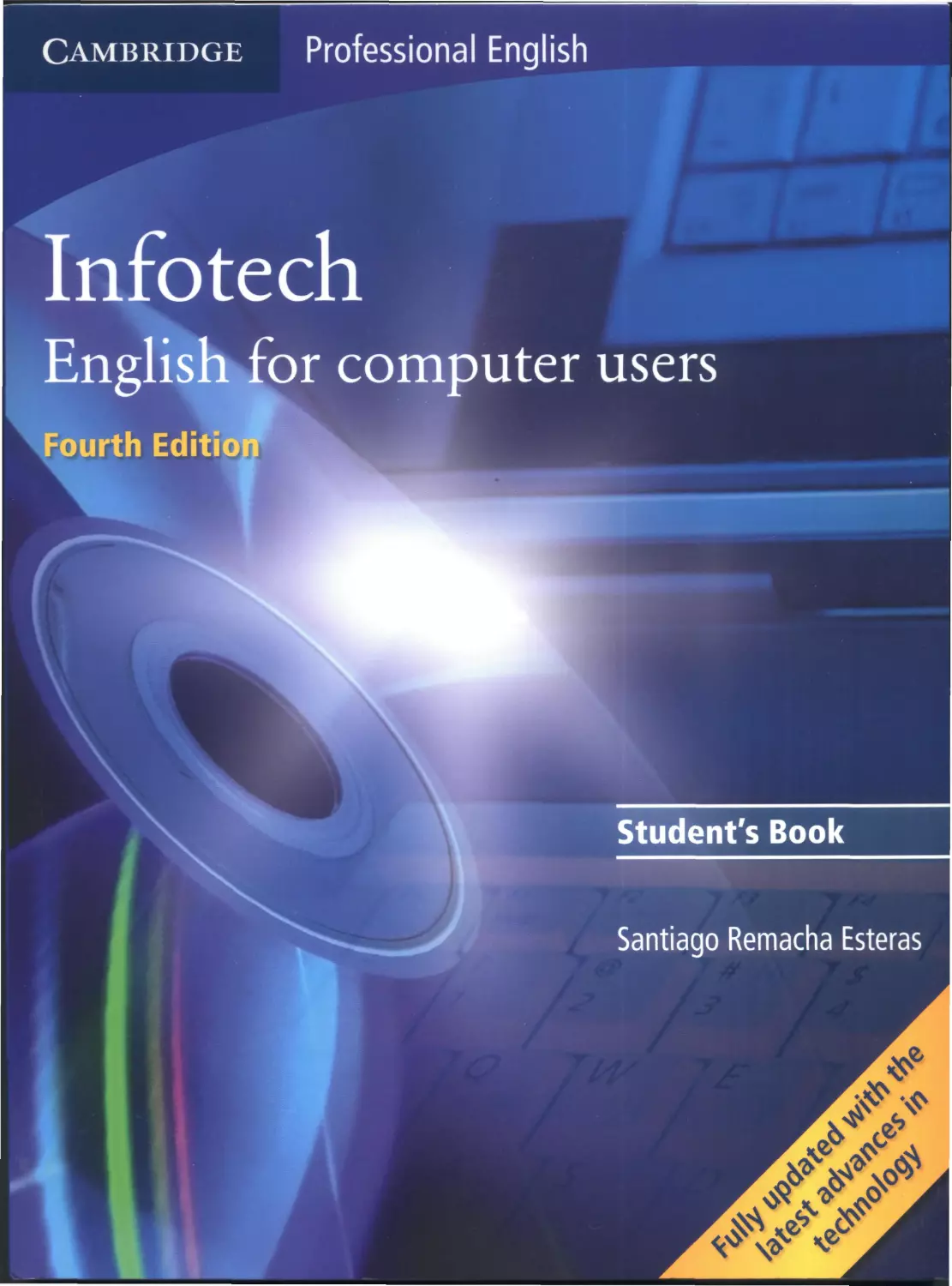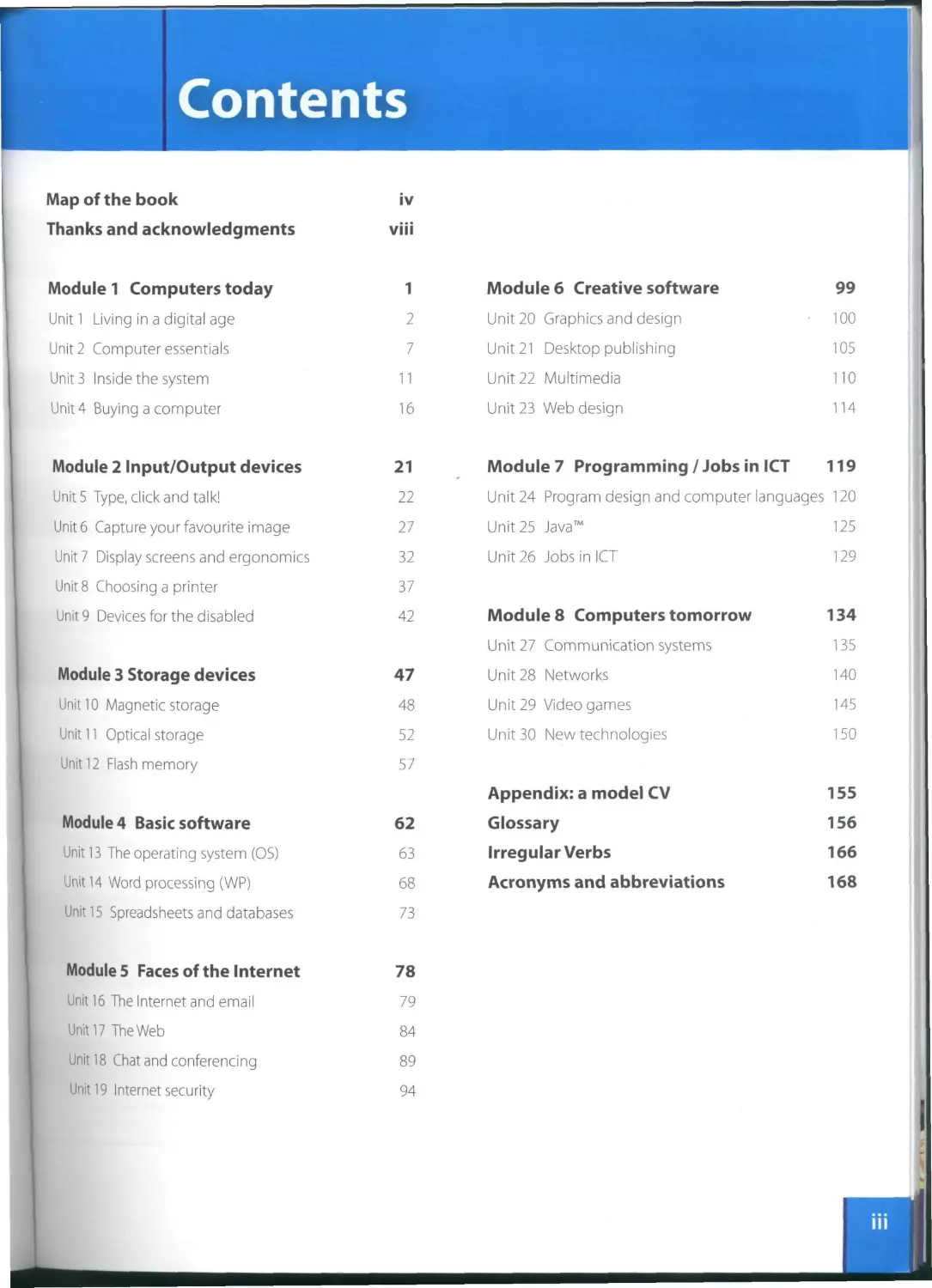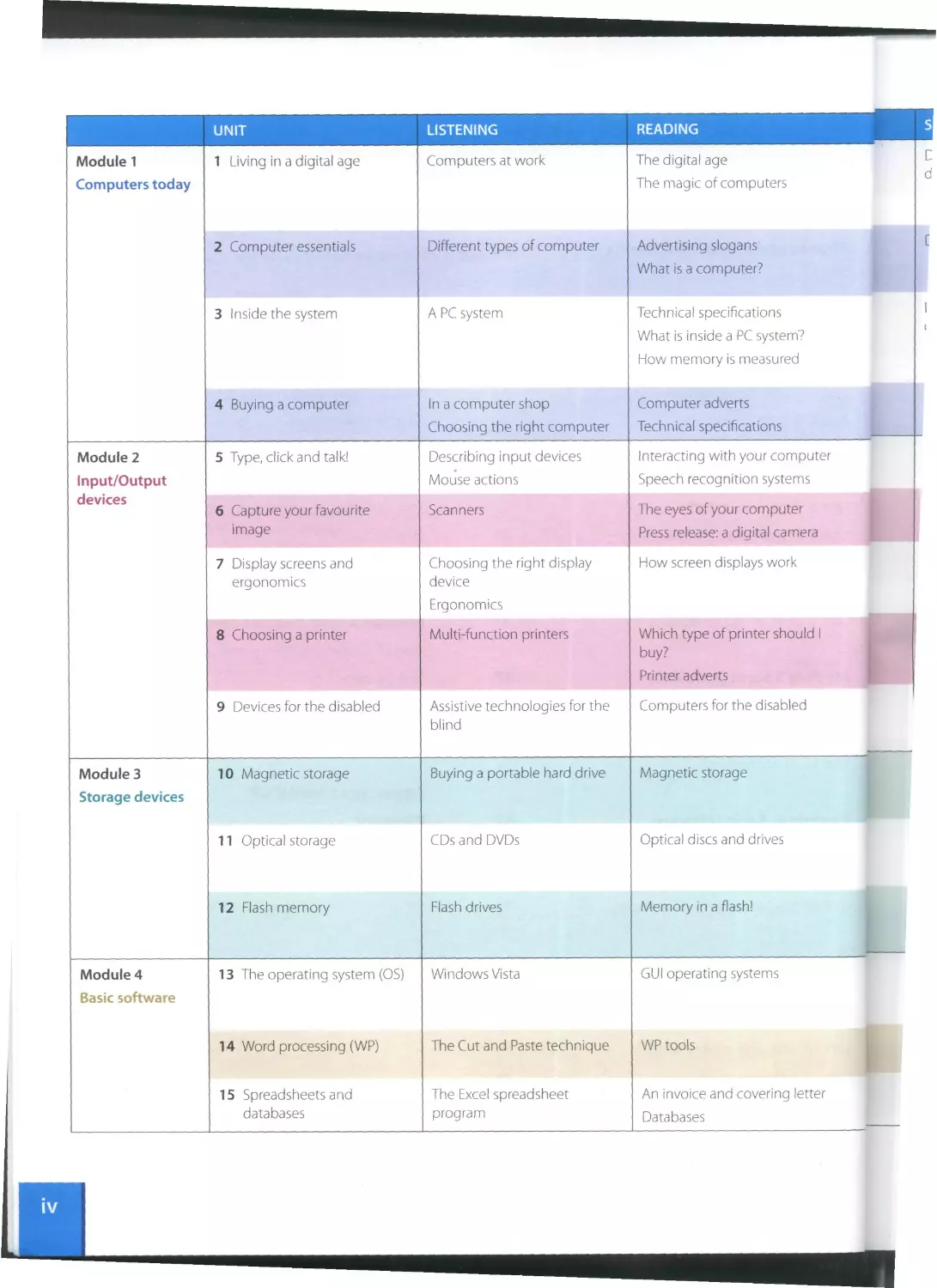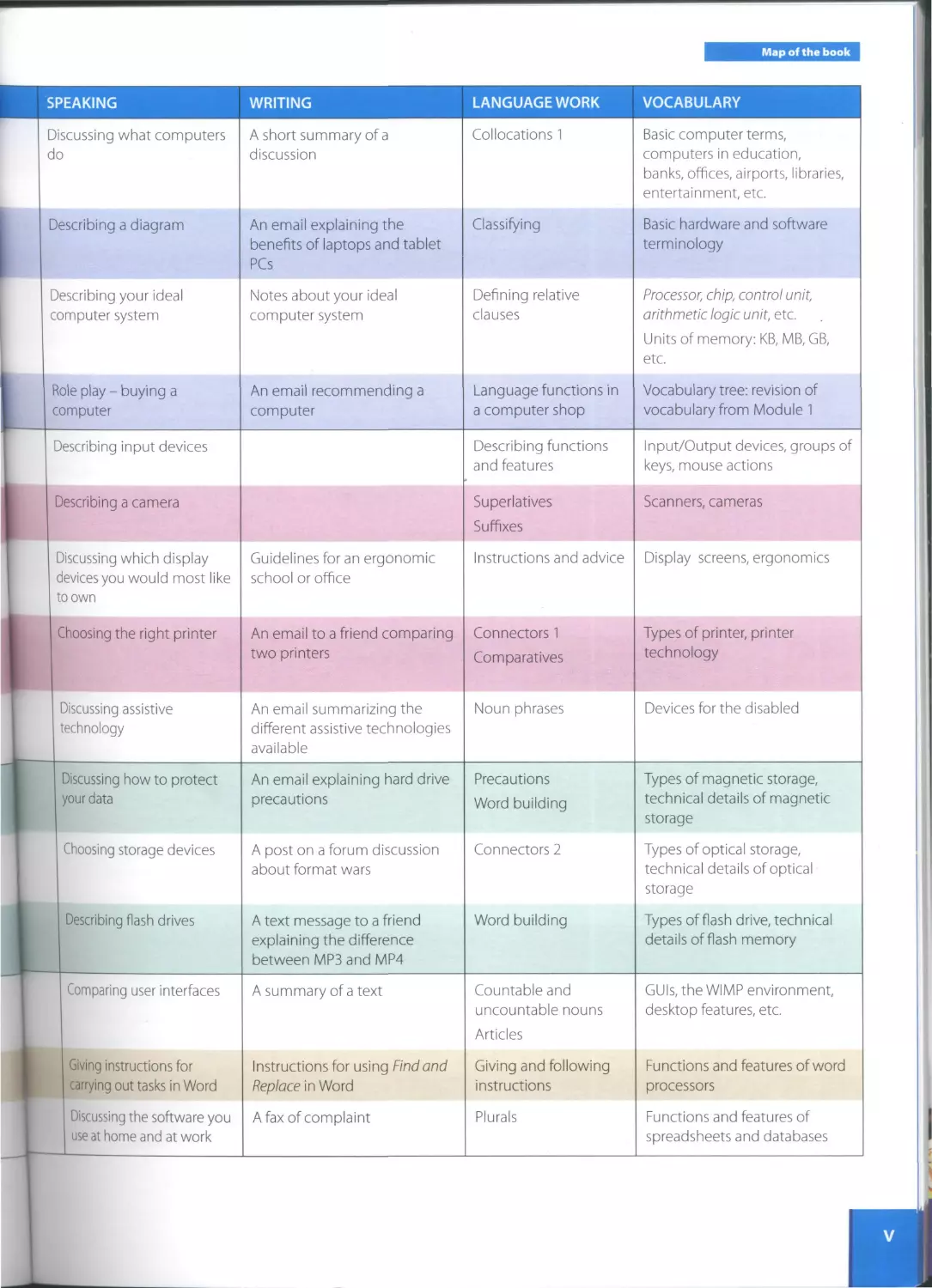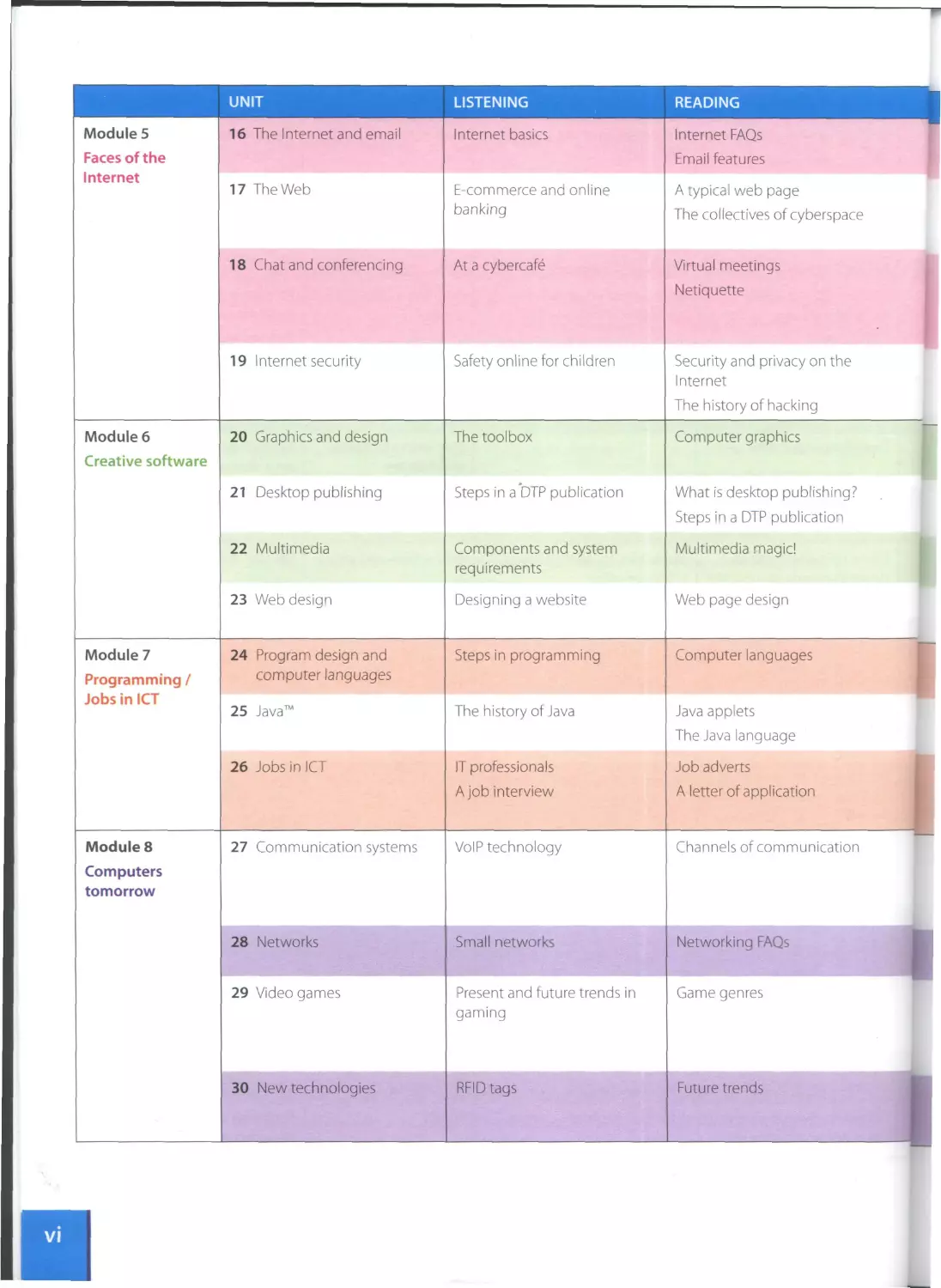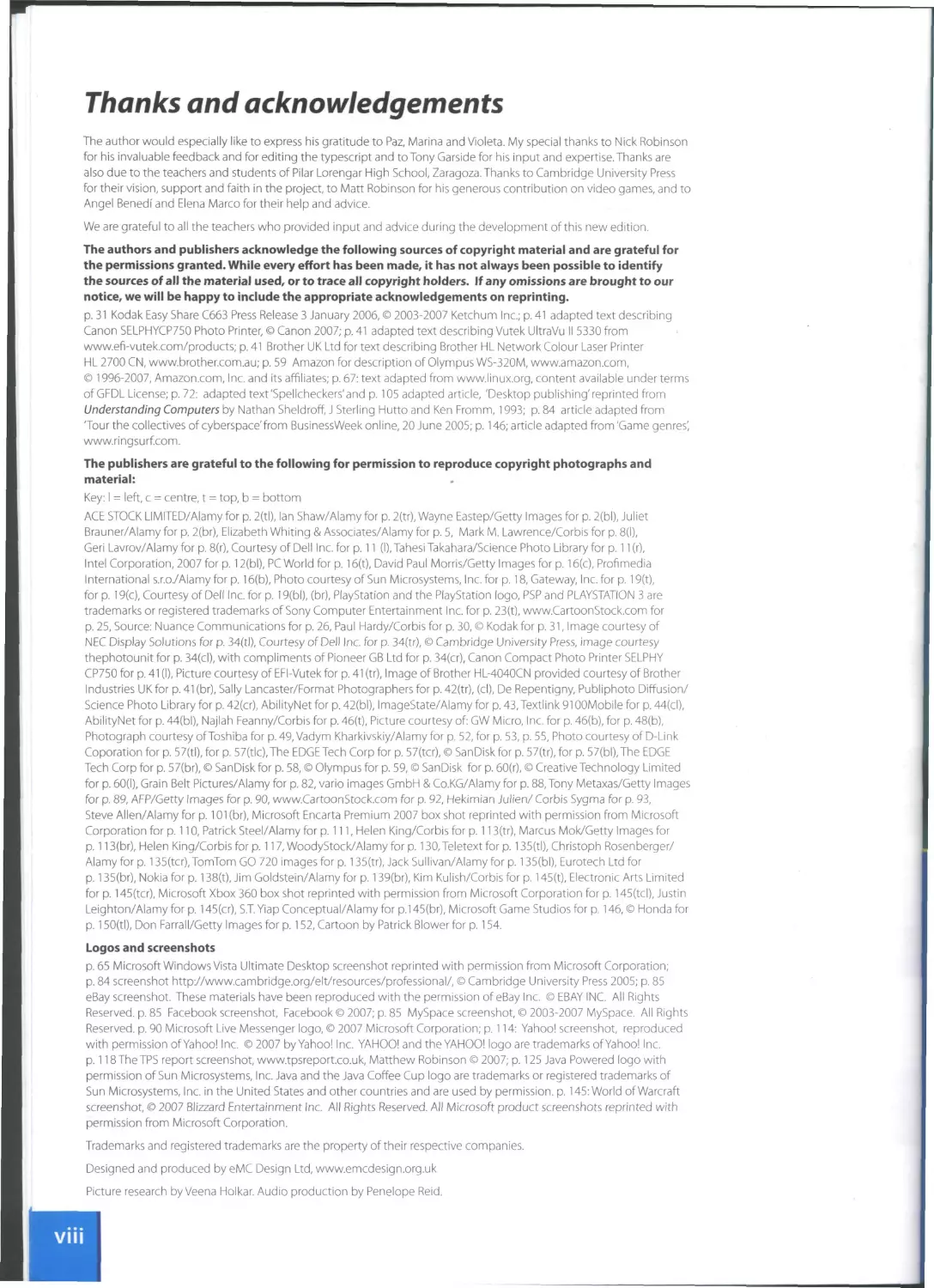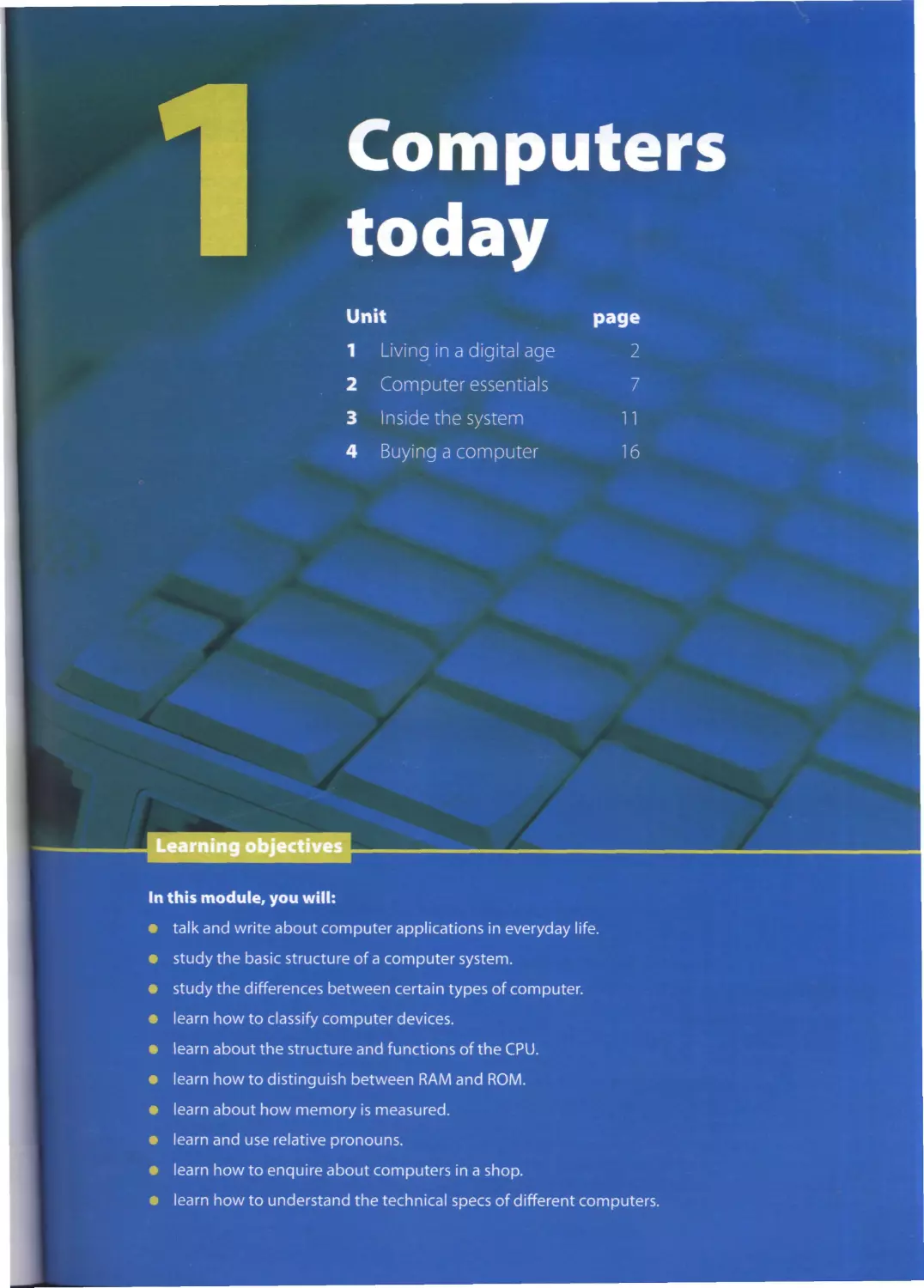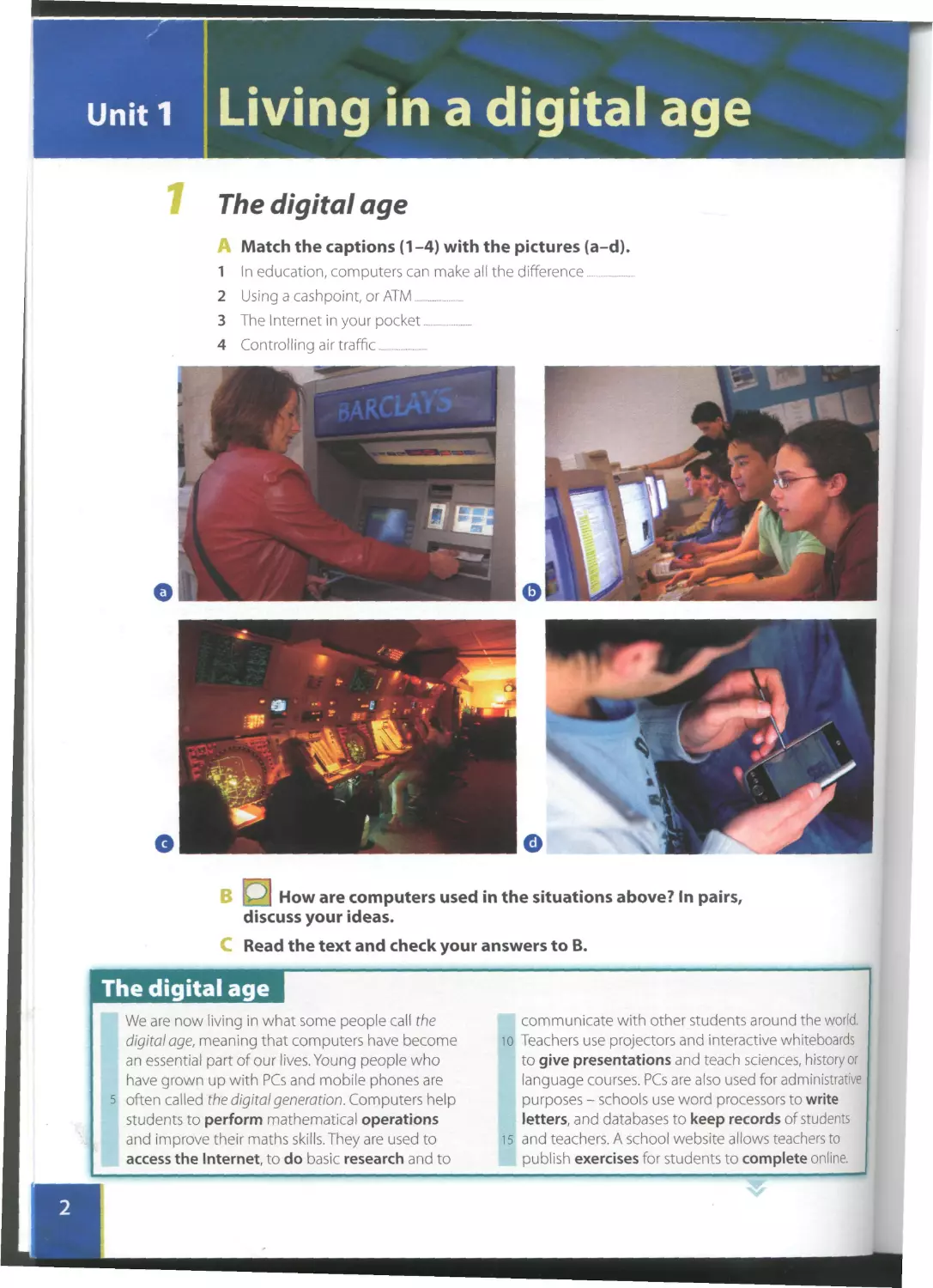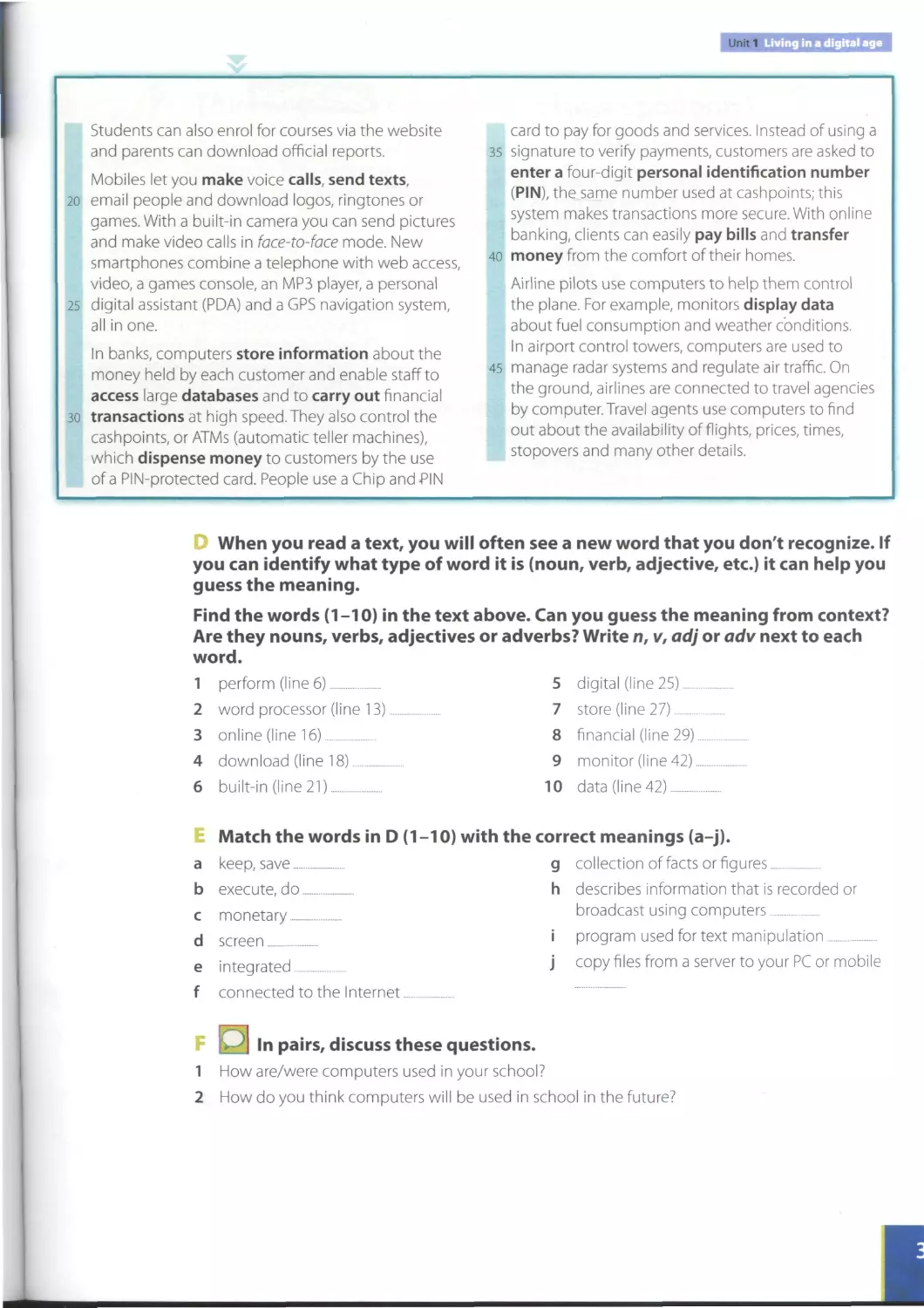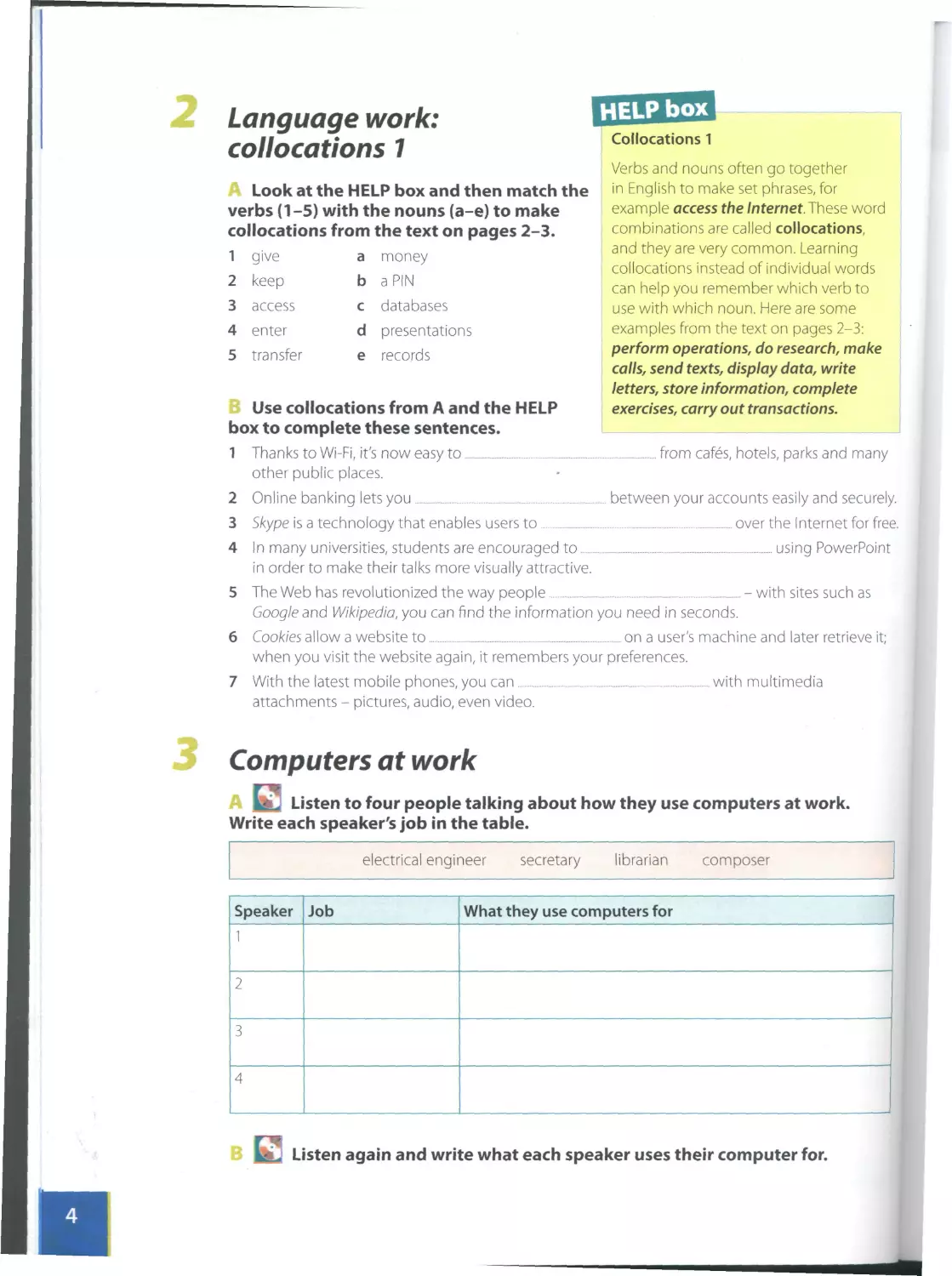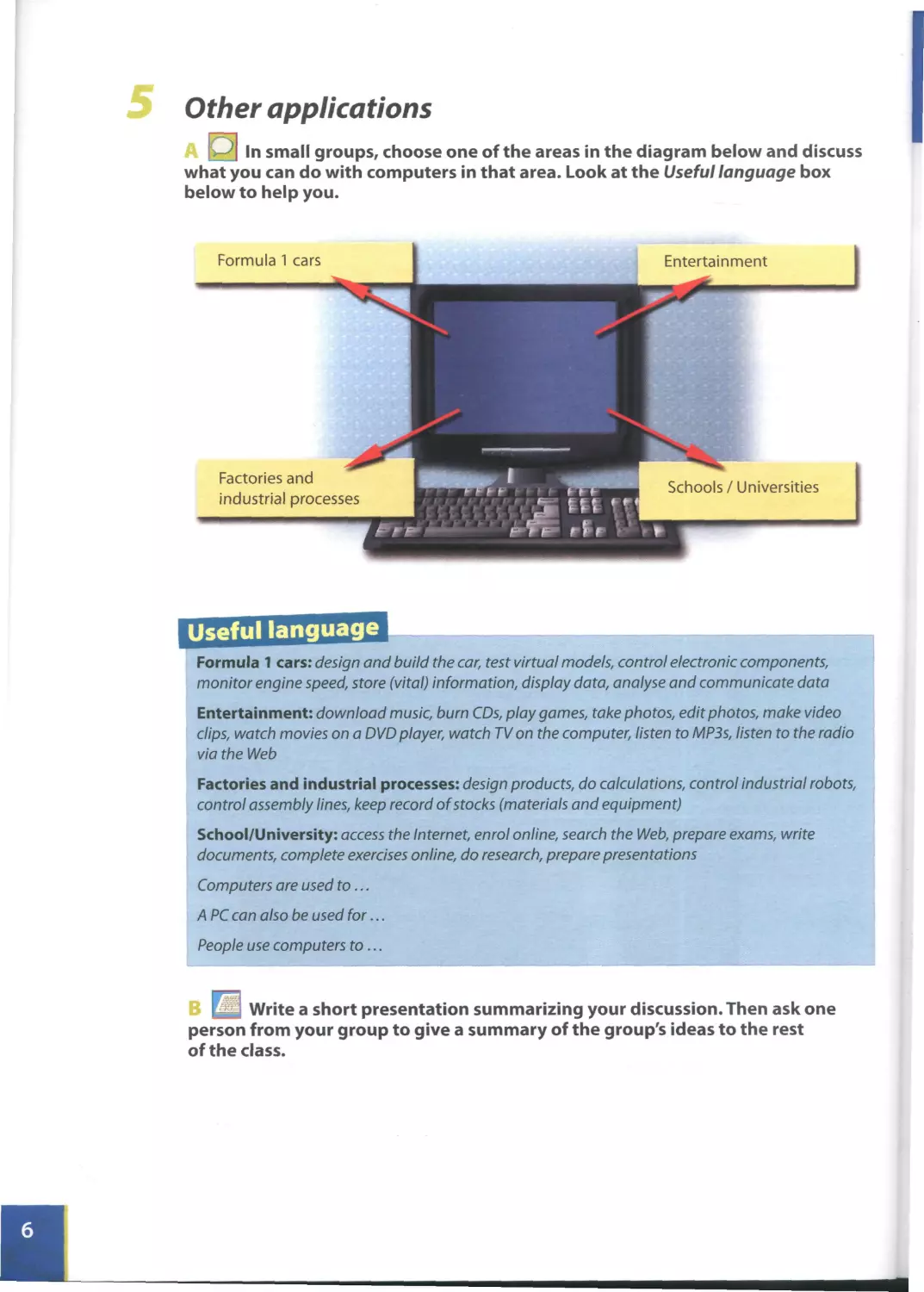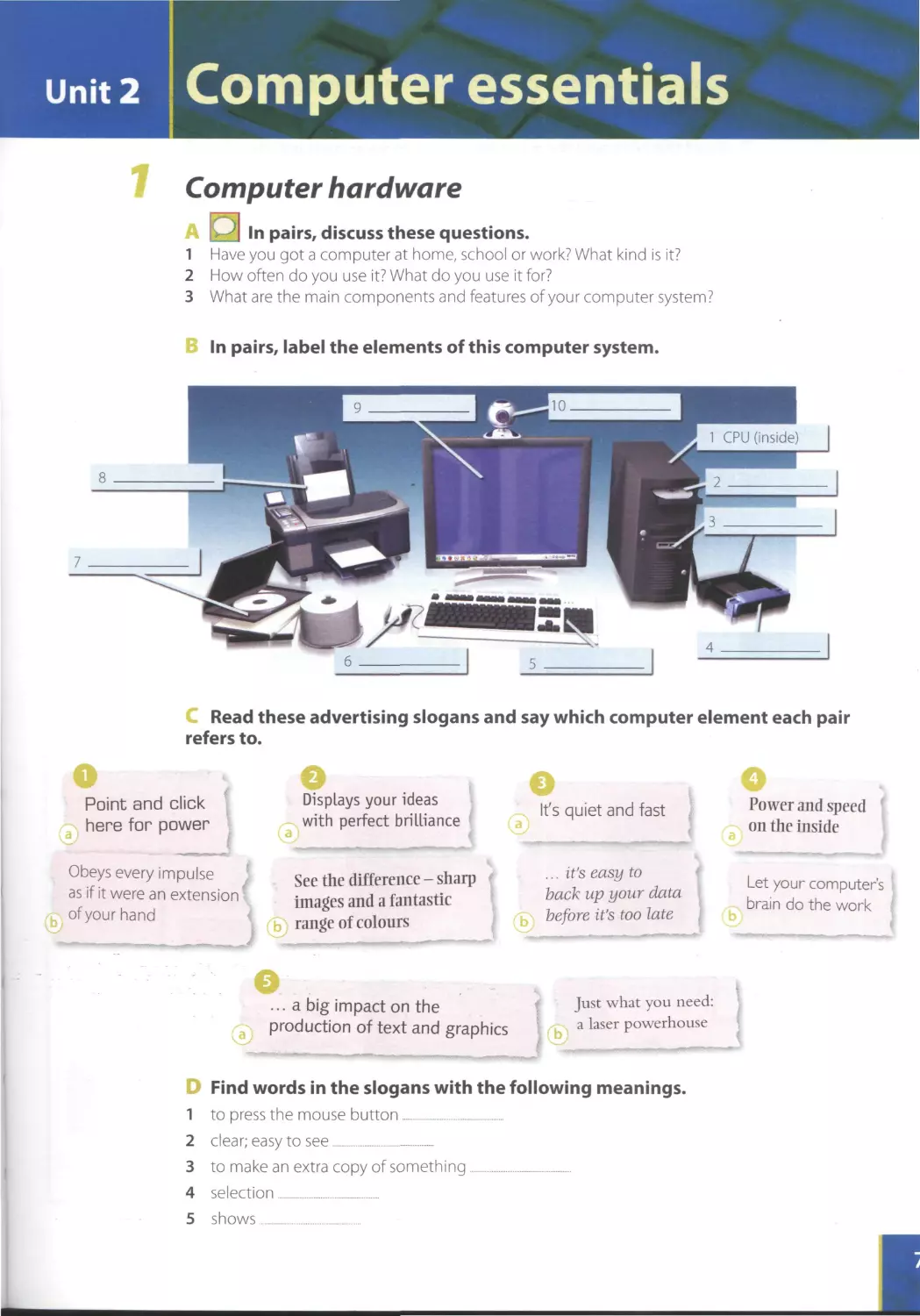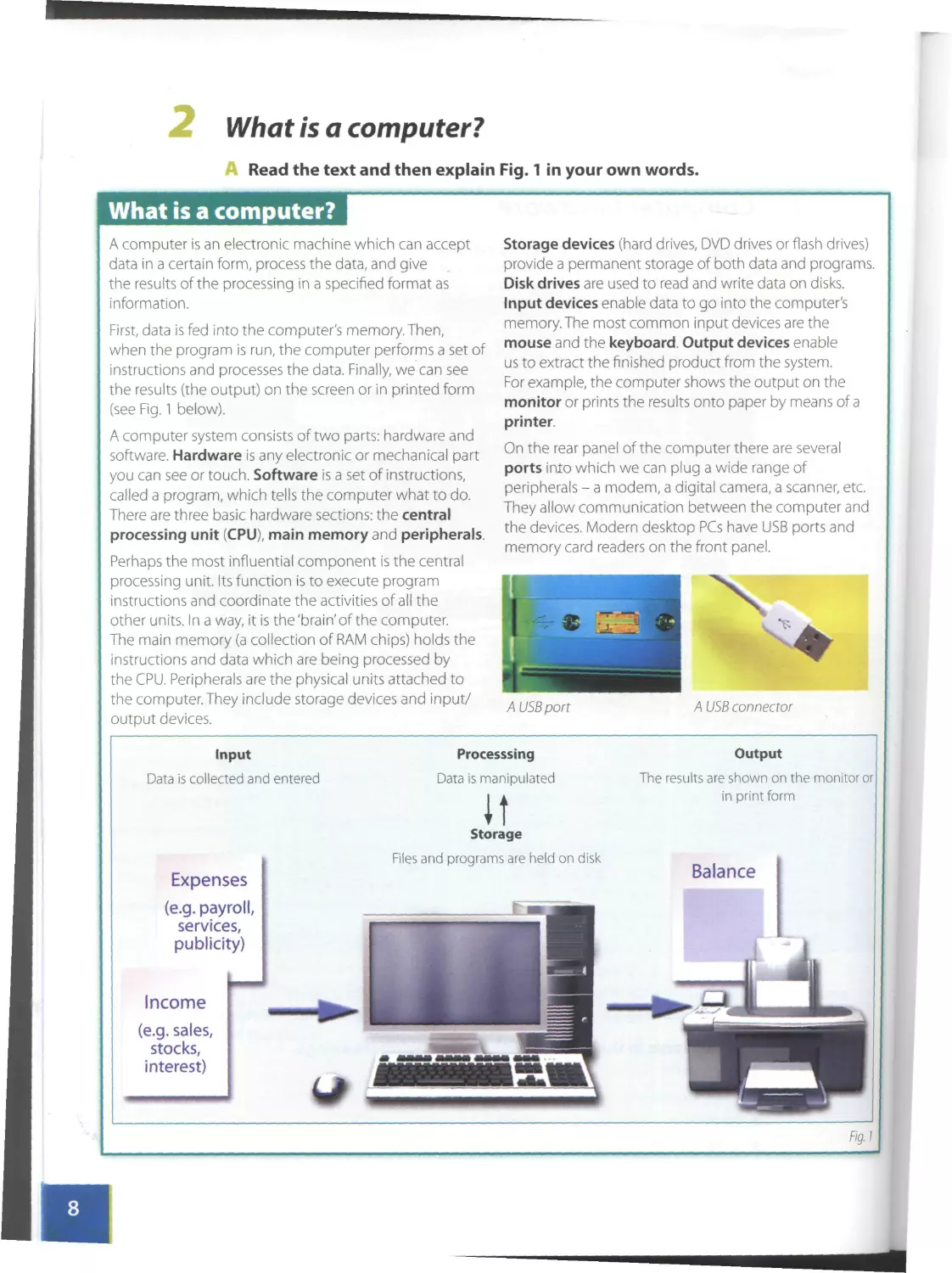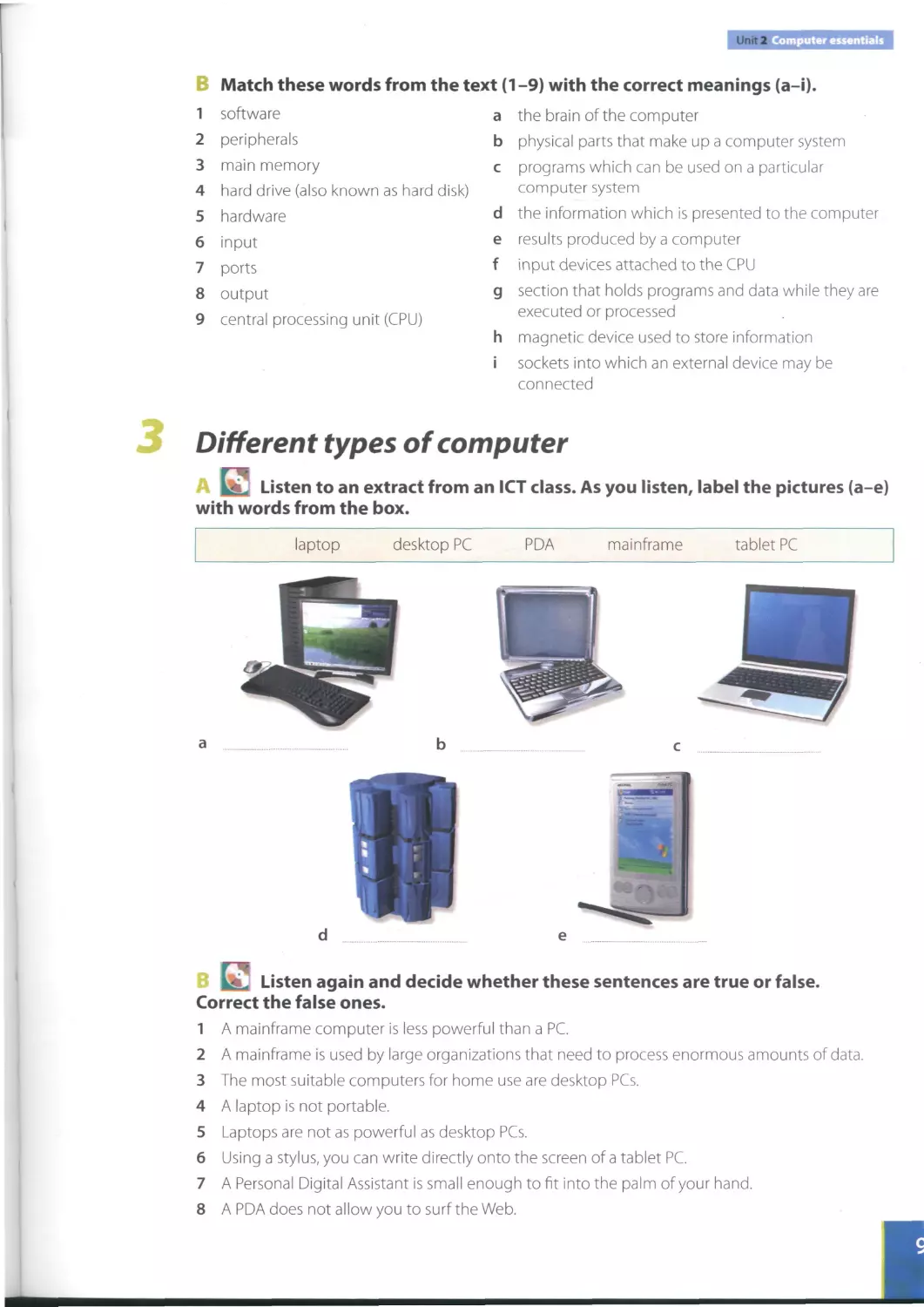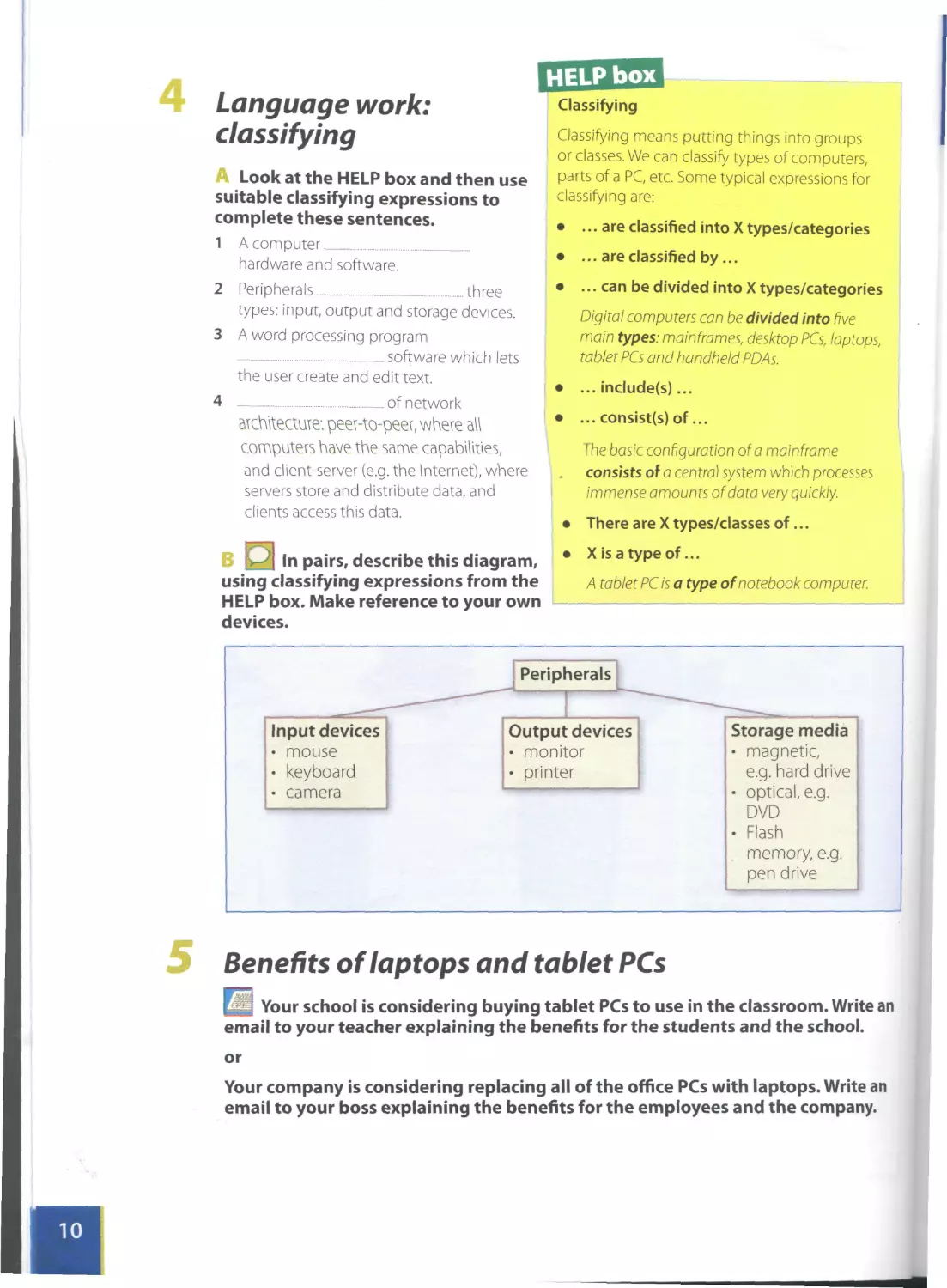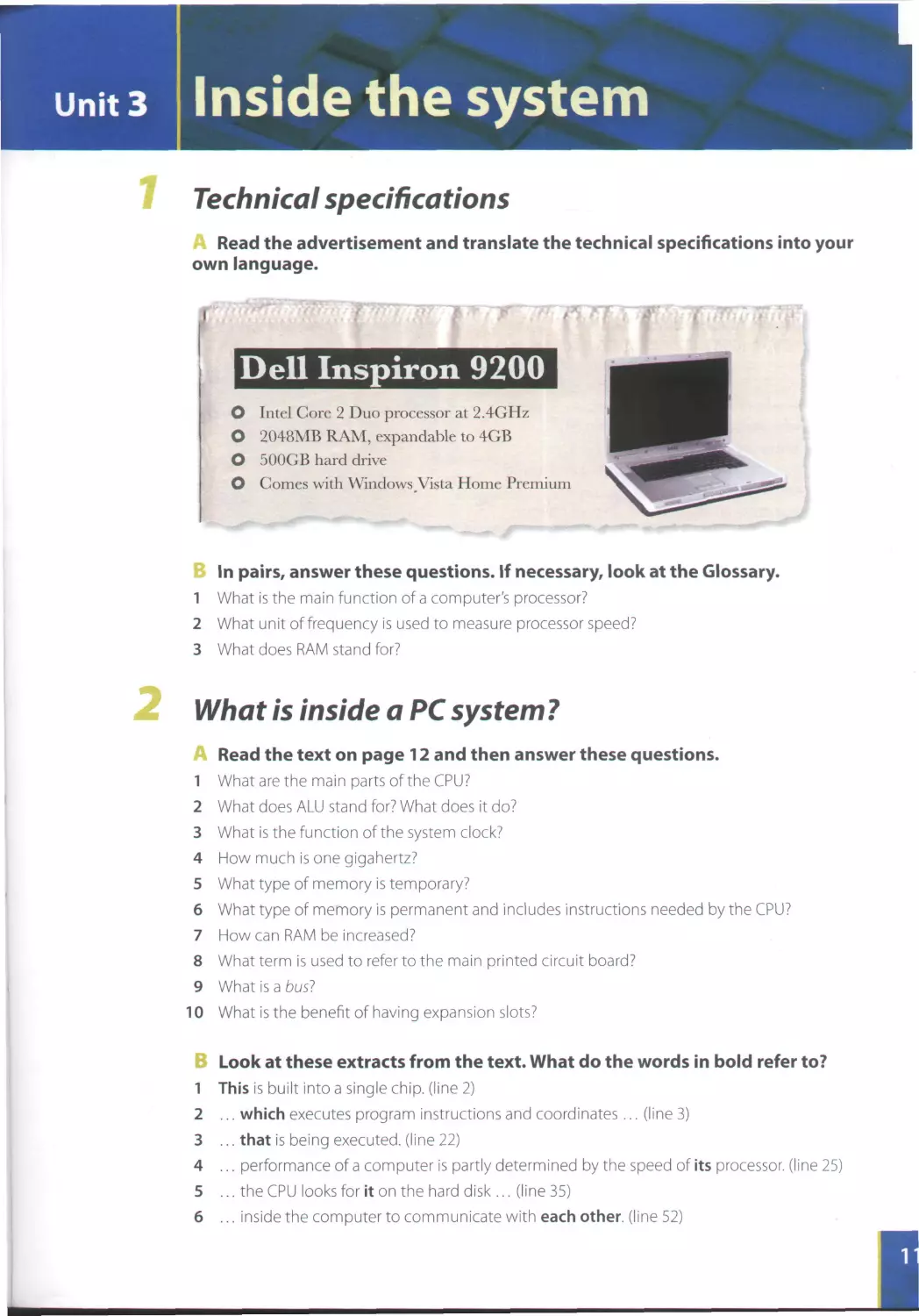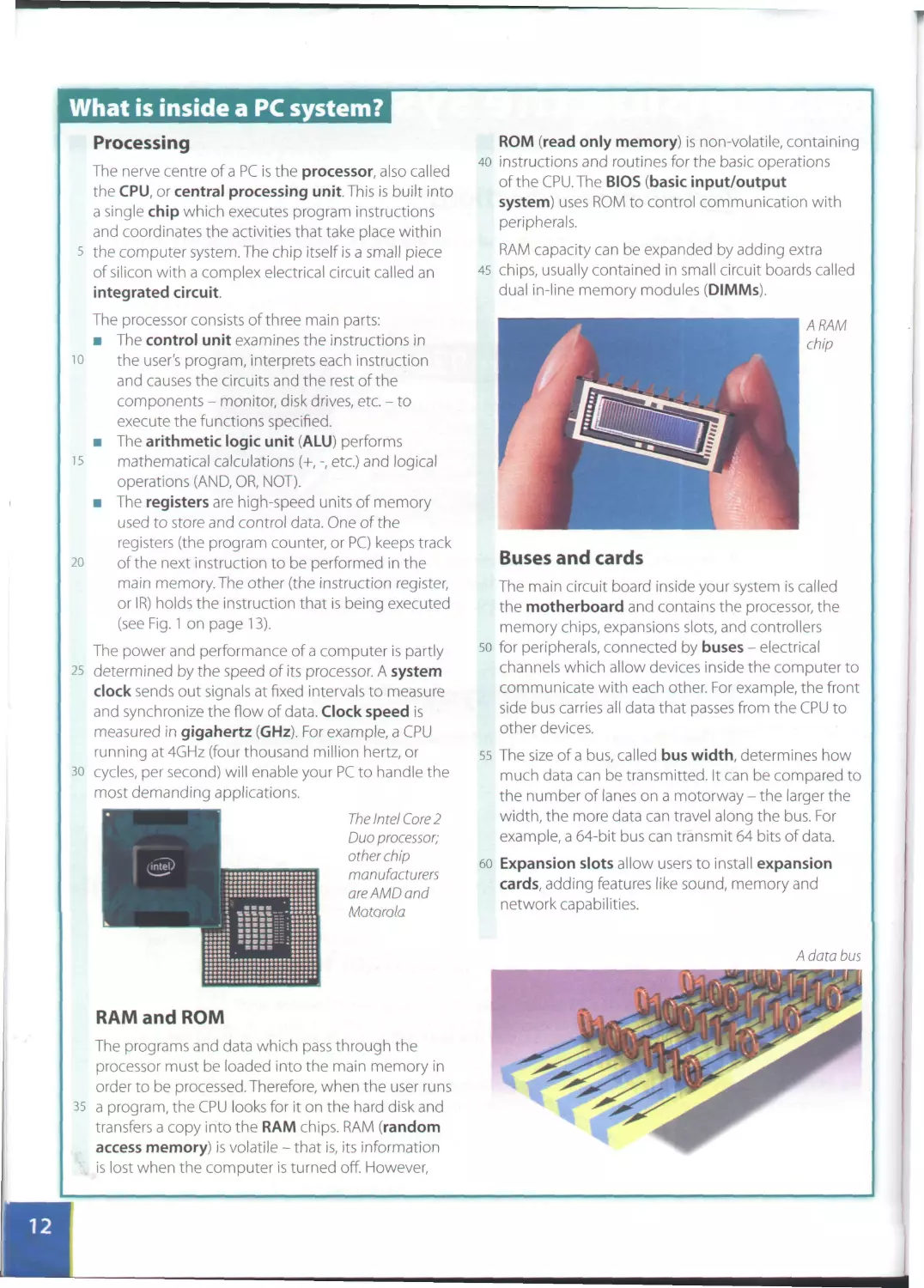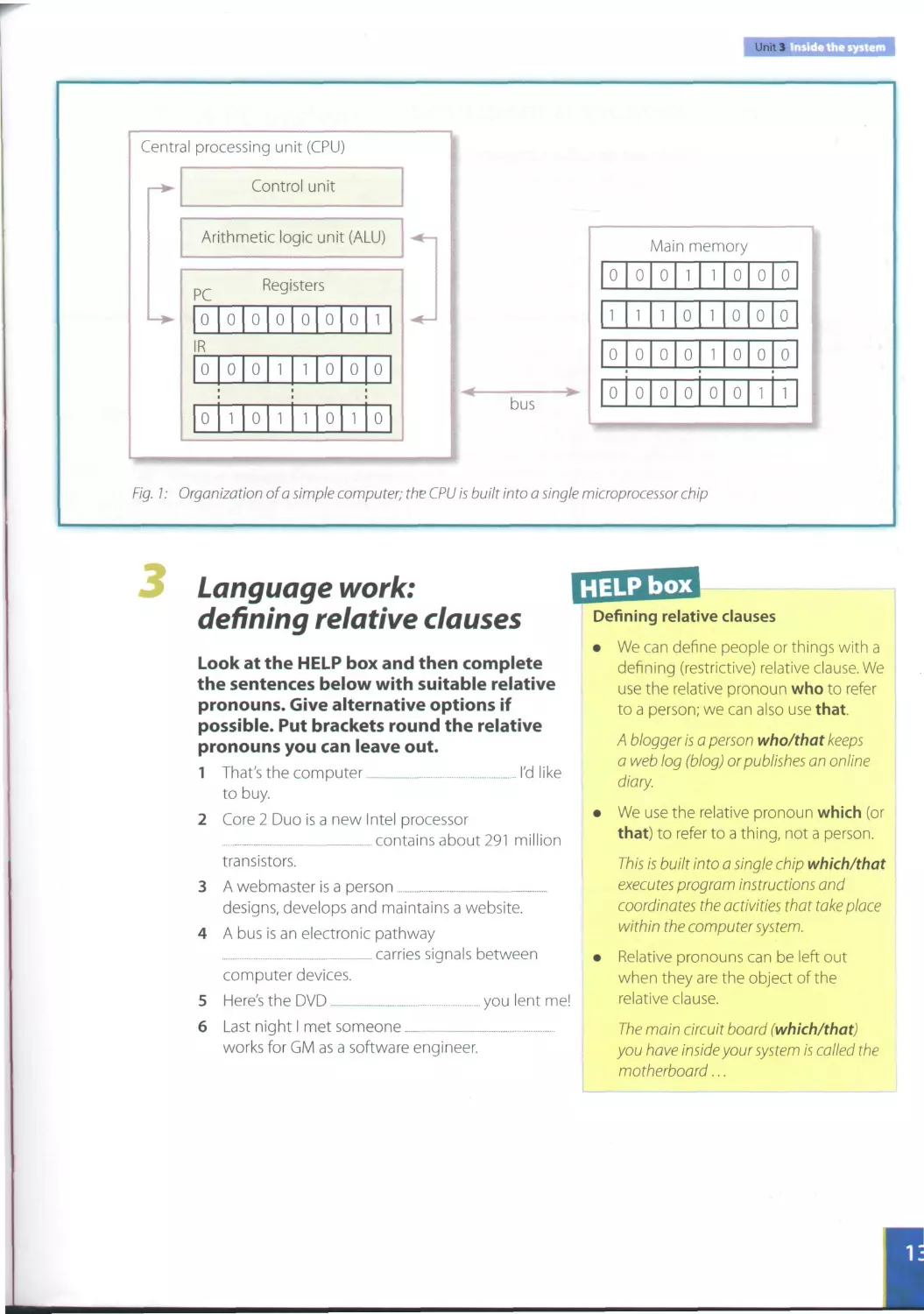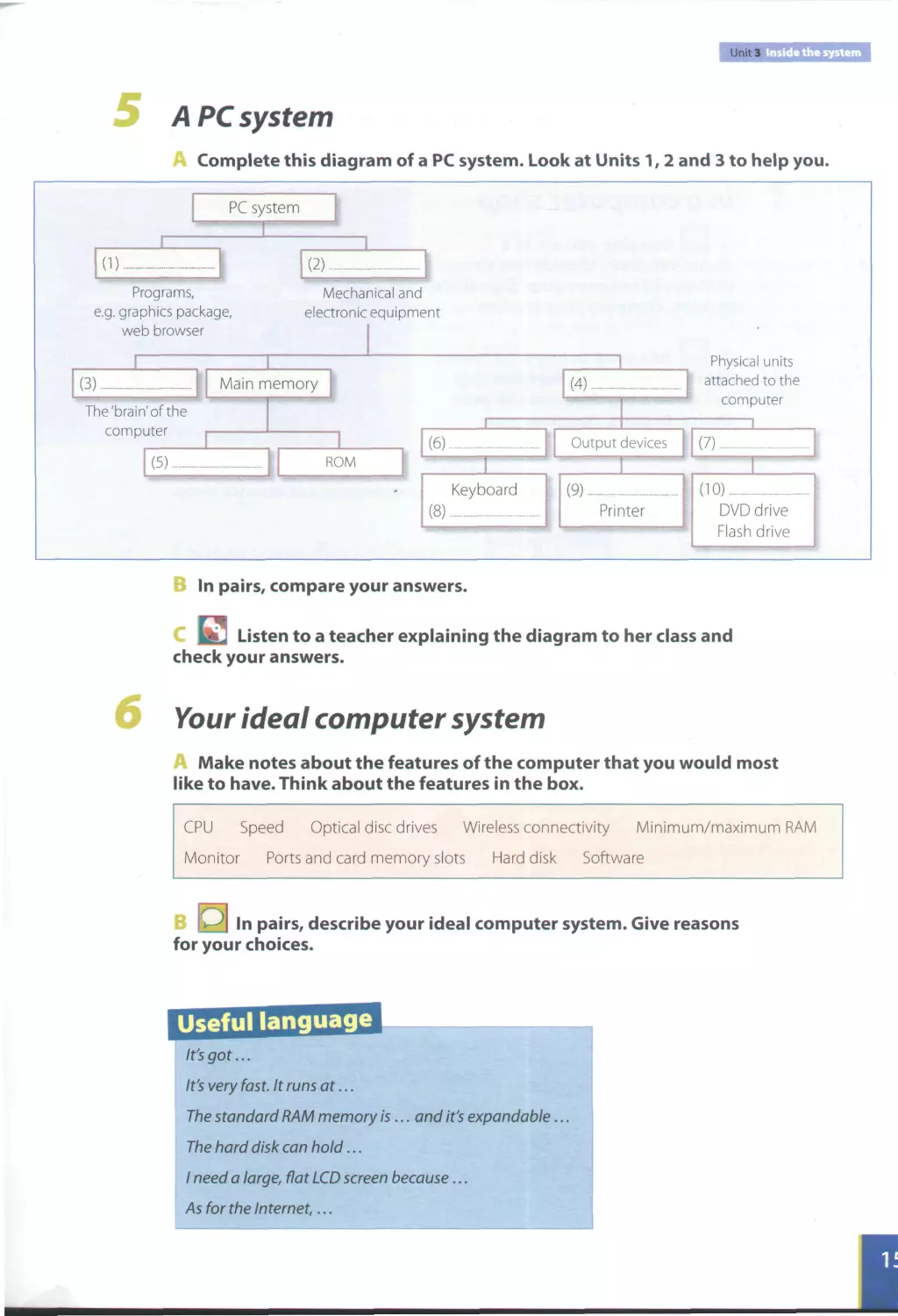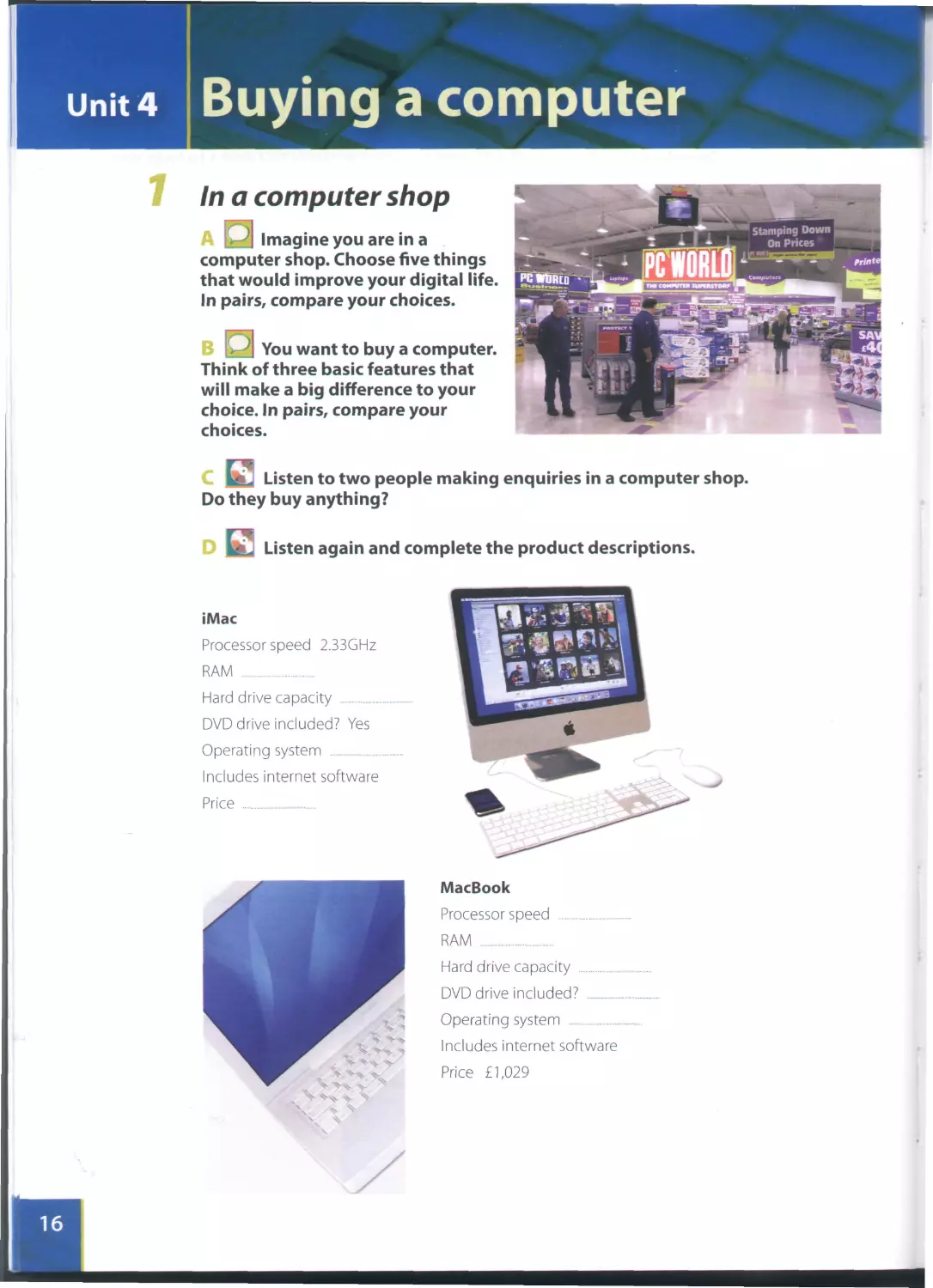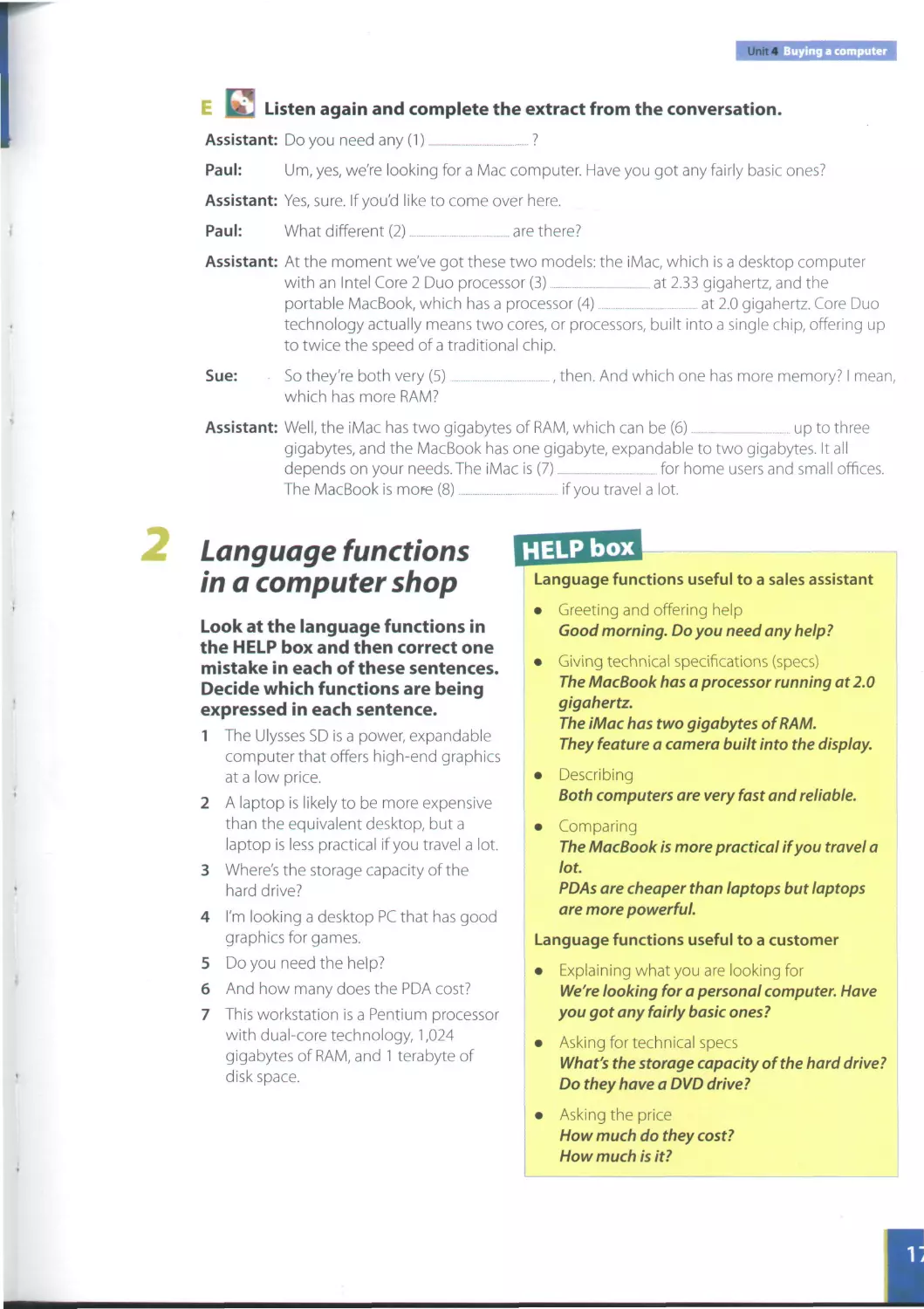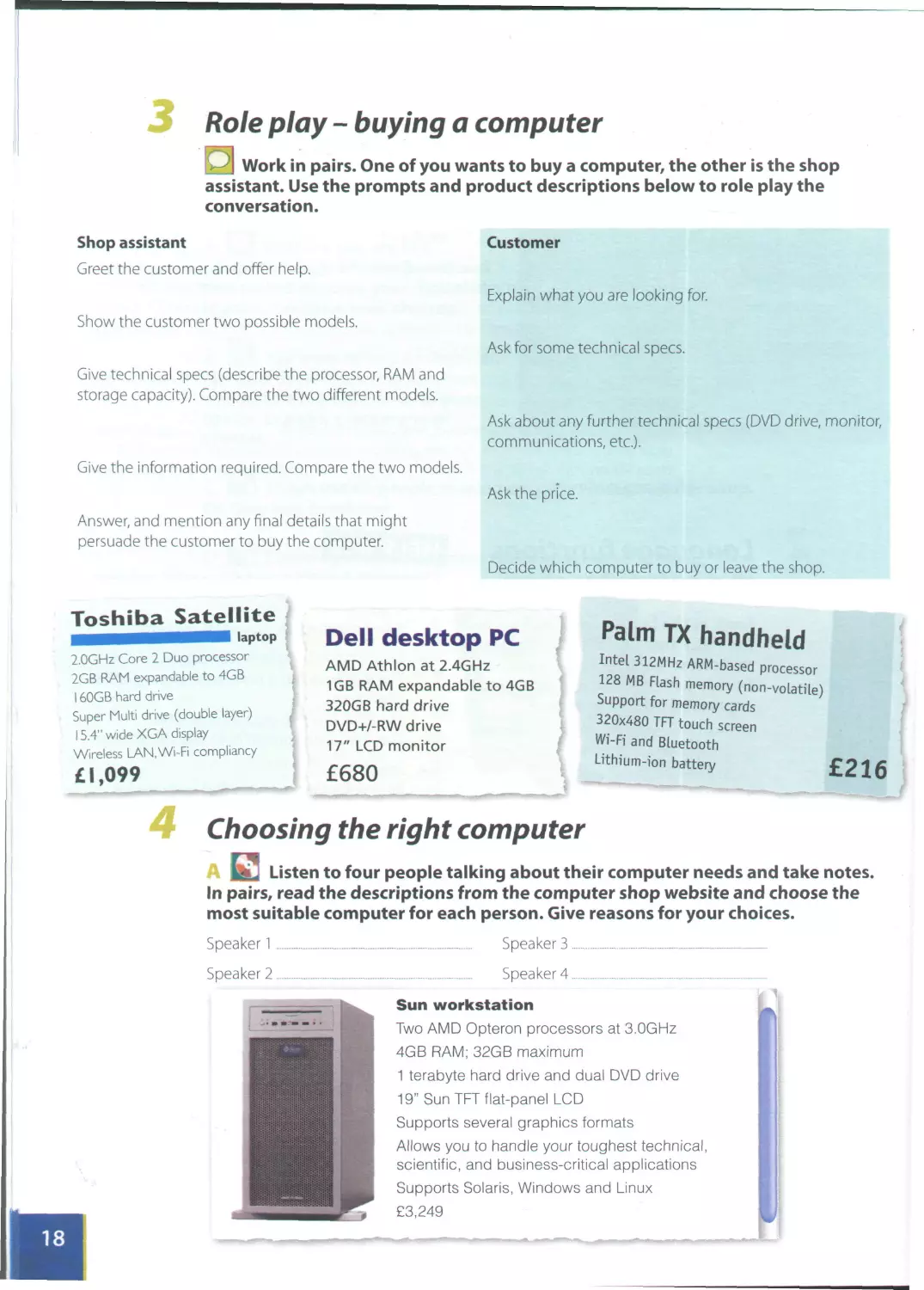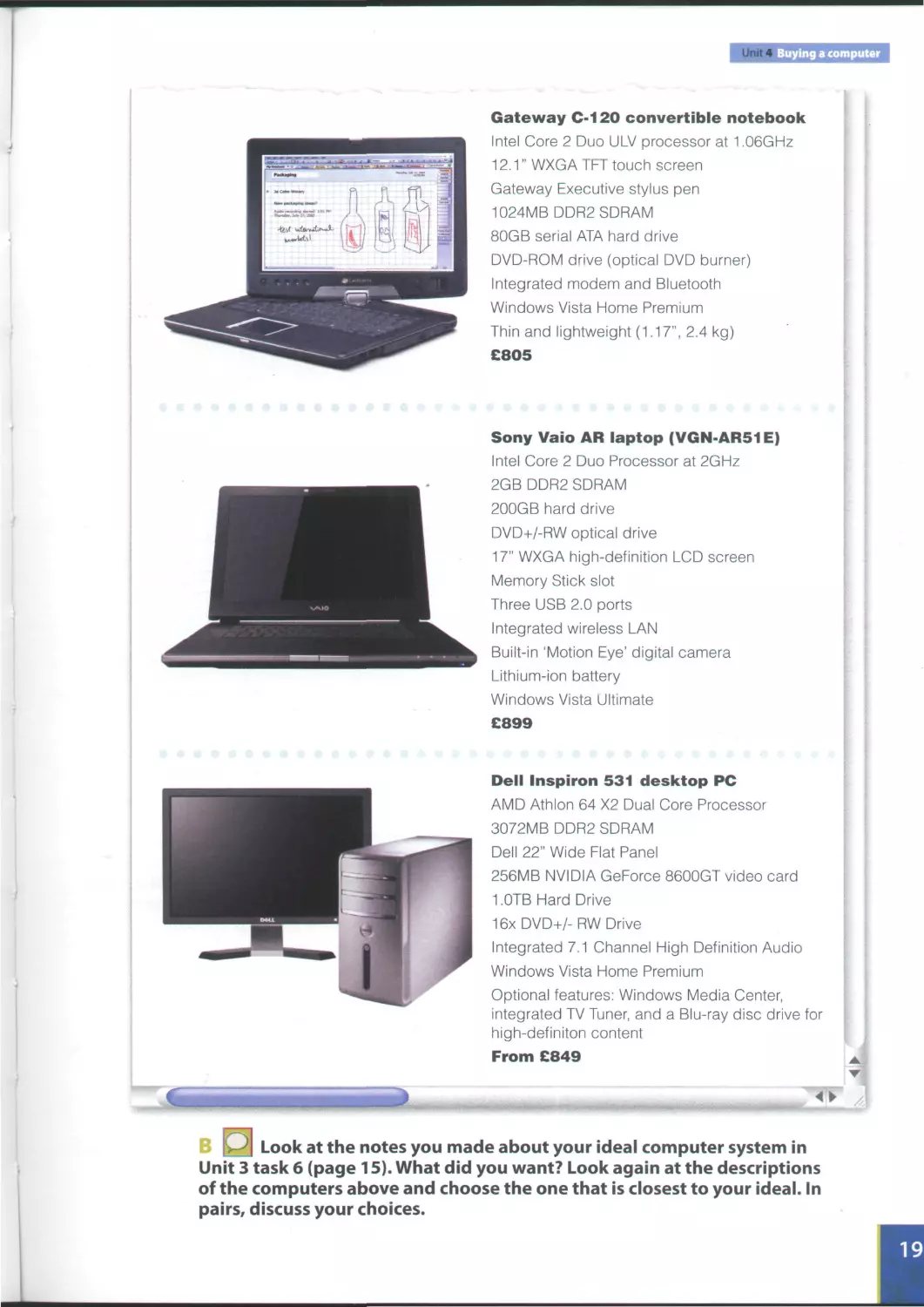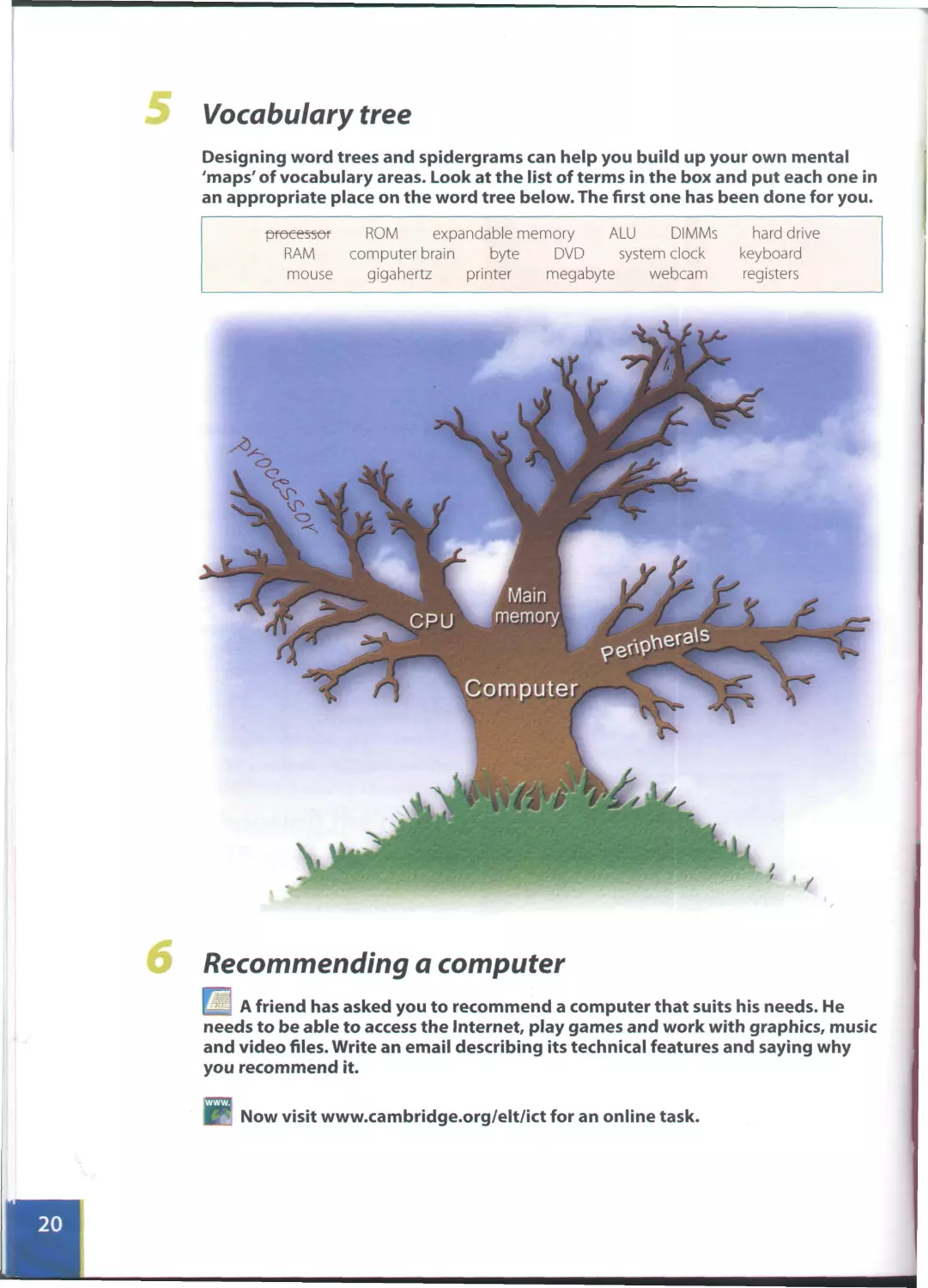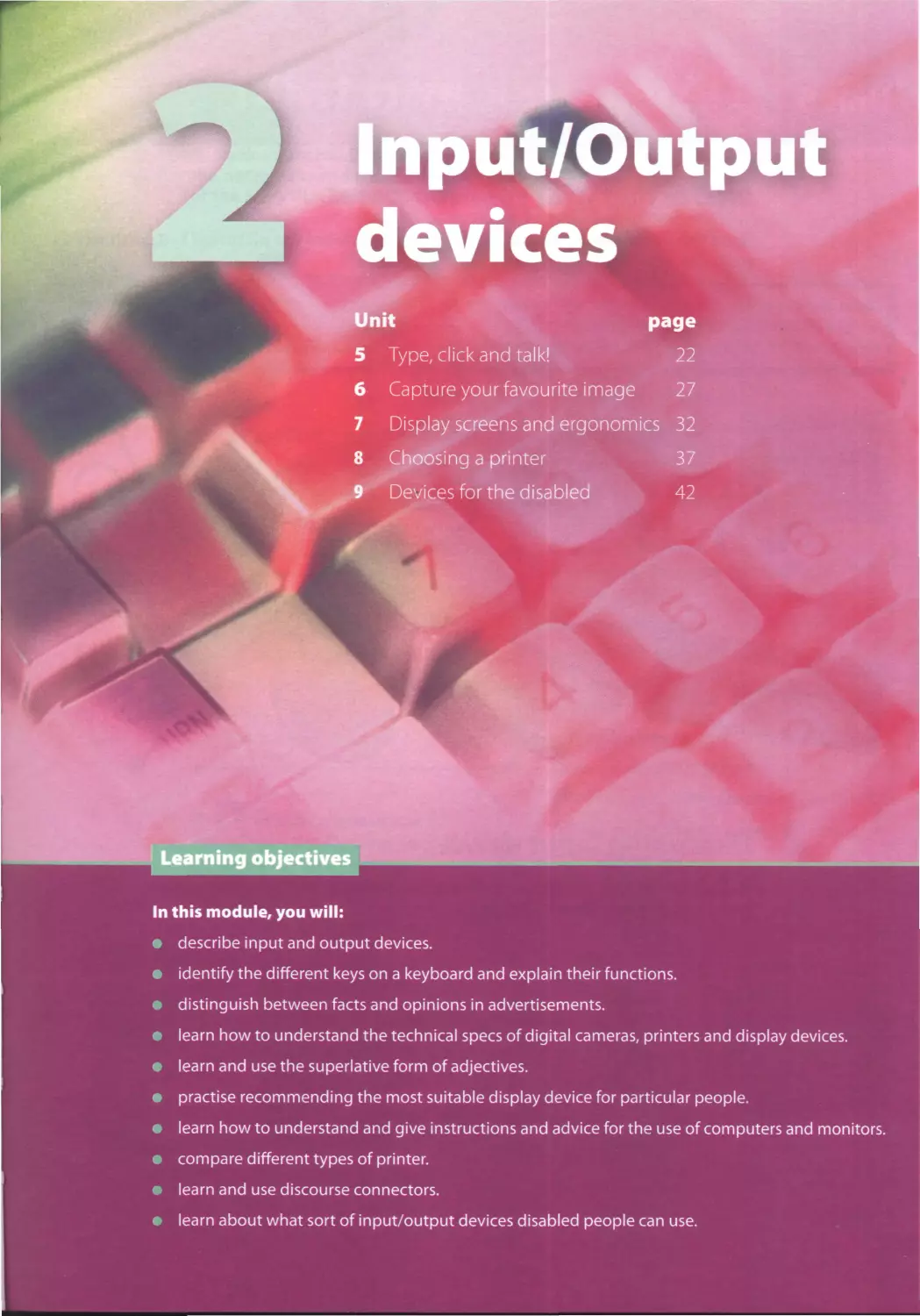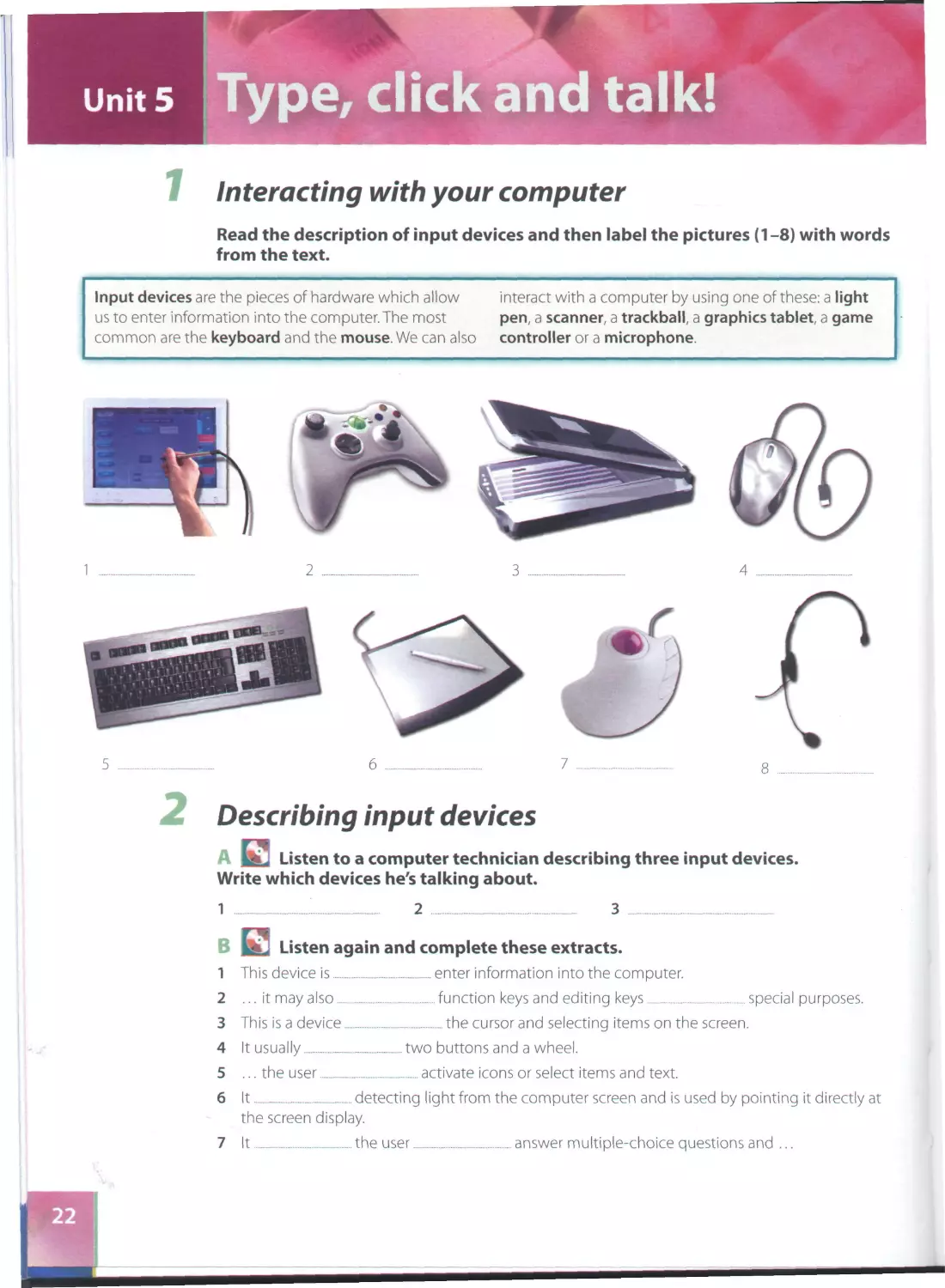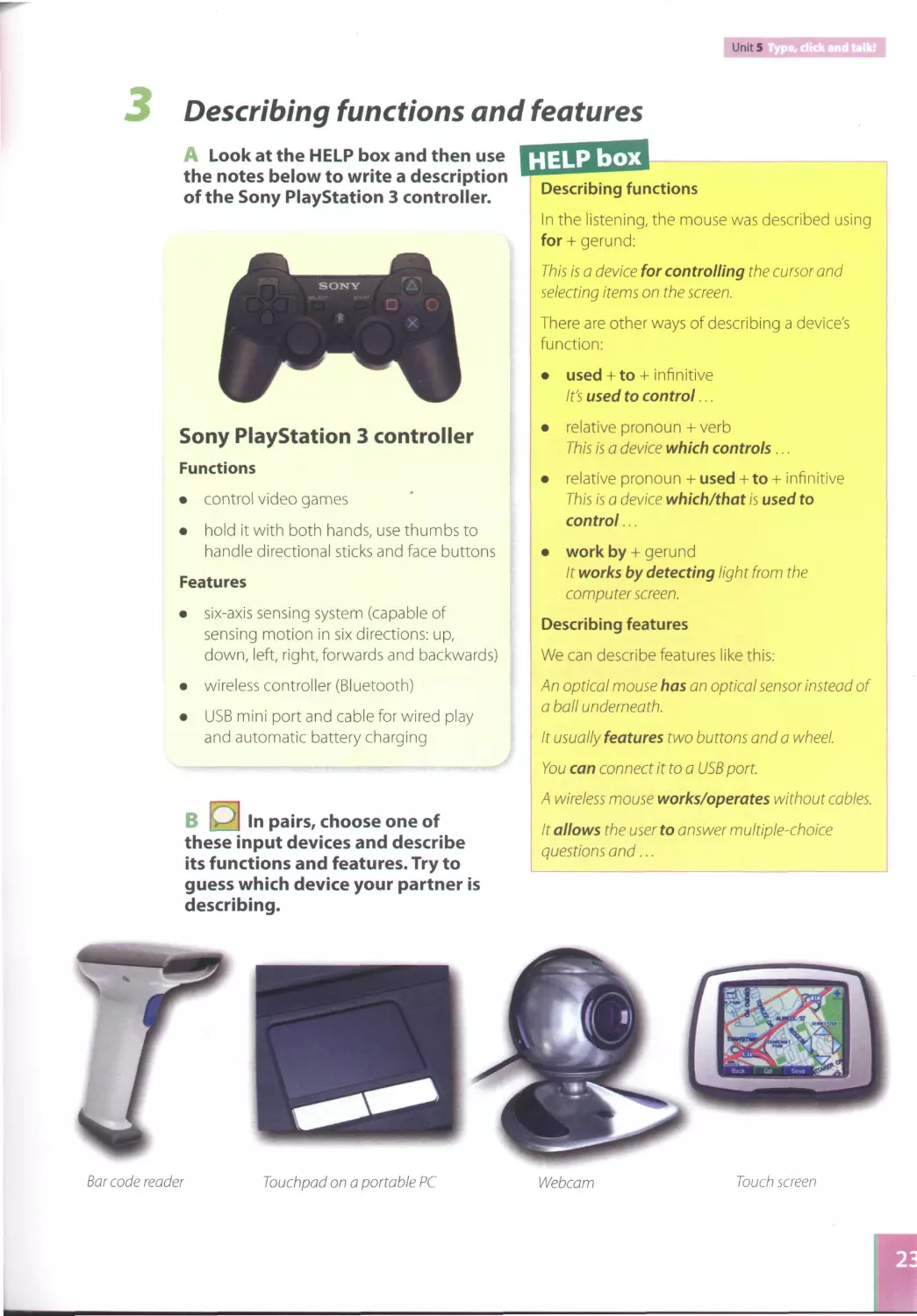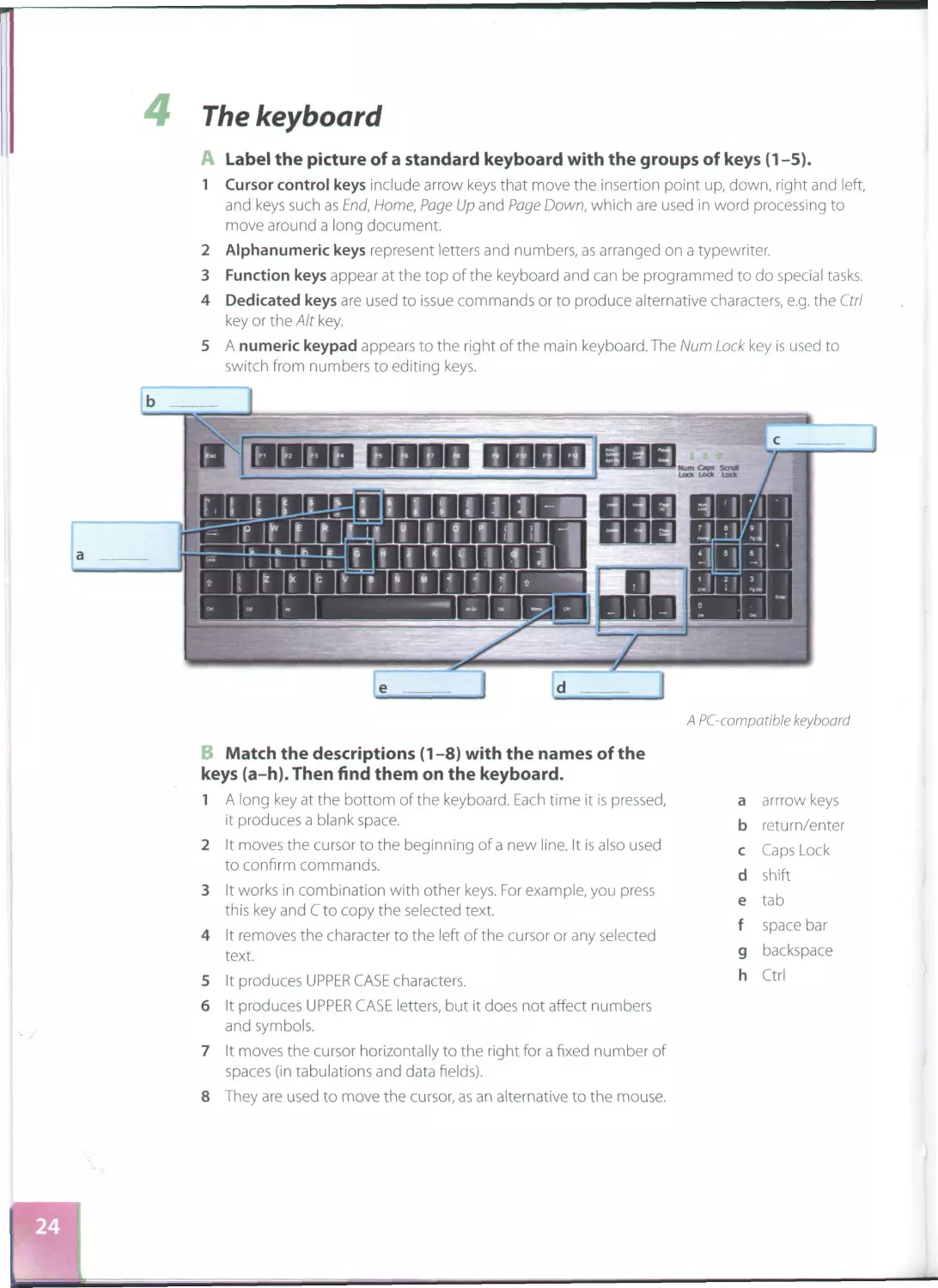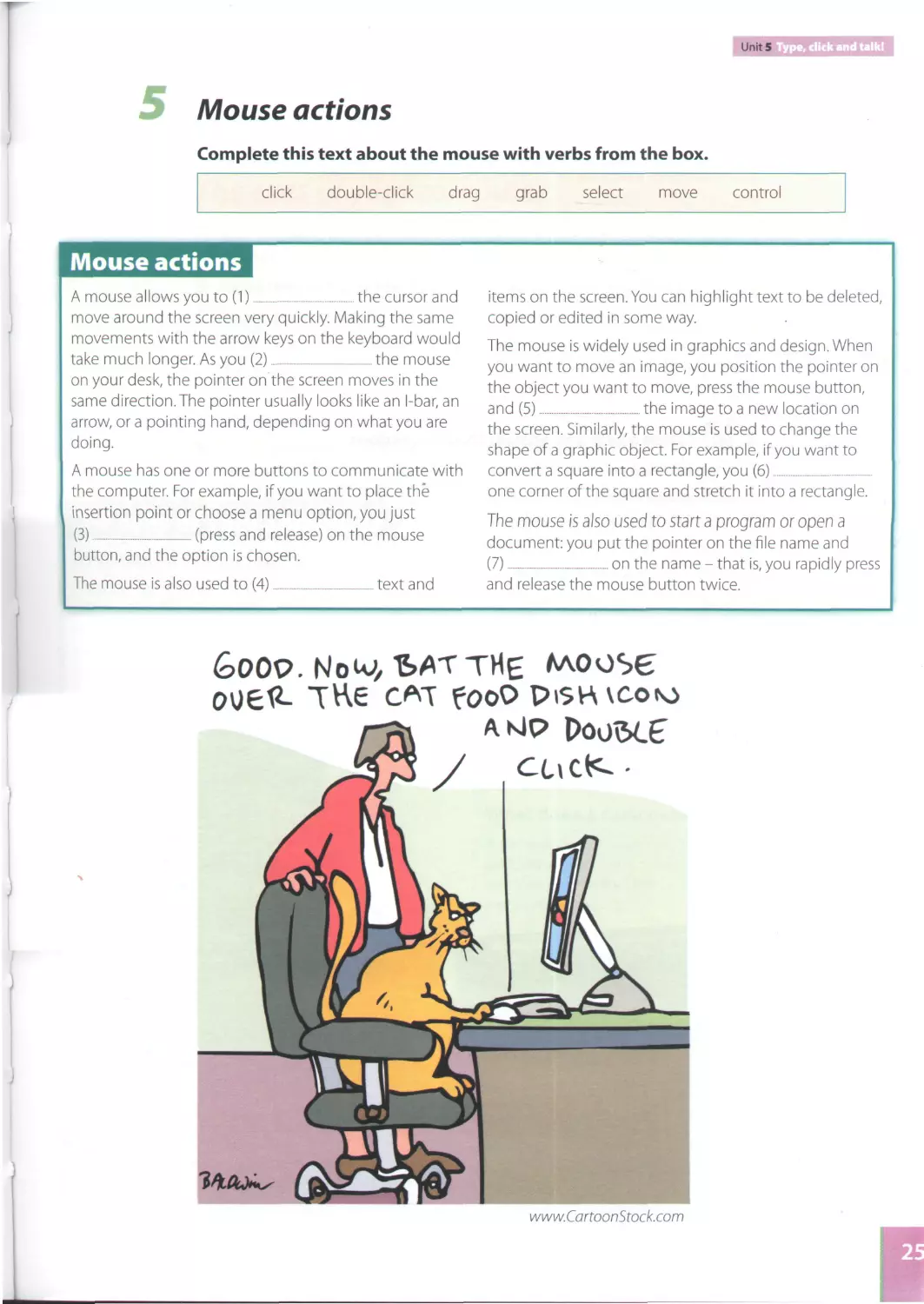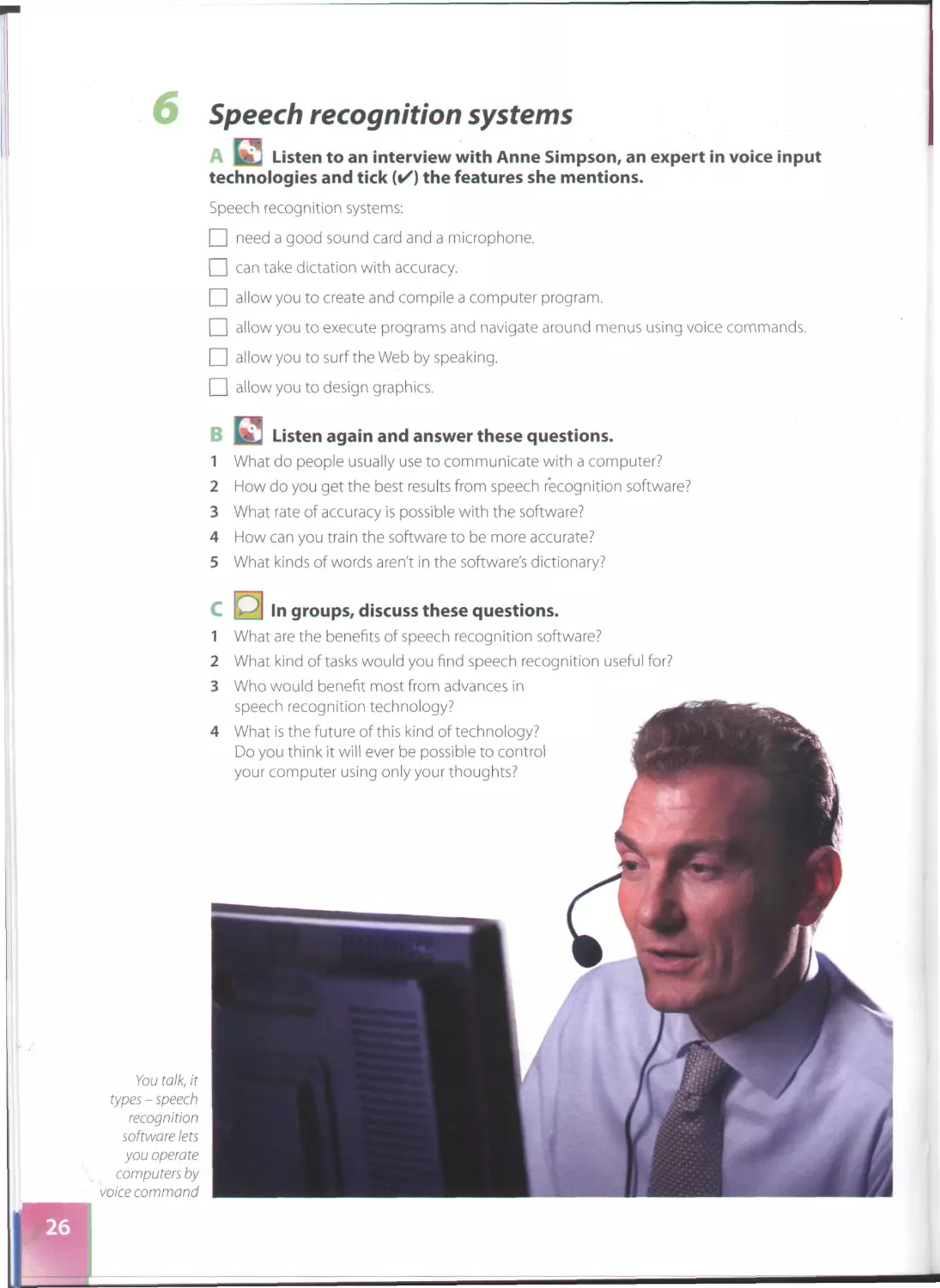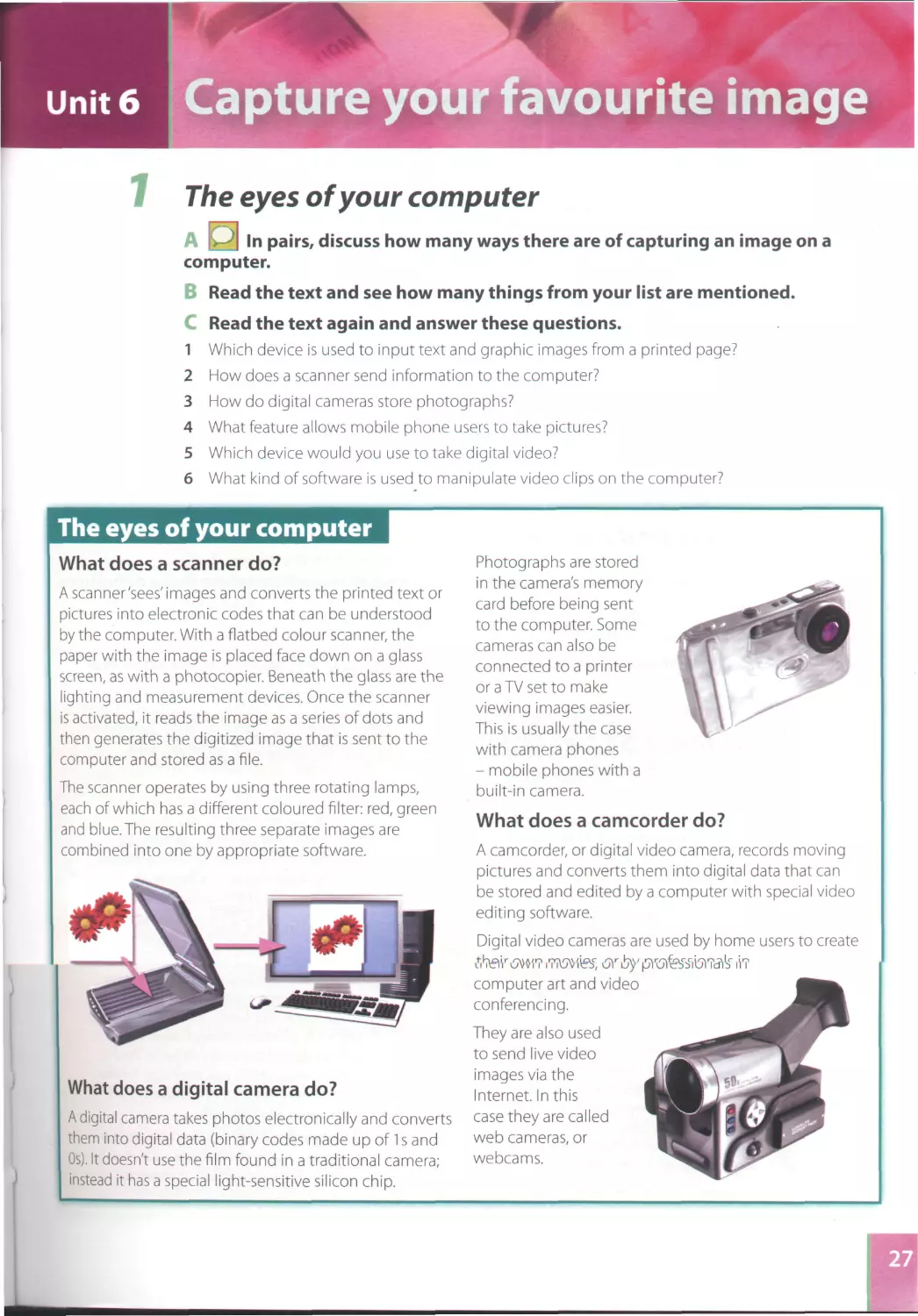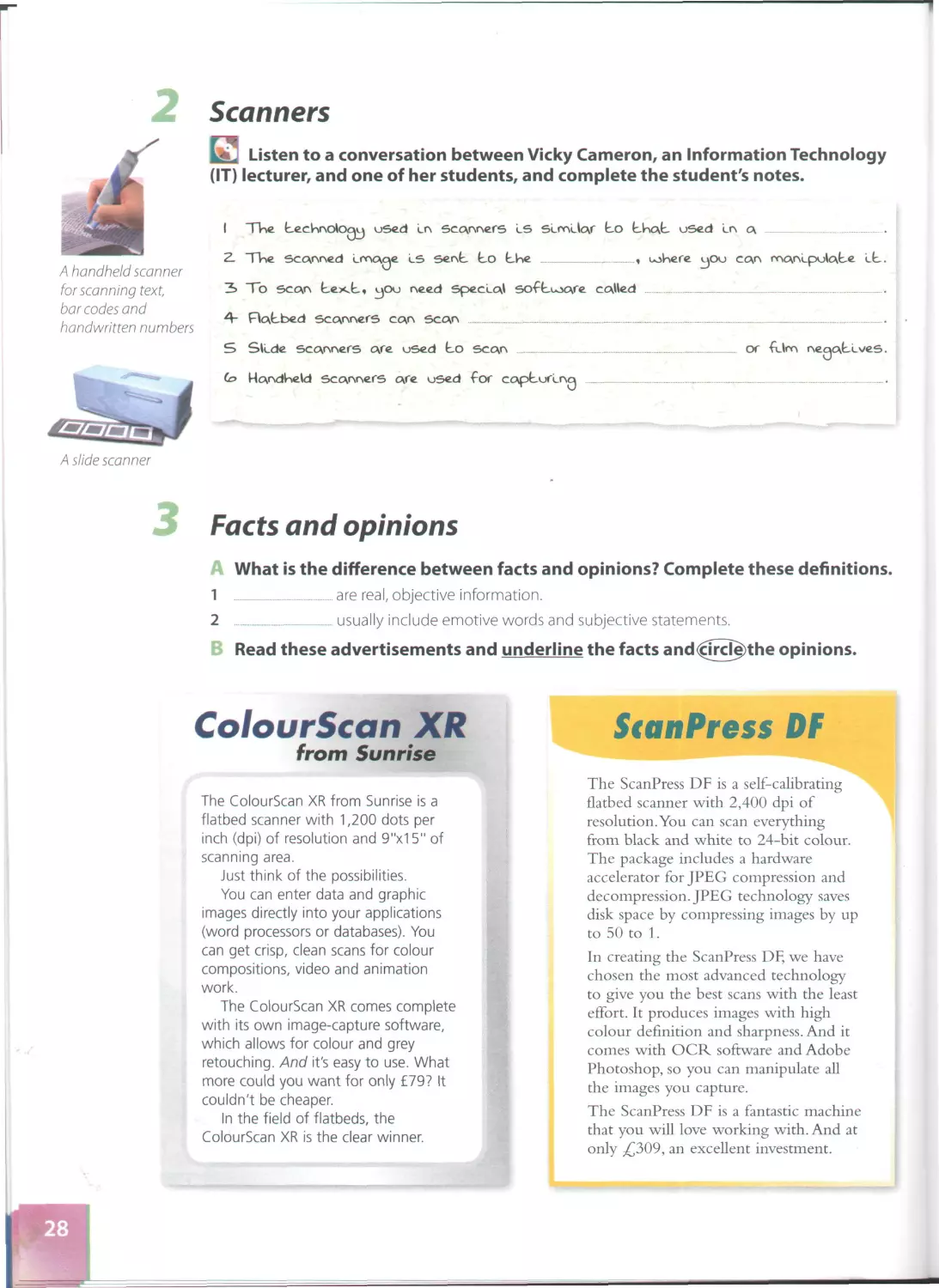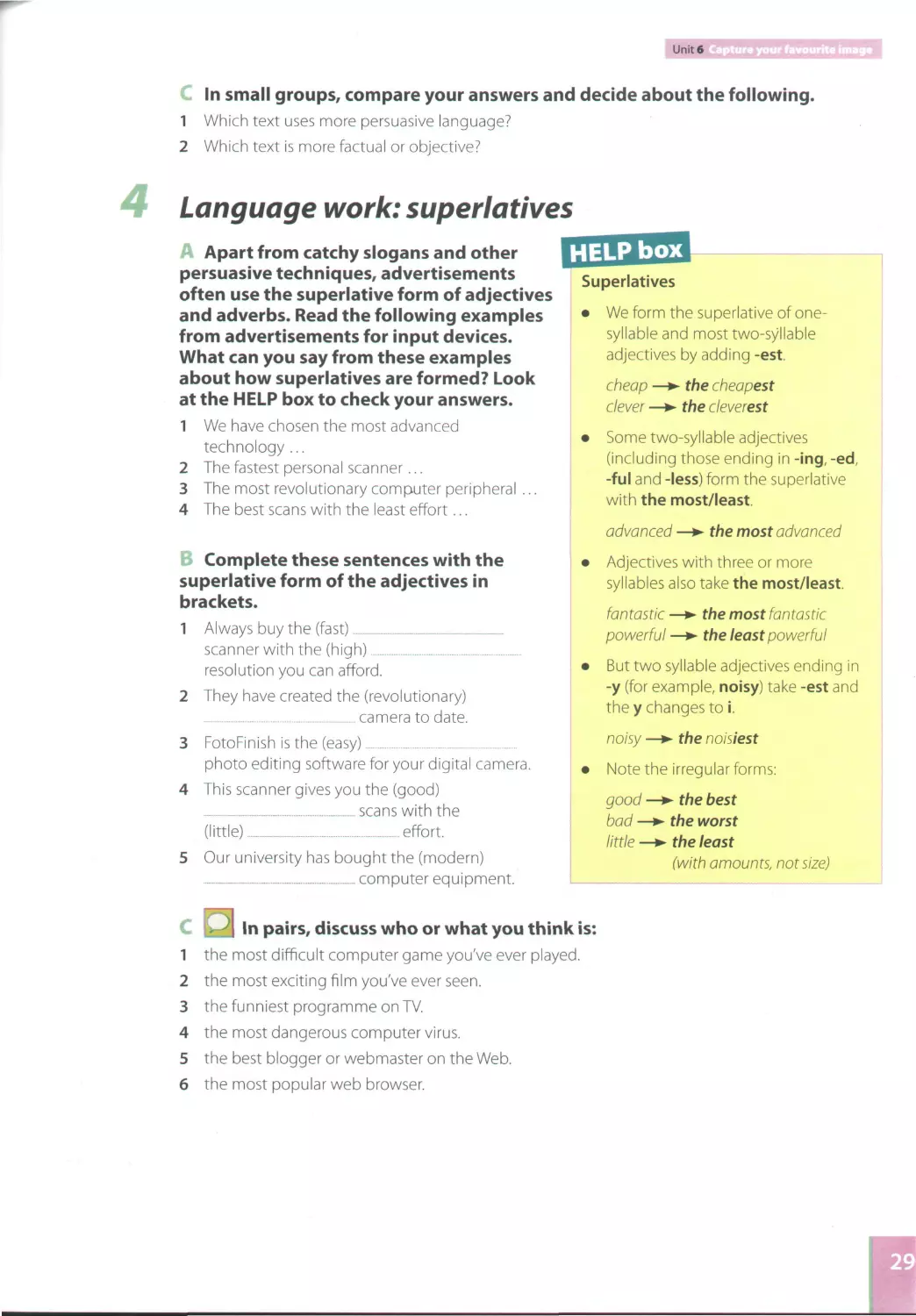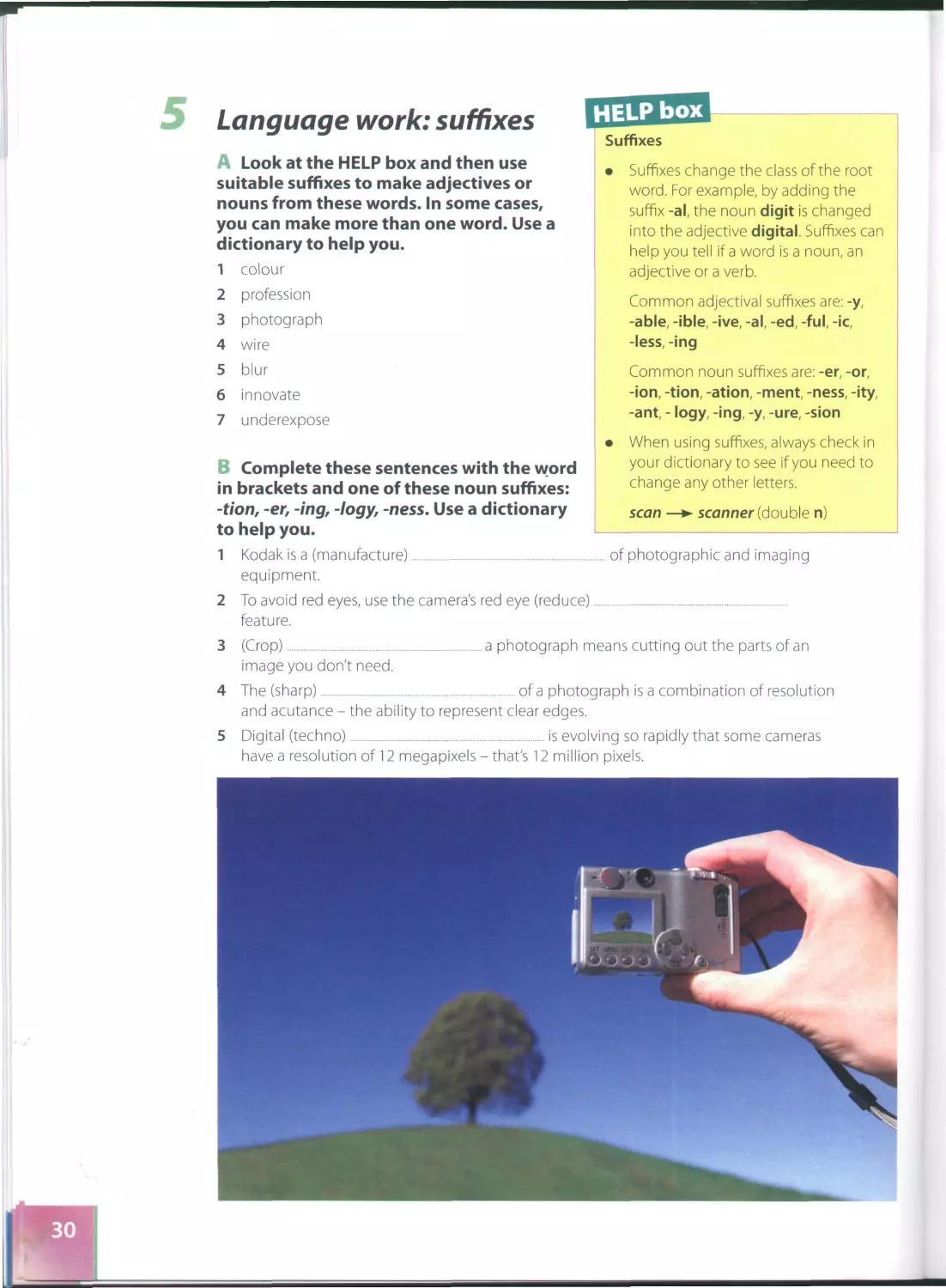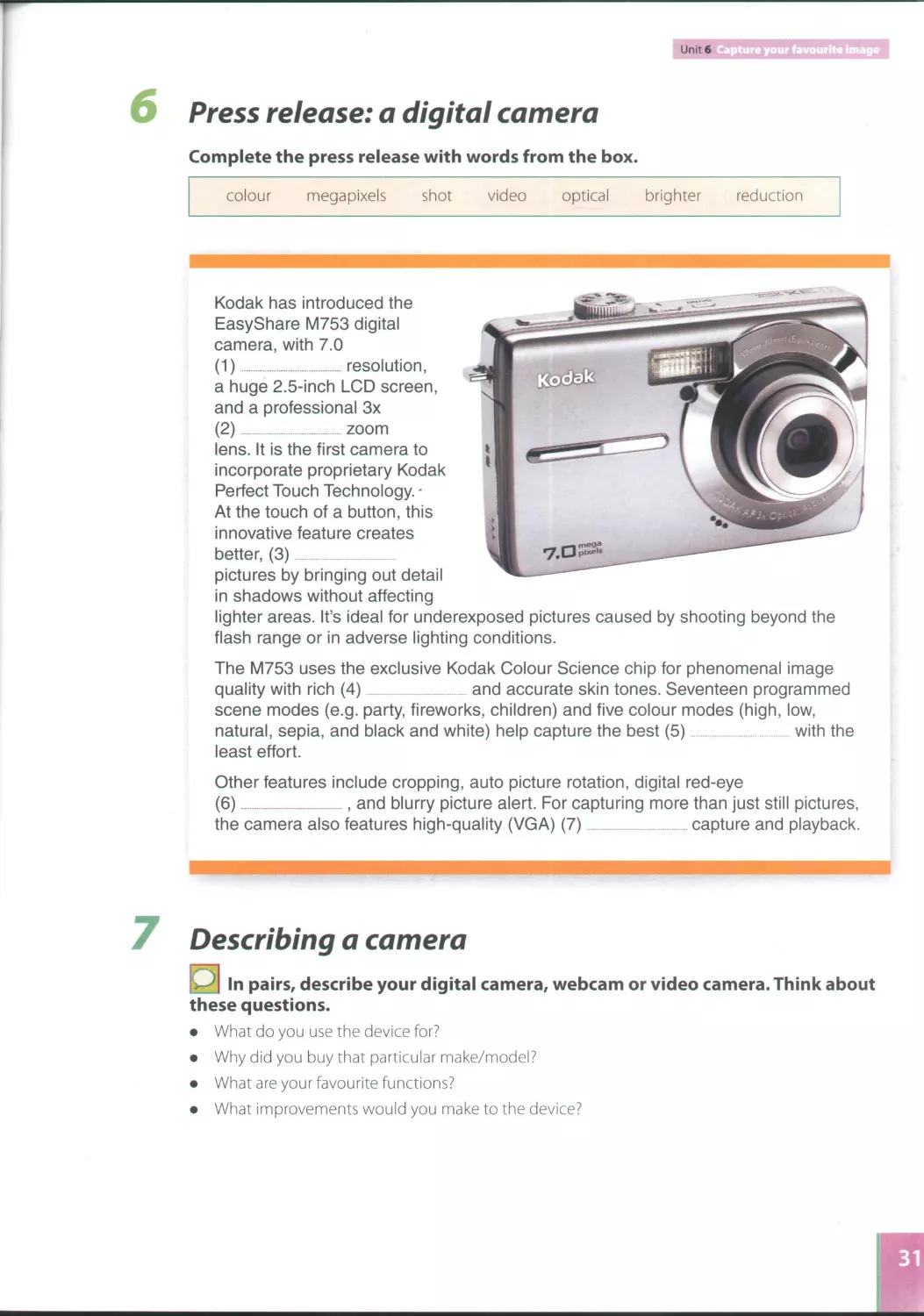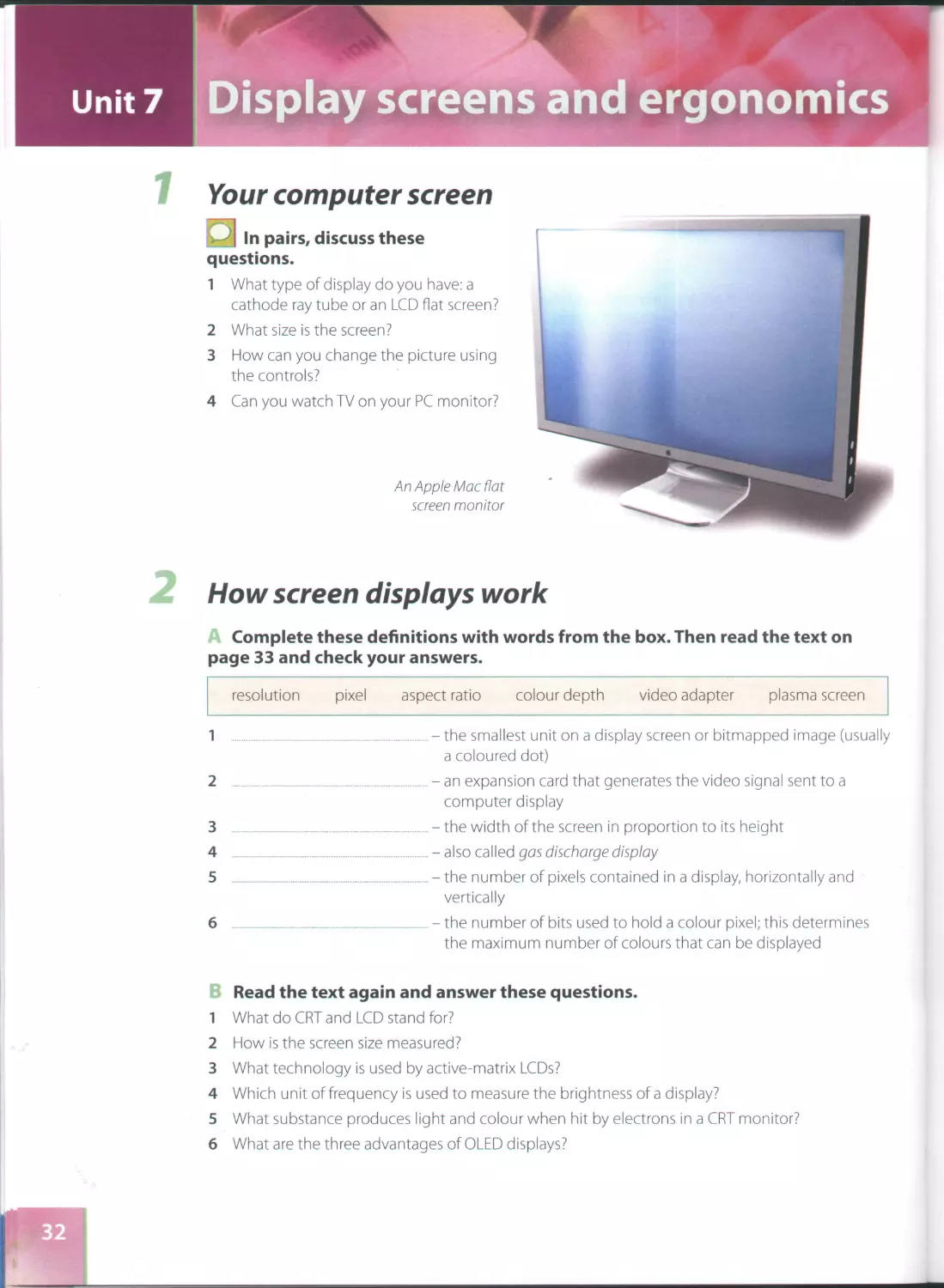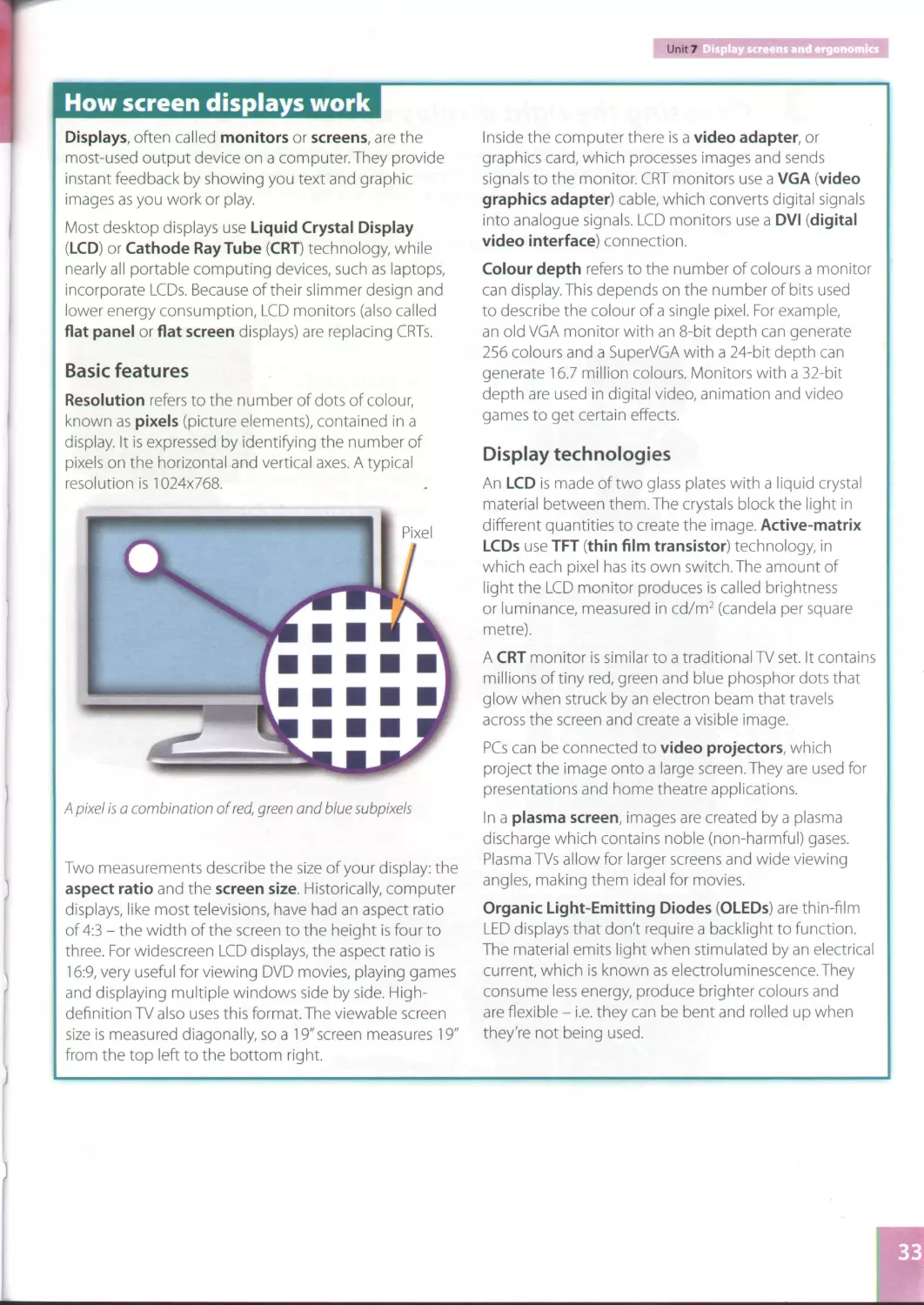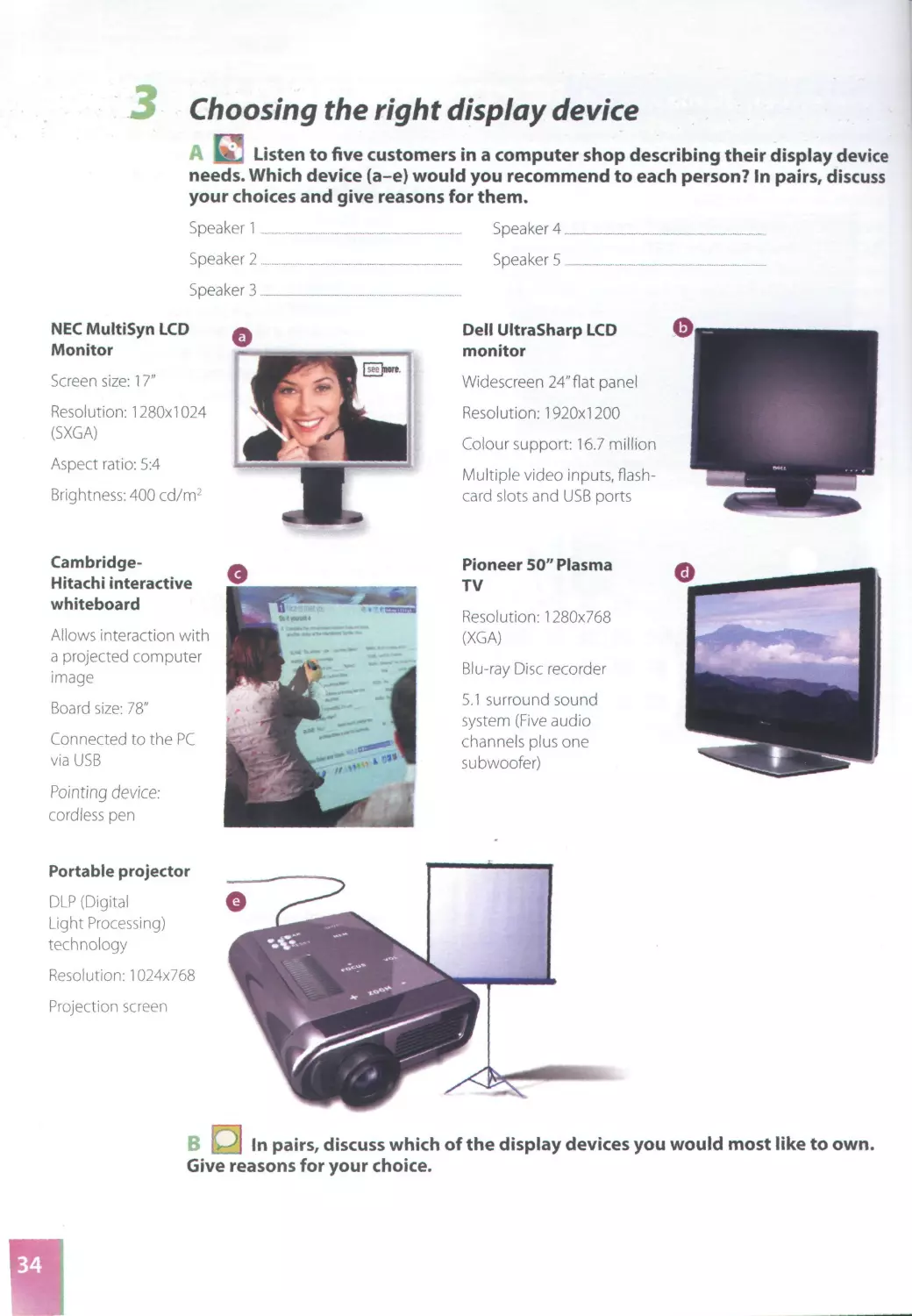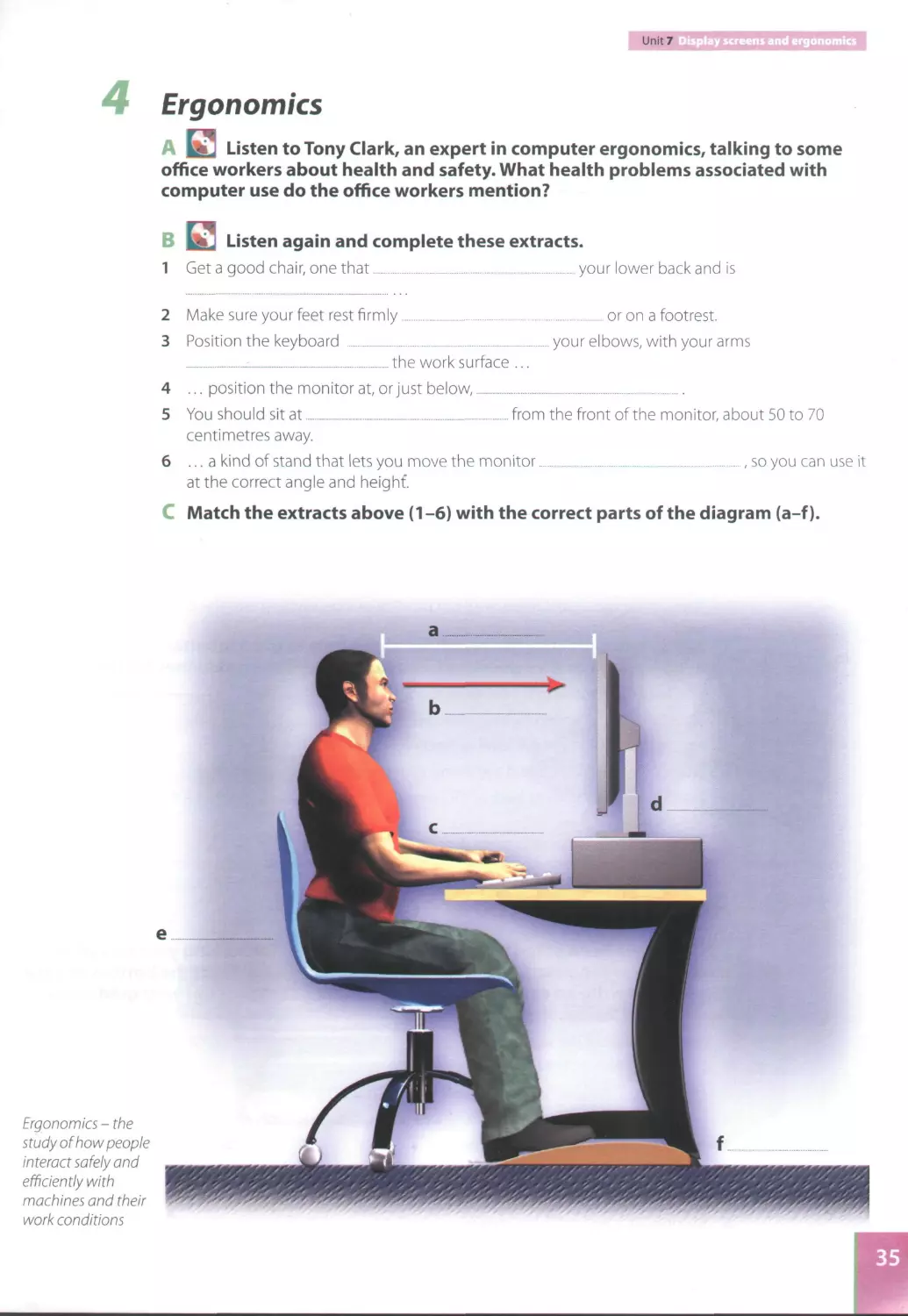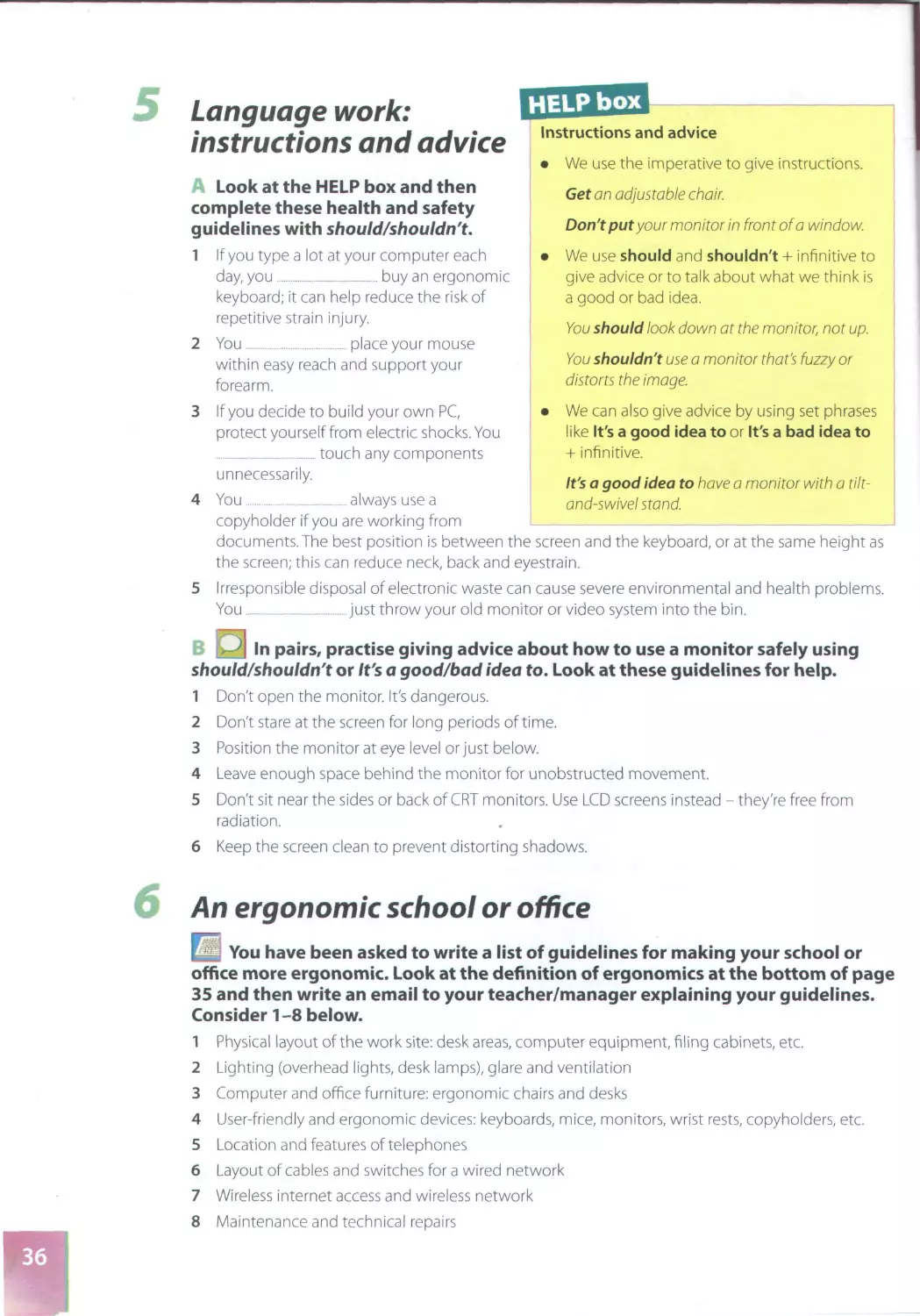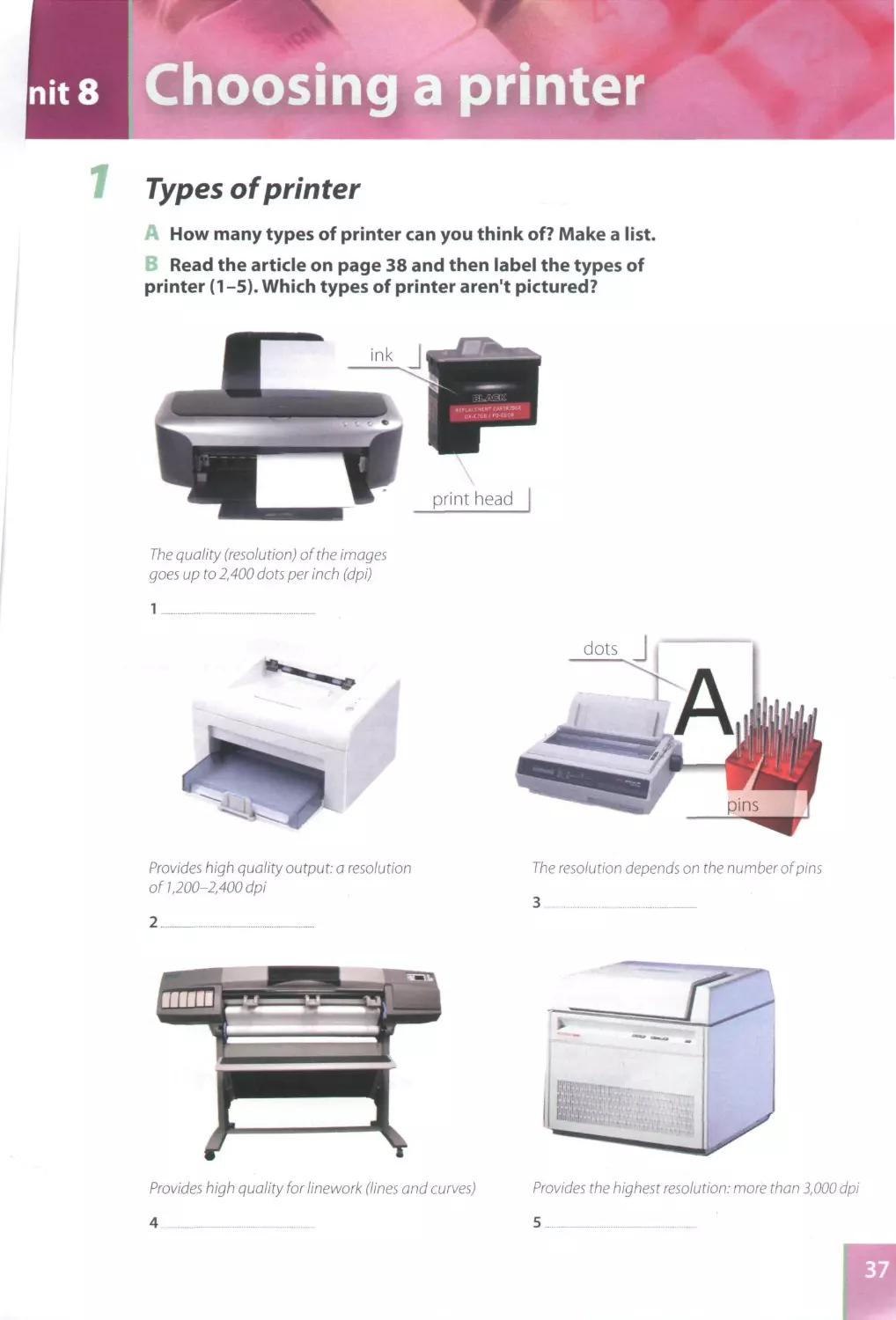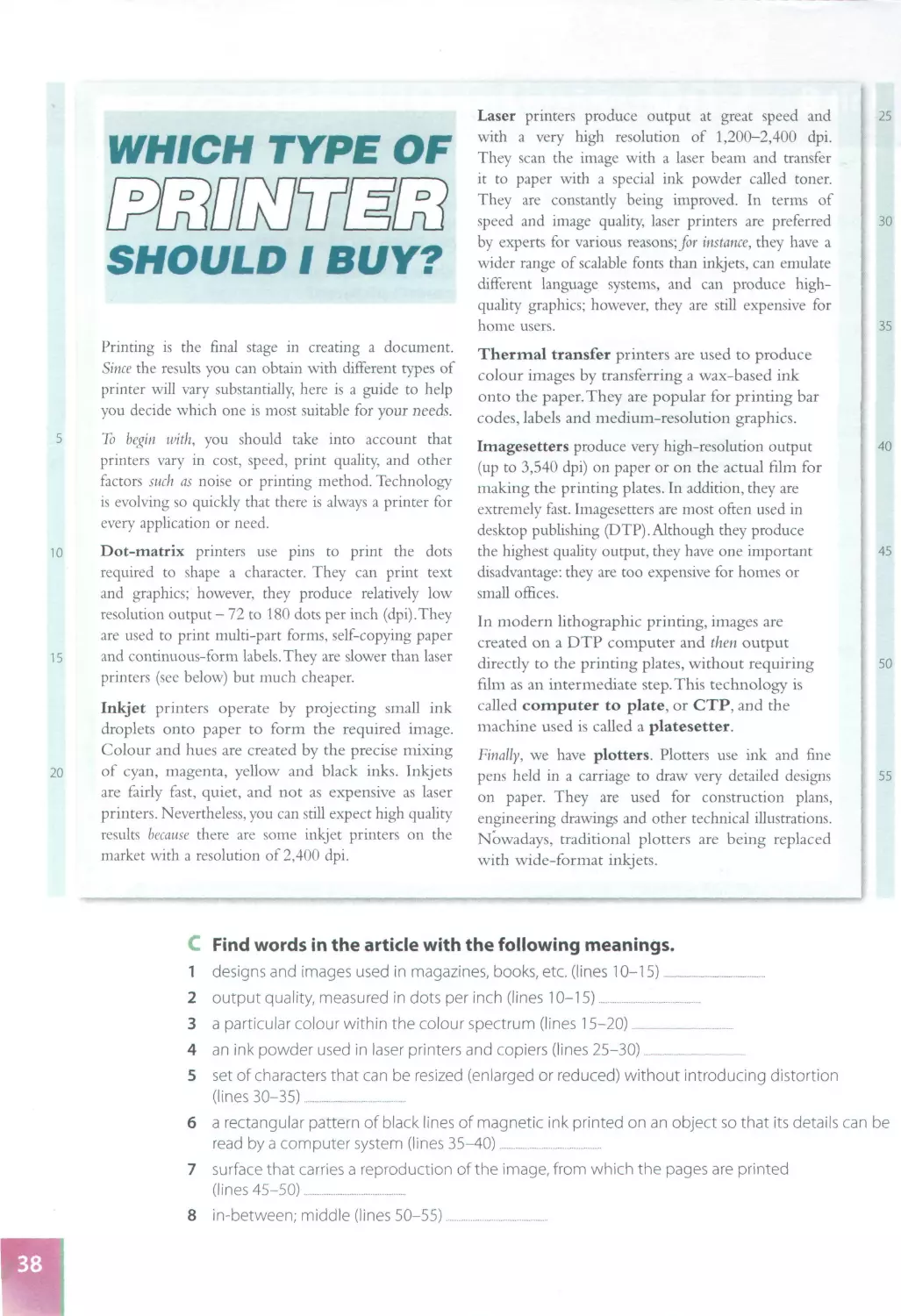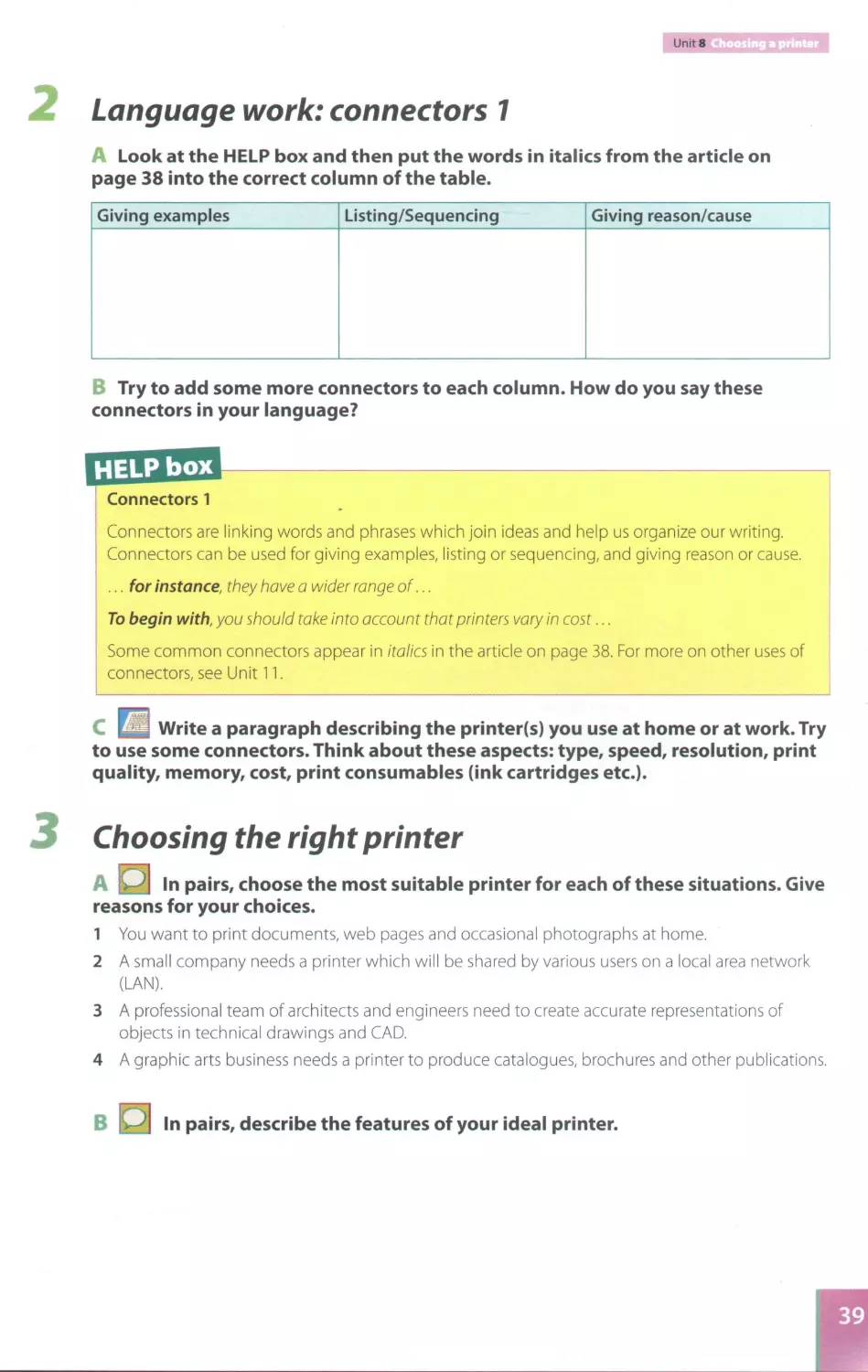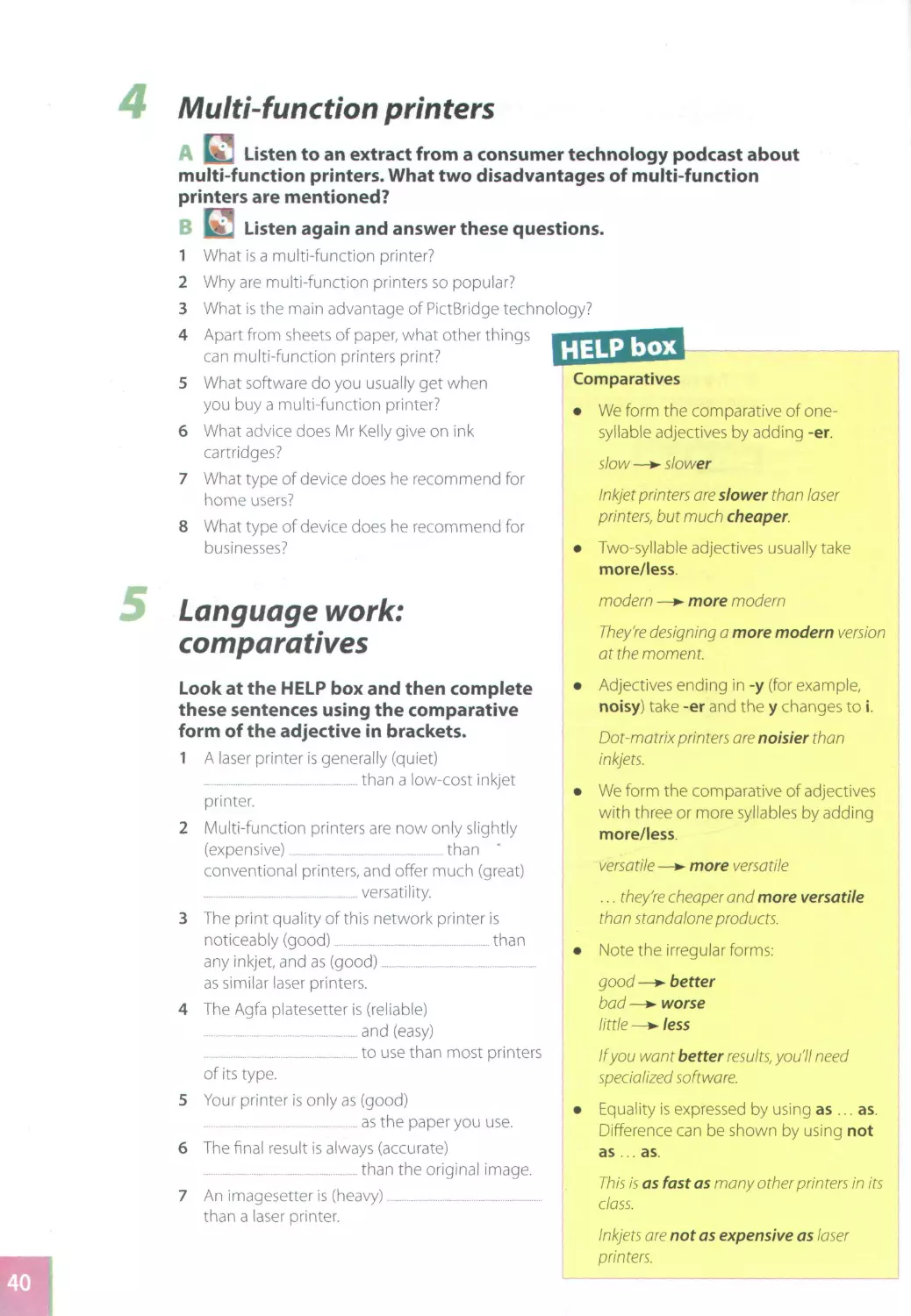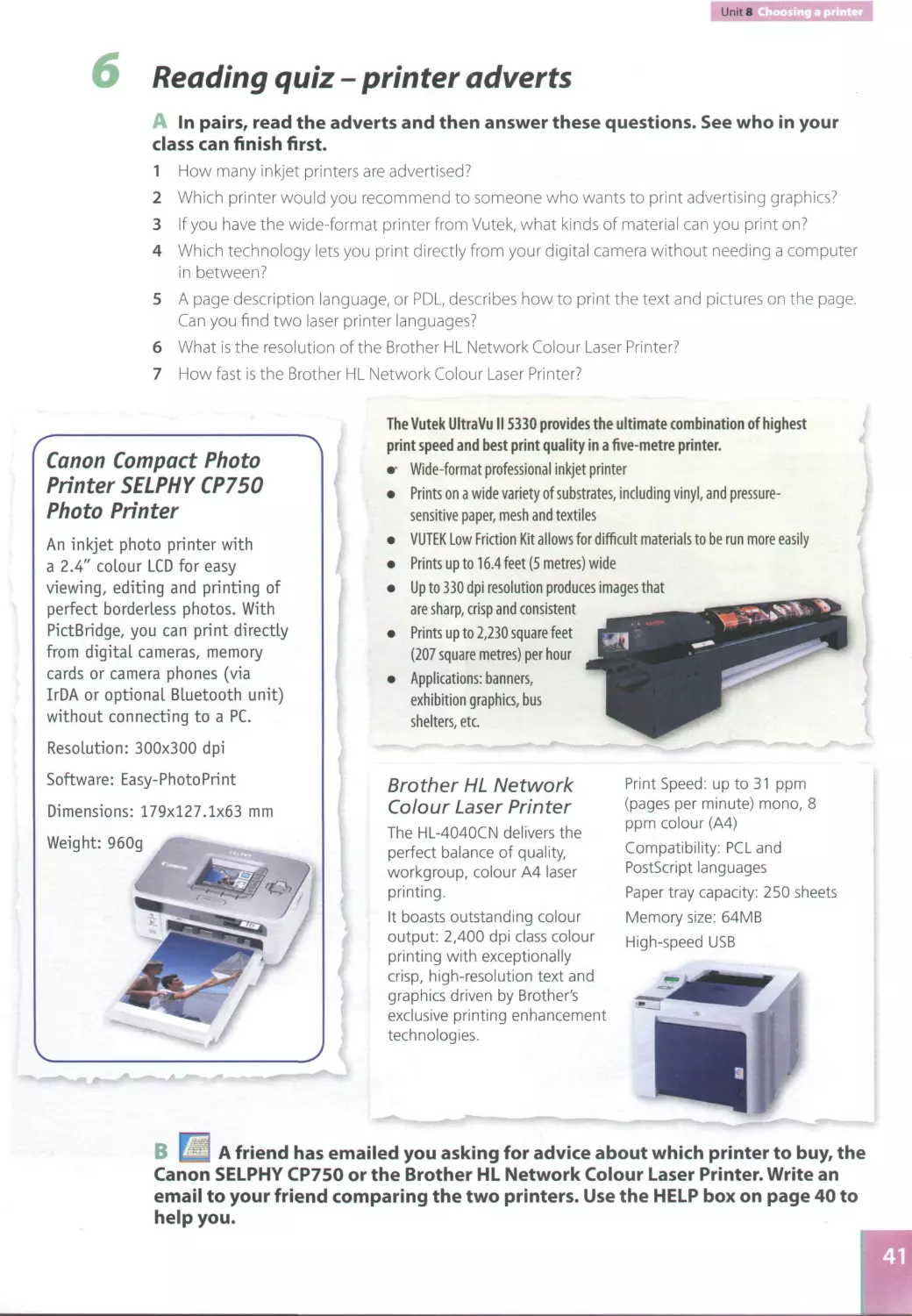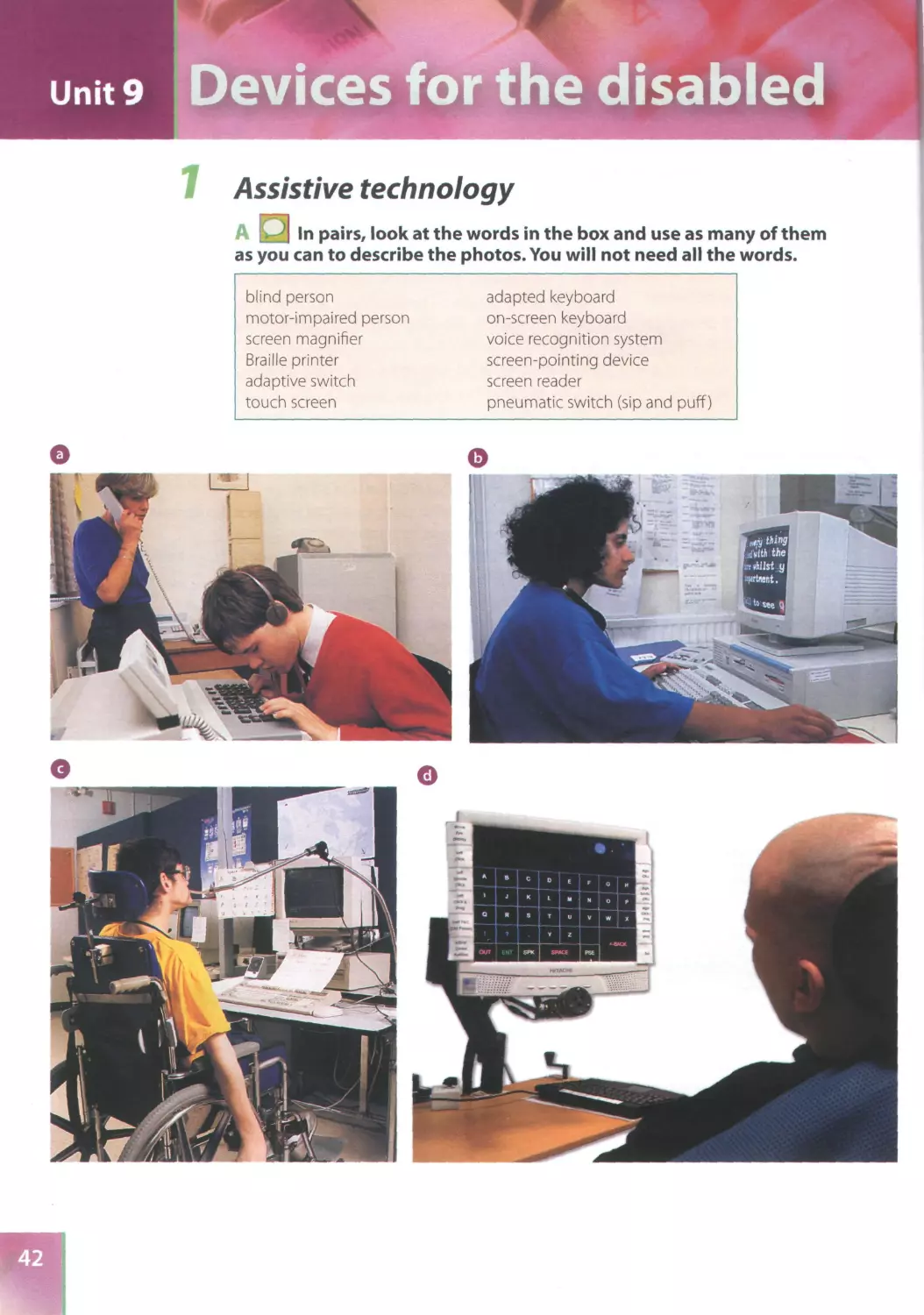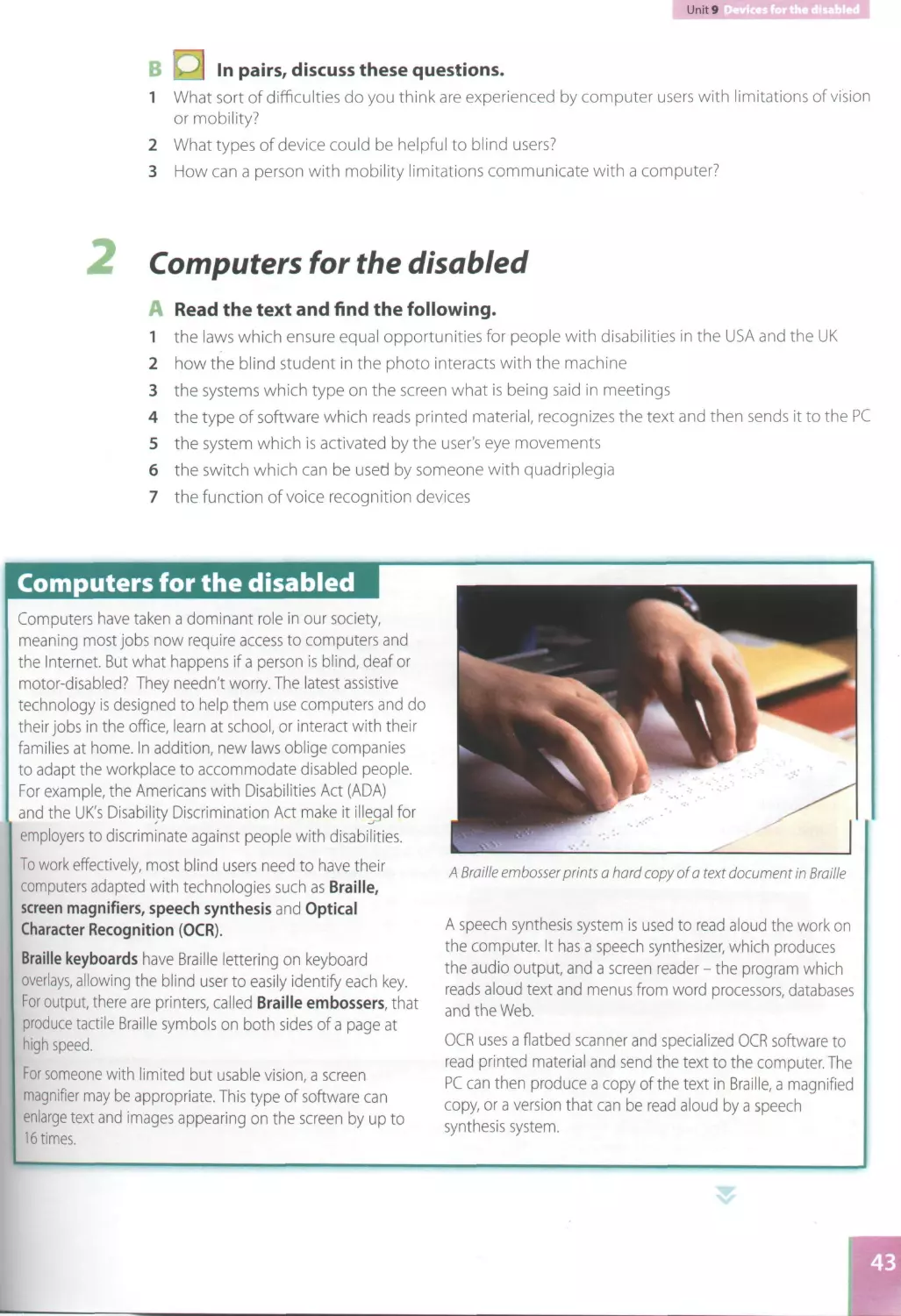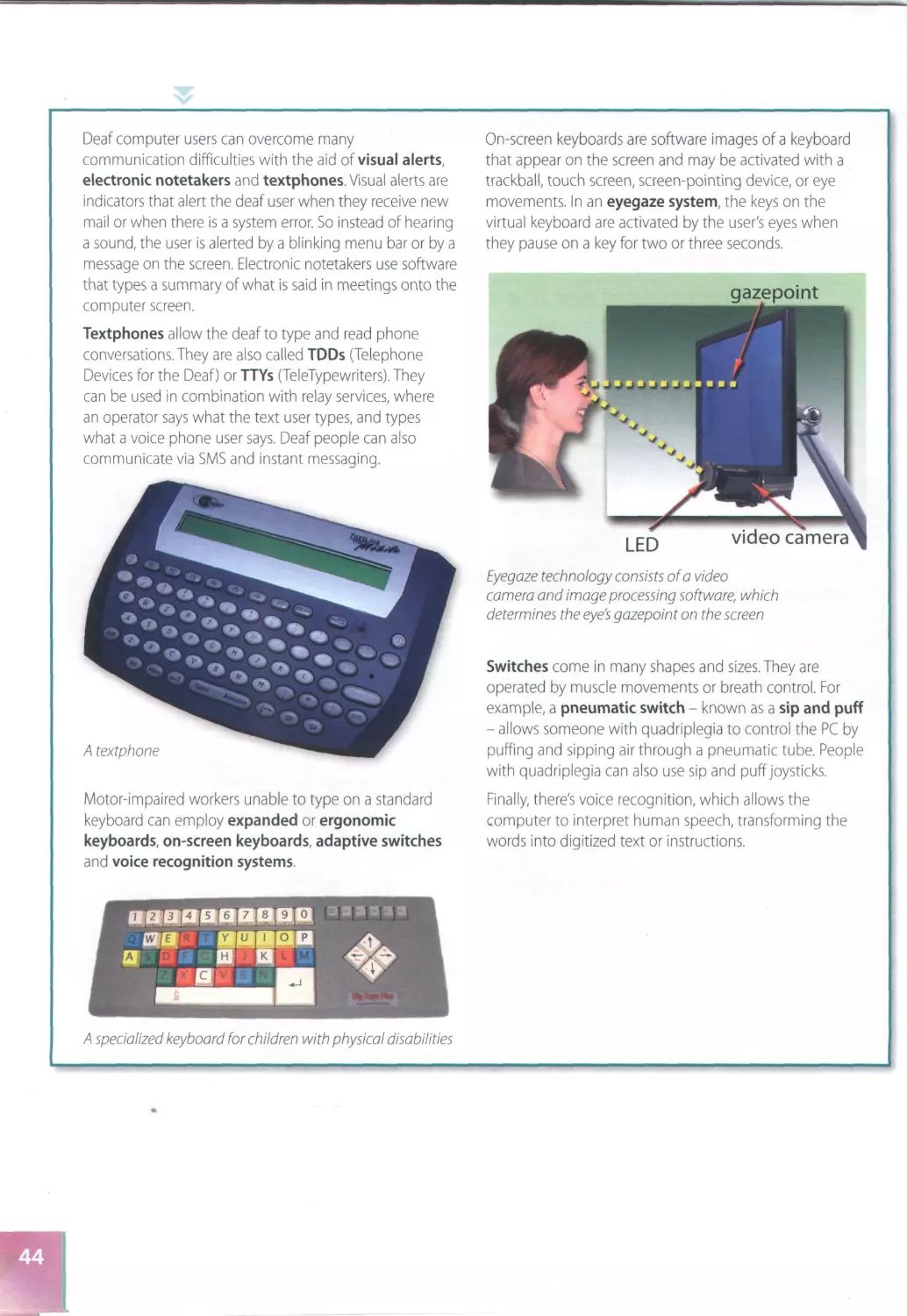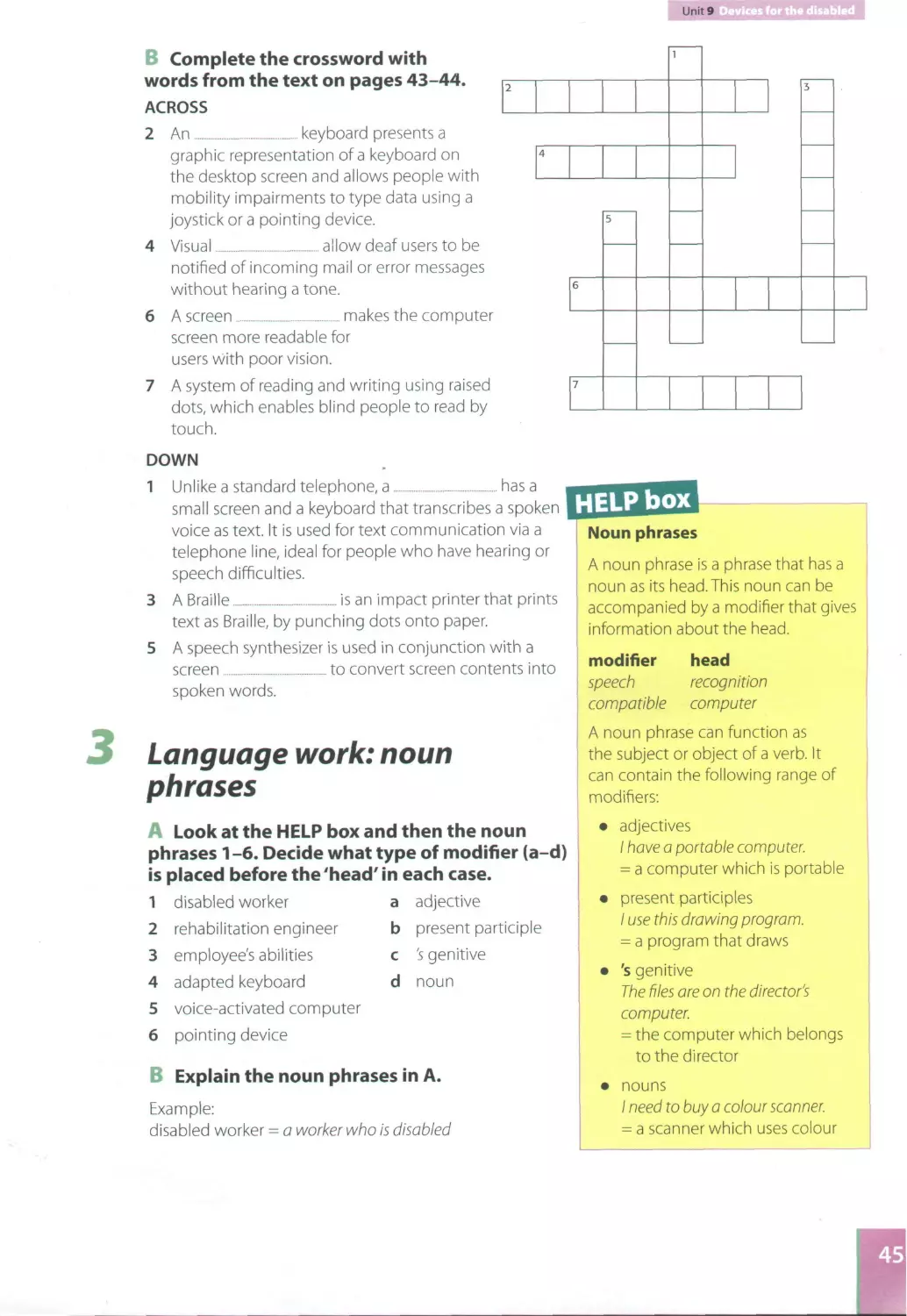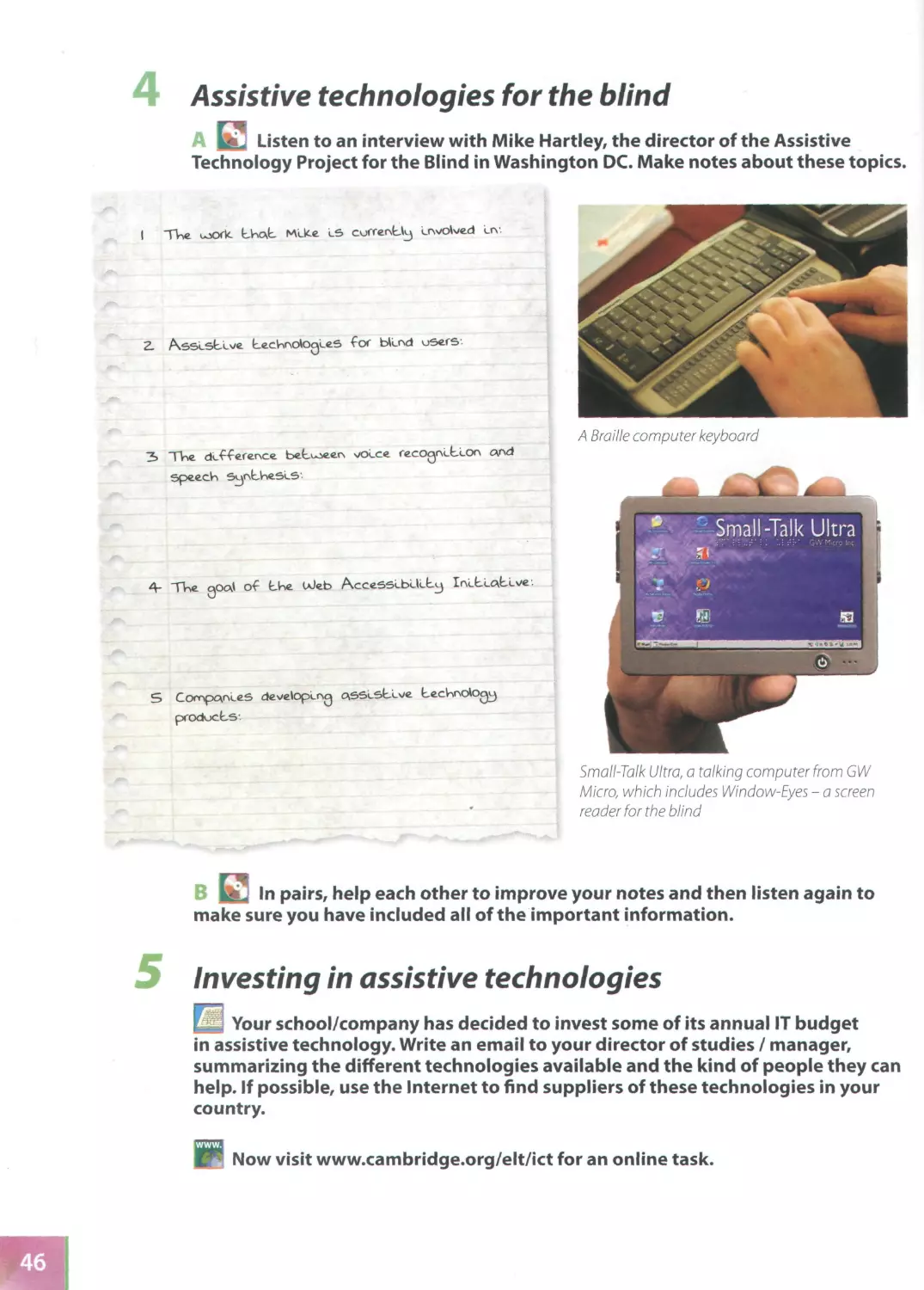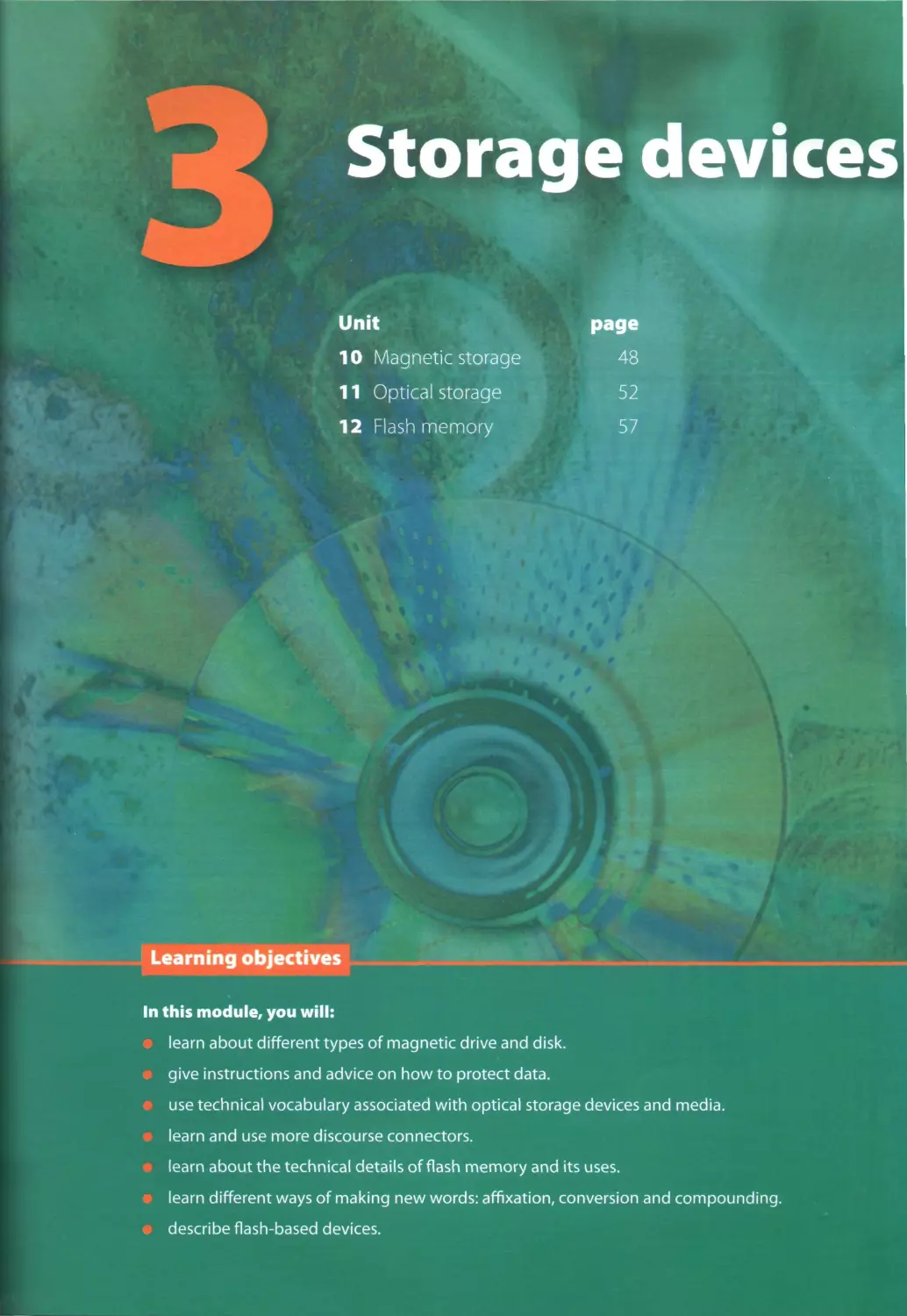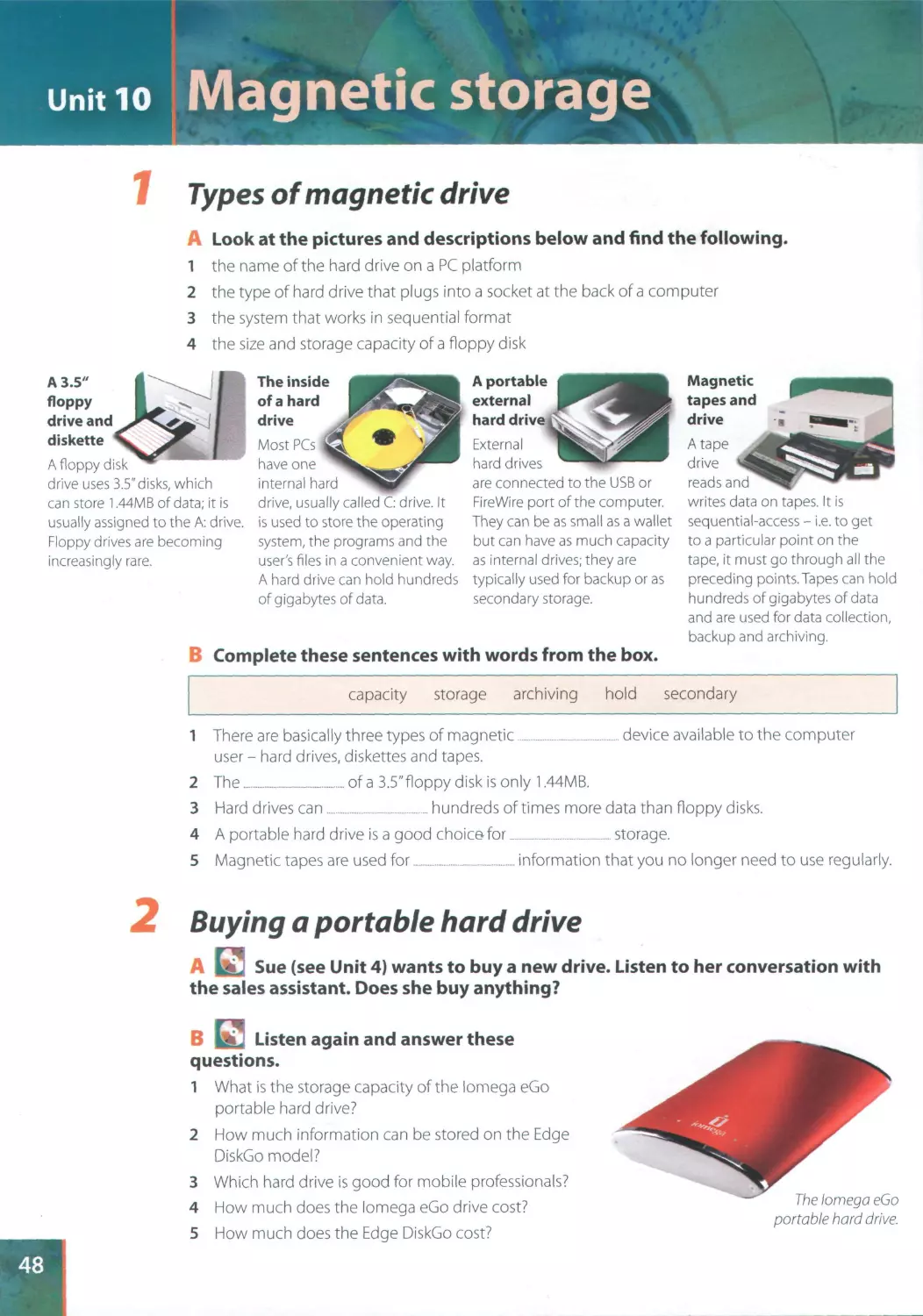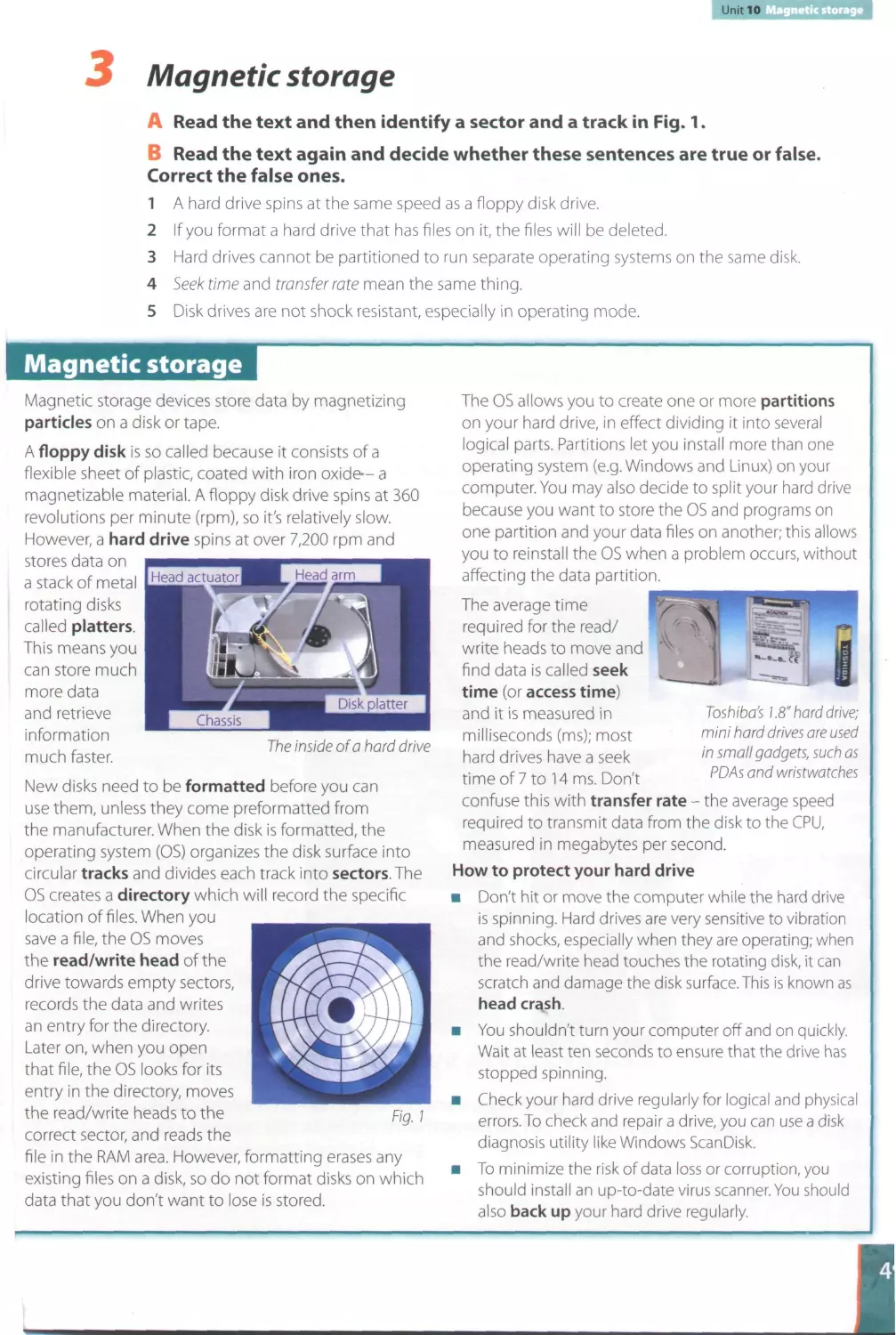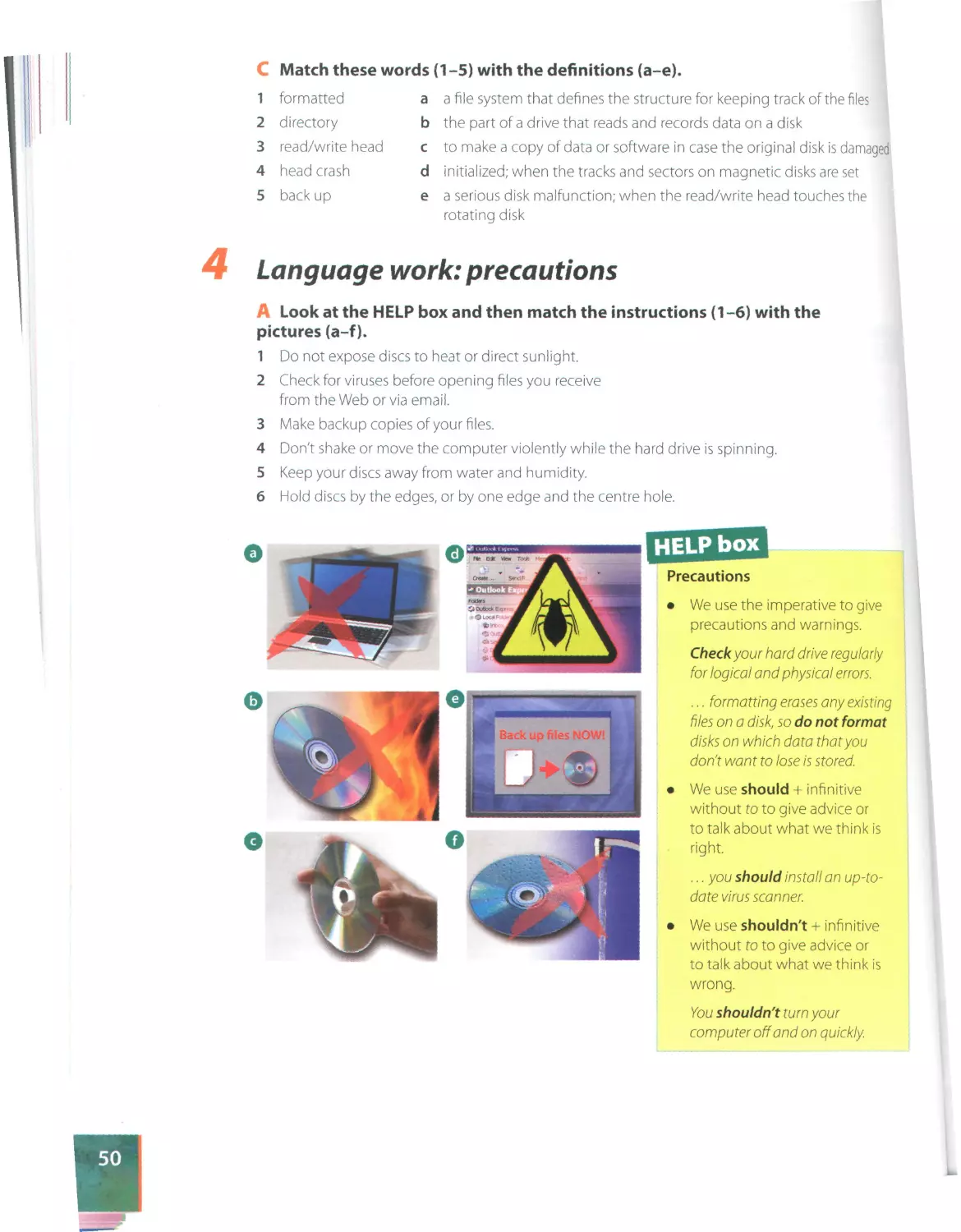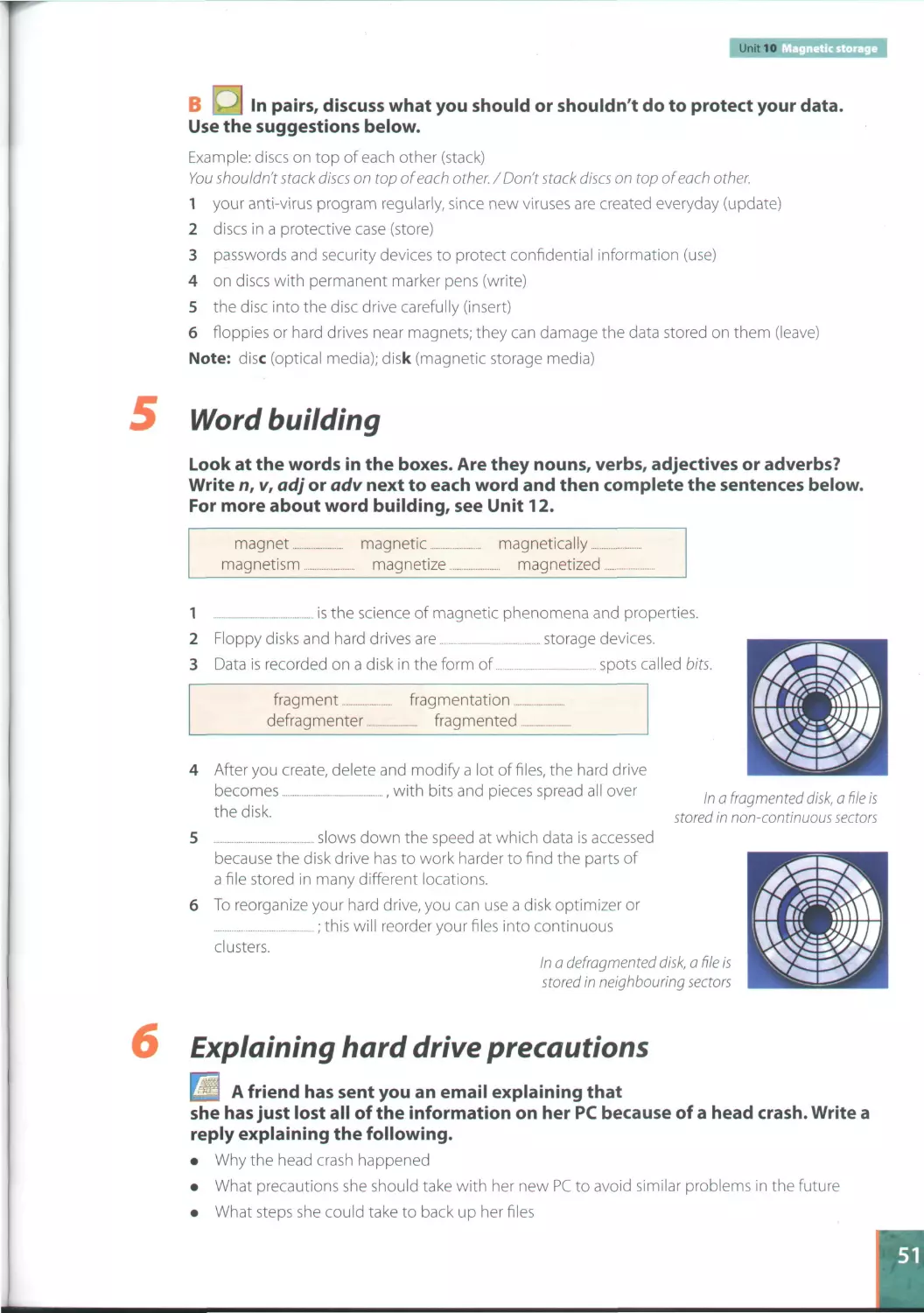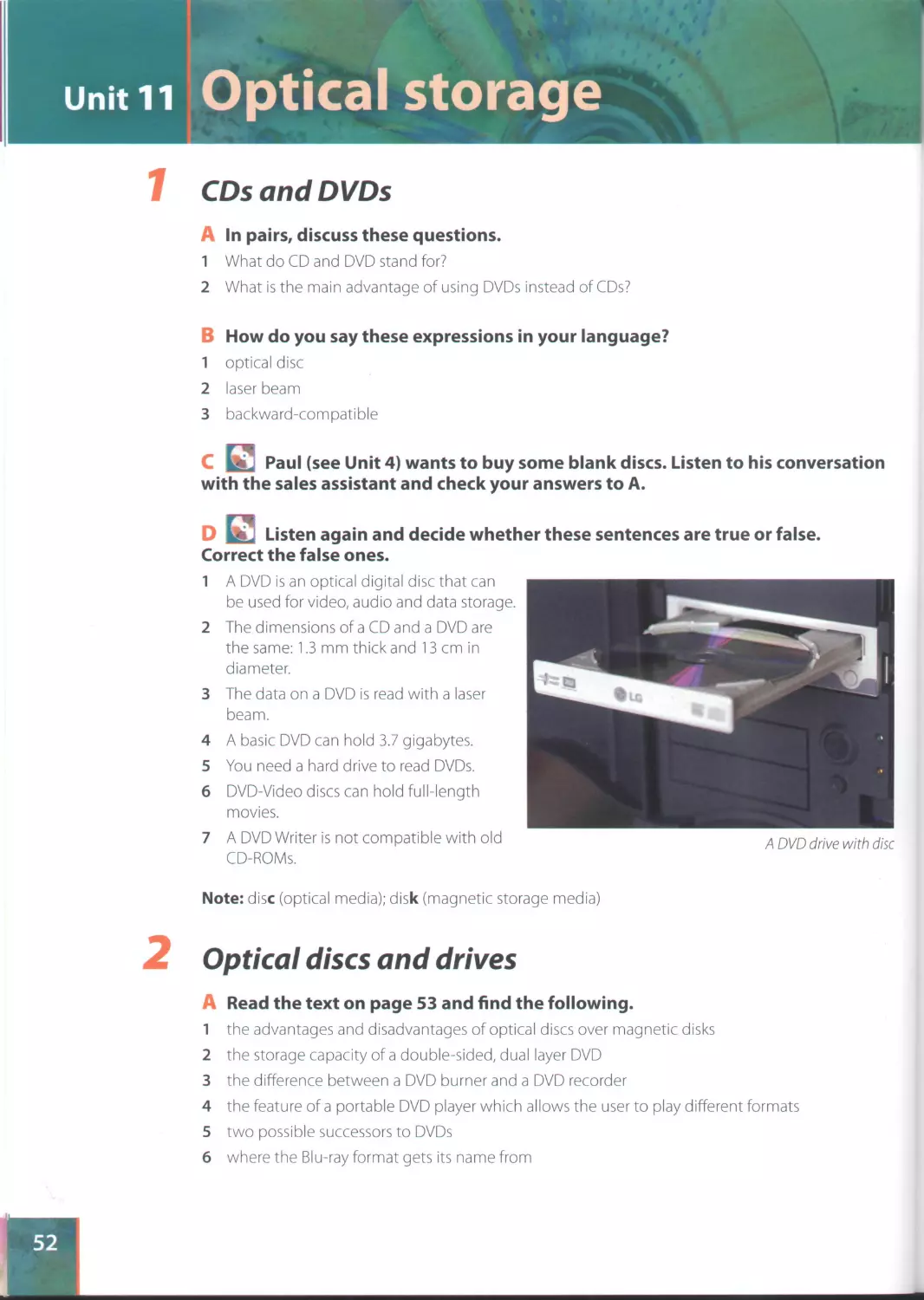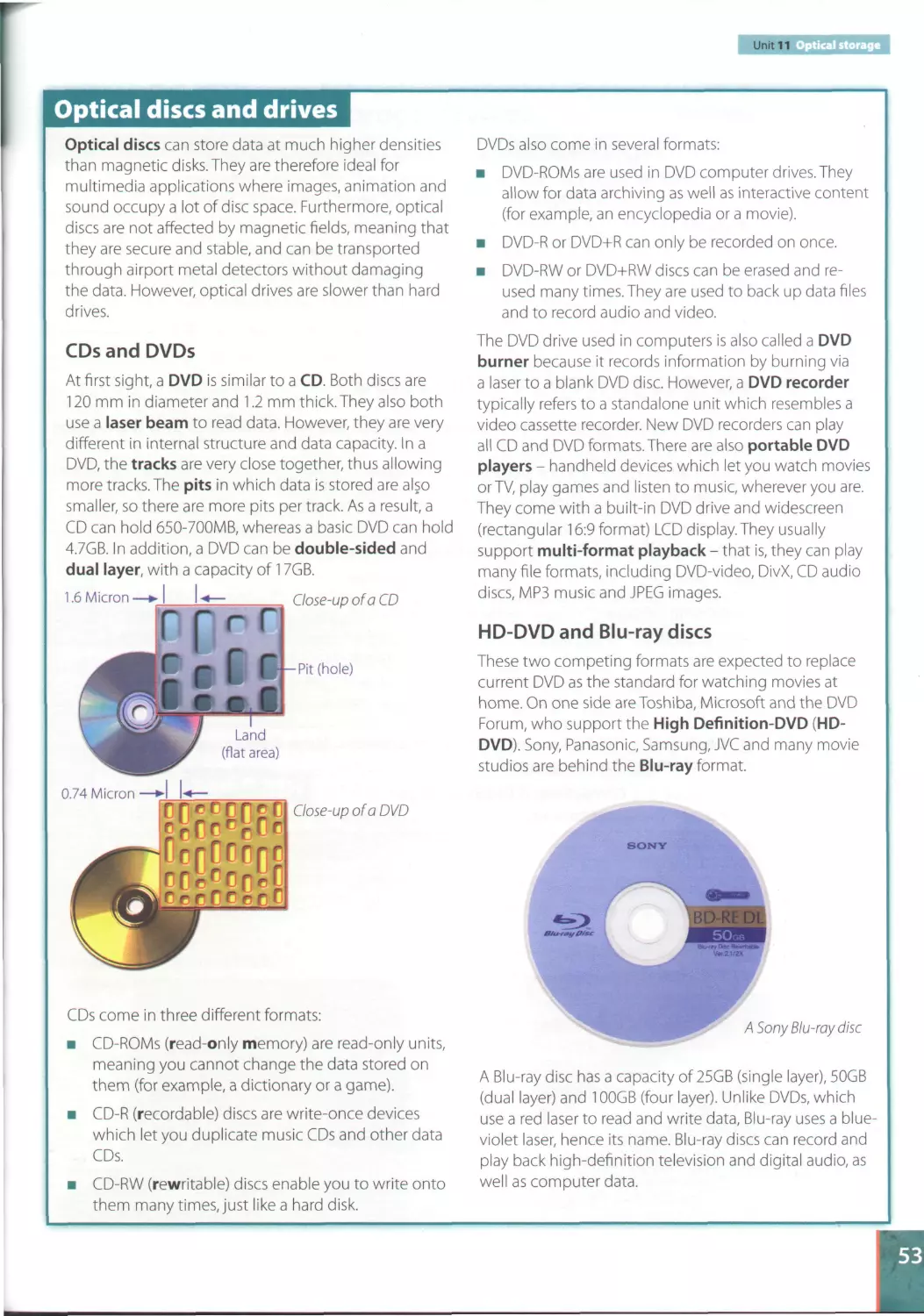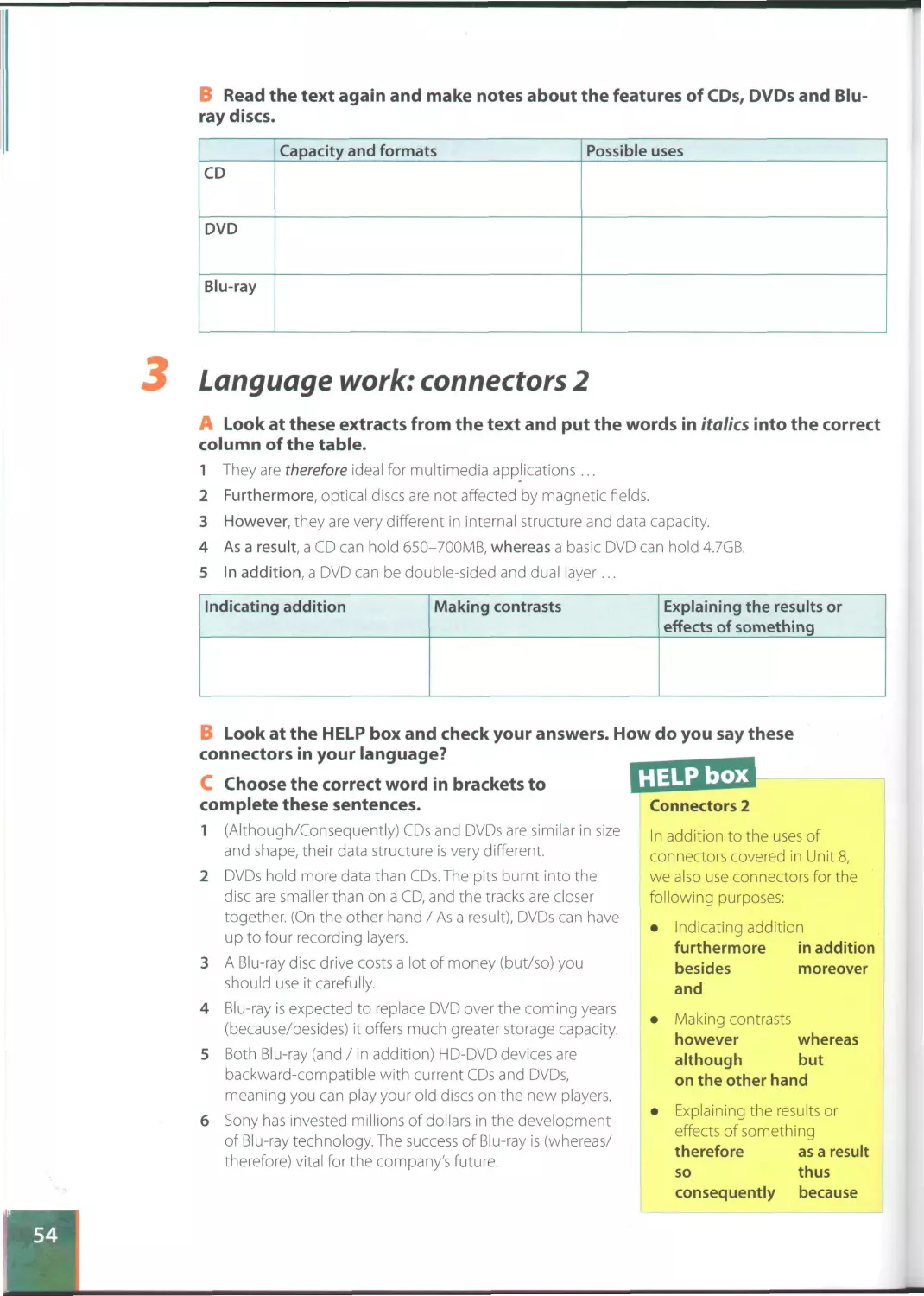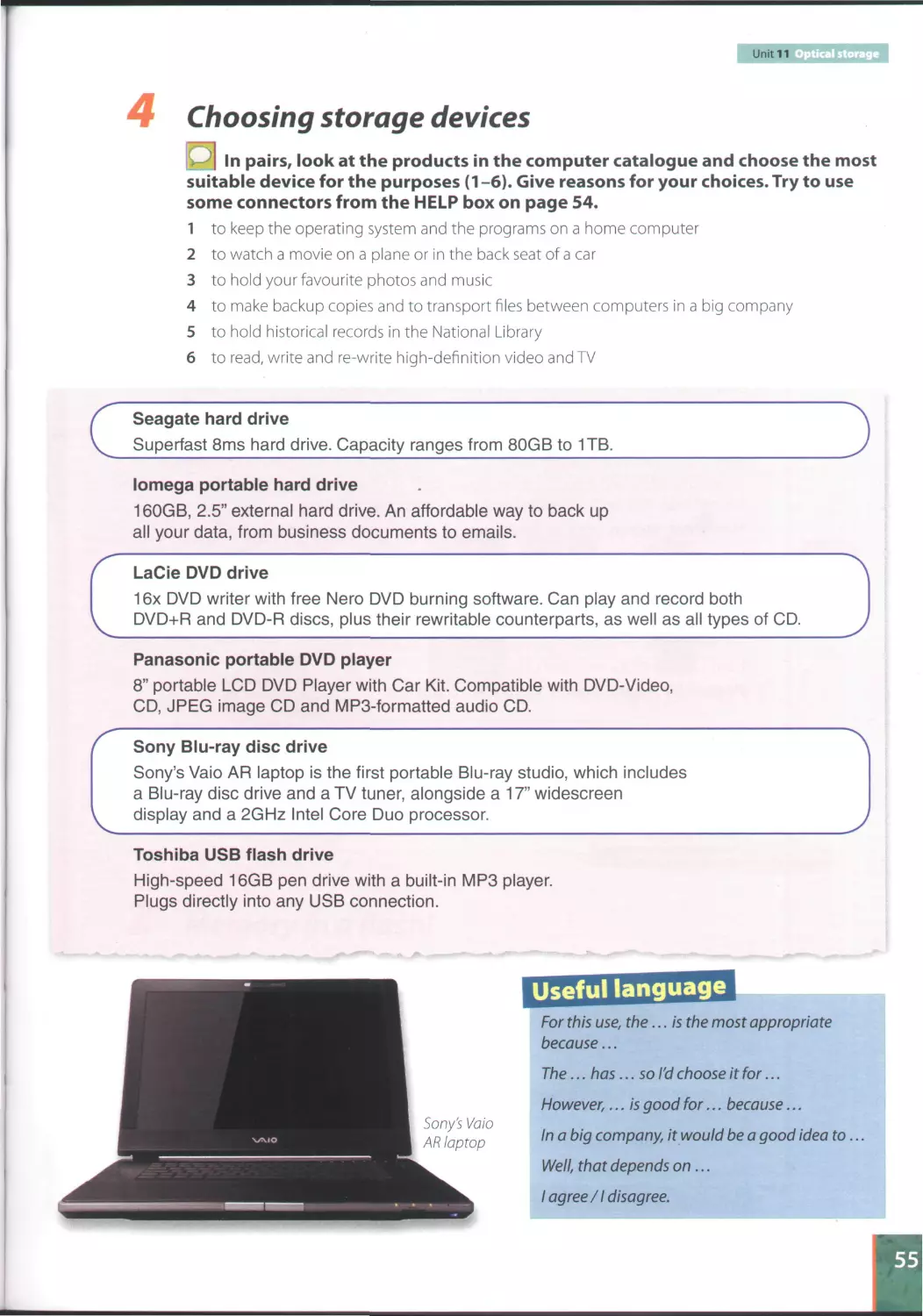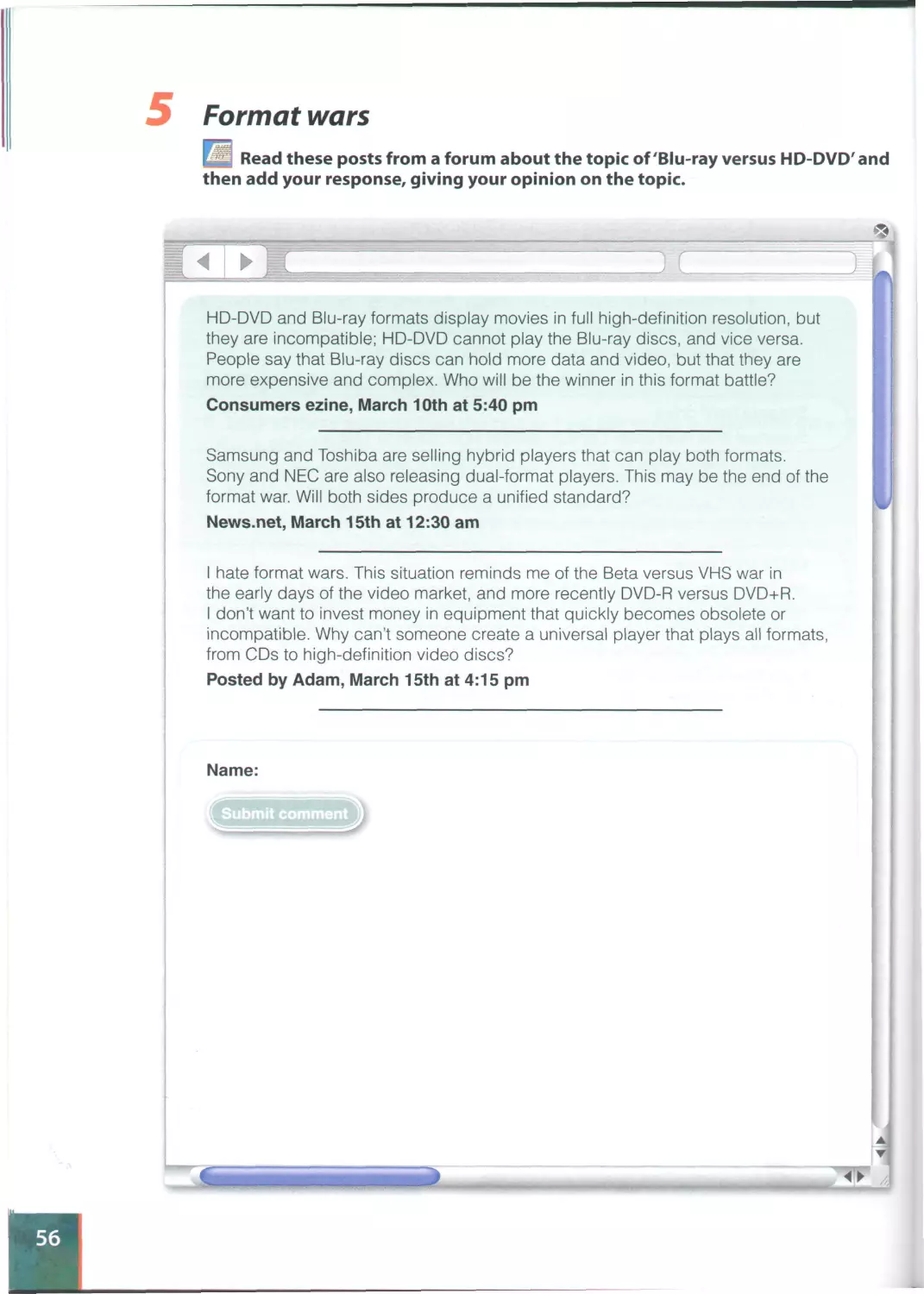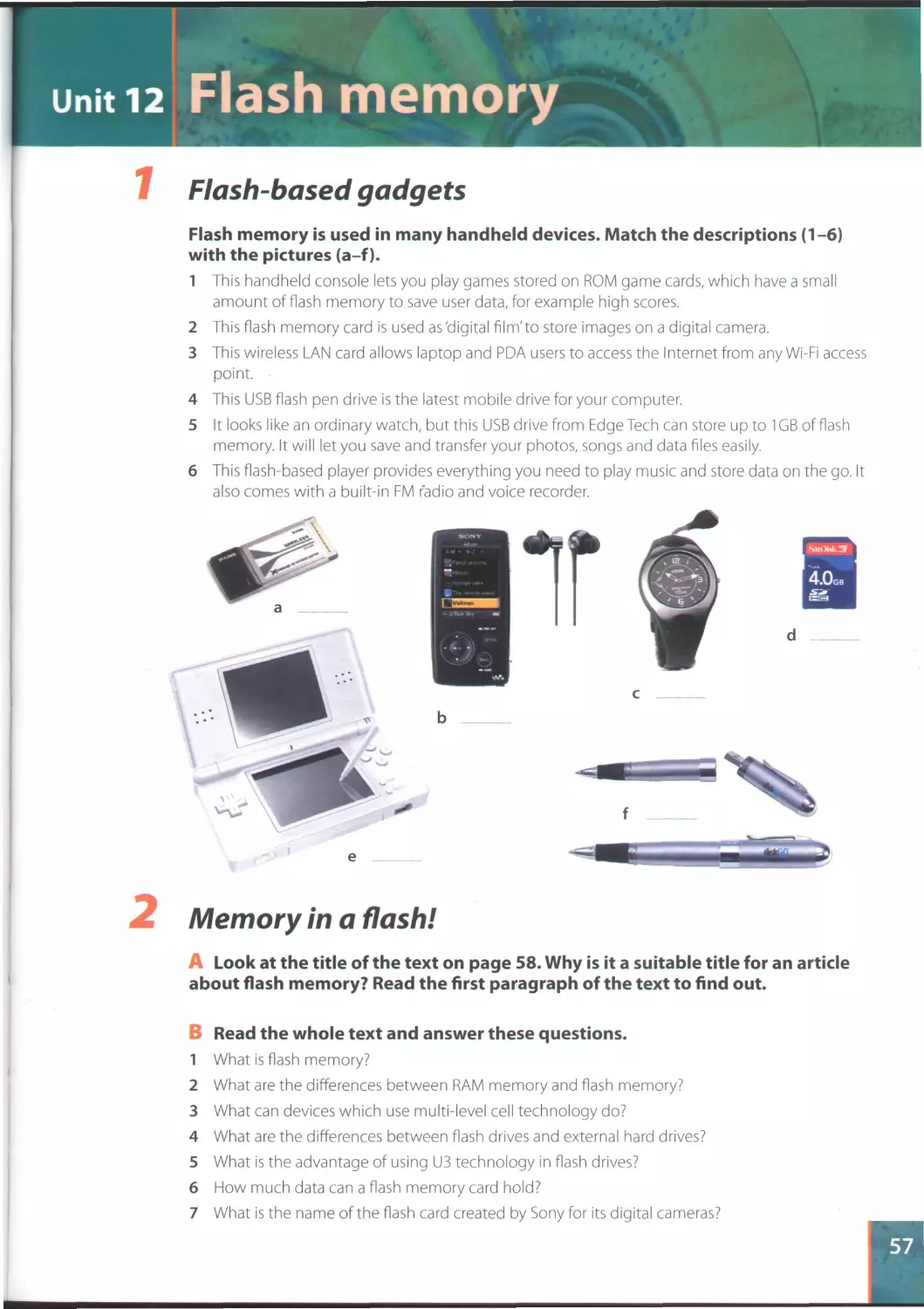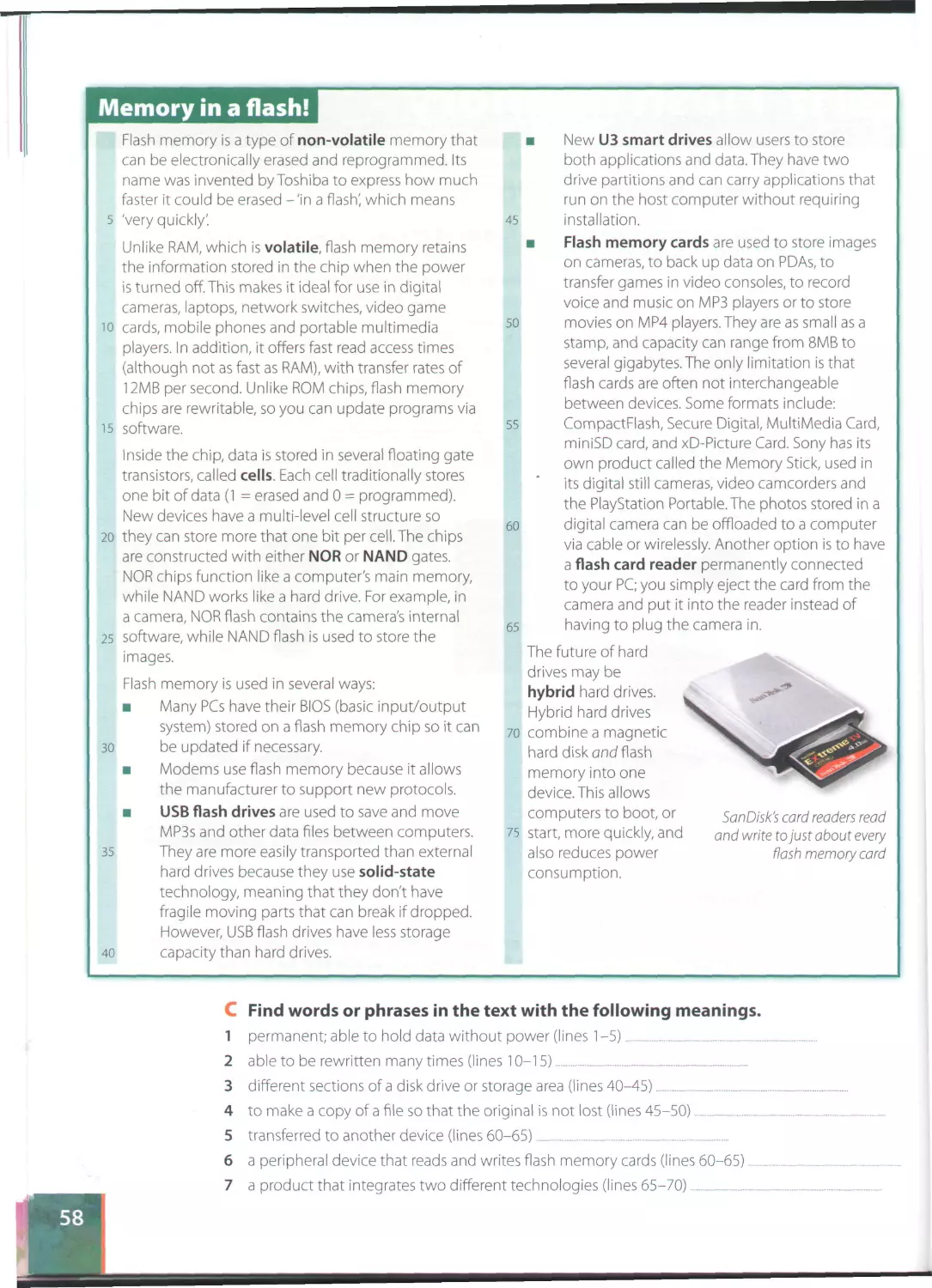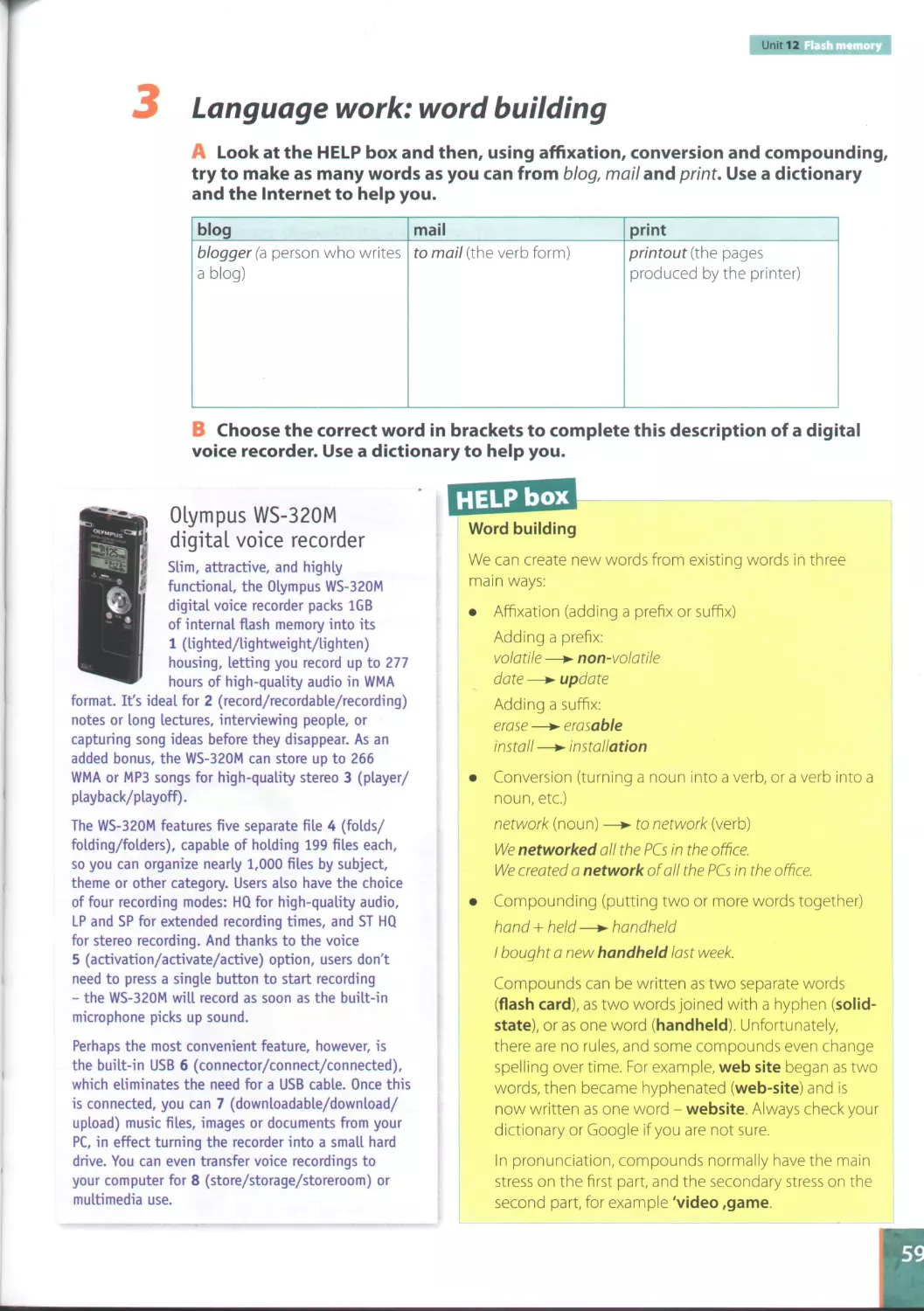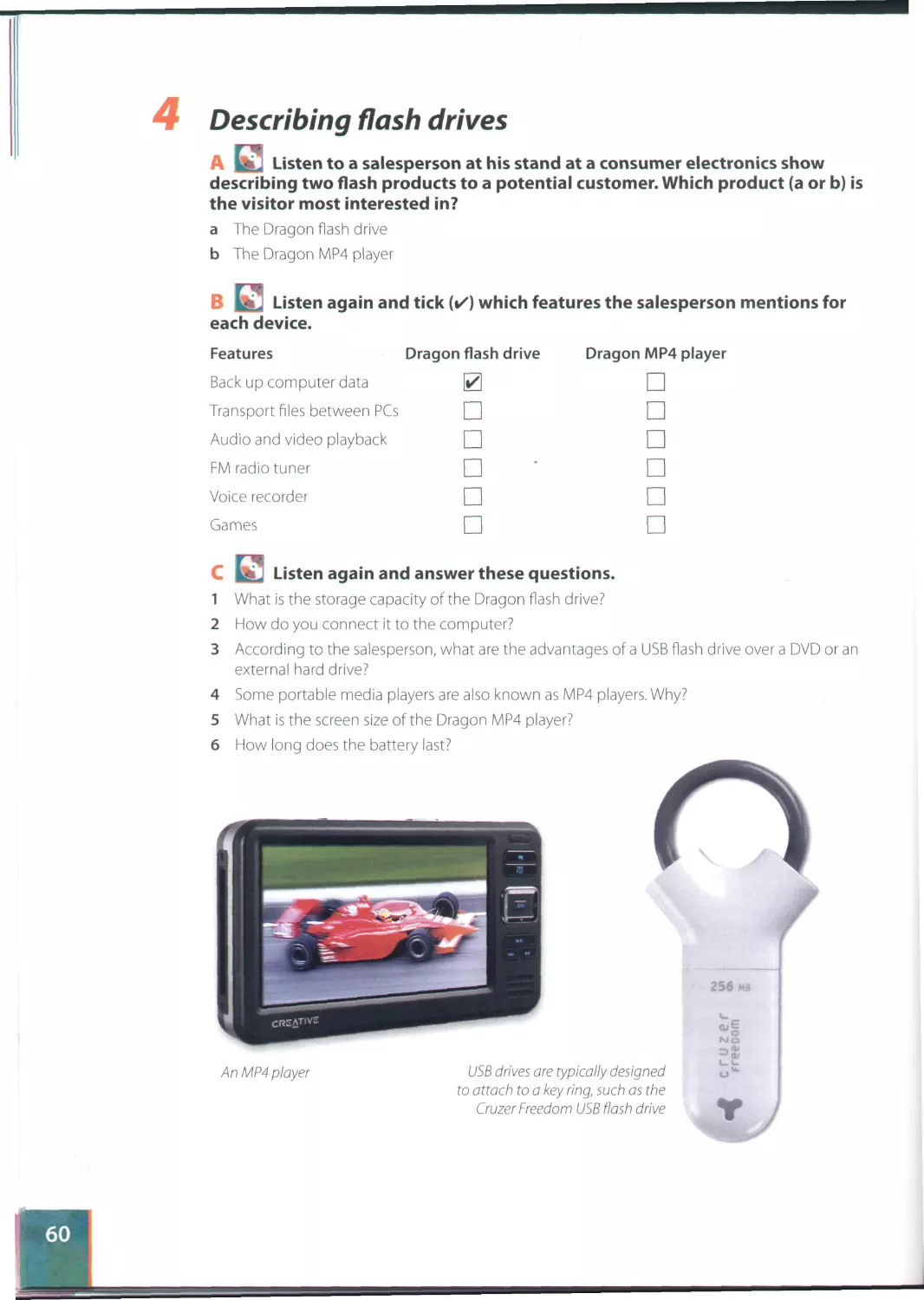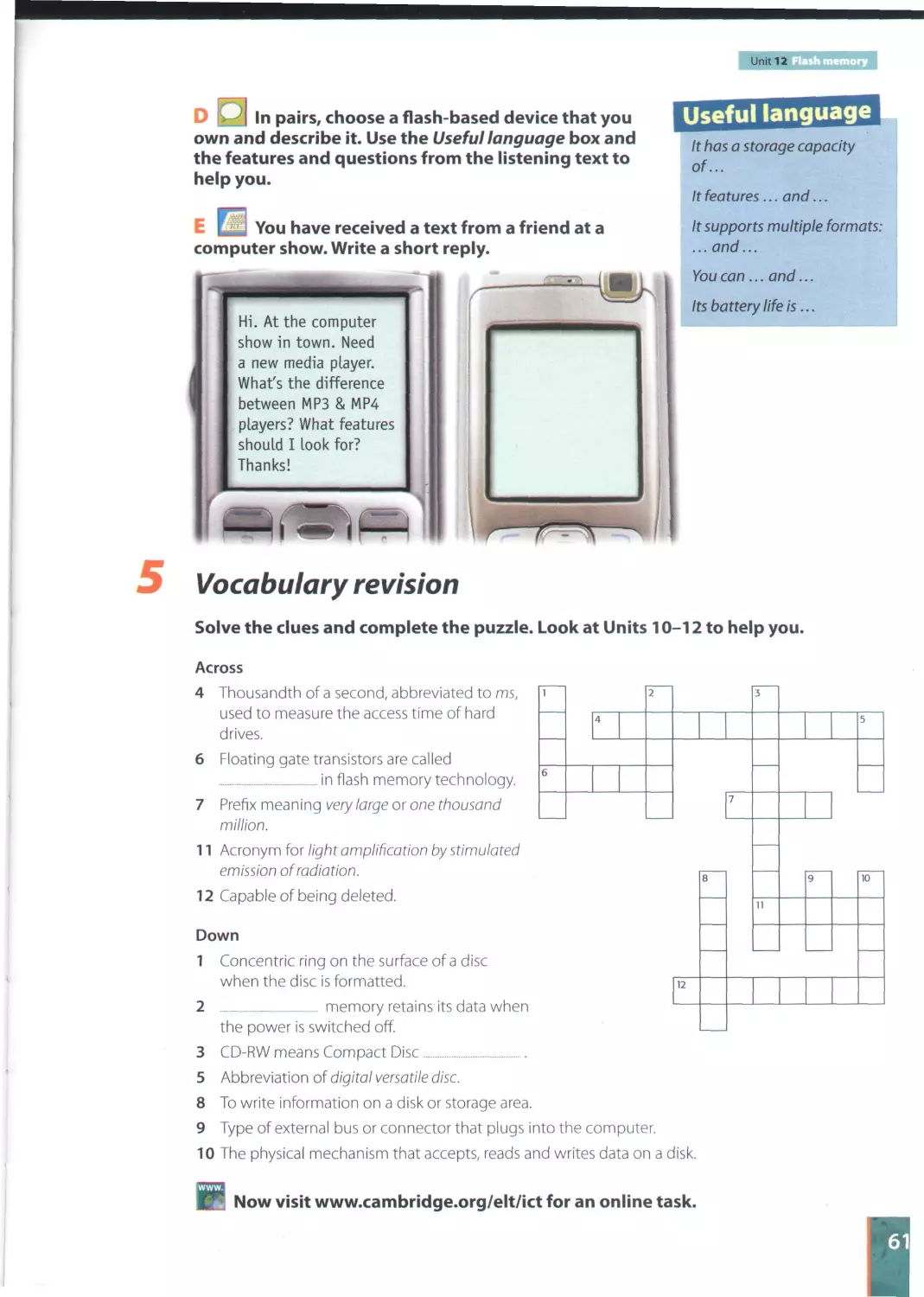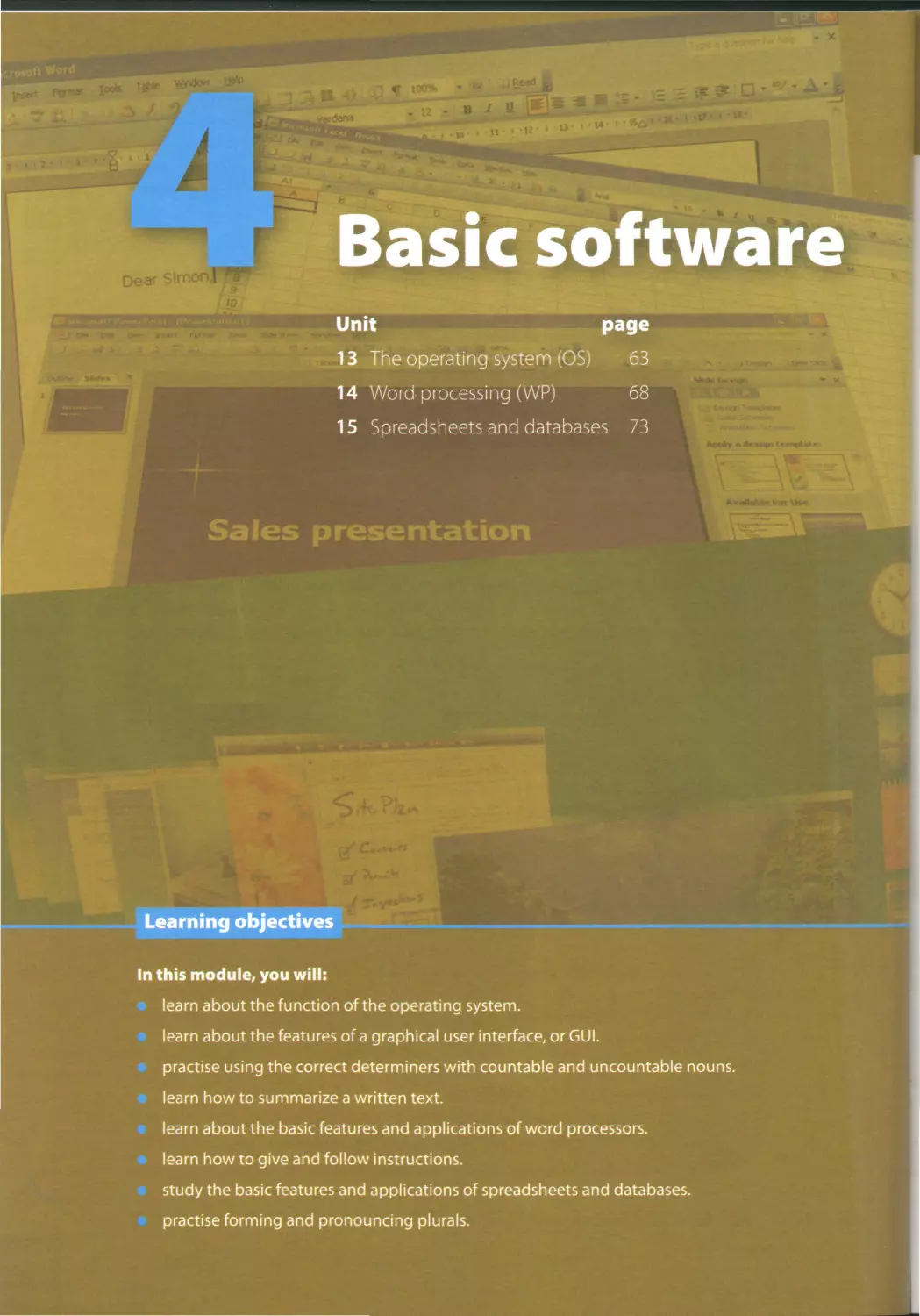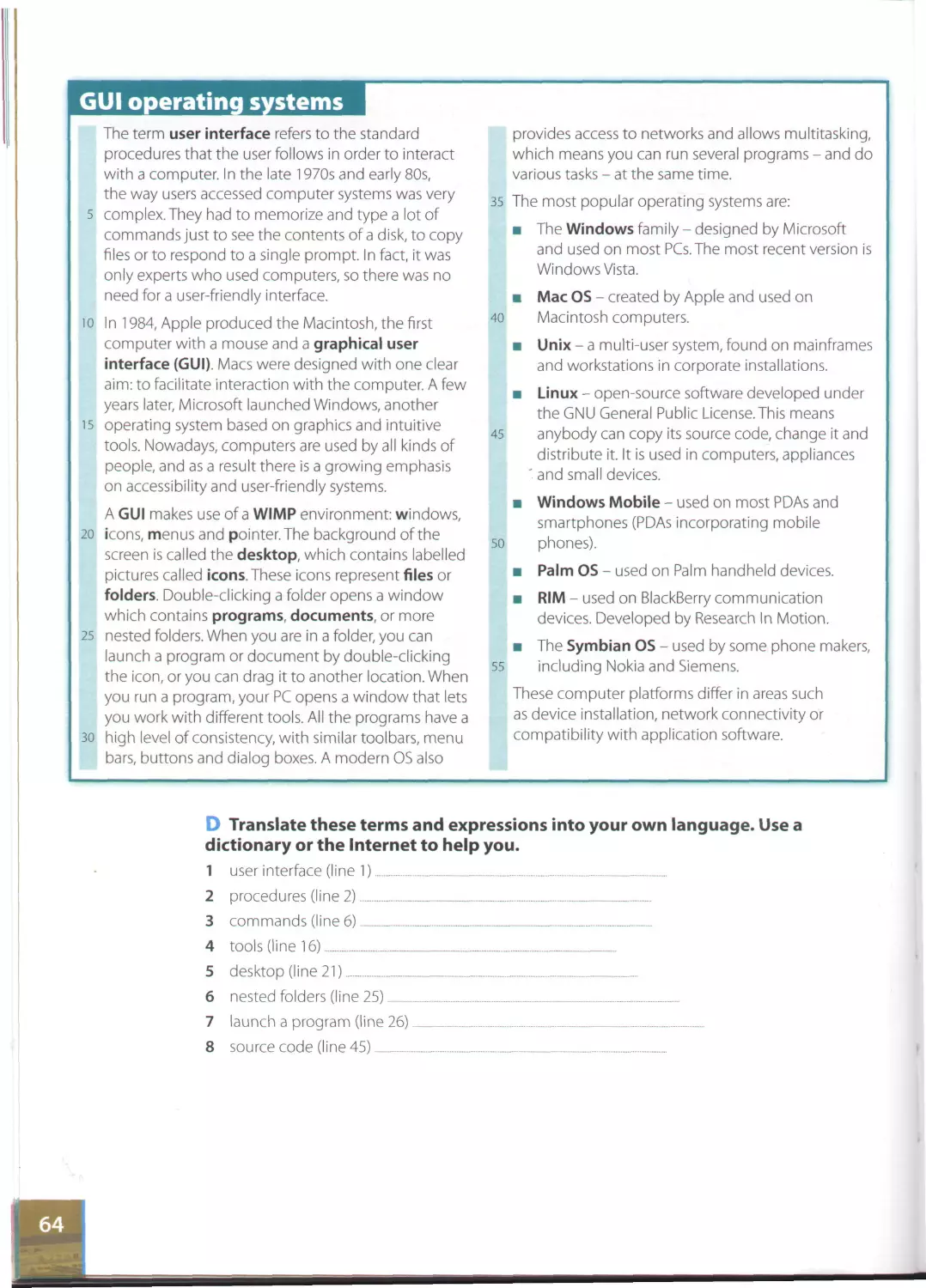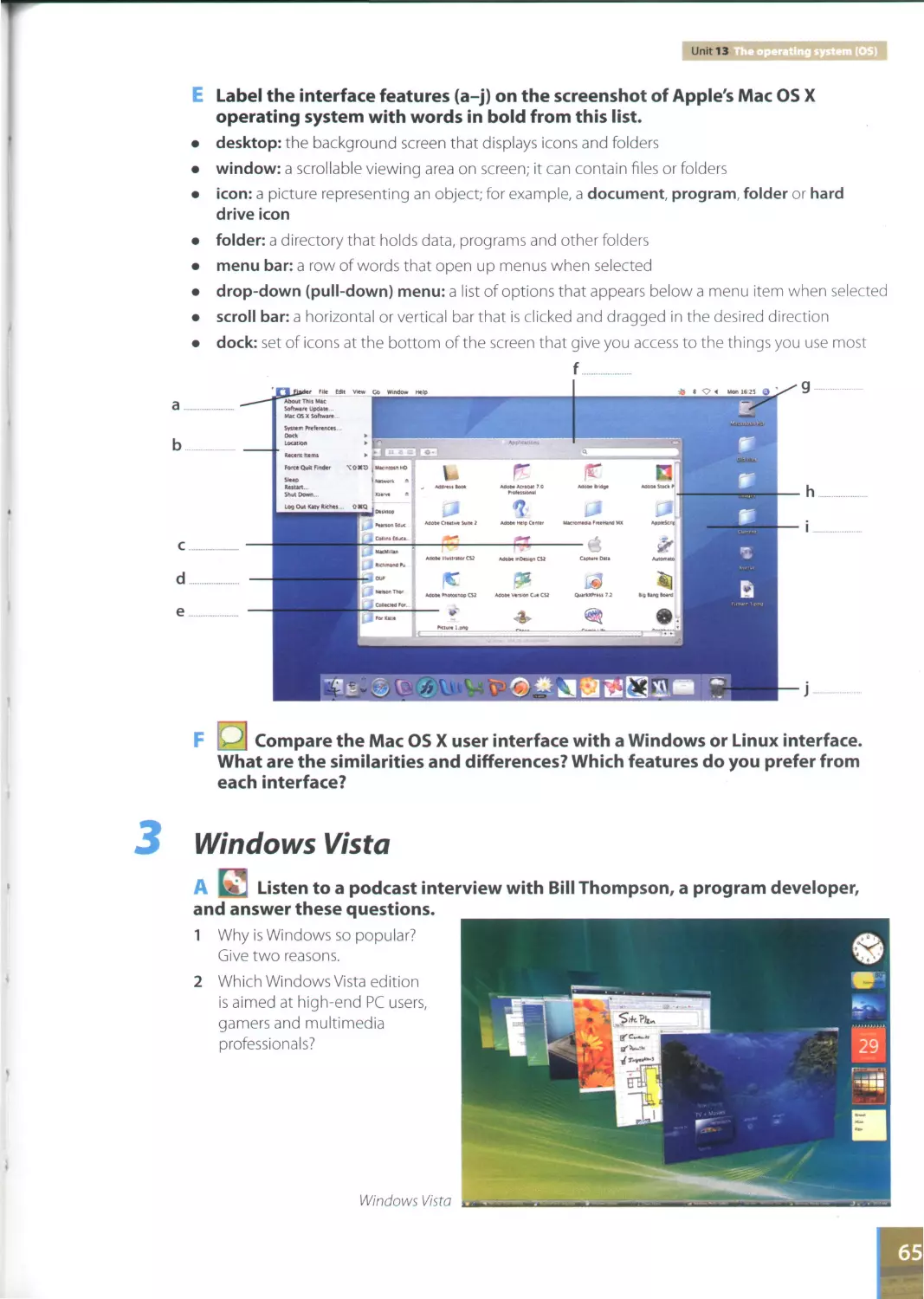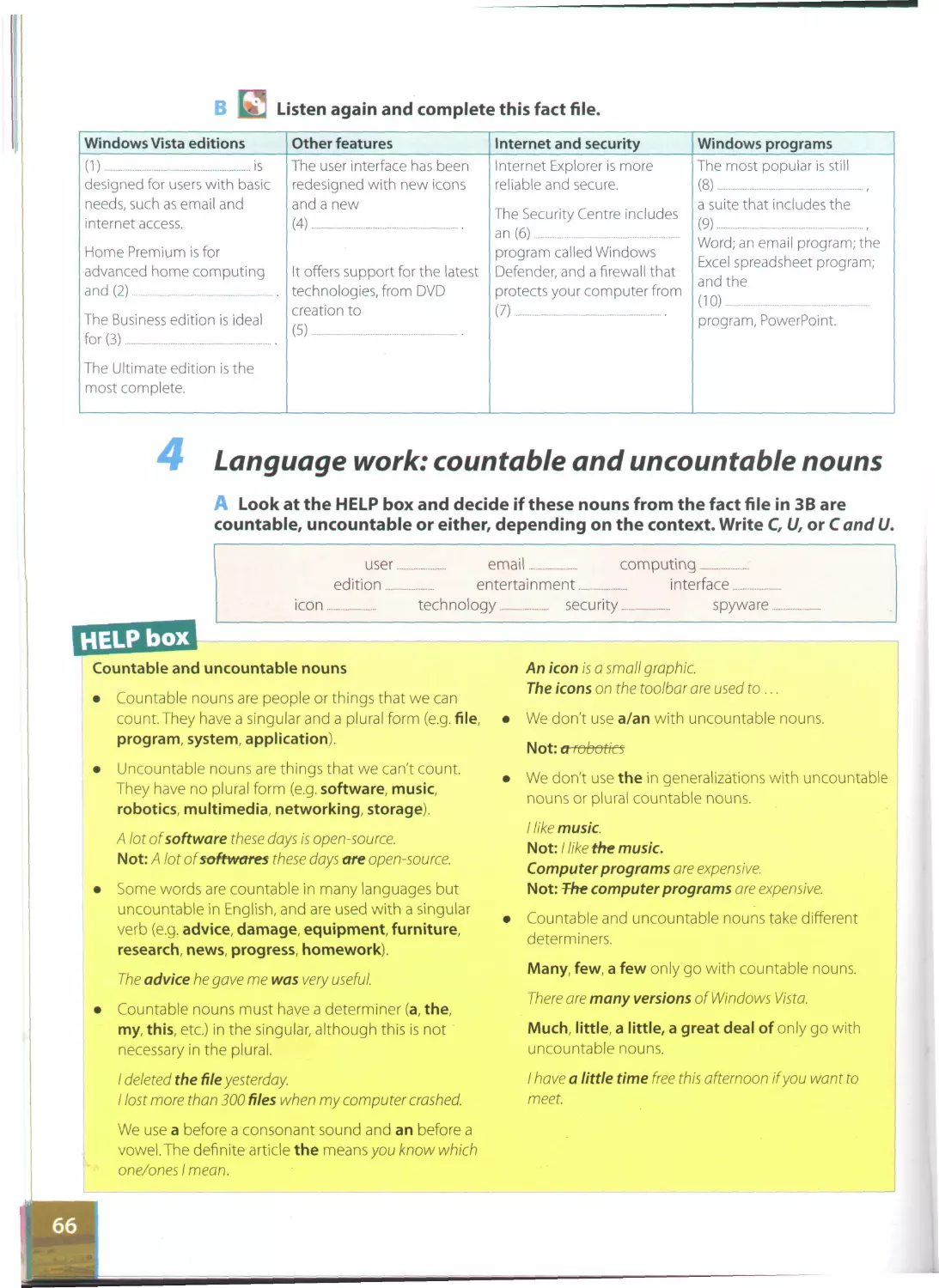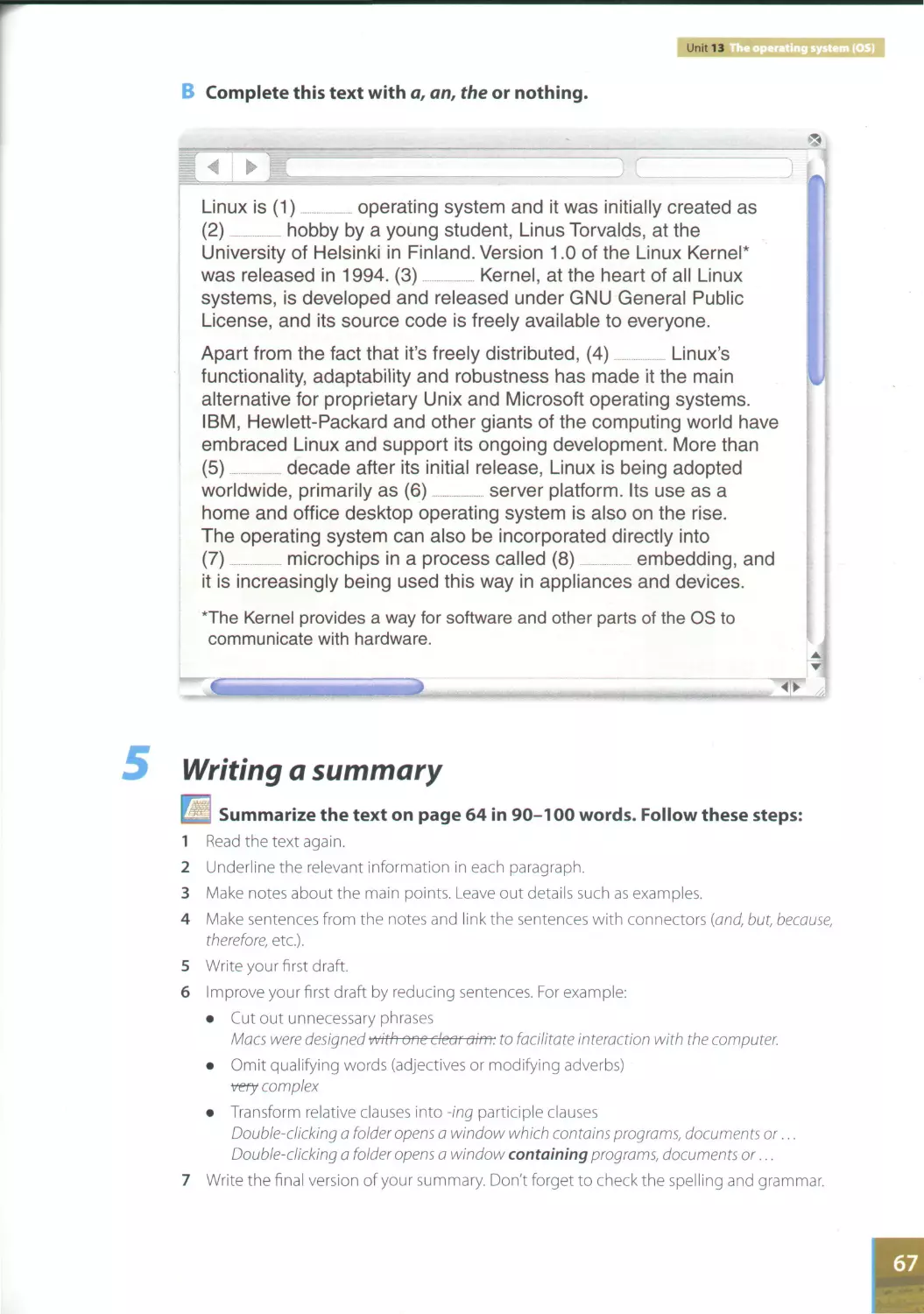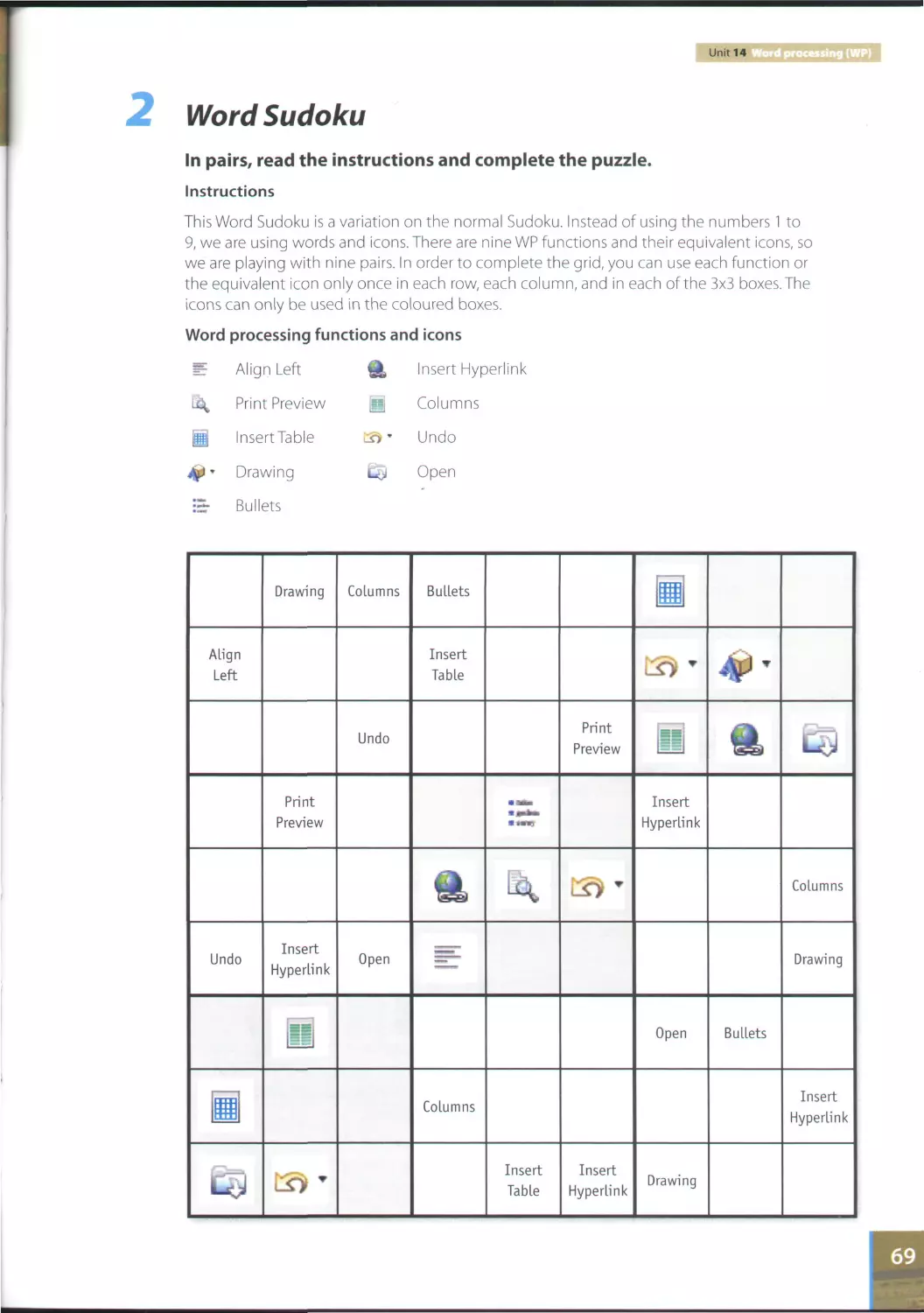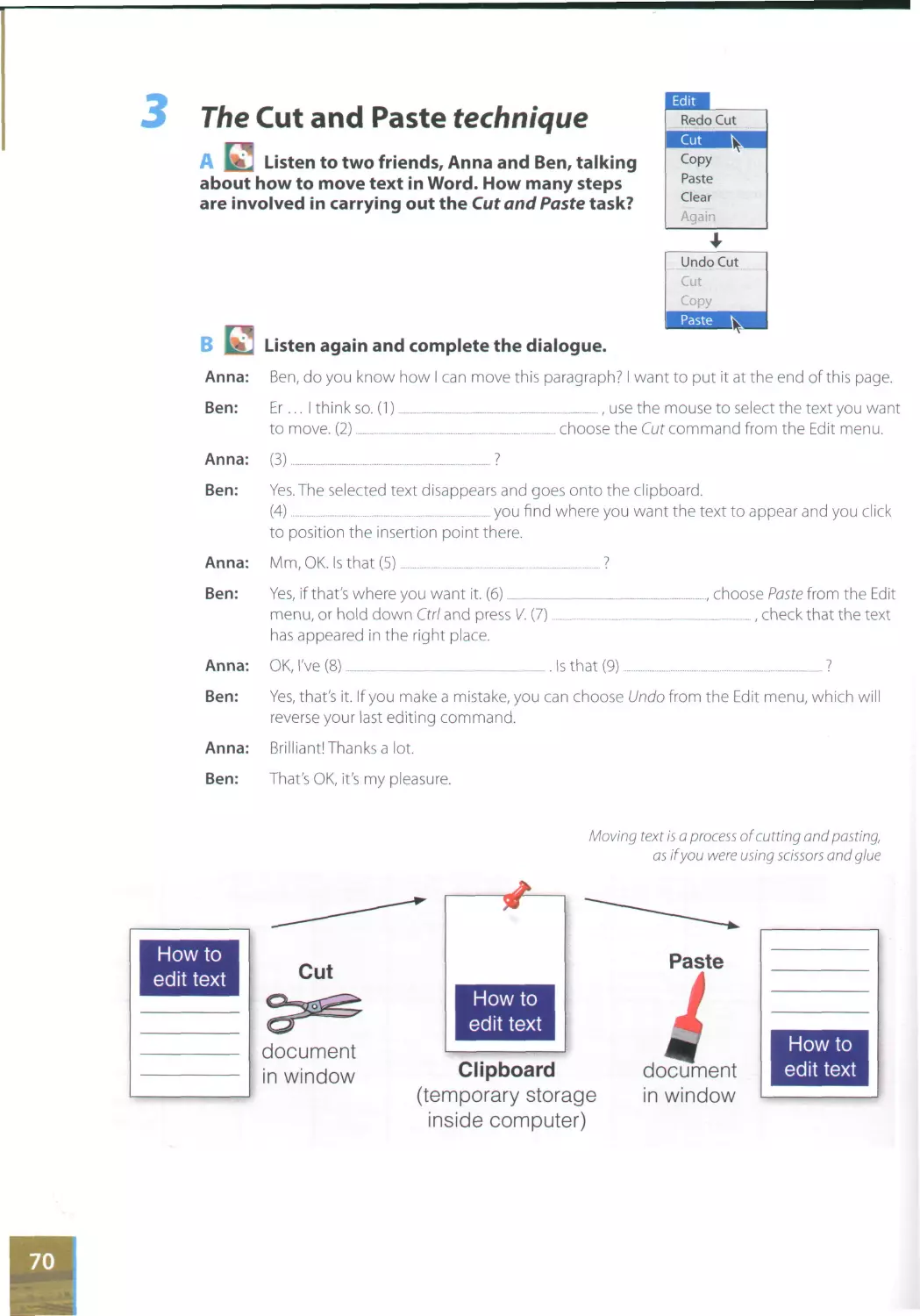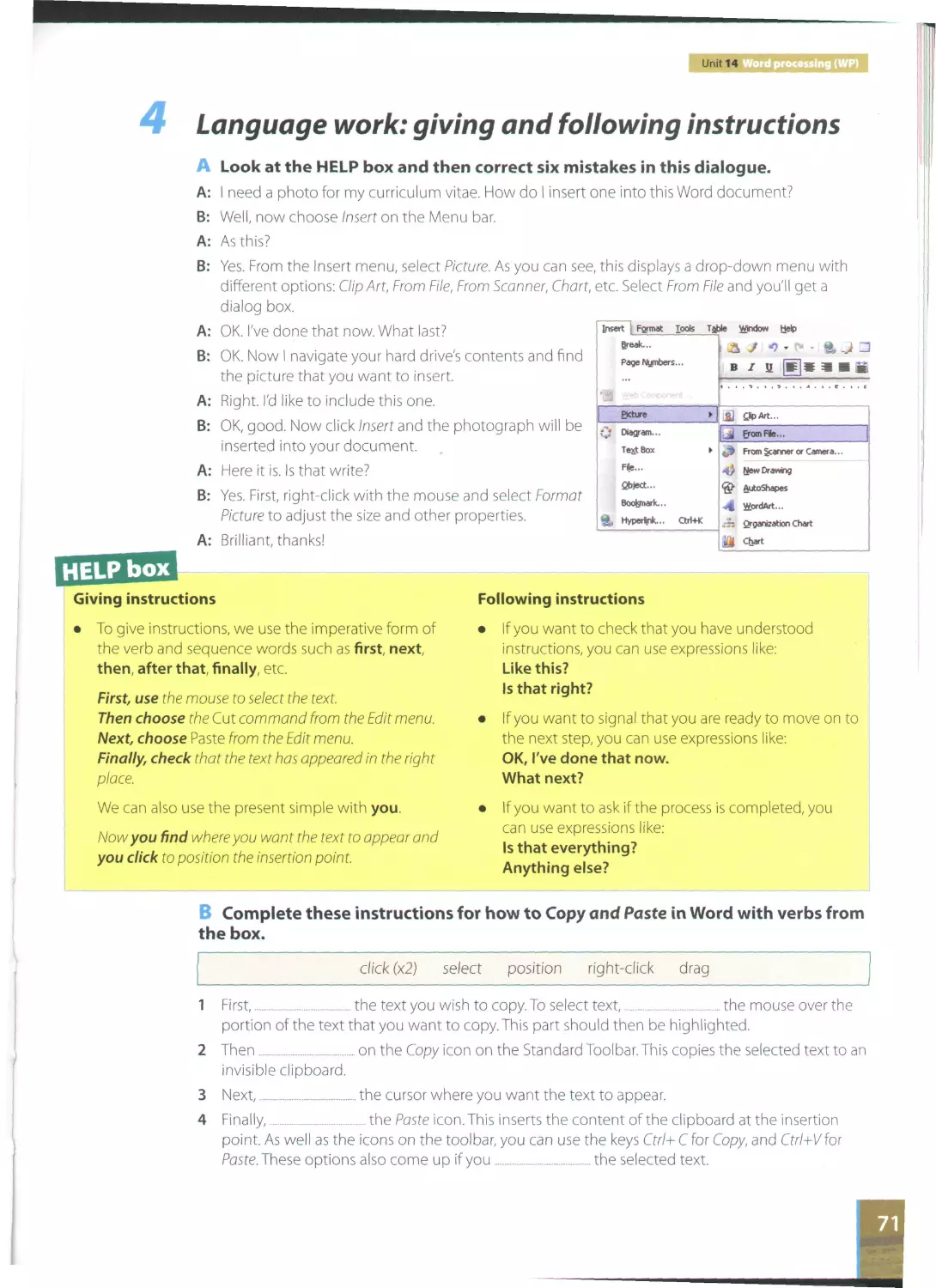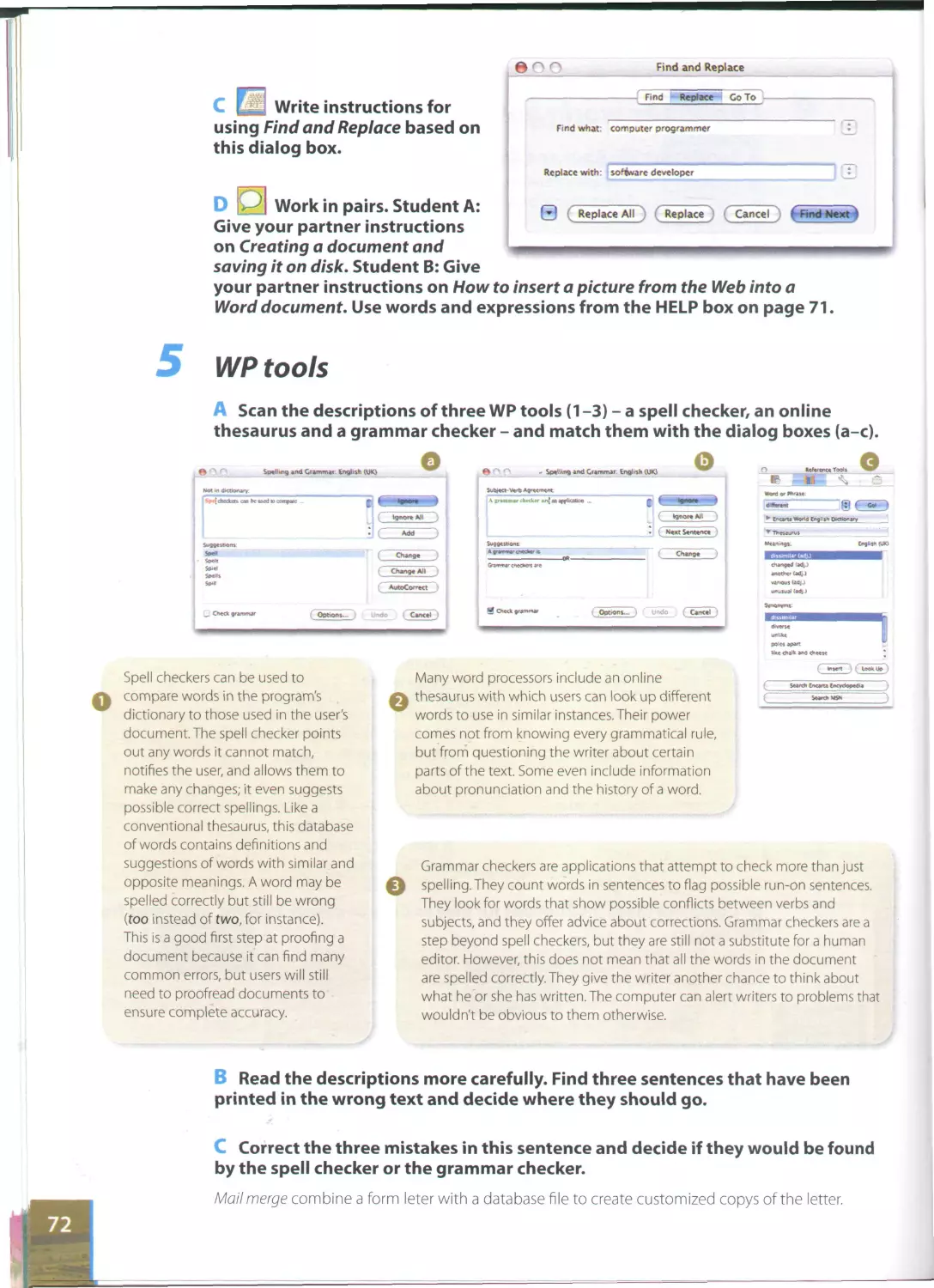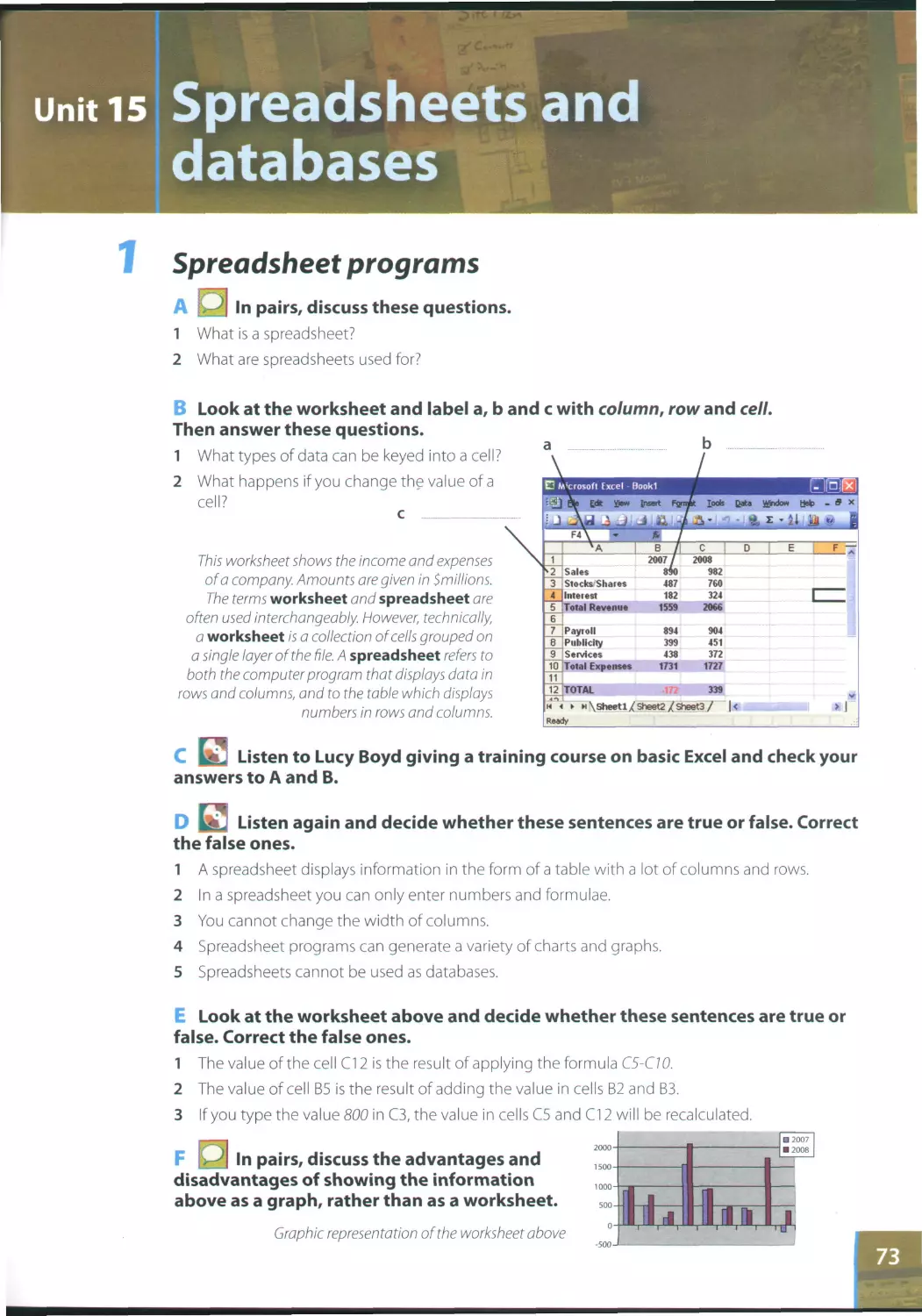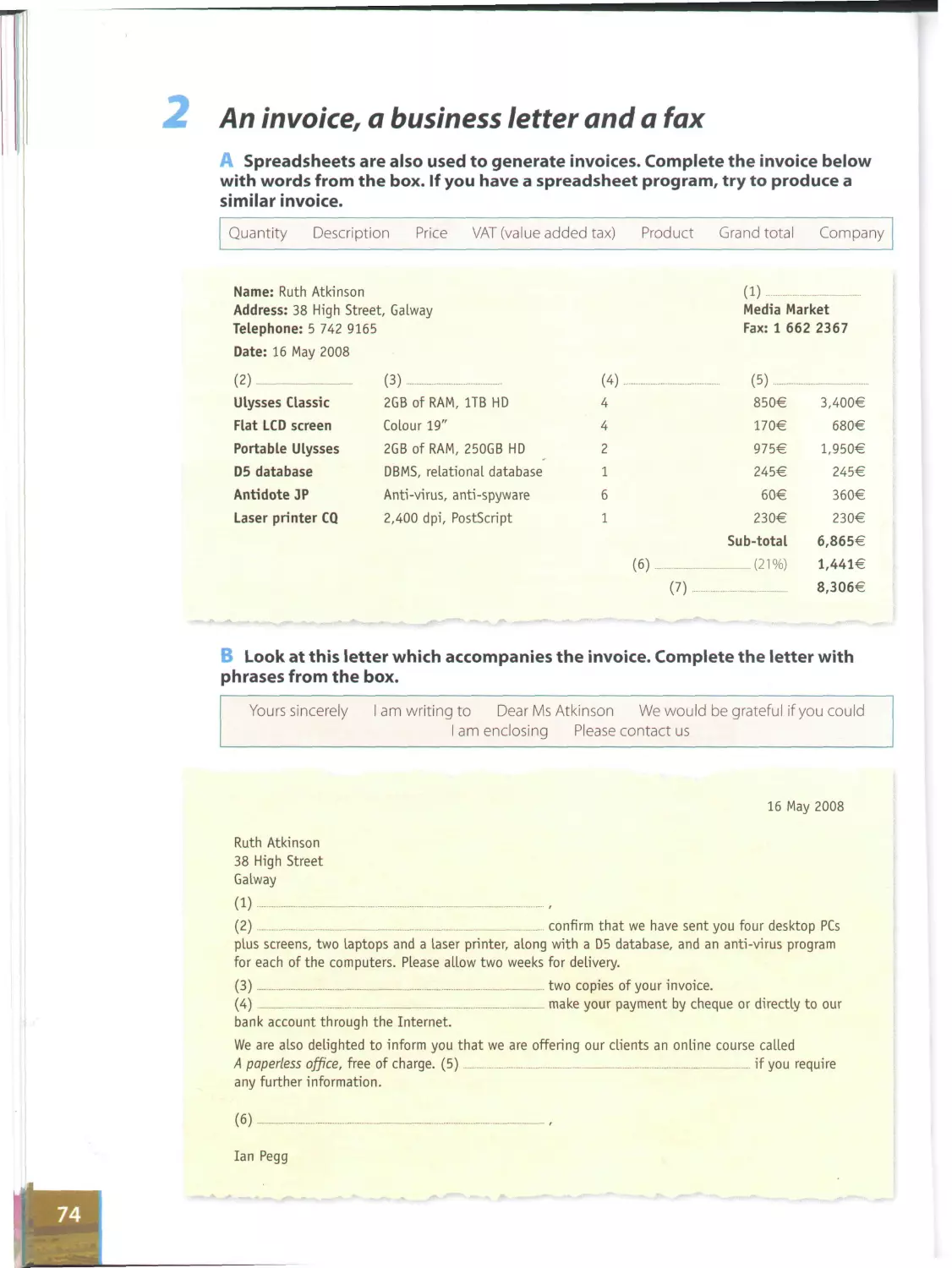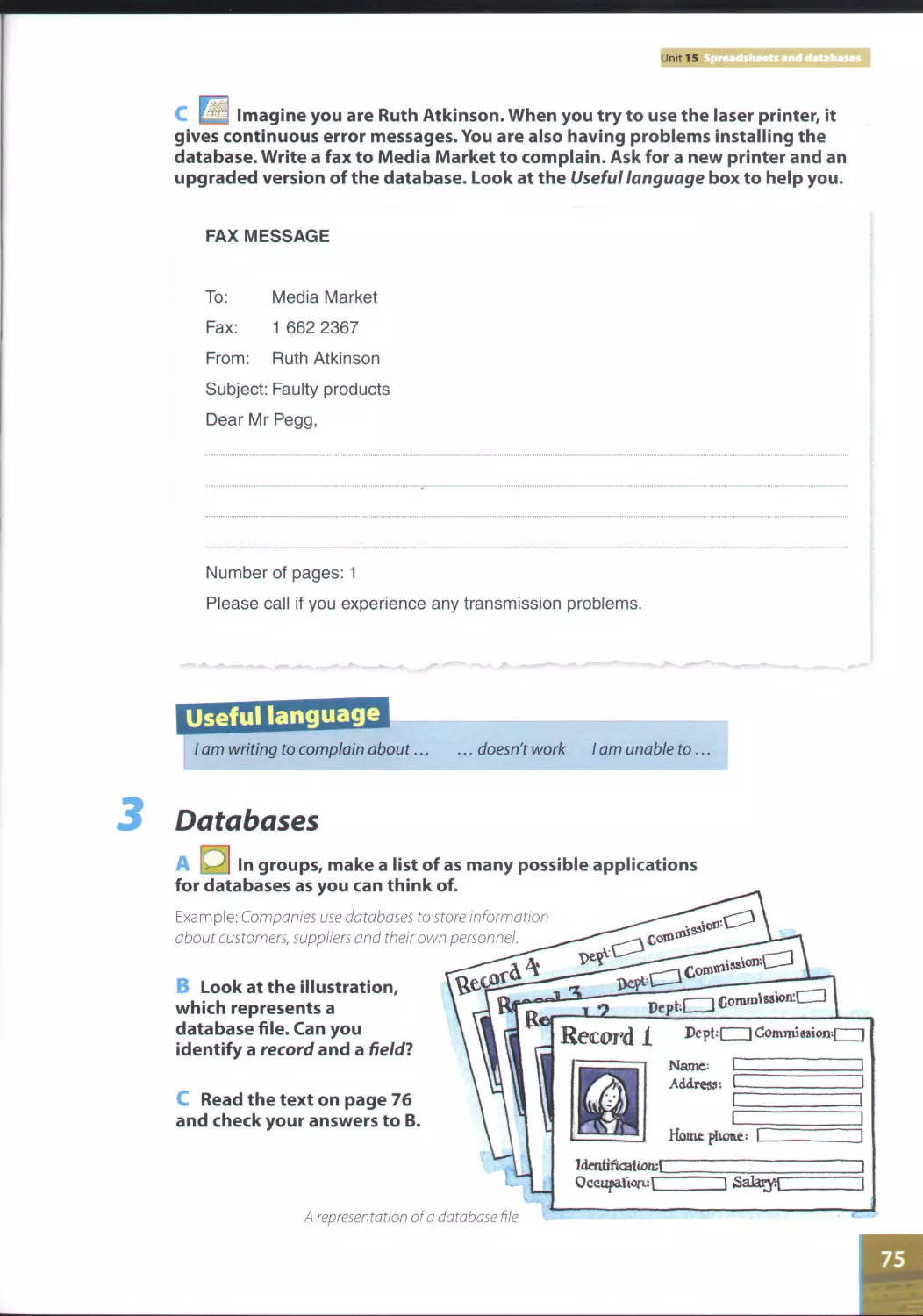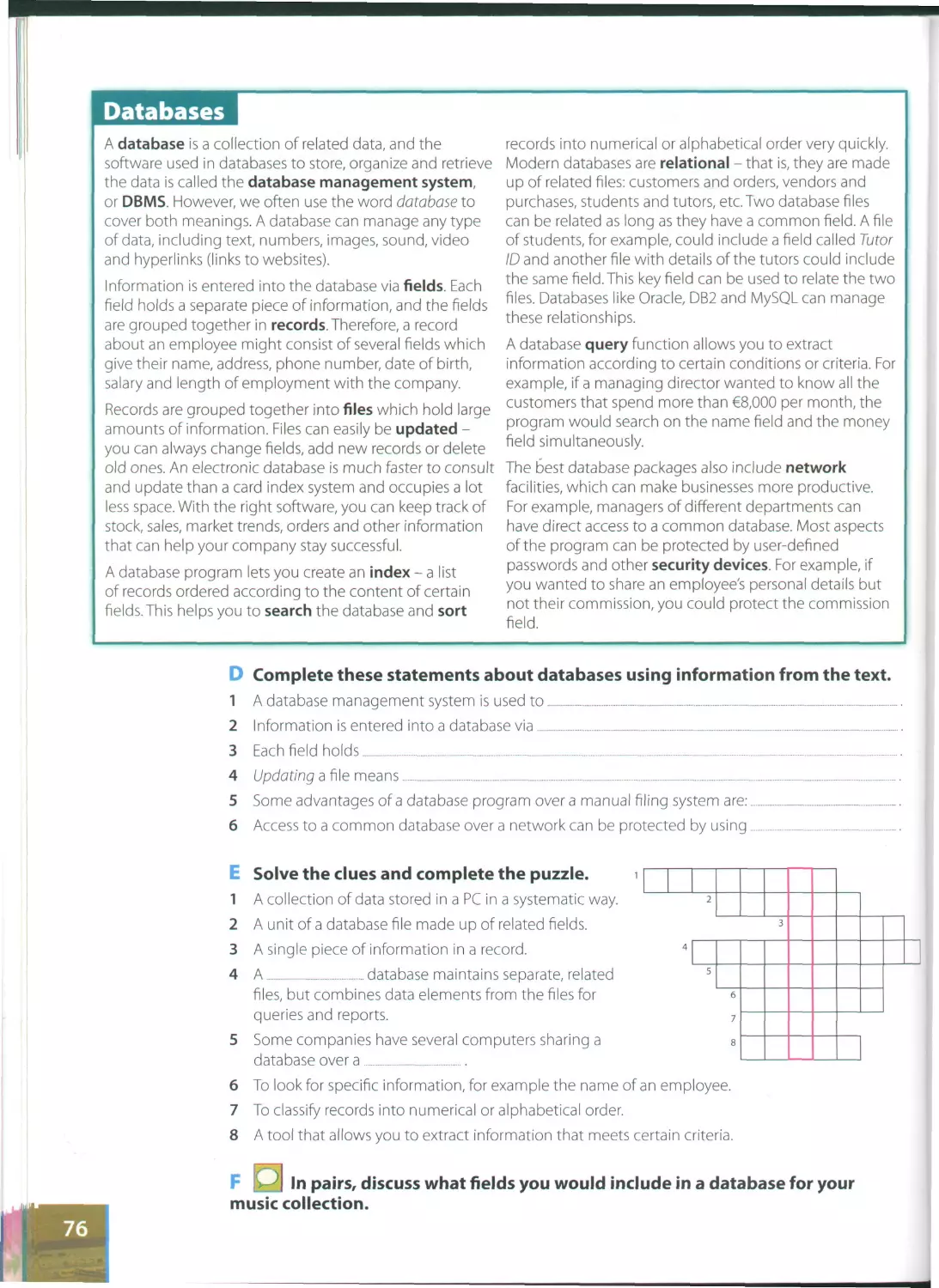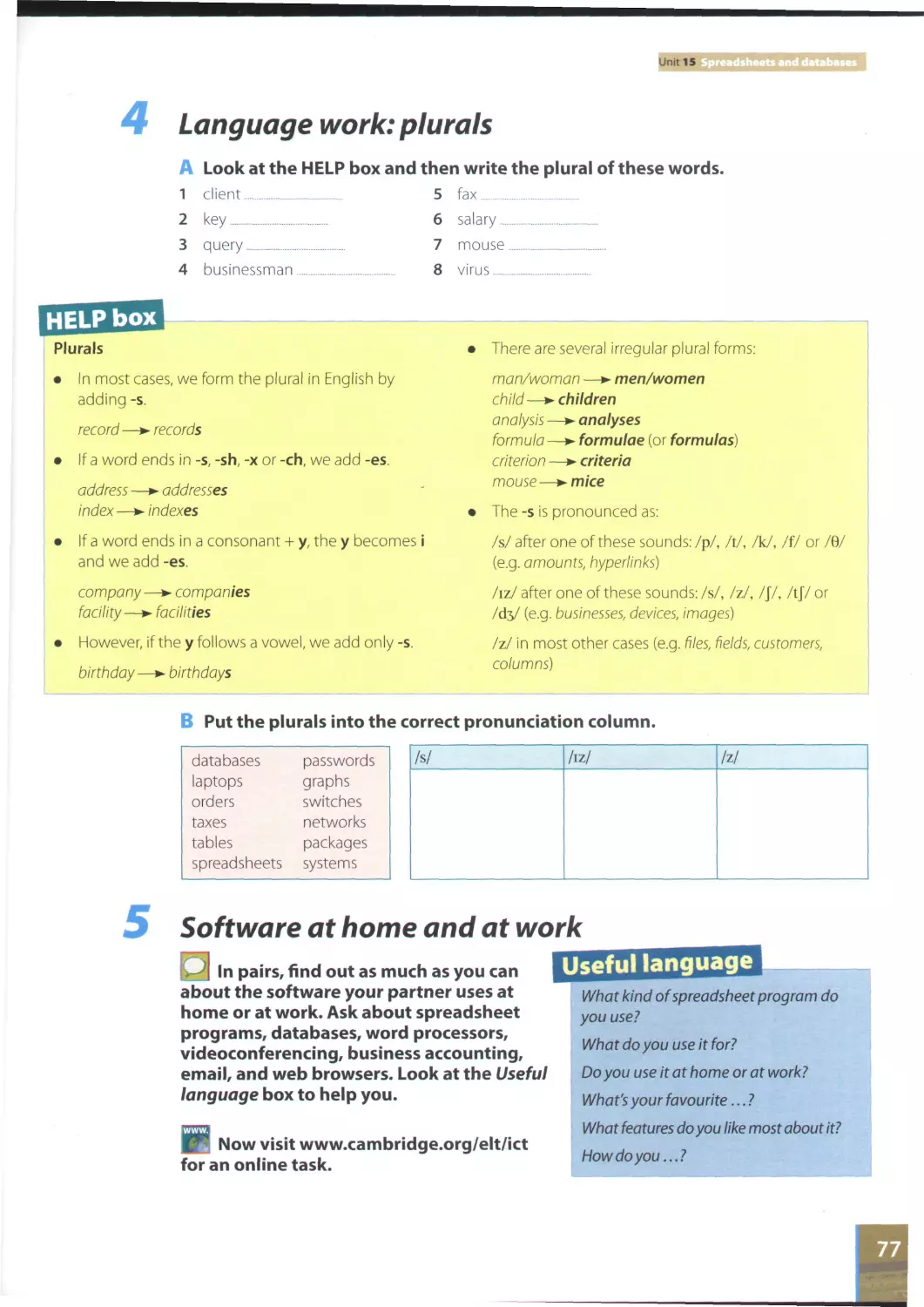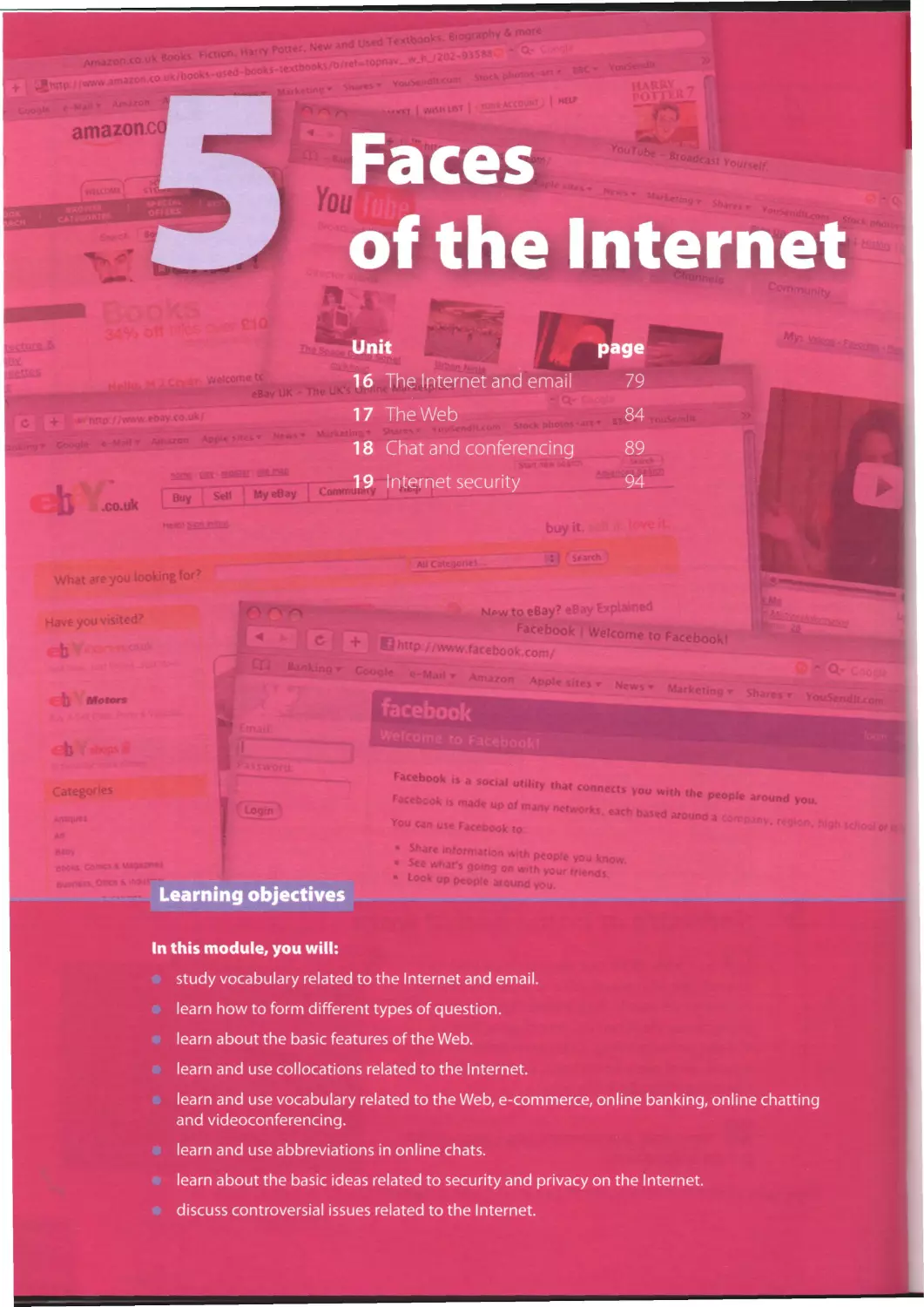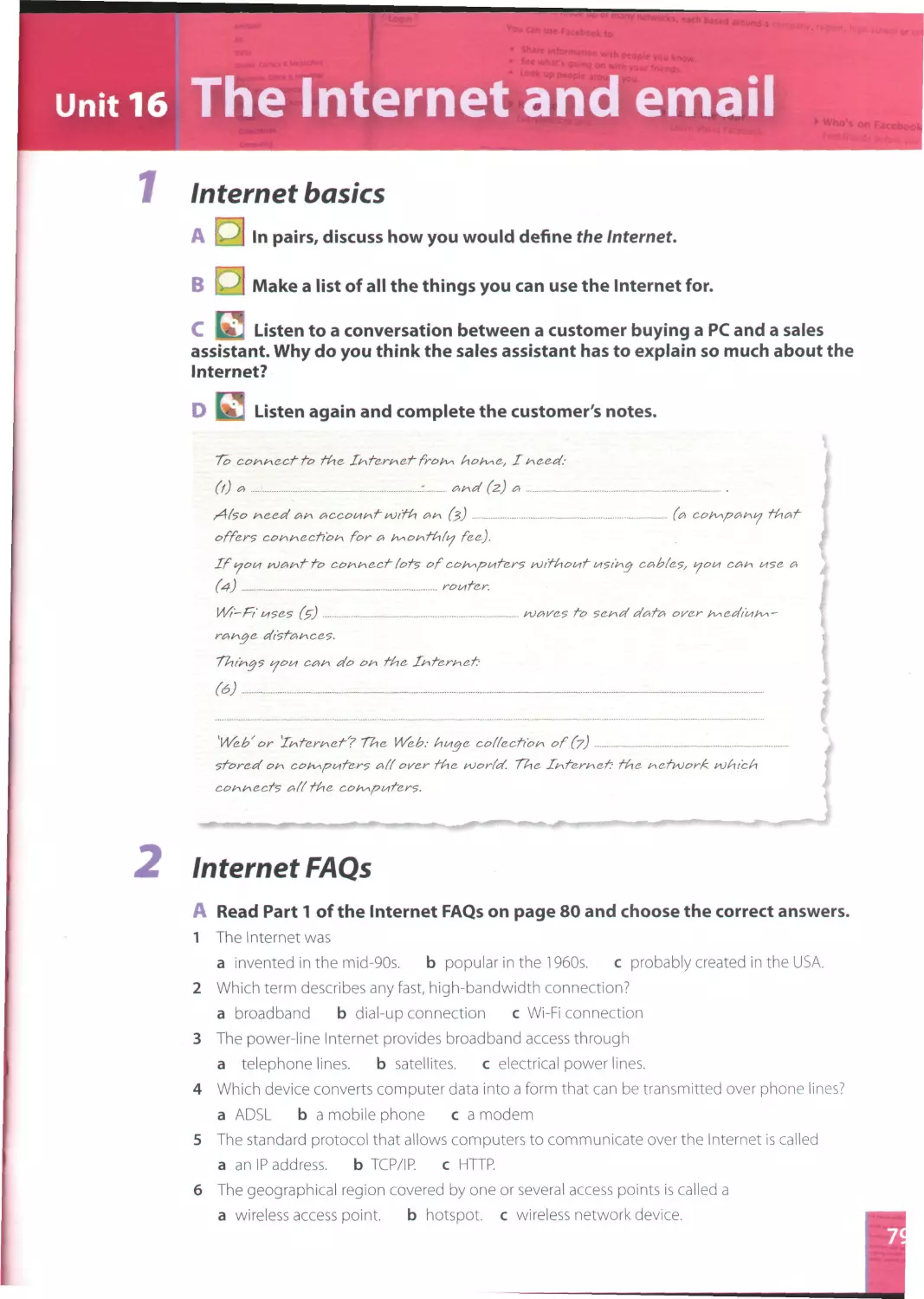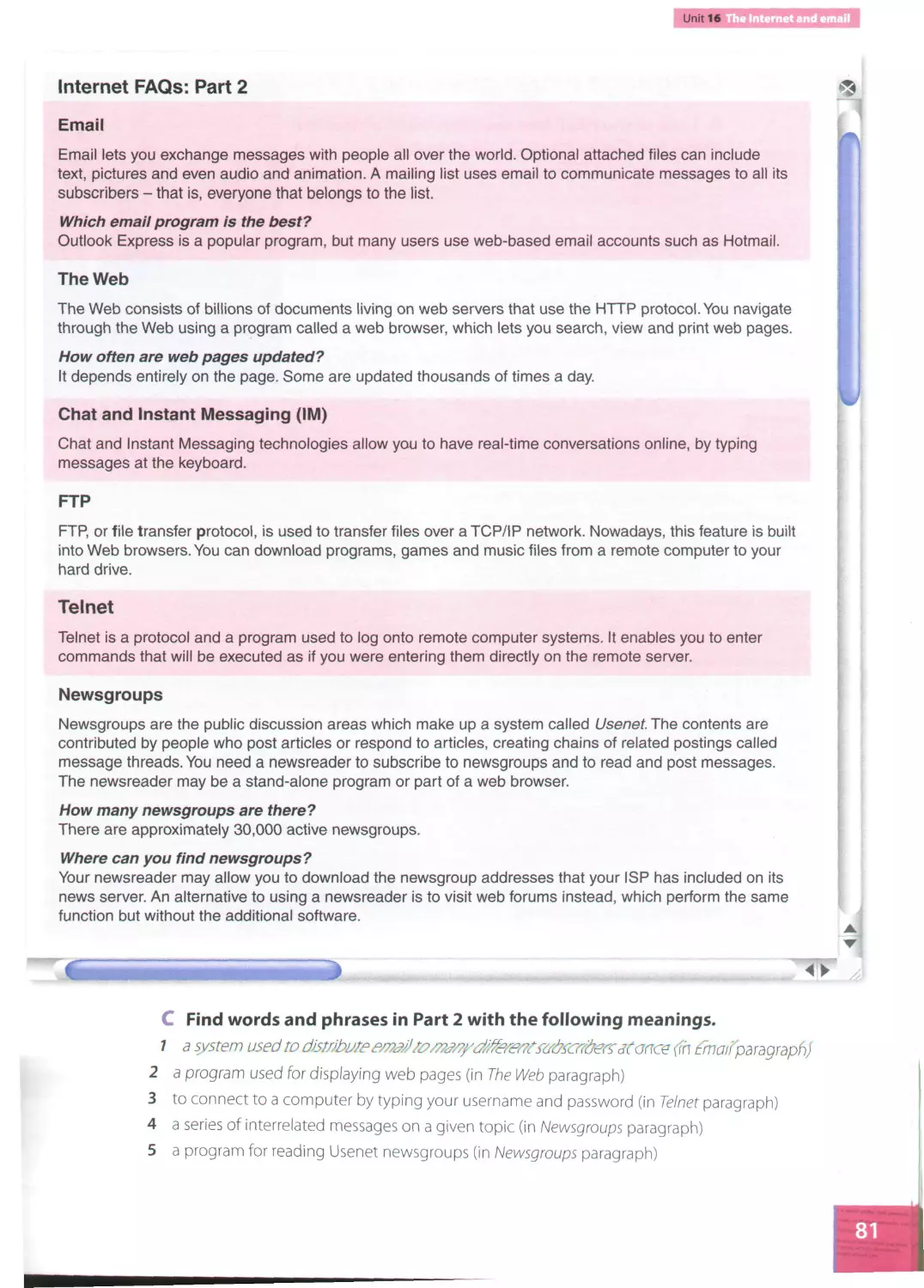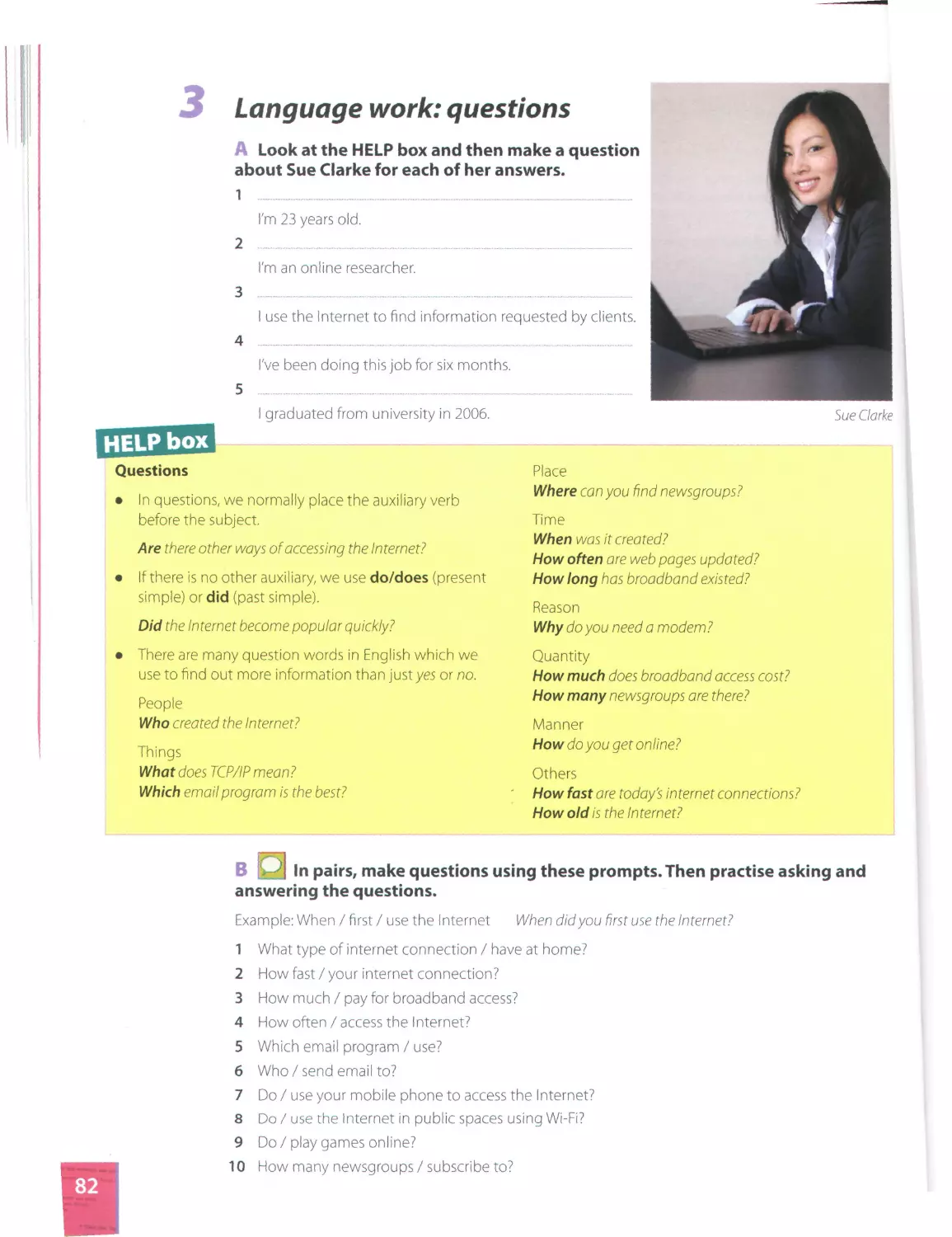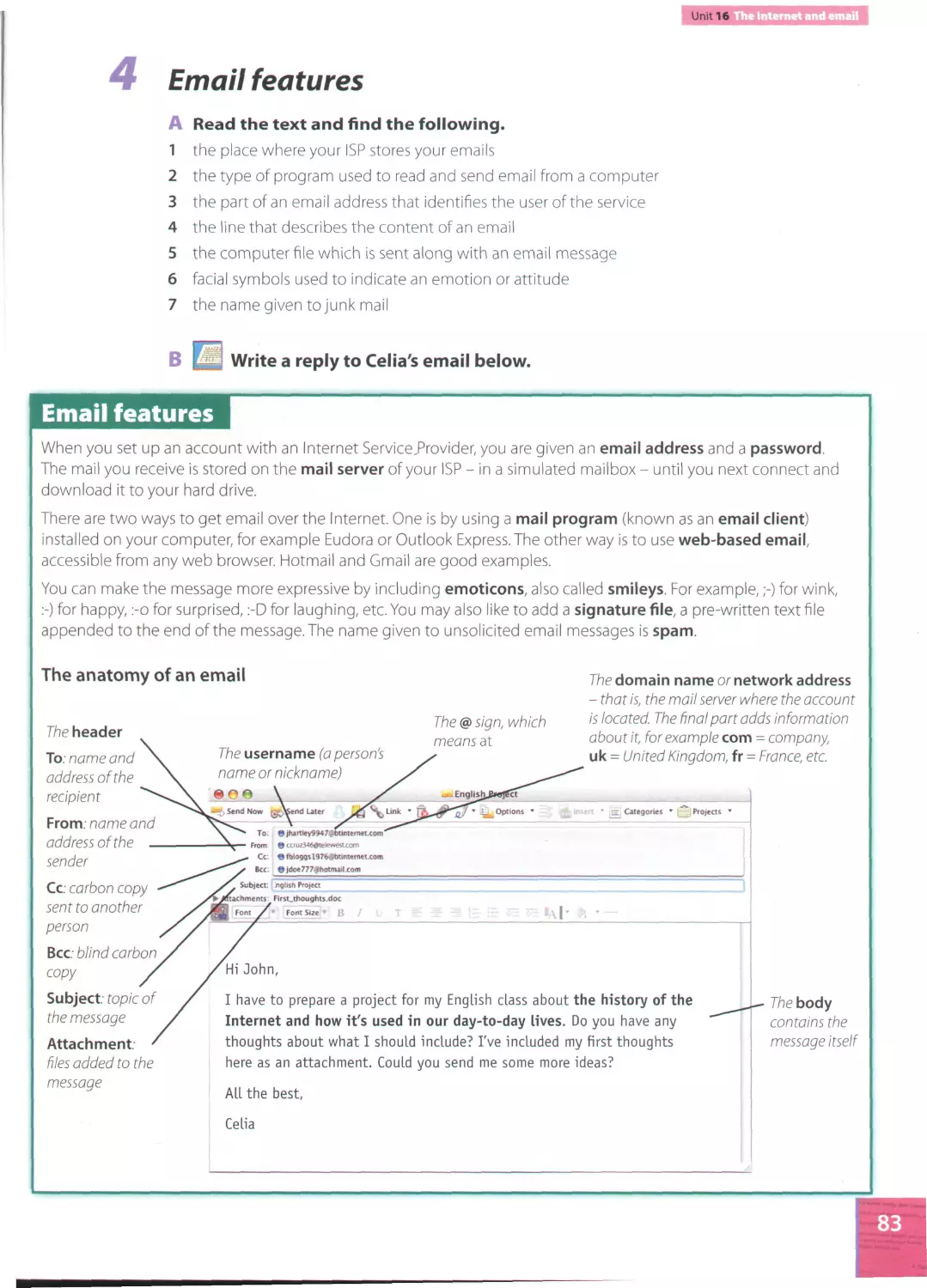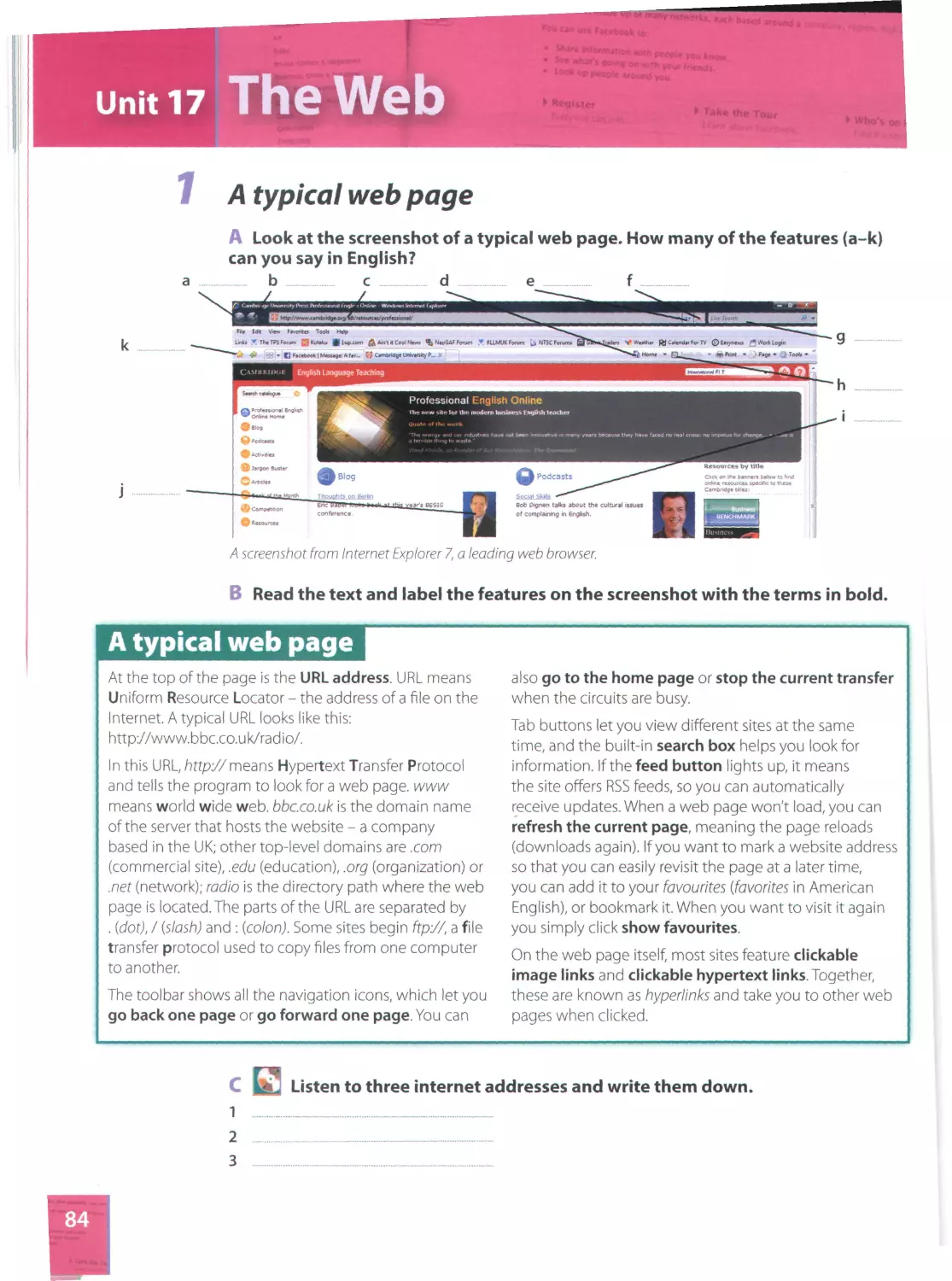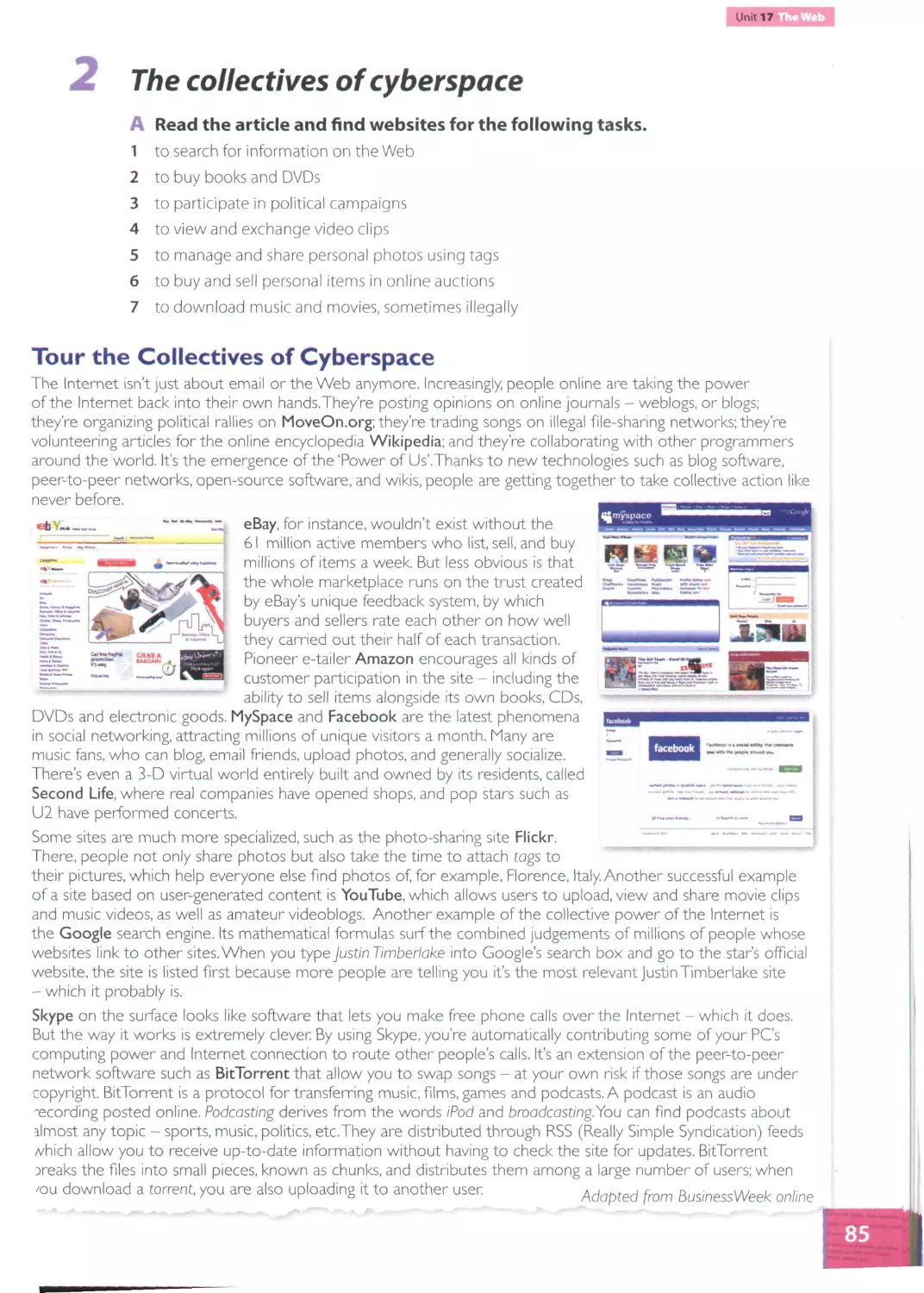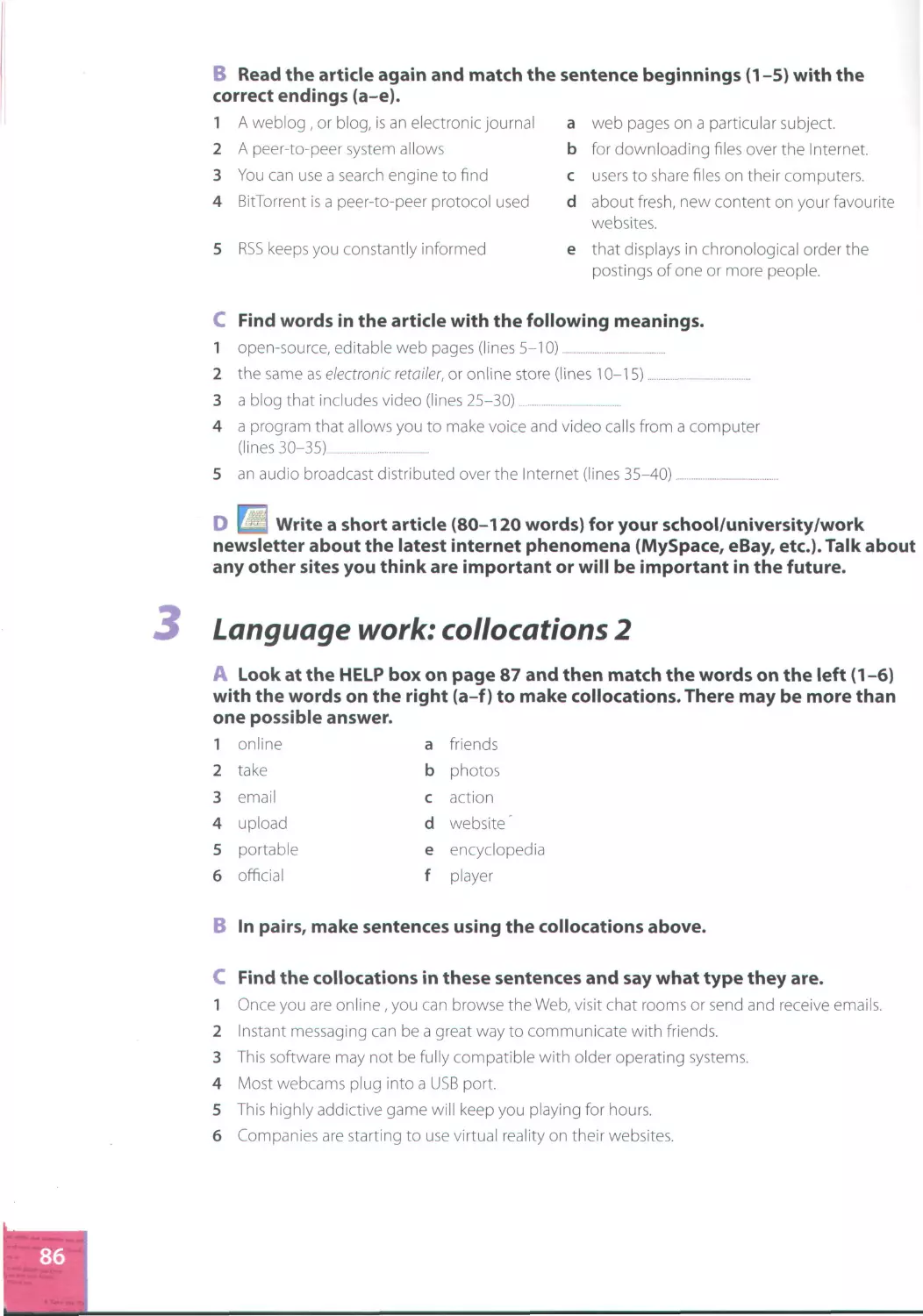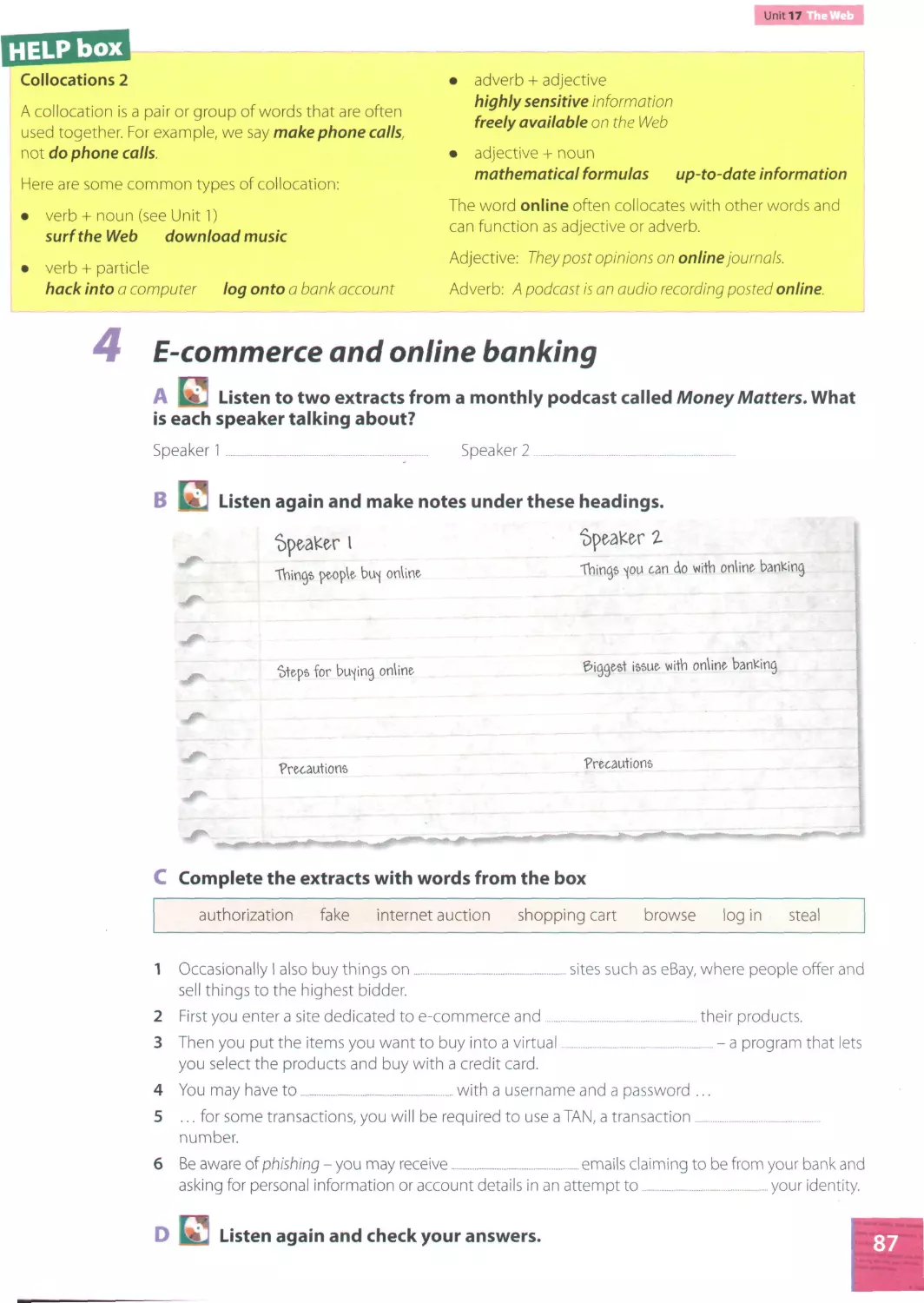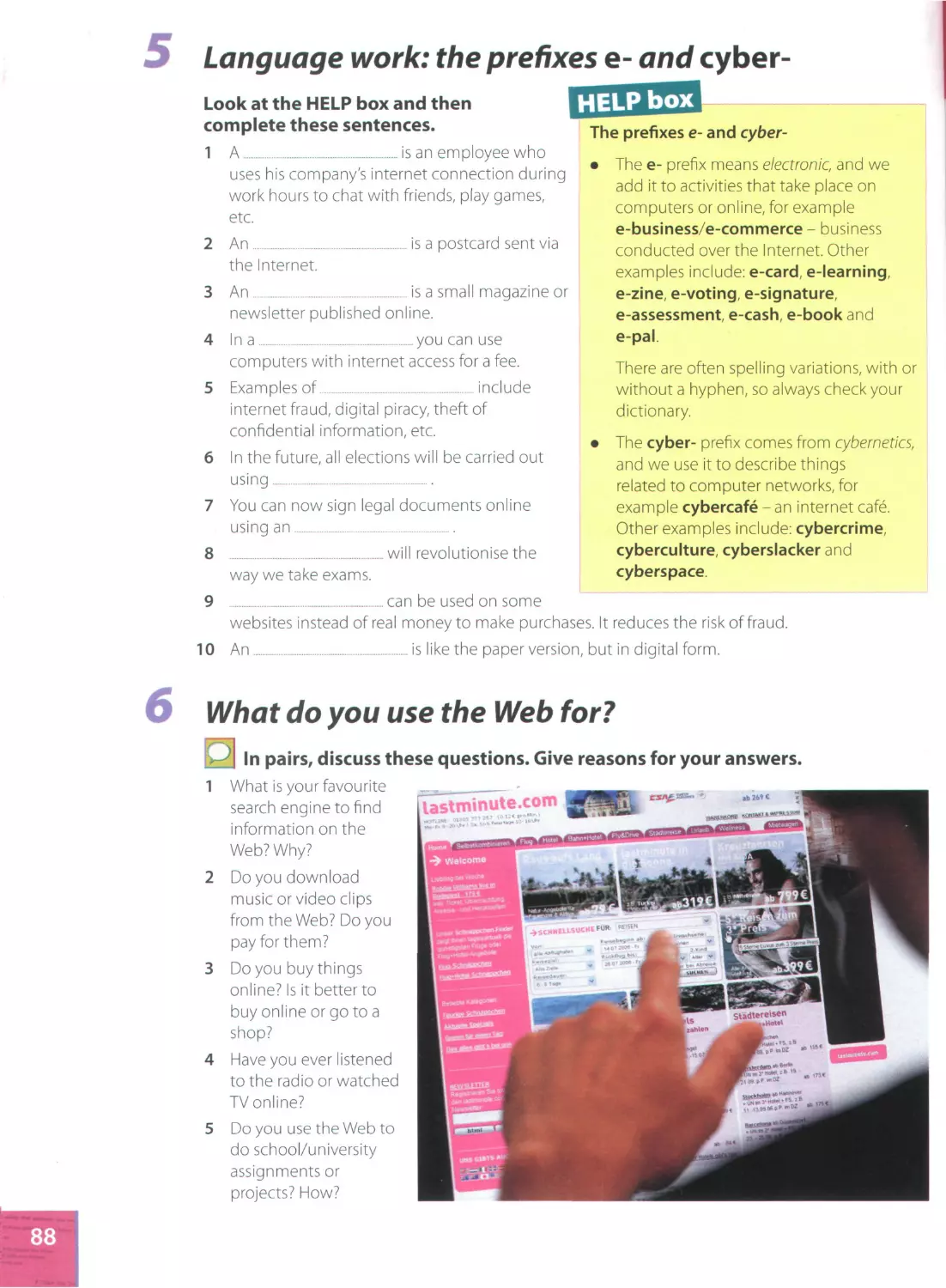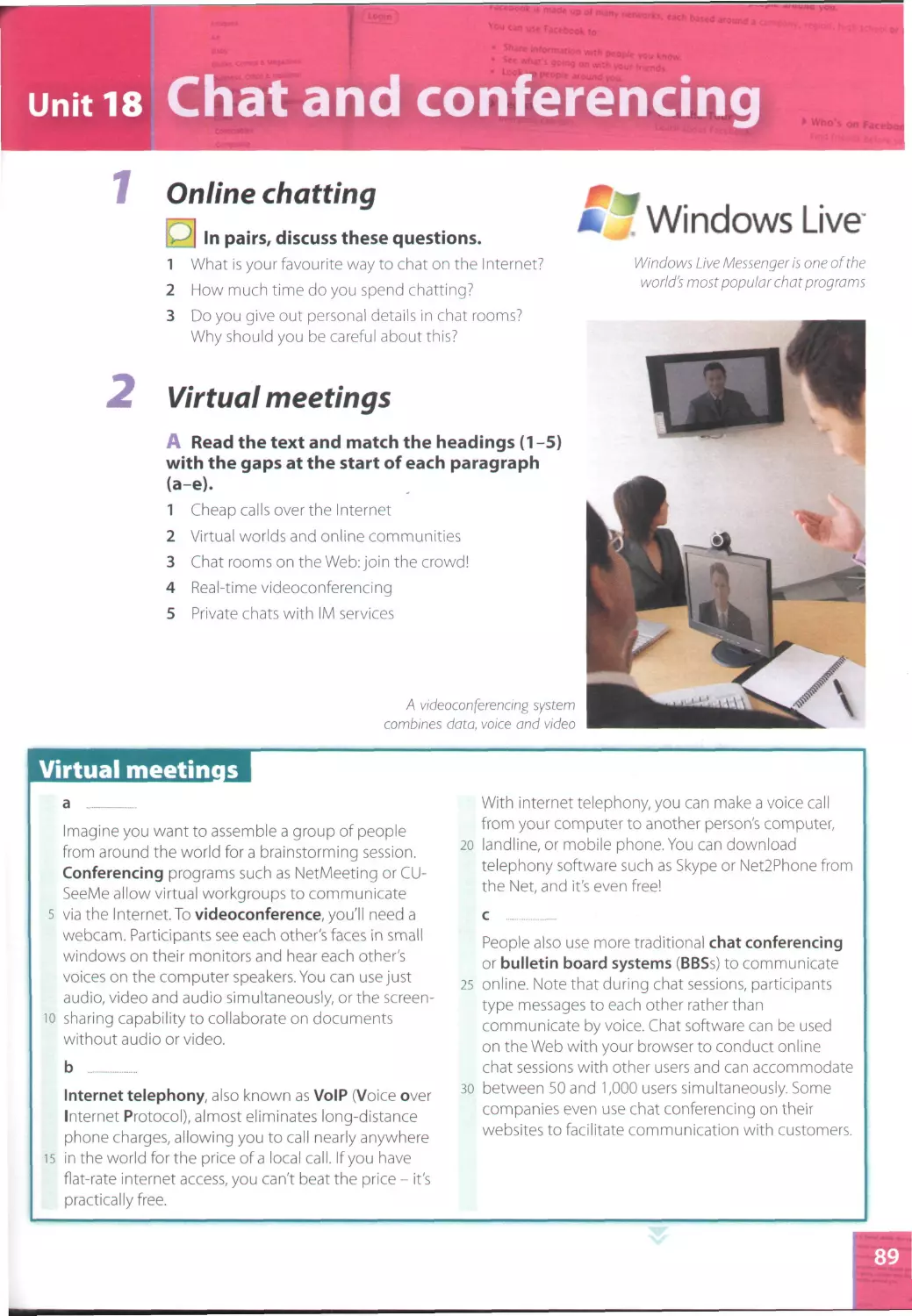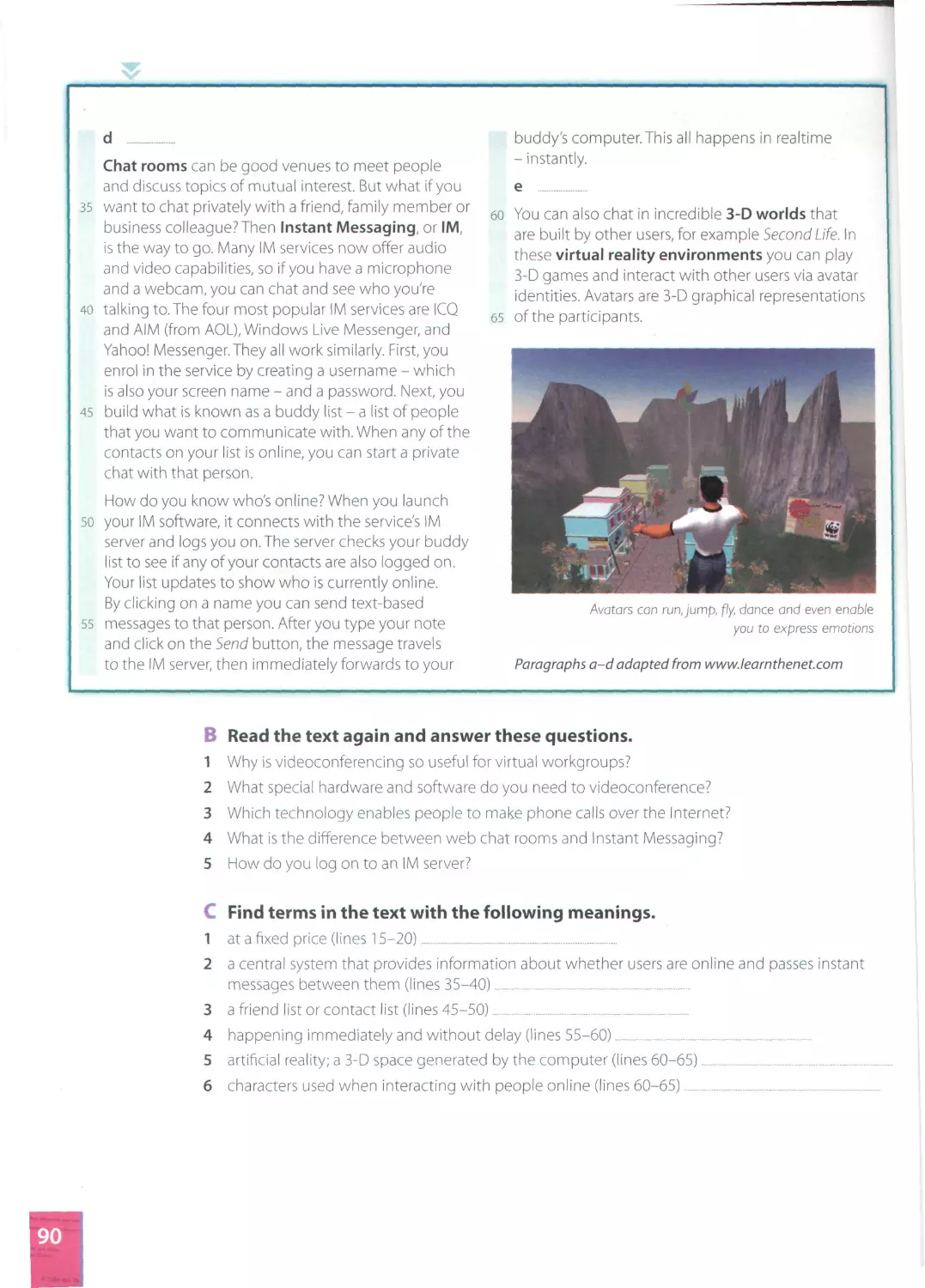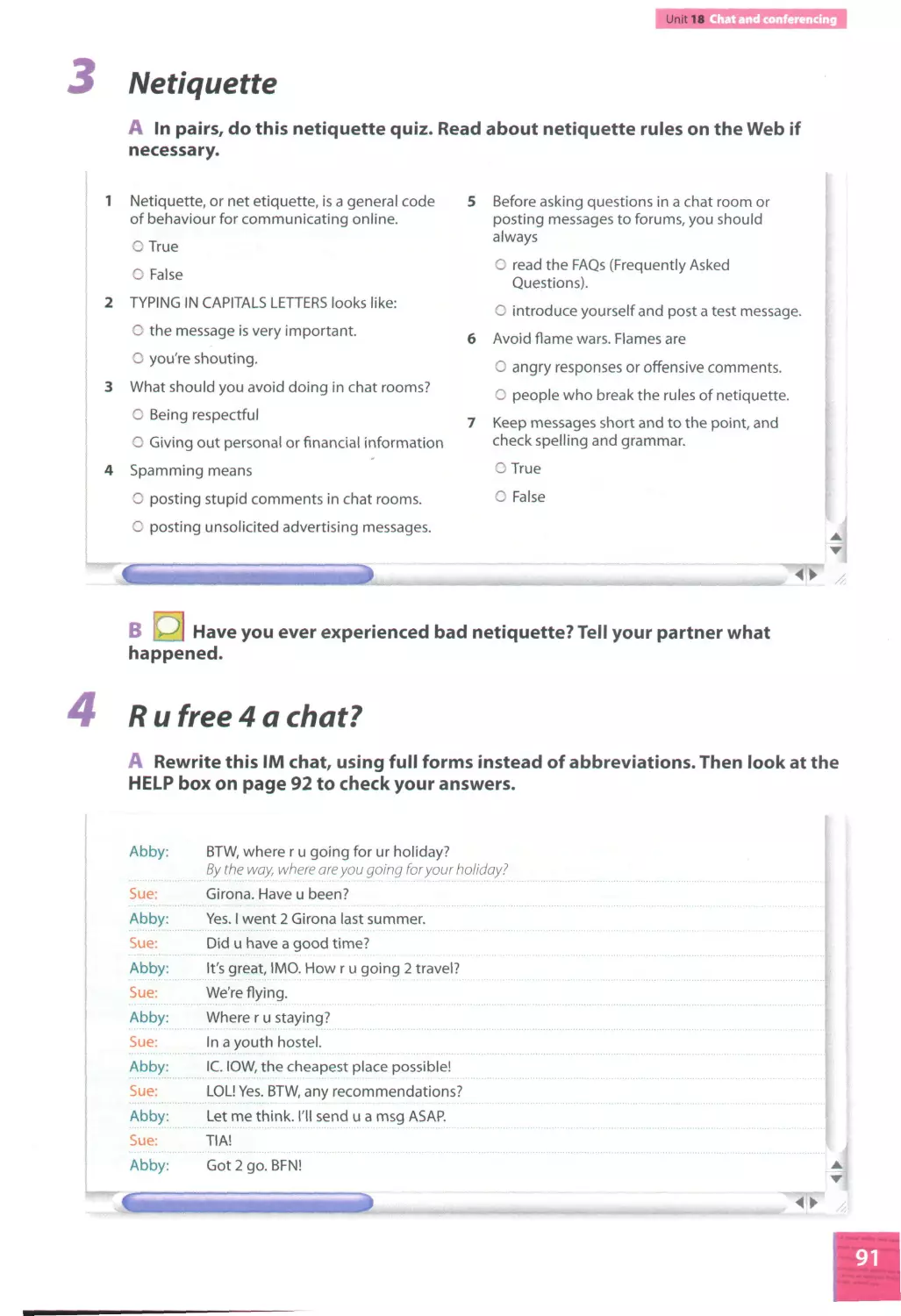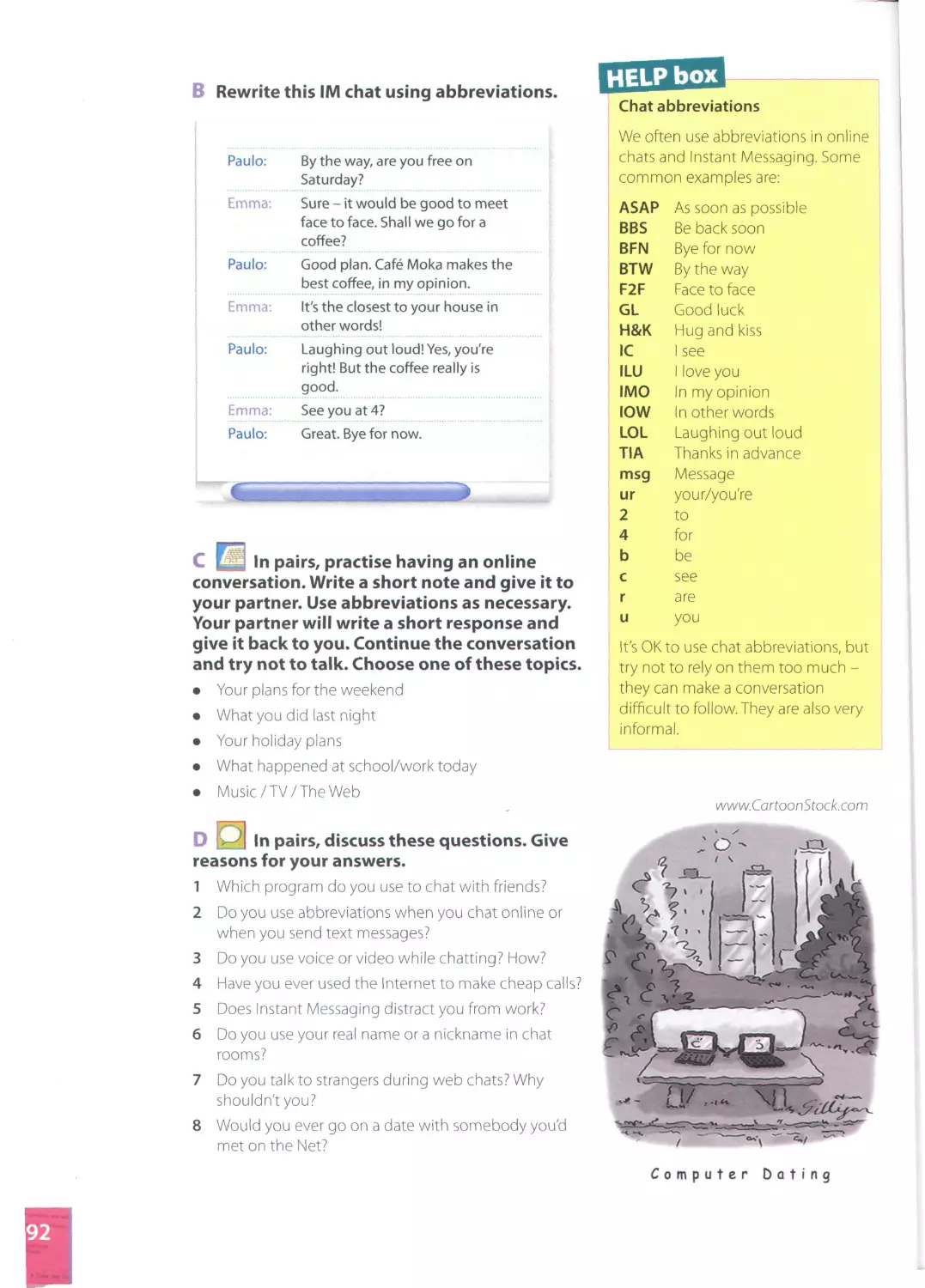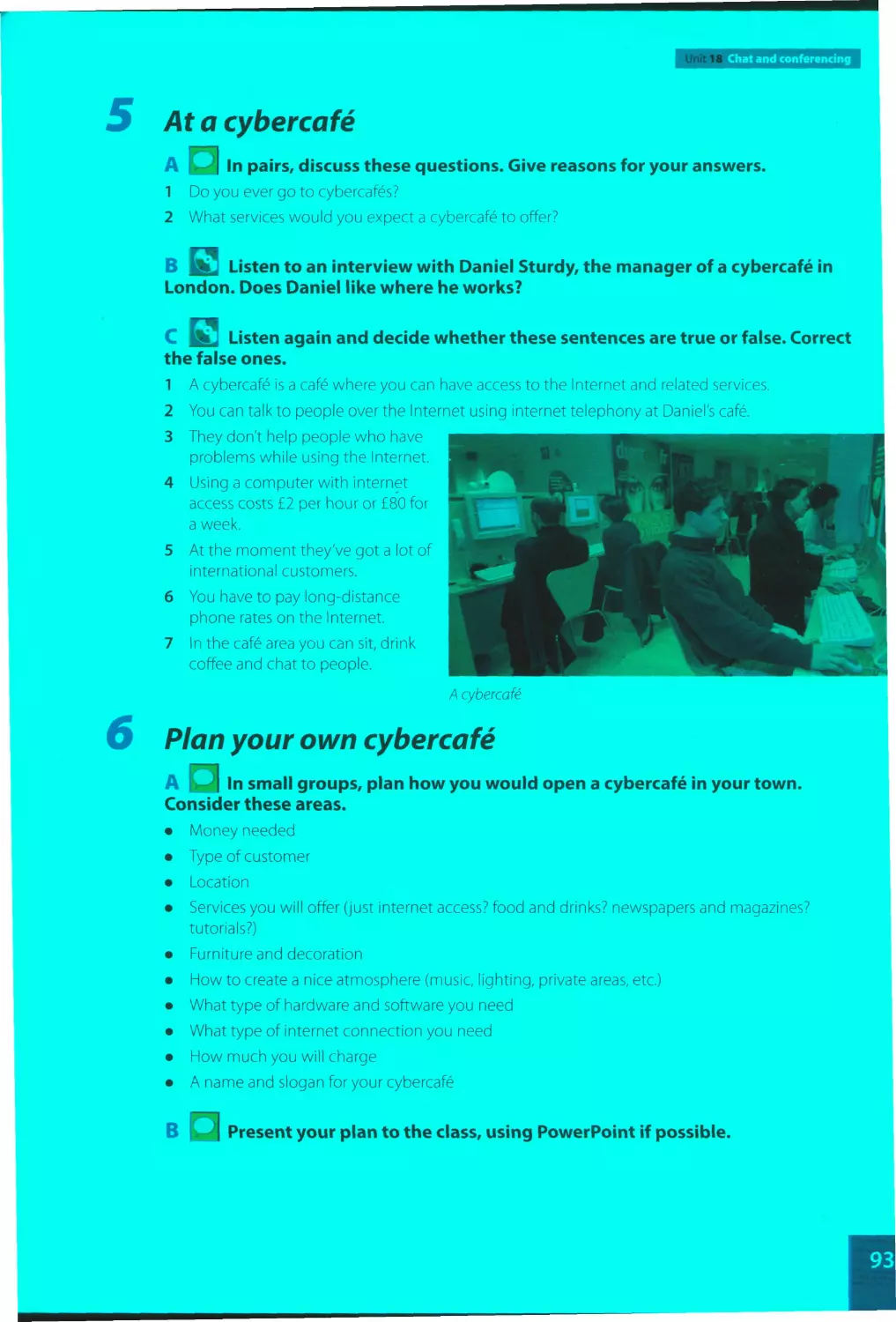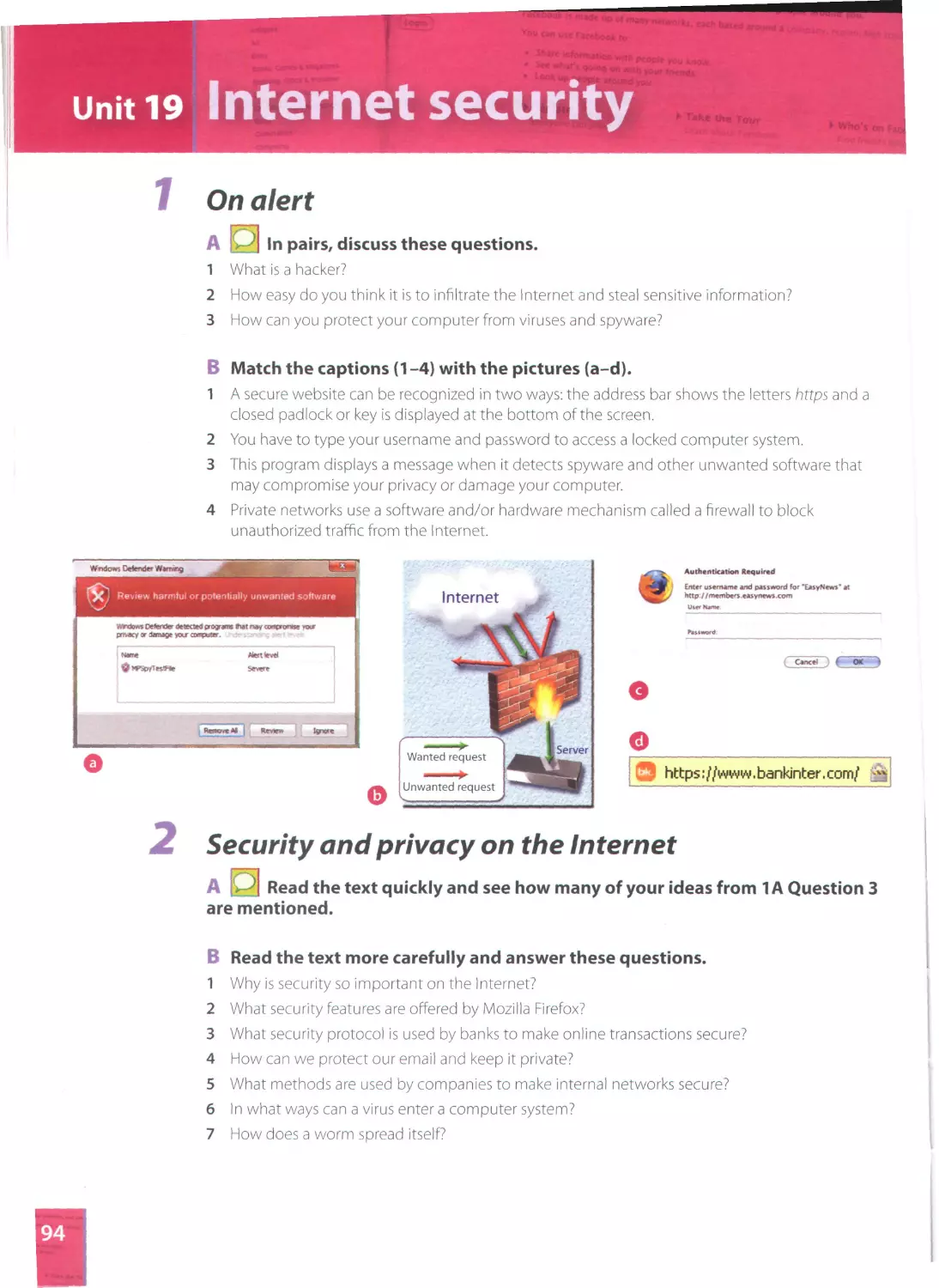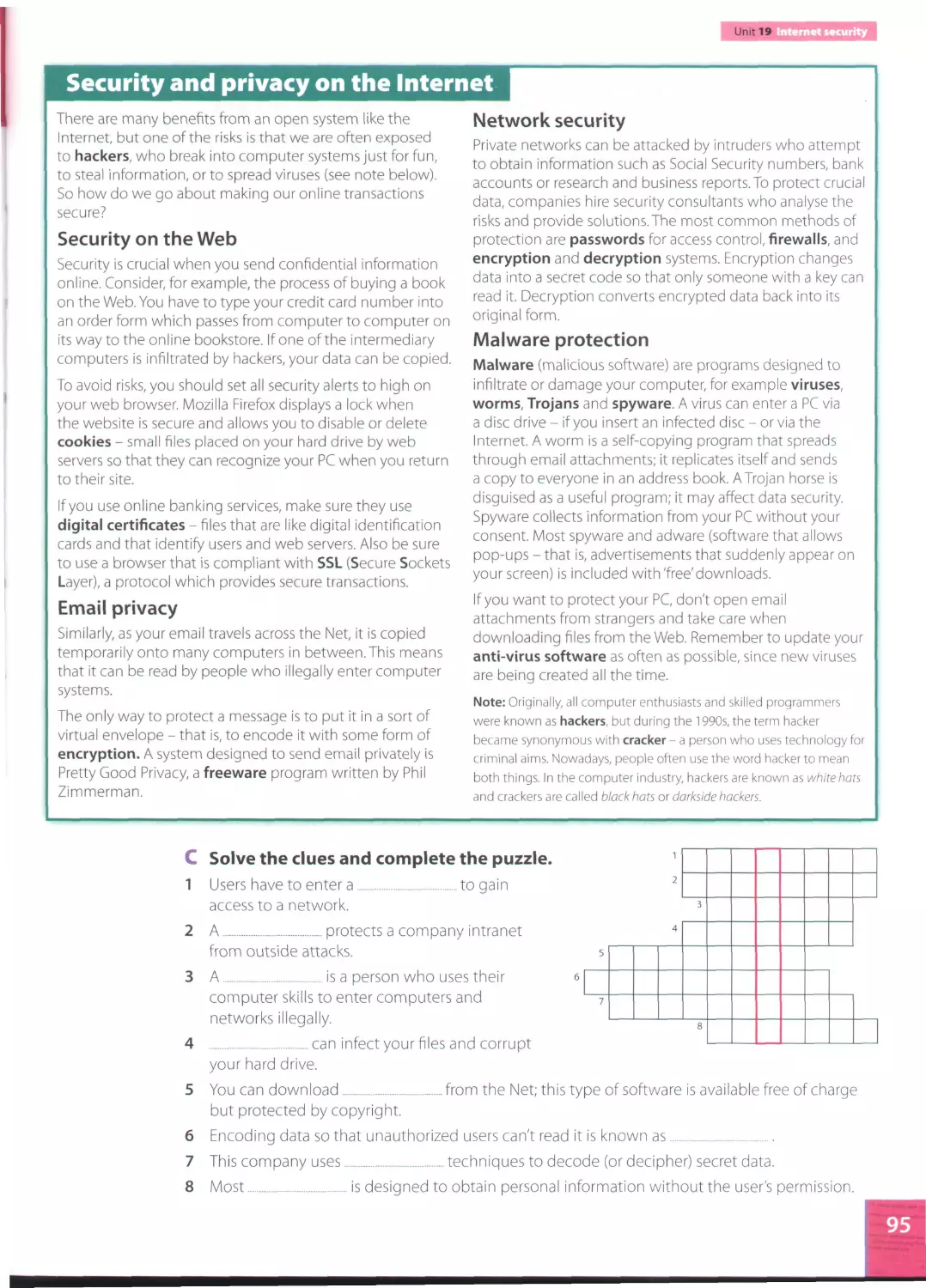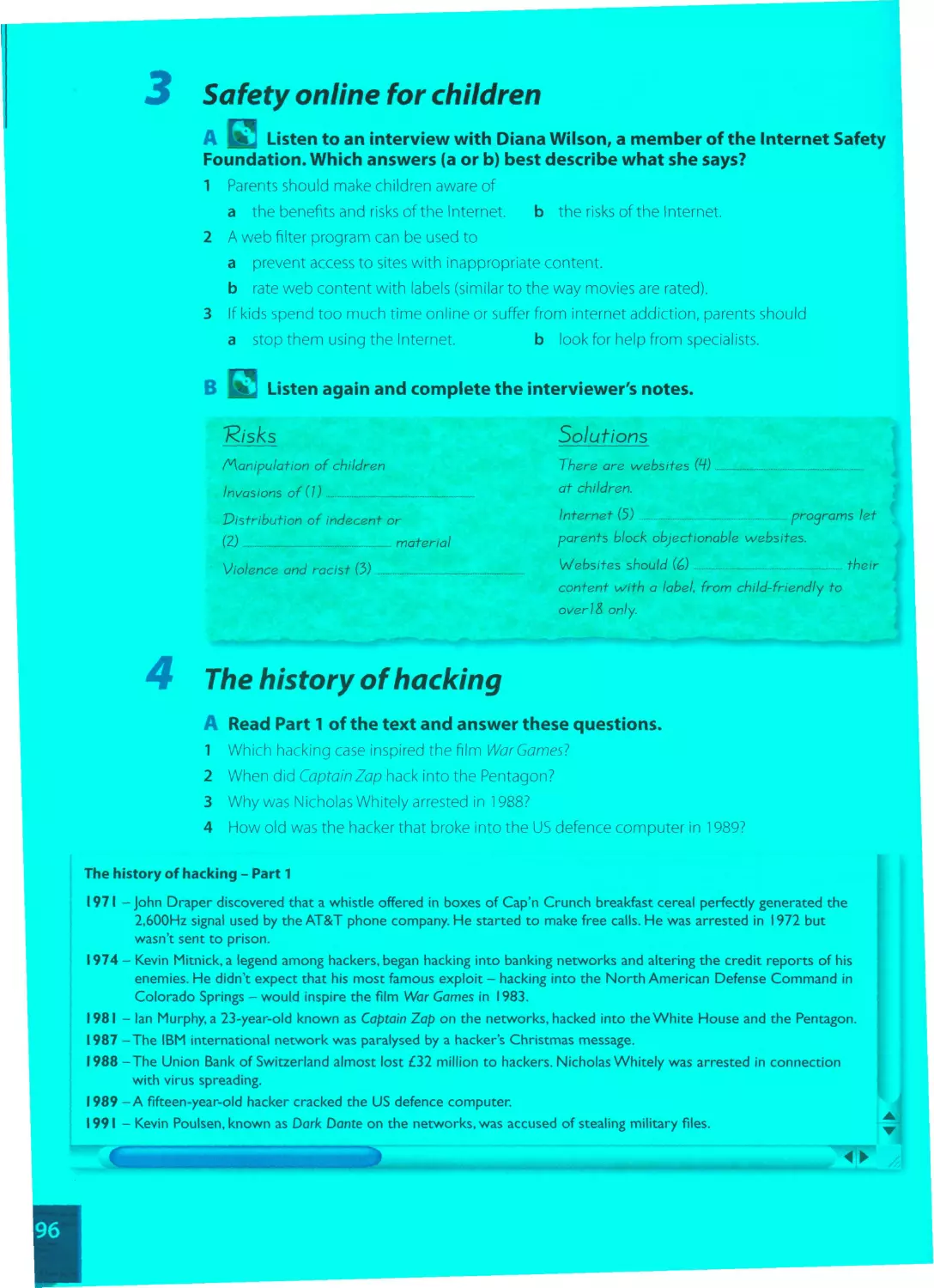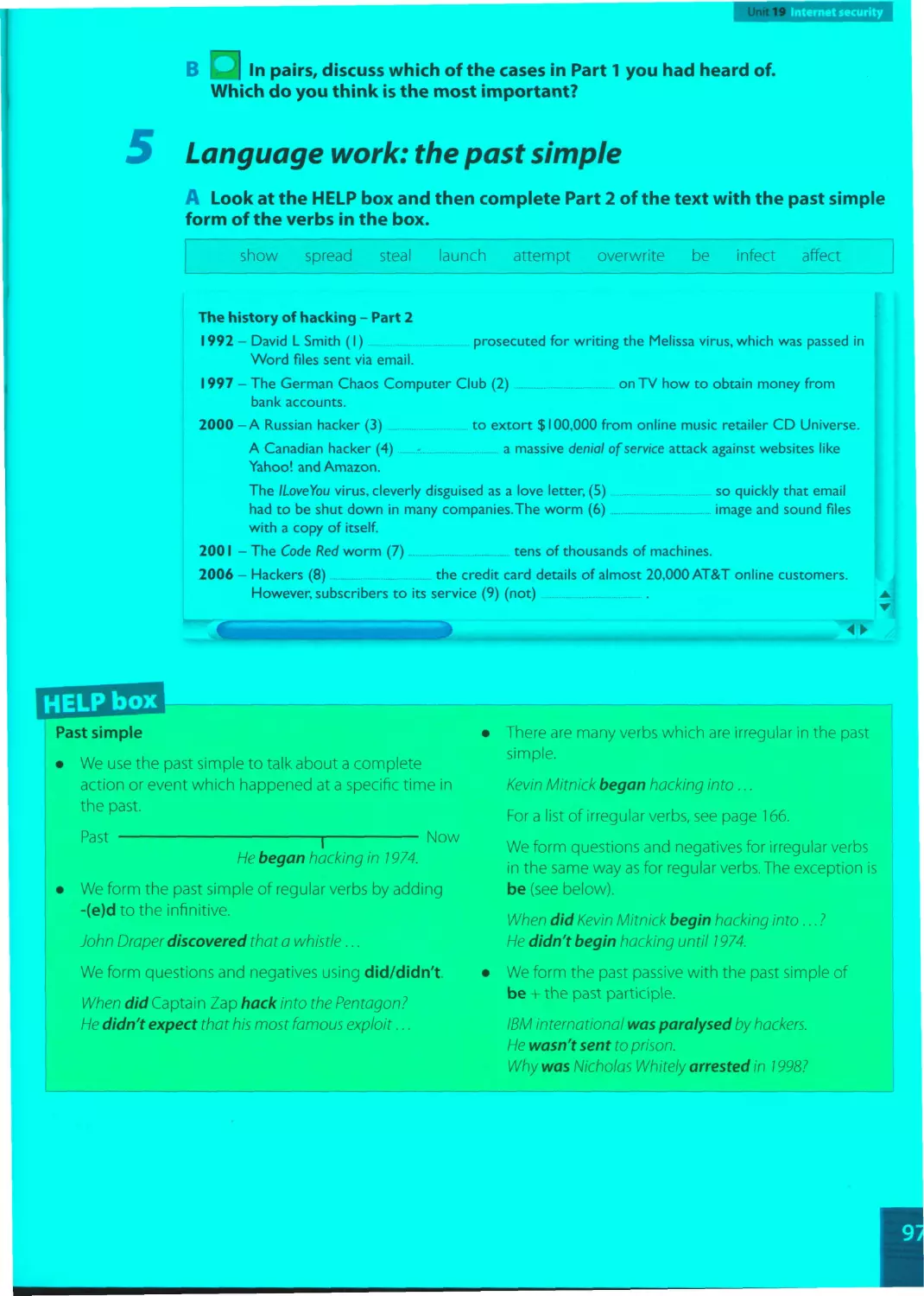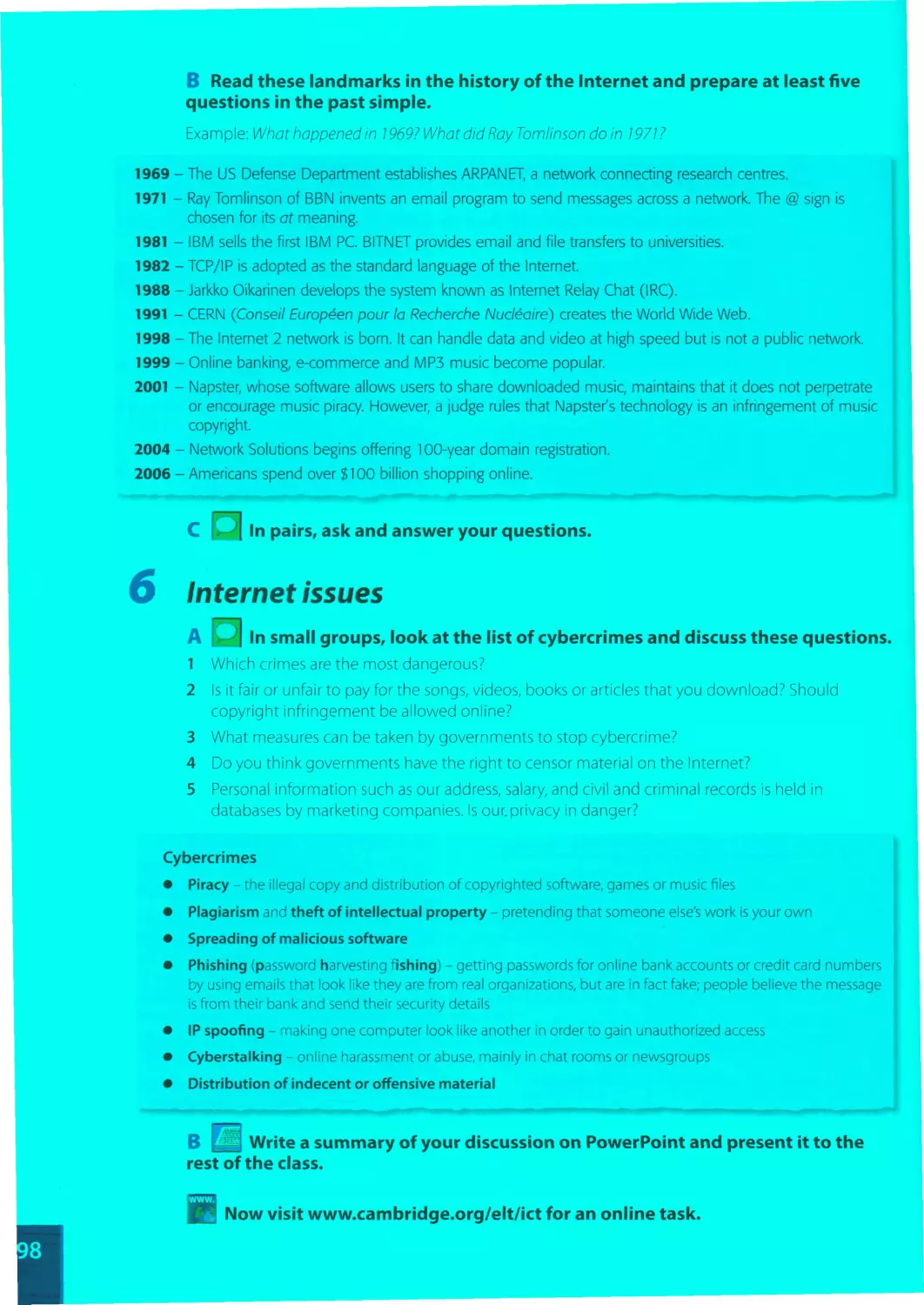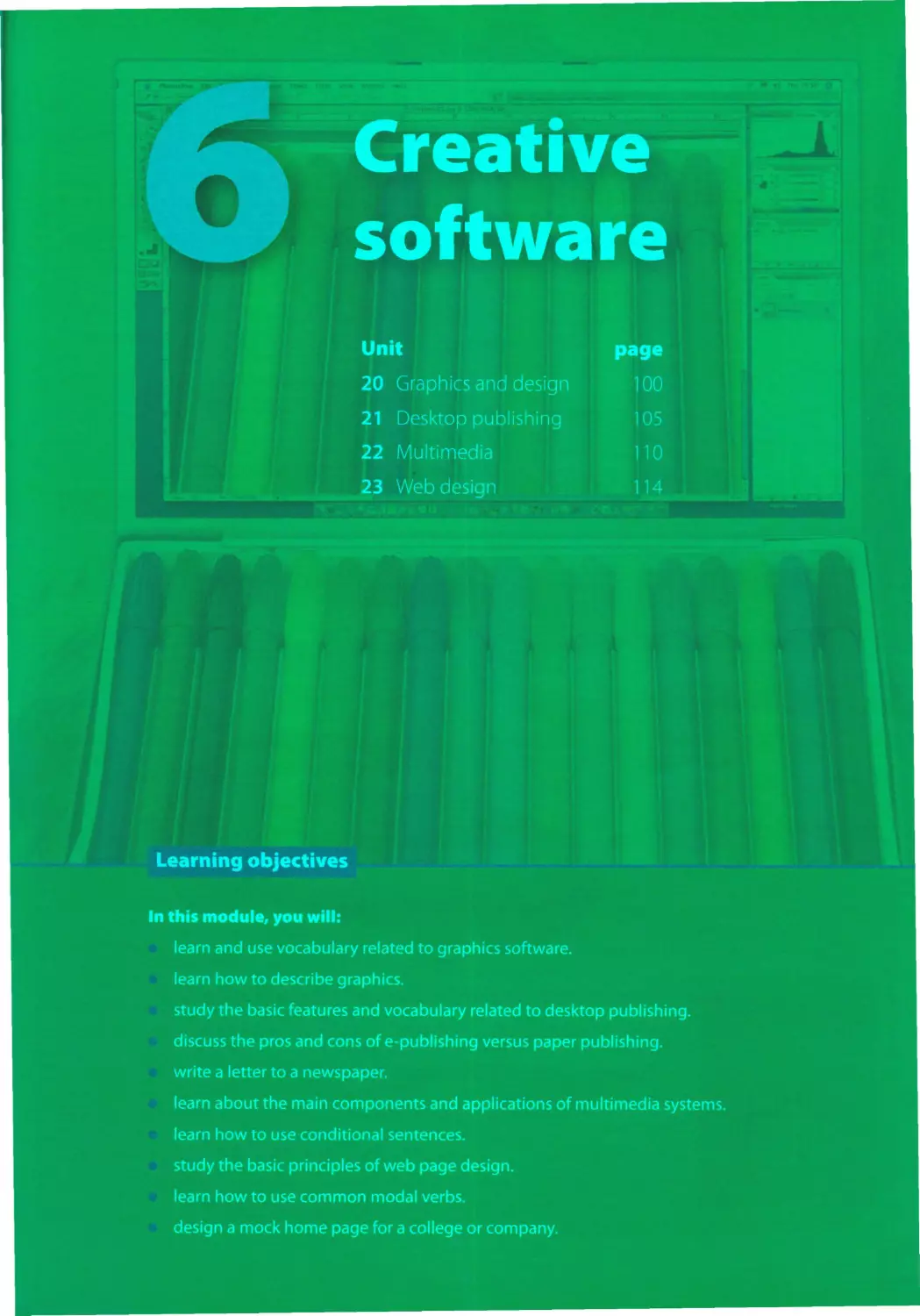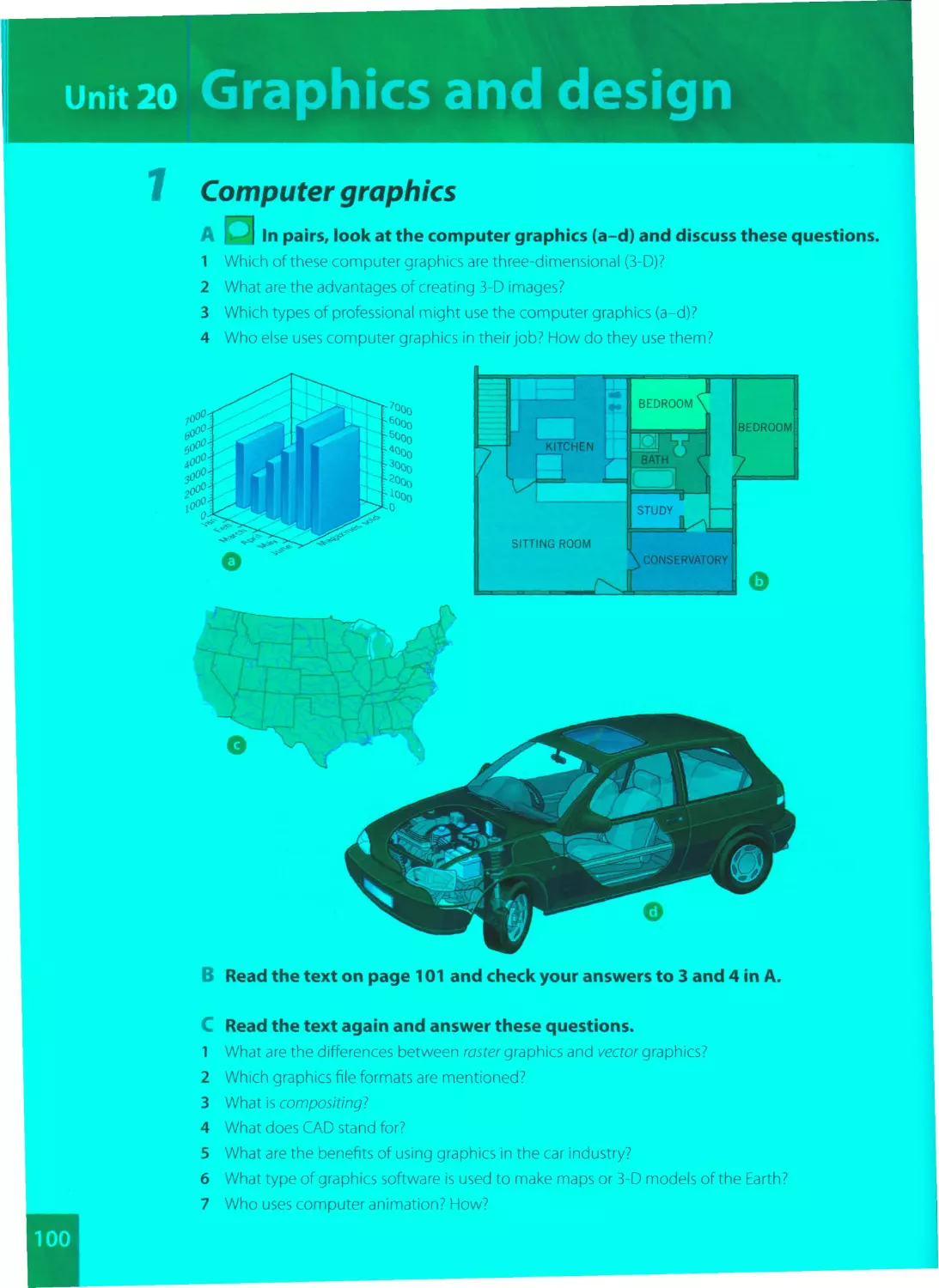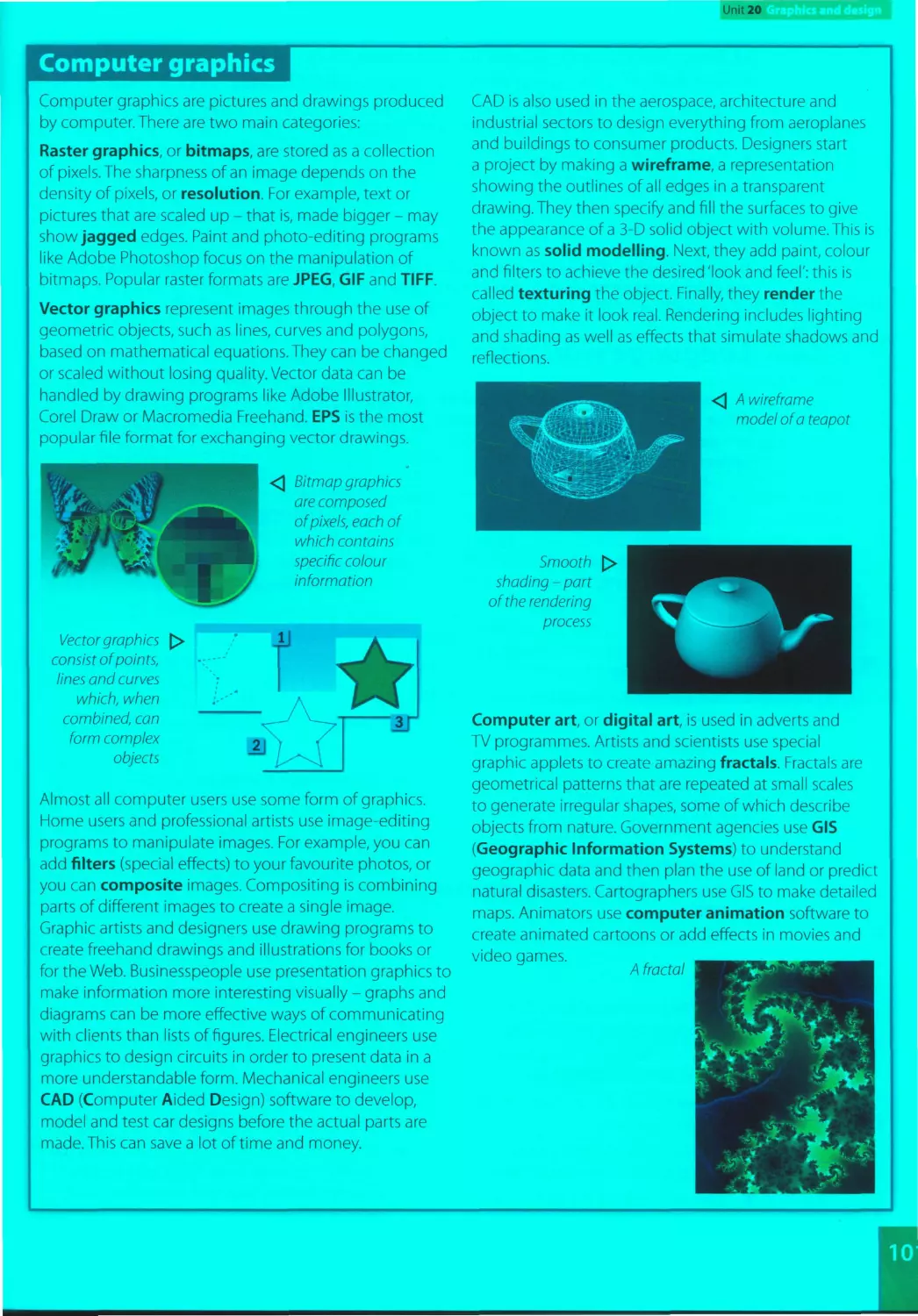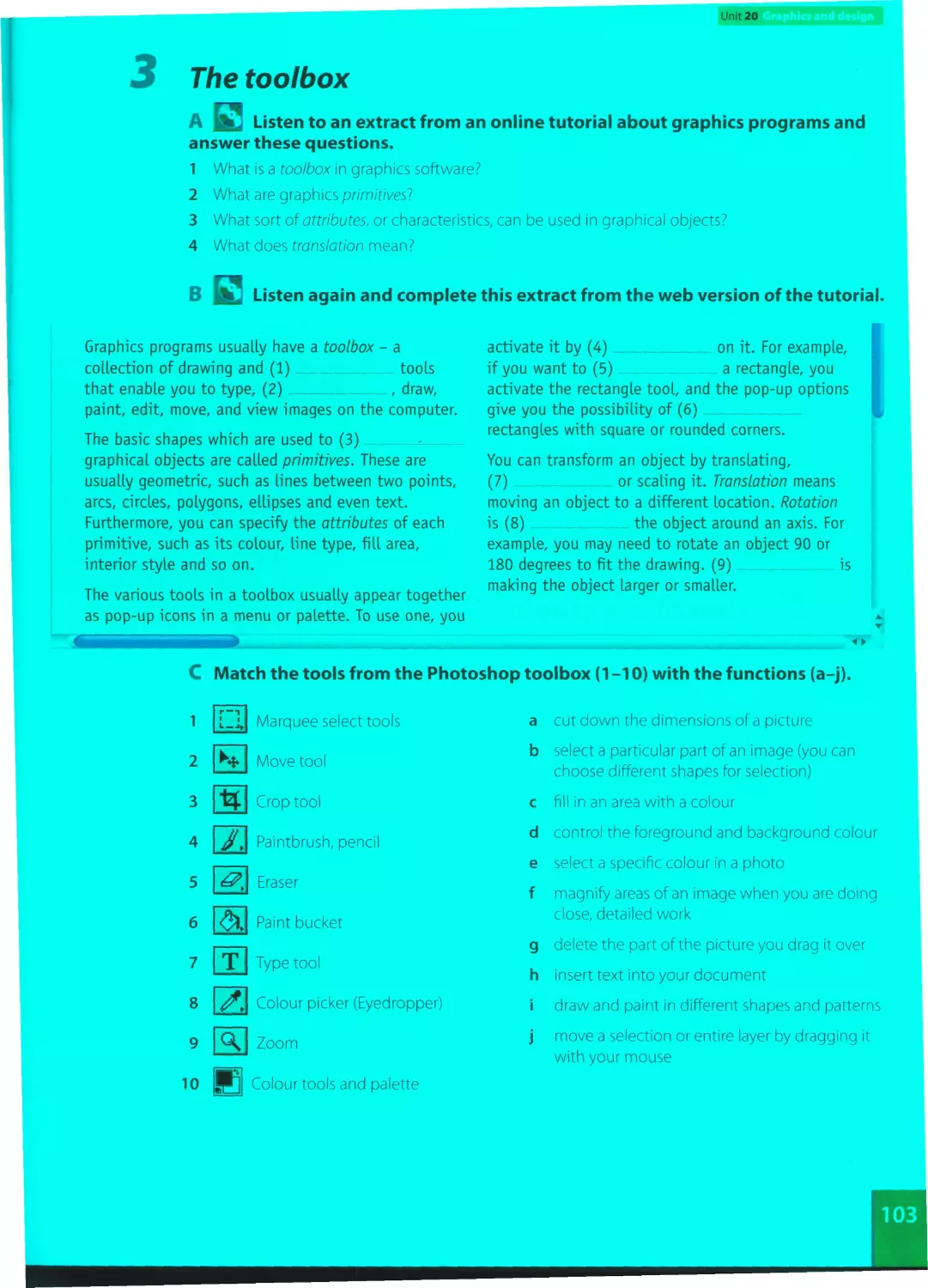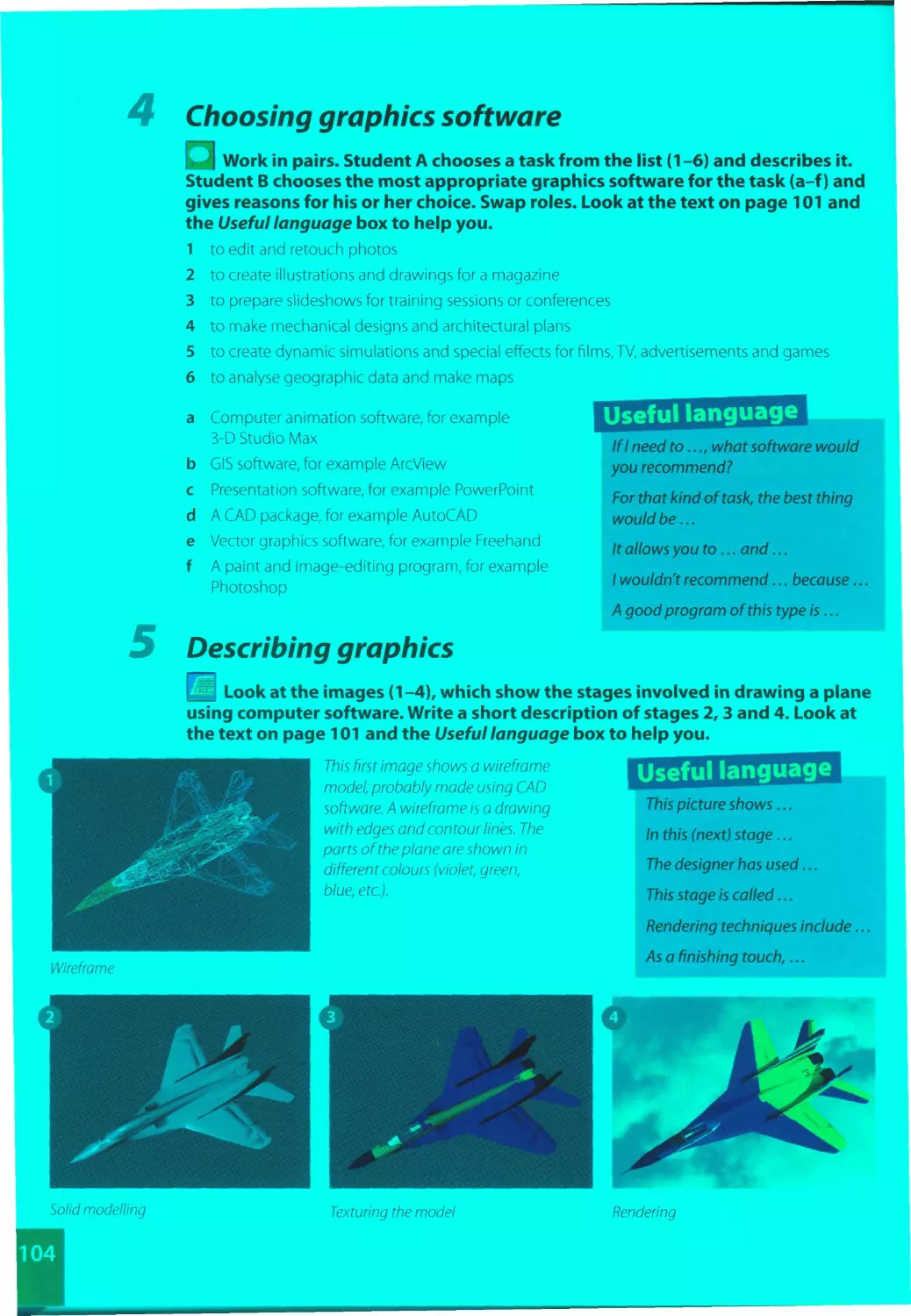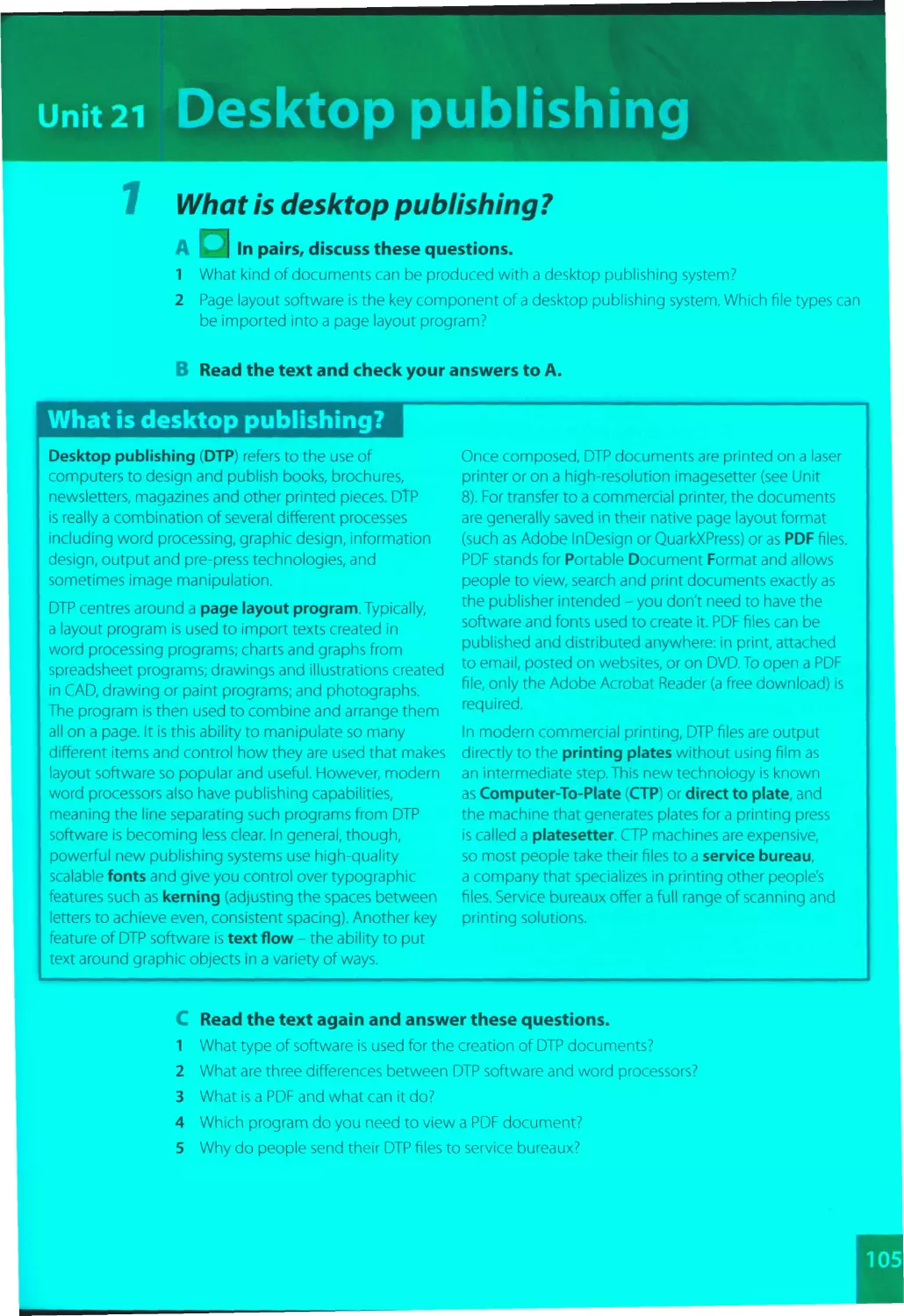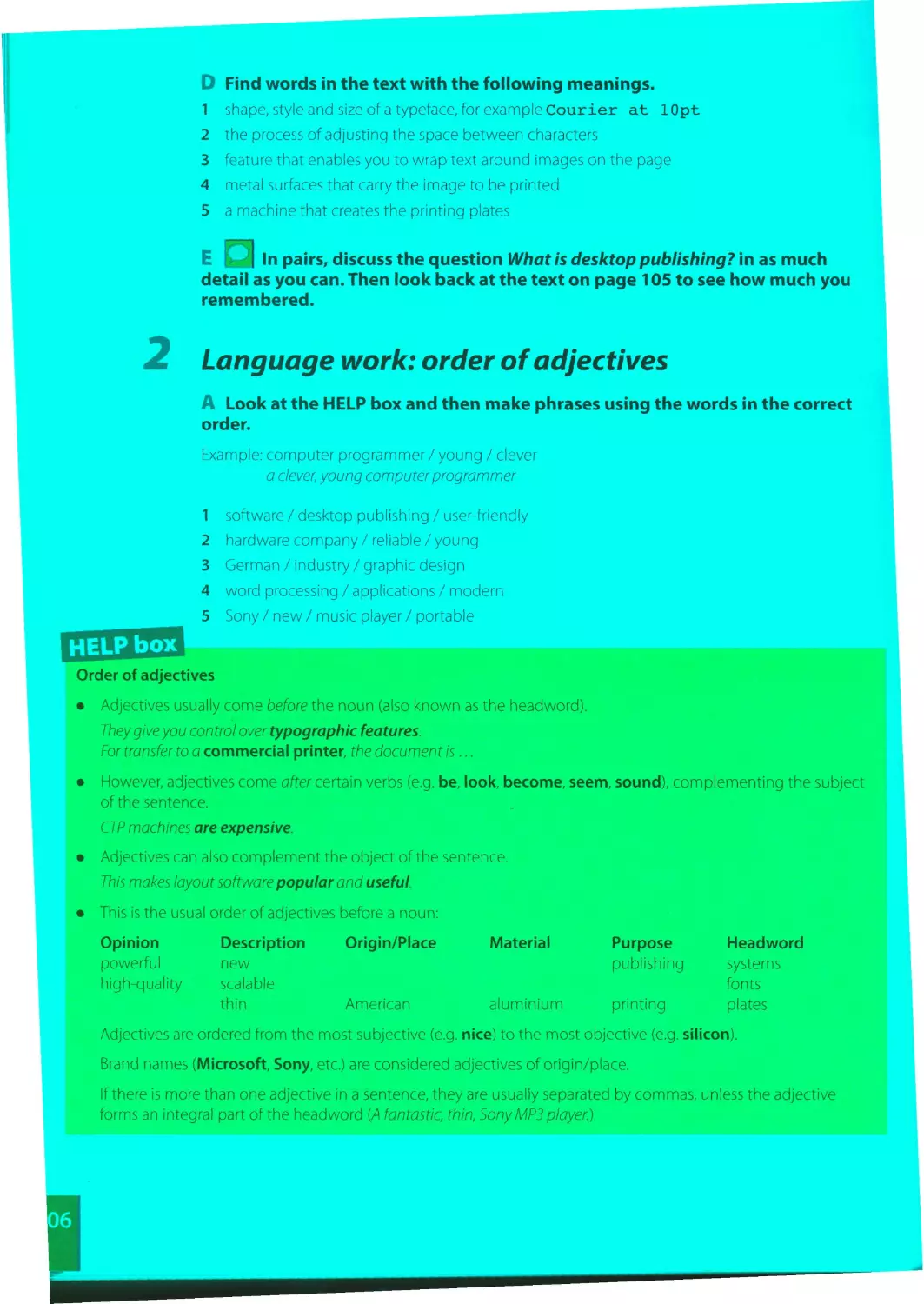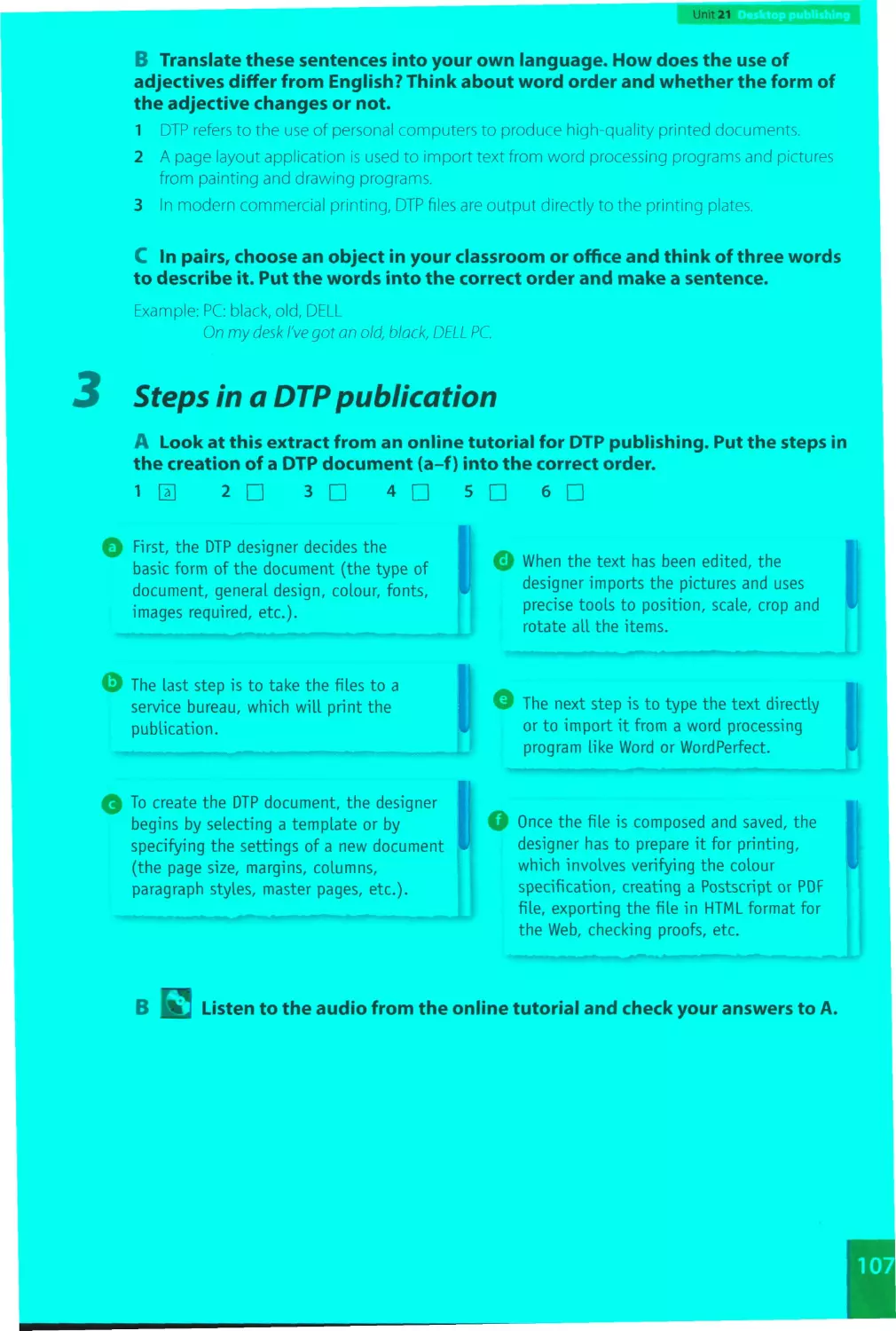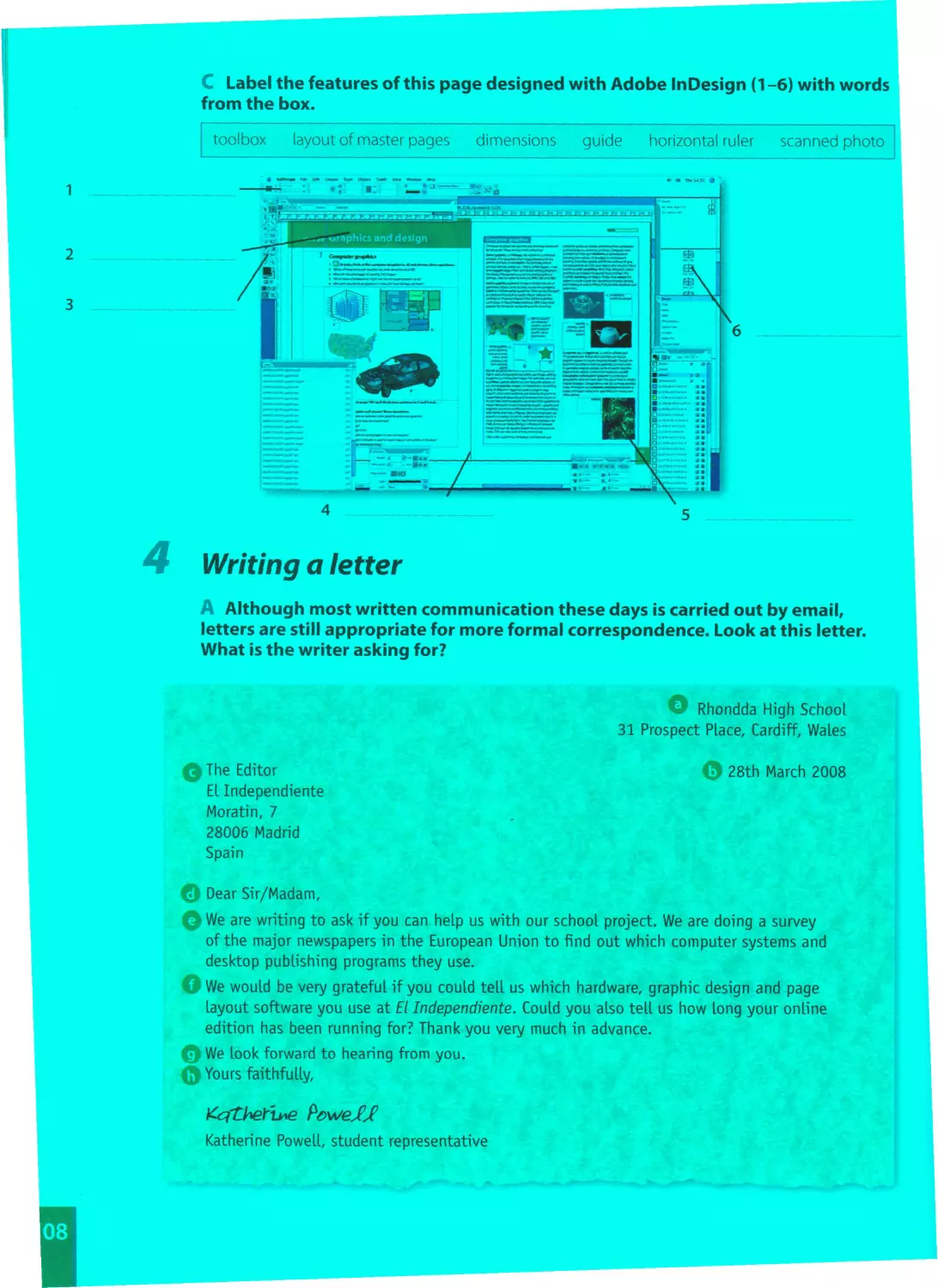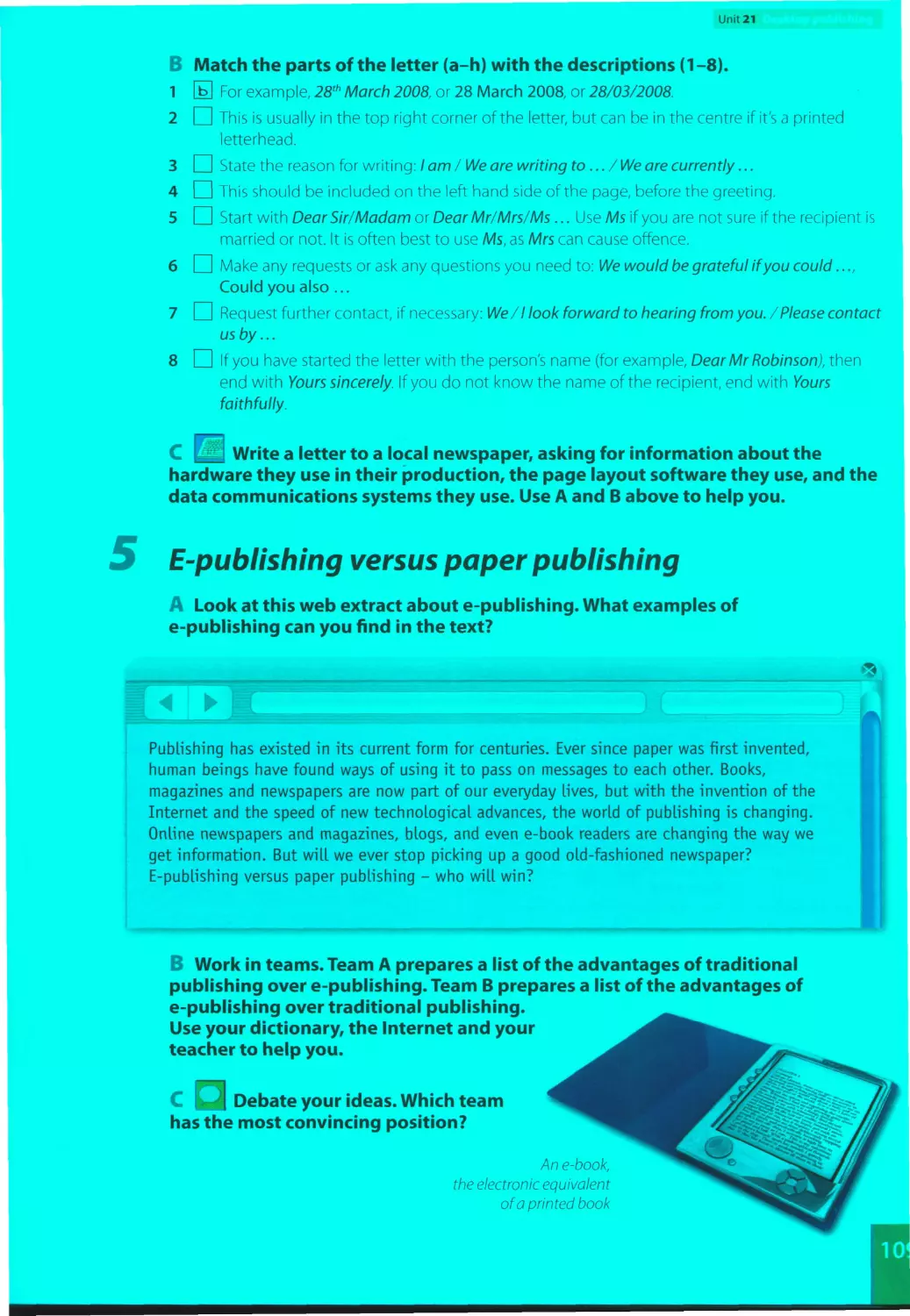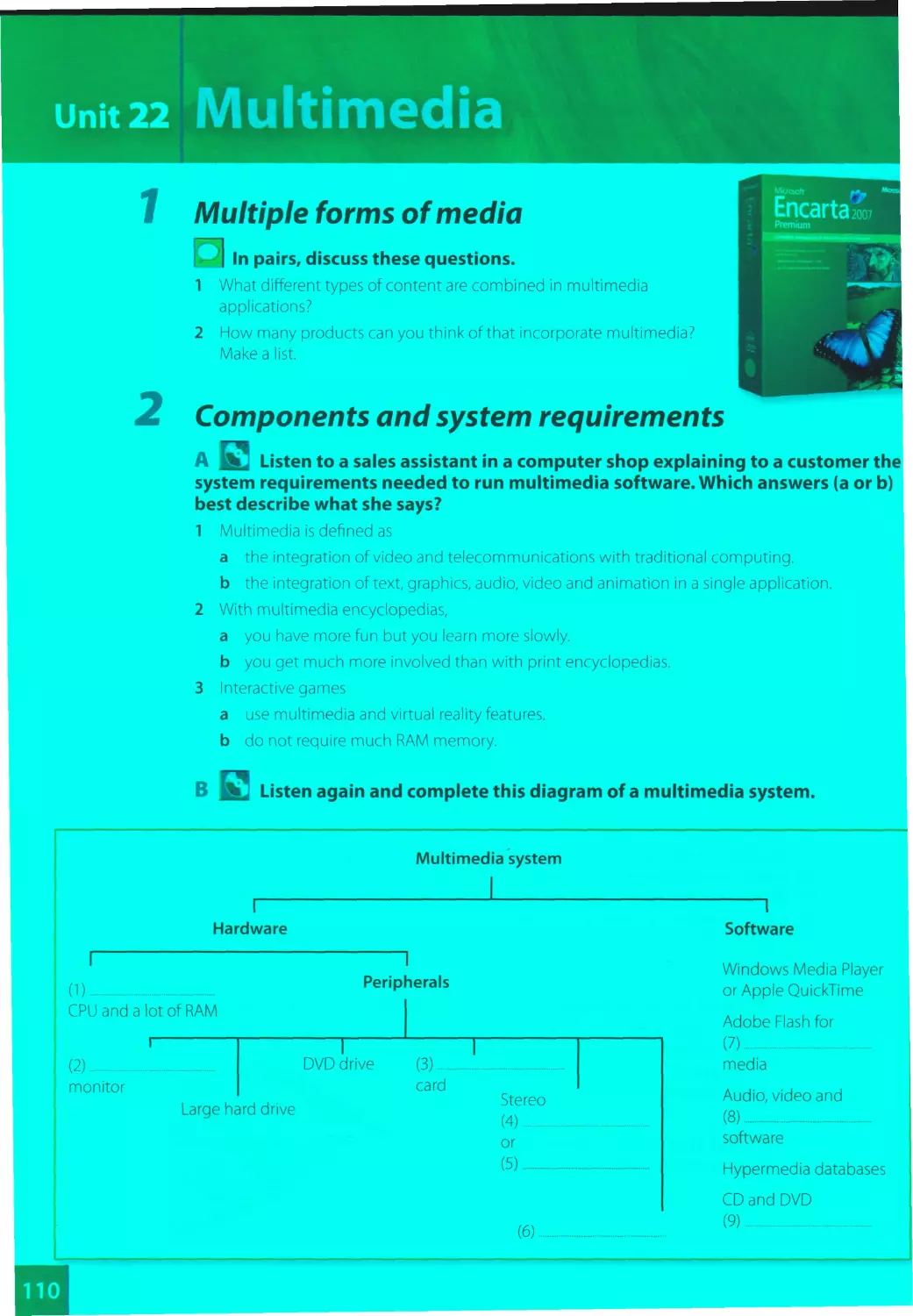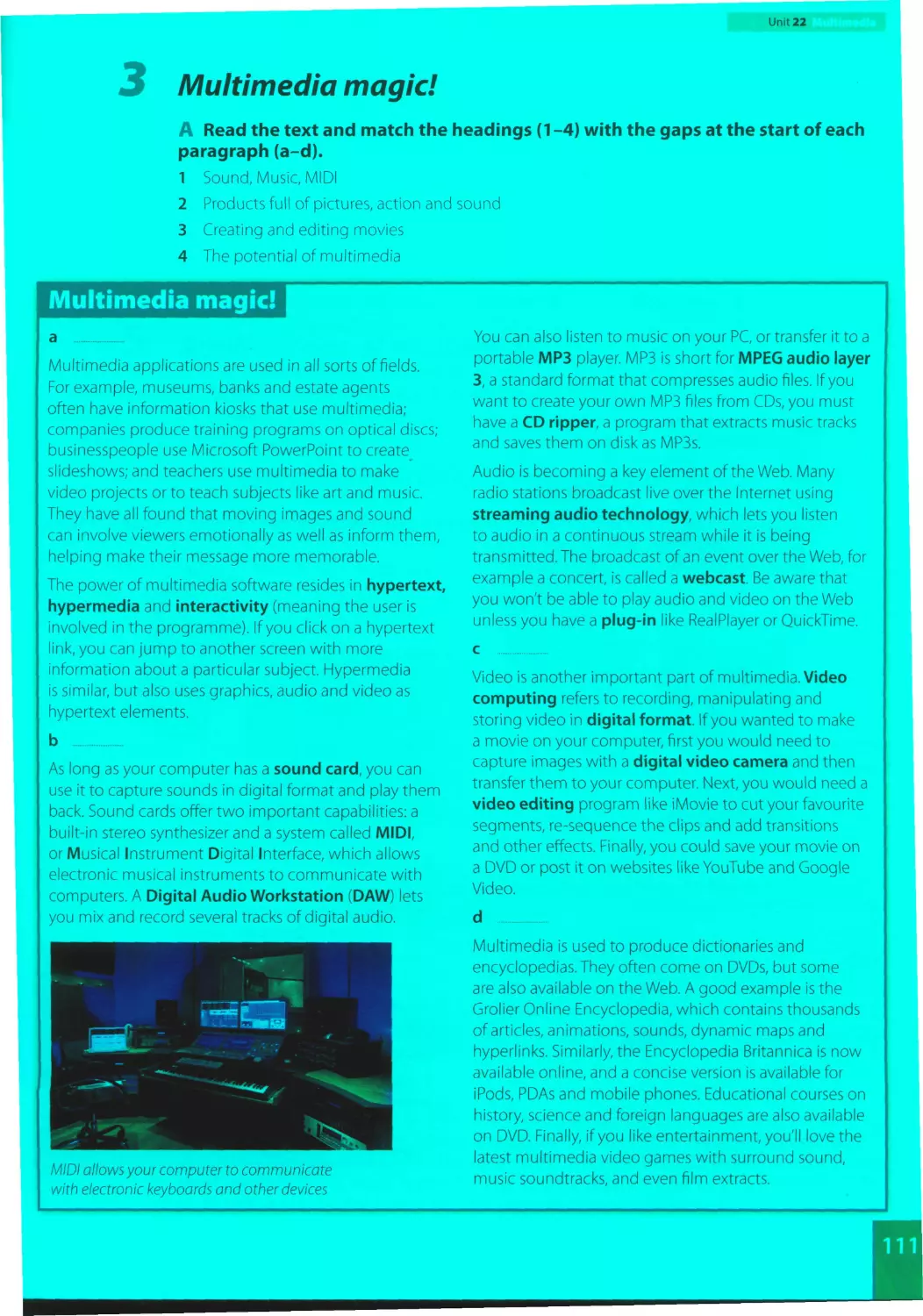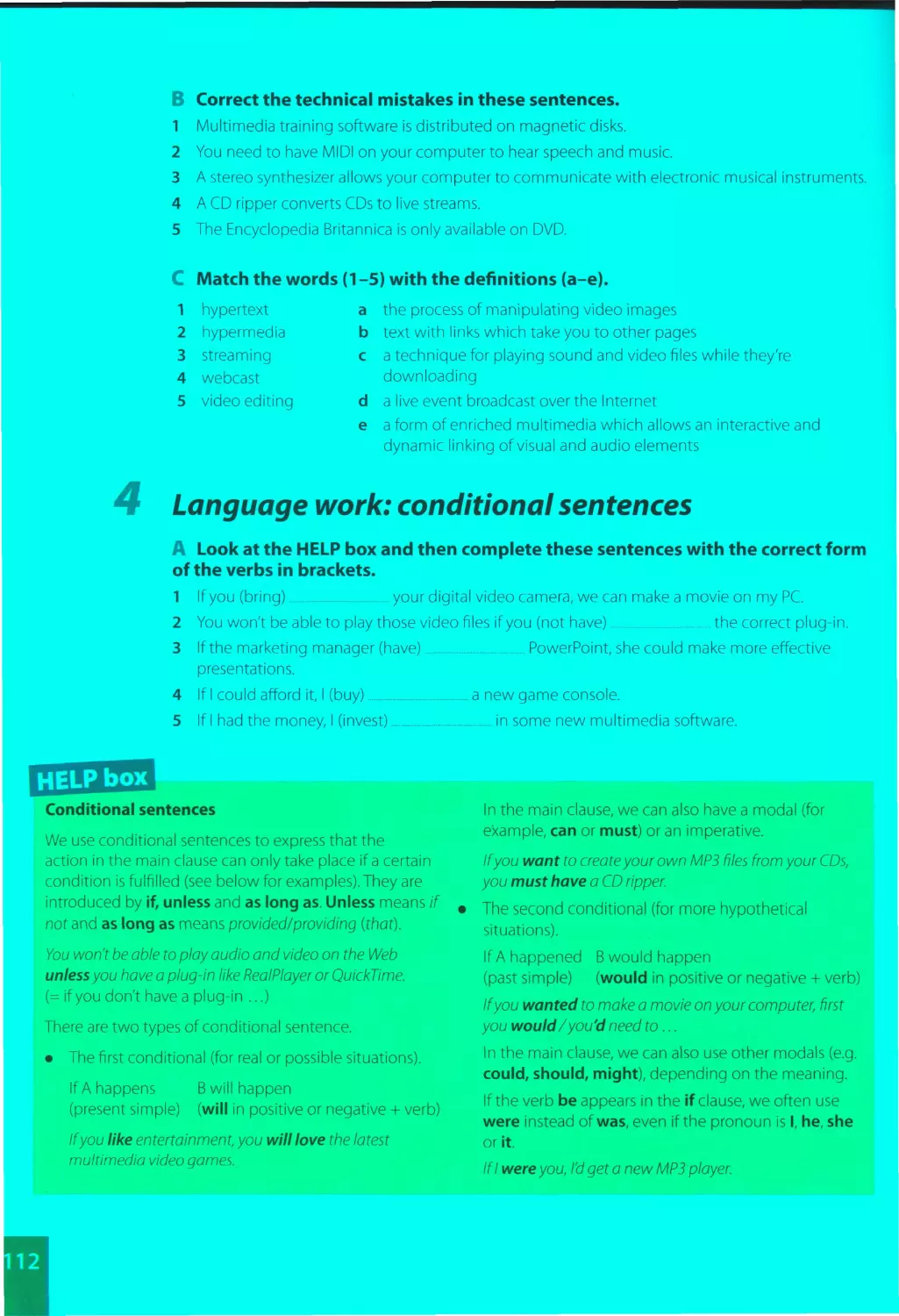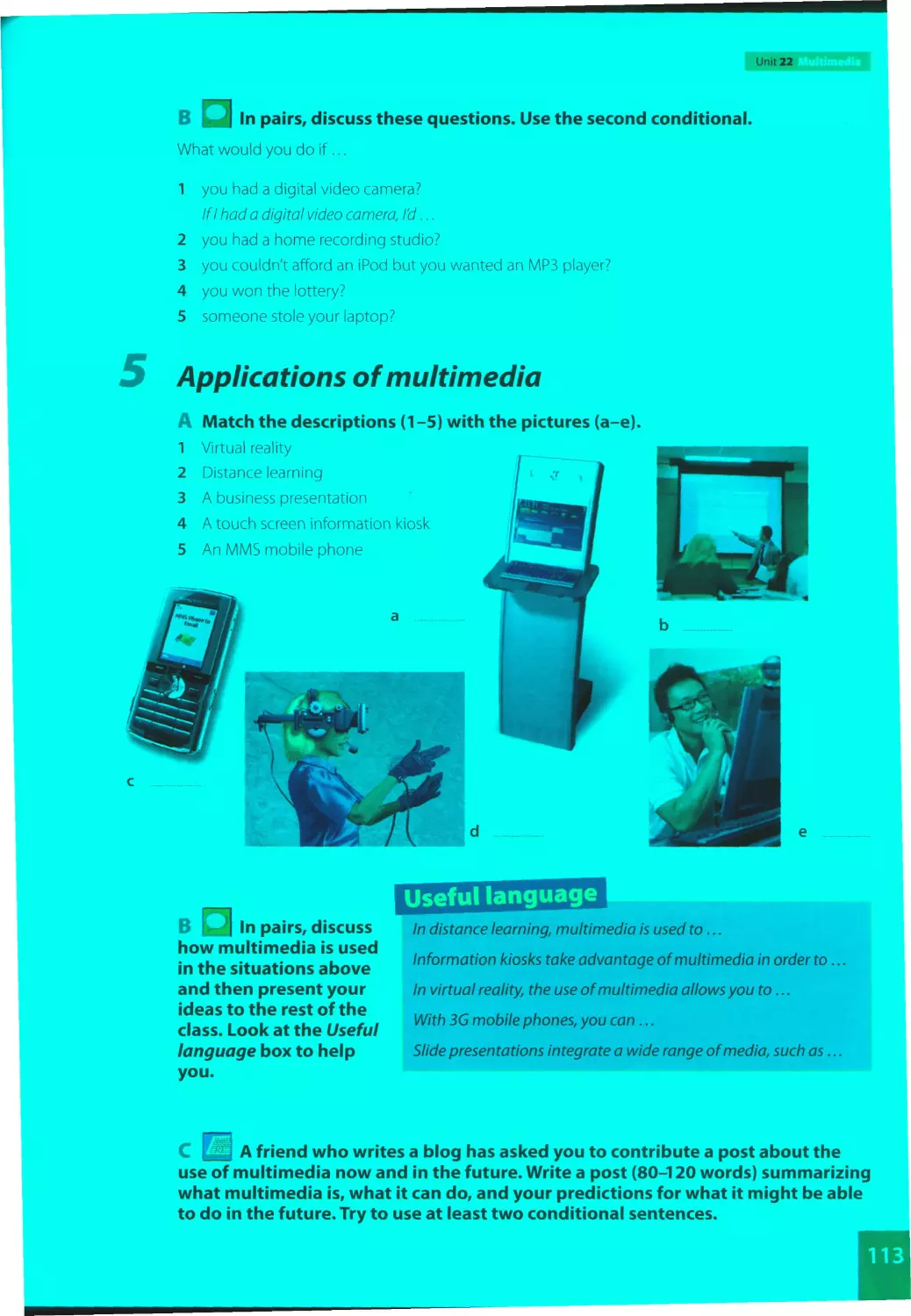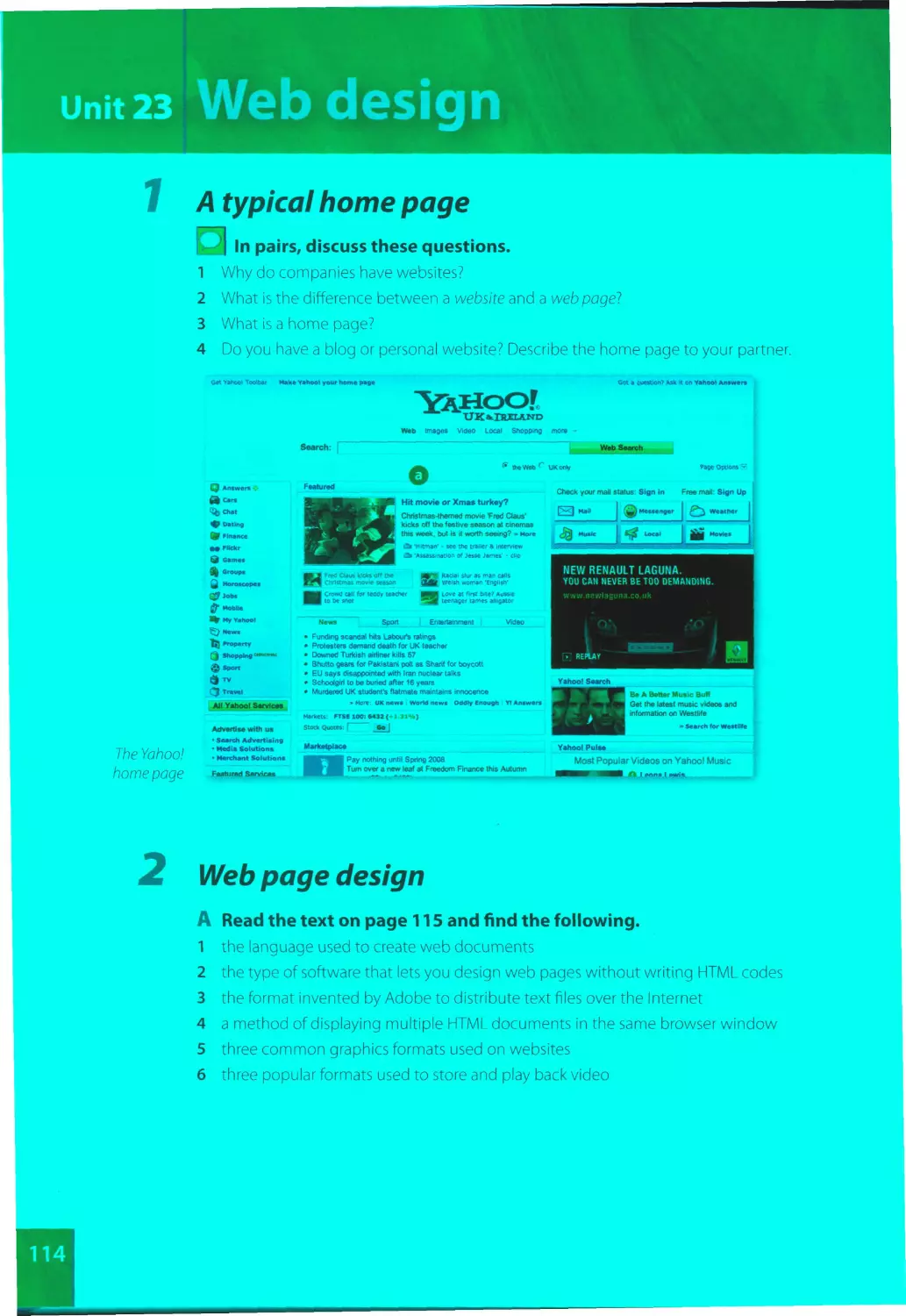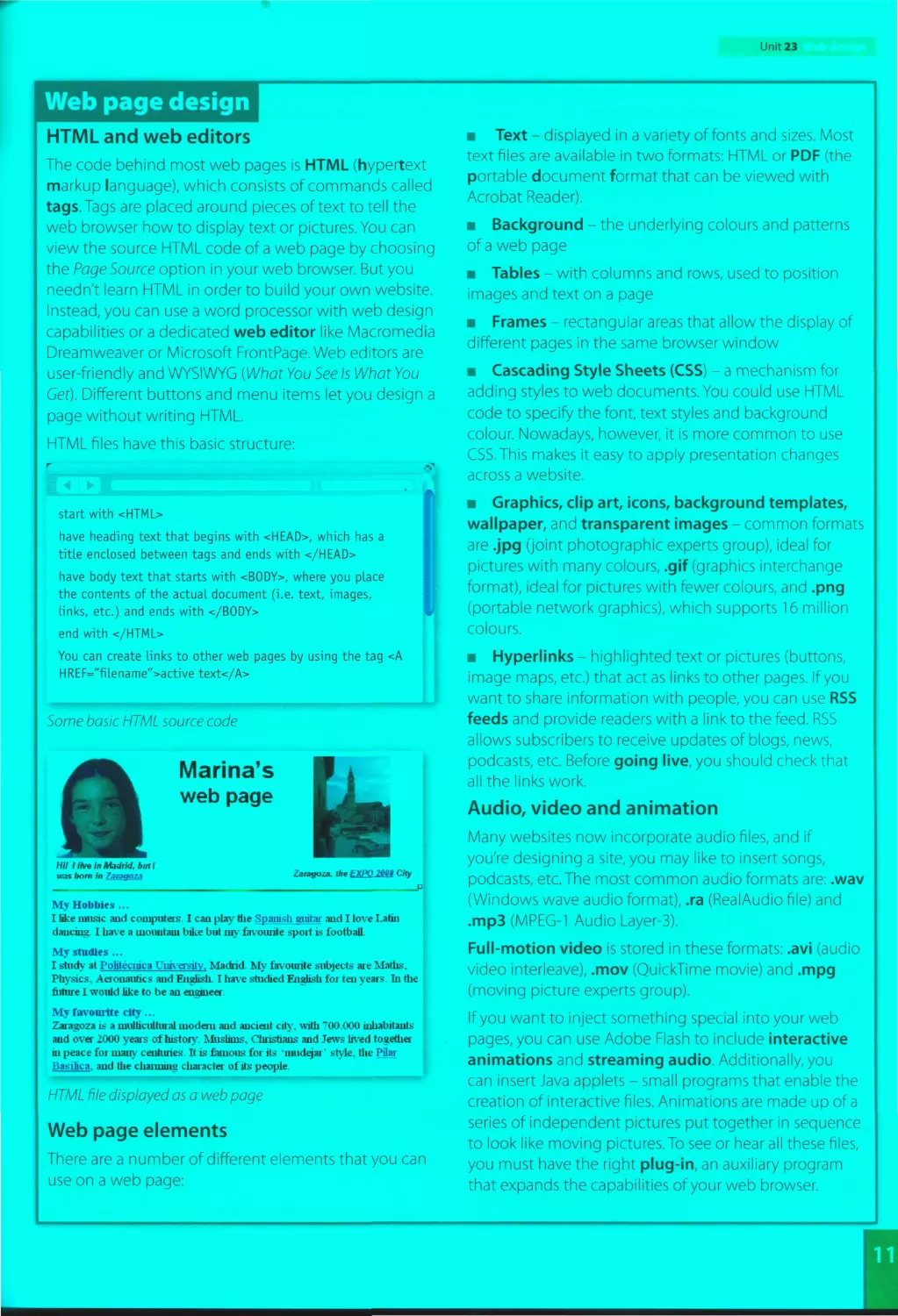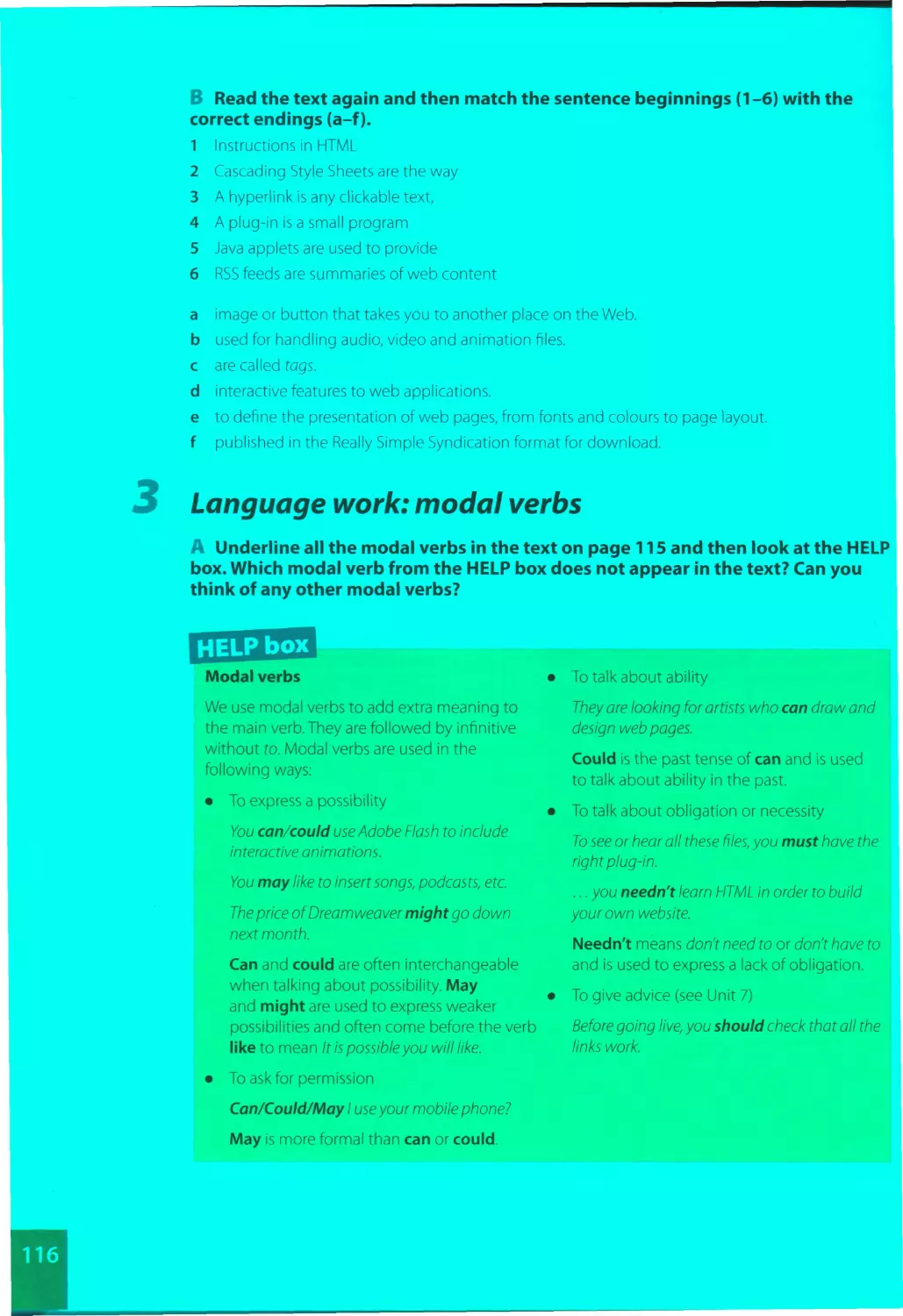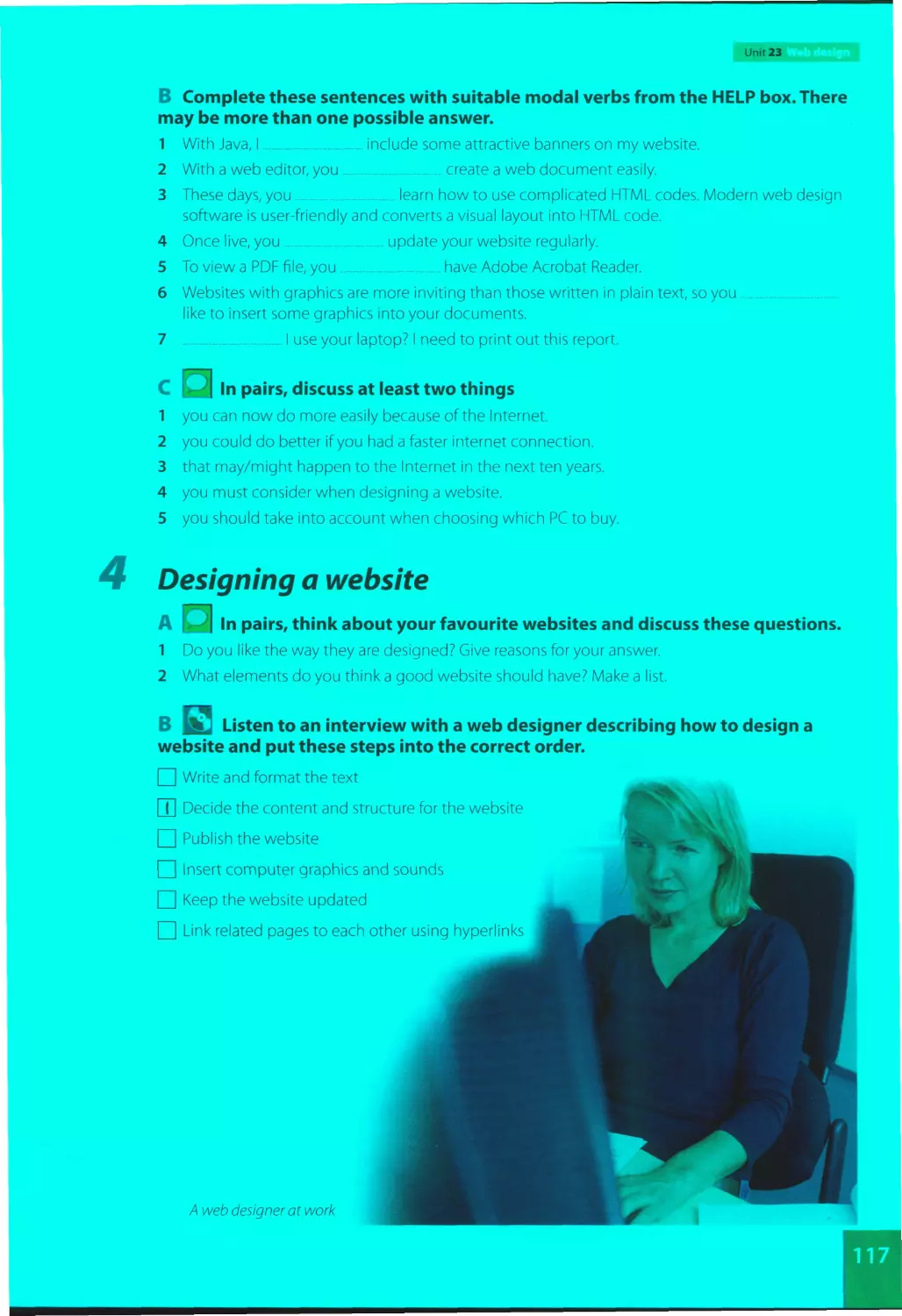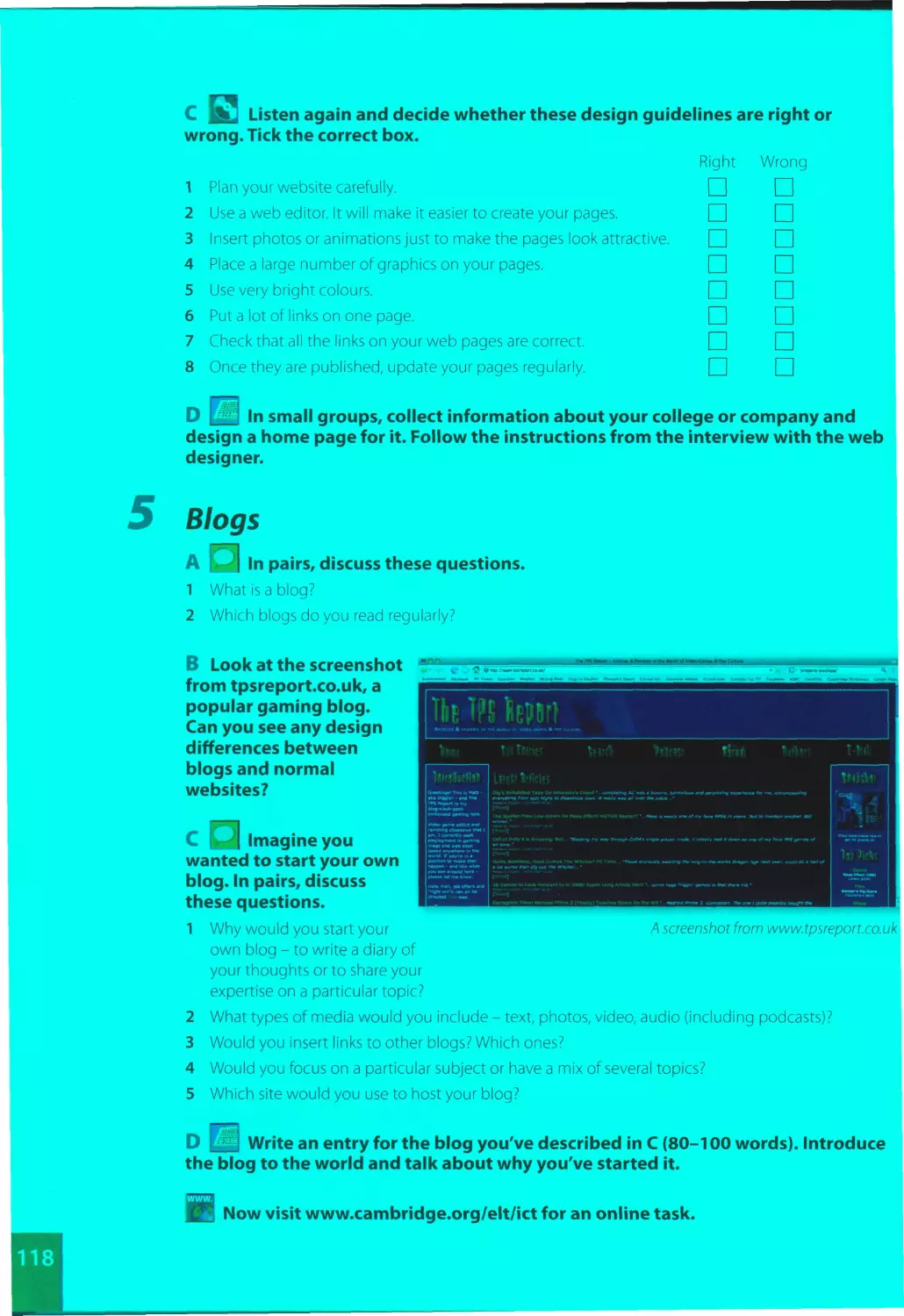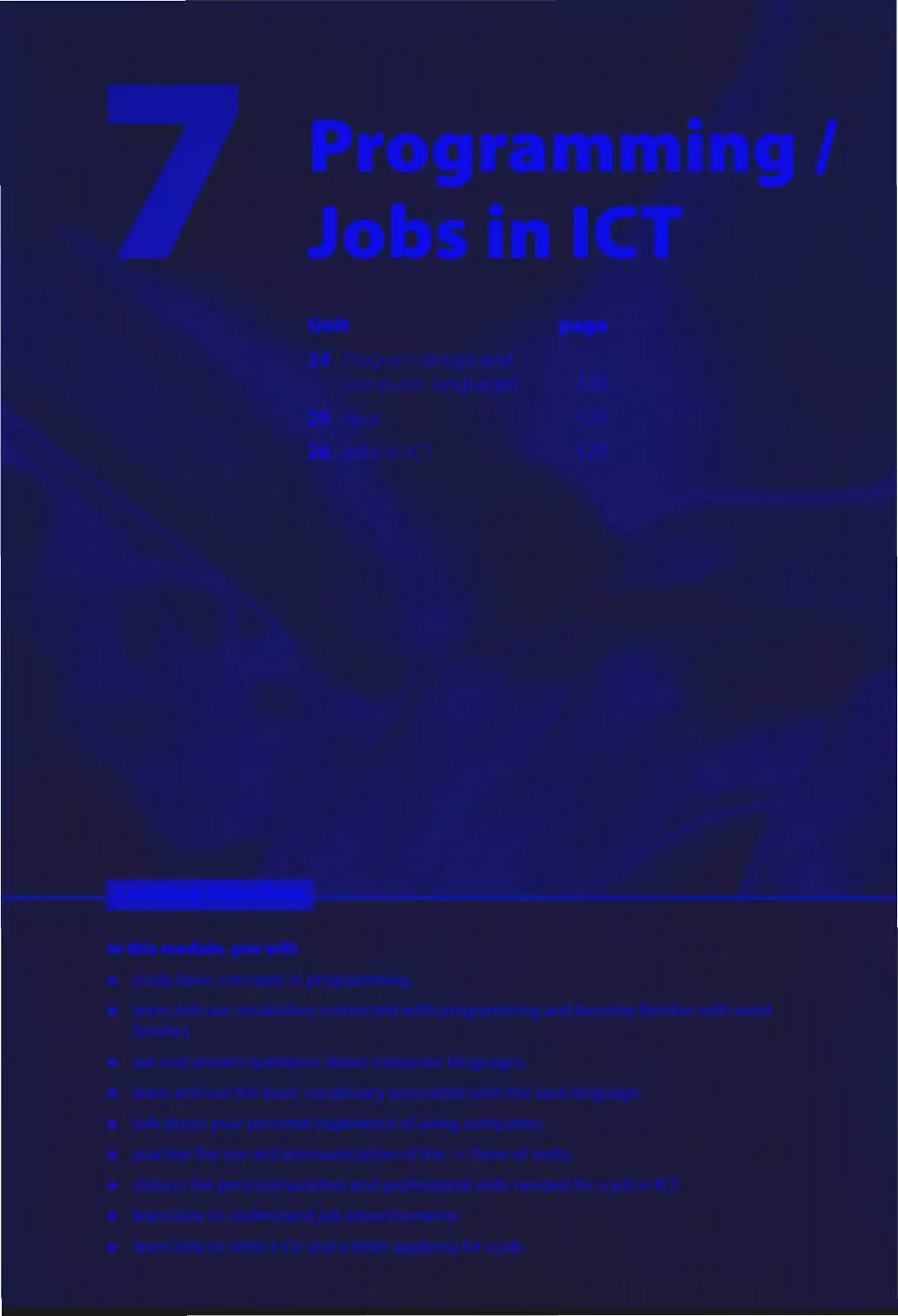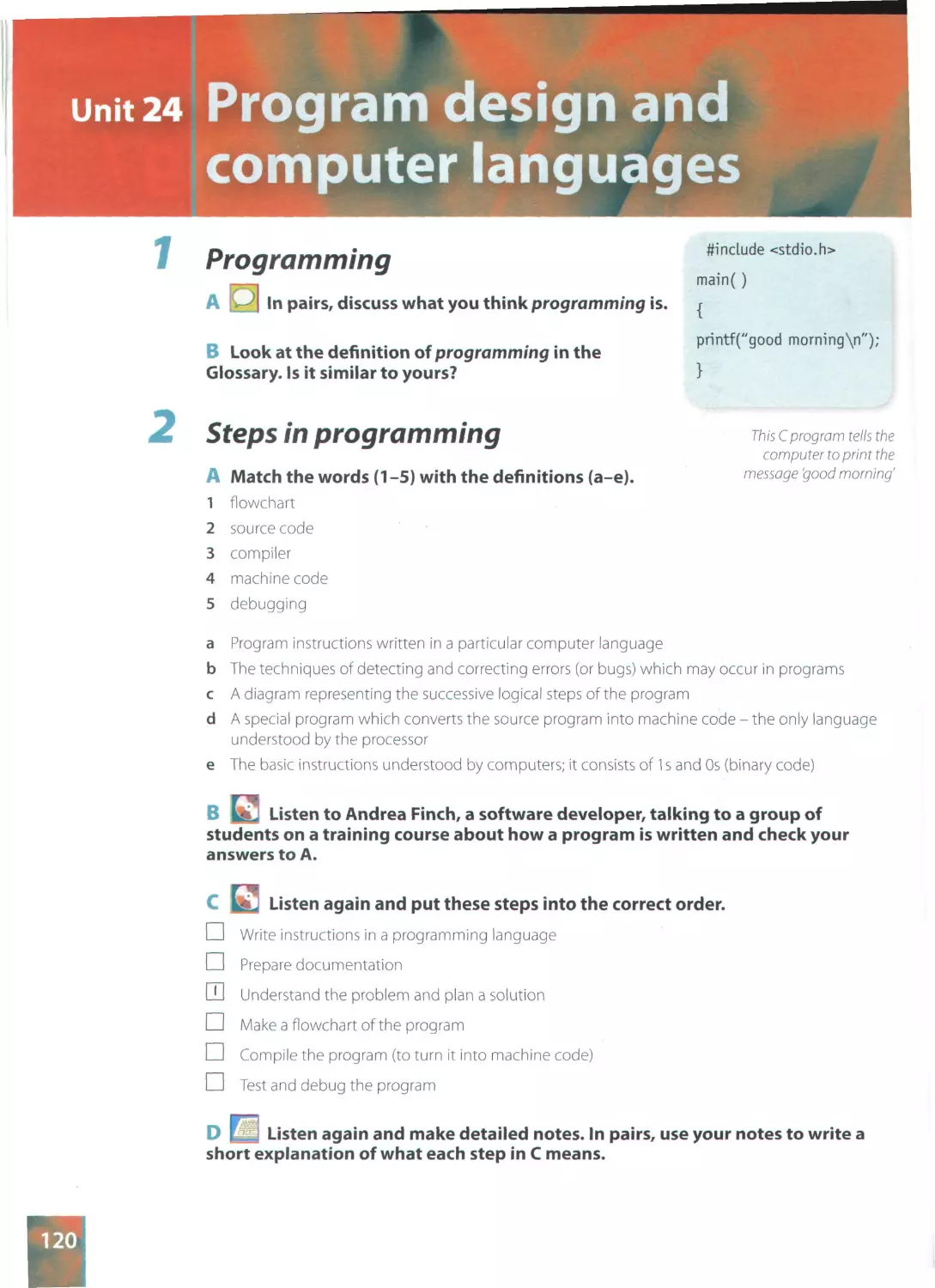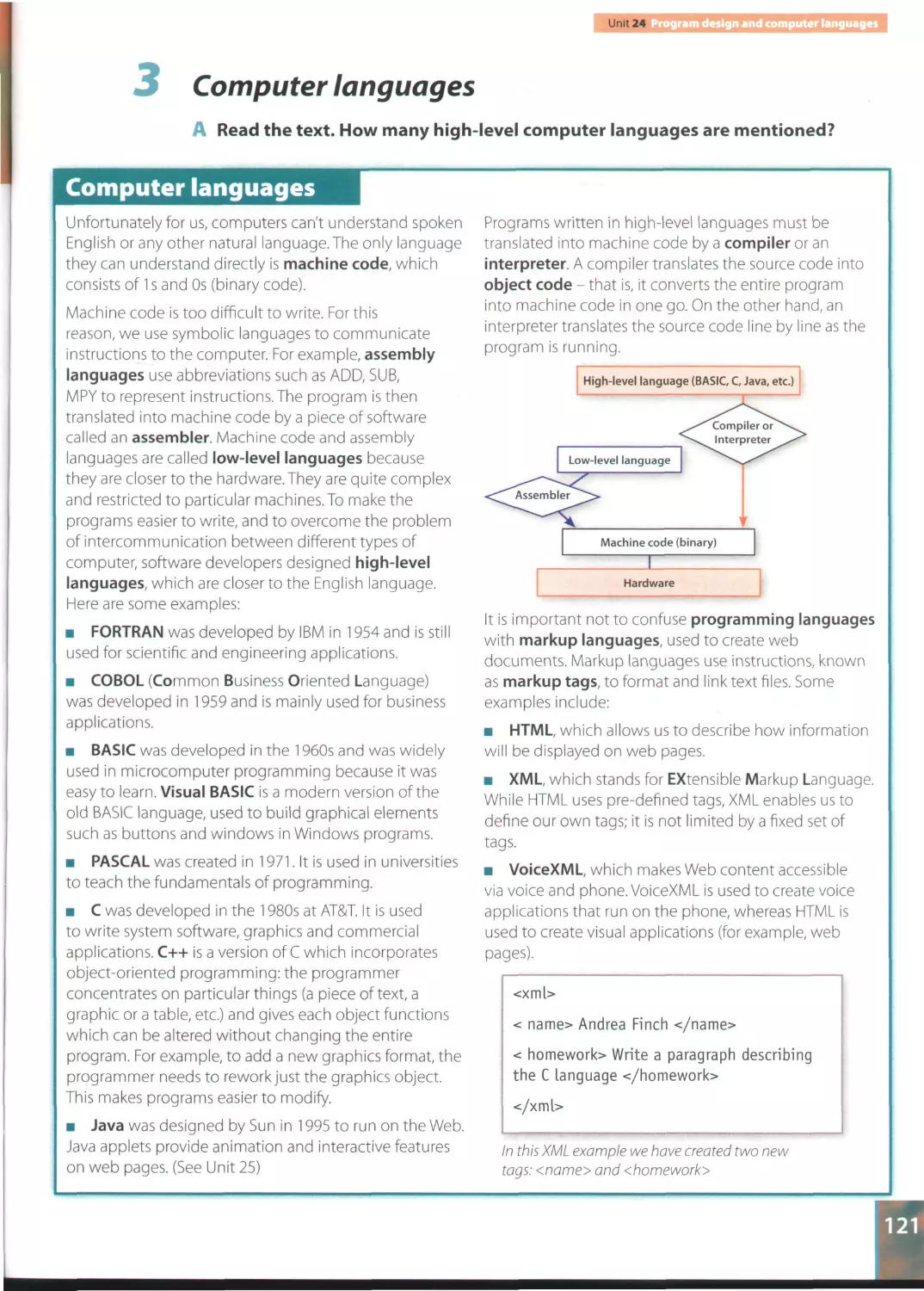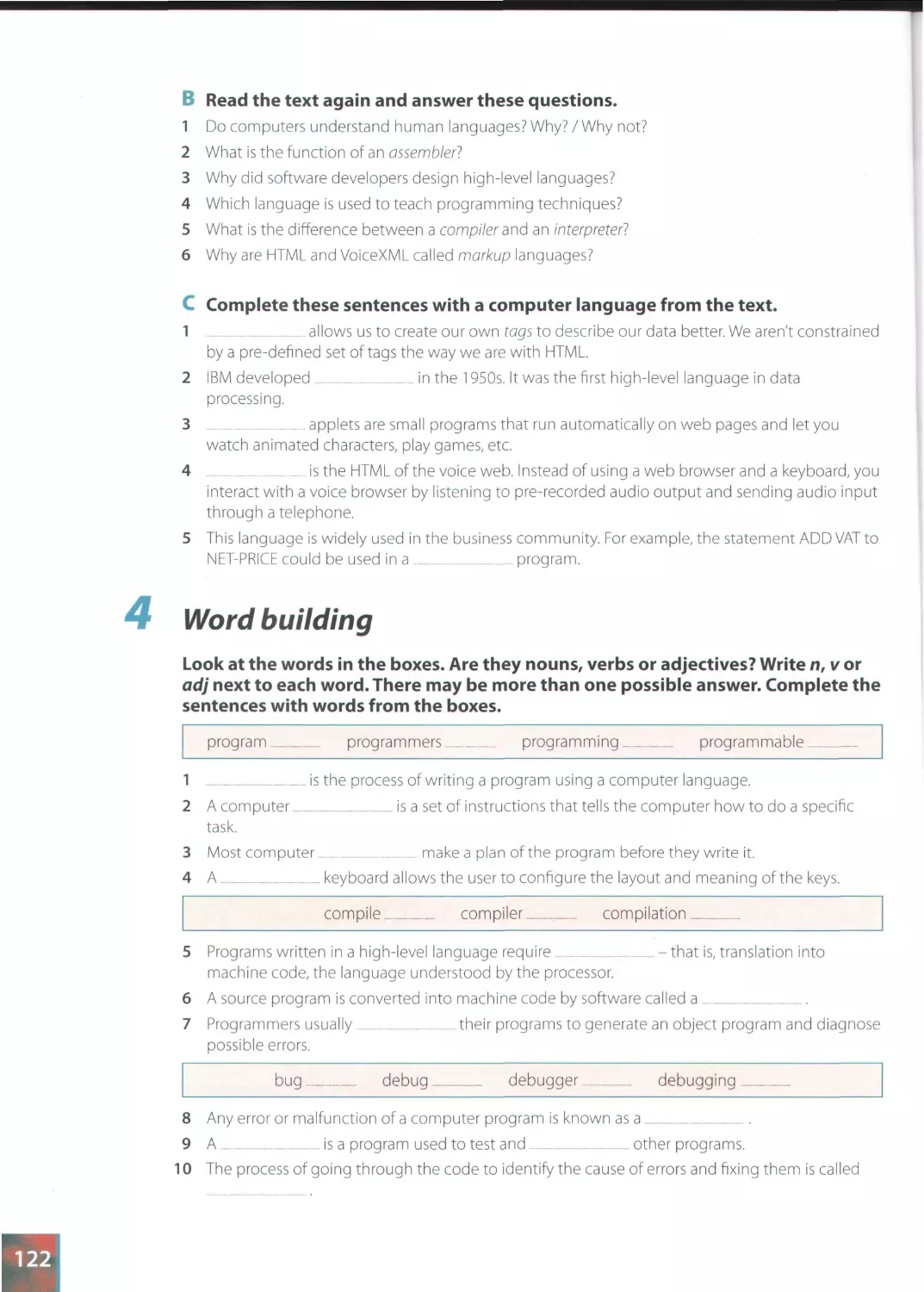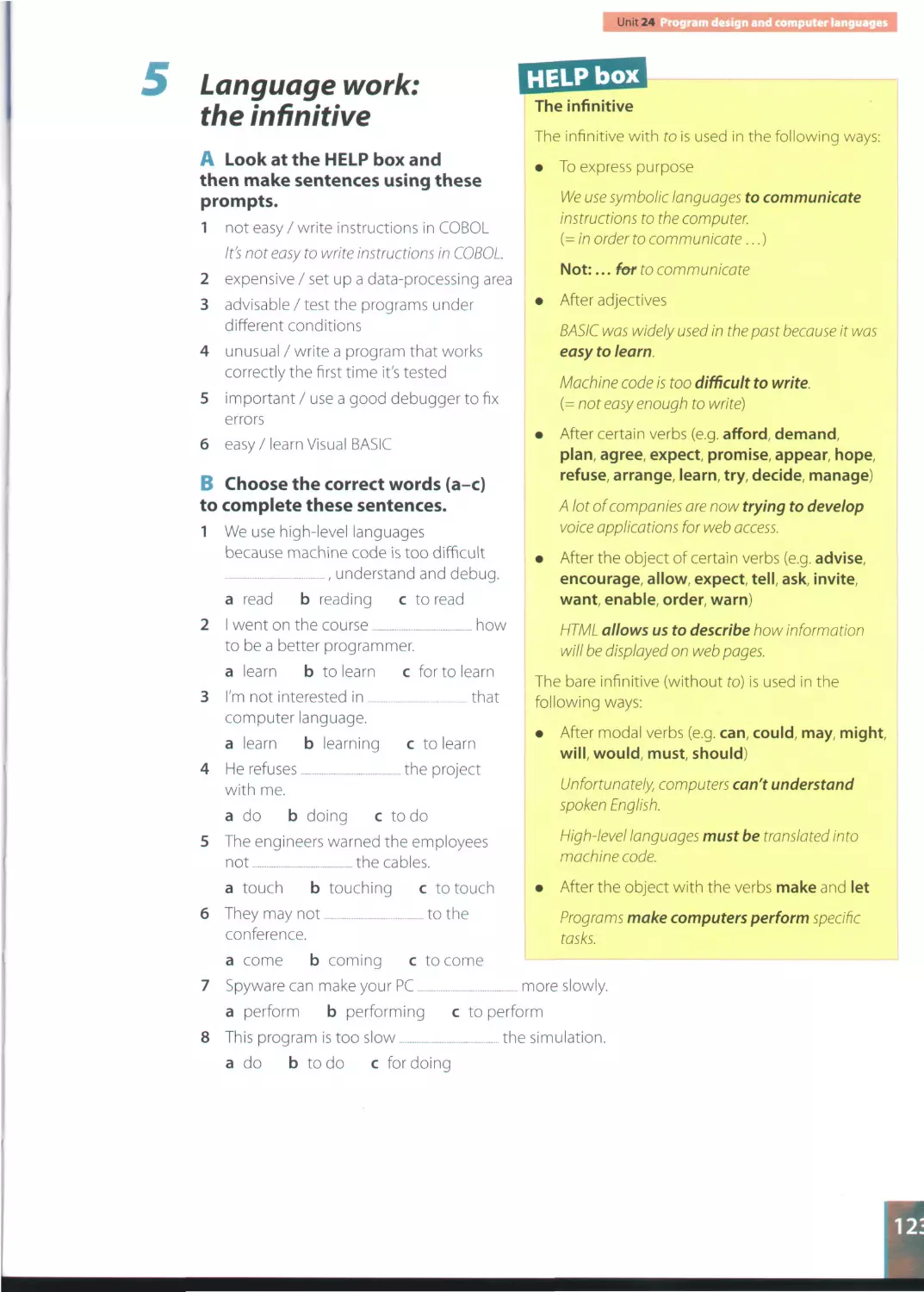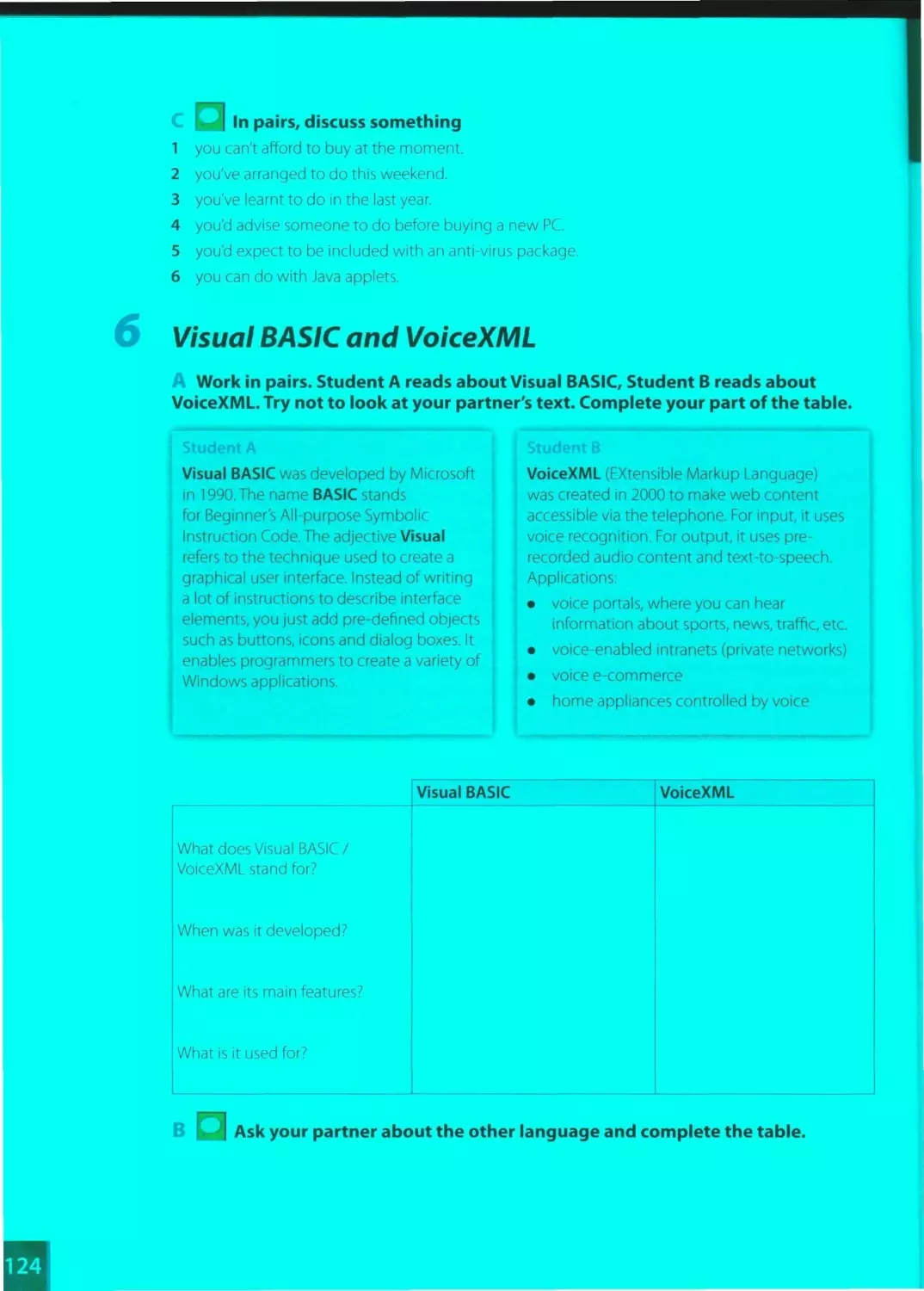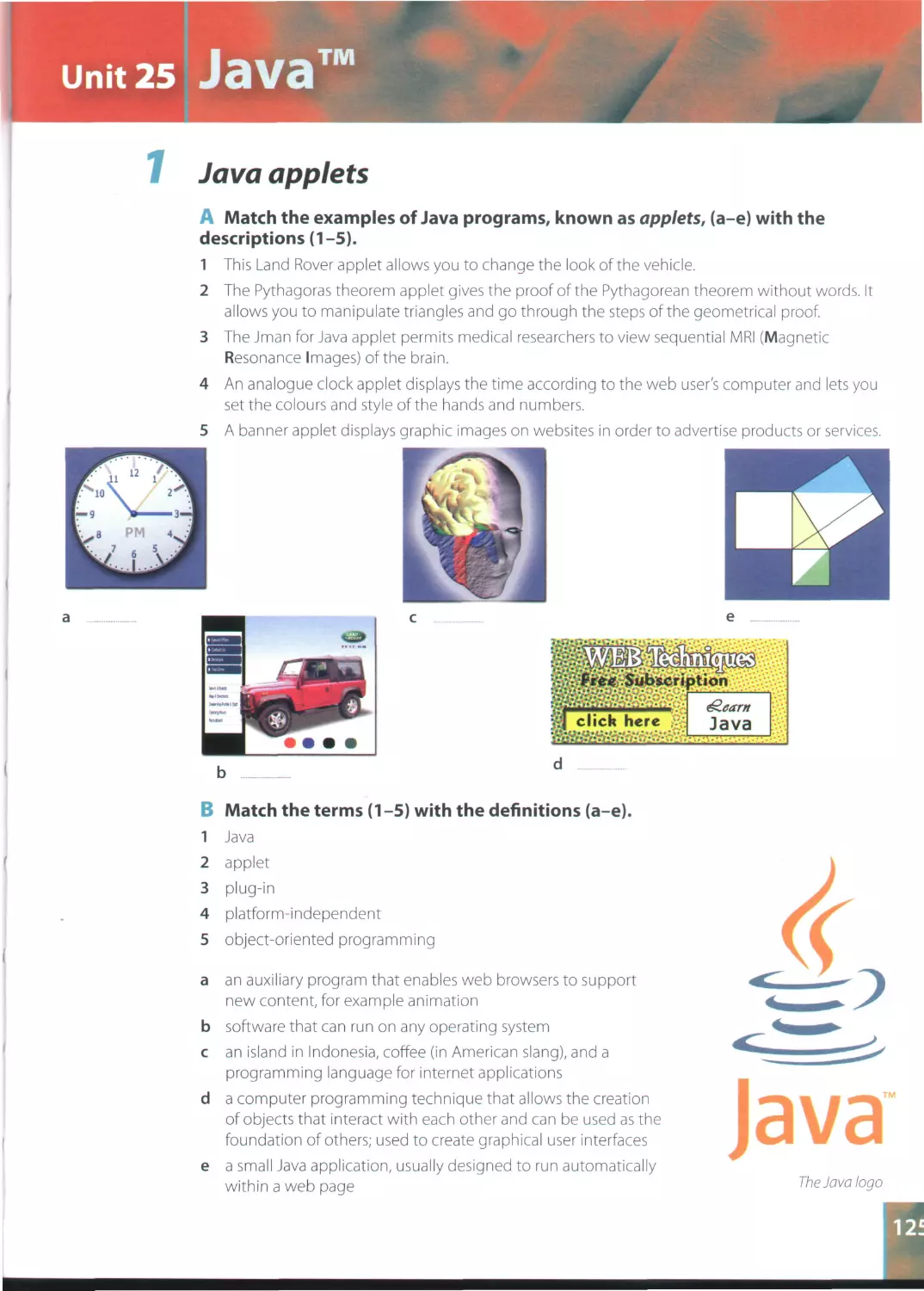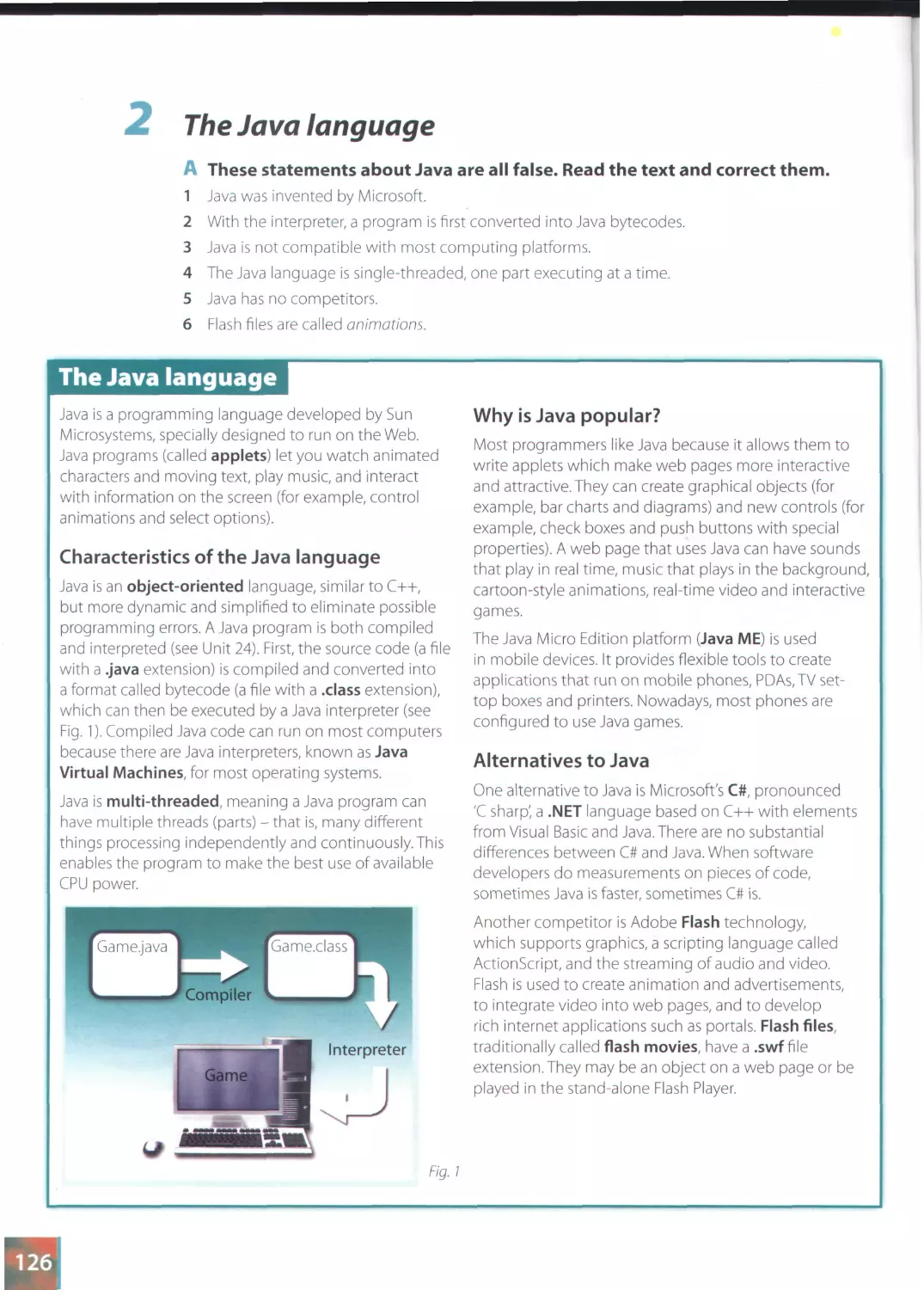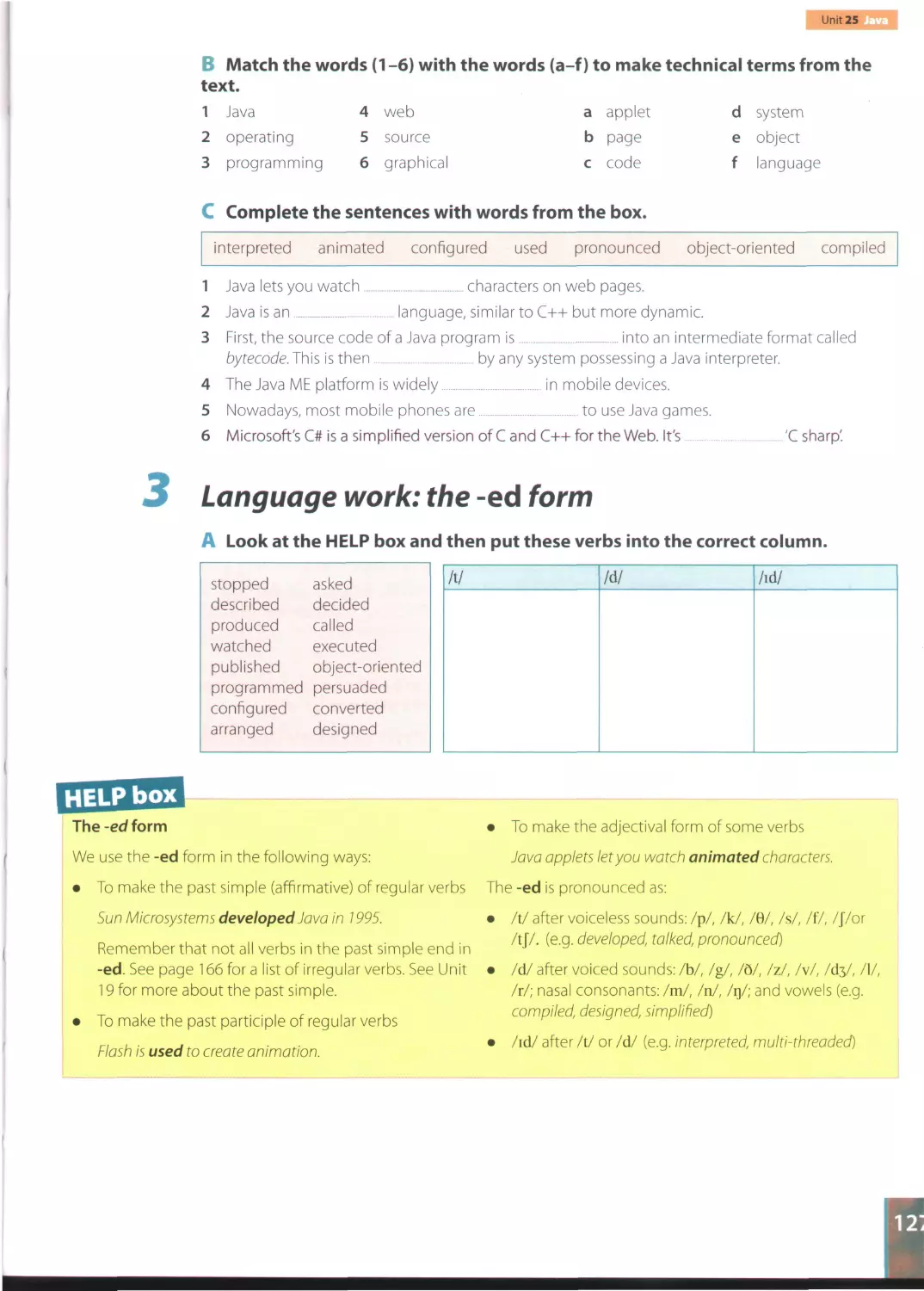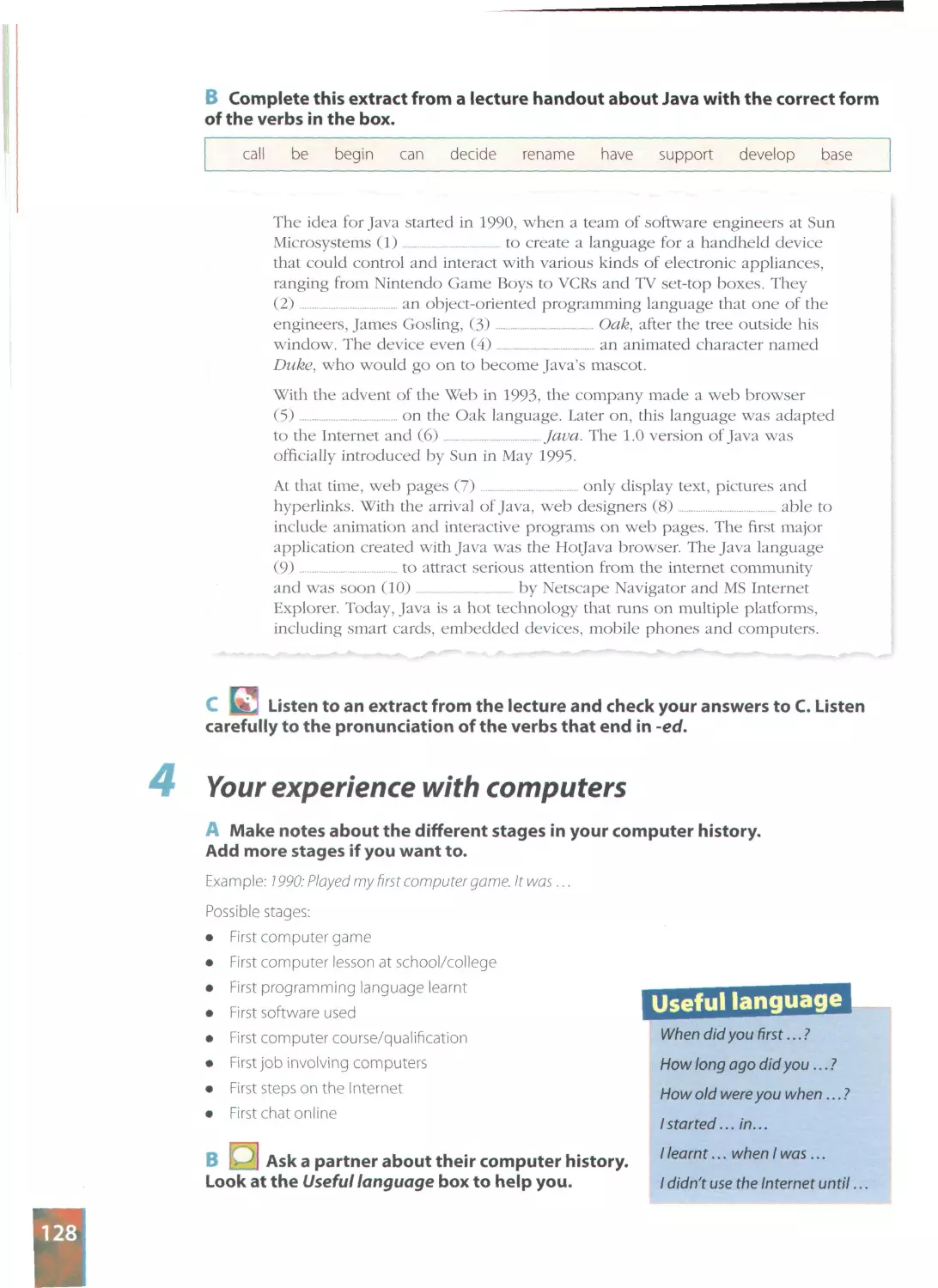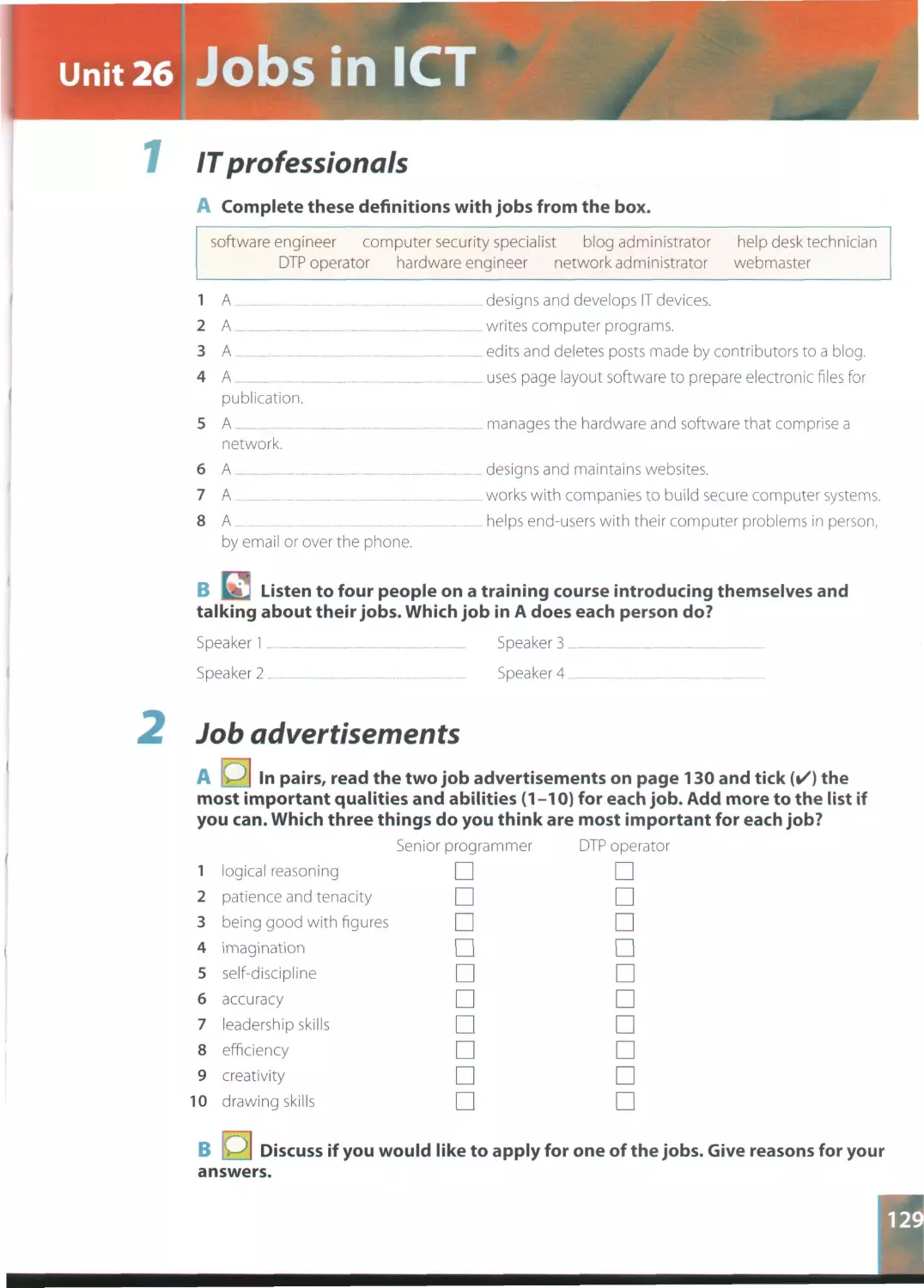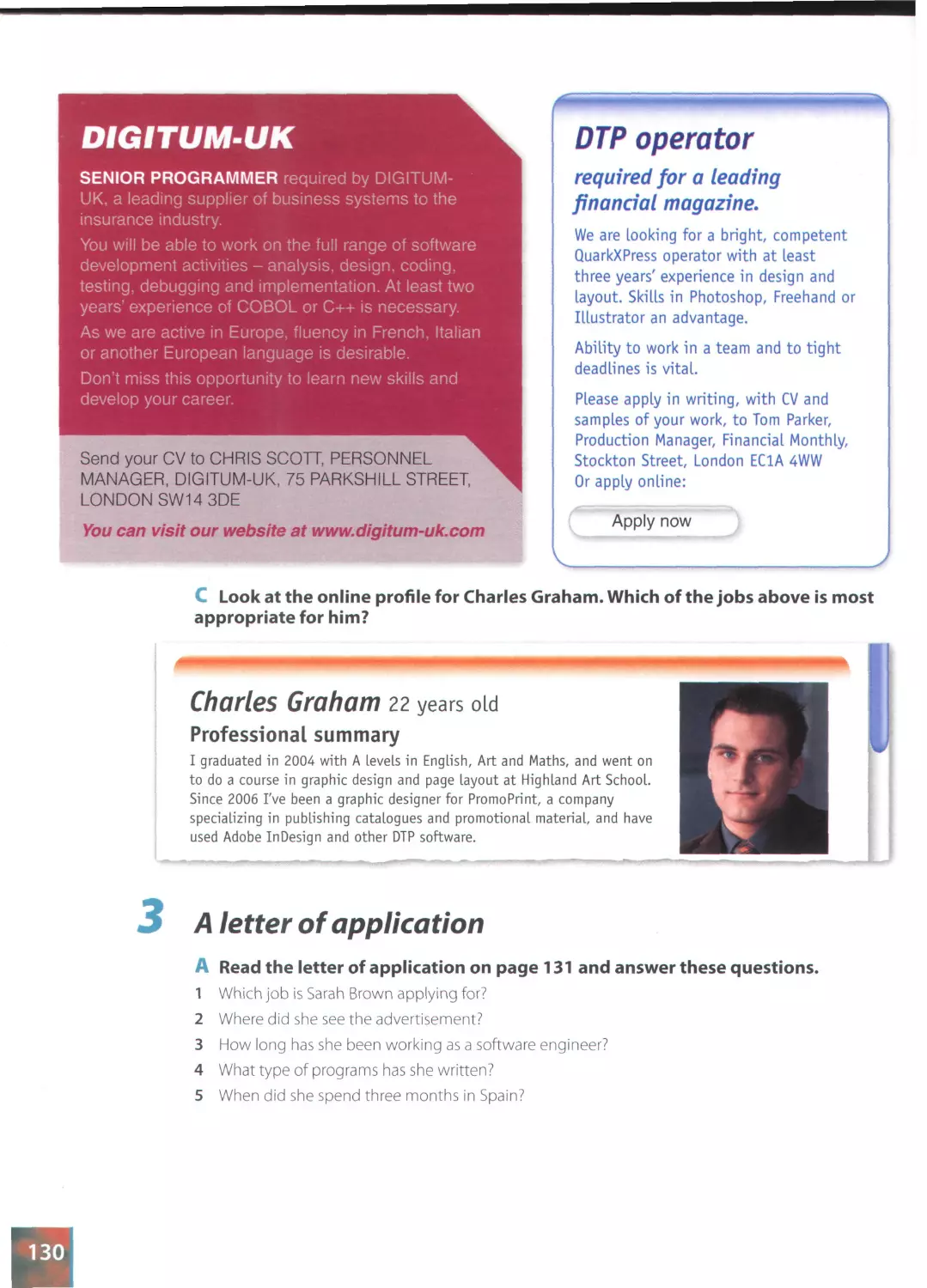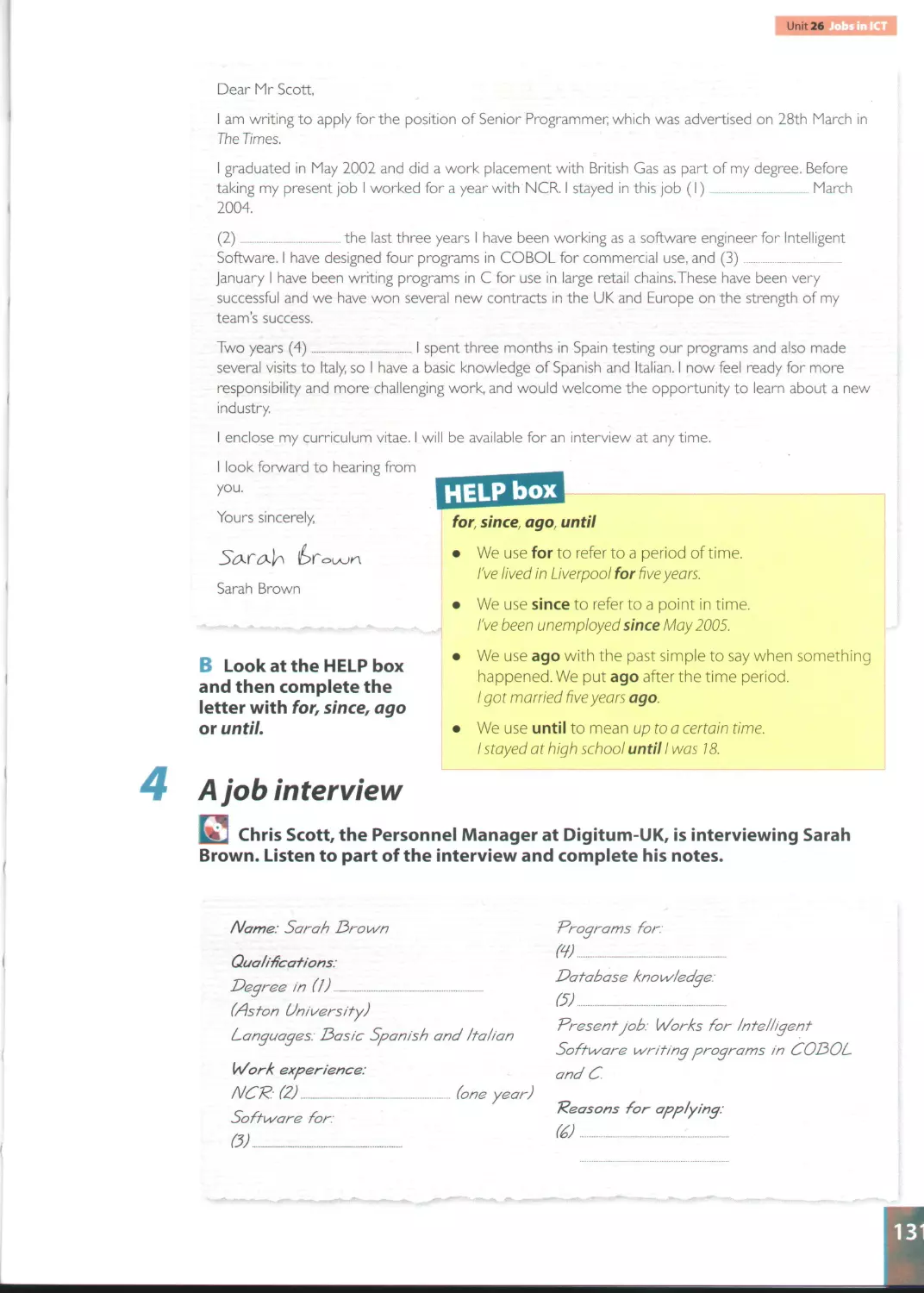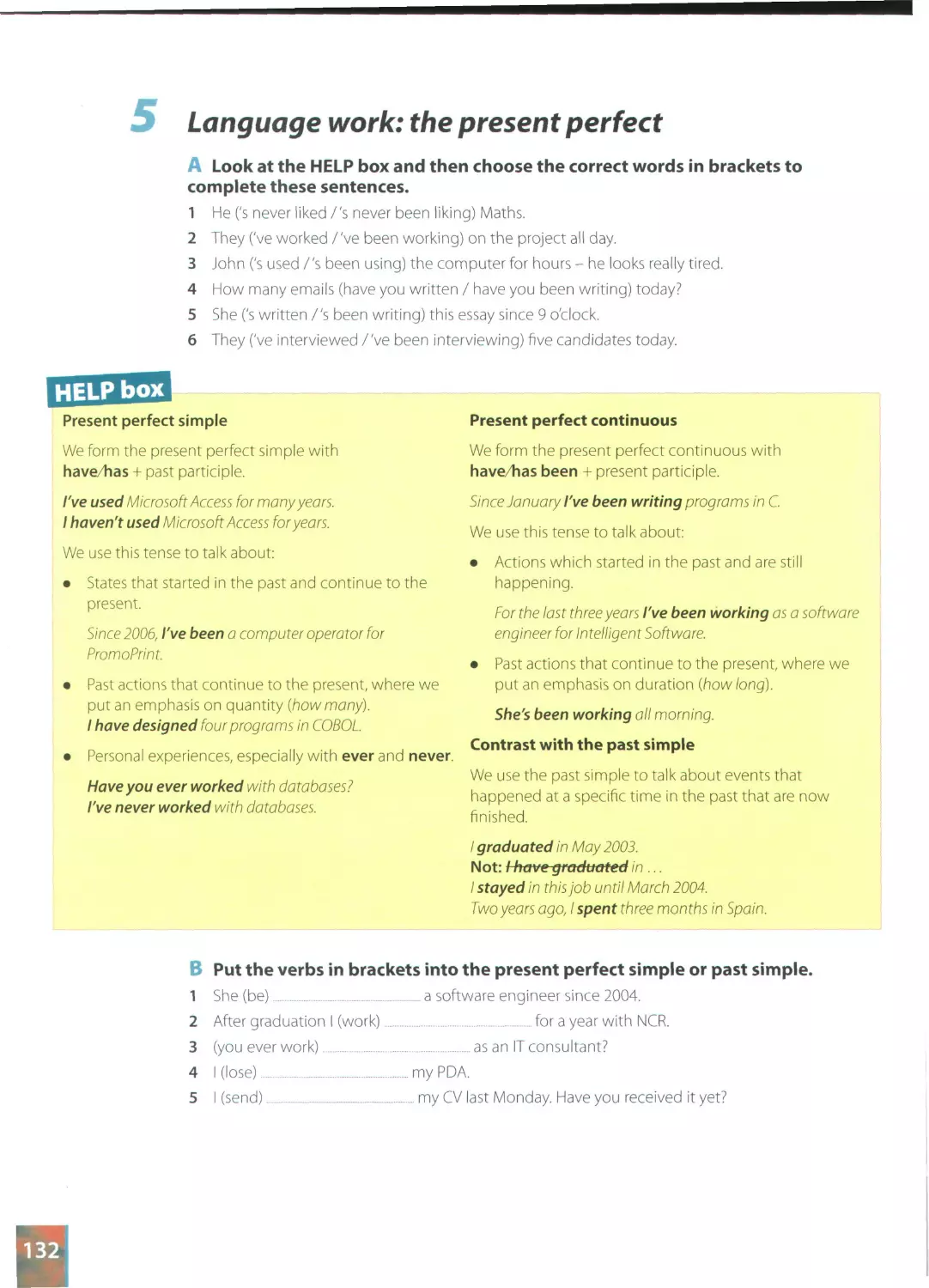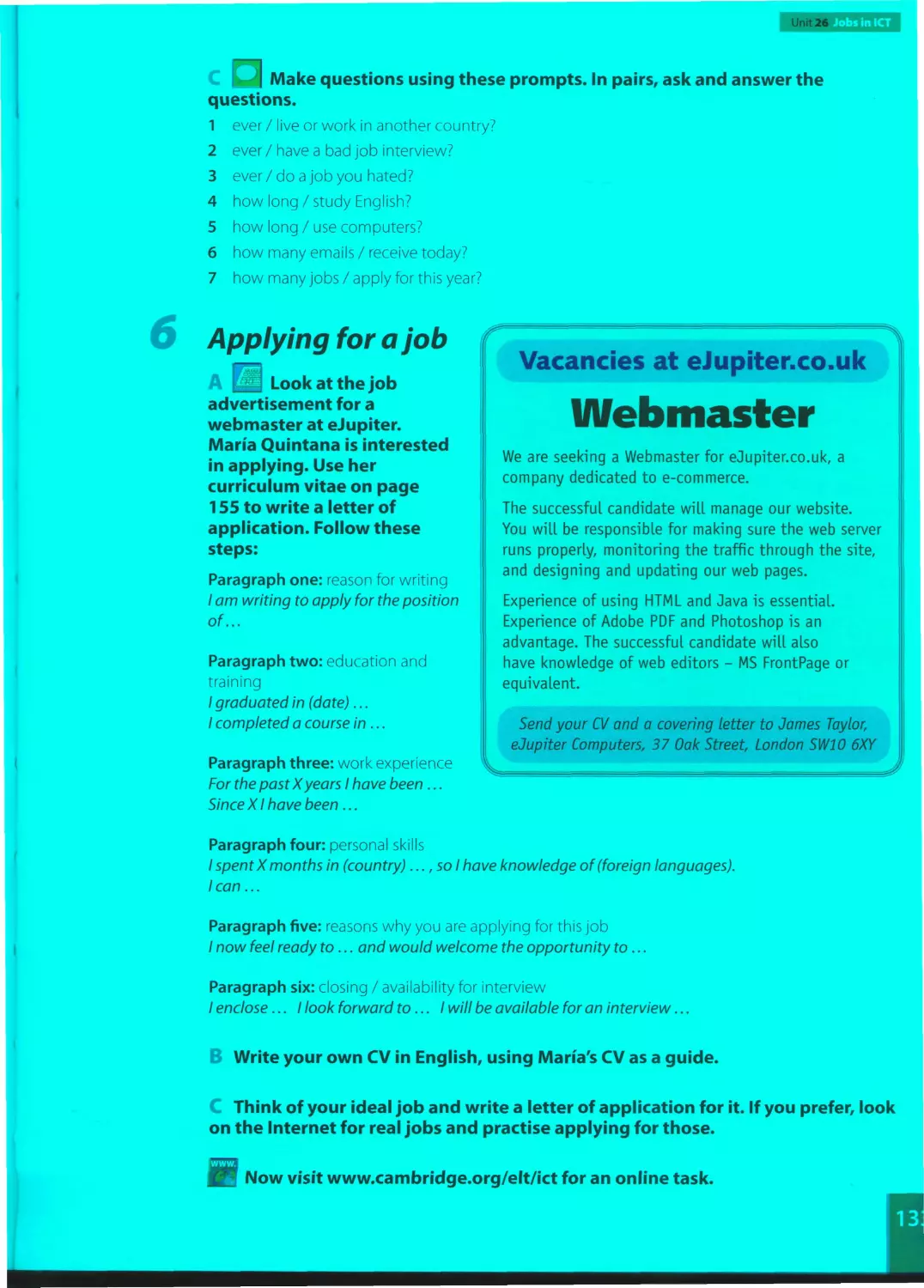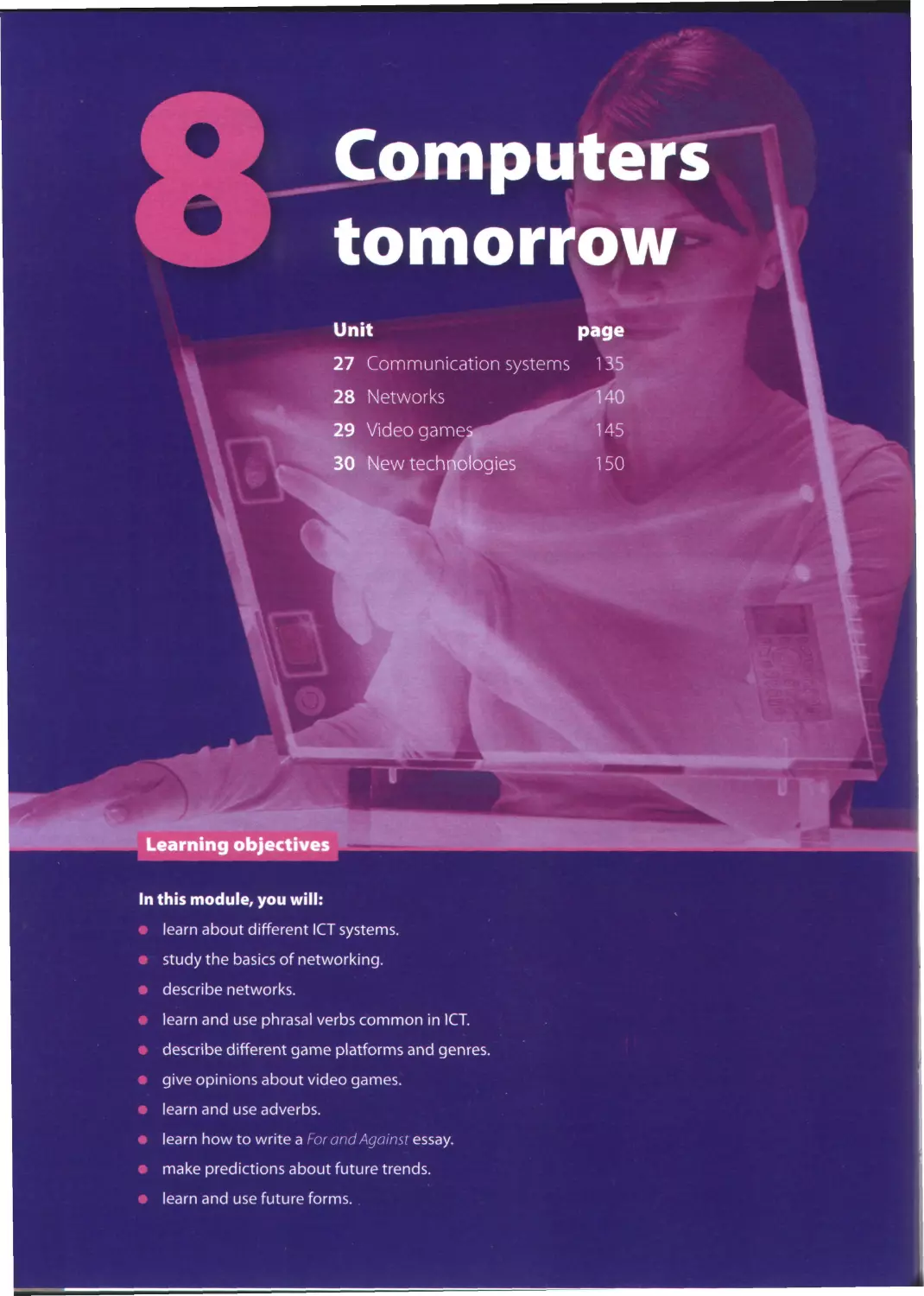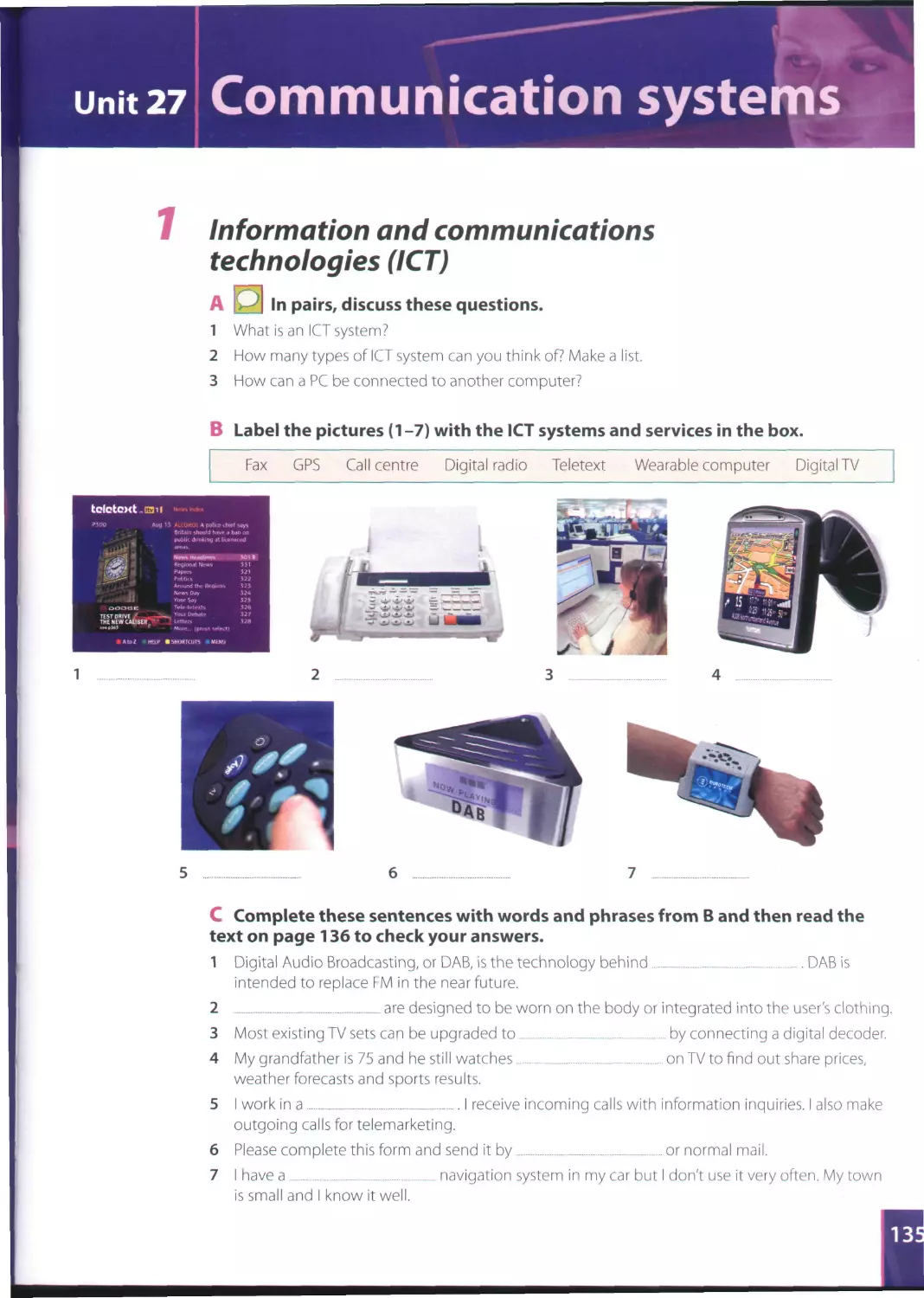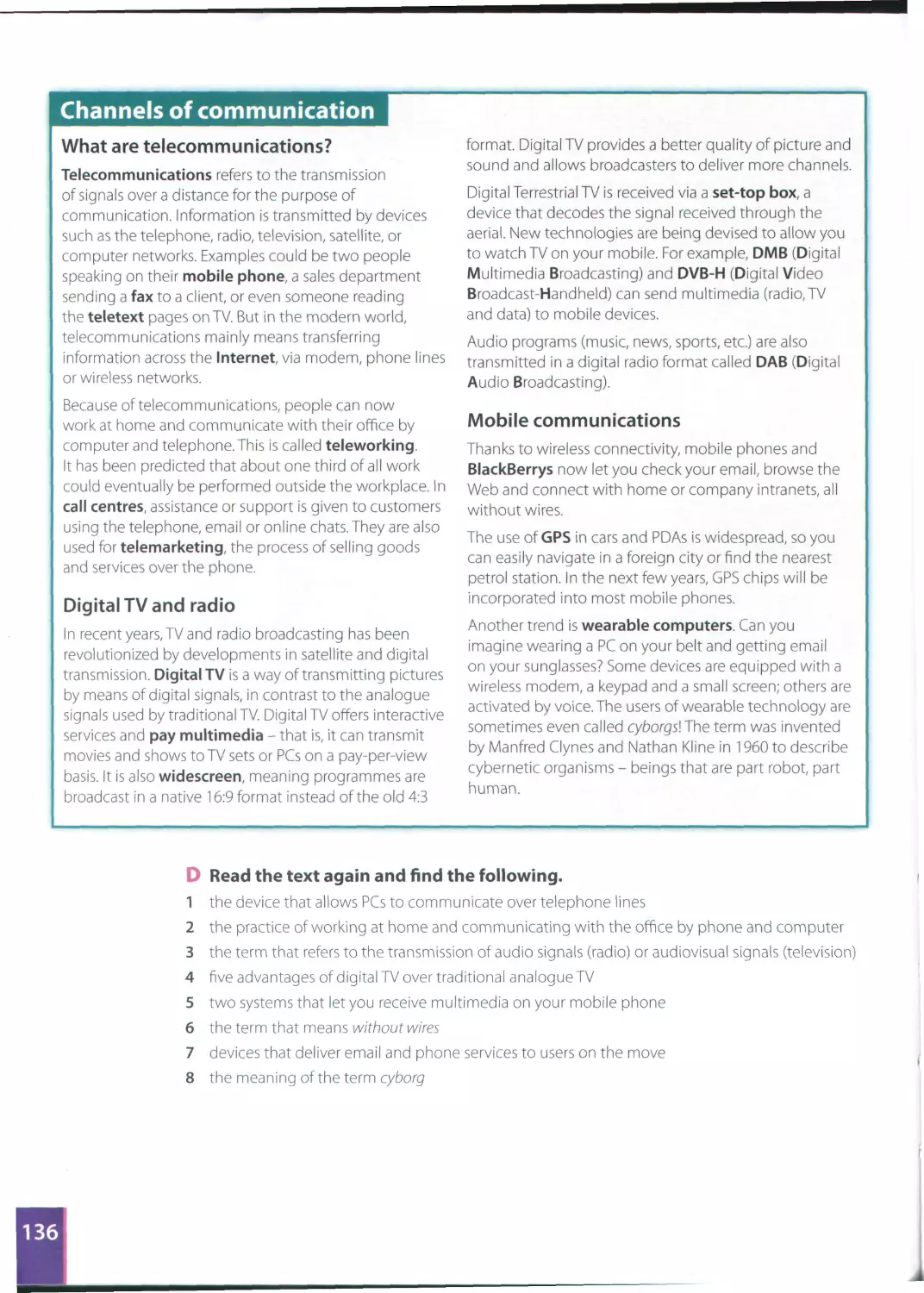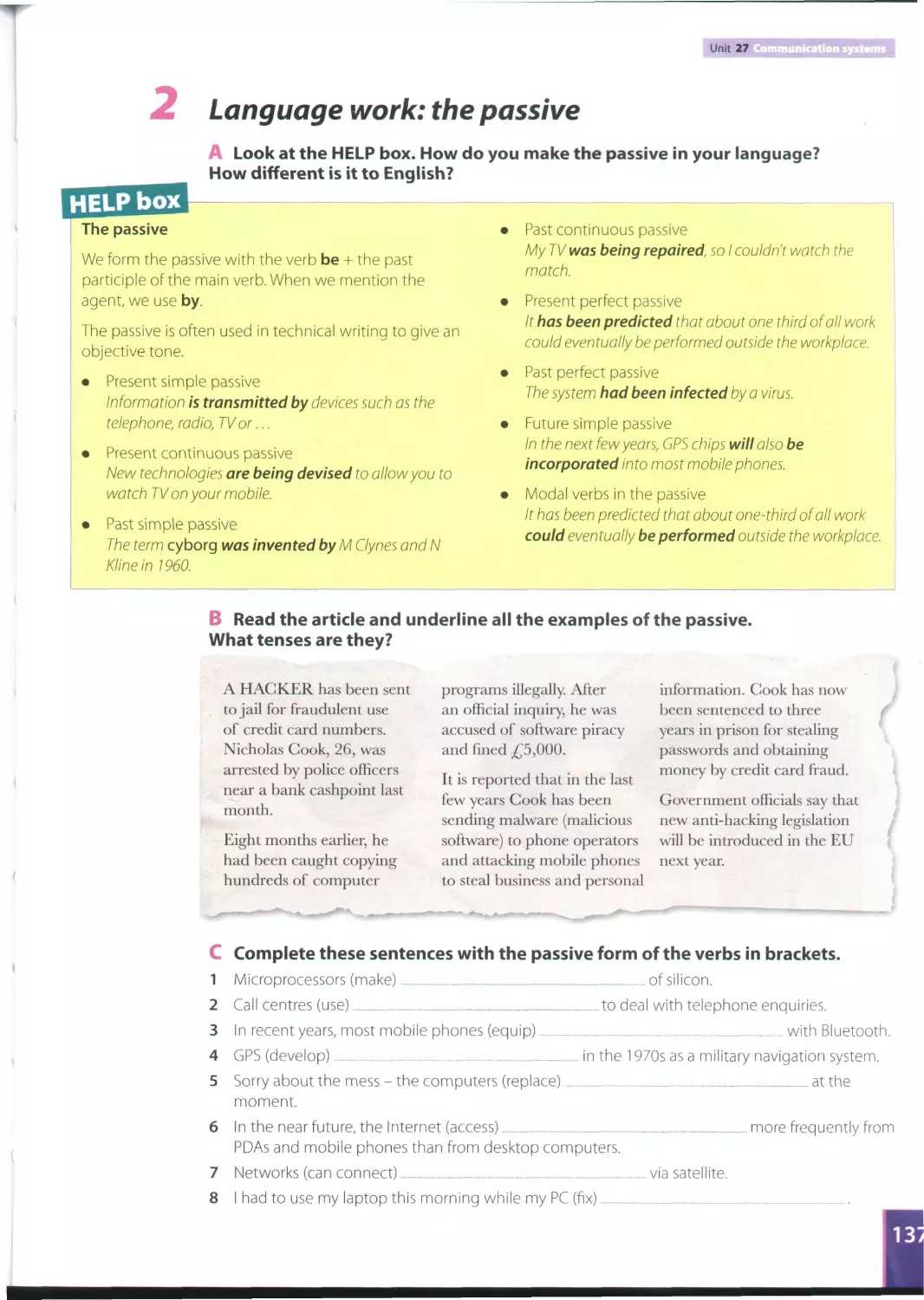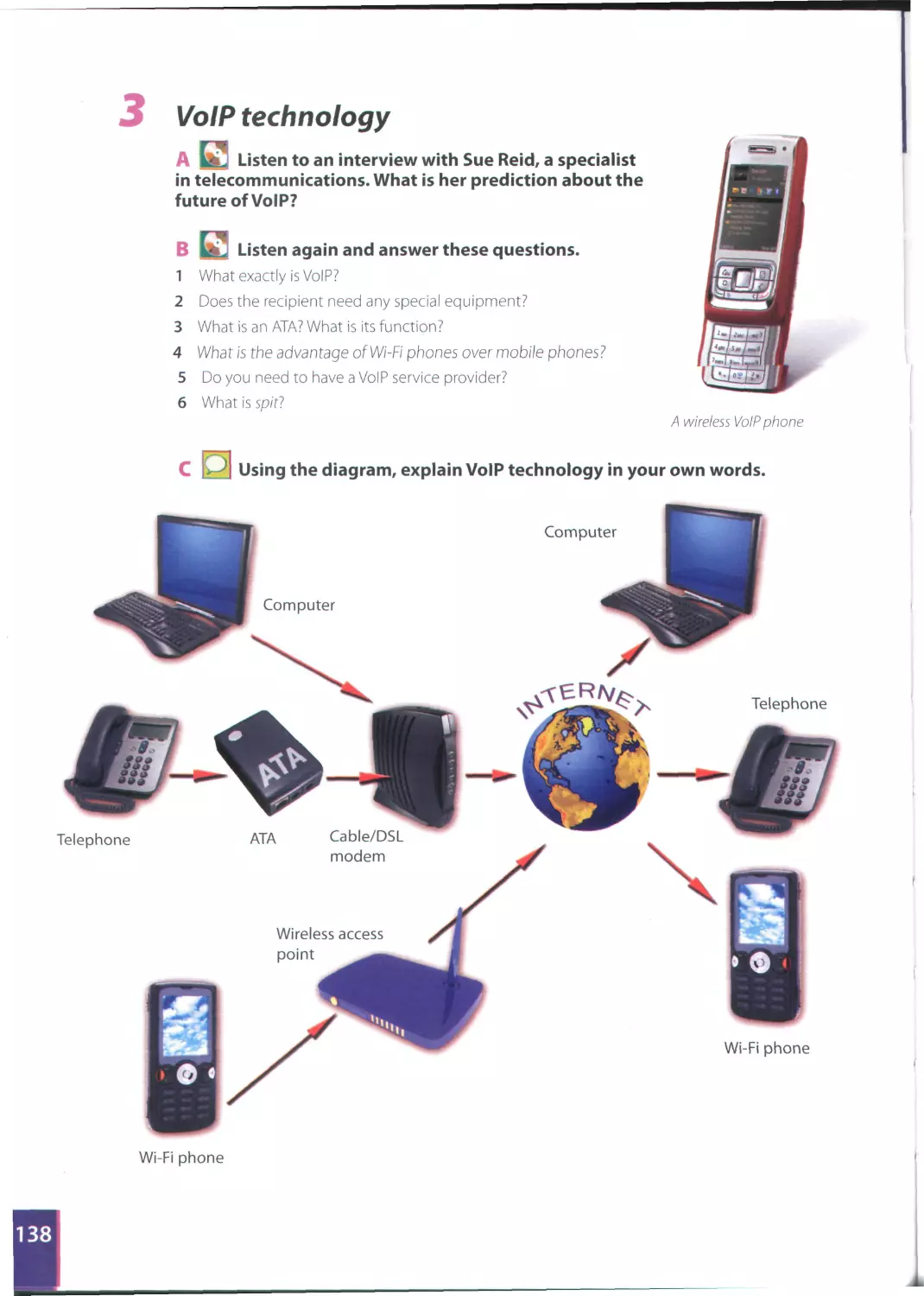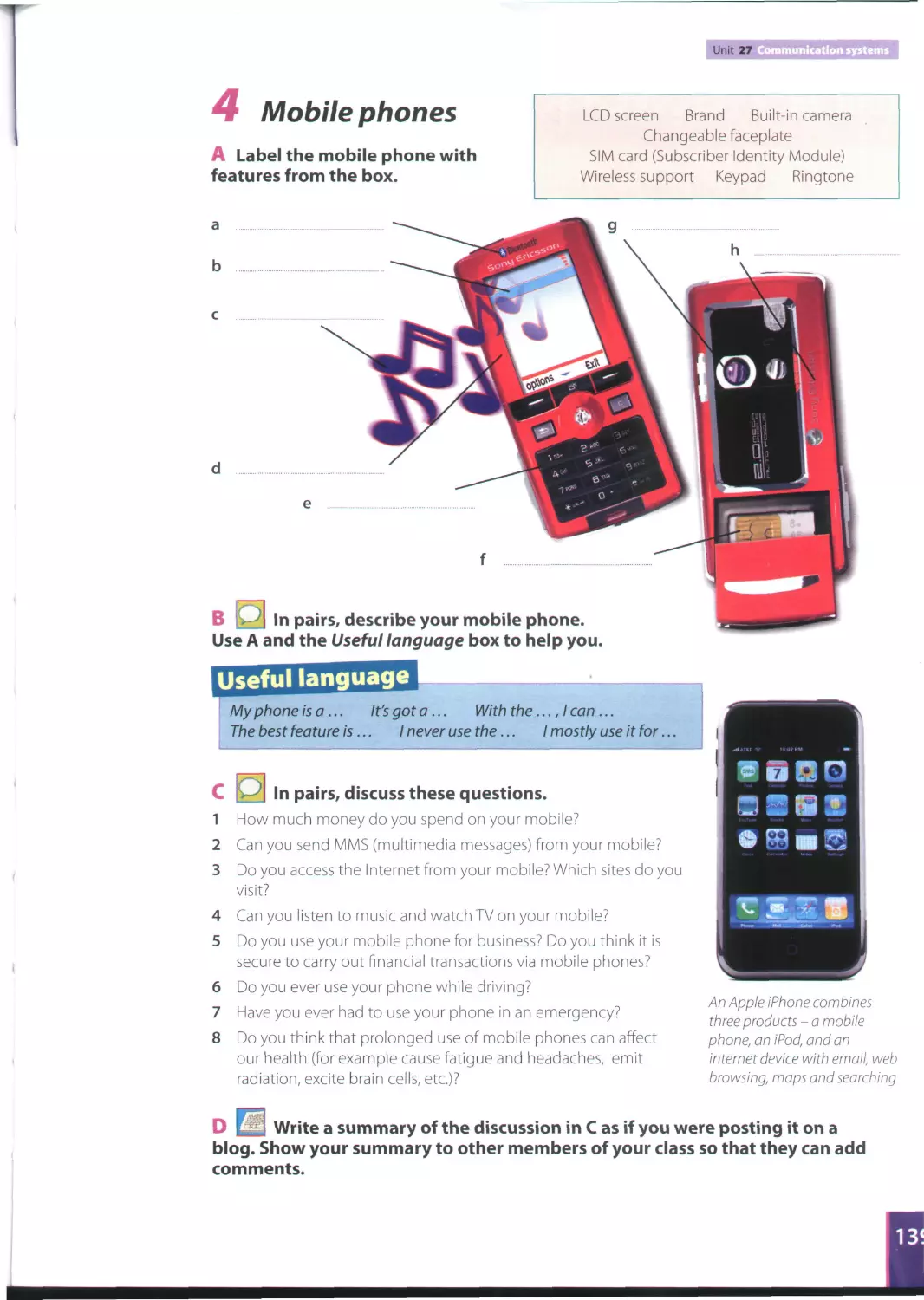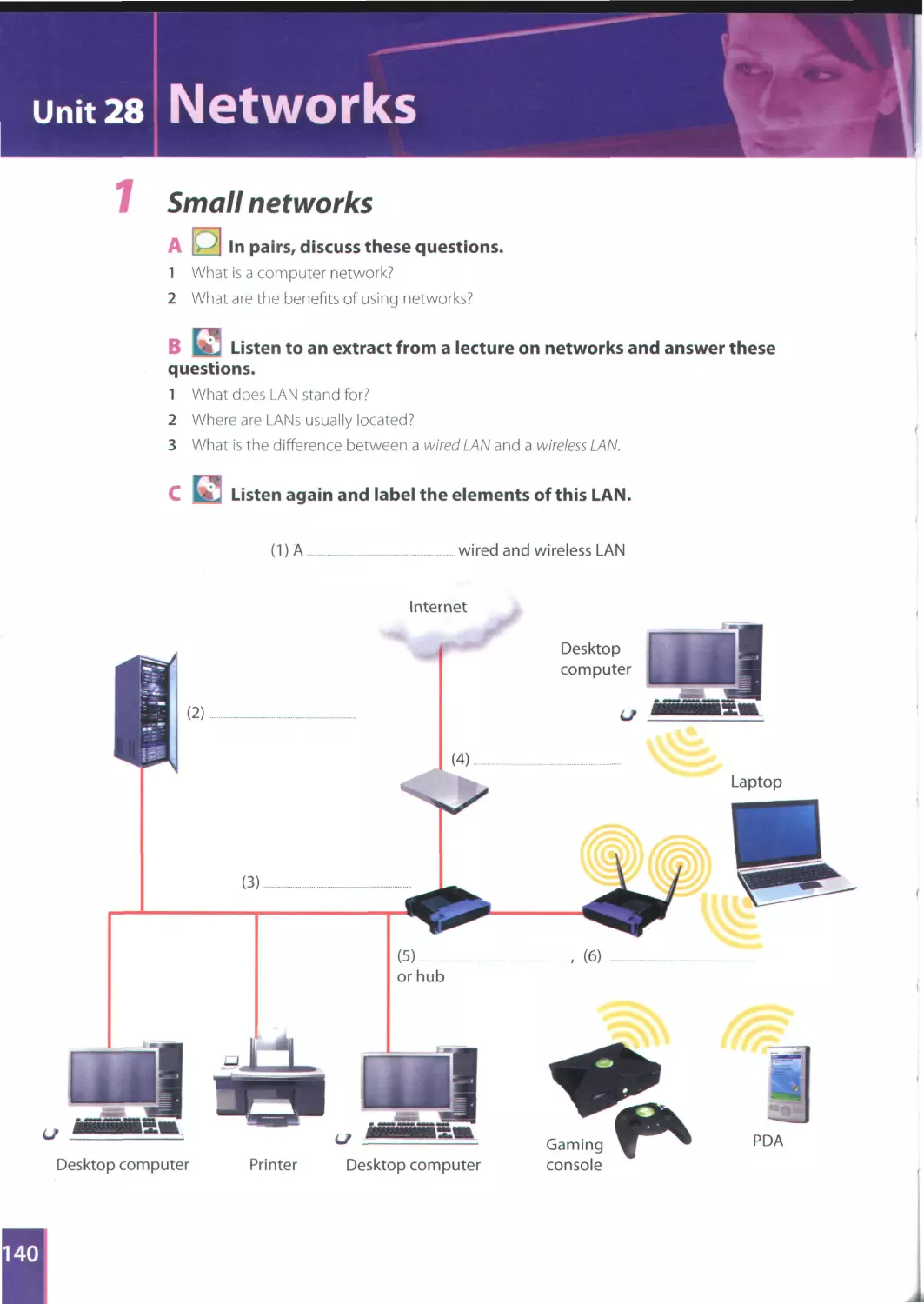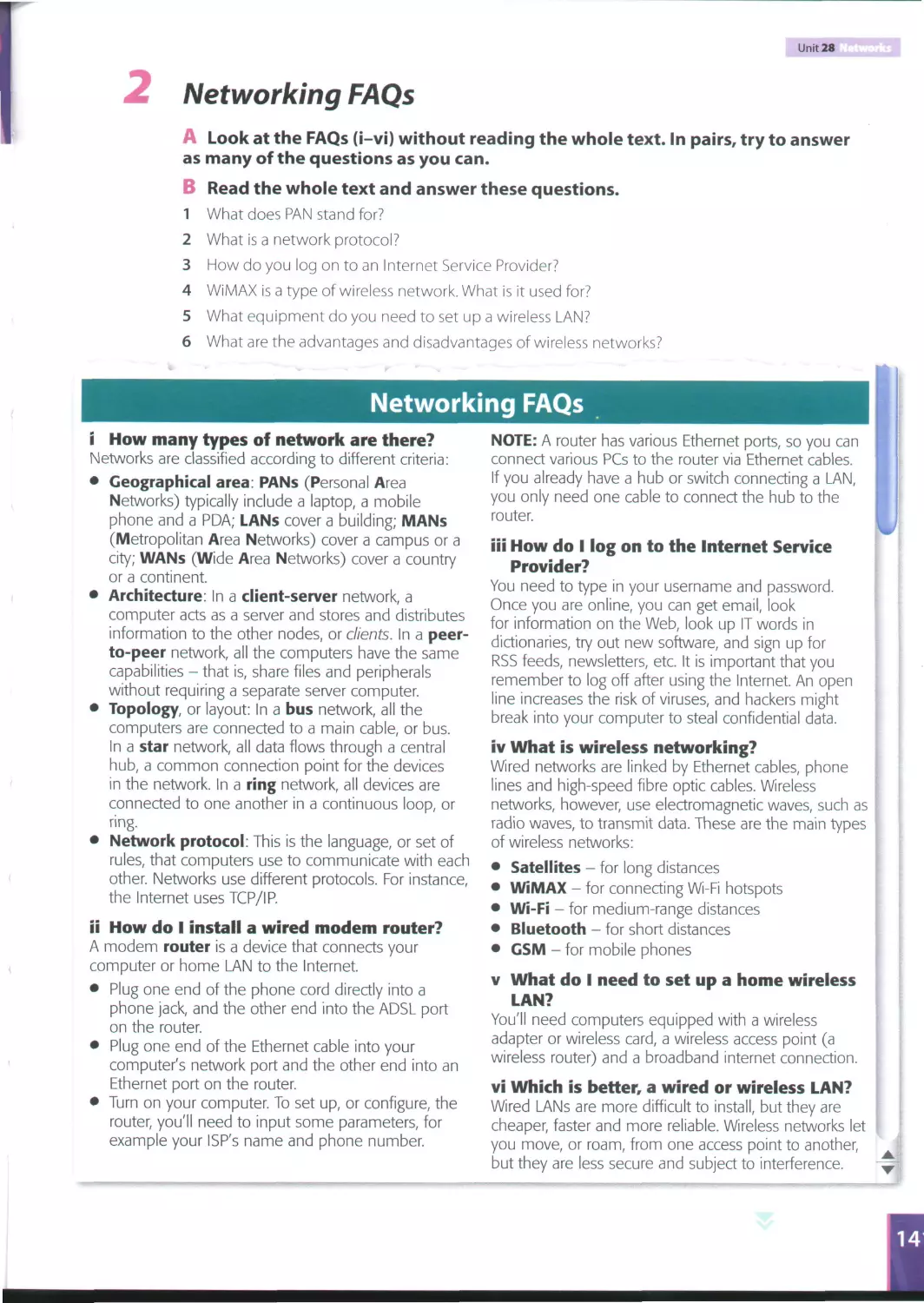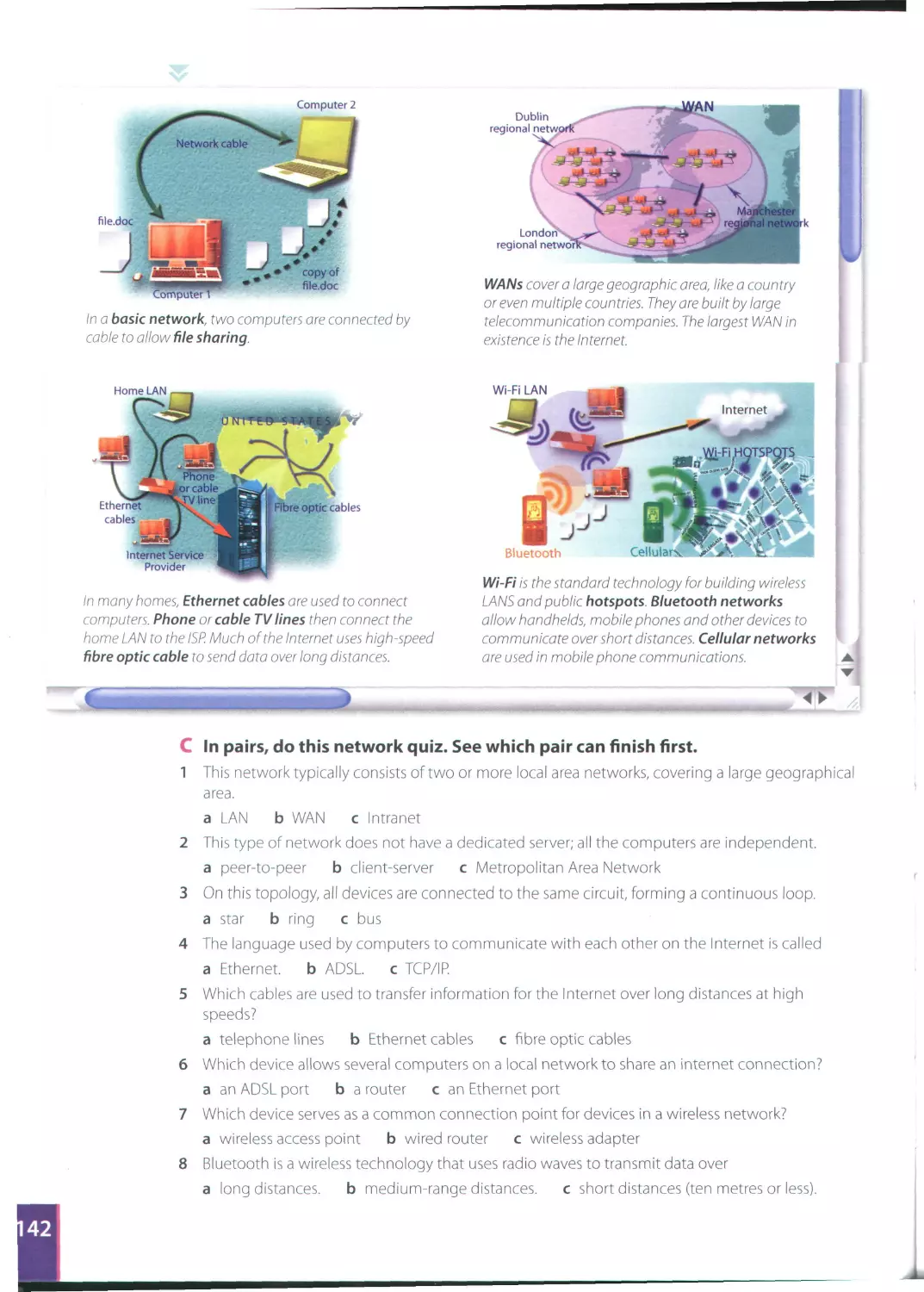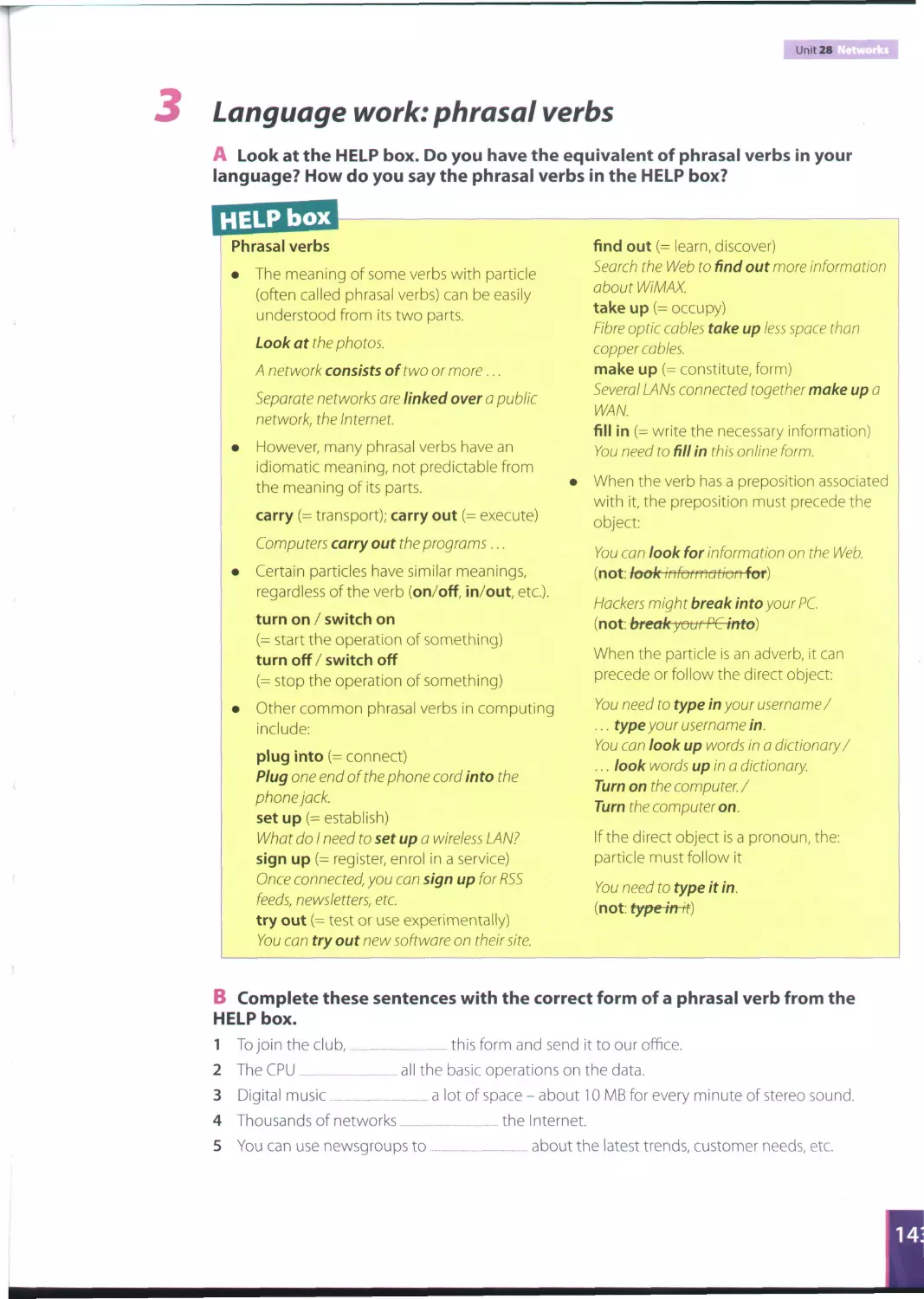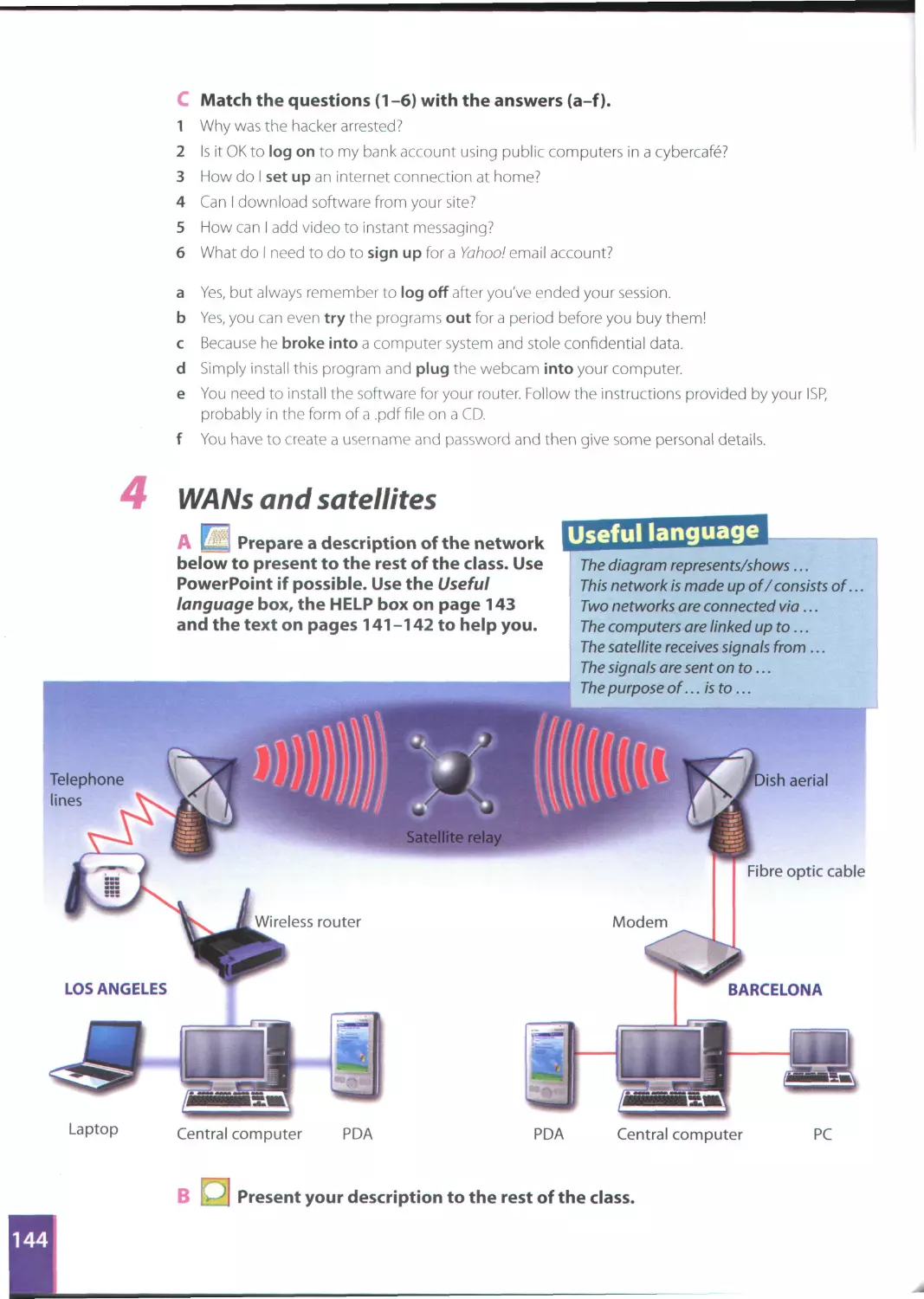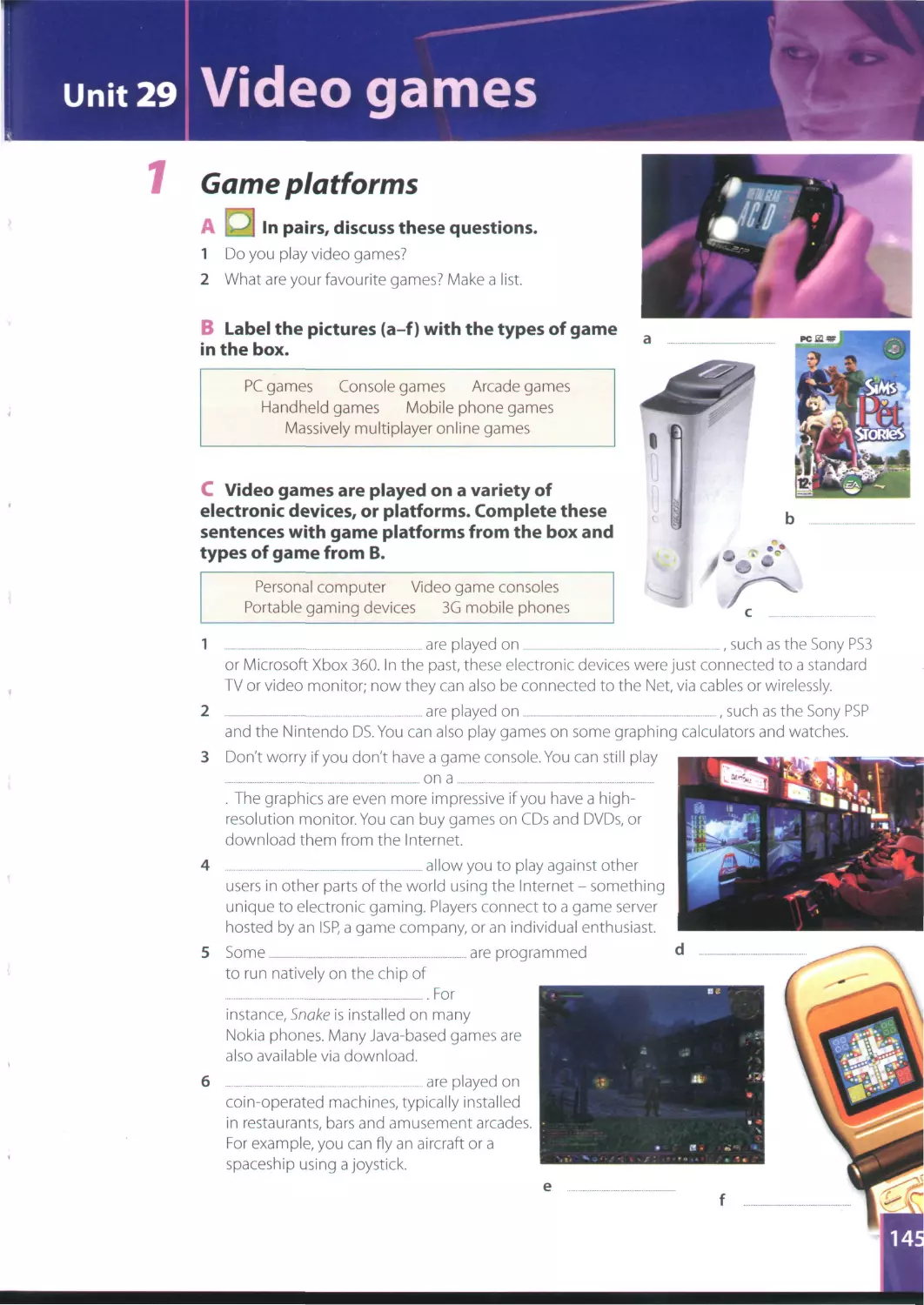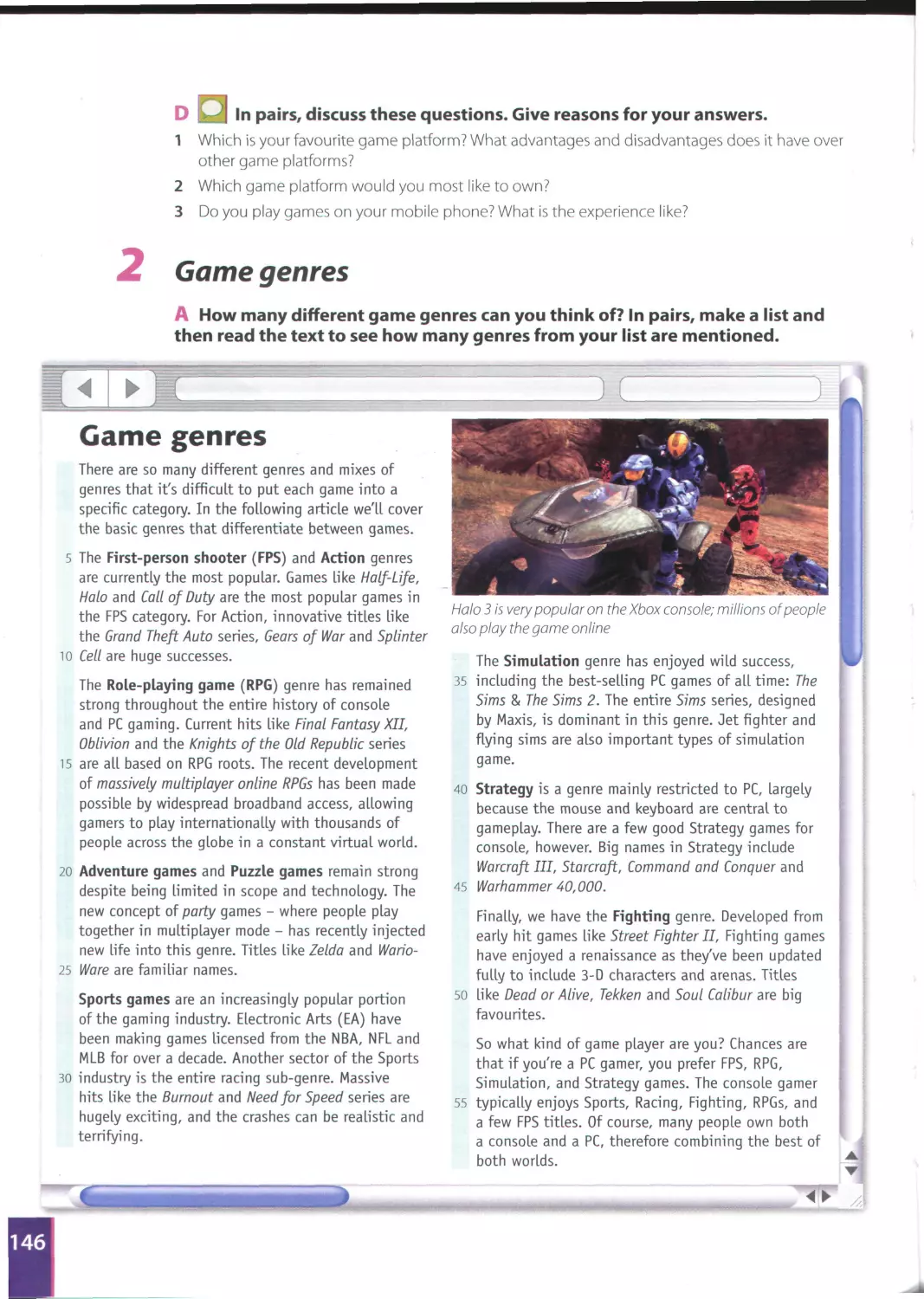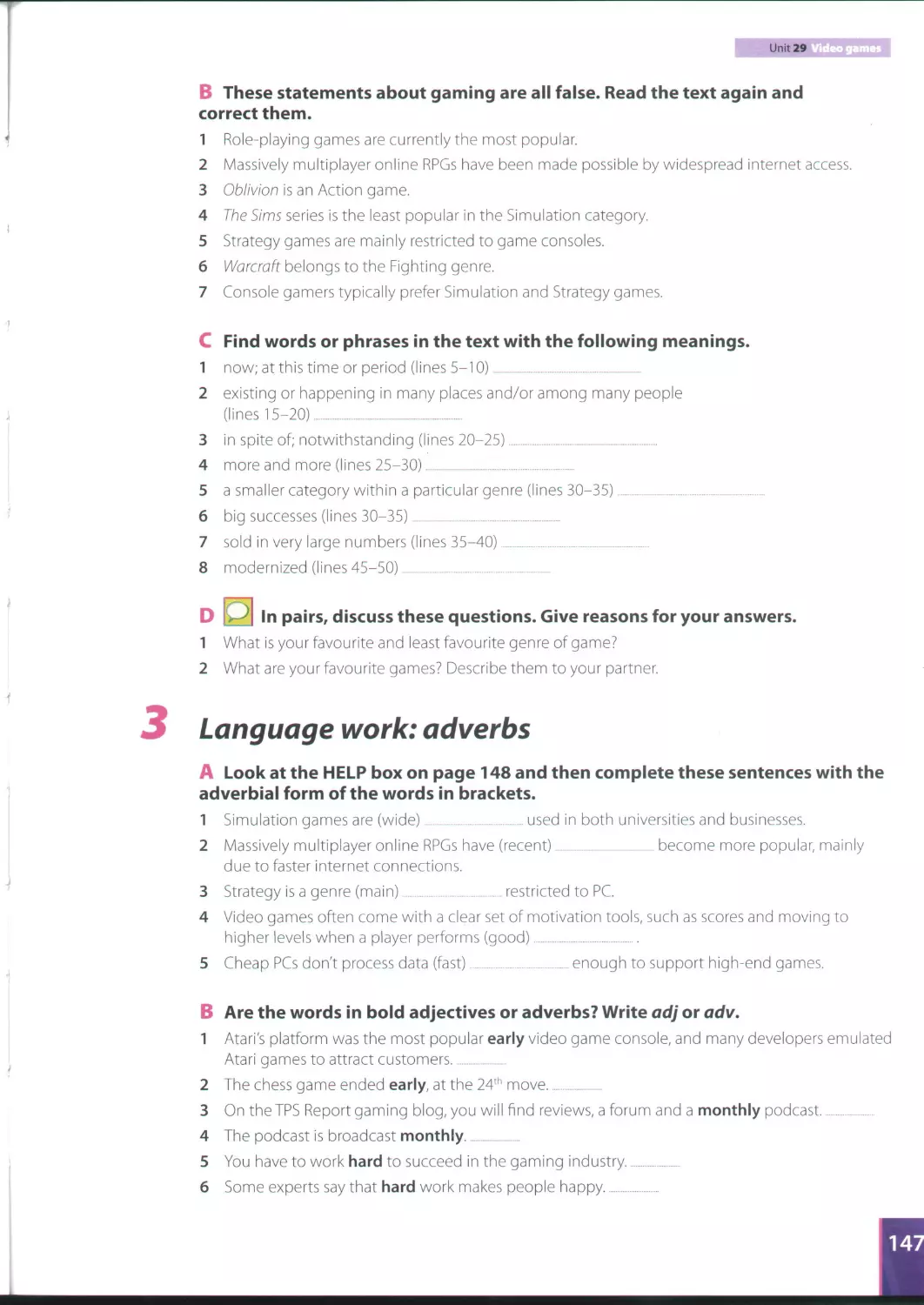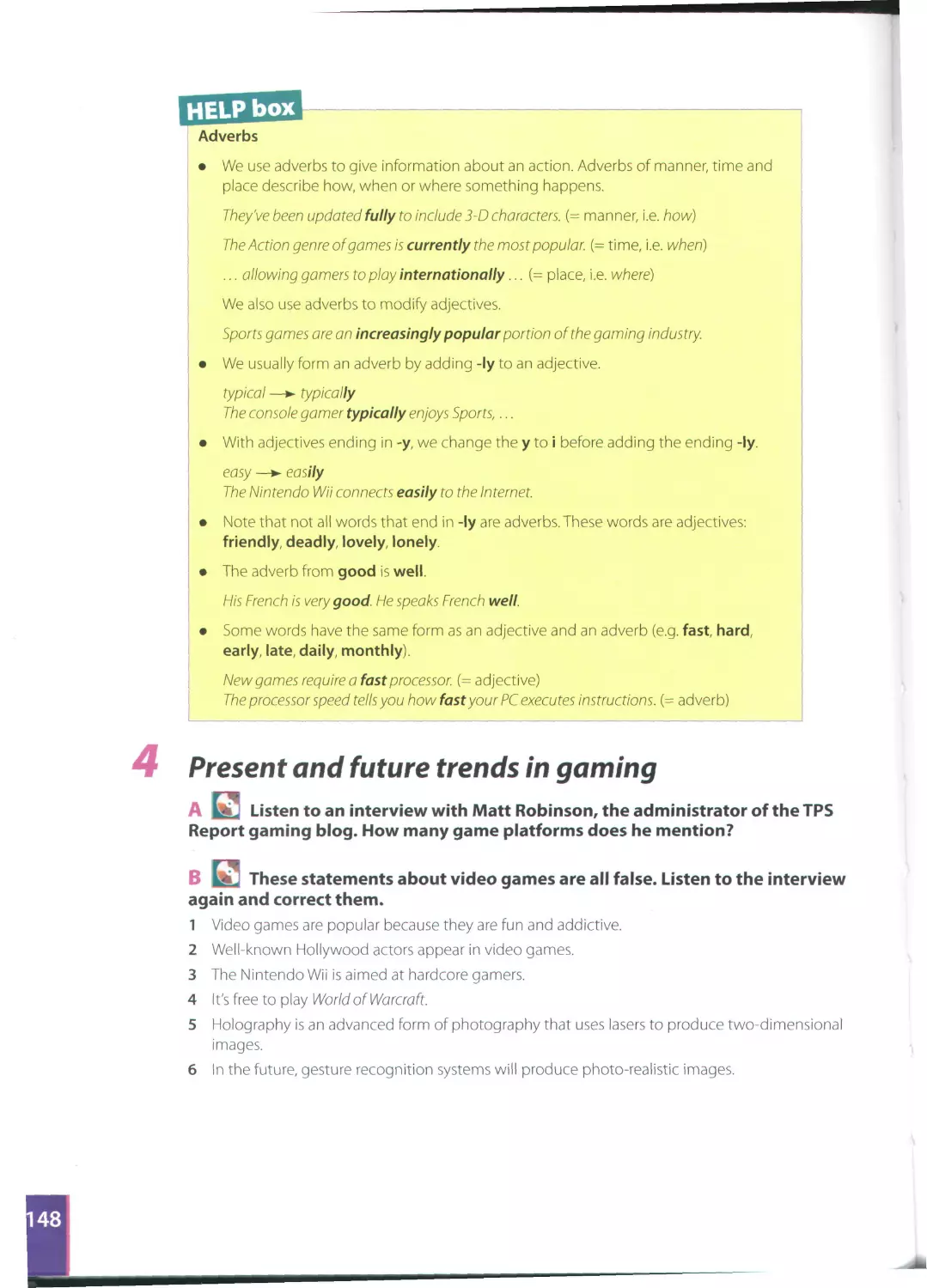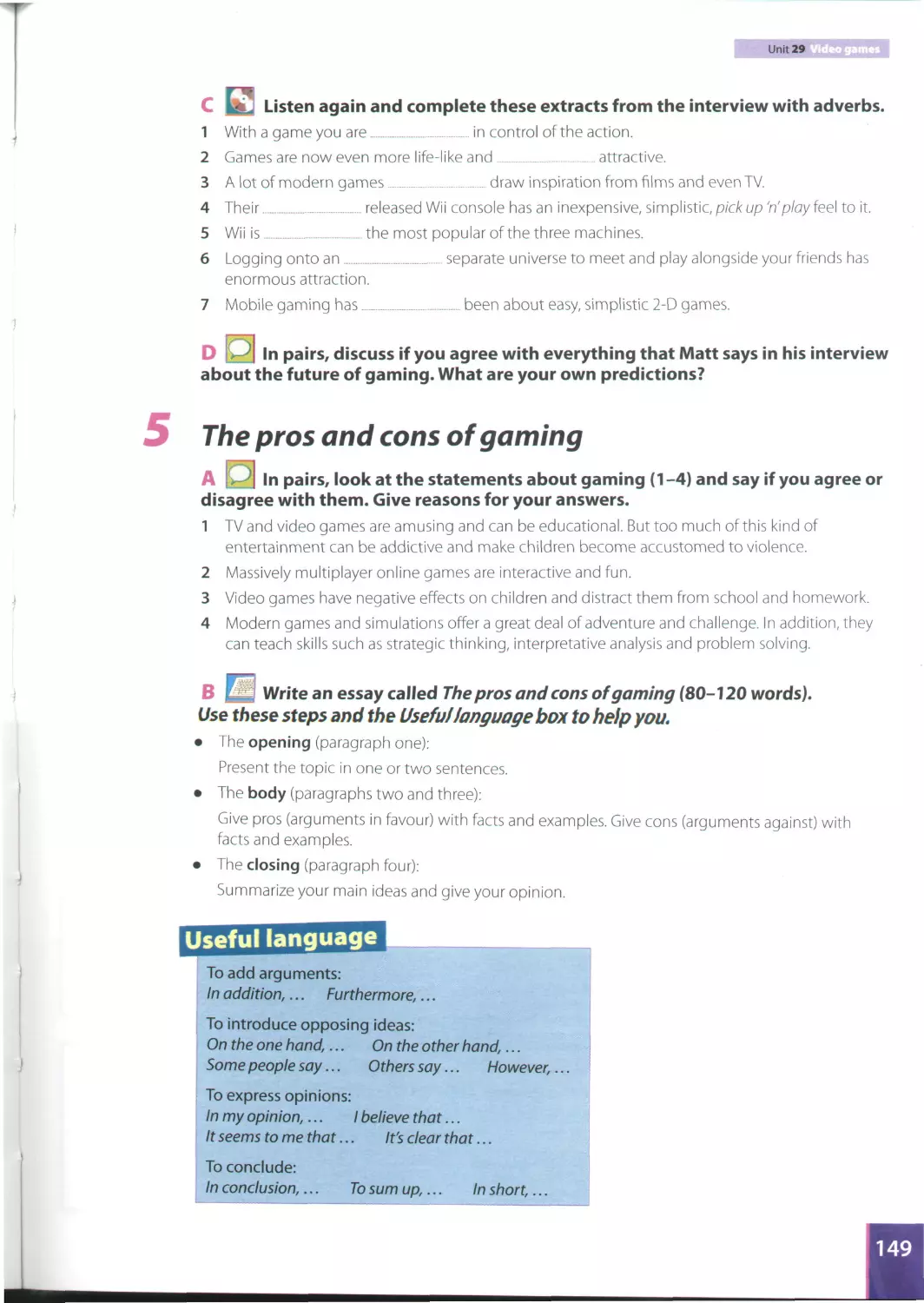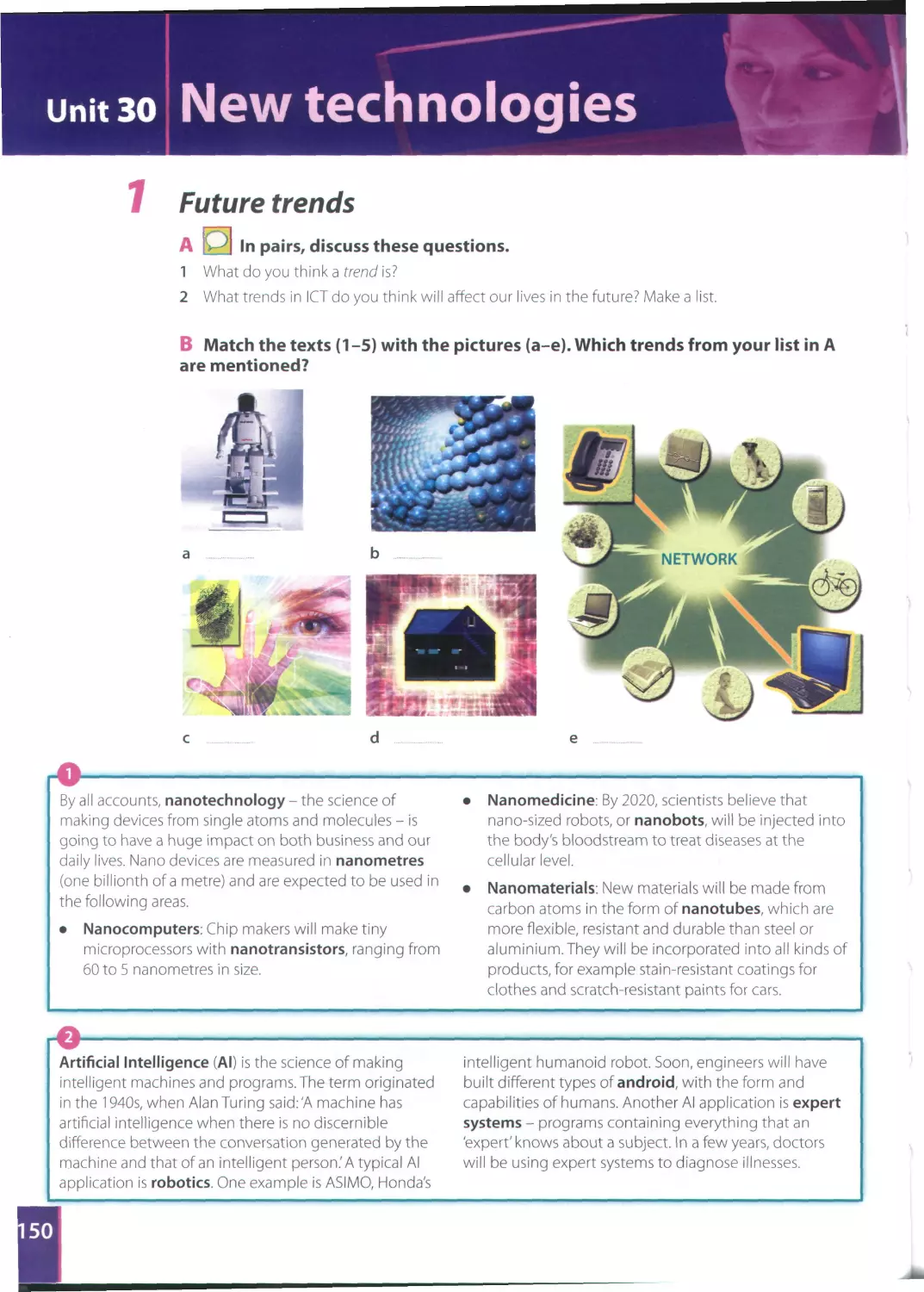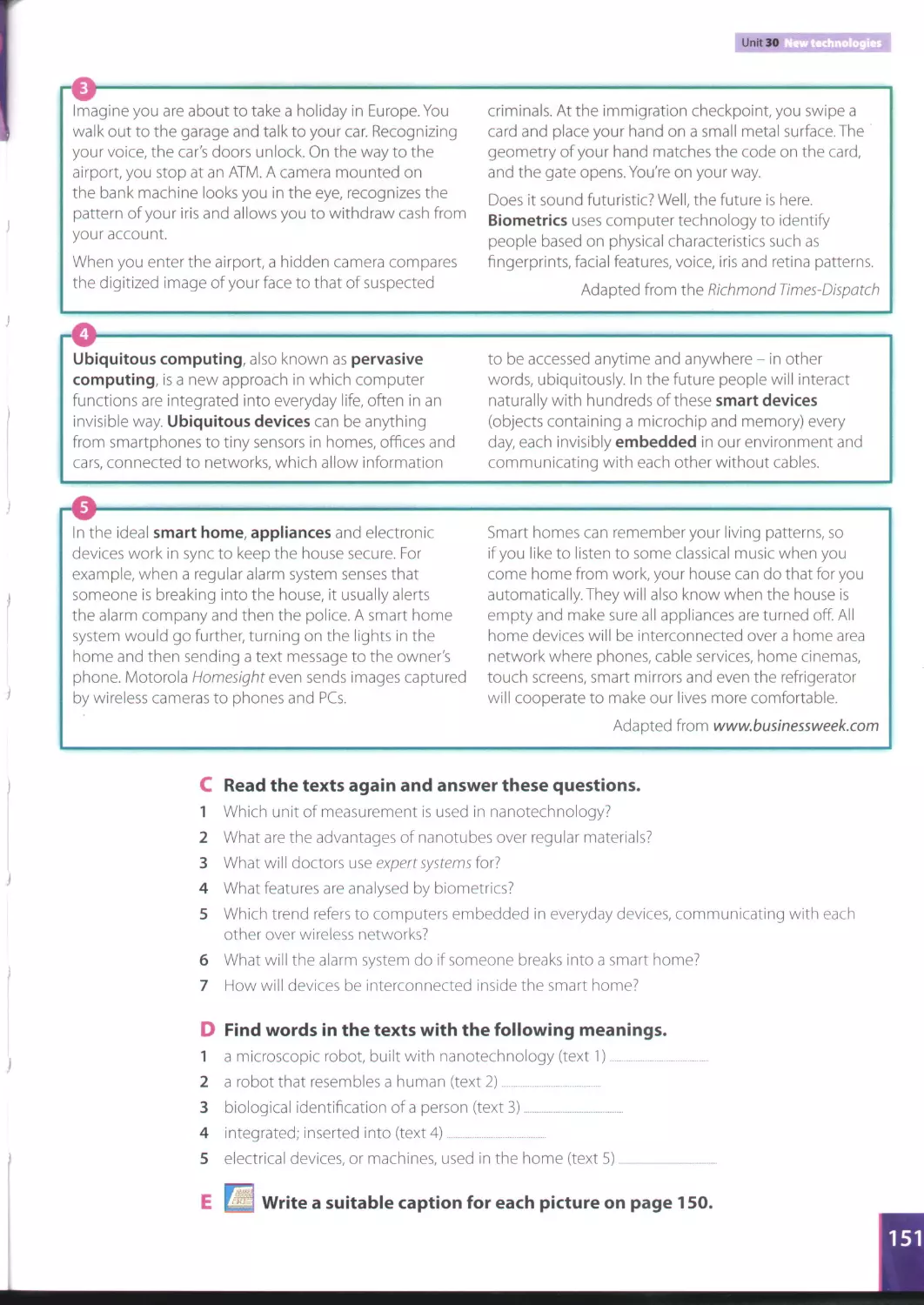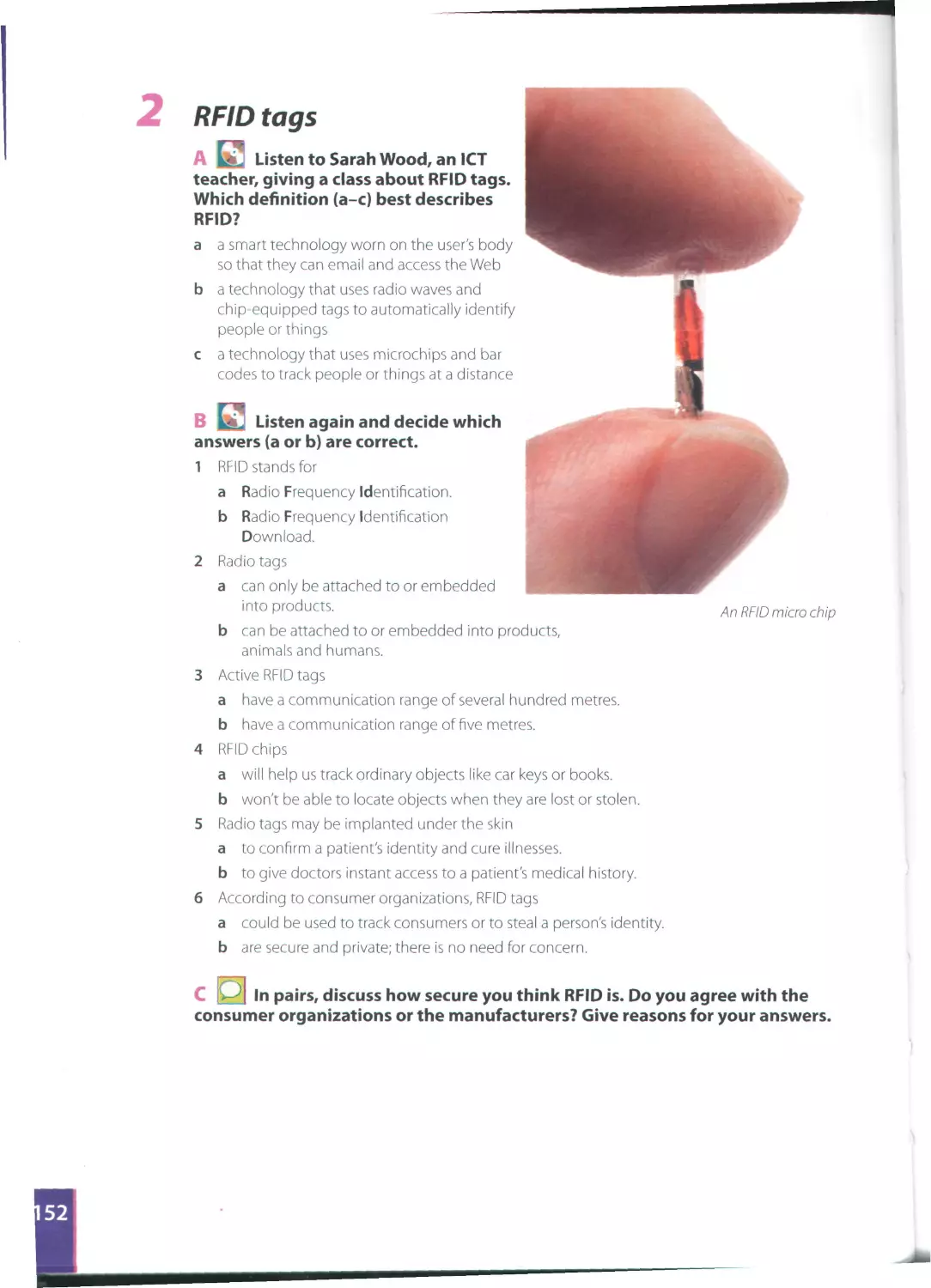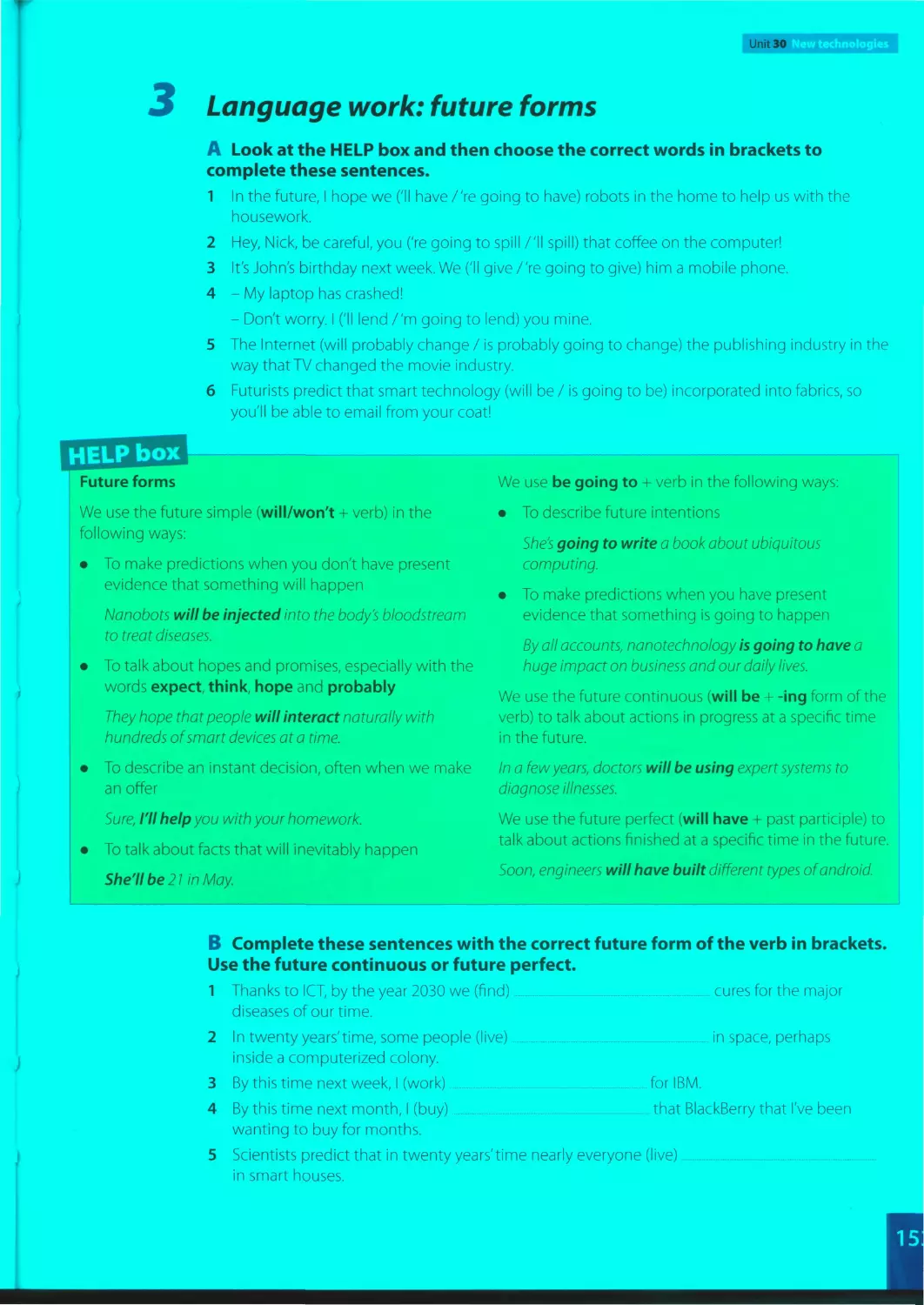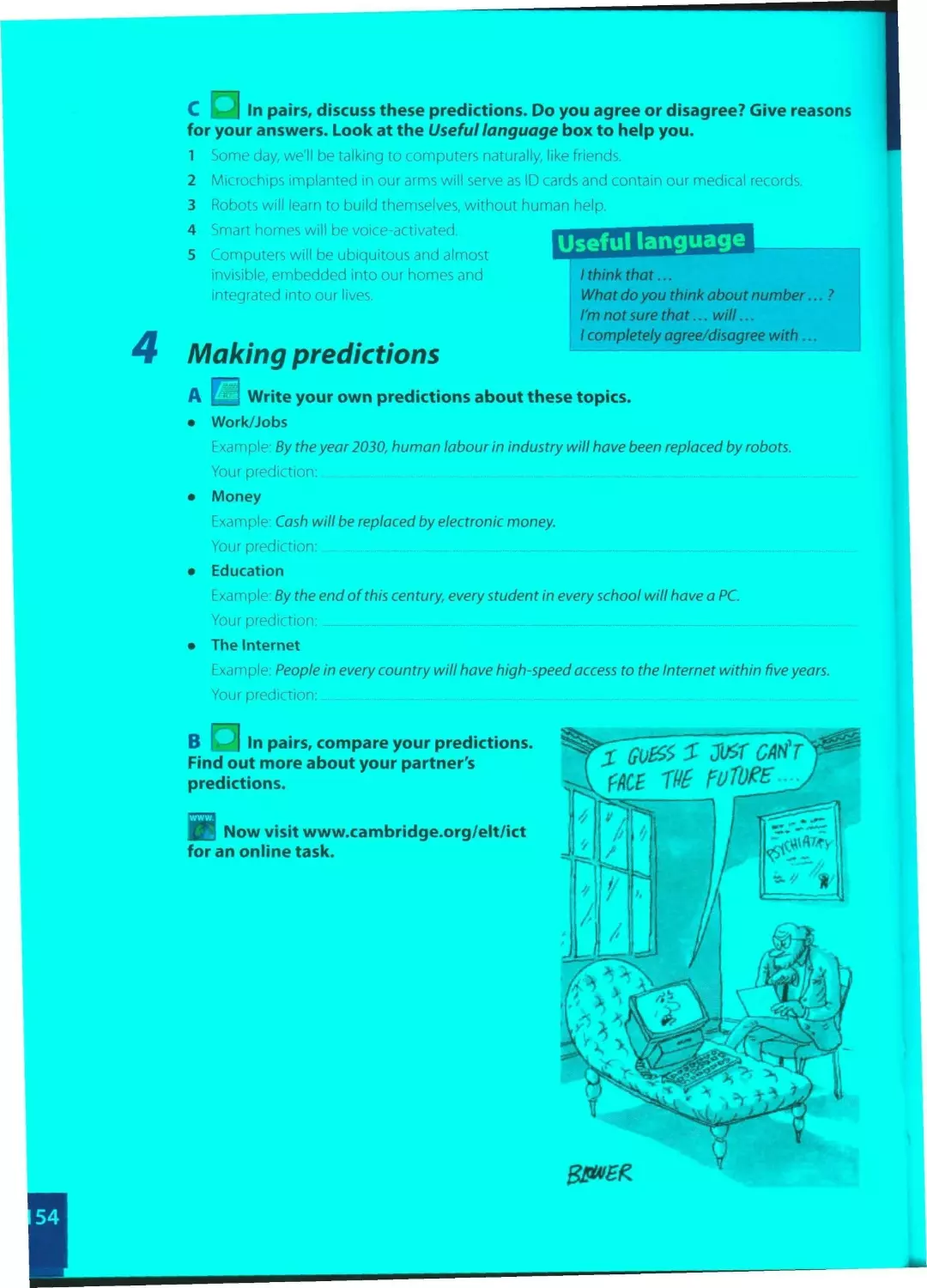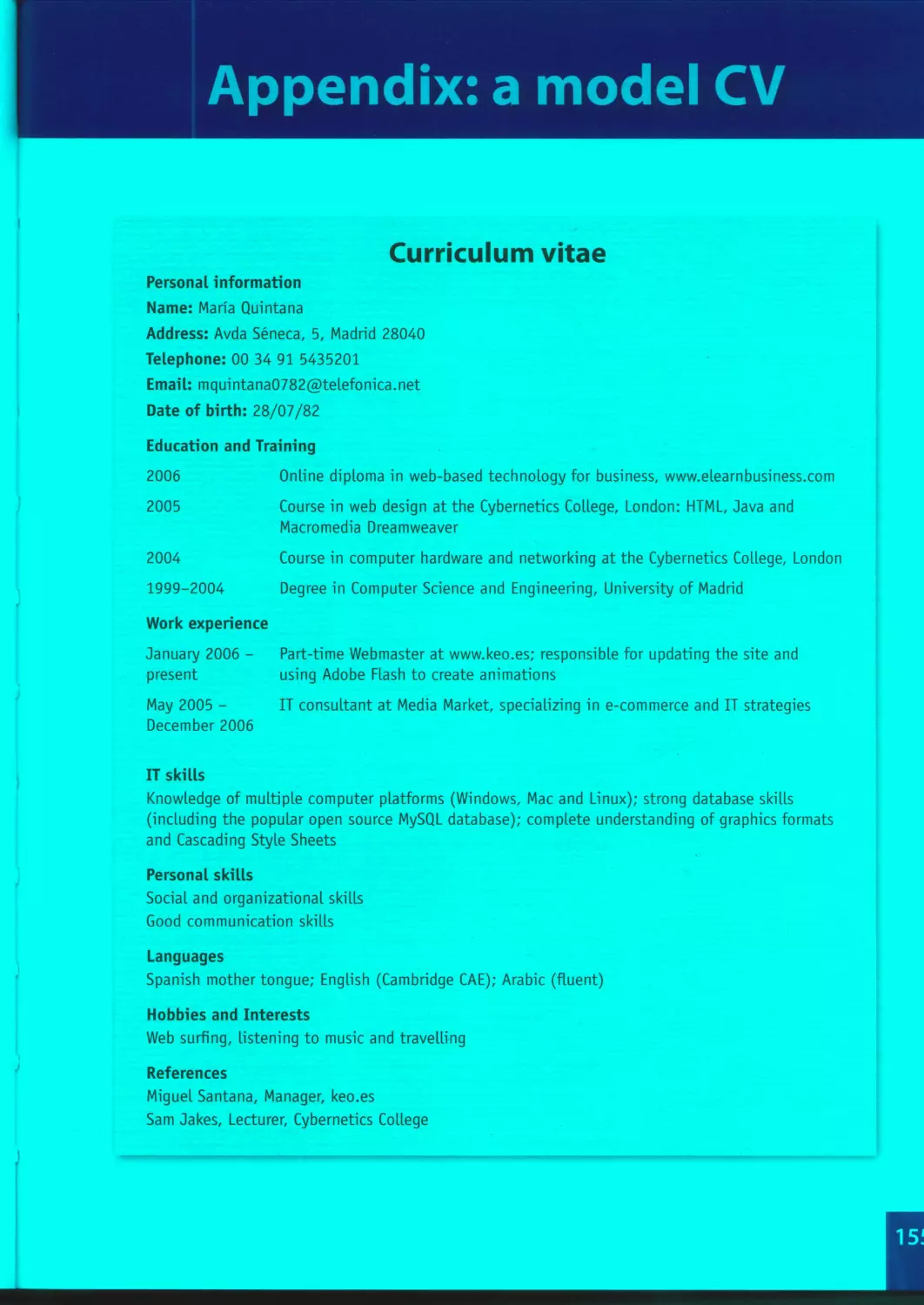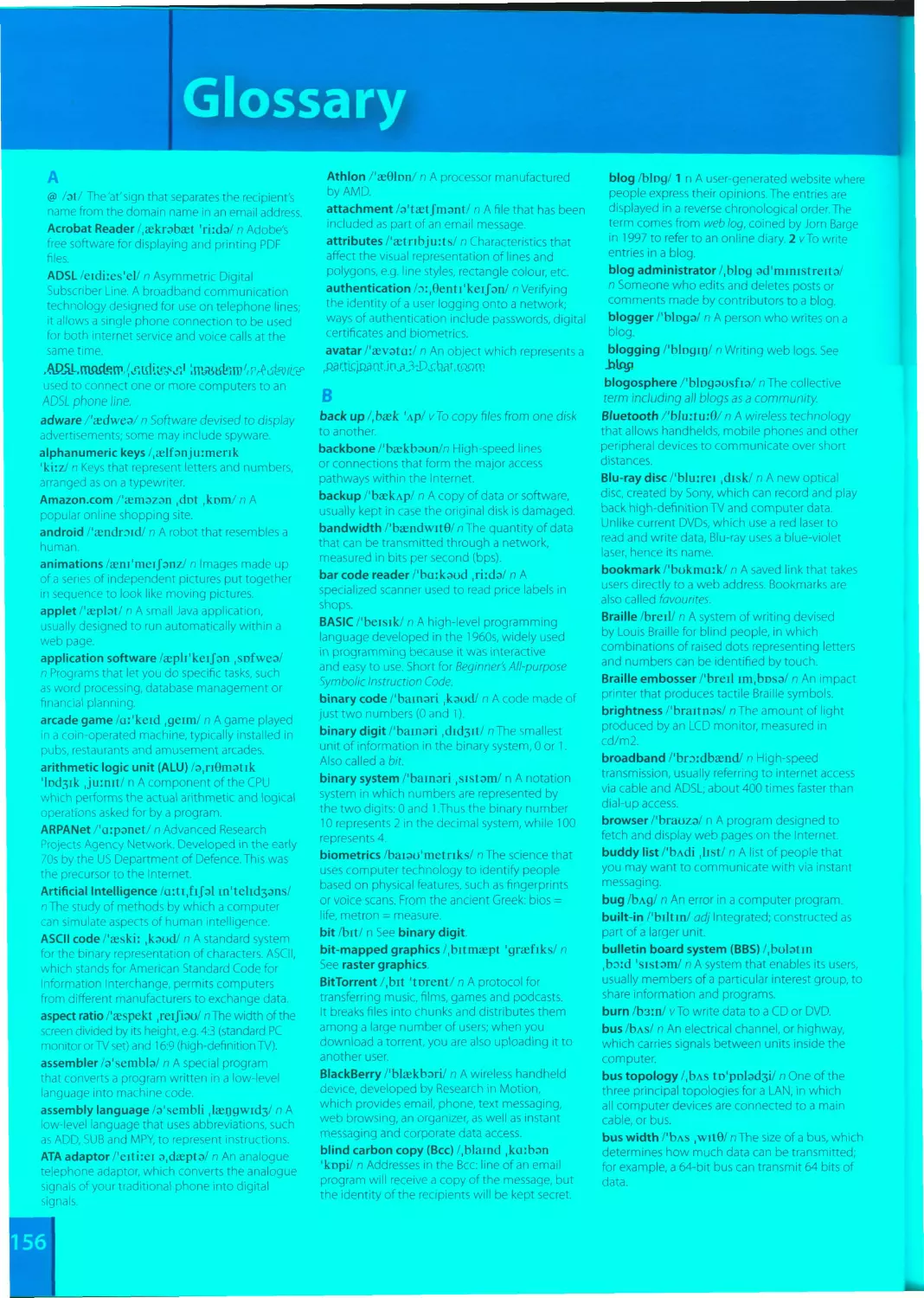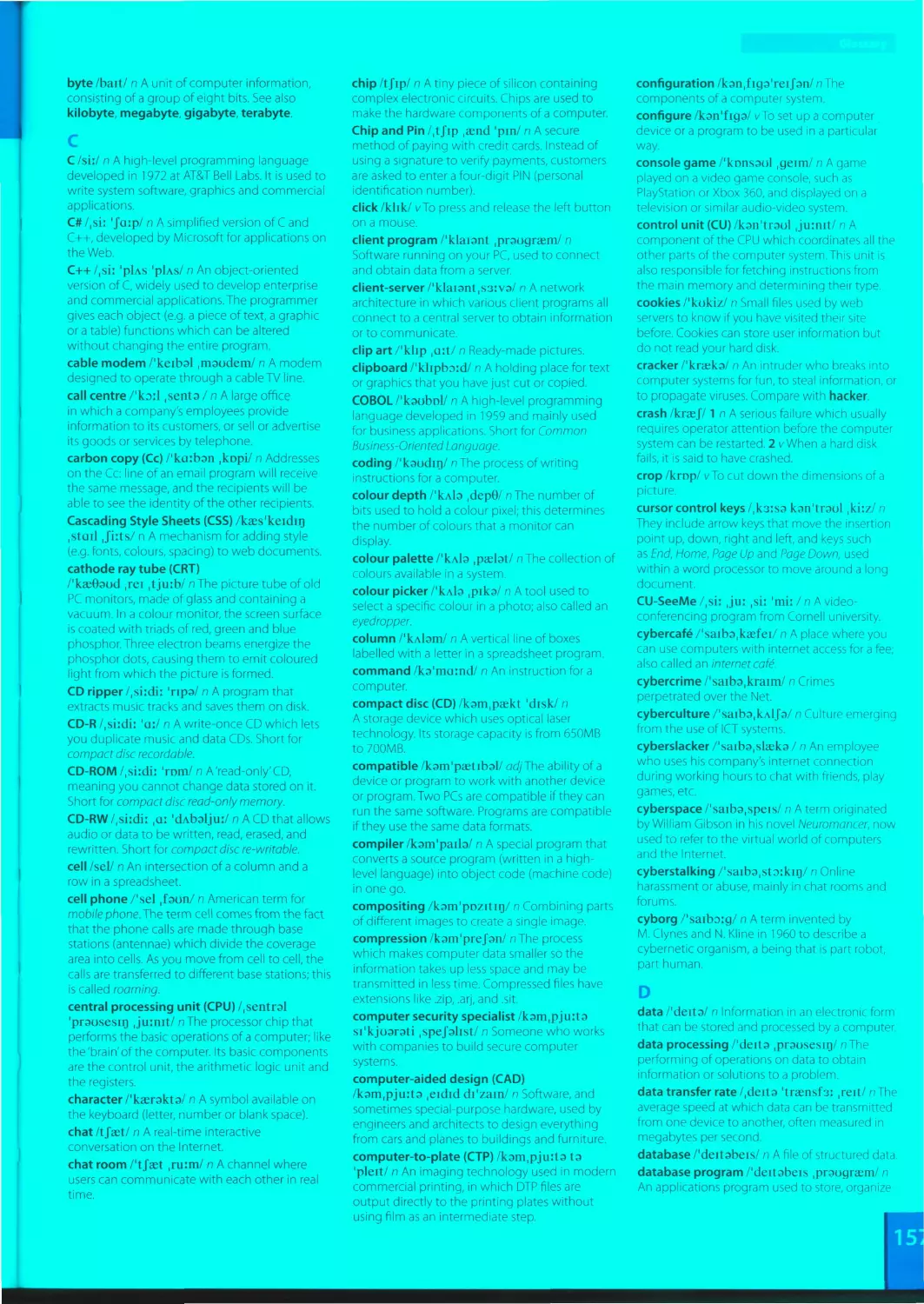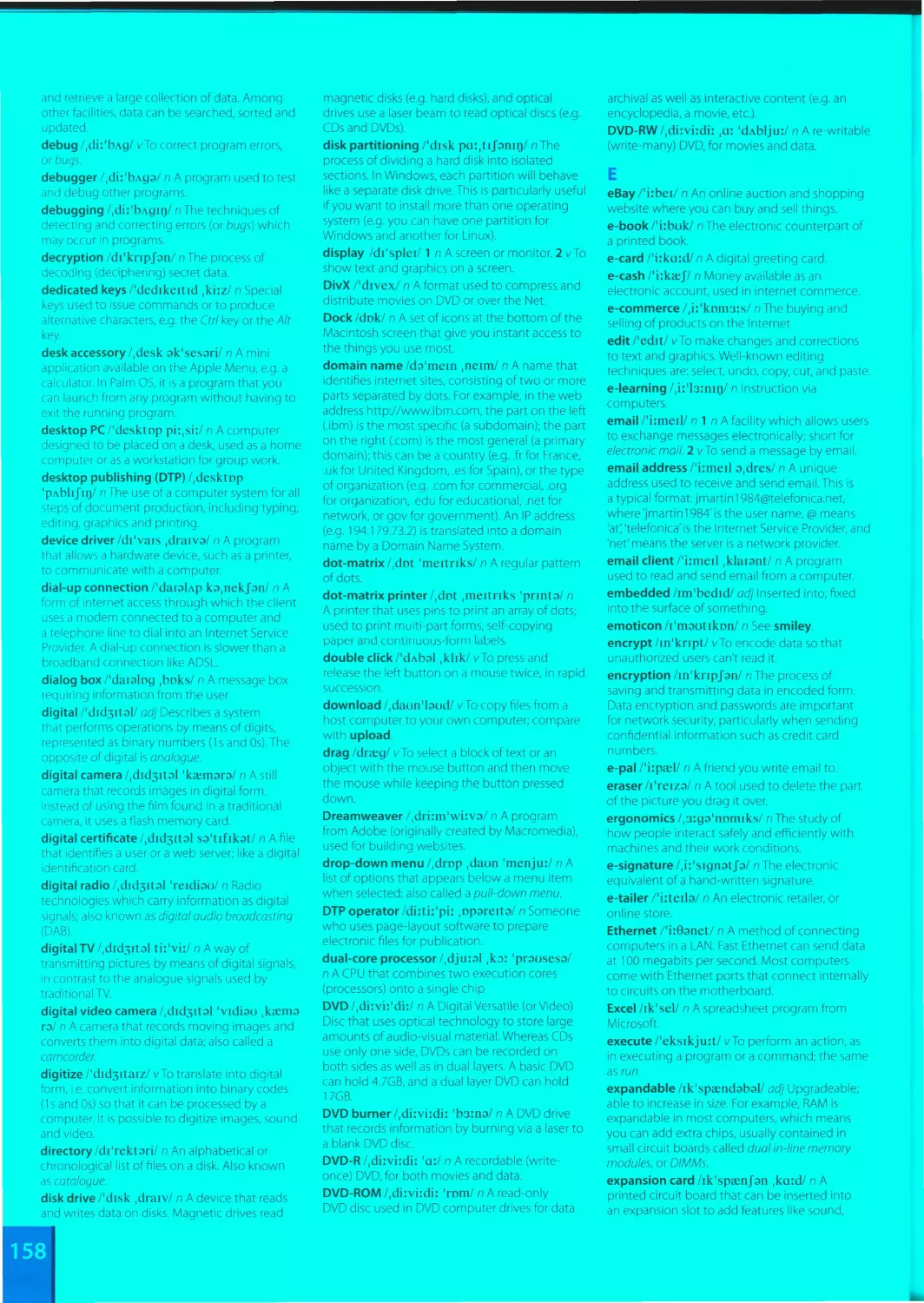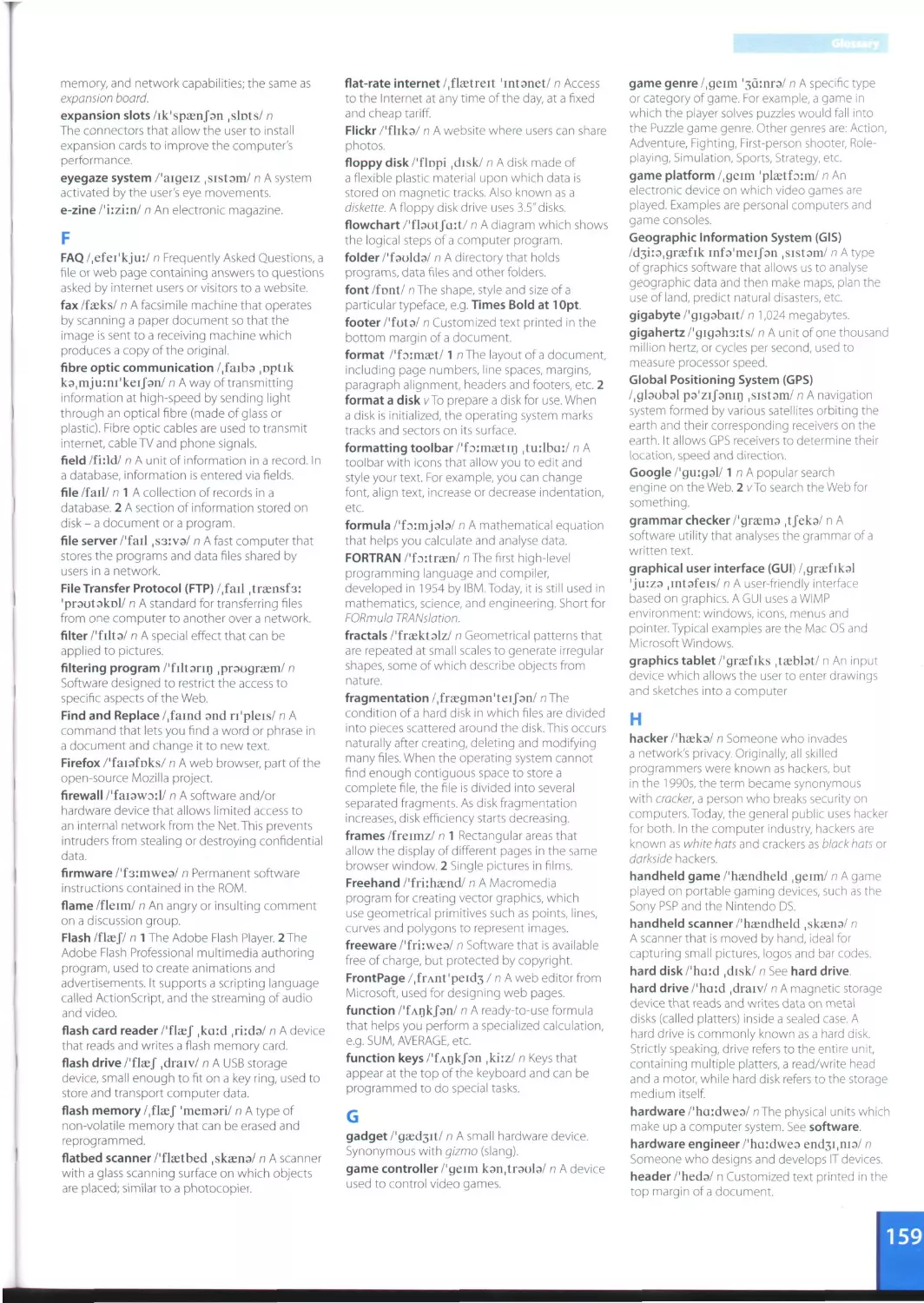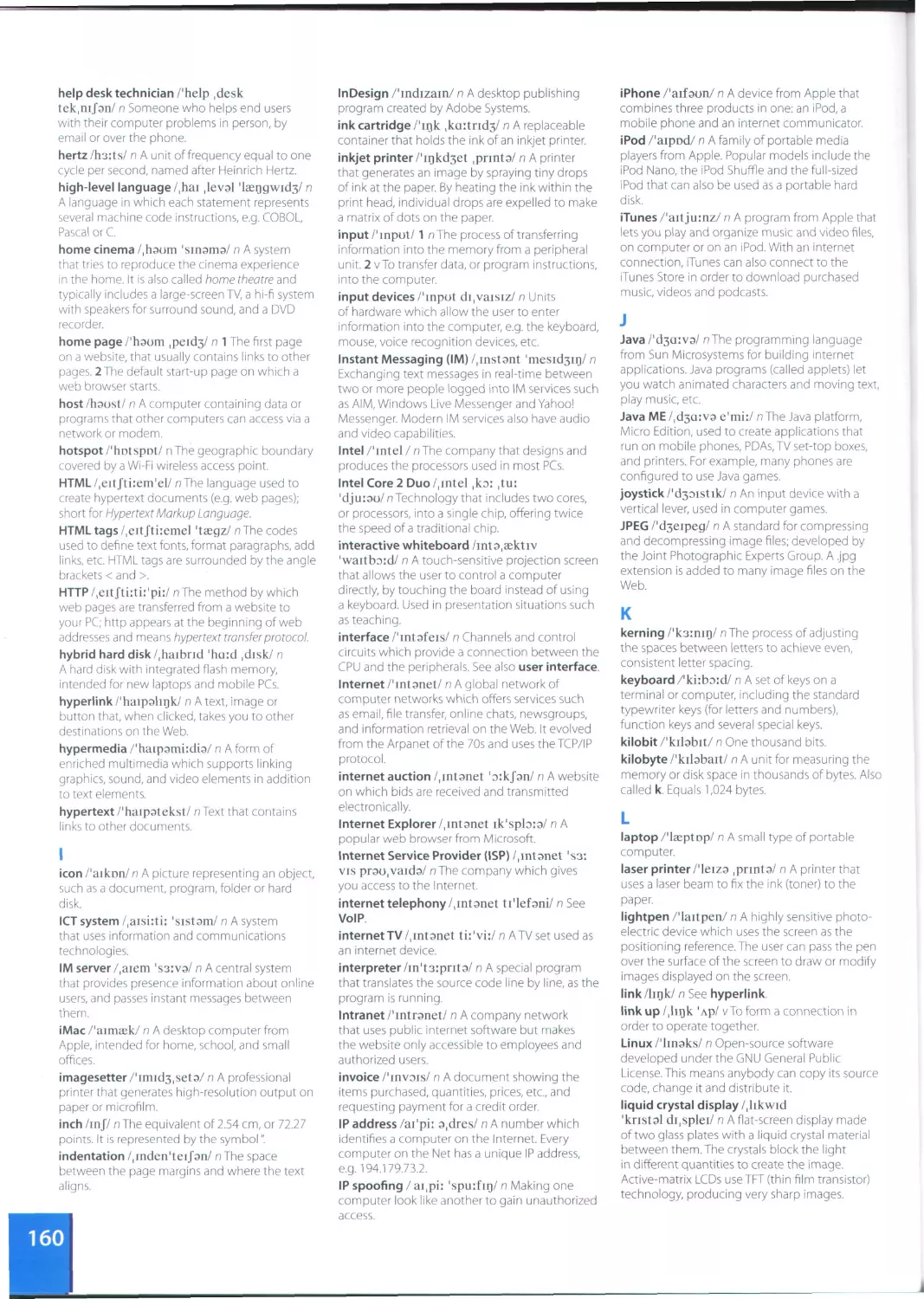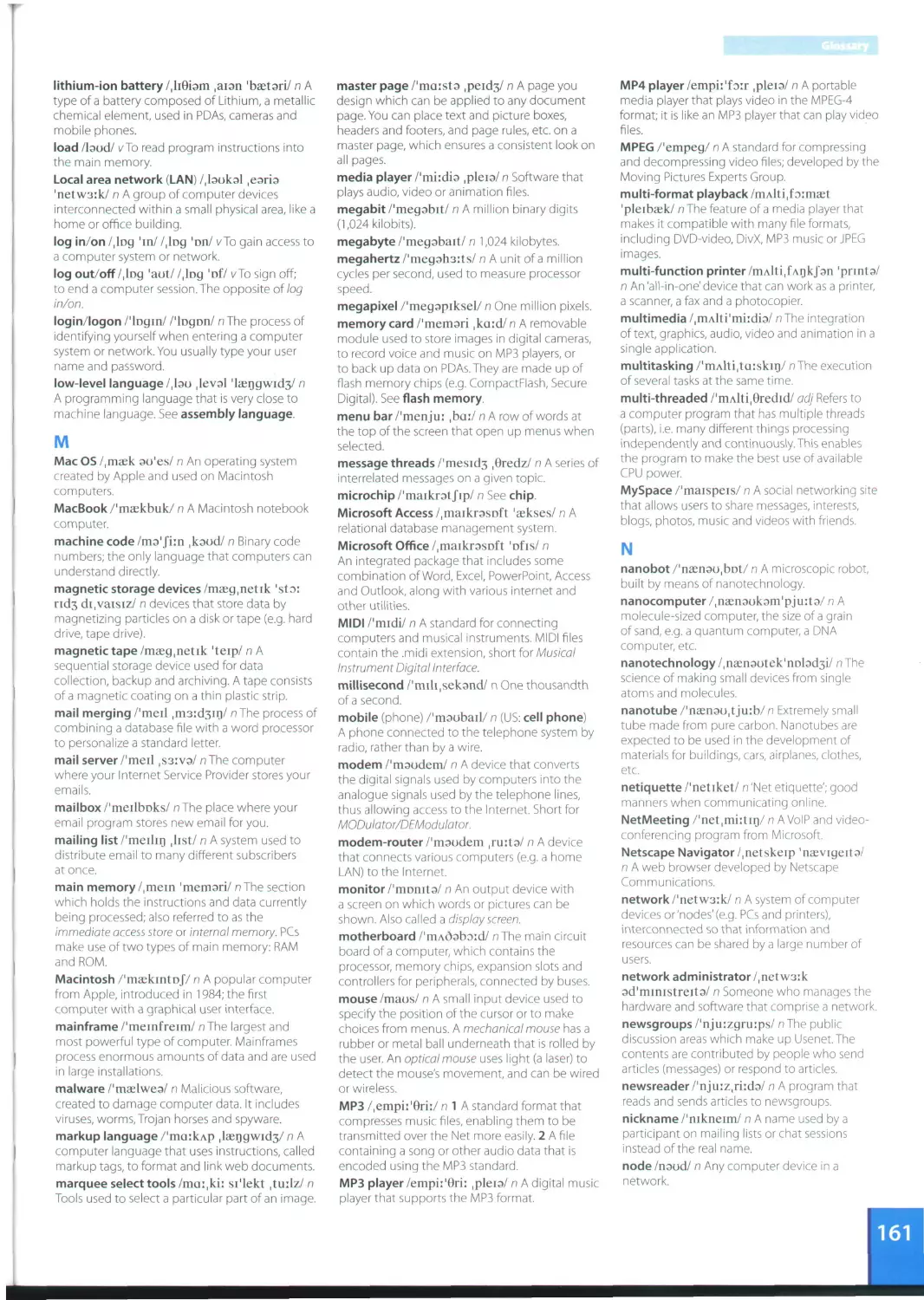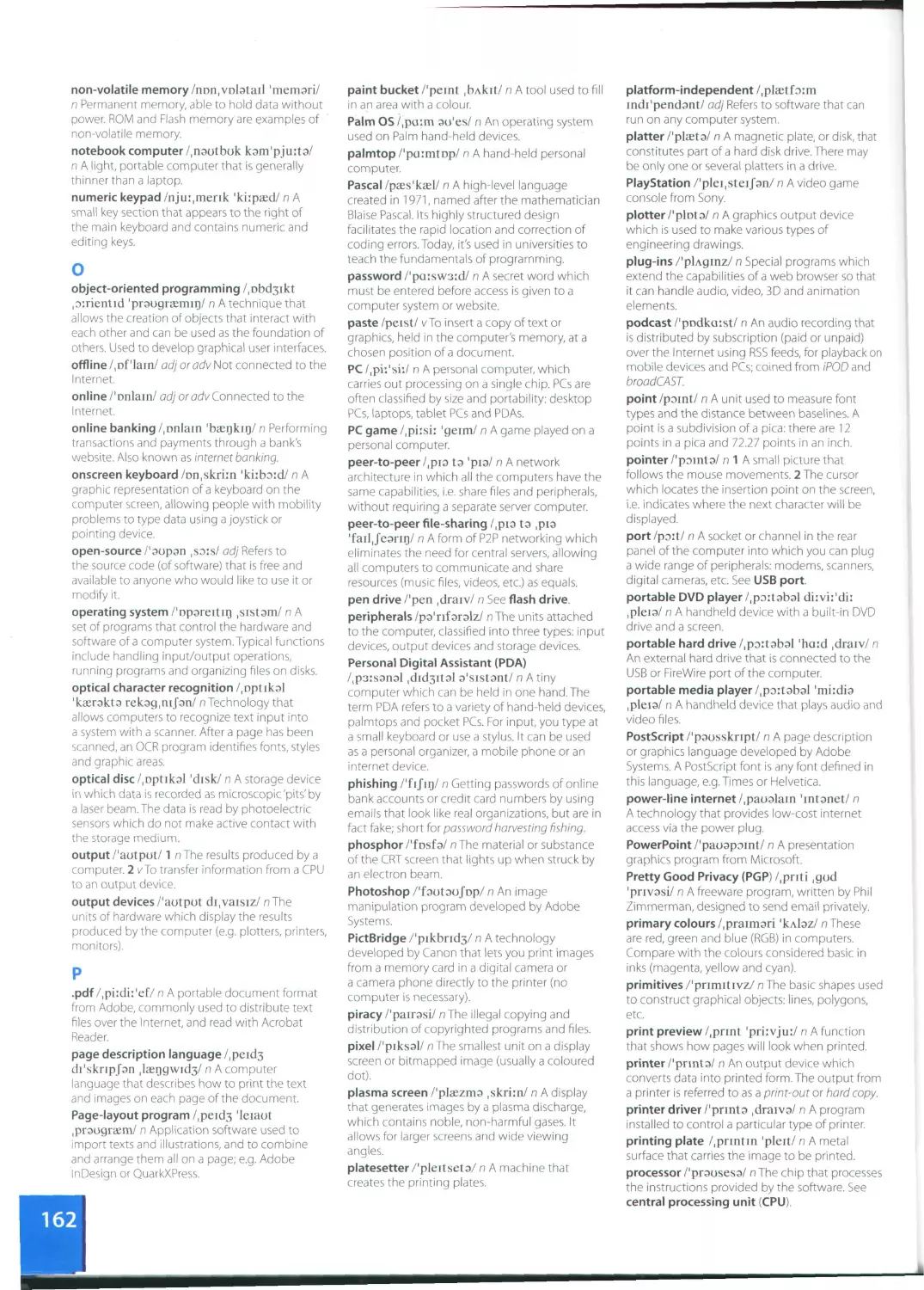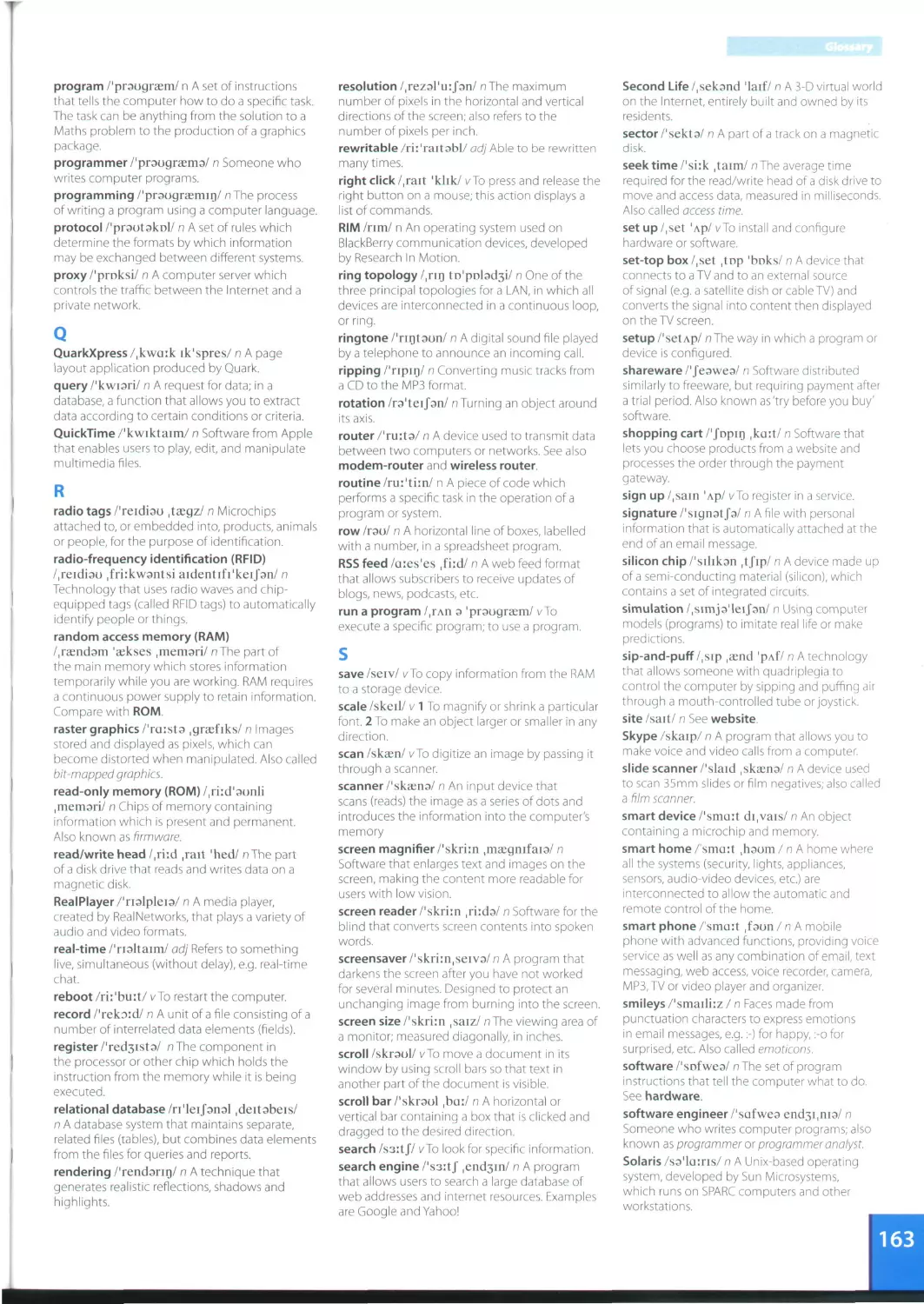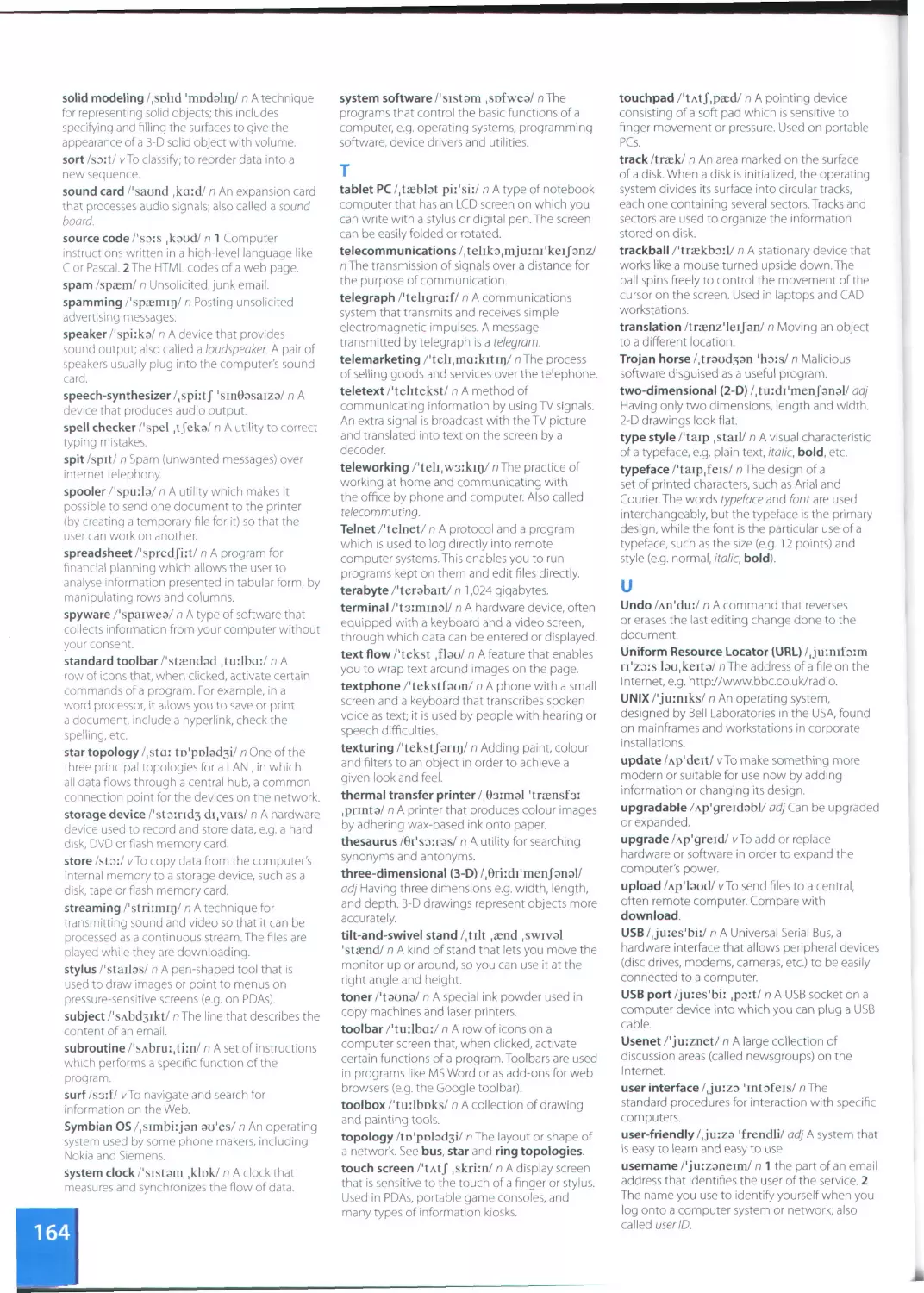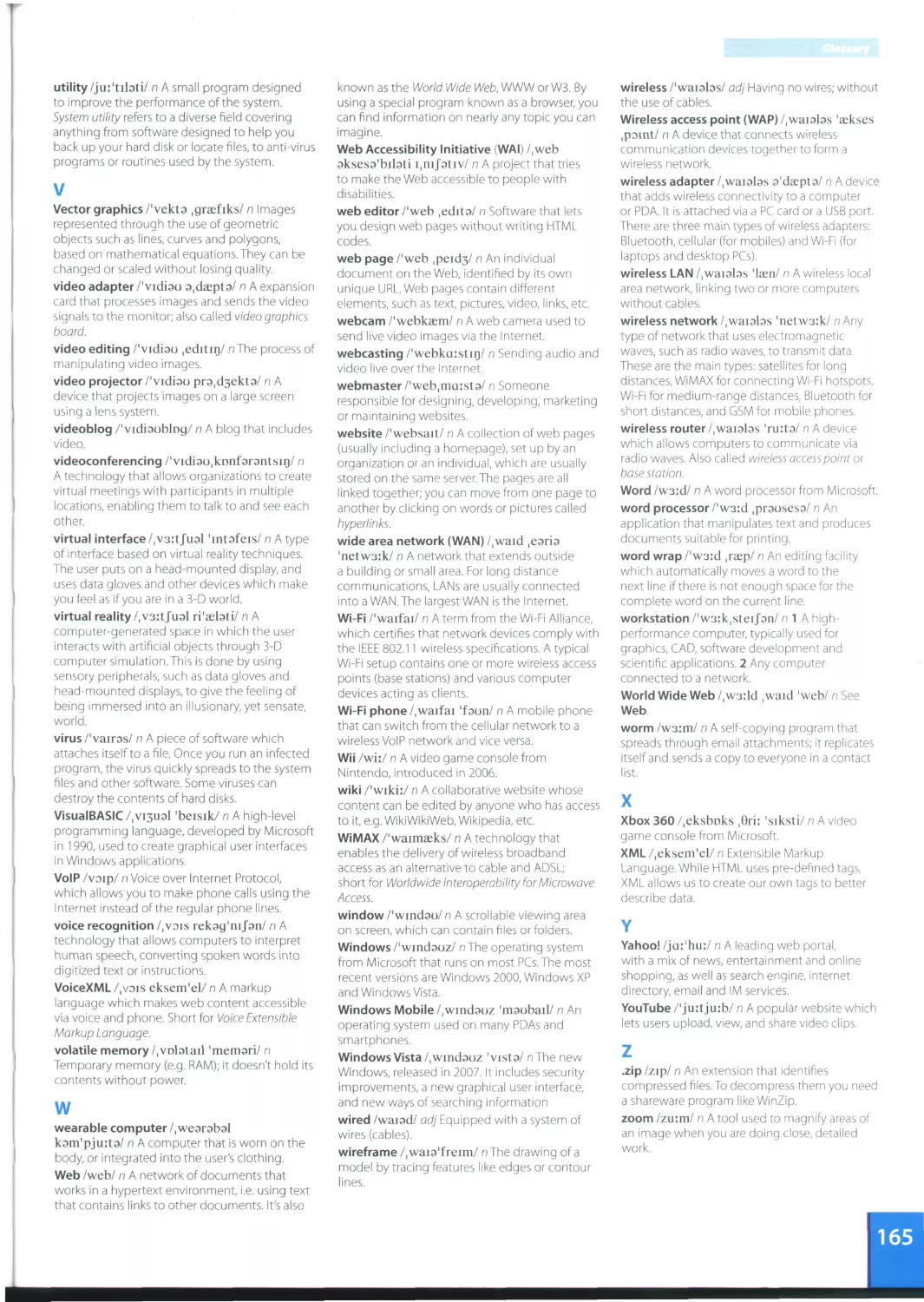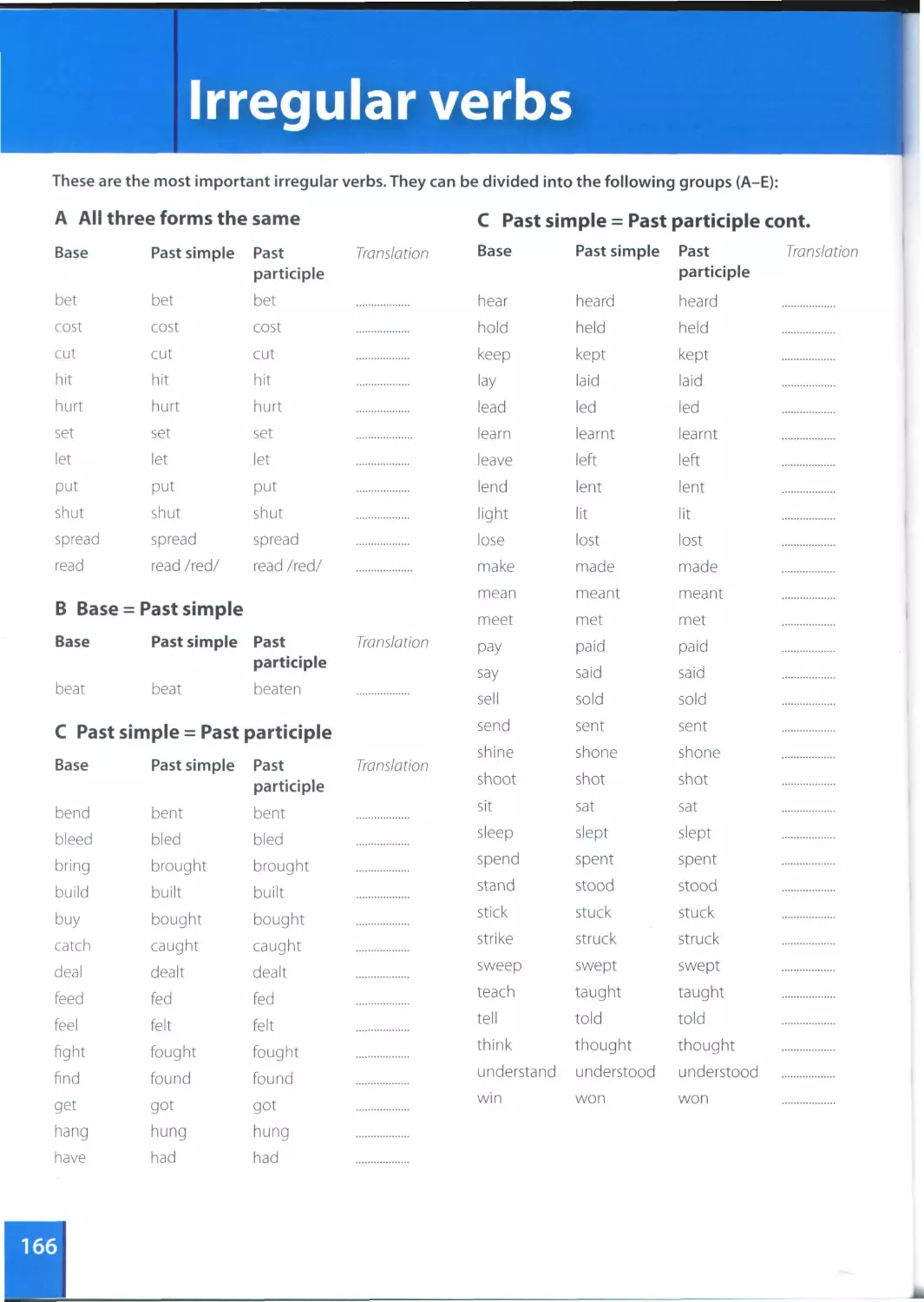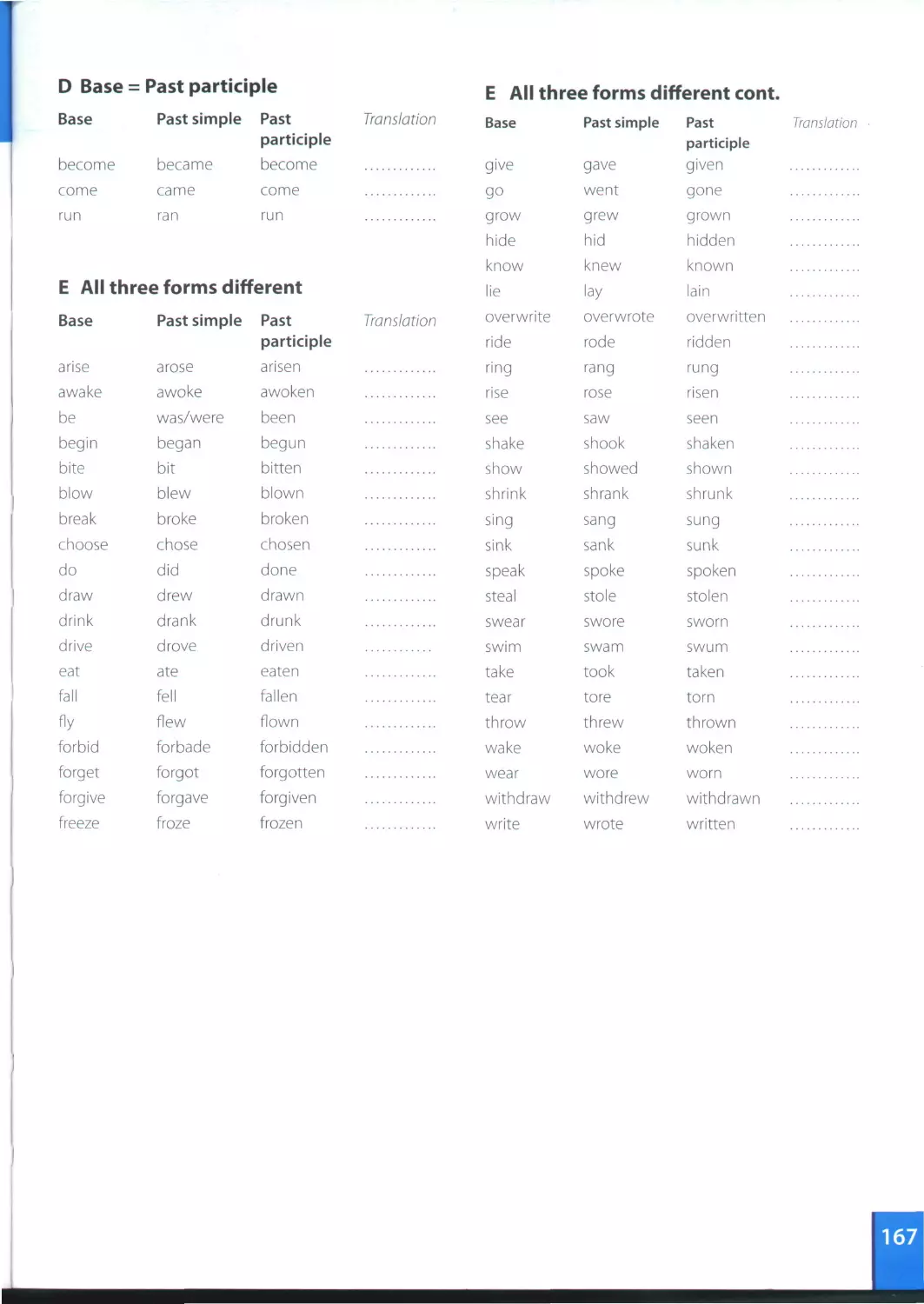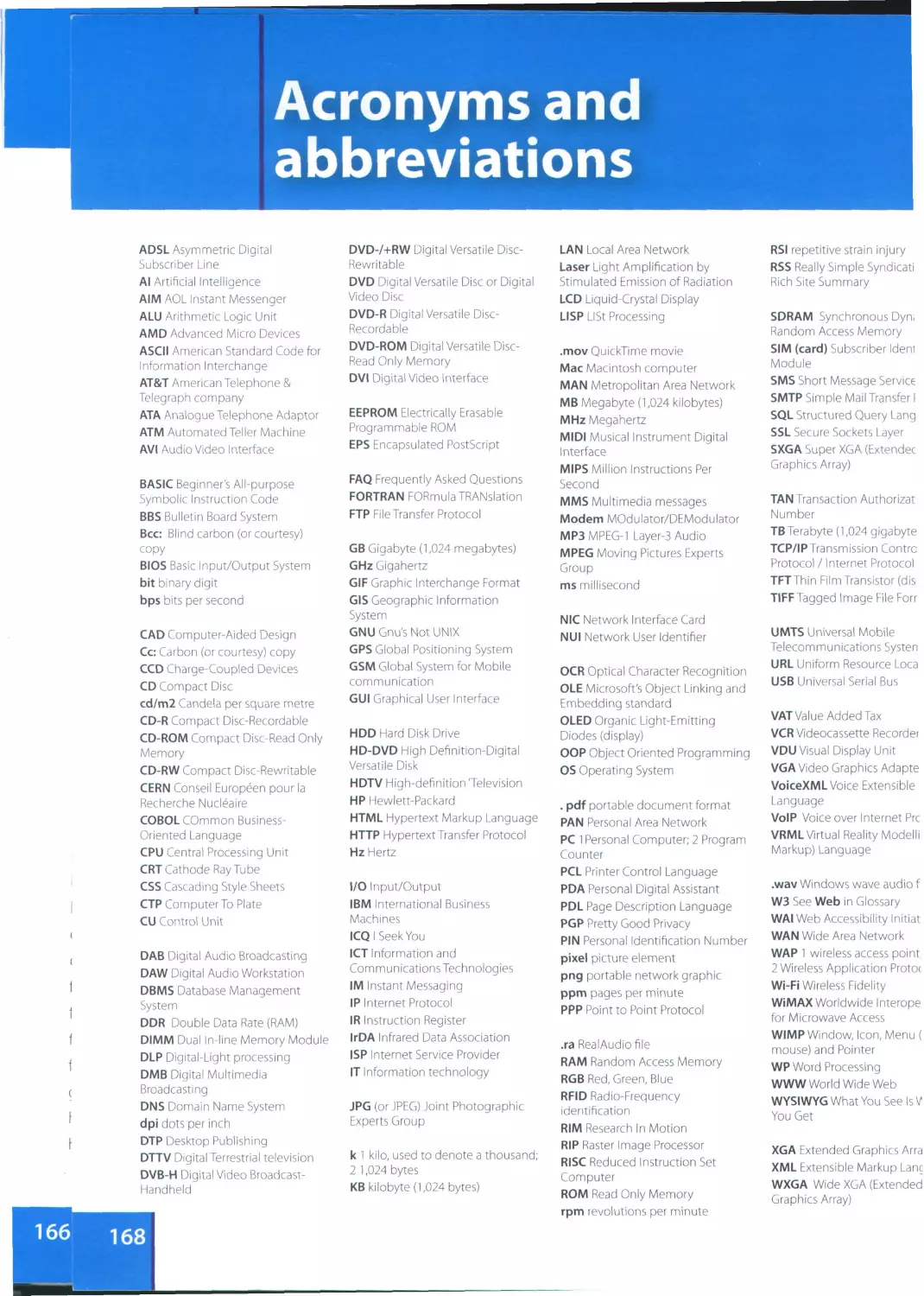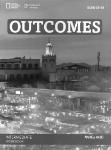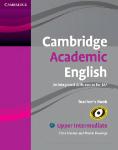Текст
Cambridge Professional English
Infotech
English for computer users
Fourth Edition
Student's Book
Santiago Remacha Esteras
Contents
Map of the book iv
Thanksand acknowledgments viii
Module 1 Computers today 1
Unit 1 Living in a digital age 2
Unit 2 Computer essentials 7
Unit 3 Inside the system 11
Unit 4 Buying a computer 16
Module 2 Input/Output devices 21
Unit 5 Type, click and talk! 22
Unit 6 Capture your favourite image 27
Unit 7 Display screens and ergonomics 32
Unite Choosing a printer 37
Unit 9 Devices for the disabled 42
Module 3 Storage devices 47
Unit 10 Magnetic storage 48
Unit 11 Optical storage 52
Unit 12 Flash memory 57
Module 4 Basic software 62
Unit 13 The operating system (OS) 63
Unit 14 Word processing (WP) 68
Unit 15 Spreadsheets and databases 73
Module 5 Faces of the Internet 78
Unit 16 The Internet and email 79
Unit 17 The Web 84
Unit 18 Chat and conferencing 89
Unit 19 Internet security 94
Module 6 Creative software 99
Unit 20 Graphics and design 100
Unit 21 Desktop publishing 105
Unit 22 Multimedia 110
Unit 23 Web design 114
Module 7 Programming I Jobs in ICT 119
Unit 24 Program design and computer languages 120
Unit 25 Java™ 125
Unit 26 Jobs in ICT 129
Modules Computers tomorrow 134
Unit 27 Communication systems 135
Unit 28 Networks 140
Unit 29 Video games 145
Unit 30 New technologies 150
Appendix: a model CV 155
Glossary 156
Irregular Verbs 166
Acronyms and abbreviations 168
iii
UNIT
LISTENING
READING
S.
Module 1 Computers today 1 Living in a digital age 2 Computer essentials 3 Inside the system 4 Buying a computer Computers at work Different types of computer A PC system In a computer shop Choosing the right computer The digital age The magic of computers Advertising slogans What is a computer? Technical specifications What is inside a PC system? How memory is measured Computer adverts Technical specifications £ c d [ I (
Module 2 Input/Output devices 5 Type, click and talk! 6 Capture your favourite image 7 Display screens and ergonomics 8 Choosing a printer 9 Devices for the disabled Describing input devices Mouse actions Scanners Choosing the right display device Ergonomics Multi-function printers Assistive technologies for the blind Interacting with your computer Speech recognition systems The eyes of your computer Press release: a digital camera How screen displays work Which type of printer should 1 buy? Printer adverts Computers for the disabled L I
Module 3 Storage devices 10 Magnetic storage 11 Optical storage 12 Flash memory Buying a portable hard drive CDs and DVDs Flash drives Magnetic storage Optical discs and drives 1 Memory in a flash! 1 L
Module 4 Basic software 13 The operating system (OS) 14 Word processing (WP) 15 Spreadsheetsand databases Windows Vista The Cut and Paste technique The Excel spreadsheet program GUI operating systems WP tools An invoice and covering letter Databases
IV
Map of the book
SPEAKING WRITING LANGUAGE WORK VOCABULARY
[ c discussing what computers io A short summary of a discussion Collocations 1 Basic computer terms, computers in education, banks, offices, airports, libraries, entertainment, etc.
Describing a diagram An email explaining the benefits of laptops and tablet PCs Classifying Basic hardware and software terminology
Describing your ideal computer system Notes about your ideal computer system Defining relative clauses Processor, chip, control unit, arithmetic logic unit, etc. Units of memory: KB, MB, GB, etc.
Role play-buying a computer An email recommending a computer Language functions in a computer shop Vocabulary tree: revision of vocabulary from Module 1
Describing input devices Describing functions and features Input/Output devices, groups of keys, mouse actions
Describing a camera Superlatives Suffixes Scanners, cameras
Discussing which display devices you would most like to own Guidelines for an ergonomic school or office Instructions and advice Display screens, ergonomics
Choosing the right printer An email to a friend comparing two printers Connectors 1 Comparatives Types of printer, printer technology
Discussing assistive technology An email summarizing the different assistive technologies available Noun phrases Devices for the disabled
Discussing how to protect your data Choosing storage devices Describing flash drives An email explaining hard drive precautions A post on a forum discussion about format wars A text message to a friend explaining the difference between MP3 and MP4 Precautions Word building Connectors 2 Word building Types of magnetic storage, technical details of magnetic storage Types of optical storage, technical details of optical storage Types of flash drive, technical details of flash memory
Comparing user interfaces Giving instructions for carrying out tasks in Word Discussing the software you use at home and at work A summary of a text Instructions for using Find and Replace in Word A fax of complaint Countable and uncountable nouns Articles Giving and following instructions Plurals GUIs, the WIMP environment, desktop features, etc. Functions and features of word processors Functions and features of spreadsheets and databases
V
UNIT LISTENING READING
Module 5 Faces of the 16 The Internet and email Internet basics Internet FAQs Email features
Internet 17 The Web E-commerce and online banking A typical web page The collectives of cyberspace
18 Chat and conferencing At a cybercafe Virtual meetings Netiquette
19 Internet security Safety online for children Security and privacy on the Internet The history of hacking
Module 6 Creative software 20 Graphics and design 21 Desktop publishing 22 Multimedia 23 Web design The toolbox Steps in a DTP publication Components and system requirements Designing a website I— Computer graphics What is desktop publishing? Steps in a DTP publication Multimedia magic! Web page design
Module 7 Programming / Jobs in ICT 24 Program design and computer languages 25 Java™ 26 Jobs in ICT Steps in programming The history of Java IT professionals A job interview Computer languages Java applets The Java language Job adverts A letter of application
Module 8 Computers tomorrow 27 Communication systems 28 Networks VoIP technology Small networks Channels of communication Networking FAQs
29 Video games Present and future trends in gaming Game genres
30 New technologies RFID tags til
vi
Thanks and acknowledgements
The author would especially like to express his gratitude to Paz, Marina and Violeta. My special thanks to Nick Robinson
for his invaluable feedback and for editing the typescript and to Tony Garside for his input and expertise. Thanks are
also due to the teachers and students of Pilar Lorengar High School, Zaragoza. Thanks to Cambridge University Press
for their vision, support and faith in the project, to Matt Robinson for his generous contribution on video games, and to
Angel Benedi and Elena Marco for their help and advice.
We are grateful to all the teachers who provided input and advice during the development of this new edition.
The authors and publishers acknowledge the following sources of copyright material and are grateful for
the permissions granted. While every effort has been made, it has not always been possible to identify
the sources of all the material used, or to trace all copyright holders. If any omissions are brought to our
notice, we will be happy to include the appropriate acknowledgements on reprinting.
p. 31 Kodak Easy Share C663 Press Release 3 January 2006, © 2003-2007 Ketchum Inc.; p. 41 adapted text describing
Canon SELPHYCP750 Photo Printer, © Canon 2007; p. 41 adapted text describing Vutek UltraVu II 5330 from
www.efi-vutek.com/products; p. 41 Brother UK Ltd for text describing Brother HL Network Colour Laser Printer
HL 2700 CN, www.brother.com.au; p. 59 Amazon for description of Olympus WS-320M, www.amazon.com,
© 1996-2007, Amazon.com, Inc. and its affiliates; p. 67: text adapted from www.linux.org, content available under terms
of GFDL License; p. 72: adapted text'Spellcheckers'and p. 105 adapted article, 'Desktop publishing'reprinted from
Understanding Computers by Nathan Sheldroff, J Sterling Hutto and Ken Fromm, 1993; p. 84 article adapted from
'Tour the collectives of cyberspace'from BusinessWeek online, 20 June 2005; p. 146; article adapted from 'Game genres',
www.ringsurf.com.
The publishers are grateful to the following for permission to reproduce copyright photographs and
material:
Key: I = left, c = centre, t = top, b = bottom
ACE STOCK LIMITED/Alamy for p. 2(tl), Ian Shaw/Alamy for p. 2(tr), Wayne Eastep/Getty Images for p. 2(bl), Juliet
Brauner/Alamy for p. 2(br), Elizabeth Whiting & Associates/Alamy for p. 5, Mark M. Lawrence/Corbis for p. 8(l),
Geri Lavrov/Alamy for p. 8(r), Courtesy of Dell Inc. for p. 11 (I), Tahesi Takahara/Science Photo Library for p. 11 (r),
Intel Corporation, 2007 for p. 12(bl), PC World for p. 16(t), David Paul Morris/Getty Images for p. 16(c), Profimedia
International s.r.o/Alamy for p. 16(b), Photo courtesy of Sun Microsystems, Inc. for p. 18, Gateway, Inc. for p. 19(t),
for p. 19(c), Courtesy of Dell Inc. for p. 19(bl), (br), PlayStation and the PlayStation logo, PSP and PLAYSTATION 3 are
trademarks or registered trademarks of Sony Computer Entertainment Inc. for p. 23(t), www.CartoonStock.com for
p. 25, Source: Nuance Communications for p. 26, Paul Hardy/Corbis for p. 30, © Kodak for p. 31, Image courtesy of
NEC Display Solutions for p. 34(tl), Courtesy of Dell Inc. for p. 34(tr), © Cambridge University Press, image courtesy
thephotounit for p. 34(d), with compliments of Pioneer GB Ltd for p. 34(cr), Canon Compact Photo Printer SELPHY
CP750 for p. 41 (I), Picture courtesy of EFI-Vutek for p. 41 (tr), Image of Brother HL-4040CN provided courtesy of Brother
Industries UK for p. 41 (br), Sally Lancaster/Format Photographers for p. 42(tr), (cl), De Repentigny, Publiphoto Diffusion/
Science Photo Library for p. 42(cr), AbilityNet for p. 42(bl), ImageState/Alamy for p. 43,Textlink 9100Mobile for p. 44(d),
AbilityNet for p. 44(bl), Najlah Feanny/Corbis for p. 46(t), Picture courtesy of: GW Micro, Inc. for p. 46(b), for p. 48(b),
Photograph courtesy of Toshiba for p. 49, Vadym Kharkivskiy/Alamy for p. 52, for p. 53, p. 55, Photo courtesy of D-Link
Coporation for p. 57(tl), for p. 57(tlc),The EDGE Tech Corp for p. 57(tcr), © SanDisk for p. 57(tr), for p. 57(bl),The EDGE
Tech Corp for p. 57(br), © SanDisk for p. 58, © Olympus for p. 59, © SanDisk for p. 60(r), © Creative Technology Limited
for p. 60(1), Grain Belt Pictures/Alamy for p. 82, vario images GmbH & Co.KG/Alamy for p. 88, Tony Metaxas/Getty Images
for p. 89, AFP/Getty Images for p. 90, www.CartoonStock.com for p. 92, Hekimian Julien/Corbis Sygma for p. 93,
Steve Allen/Alamy for p. 101 (br), Microsoft Encarta Premium 2007 box shot reprinted with permission from Microsoft
Corporation for p. 110, Patrick Steel/Alamy for p. 111, Helen King/Corbis for p. 113(tr), Marcus Мок/Getty Images for
p. 113(br), Helen King/Corbis for p. 117, WoodyStock/Alamy for p. 130, Teletext for p. 135(tl), Christoph Rosenberger/
Alamy for p. 135(tcr),TomTom GO 720 images for p. 135(tr), Jack Sullivan/Alamy for p. 135(bl), Eurotech Ltd for
p. 135(br), Nokia for p. 138(t), Jim Goldstein/Alamy for p. 139(br), Kim Kulish/Corbis for p. 145(t), Electronic Arts Limited
for p. 145(tcr), Microsoft Xbox 360 box shot reprinted with permission from Microsoft Corporation for p. 145(tcl), Justin
Leighton/Alamy for p. 145(cr), S.T. Yiap Conceptual/Alamy for p.l 45(br), Microsoft Game Studios for p. 146, © Honda for
p. 150(tl), Don Farrall/Getty Images for p. 152, Cartoon by Patrick Blower for p. 154.
Logos and screenshots
p. 65 Microsoft Windows Vista Ultimate Desktop screenshot reprinted with permission from Microsoft Corporation;
p. 84 screenshot http://www.cambridge.org/elt/resources/professional/, © Cambridge University Press 2005; p. 85
eBay screenshot. These materials have been reproduced with the permission of eBay Inc. © EBAY INC. All Rights
Reserved, p. 85 Facebook screenshot, Facebook © 2007; p. 85 MySpace screenshot, © 2003-2007 MySpace. All Rights
Reserved, p. 90 Microsoft Live Messenger logo, © 2007 Microsoft Corporation; p. 114: Yahoo! screenshot, reproduced
with permission of Yahoo! Inc. © 2007 by Yahoo! Inc. YAHOO! and the YAHOO! logo are trademarks of Yahoo! Inc.
p. 118 The TPS report screenshot, www.tpsreport.co.uk, Matthew Robinson © 2007; p. 125 Java Powered logo with
permission of Sun Microsystems, Inc. Java and the Java Coffee Cup logo are trademarks or registered trademarks of
Sun Microsystems, Inc. in the United States and other countries and are used by permission, p. 145: World of Warcraft
screenshot, © 2007 Blizzard Entertainment Inc. All Rights Reserved. All Microsoft product screenshots reprinted with
permission from Microsoft Corporation.
Trademarks and registered trademarks are the property of their respective companies.
Designed and produced by eMC Design Ltd, www.emcdesign.org.uk
Picture research by Veena Holkar. Audio production by Penelope Reid.
viii
1 Computers
today
Unit
Living in a digital age
Computer essentials
Inside the system
Buying a computer
page
2
16
2
3
7
Learning objectives
In this module, you will:
• talk and write about computer applications in everyday life.
• study the basic structure of a computer system.
• study the differences between certain types of computer.
• learn how to classify computer devices.
• learn about the structure and functions of the CPU.
• learn how to distinguish between RAM and ROM.
• learn about how memory is measured.
• learn and use relative pronouns.
• learn how to enquire about computers in a shop.
• learn how to understand the technical specs of different computers.
Unit 1
Living in a digital age
The digital age
Match the captions (1-4) with the pictures (a-d).
1 In education, computers can make all the difference_
2 Using a cashpoint, or ATM______
3 The I nternet i n you r pocket_
4 Controlling air traffic_
How are computers used in the situations above? In pairs,
discuss your ideas.
Read the text and check your answers to B.
The digital age
We are now living in what some people call the
digital age, meaning that computers have become
an essential part of our lives. Young people who
| have grown up with PCs and mobile phones are
5 often called the digital generation. Computers help
£ students to perform mathematical operations
and improve their maths skills. They are used to
access the Internet, to do basic research and to
I communicate with other students around the world,
io Teachers use projectors and interactive whiteboards
to give presentations and teach sciences, history or
; language courses. PCs are also used for administrative
purposes - schools use word processors to write
letters, and databases to keep records of students
is and teachers. A school website allows teachers to
publish exercises for students to complete online.
Unit 1
Living in a digital age
Students can also enrol for courses via the website
and parents can download official reports.
Mobiles let you make voice calls, send texts,
20 email people and download logos, ringtones or
games. With a built-in camera you can send pictures
and make video calls in face-to-face mode. New
smartphones combine a telephone with web access,
video, a games console, an MP3 player, a personal
25 digital assistant (PDA) and a GPS navigation system,
all in one.
; In banks, computers store information about the
money held by each customer and enable staff to
access large databases and to carry out financial
30 transactions at high speed. They also control the
cashpoints, or ATMs (automatic teller machines),
which dispense money to customers by the use
of a PIN-protected card. People use a Chip and PIN
card to pay for goods and services. Instead of using a
35 signature to verify payments, customers are asked to
enter a four-digit personal identification number
£ (PIN), the same number used at cashpoints; this
I system makes transactions more secure. With online
banking, clients can easily pay bills and transfer
40 money from the comfort of their homes.
Airline pilots use computers to help them control
the plane. For example, monitors display data
about fuel consumption and weather conditions.
В In airport control towers, computers are used to
45 manage radar systems and regulate air traffic. On
I the ground, airlines are connected to travel agencies
I by computer. Travel agents use computers to find
out about the availability of flights, prices, times,
stopovers and many other details.
When you read a text, you will often see a new word that you don't recognize. If
you can identify what type of word it is (noun, verb, adjective, etc.) it can help you
guess the meaning.
Find the words (1-10) in the text above. Can you guess the meaning from context?
Are they nouns, verbs, adjectives or adverbs? Write n, v, adj or adv next to each
word.
1 perform (line 6) 5 digital (line 25)
2 word processor (line 13) 7 store (line 27)
3 online (line 16) 8 financial (line 29)
4 download (line 18) 9 monitor (line 42)
6 built-in (line 21) 10 data (line 42)
Match the words in D (1-10) with the correct meanings (a-j).
a keep, save________
b execute, do________
c monetary_________
d screen________
e integrated--------
f connected to the Internet____
g collection of facts or figures______
h describes information that is recorded or
broadcast using computers___________
i program used for text manipulation_______—
j copy files from a server to your PC or mobile
In pairs, discuss these questions.
1 How are/were computers used in your school?
2 How do you think computers will be used in school in the future?
Language work:
collocations 1
Look at the HELP box and then match the
verbs (1-5) with the nouns (a-e) to make
collocations from the text on pages 2-3.
1 give a money
2 keep b a PIN
3 access c databases
4 enter d presentations
5 transfer e records
Use collocations from A and the HELP
box to complete these sentences.
HELP box
Collocations 1
Verbs and nouns often go together
in English to make set phrases, for
example access the Internet. These word
combinations are called collocations,
and they are very common. Learning
collocations instead of individual words
can help you remember which verb to
use with which noun. Here are some
examples from the text on pages 2-3:
perform operations, do research, make
calls, send texts, display data, write
letters, store information, complete
exercises, carry out transactions.
1 Thanks to Wi-Fi, it's now easy to_____________________________from cafes, hotels, parks and many
other public places.
2 Online banking lets you between your accounts easily and securely.
3 Skype is a technology that enables users to______-over the Internet for free.
4 In many universities, students are encouraged to using PowerPoint
in order to make their talks more visually attractive.
5 The Web has revolutionized the way people- with sites such as
Google and Wikipedia, you can find the information you need in seconds.
6 Cookies allow a website to on a user's machine and later retrieve it;
when you visit the website again, it remembers your preferences.
7 With the latest mobile phones, you can with multimedia
attachments - pictures, audio, even video.
Computers at work
Ьь Listen to four people talking about how they use computers at work.
Write each speaker's job in the table.
electrical engineer secretary librarian composer
_________________________________________________________________
Speaker Job What they use computers for
1
2
3
4
Ьь Listen again and write what each speaker uses their computer for.
4
Other applications
In small groups, choose one of the areas in the diagram below and discuss
what you can do with computers in that area. Look at the Useful language box
below to help you.
Useful language
Formula 1 cars: design and build the car, test virtual models, control electronic components,
monitor engine speed, store (vital) information, display data, analyse and communicate data
Entertainment: download music, burn CDs, play games, take photos, edit photos, make video
clips, watch movies on a DVD player, watch TV on the computer, listen to MP3s, listen to the radio
via the Web
Factories and industrial processes: design products, do calculations, control industrial robots,
control assembly lines, keep record of stocks (materials and equipment)
School/University: access the Internet, enrol online, search the Web, prepare exams, write
documents, complete exercises online, do research, prepare presentations
Computers are used to...
A PC can also be used for...
People use computers to...
В Write a short presentation summarizing your discussion. Then ask one
person from your group to give a summary of the group's ideas to the rest
of the class.
6
unit2 Computer essentials
Computer hardware
> ’] In pairs, discuss these questions.
1 Have you got a computer at home, school or work? What kind is it?
2 How often do you use it? What do you use it for?
3 What are the main components and features of your computer system?
In pairs, label the elements of this computer system.
C Read these advertising slogans and say which computer element each pair
refers to.
Point and click
here for power
Displays your ideas
with perfect brilliance
It's quiet and fast
Power and speed
on the inside
Obeys every impulse
as if it were an extension
of your hand
Sec the difference - sharp (
images and a fantastic
b range of colours
... it's easy to
back up your data
fgs before it’s too late
Let your computer’s
brain do the work
b 1
1
... a big impact on the Just what Уои need:
production of text and graphics a laser powerhouse
D Find words in the slogans with the following meanings.
1 to press the mouse button
2 clear; easy to see
3 to make an extra copy of something
4 selection______________
5 shows_______________
2 What is a computer?
Read the text and then explain Fig. 1 in your own words.
What is a computer?
A computer is an electronic machine which can accept
data in a certain form, process the data, and give
the results of the processing in a specified format as
information.
First, data is fed into the computer's memory. Then,
when the program is run, the computer performs a set of
instructions and processes the data. Finally, we can see
the results (the output) on the screen or in printed form
(see Fig. 1 below).
A computer system consists of two parts: hardware and
software. Hardware is any electronic or mechanical part
you can see or touch. Software is a set of instructions,
called a program, which tells the computer what to do.
There are three basic hardware sections: the central
processing unit (CPU), main memory and peripherals
Perhaps the most influential component is the central
processing unit. Its function is to execute program
instructions and coordinate the activities of all the
other units. In a way, it is the 'brain'of the computer.
The main memory (a collection of RAM chips) holds the
instructions and data which are being processed by
the CPU. Peripherals are the physical units attached to
the computer. They include storage devices and input/
output devices.
Storage devices (hard drives, DVD drives or flash drives)
provide a permanent storage of both data and programs.
Disk drives are used to read and write data on disks.
Input devices enable data to go into the computer's
memory. The most common input devices are the
mouse and the keyboard Output devices enable
us to extract the finished product from the system.
For example, the computer shows the output on the
monitor or prints the results onto paper by means of a
printer
On the rear panel of the computer there are several
ports into which we can plug a wide range of
peripherals - a modem, a digital camera, a scanner, etc.
They allow communication between the computer and
the devices. Modern desktop PCs have USB ports and
memory card readers on the front panel.
A USB port
A USB connector
Input
Data is collected and entered
Processsing
Data is manipulated
Output
The results are shown on the monitor or
in print form
Storage
(e.g. payroll,
services,
publicity)
Income
(e.g. sales,
stocks,
interest)
Files and programs are held on disk
Balance
8
Unit 2
Computer essentials
Match these words from the text (1-9) with the correct meanings (a-i).
the brain of the computer
physical parts that make up a computer system
programs which can be used on a particular
computer system
1 software a
2 peripherals b
3 main memory c
4 hard drive (also known as hard disk)
5 hardware d
6 input e
7 ports f
8 output 9
9 central processing unit (CPU)
h
the information which is presented to the computer
results produced by a computer
input devices attached to the CPU
section that holds programs and data while they are
executed or processed
magnetic device used to store information
sockets into which an external device may be
connected
Different types of computer
L* Listen to an extract from an ICT class. As you listen, label the pictures (a-e)
with words from the box.
laptop
desktop PC
PDA mainframe tablet PC
Listen again and decide whether these sentences are true or false.
Correct the false ones.
1 A mainframe computer is less powerful than a PC.
2 A mainframe is used by large organizations that need to process enormous amounts of data.
3 The most suitable computers for home use are desktop PCs.
4 A laptop is not portable.
5 Laptops are not as powerful as desktop PCs.
6 Using a stylus, you can write directly onto the screen of a tablet PC.
7 A Personal Digital Assistant is small enough to fit into the palm of your hand.
8 A PDA does not allow you to surf the Web.
HELP box
Language work:
classifying
Look at the HELP box and then use
suitable classifying expressions to
complete these sentences.
1 A computer___________________
hardware and software.
2 Peripherals _ ........... three
types: input, output and storage devices.
3 A word processing program
—---------------------software which lets
the user create and edit text.
4 —__________________of network
architecture: peer-to-peer, where ail
computers have the same capabilities,
and client-server (e.g. the Internet), where
servers store and distribute data, and
clients access this data.
|O| In pairs, describe this diagram,
using classifying expressions from the
HELP box. Make reference to your own
devices.
Classifying
Classifying means putting things into groups
or classes. We can classify types of computers,
parts of a PC, etc. Some typical expressions for
classifying are:
• ... are classified into X types/categories
• ... are classified by...
• ... can be divided into X types/categories
Digital computers can be divided into five
main types: mainframes, desktop PCs, laptops,
tablet PCs and handheld PDAs.
• ... include(s)...
• ... consist(s) of...
The basic configuration of a mainframe
consists of a central system which processes
immense amounts of data very quickly.
• There are X types/classes of...
• X isatypeof...
A tablet PC is a type of notebook computer.
Benefits of laptops and tablet PCs
F Your school is considering buying tablet PCs to use in the classroom. Write an
email to your teacher explaining the benefits for the students and the school.
or
Your company is considering replacing all of the office PCs with laptops. Write an
email to your boss explaining the benefits for the employees and the company.
0
Unit 3
Inside the system
Technical specifications
Read the advertisement and translate the technical specifications into your
own language.
Dell Inspiron 9200
Intel Core 2 Duo processor at 2.4GHz
2048MB RAM, expandable to 4GB
500GB hard drive
Comes with WindowsJVista Home Premium
In pairs, answer these questions. If necessary, look at the Glossary.
1 What is the main function of a computer's processor?
2 What unit of frequency is used to measure processor speed?
3 What does RAM stand for?
What is inside a PC system?
Read the text on page 12 and then answer these questions.
1 What are the main parts of the CPU?
2 What does ALU stand for? What does it do?
3 What is the function of the system clock?
4 How much is one gigahertz?
5 What type of memory is temporary?
6 What type of memory is permanent and includes instructions needed by the CPU?
7 How can RAM be increased?
8 What term is used to refer to the main printed circuit board?
9 What is a bus?
10 What is the benefit of having expansion slots?
Look at these extracts from the text. What do the words in bold refer to?
1 This is built into a single chip, (line 2)
2 ... which executes program instructions and coordinates... (line 3)
3 ... that is being executed, (line 22)
4 ... performance of a computer is partly determined by the speed of its processor, (line 25)
5 ... the CPU looks for it on the hard disk ... (line 35)
6 ... inside the computer to communicate with each other, (line 52)
What is inside a PC system?
Processing
The nerve centre of a PC is the processor, also called
the CPU, or central processing unit. This is built into
a single chip which executes program instructions
and coordinates the activities that take place within
5 the computer system. The chip itself is a small piece
of silicon with a complex electrical circuit called an
integrated circuit.
The processor consists of three main parts:
The control unit examines the instructions in
10 the user's program, interprets each instruction
and causes the circuits and the rest of the
components - monitor, disk drives, etc. - to
execute the functions specified.
The arithmetic logic unit (ALU) performs
15 mathematical calculations (+, -, etc.) and logical
operations (AND, OR, NOT).
The registers are high-speed units of memory
used to store and control data. One of the
ROM (read only memory) is non-volatile, containing
40 instructions and routines for the basic operations
of the CPU. The BIOS (basic input/output
system) uses ROM to control communication with
peripherals.
RAM capacity can be expanded by adding extra
45 chips, usually contained in small circuit boards called
dual in-line memory modules (DIMMs).
ARAM
chip
registers (the program counter, or PC) keeps track
20 of the next instruction to be performed in the
main memory. The other (the instruction register,
or IR) holds the instruction that is being executed
(see Fig. 1 on page 13).
The power and performance of a computer is partly
25 determined by the speed of its processor. A system
clock sends out signals at fixed intervals to measure
and synchronize the flow of data. Clock speed is
measured in gigahertz (GHz). For example, a CPU
running at 4GHz (four thousand million hertz, or
30 cycles, per second) will enable your PC to handle the
most demanding applications.
The Intel Core 2
Duo processor;
other chip
manufacturers
are AMD and
Motorola
Buses and cards
The main circuit board inside your system is called
the motherboard and contains the processor, the
memory chips, expansions slots, and controllers
50 for peripherals, connected by buses - electrical
channels which allow devices inside the computer to
communicate with each other. For example, the front
side bus carries all data that passes from the CPU to
other devices.
55 The size of a bus, called bus width, determines how
much data can be transmitted. It can be compared to
the number of lanes on a motorway - the larger the
width, the more data can travel along the bus. For
example, a 64-bit bus can transmit 64 bits of data.
60 Expansion slots allow users to install expansion
cards, adding features like sound, memory and
network capabilities.
RAM and ROM
The programs and data which pass through the
processor must be loaded into the main memory in
order to be processed. Therefore, when the user runs
35 a program, the CPU looks for it on the hard disk and
transfers a copy into the RAM chips. RAM (random
access memory) is volatile - that is, its information
is lost when the computer is turned off. However,
A data bus
12
Inside the system
Fig. 1: Organization of a simple computer; the CPU is built into a single microprocessor chip
Language work:
defining relative clauses
Look at the HELP box and then complete
the sentences below with suitable relative
pronouns. Give alternative options if
possible. Put brackets round the relative
pronouns you can leave out.
1 That's the computer I'd like
to buy.
2 Core 2 Duo is a new Intel processor
contains about 291 million
transistors.
3 A webmaster is a person
designs, develops and maintains a website.
4 A bus is an electronic pathway
carries signals between
computer devices.
5 Here's the DVD you lent me!
6 Last night I met someone
works for GM as a software engineer.
HELP box
Defining relative clauses
We can define people or things with a
defining (restrictive) relative clause. We
use the relative pronoun who to refer
to a person; we can also use that.
A blogger is a person who/that keeps
a web log (blog) or publishes an online
diary.
We use the relative pronoun which (or
that) to refer to a thing, not a person.
This is built into a single chip which/that
executes program instructions and
coordinates the activities that take place
within the computer system.
Relative pronouns can be left out
when they are the object of the
relative clause.
The main circuit board (which/that)
you have inside your system is called the
motherboard...
How memory is measured
Read the text and then answer these questions.
1 How many digits does a binary system use?
2 What is a bit?
3 What is a collection of eight bits called?
4 What does ASCII stand for?
5 What is the purpose of ASCII?
Bits and bytes
Computers do all calculations using a code made of
just two numbers - 0 and 1. This system is called binary
code. The electronic circuits in a digital computer
detect the difference between two states: ON (the
current passes through) or OFF (the current doesn't pass
through) and represent these states as 1 or 0. Each 1 or 0
is called a binary digit, or bit.
Bits are grouped into eight-digit codes that typically
represent characters (letters, numbers and symbols).
Computers use a standard code for the binary
representation of characters. This is the American
Standard Code for Information Interchange, or ASCII
- pronounced /'aeski/. In order to avoid complex
calculations of bytes, we use bigger units such as
kilobytes, megabytes and gigabytes.
We use these units to describe the RAM memory, the
storage capacity of disks and the size of a program or
document.
Eight bits together are called a byte. Thus, each character fqote
on a keyboard has its own arrangement of eight bits. For
example, 01000001 for the letter A, 01000010 for B, and
01000011 forC.
One bit
Unit of memory Abbreviation
01000011 I
I Binary digit bit, b
Example of a byte Byte В
Kilobyte KB or К
bit is pronounced /bit/; byte is pronounced /bait/
Exact memory amount
1 orO
8 bits
1,024 bytes (2'°)
Megabyte MB 1,024 KB, or 1,048,576 bytes (220)
Gigabyte GB 1,024 MB, or 1,073,741,824 bytes (230)
Terabyte ТВ
1,024 GB, or 1,099,511 bytes (240)
Complete these descriptions with the correct unit of memory.
1 A is about one trillion bytes - about as much text as the books and
magazines in a huge library.
2 A is about one million bytes - about as much text as a 300-page novel.
3 A is about one thousand bytes - equivalent to one sheet of A4.
4 A is about one billion bytes - about as much text as 1,000 books.
5 A can store a single character, such as the letter h or number 7.
Unit3
Inside the system
Д PC system
A Complete this diagram of a PC system. Look at Units 1, 2 and 3 to help you.
Programs, Mechanical and
e.g. graphics package, electronic equipment
In pairs, compare your answers.
Listen to a teacher explaining the diagram to her class and
check your answers.
6 Your ideal computer system
Make notes about the features of the computer that you would most
like to have. Think about the features in the box.
CPU Speed Optical disc drives Wireless connectivity Minimum/maximum RAM
Monitor Ports and card memory slots Hard disk Software
In pairs, describe your ideal computer system. Give reasons
for your choices.
Useful language
It's got...
It's very fast. It runs at...
The standard RAM memory is... and it's expandable...
The hard disk can hold...
I need a large, flat LCD screen because...
As for the Internet,...
unit4 Buying a computer
In a computer shop
A Imagine you are in a
computer shop. Choose five things
that would improve your digital life.
In pairs, compare your choices.
| You want to buy a computer.
Think of three basic features that
will make a big difference to your
choice. In pairs, compare your
choices.
^3 Listen to two people making enquiries in a computer shop.
Do they buy anything?
D UJ Listen again and complete the product descriptions.
iMac
Processor speed 2.33GHz
RAM____________
Hard drive capacity__________
DVD drive included? Yes
Operating system
Includes internet software
Price__________
MacBook
Processor speed
RAM
Hard drive capacity
DVD drive included?
Operating system
Includes internet software
Price £1,029
Buying a computer
Lb Listen again and complete the extract from the conversation.
Assistant: Do you need any (1)?
Paul: Um, yes, we're looking for a Mac computer. Have you got any fairly basic ones?
Assistant: Yes, sure. If you'd like to come over here.
Paul: What different (2)are there?
Assistant: At the moment we've got these two models: the iMac, which is a desktop computer
with an Intel Core 2 Duo processor (3)at 2.33 gigahertz, and the
portable MacBook, which has a processor (4)at 2.0 gigahertz. Core Duo
technology actually means two cores, or processors, built into a single chip, offering up
to twice the speed of a traditional chip.
Sue: So they're both very (5), then. And which one has more memory? I mean,
which has more RAM?
Assistant: Well, the iMac has two gigabytes of RAM, which can be (6)up to three
gigabytes, and the MacBook has one gigabyte, expandable to two gigabytes. It all
depends on your needs. The iMac is (7)for home users and small offices.
The MacBook is more (8)if you travel a lot.
Language functions
in a computer shop
Look at the language functions in
the HELP box and then correct one
mistake in each of these sentences.
Decide which functions are being
expressed in each sentence.
1 The Ulysses SD is a power, expandable
computer that offers high-end graphics
at a low price.
2 A laptop is likely to be more expensive
than the equivalent desktop, but a
laptop is less practical if you travel a lot.
3 Where's the storage capacity of the
hard drive?
4 I'm looking a desktop PC that has good
graphics for games.
5 Do you need the help?
6 And how many does the PDA cost?
7 This workstation is a Pentium processor
with dual-core technology, 1,024
gigabytes of RAM, and 1 terabyte of
disk space.
HELP box
Language functions useful to a sales assistant
• Greeting and offering help
Good morning. Do you need any help?
• Giving technical specifications (specs)
The MacBook has a processor running at 2.0
gigahertz.
The iMac has two gigabytes of RAM.
They feature a camera built into the display.
• Describing
Both computers are very fast and reliable.
• Comparing
The MacBook is more practical if you travel a
lot.
PDAs are cheaper than laptops but laptops
are more powerful.
Language functions useful to a customer
• Explaining what you are looking for
We're looking for a personal computer. Have
you got any fairly basic ones?
• Asking for technical specs
What's the storage capacity of the hard drive?
Do they have a DVD drive?
• Asking the price
How much do they cost?
How much is it?
Role play - buying a computer
I Work in pairs. One of you wants to buy a computer, the other is the shop
assistant. Use the prompts and product descriptions below to role play the
conversation.
Shop assistant Greet the customer and offer help. Customer Explain what you are looking for.
Show the customer two possible models. Ask for some technical specs.
Give technical specs (describe the processor, RAM and storage capacity). Compare the two different models. Ask about any further technical specs (DVD drive, monitor, communications, etc.).
Give the information required. Compare the two models. Ask the price.
Answer, and mention any final details that might persuade the customer to buy the computer. Decide which computer to buy or leave the shop.
Toshiba Satellite
laptop
2.0GHz Core 2 Duo processor
2GB RAM expandable to 4GB
160GB hard drive
Super Multi drive (double layer)
15.4" wide XGA display
Wireless LAN,Wi-Fi compliancy
£1,099
Dell desktop PC
AMD Athlon at 2.4GHz
1GB RAM expandable to 4GB
320GB hard drive
DVD+/-RW drive
17" LCD monitor
£680
Palm TX handheld
Intel 312MHz ARM-based processor
128 MB Flash memory (non-volatile)
Support for memory cards
320x480 TFT touch screen
Wi-Fi and Bluetooth
Lithium-ion battery
£216
f
Choosing the right computer
А Вь Listen to four people talking about their computer needs and take notes.
In pairs, read the descriptions from the computer shop website and choose the
most suitable computer for each person. Give reasons for your choices.
Speaker 1 Speaker 3------------------------------------------------------
Speaker 2
__________ Speaker 4______________________
Sun workstation
Two AMD Opteron processors at 3.0GHz
4GB RAM; 32GB maximum
1 terabyte hard drive and dual DVD drive
19” Sun TFT flat-panel LCD
Supports several graphics formats
Allows you to handle your toughest technical,
scientific, and business-critical applications
Supports Solaris, Windows and Linux
£3,249
18
Unit 4
Buying a computer
Gateway C-120 convertible notebook
Intel Core 2 Duo ULV processor at 1,06GHz
12.1" WXGA TFT touch screen
Gateway Executive stylus pen
1024MB DDR2 SDRAM
80GB serial ATA hard drive
DVD-ROM drive (optical DVD burner)
Integrated modem and Bluetooth
Windows Vista Home Premium
Thin and lightweight (1.17", 2.4 kg)
£805
Sony Vaio AR laptop (VGN-AR51E)
Intel Core 2 Duo Processor at 2GHz
2GB DDR2 SDRAM
200GB hard drive
DVD+/-RW optical drive
17” WXGA high-definition LCD screen
Memory Stick slot
Three USB 2.0 ports
Integrated wireless LAN
Built-in ‘Motion Eye' digital camera
Lithium-ion battery
Windows Vista Ultimate
£899
Dell Inspiron 531 desktop PC
AMD Athlon 64 X2 Dual Core Processor
3072MB DDR2 SDRAM
Dell 22” Wide Flat Panel
256MB NVIDIA GeForce 8600GT video card
1.0TB Hard Drive
16x DVD+/- RW Drive
Integrated 7.1 Channel High Definition Audio
Windows Vista Home Premium
Optional features: Windows Media Center,
integrated TV Tuner, and a Blu-ray disc drive for
high-definiton content
From £849 ж
______________________________________дЛ
Look at the notes you made about your ideal computer system in
Unit 3 task 6 (page 15). What did you want? Look again at the descriptions
of the computers above and choose the one that is closest to your ideal. In
pairs, discuss your choices.
19
Vocabulary tree
Designing word trees and spidergrams can help you build up your own mental
'maps' of vocabulary areas. Look at the list of terms in the box and put each one in
an appropriate place on the word tree below. The first one has been done for you.
processor ROM expandable memory ALU DIMMs hard drive
RAM computer brain byte DVD system clock keyboard
mouse gigahertz printer megabyte webcam registers
Recommending a computer
A friend has asked you to recommend a computer that suits his needs. He
needs to be able to access the Internet, play games and work with graphics, music
and video files. Write an email describing its technical features and saying why
you recommend it.
Г Now visit www.cambridge.org/elt/ict for an online task.
20
Input/Output
devices
Unit page
5 Type, click and talk! 22
6 Capture your favourite image 27
7 Display screens and ergonomics 32
8 Choosing a printer 37
9 Devices for the disabled 42
Learning objectives
In this module, you will:
• describe input and output devices.
• identify the different keys on a keyboard and explain their functions.
• distinguish between facts and opinions in advertisements.
• learn how to understand the technical specs of digital cameras, printers and display devices.
• learn and use the superlative form of adjectives.
• practise recommending the most suitable display device for particular people.
• learn how to understand and give instructions and advice for the use of computers and monitors.
• compare different types of printer.
• learn and use discourse connectors.
• learn about what sort of input/output devices disabled people can use.
Unit 5
Type, click and talk!
Interacting with your computer
Read the description of input devices and then label the pictures (1-8) with words
from the text.
Input devices are the pieces of hardware which allow
us to enter information into the computer. The most
common are the keyboard and the mouse. We can also
interact with a computer by using one of these: a light
pen, a scanner, a trackball, a graphics tablet, a game
controller or a microphone
Describing input devices
A Listen to a computer technician describing three input devices.
Write which devices he's talking about.
1 2 3
В Ej Listen again and complete these extracts.
1 This device is------------enter information into the computer.
2 ... it may also-----------function keys and editing keys special purposes.
3 This is a device----------the cursor and selecting items on the screen.
4 It usually-------------two buttons and a wheel.
5 ... the user-----------activate icons or select items and text.
6 It-------------detecting light from the computer screen and is used by pointing it directly at
the screen display.
7 It-------------the user------------answer multiple-choice questions and ...
Unit5
Type, dick and talk!
Describing functions and features
A Lookat the HELP box and then use
the notes below to write a description
of the Sony PlayStation 3 controller.
Sony PlayStation 3 controller
Functions
• control video games
• hold it with both hands, use thumbs to
handle directional sticks and face buttons
Features
• six-axis sensing system (capable of
sensing motion in six directions: up,
down, left, right, forwards and backwards)
• wireless controller (Bluetooth)
• USB mini port and cable for wired play
and automatic battery charging
В In pairs, choose one of
these input devices and describe
its functions and features. Try to
guess which device your partner is
describing.
HELP box
Describing functions
In the listening, the mouse was described using
for + gerund:
This is a device for controlling the cursor and
selecting items on the screen.
There are other ways of describing a device's
function:
• used + to + infinitive
It's used to control. .
• relative pronoun + verb
This is a device which controls ...
• relative pronoun + used + to + infinitive
This is a device which/that is used to
control
• work by + gerund
It works by detecting light from the
computer screen.
Describing features
We can describe features like this:
An optical mouse has an optical sensor instead of
a ball underneath.
It usually features two buttons and a wheel.
You can connect it to a USB port.
A wireless mouse works/operates without cables.
It allows the user to answer multiple-choice
questions and...
Touchpad on a portable PC
Webcam
Touch screen
The keyboard
Label the picture of a standard keyboard with the groups of keys (1-5).
1 Cursor control keys include arrow keys that move the insertion point up, down, right and left,
and keys such as End, Home, Page Up and Page Down, which are used in word processing to
move around a long document.
2 Alphanumeric keys represent letters and numbers, as arranged on a typewriter.
3 Function keys appear at the top of the keyboard and can be programmed to do special tasks.
4 Dedicated keys are used to issue commands or to produce alternative characters, e.g. the Ctrl
key or the Alt key.
5 A numeric keypad appears to the right of the main keyboard. The Num Lock key is used to
switch from numbers to editing keys.
A PC-compatible keyboard
Match the descriptions (1-8) with the names of the
keys (a-h). Then find them on the keyboard.
1 A long key at the bottom of the keyboard. Each time it is pressed,
it produces a blank space.
2 It moves the cursor to the beginning of a new line. It is also used
to confirm commands.
3 It works in combination with other keys. For example, you press
this key and C to copy the selected text.
4 It removes the character to the left of the cursor or any selected
text.
5 It produces UPPER CASE characters.
6 It produces UPPER CASE letters, but it does not affect numbers
and symbols.
7 It moves the cursor horizontally to the right for a fixed number of
spaces (in tabulations and data fields).
8 They are used to move the cursor, as an alternative to the mouse.
a arrrow keys
b return/enter
c Caps Lock
d shift
e tab
f space bar
g backspace
h Ctrl
24
Unit5
Type, click and talk!
Mouse actions
Complete this text about the mouse with verbs from the box.
click double-click drag grab select move control
Mouse actions
A mouse allows you to (1)the cursor and
move around the screen very quickly. Making the same
movements with the arrow keys on the keyboard would
take much longer. As you (2)_the mouse
on your desk, the pointer on the screen moves in the
same direction. The pointer usually looks like an l-bar, an
arrow, or a pointing hand, depending on what you are
doing.
A mouse has one or more buttons to communicate with
the computer. For example, if you want to place the
insertion point or choose a menu option, you just
(3)(press and release) on the mouse
button, and the option is chosen.
The mouse is also used to (4)text and
items on the screen. You can highlight text to be deleted,
copied or edited in some way.
The mouse is widely used in graphics and design. When
you want to move an image, you position the pointer on
the object you want to move, press the mouse button,
and (5)the image to a new location on
the screen. Similarly, the mouse is used to change the
shape of a graphic object. For example, if you want to
convert a square into a rectangle, you (6)
one corner of the square and stretch it into a rectangle.
The mouse is also used to start a program or open a
document: you put the pointer on the file name and
(7)on the name - that is, you rapidly press
and release the mouse button twice.
6oop. No4 ЪАТ THE *AOQSe
ovefl- THe слт fooo piswcoto
www.CartoonStock.com
You talk, it
types - speech
recognition
software lets
you operate
computers by
voice command
Speech recognition systems
L Listen to an interview with Anne Simpson, an expert in voice input
technologies and tick (✓) the features she mentions.
Speech recognition systems:
Q need a good sound card and a microphone.
Q can take dictation with accuracy.
[J allow you to create and compile a computer program.
[3 allow you to execute programs and navigate around menus using voice commands.
[J allow you to surf the Web by speaking.
Q allow you to design graphics.
В Hl. Listen again and answer these questions.
1 What do people usually use to communicate with a computer?
2 How do you get the best results from speech recognition software?
3 What rate of accuracy is possible with the software?
4 How can you train the software to be more accurate?
5 What kinds of words aren't in the software's dictionary?
- In groups, discuss these questions.
What are the benefits of speech recognition software?
What kind of tasks would you find speech recognition useful for?
Who would benefit most from advances in
speech recognition technology?
What is the future of this kind of technology?
Do you think it will ever be possible to control
your computer using only your thoughts?
4
1
2
3
unit 6 Capture your favourite image
The eyes of your computer
A In pairs, discuss how many ways there are of capturing an image on a
computer.
В Read the text and see how many things from your list are mentioned.
C Read the text again and answer these questions.
1 Which device is used to input text and graphic images from a printed page?
2 How does a scanner send information to the computer?
3 How do digital cameras store photographs?
4 What feature allows mobile phone users to take pictures?
5 Which device would you use to take digital video?
6 What kind of software is used to manipulate video clips on the computer?
The eyes of your computer
What does a scanner do?
A scanner'sees'images and converts the printed text or
pictures into electronic codes that can be understood
by the computer. With a flatbed colour scanner, the
paper with the image is placed face down on a glass
screen, as with a photocopier. Beneath the glass are the
lighting and measurement devices. Once the scanner
is activated, it reads the image as a series of dots and
then generates the digitized image that is sent to the
computer and stored as a file.
The scanner operates by using three rotating lamps,
each of which has a different coloured filter: red, green
and blue. The resulting three separate images are
combined into one by appropriate software.
What does a digital camera do?
A digital camera takes photos electronically and converts
them into digital data (binary codes made up of 1 s and
Os). It doesn't use the film found in a traditional camera;
instead it has a special light-sensitive silicon chip.
Photographs are stored
in the camera's memory
card before being sent
to the computer. Some
cameras can also be
connected to a printer
or a TV set to make
viewing images easier.
This is usually the case
with camera phones
- mobile phones with a
built-in camera.
What does a camcorder do?
A camcorder, or digital video camera, records moving
pictures and converts them into digital data that can
be stored and edited by a computer with special video
editing software.
Digital video cameras are used by home users to create
computer art and video
conferencing.
They are also used
to send live video
images via the
Internet. In this
case they are called
web cameras, or
webcams.
Scanners
L*. Listen to a conversation between Vicky Cameron, an Information Technology
(IT) lecturer, and one of her students, and complete the student's notes.
Д handheld scanner
for scanning text,
barcodesand
handwritten numbers
TTe Lechnotogy used Ln Scanners IS Similar Lo LhaL used Ln a
Tine Scanned Image LS sent Lo Lhe, uuhere gOu car
To Scan LexL. you need special soLLcuare catted
A slide scanner
4- Flatbed scanners can scan________
S SlLde scanners are used Lo scan or Rim negatives.
60 Handheld scanners are used Lor capturing.
Facts and opinions
What is the difference between facts and opinions? Complete these definitions.
1 are real, objective information.
2 usually include emotive words and subjective statements.
Read these advertisements and underline the facts and(^ird£)the opinions.
ColourScan XR
from Sunrise
The ColourScan XR from Sunrise is a
flatbed scanner with 1,200 dots per
inch (dpi) of resolution and 9"x15" of
scanning area.
Just think of the possibilities.
You can enter data and graphic
images directly into your applications
(word processors or databases). You
can get crisp, clean scans for colour
compositions, video and animation
work.
The ColourScan XR comes complete
with its own image-capture software,
which allows for colour and grey
retouching. And it's easy to use. What
more could you want for only £79? It
couldn't be cheaper.
In the field of flatbeds, the
ColourScan XR is the clear winner.
ScanPress DF
The ScanPress DF is a self-calibrating
flatbed scanner with 2,400 dpi of
resolution.You can scan everything
from black and white to 24-bit colour.
The package includes a hardware
accelerator for JPEG compression and
decompression. JPEG technology saves
disk space by compressing images by up
to 50 to 1.
In creating the ScanPress DF, we have
chosen the most advanced technology
to give you the best scans with the least
effort. It produces images with high
colour definition and sharpness. And it
conies with OCR software and Adobe
Photoshop, so you can manipulate all
the images you capture.
The ScanPress DF is a fantastic machine
that you will love working with. And at
only £309, an excellent investment.
Unite
In small groups, compare your answers and decide about the following.
1 Which text uses more persuasive language?
2 Which text is more factual or objective?
Language work: superlatives
Apart from catchy slogans and other
persuasive techniques, advertisements
often use the superlative form of adjectives
and adverbs. Read the following examples
from advertisements for input devices.
What can you say from these examples
about how superlatives are formed? Look
at the HELP box to check your answers.
1 We have chosen the most advanced
technology...
2 The fastest personal scanner...
3 The most revolutionary computer peripheral...
4 The best scans with the least effort...
Complete these sentences with the
superlative form of the adjectives in
brackets.
1 Always buy the (fast)
scanner with the (high)_________________
resolution you can afford.
2 They have created the (revolutionary)
_____________________camera to date.
3 FotoFinish is the (easy)_____........_
photo editing software for your digital camera.
4 This scanner gives you the (good)
_____________________scans with the
(little)effort.
5 Our university has bought the (modern)
computer equipment.
HELP box
Superlatives
• We form the superlative of one-
syllable and most two-syllable
adjectives by adding -est.
cheap —► the cheapest
clever —► the cleverest
• Some two-syllable adjectives
(including those ending in -ing, -ed,
-ful and -less) form the superlative
with the most/least
advanced —► the most advanced
• Adjectives with three or more
syllables also take the most/least
fantastic—► the most fantastic
powerful —► the least powerful
• But two syllable adjectives ending in
-y (for example, noisy) take -est and
the у changes to i.
noisy —► the noisiest
• Note the irregular forms:
good —► the best
bad —► the worst
little —► the least
(with amounts, not size)
| In pairs, discuss who or what you think is:
1 the most difficult computer game you've ever played.
2 the most exciting film you've ever seen.
3 the funniest programme on TV.
4 the most dangerous computer virus.
5 the best blogger or webmaster on the Web.
6 the most popular web browser.
2
HELP box
Language work: suffixes
A Look at the HELP box and then use
suitable suffixes to make adjectives or
nouns from these words. In some cases,
you can make more than one word. Use a
dictionary to help you.
1 colour
2 profession
3 photograph
4 wire
5 blur
6 innovate
7 underexpose
В Complete these sentences with the word
in brackets and one of these noun suffixes:
-tion, -er, -ing, -logy, -ness. Use a dictionary
to help you.
1 Kodak is a (manufacture)
equipment.
2 To avoid red eyes, use the camera's red eye (reduce)
feature.
Suffixes
• Suffixes change the class of the root
word. For example, by adding the
suffix -al, the noun digit is changed
into the adjective digital. Suffixes can
help you tell if a word is a noun, an
adjective or a verb.
Common adjectival suffixes are: -y,
-able, -ible, -ive, -al, -ed, -ful, -ic,
-less, -ing
Common noun suffixes are: -er, -or,
-ion, -tion, -ation, -ment, -ness, -ity,
-ant, - logy, -ing, -y, -ure, -sion
• When using suffixes, always check in
your dictionary to see if you need to
change any other letters.
scan —► scanner (double n)
of photographic and imaging
3 (Crop)a photograph means cutting out the parts of an
image you don't need.
4 The (sharp)of a photograph is a combination of resolution
and acutance - the ability to represent clear edges.
5 Digital (techno)is evolving so rapidly that some cameras
have a resolution of 12 megapixels - that's 12 million pixels.
Unite
Capture your favourite image
6 Press release: a digital camera
Complete the press release with words from the box.
colour megapixels shot video optical brighter reduction
Kodak has introduced the
EasyShare M753 digital
camera, with 7.0
(1)resolution,
a huge 2.5-inch LCD screen,
and a professional 3x
(2)zoom
lens. It is the first camera to
incorporate proprietary Kodak
Perfect Touch Technology. •
At the touch of a button, this
innovative feature creates
better, (3)
pictures by bringing out detail
in shadows without affecting
lighter areas. It’s ideal for underexposed pictures caused by shooting beyond the
flash range or in adverse lighting conditions.
The M753 uses the exclusive Kodak Colour Science chip for phenomenal image
quality with rich (4)___________and accurate skin tones. Seventeen programmed
scene modes (e.g. party, fireworks, children) and five colour modes (high, low,
natural, sepia, and black and white) help capture the best (5) _........ with the
least effort.
Other features include cropping, auto picture rotation, digital red-eye
(6)______________, and blurry picture alert. For capturing more than just still pictures,
the camera also features high-quality (VGA) (7)capture and playback.
Describing a camera
z->| In pairs, describe your digital camera, webcam or video camera. Think about
these questions.
• What do you use the device for?
• Why did you buy that particular make/model?
• What are your favourite functions?
• What improvements would you make to the device?
unit 7 Display screens and ergonomics |
Your computer screen
-I In pairs, discuss these
questions.
1 What type of display do you have: a
cathode ray tube or an LCD flat screen?
2 What size is the screen?
3 How can you change the picture using
the controls?
4 Can you watch TV on your PC monitor?
An Apple Mac flat
screen monitor
How screen displays work
Complete these definitions with words from the box. Then read the text on
page 33 and check your answers.
resolution pixel aspect ratio colour depth video adapter plasma screen
1 - the smallest unit on a display screen or bitmapped image (usually
a coloured dot)
2 - an expansion card that generates the video signal sent to a
computer display
3 - the width of the screen in proportion to its height
4 - a I so ca 11 ed gas discharge display
5 - the number of pixels contained in a display, horizontally and
vertically
6 - the number of bits used to hold a colour pixel; this determines
the maximum number of colours that can be displayed
Read the text again and answer these questions.
1 What do CRT and LCD stand for?
2 How is the screen size measured?
3 What technology is used by active-matrix LCDs?
4 Which unit of frequency is used to measure the brightness of a display?
5 What substance produces light and colour when hit by electrons in a CRT monitor?
6 What are the three advantages of OLED displays?
Я Display screens and ergonomics
How screen displays work
Displays, often called monitors or screens, are the
most-used output device on a computer. They provide
instant feedback by showing you text and graphic
images as you work or play.
Most desktop displays use Liquid Crystal Display
(LCD) or Cathode Ray Tube (CRT) technology, while
nearly all portable computing devices, such as laptops,
incorporate LCDs. Because of their slimmer design and
lower energy consumption, LCD monitors (also called
flat panel or flat screen displays) are replacing CRTs.
Basic features
Resolution refers to the number of dots of colour,
known as pixels (picture elements), contained in a
display. It is expressed by identifying the number of
pixels on the horizontal and vertical axes. A typical
resolution is 1024x768.
A pixel is a combination of red, green and blue subpixels
Two measurements describe the size of your display: the
aspect ratio and the screen size. Historically, computer
displays, like most televisions, have had an aspect ratio
of 4:3 - the width of the screen to the height is four to
three. For widescreen LCD displays, the aspect ratio is
16:9, very useful for viewing DVD movies, playing games
and displaying multiple windows side by side. High-
definition TV also uses this format. The viewable screen
size is measured diagonally, so a 19"screen measures 19"
from the top left to the bottom right.
Inside the computer there is a video adapter, or
graphics card, which processes images and sends
signals to the monitor. CRT monitors use a VGA (video
graphics adapter) cable, which converts digital signals
into analogue signals. LCD monitors use a DVI (digital
video interface) connection.
Colour depth refers to the number of colours a monitor
can display. This depends on the number of bits used
to describe the colour of a single pixel. For example,
an old VGA monitor with an 8-bit depth can generate
256 colours and a SuperVGA with a 24-bit depth can
generate 16.7 million colours. Monitors with a 32-bit
depth are used in digital video, animation and video
games to get certain effects.
Display technologies
An LCD is made of two glass plates with a liquid crystal
material between them.The crystals block the light in
different quantities to create the image. Active-matrix
LCDs use TFT (thin film transistor) technology, in
which each pixel has its own switch. The amount of
light the LCD monitor produces is called brightness
or luminance, measured in cd/m2 (candela per square
metre).
A CRT monitor is similar to a traditional TV set. It contains
millions of tiny red, green and blue phosphor dots that
glow when struck by an electron beam that travels
across the screen and create a visible image.
PCs can be connected to video projectors, which
project the image onto a large screen.They are used for
presentations and home theatre applications.
In a plasma screen, images are created by a plasma
discharge which contains noble (non-harmful) gases.
Plasma TVs allow for larger screens and wide viewing
angles, making them ideal for movies.
Organic Light-Emitting Diodes (OLEDs) are thin-film
LED displays that don't require a backlight to function.
The material emits light when stimulated by an electrical
current, which is known as electroluminescence. They
consume less energy, produce brighter colours and
are flexible - i.e. they can be bent and rolled up when
they're not being used.
33
Choosing the right display device
А Listen to five customers in a computer shop describing their display device
needs. Which device (a-e) would you recommend to each person? In pairs, discuss
your choices and give reasons for them.
Speaker 1 Speaker 4
Speaker 2 Speaker 5
Speaker 3_________________________
NEC MultiSyn LCD
Monitor
Screen size: 17”
Resolution: 1280x1024
(SXGA)
Aspect ratio: 5:4
Brightness: 400 cd/m2
Del! UltraSharp LCD
monitor
Widescreen 24” flat panel
Resolution: 1920x1200
Colour support: 16.7 million
Multiple video inputs, flash-
card slots and USB ports
Cambridge-
Hitachi interactive
whiteboard
Allows interaction with
a projected computer
image
Board size: 78"
Connected to the PC
via USB
Pointing device:
cordless pen
О
Pioneer 50" Plasma
TV
Resolution: 1280x768
(XGA)
Blu-ray Disc recorder
5.1 surround sound
system (Five audio
channels plus one
subwoofer)
Portable projector
DLP (Digital
Light Processing)
technology
Resolution: 1024x768
Projection screen
В [> • ] In pairs, discuss which of the display devices you would most like to own.
Give reasons for your choice.
Unit?
Display screens and ergonomics
Ergonomics
А ЬД Listen to Tony Clark, an expert in computer ergonomics, talking to some
office workers about health and safety. What health problems associated with
computer use do the office workers mention?
В Ьн Listen again and complete these extracts.
1 Get a good chair, one that your lower back and is
2 Make sure your feet rest firmly or on a footrest.
3 Position the keyboard your elbows, with your arms
________:___________________the work surface ...
4 ... position the monitor at, or just below,
5 You should sit at from the front of the monitor, about 50 to 70
centimetres away.
6 ... a kind of stand that lets you move the monitor.........................., so you can use it
at the correct angle and height.
Match the extracts above (1-6) with the correct parts of the diagram (a-f).
Ergonomics - the
study of how people
interact safely and
efficiently with
machines and their
work conditions
HELP box
Instructions and advice
• We use the imperative to give instructions.
Get an adjustable chair.
Don't put your monitor in front of a window.
• We use should and shouldn't + infinitive to
give advice or to talk about what we think is
a good or bad idea.
You should look down at the monitor, not up.
You shouldn't use a monitor that's fuzzy or
distorts the image.
• We can also give advice by using set phrases
like It's a good idea to or It's a bad idea to
+ infinitive.
It's a good idea to have a monitor with a tilt-
and-swivel stand.
Language work:
instructions and advice
Look at the HELP box and then
complete these health and safety
guidelines with should/shouldn't.
1 If you type a lot at your computer each
day, you buy an ergonomic
keyboard; it can help reduce the risk of
repetitive strain injury.
2 You place your mouse
within easy reach and support your
forearm.
3 If you decide to build your own PC,
protect yourself from electric shocks. You
touch any components
unnecessarily.
4 You always use a
copyholder if you are working from
documents.The best position is between the screen and the keyboard, or at the same height as
the screen; this can reduce neck, back and eyestrain.
5 Irresponsible disposal of electronic waste can cause severe environmental and health problems.
You just throw your old monitor or video system into the bin.
В In pairs, practise giving advice about how to use a monitor safely using
should/shouldn't or It's a good/bad idea to. Look at these guidelines for help.
1 Don't open the monitor. It's dangerous.
2 Don't stare at the screen for long periods of time.
3 Position the monitor at eye level or just below.
4 Leave enough space behind the monitor for unobstructed movement.
5 Don't sit near the sides or back of CRT monitors. Use LCD screens instead - they're free from
radiation.
6 Keep the screen clean to prevent distorting shadows.
An ergonomic school or office
EHl You have been asked to write a list of guidelines for making your school or
office more ergonomic. Look at the definition of ergonomics at the bottom of page
35 and then write an email to your teacher/manager explaining your guidelines.
Consider 1-8 below.
1 Physical layout of the work site: desk areas, computer equipment, filing cabinets, etc.
2 Lighting (overhead lights, desk lamps), glare and ventilation
3 Computer and office furniture: ergonomic chairs and desks
4 User-friendly and ergonomic devices: keyboards, mice, monitors, wrist rests, copyholders, etc.
5 Location and features of telephones
6 Layout of cables and switches for a wired network
7 Wireless internet access and wireless network
8 Maintenance and technical repairs
nit 8
Choosing a printer
Types of printer
How many types of printer can you think of? Make a list.
Read the article on page 38 and then label the types of
printer (1-5). Which types of printer aren't pictured?
The quality (resolution) of the images
goes up to 2,400dots per inch (dpi)
1___________________________
Provides high quality output: a resolution
of 1,200-2,400 dpi
2_______________________
The resolution depends on the number of pins
3_________________________
Provides the highest resolution: more than 3,000 dpi
10
15
20
WHICH TYPE OF
SHOULD I BUY?
Printing is the final stage in creating a document.
Since the results you can obtain with different types of
printer will vary substantially, here is a guide to help
you decide which one is most suitable for your needs.
To begin with, you should take into account that
printers vary in cost, speed, print quality, and other
factors such as noise or printing method. Technology
is evolving so quickly that there is always a printer for
every application or need.
Dot-matrix printers use pins to print the dots
required to shape a character. They can print text
and graphics; however, they produce relatively low
resolution output - 72 to 180 dots per inch (dpi).They
are used to print multi-part forms, self-copying paper
and continuous-form labels. They are slower than laser
printers (see below) but much cheaper.
Inkjet printers operate by projecting small ink
droplets onto paper to form the required image.
Colour and hues are created by the precise mixing
of cyan, magenta, yellow and black inks. Inkjets
are fairly fast, quiet, and not as expensive as laser
printers. Nevertheless, you can still expect high quality
results because there are some inkjet printers on the
market with a resolution of 2,400 dpi.
Laser printers produce output at great speed and
with a very high resolution of 1,200-2,400 dpi.
They scan the image with a laser beam and transfer
it to paper with a special ink powder called toner.
They are constantly being improved. In terms of
speed and image quality, laser printers are preferred
by experts for various reasons; for instance, they have a
wider range of scalable fonts than inkjets, can emulate
different language systems, and can produce high-
quality graphics; however, they are still expensive for
home users.
Thermal transfer printers are used to produce
colour images by transferring a wax-based ink
onto the paper. They are popular for printing bar
codes, labels and medium-resolution graphics.
Imagesetters produce very high-resolution output
(up to 3,540 dpi) on paper or on the actual film for
making the printing plates. In addition, they are
extremely fast. Imagesetters are most often used in
desktop publishing (DTP). Although they produce
the highest quality output, they have one important
disadvantage: they are too expensive for homes or
small offices.
In modern lithographic printing, images arc
created on a DTP computer and then output
directly to the printing plates, without requiring
film as an intermediate step. This technology is
called computer to plate, or CTP, and the
machine used is called a platesetter.
Finally, we have plotters. Plotters use ink and fine
pens held in a carriage to draw very detailed designs
on paper. They are used for construction plans,
engineering drawings and other technical illustrations.
Nowadays, traditional plotters are being replaced
with wide-format inkjets.
25
30
35
40
45
50
55
Find words in the article with the following meanings.
1 designs and images used in magazines, books, etc. (lines 10-15)
2 output quality, measured in dots per inch (lines 10-15)
3 a particular colour within the colour spectrum (lines 15-20)
4 an ink powder used in laser printers and copiers (lines 25-30)
5 set of characters that can be resized (enlarged or reduced) without introducing distortion
(lines 30-35)_________________
6 a rectangular pattern of black lines of magnetic ink printed on an object so that its details can be
read by a computer system (lines 35-40)__________________
7 surface that carries a reproduction of the image, from which the pages are printed
8 in-between; middle (lines 50-55)______________
38
Unit 8
Choosing a printer
Language work: connectors 1
A Look at the HELP box and then put the words in italics from the article on
page 38 into the correct column of the table.
Giving examples Listing/Sequencing Giving reason/cause
В Try to add some more connectors to each column. How do you say these
connectors in your language?
HELP box
Connectors 1
Connectors are linking words and phrases which join ideas and help us organize our writing.
Connectors can be used for giving examples, listing or sequencing, and giving reason or cause.
for instance, they have a wider range of...
To begin with, you should take into account that printers vary in cost...
Some common connectors appear in italics in the article on page 38. For more on other uses of
connectors, see Unit 11.
С ЦЦ Write a paragraph describing the printer(s) you use at home or at work. Try
to use some connectors. Think about these aspects: type, speed, resolution, print
quality, memory, cost, print consumables (ink cartridges etc.).
Choosing the right printer
A D| In pairs, choose the most suitable printer for each of these situations. Give
reasons for your choices.
1 You want to print documents, web pages and occasional photographs at home.
2 A small company needs a printer which will be shared by various users on a local area network
(LAN).
3 A professional team of architects and engineers need to create accurate representations of
objects in technical drawings and CAD.
4 A graphic arts business needs a printer to produce catalogues, brochures and other publications.
В In pairs, describe the features of your ideal printer.
Multi-function printers
Listen to an extract from a consumer technology podcast about
multi-function printers. What two disadvantages of multi-function
printers are mentioned?
В Listen again and answer these questions.
1 What is a multi-function printer?
2 Why are multi-function printers so popular?
3 What is the main advantage of PictBridge technology?
4 Apart from sheets of paper, what other things
can multi-function printers print?
5 What software do you usually get when
you buy a multi-function printer?
6 What advice does Mr Kelly give on ink
cartridges?
7 What type of device does he recommend for
home users?
8 What type of device does he recommend for
businesses?
Language work:
comparatives
Look at the HELP box and then complete
these sentences using the comparative
form of the adjective in brackets.
1 A laser printer is generally (quiet)
than a low-cost inkjet
printer.
2 Multi-function printers are now only slightly
(expensive)than '
conventional printers, and offer much (great)
versatility.
3 The print quality of this network printer is
noticeably (good)than
any inkjet, and as (good)___________
as similar laser printers.
4 The Agfa platesetter is (reliable)
__________________and (easy)
to use than most printers
of its type.
5 Your printer is only as (good)
__________________as the paper you use.
6 The final result is always (accurate)
than the original image.
7 An imagesetter is (heavy)
than a laser printer.
HELP box
Comparatives
• We form the comparative of one-
syllable adjectives by adding -er.
slow —► slower
Inkjet printers are slower than laser
printers, but much cheaper
• Two-syllable adjectives usually take
more/less.
modern —► more modern
They're designing a more modern version
at the moment.
• Adjectives ending in -y (for example,
noisy) take -er and the у changes to i.
Dot-matrix printers are noisier than
inkjets.
• We form the comparative of adjectives
with three or more syllables by adding
more/less.
versatile —► more versatile
... they're cheaper and more versatile
than standalone products.
• Note the irregular forms:
good—► better
bad —► worse
little —► less
If you want better results, you’ll need
specialized software.
• Equality is expressed by using as as.
Difference can be shown by using not
as ... as.
This is as fast as many other printers in its
class.
Inkjets are not as expensive as laser
printers.
Choosing a printer
6 Reading quiz - printer adverts
In pairs, read the adverts and then answer these questions. See who in your
class can finish first.
1 How many inkjet printers are advertised?
2 Which printer would you recommend to someone who wants to print advertising graphics?
3 If you have the wide-format printer from Vutek, what kinds of material can you print on?
4 Which technology lets you print directly from your digital camera without needing a computer
in between?
5 A page description language, or PDL, describes how to print the text and pictures on the page.
Can you find two laser printer languages?
6 What is the resolution of the Brother HL Network Colour Laser Printer?
7 How fast is the Brother HL Network Colour Laser Printer?
Canon Compact Photo
Printer SELPHY CP750
Photo Printer
An inkjet photo printer with
a 2.4" colour LCD for easy
viewing, editing and printing of
perfect borderless photos. With
PictBridge, you can print directly
from digital cameras, memory
cards or camera phones (via
IrDA or optional Bluetooth unit)
without connecting to a PC.
Resolution: 300x300 dpi
Software: Easy-PhotoPrint
Dimensions: 179x127.1x63 mm
The Vutek UltraVu II5330 provides the ultimate combination of highest
print speed and best print quality in a five-metre printer.
v Wide-format professional inkjet printer
• Prints on a wide variety of substrates, including vinyl, and pressure-
sensitive paper, mesh and textiles
• VUTEK Low Friction Kit allows for difficult materials to be run more easily
• Prints up to 16.4 feet (5 metres) wide
Up to 330 dpi resolution produces images that
are sharp, crisp and consistent
Prints up to 2,230 square feet
(207 square metres) per hour
Applications: banners,
exhibition graphics, bus
shelters, etc.
Brother HL Network
Colour Laser Printer
The HL-4040CN delivers the
perfect balance of quality,
workgroup, colour A4 laser
printing.
It boasts outstanding colour
output: 2,400 dpi class colour
printing with exceptionally
crisp, high-resolution text and
graphics driven by Brother's
exclusive printing enhancement
technologies.
Print Speed: up to 31 ppm
(pages per minute) mono, 8
ppm colour (A4)
Compatibility: PCL and
PostScript languages
Paper tray capacity: 250 sheets
Memory size: 64MB
High-speed USB
В A friend has emailed you asking for advice about which printer to buy, the
Canon SELPHY CP750 or the Brother HL Network Colour Laser Printer. Write an
email to your friend comparing the two printers. Use the HELP box on page 40 to
help you.
Unit 9
Devices for the disabled
Assistive technology
A a In pairs, look at the words in the box and use as many of them
as you can to describe the photos. You will not need all the words.
blind person
motor-impaired person
screen magnifier
Braille printer
adaptive switch
touch screen
adapted keyboard
on-screen keyboard
voice recognition system
screen-pointing device
screen reader
pneumatic switch (sip and puff)
Unit 9
Devices for the disabled
В in pairs, discuss these questions.
1 What sort of difficulties do you think are experienced by computer users with limitations of vision
or mobility?
2 What types of device could be helpful to blind users?
3 How can a person with mobility limitations communicate with a computer?
Computers for the disabled
A Read the text and find the following.
1 the laws which ensure equal opportunities for people with disabilities in the USA and the UK
2 how the blind student in the photo interacts with the machine
3 the systems which type on the screen what is being said in meetings
4 the type of software which reads printed material, recognizes the text and then sends it to the PC
5 the system which is activated by the user’s eye movements
6 the switch which can be used by someone with quadriplegia
7 the function of voice recognition devices
Computers for the disabled
Computers have taken a dominant role in our society,
meaning most jobs now require access to computers and
the Internet. But what happens if a person is blind, deaf or
motor-disabled? They needn't worry. The latest assistive
technology is designed to help them use computers and do
their jobs in the office, learn at school, or interact with their
families at home. In addition, new laws oblige companies
to adapt the workplace to accommodate disabled people.
For example, the Americans with Disabilities Act (ADA)
and the UK's Disability Discrimination Act make it illegal for
employers to discriminate against people with disabilities.
To work effectively, most blind users need to have their
computers adapted with technologies such as Braille,
screen magnifiers, speech synthesis and Optical
Character Recognition (OCR).
Braille keyboards have Braille lettering on keyboard
overlays, allowing the blind user to easily identify each key.
For output, there are printers, called Braille embossers, that
produce tactile Braille symbols on both sides of a page at
high speed.
For someone with limited but usable vision, a screen
magnifier may be appropriate. This type of software can
enlarge text and images appearing on the screen by up to
16 times.
A Braille embosser prints a hard copy of a text document in Braille
A speech synthesis system is used to read aloud the work on
the computer. It has a speech synthesizer, which produces
the audio output, and a screen reader - the program which
reads aloud text and menus from word processors, databases
and the Web.
OCR uses a flatbed scanner and specialized OCR software to
read printed material and send the text to the computer. The
PC can then produce a copy of the text in Braille, a magnified
copy, or a version that can be read aloud by a speech
synthesis system.
43
Deaf computer users can overcome many
communication difficulties with the aid of visual alerts,
electronic notetakers and textphones Visual alerts are
indicators that alert the deaf user when they receive new
mail or when there is a system error. So instead of hearing
a sound, the user is alerted by a blinking menu bar or by a
message on the screen. Electronic notetakers use software
that types a summary of what is said in meetings onto the
computer screen.
Textphones allow the deaf to type and read phone
conversations. They are also called TDDs (Telephone
Devices for the Deaf) or TTYs (TeleTypewriters). They
can be used in combination with relay services, where
an operator says what the text user types, and types
what a voice phone user says. Deaf people can also
communicate via SMS and instant messaging.
Motor-impaired workers unable to type on a standard
keyboard can employ expanded or ergonomic
keyboards, on-screen keyboards, adaptive switches
and voice recognition systems.
On-screen keyboards are software images of a keyboard
that appear on the screen and may be activated with a
trackball, touch screen, screen-pointing device, or eye
movements. In an eyegaze system, the keys on the
virtual keyboard are activated by the user’s eyes when
they pause on a key for two or three seconds.
Eyegaze technology consists of a video
camera and image processing software, which
determines the eye's gazepoint on the screen
Switches come in many shapes and sizes. They are
operated by muscle movements or breath control. For
example, a pneumatic switch - known as a sip and puff
- allows someone with quadriplegia to control the PC by
puffing and sipping air through a pneumatic tube. People
with quadriplegia can also use sip and puff joysticks.
Finally, there's voice recognition, which allows the
computer to interpret human speech, transforming the
words into digitized text or instructions.
A specialized keyboard for children with physical disabilities
В Complete the crossword with
words from the text on pages 43-44.
ACROSS
2
4
6
7
An______________keyboard presents a
graphic representation of a keyboard on
the desktop screen and allows people with
mobility impairments to type data using a
joystick or a pointing device.
Visual allow deaf users to be
notified of incoming mail or error messages
without hearing a tone.
A screen makes the computer
screen more readable for
users with poor vision.
A system of reading and writing using raised
dots, which enables blind people to read by
touch.
DOWN
1
3
5
Unlike a standard telephone, a
small screen and a keyboard that transcribes a spoken
voice as text. It is used for text communication via a
telephone line, ideal for people who have hearing or
speech difficulties.
A Braille is an impact printer that prints
text as Braille, by punching dots onto paper.
A speech synthesizer is used in conjunction with a
screen to convert screen contents into
spoken words.
has a
Noun phrases
A noun phrase is a phrase that has a
noun as its head. This noun can be
accompanied by a modifier that gives
information about the head.
Language work: noun
phrases
A Look at the HELP box and then the noun
phrases 1-6. Decide what type of modifier (a-d)
is placed before the'head'in each case.
1
2
3
4
5
6
disabled worker
rehabilitation engineer
employee's abilities
adapted keyboard
voice-activated computer
pointing device
a
b
c
d
adjective
present participle
's genitive
noun
modifier
speech
compatible computer
A noun phrase can function as
the subject or object of a verb. It
can contain the following range of
modifiers:
• adjectives
I have a portable computer.
= a computer which is portable
• present participles
/ use this drawing program.
= a program that draws
• 's genitive
The files are on the director's
computer.
- the computer which belongs
to the director
head
recognition
В Explain the noun phrases in A.
Example:
disabled worker = a worker who is disabled
• nouns
/ need to buy a colour scanner.
= a scanner which uses colour
45
4
Assistive technologies for the blind
Listen to an interview with Mike Hartley, the director of the Assistive
Technology Project for the Blind in Washington DC. Make notes about these topics.
I The ьоОПс LhaL Muk-e LS currenLlg Lnvdved Ln.
2. AssLst-Lve LechnotogeeS £or bknd oSerS
The deference betvoeen voLce fecOgnLbLon and
Speech SyntheSLS'
Ц- The aoal oE the l*Jeb AcceSSLbLlLty InLtLat-Lve.
S Companies developing aSSuStcve technology
products'.
A Braille computer keyboard
Small-Talk Ultra, a talking computer from GW
Micro, which includes Window-Eyes - a screen
reader for the blind
В bi. In pairs, help each other to improve your notes and then listen again to
make sure you have included all of the important information.
Investing in assistive technologies
Ьш Your school/company has decided to invest some of its annual IT budget
in assistive technology. Write an email to your director of studies / manager,
summarizing the different technologies available and the kind of people they can
help. If possible, use the Internet to find suppliers of these technologies in your
country.
WWW.
Now visit www.cambridge.org/elt/ict for an online task.
Storage devices
Unit
Magnetic storage
Optical storage
10
page
48
52
12 Flash memory
57
In this module, you will:
learn about different types of magnetic drive and disk.
give instructions and advice on how to protect data.
use technical vocabulary associated with optical storage devices and media.
learn and use more discourse connectors.
learn about the technical details of flash memory and its uses.
learn different ways of making new words: affixation, conversion and compounding,
describe flash-based devices.
Unit 10 Magnetic storage
Types of magnetic drive
A Look at the pictures and descriptions below and find the following.
1 the name of the hard drive on a PC platform
2 the type of hard drive that plugs into a socket at the back of a computer
3 the system that works in sequential format
4 the size and storage capacity of a floppy disk
A 3.5"
floppy
drive and
diskette
A floppy disk
drive uses 3.5"disks, which
can store 1,44MB of data; it is
usually assigned to the A: drive.
Floppy drives are becoming
increasingly rare.
The inside
of a hard
drive
Most PCs
have one
internal hard
drive, usually called C: drive. It
is used to store the operating
system, the programs and the
user's files in a convenient way.
A hard drive can hold hundreds
of gigabytes of data.
A portable
external
hard drive
External
hard drives
are connected to the USB or
FireWire port of the computer.
They can be as small as a wallet
but can have as much capacity
as internal drives; they are
typically used for backup or as
secondary storage.
В Complete these sentences with words from the box.
Magnetic
tapes and
drive
reads and
A tape
drive
writes data on tapes. It is
sequential-access - i.e. to get
to a particular point on the
tape, it must go through all the
preceding points. Tapes can hold
hundreds of gigabytes of data
and are used for data collection,
backup and archiving.
capacity storage archiving hold secondary
1 There are basically three types of magnetic device available to the computer
user - hard drives, diskettes and tapes.
2 The of a 3.5" floppy disk is only 1,44MB.
3 Hard drives can hundreds of times more data than floppy disks.
4 A portable hard drive is a good choice for storage.
5 Magnetic tapes are used for______________information that you no longer need to use regularly.
Buying a portable hard drive
s
Sue (see Unit 4) wants to buy a new drive. Listen to her conversation with
the sales assistant. Does she buy anything?
%
Listen again and answer these
questions.
1 What is the storage capacity of the Iomega eGo
portable hard drive?
2 How much information can be stored on the Edge
DiskGo model?
3 Which hard drive is good for mobile professionals?
4 How much does the Iomega eGo drive cost?
5 How much does the Edge DiskGo cost?
48
Unit 10
Magnetic storage
Magnetic storage
A Read the text and then identify a sector and a track in Fig. 1.
В Read the text again and decide whether these sentences are true or false.
Correct the false ones.
1 A hard drive spins at the same speed as a floppy disk drive.
2 If you format a hard drive that has files on it, the files will be deleted.
3 Hard drives cannot be partitioned to run separate operating systems on the same disk.
4 Seek time and transfer rate mean the same thing.
5 Disk drives are not shock resistant, especially in operating mode.
Magnetic storage
Magnetic storage devices store data by magnetizing
particles on a disk or tape.
A floppy disk is so called because it consists of a
flexible sheet of plastic, coated with iron oxide— a
magnetizable material. A floppy disk drive spins at 360
revolutions per minute (rpm), so it's relatively slow.
However, a hard drive spins at over 7,200 rpm and
stores data on
a stack of metal
rotating disks
called platters.
This means you
can store much
more data
and retrieve
information
much faster.
The inside of a hard drive
New disks need to be formatted before you can
use them, unless they come preformatted from
the manufacturer. When the disk is formatted, the
operating system (OS) organizes the disk surface into
circular tracks and divides each track into sectors. The
OS creates a directory which will record the specific
location of files. When you
save a file, the OS moves
the read/write head of the
drive towards empty sectors,
records the data and writes
an entry for the directory.
Later on, when you open
that file, the OS looks for its
entry in the directory, moves
the read/write heads to the
correct sector, and reads the
file in the RAM area. However, formatting erases any
existing files on a disk, so do not format disks on which
data that you don't want to lose is stored.
Fig. 1
The OS allows you to create one or more partitions
on your hard drive, in effect dividing it into several
logical parts. Partitions let you install more than one
operating system (e.g. Windows and Linux) on your
computer. You may also decide to split your hard drive
because you want to store the OS and programs on
one partition and your data files on another; this allows
you to reinstall the OS when a problem occurs, without
affecting the data partition.
The average time
required for the read/
write heads to move and
find data is called seek
time (or access time)
and it is measured in
milliseconds (ms); most
hard drives have a seek
time of 7 to 14 ms. Don't
Toshiba's 1.8" hard drive;
mini hard drives are used
in small gadgets, such as
PDAs and wristwatches
confuse this with transfer rate - the average speed
required to transmit data from the disk to the CPU,
measured in megabytes per second.
How to protect your hard drive
Don't hit or move the computer while the hard drive
is spinning. Hard drives are very sensitive to vibration
and shocks, especially when they are operating; when
the read/write head touches the rotating disk, it can
scratch and damage the disk surface. This is known as
head crash
You shouldn't turn your computer off and on quickly.
Wait at least ten seconds to ensure that the drive has
stopped spinning.
Check your hard drive regularly for logical and physical
errors. To check and repair a drive, you can use a disk
diagnosis utility like Windows ScanDisk.
To minimize the risk of data loss or corruption, you
should install an up-to-date virus scanner. You should
also back up your hard drive regularly.
4
C Match these words (1-5) with the definitions (a-e).
1 formatted
2 directory
3 read/write head
4 head crash
5 back up
a a file system that defines the structure for keeping track of the files
b the part of a drive that reads and records data on a disk
c to make a copy of data or software in case the original disk is damaged
d initialized; when the tracks and sectors on magnetic disks are set
e a serious disk malfunction; when the read/write head touches the
rotating disk
Language work: precautions
A Look at the HELP box and then match the instructions (1-6) with the
pictures (a-f).
1 Do not expose discs to heat or direct sunlight.
2 Check for viruses before opening files you receive
from the Web or via email.
3 Make backup copies of your files.
4 Don't shake or move the computer violently while the hard drive is spinning.
5 Keep your discs away from water and humidity.
6 Hold discs by the edges, or by one edge and the centre hole.
HELP box
Precautions
• We use the imperative to give
precautions and warnings.
Check your hard drive regularly
for logical and physical errors.
... formatting erases any existing
files on a disk, so do not format
disks on which data that you
don't want to lose is stored.
We use should + infinitive
without to to give advice or
to talk about what we think is
right.
... you should install an up-to-
date virus scanner.
We use shouldn't + infinitive
without to to give advice or
to talk about what we think is
wrong.
You shouldn't turn your
computer off and on quickly.
50
0
Unit 10
Magnetic storage
В (C-;| In pairs, discuss what you should or shouldn't do to protect your data.
Use the suggestions below.
Example: discs on top of each other (stack)
You shouldn't stack discs on top of each other./Don't stack discs on top of each other.
1 your anti-virus program regularly, since new viruses are created everyday (update)
2 discs in a protective case (store)
3 passwords and security devices to protect confidential information (use)
4 on discs with permanent marker pens (write)
5 the disc into the disc drive carefully (insert)
6 floppies or hard drives near magnets; they can damage the data stored on them (leave)
Note: disc (optical media); disk (magnetic storage media)
Word building
Look at the words in the boxes. Are they nouns, verbs, adjectives or adverbs?
Write n, v, adj or adv next to each word and then complete the sentences below.
For more about word building, see Unit 12.
magnet .... magnetic _ magnetically
magnetism magnetize magnetized
1 _________________is the science of magnetic phenomena and properties.
2 Floppy disks and hard drives are_____________ .....storage devices.
3 Data is recorded on a disk in the form of__________spots called bits.
fragment _ fragmentation
defragmenter fragmented
4 After you create, delete and modify a lot of files, the hard drive
becomes___________, with bits and pieces spread all over
the disk.
In a fragmented disk, a file is
stored in non-continuous sectors
5 slows down the speed at which data is accessed
because the disk drive has to work harder to find the parts of
a file stored in many different locations.
6 To reorganize your hard drive, you can use a disk optimizer or
; this will reorder your files into continuous
clusters.
In a defragmented disk, a file is
stored in neighbouring sectors
Explaining hard drive precautions
A friend has sent you an email explaining that
she has just lost all of the information on her PC because of a head crash. Write a
reply explaining the following.
• Why the head crash happened
• What precautions she should take with her new PC to avoid similar problems in the future
• What steps she could take to back up her files
51
unit и Optical storage
CDs and DVDs
A In pairs, discuss these questions.
1 What do CD and DVD stand for?
2 What is the main advantage of using DVDs instead of CDs?
В How do you say these expressions in your language?
1 optical disc
2 laser beam
3 backward-compatible
C bid Paul (see Unit 4) wants to buy some blank discs. Listen to his conversation
with the sales assistant and check your answers to A.
D B&J Listen again and decide whether these sentences are true or false.
Correct the false ones.
1 A DVD is an optical digital disc that can
be used for video, audio and data storage.
2 The dimensions of a CD and a DVD are
the same: 1.3 mm thick and 13 cm in
diameter.
3 The data on a DVD is read with a laser
beam.
4 A basic DVD can hold 3.7 gigabytes.
5 You need a hard drive to read DVDs.
6 DVD-Video discs can hold full-length
movies.
7 A DVD Writer is not compatible with old
CD-ROMs.
A DVD drive with disc
Note: disc (optical media); disk (magnetic storage media)
Optical discs and drives
A Read the text on page 53 and find the following.
1 the advantages and disadvantages of optical discs over magnetic disks
2 the storage capacity of a double-sided, dual layer DVD
3 the difference between a DVD burner and a DVD recorder
4 the feature of a portable DVD player which allows the user to play different formats
5 two possible successors to DVDs
6 where the Blu-ray format gets its name from
Unit 11
Optical storage
Optical discs and drives
Optical discs can store data at much higher densities
than magnetic disks. They are therefore ideal for
multimedia applications where images, animation and
sound occupy a lot of disc space. Furthermore, optical
discs are not affected by magnetic fields, meaning that
they are secure and stable, and can be transported
through airport metal detectors without damaging
the data. However, optical drives are slower than hard
drives.
CDs and DVDs
At first sight, a DVD is similar to a CD. Both discs are
120 mm in diameter and 1.2 mm thick. They also both
use a laser beam to read data. However, they are very
different in internal structure and data capacity. In a
DVD, the tracks are very close together, thus allowing
more tracks. The pits in which data is stored are also
smaller, so there are more pits per track. As a result, a
CD can hold 650-700MB, whereas a basic DVD can hold
4.7GB. In addition, a DVD can be double-sided and
dual layer, with a capacity of 17GB.
DVDs also come in several formats:
DVD-ROMs are used in DVD computer drives. They
allow for data archiving as well as interactive content
(for example, an encyclopedia or a movie).
DVD-R or DVD+R can only be recorded on once.
DVD-RW or DVD+RW discs can be erased and re-
used many times. They are used to back up data files
and to record audio and video.
The DVD drive used in computers is also called a DVD
burner because it records information by burning via
a laser to a blank DVD disc. However, a DVD recorder
typically refers to a standalone unit which resembles a
video cassette recorder. New DVD recorders can play
all CD and DVD formats. There are also portable DVD
players - handheld devices which let you watch movies
or TV, play games and listen to music, wherever you are.
They come with a built-in DVD drive and widescreen
(rectangular 16:9 format) LCD display. They usually
support multi-format playback - that is, they can play
many file formats, including DVD-video, DivX, CD audio
discs, MP3 music and JPEG images.
HD-DVD and Blu-ray discs
These two competing formats are expected to replace
current DVD as the standard for watching movies at
home. On one side are Toshiba, Microsoft and the DVD
Forum, who support the High Definition-DVD (HD-
DVD). Sony, Panasonic, Samsung, JVC and many movie
studios are behind the Blu-ray format.
0.74 Micron
£гГгrr*c
ГггГгггг
ГГггГг<-Г
- Гггг'
Close-up of a DVD
CDs come in three different formats:
CD-ROMs (read-only memory) are read-only units,
meaning you cannot change the data stored on
them (for example, a dictionary or a game).
CD-R (recordable) discs are write-once devices
which let you duplicate music CDs and other data
CDs.
CD-RW (rewritable) discs enable you to write onto
them many times, just like a hard disk.
A Blu-ray disc has a capacity of 25GB (single layer), 50GB
(dual layer) and 100GB (four layer). Unlike DVDs, which
use a red laser to read and write data, Blu-ray uses a blue-
violet laser, hence its name. Blu-ray discs can record and
play back high-definition television and digital audio, as
well as computer data.
В Read the text again and make notes about the features of CDs, DVDs and Blu-
ray discs.
Capacity and formats Possible uses
CD
DVD
Blu-ray
Language work: connectors 2
A Look at these extracts from the text and put the words in italics into the correct
column of the table.
1 They are therefore ideal for multimedia applications...
2 Furthermore, optical discs are not affected by magnetic fields.
3 However, they are very different in internal structure and data capacity.
4 Asa result, a CD can hold 650-700MB, whereas a basic DVD can hold 4.7GB.
5 In addition, a DVD can be double-sided and dual layer...
Indicating addition Making contrasts Explaining the results or effects of something
В Look at the HELP box and check your answers. How do you say these
connectors in your language?
C Choose the correct word in brackets to
complete these sentences.
HELP box
Connectors 2
1 (Although/Consequently) CDs and DVDs are similar in size
and shape, their data structure is very different.
2 DVDs hold more data than CDs. The pits burnt into the
disc are smaller than on a CD, and the tracks are closer
together. (On the other hand / As a result), DVDs can have
up to four recording layers.
3 A Blu-ray disc drive costs a lot of money (but/so) you
should use it carefully.
4 Blu-ray is expected to replace DVD over the coming years
(because/besides) it offers much greater storage capacity.
5 Both Blu-ray (and / in addition) HD-DVD devices are
backward-compatible with current CDs and DVDs,
meaning you can play your old discs on the new players.
6 Sony has invested millions of dollars in the development
of Blu-ray technology. The success of Blu-ray is (whereas/
therefore) vital for the company's future.
In addition to the uses of
connectors covered in Unit 8,
we also use connectors for the
following purposes:
• Indicating addition
furthermore in addition
besides moreover
and
• Making contrasts
however whereas
although but
on the other hand
• Explaining the results or
effects of something
therefore as a result
so thus
consequently because
Unit 11 TBffl
Choosing storage devices
| In pairs, look at the products in the computer catalogue and choose the most
suitable device for the purposes (1-6). Give reasons for your choices. Try to use
some connectors from the HELP box on page 54.
1 to keep the operating system and the programs on a home computer
2 to watch a movie on a plane or in the back seat of a car
3 to hold your favourite photos and music
4 to make backup copies and to transport files between computers in a big company
5 to hold historical records in the National Library
6 to read, write and re-write high-definition video and TV
C Seagate hard drive
Superfast 8ms hard drive. Capacity ranges from 80GB to 1TB.
Iomega portable hard drive
160GB, 2.5” external hard drive. An affordable way to back up
all your data, from business documents to emails.
LaCie DVD drive
16x DVD writer with free Nero DVD burning software. Can play and record both
DVD+R and DVD-R discs, plus their rewritable counterparts, as well as all types of CD.
Panasonic portable DVD player
8” portable LCD DVD Player with Car Kit. Compatible with DVD-Video,
CD, JPEG image CD and МРЗ-formatted audio CD.
Sony Blu-ray disc drive
Sony’s Vaio AR laptop is the first portable Blu-ray studio, which includes
a Blu-ray disc drive and a TV tuner, alongside a 17” widescreen
display and a 2GHz Intel Core Duo processor.
Toshiba USB flash drive
High-speed 16GB pen drive with a built-in MP3 player.
Plugs directly into any USB connection.
Useful language
Sony's Vaio
AR laptop
For this use, the... is the most appropriate
because...
The... has ...so I'd choose it for...
However, ...is good for... because...
In a big company, it would be a good idea to...
Well, that depends on...
I agree/1 disagree.
55
Format wars
Read these posts from a forum about the topic of'Blu-ray versus HD-DVD'and
then add your response, giving your opinion on the topic.
<5
HD-DVD and Blu-ray formats display movies in full high-definition resolution, but
they are incompatible; HD-DVD cannot play the Blu-ray discs, and vice versa.
People say that Blu-ray discs can hold more data and video, but that they are
more expensive and complex. Who will be the winner in this format battle?
Consumers ezine, March 10th at 5:40 pm
Samsung and Toshiba are selling hybrid players that can play both formats.
Sony and NEC are also releasing dual-format players. This may be the end of the
format war. Will both sides produce a unified standard?
News.net, March 15th at 12:30 am
I hate format wars. This situation reminds me of the Beta versus VHS war in
the early days of the video market, and more recently DVD-R versus DVD+R.
I don’t want to invest money in equipment that quickly becomes obsolete or
incompatible. Why can’t someone create a universal player that plays all formats,
from CDs to high-definition video discs?
Posted by Adam, March 15th at 4:15 pm
Name:
56
unit i2 Flash memory
Flash-based gadgets
Flash memory is used in many handheld devices. Match the descriptions (1-6)
with the pictures (a-f).
1 This handheld console lets you play games stored on ROM game cards, which have a small
amount of flash memory to save user data, for example high scores.
2 This flash memory card is used as'digital film'to store images on a digital camera.
3 This wireless LAN card allows laptop and PDA users to access the Internet from any Wi-Fi access
point.
4 This USB flash pen drive is the latest mobile drive for your computer.
5 It looks like an ordinary watch, but this USB drive from Edge Tech can store up to 1 GB of flash
memory. It will let you save and transfer your photos, songs and data files easily.
6 This flash-based player provides everything you need to play music and store data on the go. It
also comes with a built-in FM radio and voice recorder.
Memory in a flash!
A Look at the title of the text on page 58. Why is it a suitable title for an article
about flash memory? Read the first paragraph of the text to find out.
В Read the whole text and answer these questions.
1 What is flash memory?
2 What are the differences between RAM memory and flash memory?
3 What can devices which use multi-level cell technology do?
4 What are the differences between flash drives and external hard drives?
5 What is the advantage of using U3 technology in flash drives?
6 How much data can a flash memory card hold?
7 What is the name of the flash card created by Sony for its digital cameras?
57
Memory in a flash!
5
10
15
20
25
30
35
40
Flash memory is a type of non-volatile memory that
can be electronically erased and reprogrammed. Its
name was invented by Toshiba to express how much
faster it could be erased - 'in a flash', which means
'very quickly'.
Unlike RAM, which is volatile, flash memory retains
the information stored in the chip when the power
is turned off. This makes it ideal for use in digital
cameras, laptops, network switches, video game
cards, mobile phones and portable multimedia
players. In addition, it offers fast read access times
(although not as fast as RAM), with transfer rates of
12MB per second. Unlike ROM chips, flash memory
chips are rewritable, so you can update programs via
software.
Inside the chip, data is stored in several floating gate
transistors, called cells. Each cell traditionally stores
one bit of data (1 = erased and 0 = programmed).
New devices have a multi-level cell structure so
they can store more that one bit per cell. The chips
are constructed with either NOR or NAND gates.
NOR chips function like a computer's main memory,
while NAND works like a hard drive. For example, in
a camera, NOR flash contains the camera's internal
software, while NAND flash is used to store the
images.
Flash memory is used in several ways:
Many PCs have their BIOS (basic input/output
system) stored on a flash memory chip so it can
be updated if necessary.
Modems use flash memory because it allows
the manufacturer to support new protocols.
USB flash drives are used to save and move
MP3s and other data files between computers.
They are more easily transported than external
hard drives because they use solid-state
technology, meaning that they don't have
fragile moving parts that can break if dropped.
However, USB flash drives have less storage
capacity than hard drives.
New U3 smart drives allow users to store
both applications and data. They have two
drive partitions and can carry applications that
run on the host computer without requiring
45 installation.
Flash memory cards are used to store images
on cameras, to back up data on PDAs, to
transfer games in video consoles, to record
voice and music on MP3 players or to store
so movies on MP4 players. They are as small as a
stamp, and capacity can range from 8MB to
several gigabytes. The only limitation is that
flash cards are often not interchangeable
between devices. Some formats include:
55 CompactFlash, Secure Digital, MultiMedia Card,
miniSD card, and xD-Picture Card. Sony has its
own product called the Memory Stick, used in
its digital still cameras, video camcorders and
the PlayStation Portable. The photos stored in a
60 digital camera can be offloaded to a computer
via cable or wirelessly. Another option is to have
a flash card reader permanently connected
to your PC; you simply eject the card from the
camera and put it into the reader instead of
65 having to plug the camera in.
The future of hard
drives may be
hybrid hard drives.
Hybrid hard drives
70 combine a magnetic
hard disk and flash
memory into one
device. This allows
computers to boot, or
75 start, more quickly, and
also reduces power
consumption.
SanDisk's card readers read
and write to just about every
flash memory card
Find words or phrases in the text with the following meanings.
1 permanent; able to hold data without power (lines 1 -5)
2 able to be rewritten many times (lines 10-15)
3 different sections of a disk drive or storage area (lines 40-45)
4 to make a copy of a file so that the original is not lost (lines 45-50)
5 transferred to another device (lines 60-65)
6 a peripheral device that reads and writes flash memory cards (lines 60-65)
7 a product that integrates two different technologies (lines 65-70)
58
Unit 12
Flash memory
Language work: word building
A Look at the HELP box and then, using affixation, conversion and compounding,
try to make as many words as you can from blog, mail and print. Use a dictionary
and the Internet to help you.
blog mail print
blogger (a person who writes a blog) to mail (the verb form) printout (the pages produced by the printer)
В Choose the correct word in brackets to complete this description of a digital
voice recorder. Use a dictionary to help you.
HELP box
Olympus WS-320M
digital voice recorder
Slim, attractive, and highly
functional, the Olympus WS-320M
digital voice recorder packs 1GB
of internal flash memory into its
1 (lighted/lightweight/lighten)
housing, letting you record up to 277
hours of high-quality audio in WMA
format. It's ideal for 2 (record/recordable/recording)
notes or long lectures, interviewing people, or
capturing song ideas before they disappear. As an
added bonus, the WS-320M can store up to 266
WMA or MP3 songs for high-quality stereo 3 (player/
playback/playoff).
The WS-320M features five separate file 4 (folds/
folding/folders), capable of holding 199 files each,
so you can organize nearly 1,000 files by subject,
theme or other category. Users also have the choice
of four recording modes: HQ for high-quality audio,
LP and SP for extended recording times, and ST HQ
for stereo recording. And thanks to the voice
5 (activation/activate/active) option, users don't
need to press a single button to start recording
- the WS-320M will record as soon as the built-in
microphone picks up sound.
Perhaps the most convenient feature, however, is
the built-in USB 6 (connector/connect/connected),
which eliminates the need for a USB cable. Once this
is connected, you can 7 (downloadable/download/
upload) music files, images or documents from your
PC, in effect turning the recorder into a small hard
drive. You can even transfer voice recordings to
your computer for 8 (store/storage/storeroom) or
multimedia use.
Word building
We can create new words from existing words in three
main ways:
• Affixation (adding a prefix or suffix)
Adding a prefix:
volatile—non-volatile
date —► update
Adding a suffix:
erase —► erasable
install —► installation
• Conversion (turning a noun into a verb, or a verb into a
noun, etc.)
network (noun) —► to network (verb)
We networked all the PCs in the office.
We created a network of all the PCs in the office.
• Compounding (putting two or more words together)
hand + held —► handheld
I bought a new handheld last week.
Compounds can be written as two separate words
(flash card), as two words joined with a hyphen (solid-
state), or as one word (handheld). Unfortunately,
there are no rules, and some compounds even change
spelling over time. For example, web site began as two
words, then became hyphenated (web-site) and is
now written as one word - website. Always check your
dictionary or Google if you are not sure.
In pronunciation, compounds normally have the main
stress on the first part, and the secondary stress on the
second part, for example 'video ,game
Describing flash drives
A Listen to a salesperson at his stand at a consumer electronics show
describing two flash products to a potential customer. Which product (a or b) is
the visitor most interested in?
a The Dragon flash drive
b The Dragon MP4 player
each device.
Listen again and tick (✓) which features the salesperson mentions for
Features
Dragon flash drive
Dragon MP4 player
Back up computer data
Transport files between PCs
Audio and video playback
FM radio tuner
Voice recorder
Games
C IkJ Listen again and answer these questions.
1 What is the storage capacity of the Dragon flash drive?
2 How do you connect it to the computer?
3 According to the salesperson, what are the advantages of a USB flash drive over a DVD or an
external hard drive?
4 Some portable media players are also known as MP4 players. Why?
5 What is the screen size of the Dragon MP4 player?
6 How long does the battery last?
An MP4 player
USB drives are typically designed
to attach to a key ring, such as the
Cruzer Freedom USB flash drive
60
D 1^1 In pairs, choose a flash-based device that you
own and describe it. Use the Useful language box and
the features and questions from the listening text to
help you.
E You have received a text from a friend at a
computer show. Write a short reply.
It has a storage capacity
of...
It features... and...
It supports multiple formats:
...and...
You can... and...
Hi. At the computer
show in town. Need
a new media player.
What's the difference
between MP3 & MP4
players? What features
should I look for?
Thanks!
Its battery life is
Vocabulary revision
Solve the clues and complete the puzzle. Look at Units 10-12 to help you.
Across
4 Thousandth of a second, abbreviated to ms,
used to measure the access time of hard
drives.
6 Floating gate transistors are called
in flash memory technology.
7 Prefix meaning very large or one thousand
million.
11 Acronym for light amplification by stimulated
emission of radiation.
12 Capable of being deleted.
Down
1 Concentric ring on the surface of a disc
when the disc is formatted.
2 memory retains its data when
the power is switched off.
3 CD-RW means Compact Disc
5 Abbreviation of digital versatile disc.
8 To write information on a disk or storage area.
9 Type of external bus or connector that plugs into the computer.
10 The physical mechanism that accepts, reads and writes data on a disk.
WWW.
Now visit www.cambridge.org/elt/ict for an online task.
61
Toob lit*
towft Wo<d
14
15
Sales presentation
Unit
13
The operating system (OS)
Word processing (WP)
Spreadsheets and databases
page
63
68
73
learn about the basic features and applications of word processors.
learn how to give and follow instructions.
study the basic features and applications of spreadsheets and databases.
In this module, you will:
learn about the function of the operating system.
learn about the features of a graphical user interface, or GUI.
practise using the correct determiners with countable and uncountable nouns.
learn how to summarize a written text.
practise forming and pronouncing plurals.
GUI operating systems
5
10
15
20
25
30
The term user interface refers to the standard
procedures that the user follows in order to interact
with a computer. In the late 1970s and early 80s,
the way users accessed computer systems was very
complex. They had to memorize and type a lot of
commands just to see the contents of a disk, to copy
files or to respond to a single prompt. In fact, it was
only experts who used computers, so there was no
need for a user-friendly interface.
In 1984, Apple produced the Macintosh, the first
computer with a mouse and a graphical user
interface (GUI). Macs were designed with one clear
aim: to facilitate interaction with the computer. A few
years later, Microsoft launched Windows, another
operating system based on graphics and intuitive
tools. Nowadays, computers are used by all kinds of
people, and as a result there is a growing emphasis
on accessibility and user-friendly systems.
A GUI makes use of a WIMP environment: windows,
icons, menus and pointer. The background of the
screen is called the desktop, which contains labelled
pictures called icons. These icons represent files or
folders. Double-clicking a folder opens a window
which contains programs, documents, or more
nested folders. When you are in a folder, you can
launch a program or document by double-clicking
the icon, or you can drag it to another location. When
you run a program, your PC opens a window that lets
you work with different tools. All the programs have a
high level of consistency, with similar toolbars, menu
bars, buttons and dialog boxes. A modern OS also
provides access to networks and allows multitasking,
which means you can run several programs - and do
various tasks - at the same time.
35 The most popular operating systems are:
The Windows family - designed by Microsoft
and used on most PCs. The most recent version is
Windows Vista.
Mac OS - created by Apple and used on
40 Macintosh computers.
Unix - a multi-user system, found on mainframes
and workstations in corporate installations.
Linux - open-source software developed under
the GNU General Public License. This means
45 anybody can copy its source code, change it and
distribute it. It is used in computers, appliances
' and small devices.
Windows Mobile - used on most PDAs and
smartphones (PDAs incorporating mobile
50 phones).
Palm OS - used on Palm handheld devices.
RIM - used on BlackBerry communication
devices. Developed by Research In Motion.
The Symbian OS - used by some phone makers,
55 including Nokia and Siemens.
These computer platforms differ in areas such
as device installation, network connectivity or
compatibility with application software.
D Translate these terms and expressions into your own language. Use a
dictionary or the Internet to help you.
1 user interface (line 1)________________________________
2 procedures (line 2)____________________________________
3 commands (line 6)______________________________________
4 tools (line 16)___________________________________
5 desktop (line 21)____________________________________
6 nested folders (line 25)__________________________________
7 launch a program (line 26)___________________________________
8 source code (line 45)__________________________________
64
Unit 13
The operating system (OS)
E Label the interface features (a-j) on the screenshot of Apple's Mac OS X
operating system with words in bold from this list.
• desktop: the background screen that displays icons and folders
• window: a scrollable viewing area on screen; it can contain files or folders
• icon: a picture representing an object; for example, a document, program, folder or hard
drive icon
• folder: a directory that holds data, programs and other folders
• menu bar: a row of words that open up menus when selected
• drop-down (pull-down) menu: a list of options that appears below a menu item when selected
• scroll bar: a horizontal or vertical bar that is clicked and dragged in the desired direction
• dock: set of icons at the bottom of the screen that give you access to the things you use most
F L • । Compare the Mac OS X user interface with a Windows or Linux interface.
What are the similarities and differences? Which features do you prefer from
each interface?
Windows Vista
А Listen to a podcast interview with Bill Thompson, a program developer,
and answer these questions.
1 Why is Windows so popular?
Give two reasons.
2 Which Windows Vista edition
is aimed at high-end PC users,
gamers and multimedia
professionals?
Ц £ s <* &
Windows Vista
65
В Listen again and complete this fact file.
Windows Vista editions Other features Internet and security Windows programs
(1) is designed for users with basic needs, such as email and internet access. Home Premium is for advanced home computing and (2) The Business edition is ideal for (3) The Ultimate edition is the most complete. The user interface has been redesigned with new icons and a new (4) It offers support for the latest technologies, from DVD creation to (5) Internet Explorer is more reliable and secure. The Security Centre includes an (6) program called Windows Defender, and a firewall that protects your computer from (7) The most popular is still (8) a suite that includes the (9) Word; an email program; the Excel spreadsheet program; and the (10) program, PowerPoint.
Language work: countable and uncountable nouns
A Look at the HELP box and decide if these nouns from the fact file in 3B are
countable, uncountable or either, depending on the context. Write C, U, or C and U.
user_____email____________ computing___________
edition_____ entertainment_________ interface_________
icon______technology___________security______ spyware__________
HELP box
Countable and uncountable nouns
• Countable nouns are people or things that we can
count. They have a singular and a plural form (e.g. file,
program, system, application).
• Uncountable nouns are things that we can't count.
They have no plural form (e.g. software, music,
robotics, multimedia, networking, storage).
A lot of software these days is open-source.
Not: A lot oi softwares these days are open-source.
• Some words are countable in many languages but
uncountable in English, and are used with a singular
verb (e.g. advice, damage, equipment, furniture,
research, news, progress, homework).
The advice he gave me was very useful.
• Countable nouns must have a determiner (a, the,
my, this, etc.) in the singular, although this is not
necessary in the plural.
/ deleted the file yesterday.
I lost more than 300 files when my computer crashed.
We use a before a consonant sound and an before a
vowel. The definite article the means you know which
one/ones I mean.
An icon is a small graphic.
The icons on the toolbar are used to...
We don't use a/an with uncountable nouns.
Not: a robotics
We don't use the in generalizations with uncountable
nouns or plural countable nouns.
I like music.
Not: / like the music.
Computer programs are expensive.
Not: The computer programs are expensive.
Countable and uncountable nouns take different
determiners.
Many, few, a few only go with countable nouns.
There are many versions of Windows Vista.
Much, little, a little, a great deal of only go with
uncountable nouns.
/ have a little time free this afternoon if you want to
meet.
Unit 13
The operating system (OS)
В Complete this text with a, an, the or nothing.
О
Linux is (1)_____operating system and it was initially created as
(2)______hobby by a young student, Linus Torvalds, at the
University of Helsinki in Finland. Version 1.0 of the Linux Kernel*
was released in 1994. (3)______Kernel, at the heart of all Linux
systems, is developed and released under GNU General Public
License, and its source code is freely available to everyone.
Apart from the fact that it’s freely distributed, (4)_Linux’s
functionality, adaptability and robustness has made it the main
alternative for proprietary Unix and Microsoft operating systems.
IBM, Hewlett-Packard and other giants of the computing world have
embraced Linux and support its ongoing development. More than
(5)______decade after its initial release, Linux is being adopted
worldwide, primarily as (6)..... server platform. Its use as a
home and office desktop operating system is also on the rise.
The operating system can also be incorporated directly into
(7)______microchips in a process called (8)_______embedding, and
it is increasingly being used this way in appliances and devices.
*The Kernel provides a way for software and other parts of the OS to
communicate with hardware.
.... ; . .. ................ J
Writing a summary
Summarize the text on page 64 in 90-100 words. Follow these steps:
1 Read the text again.
2 Underline the relevant information in each paragraph.
3 Make notes about the main points. Leave out details such as examples.
4 Make sentences from the notes and link the sentences with connectors (and, but, because,
therefore, etc.).
5 Write you r fi rst d raft.
6 Improve your first draft by reducing sentences. For example:
• Cut out unnecessary phrases
Macs were designed with one c/ear о/m: to facilitate interaction with the computer.
• Omit qualifying words (adjectives or modifying adverbs)
veiy complex
• Transform relative clauses into -ing participle clauses
Double-clicking a folder opens a window which contains programs, documents or...
Double-clicking a folder opens a window containing programs, documents or...
7 Write the final version of your summary. Don't forget to check the spelling and grammar.
67
unit i4 Word processing (WP)
Word processing features
A QI In pairs, discuss these questions.
1 What is a word processor?
2 What kind of tasks do people use word processors for?
3 How many different word processing programs can you name? Which do you think is the most
popular?
В Look at this screenshot from Microsoft Word and translate the labelled features
and functions into your own language.
Typeface Formatting Toolbar Menu Bar Increase Indent
Standard
Toolbar
Italic text
41 Normal
Times New Roman
Header
Bold text
Software update
Mr Fred Jones
15 Callis Road
Leeds LS2 6JU
Type a question for help
He £d* ytew Insert Fgn «t loots Table yrtn low ДО
Mailings
7 Union Street
Glasgow G9 3TA
SunRise
Computers
Dear Mr Jones,
We are pleased to inform you that an updated version of Top Project is now available.
To obtain your copy, simply call us and we'll send you, absolutely free, the latest
ion of the program.
We also enclose a catalogue with the new range of SunRise machines and the latest
software products. There are special offers for all our clients, including the book
The basics of budgeting and balancing your finances. To order by phone, call 01332
8430477. To order via the Internet, visit our website at:
http://www.sunrisecomps.com
Yours sincerely,
Barry Stephens
Inserted
picture
Hyperlink
Drawing tools
Insert picture
Footer
C Complete these sentences with the correct features and functions above.
1 The Standard lists the icons to save or print a document, spell check, etc The
Toolbar is the area for changing font, alignment, indentation, etc.
2 A font consists of three elements:, type style and type size. For example, Palatino
bold at 10 points.
3 Type style refers to a visual characteristic of a typeface, for example В for, I for
and U for underlined.
4 If you need to change indentation - the space between the page margin and where the text
aligns - you can click the Increase or Decrease buttons.
5 The and commands allow you to specify customized texts at the
top and bottom of every page.
68
processing (WP)
Word Sudoku
In pairs, read the instructions and complete the puzzle.
Instructions
This Word Sudoku is a variation on the normal Sudoku. Instead of using the numbers 1 to
9, we are using words and icons. There are nine WP functions and their eguivalent icons, so
we are playing with nine pairs. In order to complete the grid, you can use each function or
the equivalent icon only once in each row, each column, and in each of the 3x3 boxes. The
icons can only be used in the coloured boxes.
Word processing functions and icons
ssr Align Left A Insert Hyperlink
4 Print Preview « Columns
Insert Table Undo
Drawing Open
•ZL. Bullets
Drawing Columns Bullets
Align Left Insert Table 4?’
Undo Print Preview BI
Print Preview • • • Insert Hyperlink
I * Columns
Undo Insert Hyperlink Open Drawing
III Open Bullets
II Columns Insert Hyperlink
J Insert Table Insert Hyperlink Drawing
69
The Cut and Paste technique
A El Listen to two friends, Anna and Ben, talking
about how to move text in Word. How many steps
are involved in carrying out the Cut and Paste task?
Undo
Cut
Copy
Paste N
В ЬС Listen again and complete the dialogue.
Anna: Ben, do you know how I can move this paragraph? I want to put it at the end of this page.
Ben: Er... I think so. (1), use the mouse to select the text you want
to move. (2)choose the Cut command from the Edit menu.
Anna: (3)?
Ben: Yes. The selected text disappears and goes onto the clipboard.
(4)you find where you want the text to appear and you click
to position the insertion point there.
Anna: Mm, OK. Is that (5)?
Ben: Yes, if that's where you want it. (6)., choose Paste from the Edit
menu, or hold down Ctrl and press V. (7), check that the text
has appeared in the right place.
Anna: OK, I've (8) . Is that (9) ?
Ben: Yes, that's it. If you make a mistake, you can choose Undo from the Edit menu, which will
reverse your last editing command.
Anna: Brilliant! Thanks a lot.
Ben: That's OK, it's my pleasure.
Moving text is a process of cutting and pasting,
as if you were using scissors and glue
How to
edit text
Cut
How to
edit text
Paste
document
in window
Clipboard
(temporary storage
inside computer)
in window
How to
edit text
70
►rd processing (WP)
Unit 14
mm
Language work: giving and following instructions
A Look at the HELP box and then correct six mistakes in this dialogue.
A: I need a photo for my curriculum vitae. How do I insert one into this Word document?
B: Well, now choose Insert on the Menu bar.
A: As this?
B: Yes. From the Insert menu, select Picture. As you can see, this displays a drop-down menu with
different options: Clip Art, From File, From Scanner, Chart, etc. Select From File and you'll get a
dialog box.
A: OK. I've done that now. What last?
B: OK. Now I navigate your hard drive's contents and find
the picture that you want to insert.
A: Right. I'd like to include this one.
B: OK, good. Now click Insert and the photograph will be
inserted into your document.
A: Here it is. Is that write?
B: Yes. First, right-click with the mouse and select Format
Picture to adjust the size and other properties.
A: Brilliant, thanks!
Insert Fgrmat Took Tjbte Window Help
Break... Page Numbers... ’Л Web Л 7 < ' 4, .> J В I И [S]» 9 »
Picture ► | a) opArt...
Q Diagram... Text Box ► Fie... Object... Bookmark... Hyperink... Ctrt+K jj from Fie...
From Scanner a Camera... 4/ New Drawing AutoShapes 41 ^ordArt... Organization Chart
HELP box
Giving instructions
Following instructions
• To give instructions, we use the imperative form of
the verb and sequence words such as first, next,
then, after that, finally, etc.
First, use the mouse to select the text.
Then choose the Cut command from the Edit menu.
Next, choose Paste from the Edit menu.
Finally, check that the text has appeared in the right
place.
We can also use the present simple with you.
Now you find where you want the text to appear and
you click to position the insertion point.
• If you want to check that you have understood
instructions, you can use expressions like:
Like this?
Is that right?
• If you want to signal that you are ready to move on to
the next step, you can use expressions like:
OK, I've done that now.
What next?
• If you want to ask if the process is completed, you
can use expressions like:
Is that everything?
Anything else?
В Complete these instructions for how to Copy and Paste in Word with verbs from
the box.
click (x2) select position right-click drag
1 First,________________________the text you wish to copy. To select text,___________________________________the mouse over the
portion of the text that you want to copy. This part should then be highlighted.
2 Then_______________on the Copy icon on the Standard Toolbar. This copies the selected text to an
invisible clipboard.
3 Next,______the cursor where you want the text to appear.
4 Finally,the Paste icon. This inserts the content of the clipboard at the insertion
point. As well as the icons on the toolbar, you can use the keys Ctrl+ C for Copy, and Ctrl+V for
Paste. These options also come up if you the selected text.
Find and Replace
Write instructions for
using Find and Replace based on
this dialog box.
D Ю1 Work in pairs. Student A:
Give your partner instructions
on Creating a document and
saving it on disk. Student B: Give
- Find । najtaBt 1 Go To ---------
Find what: computer programmer
Replace with, software developer J
0 < Replace All ) Replace Cancel ) * Find Next 1
your partner instructions on How to insert a picture from the Web into a
Word document. Use words and expressions from the HELP box on page 71.
WP tools
A Scan the descriptions of three WP tools (1-3) - a spell checker, an online
thesaurus and a grammar checker - and match them with the dialog boxes (a-c).
в and Grunmaf
Spell checkers can be used to
compare words in the program's
dictionary to those used in the user's
document. The spell checker points
out any words it cannot match,
notifies the user, and allows them to
make any changes; it even suggests
possible correct spellings. Like a
conventional thesaurus, this database
of words contains definitions and
Many word processors include an online
thesaurus with which users can look up different
words to use in similar instances. Their power
comes not from knowing every grammatical rule,
but from questioning the writer about certain
parts of the text. Some even include information
about pronunciation and the history of a word.
suggestions of words with similar and
opposite meanings. A word may be
spelled correctly but still be wrong
(too instead of two, for instance).
This is a good first step at proofing a
document because it can find many
common errors, but users will still
need to proofread documents to
ensure complete accuracy.
Grammar checkers are applications that attempt to check more than just
Q spelling. They count words in sentences to flag possible run-on sentences.
They look for words that show possible conflicts between verbs and
subjects, and they offer advice about corrections. Grammar checkers are a
step beyond spell checkers, but they are still not a substitute for a human
editor. However, this does not mean that all the words in the document
are spelled correctly. They give the writer another chance to think about
what he or she has written. The computer can alert writers to problems that
wouldn't be obvious to them otherwise.
В Read the descriptions more carefully. Find three sentences that have been
printed in the wrong text and decide where they should go.
C Correct the three mistakes in this sentence and decide if they would be found
by the spell checker or the grammar checker.
Mail merge combine a form leter with a database file to create customized copys of the letter.
2
unit is Spreadsheetsand
databases
Spreadsheet programs
A In pairs, discuss these questions.
1 What is a spreadsheet?
2 What are spreadsheets used for?
В Look at the worksheet and label a, b and c with column, row and cell.
Then answer these questions.
1 What types of data can be keyed into a cell?
2 What happens if you change the value of a
cell?
c _____________
This worksheet shows the income and expenses
of a company. Amounts are given in Smillions.
The terms worksheet and spreadsheet are
often used interchangeably. However, technically,
a worksheet is a collection of cells grouped on
a single layer of the file. A spreadsheet refers to
both the computer program that displays data in
rows and columns, and to the table which displays
numbers in rows and columns.
a b---------------------------
\ /
C L*. Listen to Lucy Boyd giving a training course on basic Excel and check your
answers to A and B.
D fed Listen again and decide whether these sentences are true or false. Correct
the false ones.
1 A spreadsheet displays information in the form of a table with a lot of columns and rows.
2 Ina spreadsheet you can only enter numbers and formulae.
3 You cannot change the width of columns.
4 Spreadsheet programs can generate a variety of charts and graphs.
5 Spreadsheets cannot be used as databases.
Look at the worksheet above and decide whether these sentences are true or
false. Correct the false ones.
1 The value of the cell C12 is the result of applying the formula C5-C10.
2 The value of cell B5 is the result of adding the value in cells B2 and B3.
3 If you type the value 800 in C3, the value in cells C5 and Cl 2
t ;j In pairs, discuss the advantages and ,soo
disadvantages of showing the information 1000
above as a graph, rather than as a worksheet • 500
Graphic representation of the worksheet above
73
An invoice, a business letter and a fax
A Spreadsheets are also used to generate invoices. Complete the invoice below
with words from the box. If you have a spreadsheet program, try to produce a
similar invoice.
Quantity Description Price VAT (value added tax) Product Grand total Company
Name: Ruth Atkinson (1)
Address: 38 High Street, Galway Media Market
Telephone: 5 742 9165 Fax: 1 662 2367
Date: 16 May 2008
(2) (3) (4) (5)
Ulysses Classic 2GB of RAM, 1TB HD 4 850€ 3,400€
Flat LCD screen Colour 19" 4 170€ 680€
Portable Ulysses 2GB of RAM, 250GB HD 2 975€ l,950€
D5 database DBMS, relational database 1 245€ 245€
Antidote JP Anti-virus, anti-spyware 6 60€ 360€
Laser printer CQ 2,400 dpi, PostScript 1 230€ 230€
Sub-total 6,865€
(6) (21%) 1,441€
(7) 8,306€
В Look at this letter which accompanies the invoice. Complete the letter with
phrases from the box.
Yours sincerely I am writing to Dear Ms Atkinson We would be grateful if you could
I am enclosing Please contact us
16 May 2008
Ruth Atkinson
38 High Street
Galway
(1) ...................-............-...............
(2)------------------------------------------------confirm that we have sent you four desktop PCs
plus screens, two laptops and a laser printer, along with a D5 database, and an anti-virus program
for each of the computers. Please allow two weeks for delivery.
(3)two copies of your invoice.
(4)------------------------------------------------make your payment by cheque or directly to our
bank account through the Internet.
We are also delighted to inform you that we are offering our clients an online course called
A paperless office, free of charge. (5)if you require
any further information.
(6)------------------------------------------------
Ian Pegg
I Imagine you are Ruth Atkinson. When you try to use the laser printer, it
gives continuous error messages. You are also having problems installing the
database. Write a fax to Media Market to complain. Ask for a new printer and an
upgraded version of the database. Look at the Useful language box to help you.
FAX MESSAGE
To: Media Market
Fax: 1 662 2367
From: Ruth Atkinson
Subject: Faulty products
Dear Mr Pegg,
Number of pages: 1
Please call if you experience any transmission problems.
Useful language
/ am writing to complain about....doesn’t work I am unable to...
Databases
In groups, make a list of as many possible applications
for databases as you can think of.
Example: Companies use databases to store information
about customers, suppliers and their own personnel.
C Read the text on page 76
and check your answers to B.
В Look at the illustration,
which represents a
database file. Can you
identify a record and a field?
Record 1
Home phone; [
]
Identification^
Occupation.:^
Dept: | ~| Commission--! |
Name Г J
Address; L _________ ... ZZJ
Г--------- ~1
coB)inJ
W
i 2 Pept.CZZ)ConimU8>on:C:Z]
A representation of a database file
Databases
A database is a collection of related data, and the
software used in databases to store, organize and retrieve
the data is called the database management system,
or DBMS. However, we often use the word database to
cover both meanings. A database can manage any type
of data, including text, numbers, images, sound, video
and hyperlinks (links to websites).
Information is entered into the database via fields. Each
field holds a separate piece of information, and the fields
are grouped together in records. Therefore, a record
about an employee might consist of several fields which
give their name, address, phone number, date of birth,
salary and length of employment with the company.
Records are grouped together into files which hold large
amounts of information. Files can easily be updated -
you can always change fields, add new records or delete
old ones. An electronic database is much faster to consult
and update than a card index system and occupies a lot
less space. With the right software, you can keep track of
stock, sales, market trends, orders and other information
that can help your company stay successful.
A database program lets you create an index - a list
of records ordered according to the content of certain
fields. This helps you to search the database and sort
records into numerical or alphabetical order very quickly.
Modern databases are relational - that is, they are made
up of related files: customers and orders, vendors and
purchases, students and tutors, etc.Two database files
can be related as long as they have a common field. A file
of students, for example, could include a field called Tutor
ID and another file with details of the tutors could include
the same field. This key field can be used to relate the two
files. Databases like Oracle, DB2 and MySQL can manage
these relationships.
A database query function allows you to extract
information according to certain conditions or criteria. For
example, if a managing director wanted to know all the
customers that spend more than €8,000 per month, the
program would search on the name field and the money
field simultaneously.
The best database packages also include network
facilities, which can make businesses more productive.
For example, managers of different departments can
have direct access to a common database. Most aspects
of the program can be protected by user-defined
passwords and other security devices. For example, if
you wanted to share an employee's personal details but
not their commission, you could protect the commission
field.
D Complete these statements about databases using information from the text.
1 A database management system is used to_______________________________________________
2 Information is entered into a database via____________________________________________
3 Each field holds______________________________________________________________________
4 Updating a file means_________________________________________________________________
5 Some advantages of a database program over a manual filing system are:
6 Access to a common database over a network can be protected by using
Solve the clues and complete the puzzle. i
1 A collection of data stored in a PC in a systematic way. 2
2 A unit of a database file made up of related fields. 3
3 A single piece of information in a record. 4
4 A database maintains separate, related
files, but combines data elements from the files for 6
queries and reports. 7----------------—
5 Some companies have several computers sharing a e
database over a —————
6 To look for specific information, for example the name of an employee.
7 To classify records into numerical or alphabetical order.
8 A tool that allows you to extract information that meets certain criteria.
I In pairs, discuss what fields you would include in a database for your
music collection.
Language work: plurals
A Look at the HELP box and then write the plural of these words.
1 client 5 fax___________
2 key 6 salary
3 query 7 mouse
4 businessman 8 virus_________
HELP box
Plurals
• In most cases, we form the plural in English by
adding -s.
record —► records
• If a word ends in -s, -sh, -x or -ch, we add -es.
address —► addresses
index—►indexes
• If a word ends in a consonant + y, the у becomes i
and we add -es.
company—► companies
facility—► facilities
• However, if the у follows a vowel, we add only -s.
birthday —► birthdays
• There are several irregular plural forms:
man/woman —► men/women
child—► children
analysis —► analyses
formula —► formulae (or formulas)
criterion —► criteria
mouse—► m/ce
• The -s is pronounced as:
/s/ after one of these sounds: /р/, Л/, /к/, /f/ or /0/
(e.g. amounts, hyperlinks)
/iz/ after one of these sounds: /s/, /z/, /J/, /t]7 or
/dj/ (e.g. businesses, devices, images)
ItJ in most other cases (e.g. files, fields, customers,
columns)
В Put the plurals into the correct pronunciation column.
databases passwords
laptops graphs
orders switches
taxes networks
tables packages
spreadsheets systems
/s/ /iz/ /z/
Software at home and at work
, ;| In pairs, find out as much as you can
about the software your partner uses at
home or at work. Ask about spreadsheet
programs, databases, word processors,
videoconferencing, business accounting,
email, and web browsers. Look at the Useful
language box to help you.
What kind of spreadsheet program do
you use?
What do you use it for?
Do you use it at home or at work?
What’s your favourite...?
I WWW.
Now visit www.cambridge.org/elt/ict
for an online task.
What features do you like most about it?
How do you...?
77
vouS<ndh com
v AmiXo*3
amazon
CATtCO****
^J^TXd I.Mtbooks. B-o9'»P»’v 4 ,nc'e
Pouer. Net* an0 w Гл
^uoaco
..ncTo.i^o^-books-te.ibooks^/.t.HOpn,
УшЛелЬН
junk вП * _*
.c- I МИР
Faces
of the Internet
Unit
page
eBay UK
• **' hup I. eboy .CO lA/
ooMfc e-Madr Airuuon
16 The Internet and email
17
The Web
79
84
18
Ь. Гоиу Sell My eBay . Com
.co.uk L_! X------------------------
19
Chat and conferencing
Internet security
89
94
bir
What are you looking for?
Have you visited?
I) Motor*
ъ »'*»
I facebook
СП Banking ▼
u, - , naw to eBay? eBay Explained
jT “иС ~ _ cebook 1 Welcome to Facebook»
Coo9|( «-Mail»
F«*book.»aso<ul ot'hty thar connects
* many network,. ea<1
You Mn facebook to
• *-»**.
. Innl, 9 9 °n Wi,h »«“' *'*nd»
Look up people around you
" Based around a com- _____
e,w*" K9>on, hioft Khoo.
Categories
Login '
Learning objectives
In this module, you will:
study vocabulary related to the Internet and email,
learn how to form different types of question.
learn about the basic features of the Web.
learn and use collocations related to the Internet.
learn and use vocabulary related to the Web, e-commerce, online banking, online chatting
and videoconferencing.
learn and use abbreviations in online chats.
learn about the basic ideas related to security and privacy on the Internet,
discuss controversial issues related to the Internet.
unit i6 The Internet and email
Internet basics
К [>- I In pairs, discuss how you would define the Internet.
В Lr! Make a list of all the things you can use the Internet for.
C Listen to a conversation between a customer buying a PC and a sales
assistant. Why do you think the sales assistant has to explain so much about the
Internet?
D fcu Listen again and complete the customer's notes.
To соккесТ to the IKterKet froh/\ hoh^e, I Keed:
(Уд... i дмл< (z) д
л/л accouKt with ак ($)-----------------...--(a со1л/\раку that
offers coKKectioK for a Wxo^
If (^ои ю a Kt to coKKect lots of coh^putters wlthouit uisiKg cables, i^out сак nse a
(4)router.
H/z’-Zv’ uses ($)waves to seKd data over W\edluW\-
гакде dlstaKces.
ThiKgs upon сак do ok the iKterKet
(6)---------------------------------------------------
'Web'or IKterKet'? The Web: huge collectloK of (7)----------------------
stored ok computers all over the world. The IKterKet: the Ketworf which
coKKects all the computers.
Internet FAQs
A Read Part 1 of the Internet FAQs on page 80 and choose the correct answers.
1 The Internet was
a invented in the mid-90s. b popular in the 1960s. c probably created in the USA.
2 Which term describes any fast, high-bandwidth connection?
a broadband b dial-up connection c Wi-Fi connection
3 The power-line Internet provides broadband access through
a telephone lines, b satellites, c electrical power lines.
4 Which device converts computer data into a form that can be transmitted over phone lines?
a ADSL b a mobile phone c a modem
5 The standard protocol that allows computers to communicate over the Internet is called
a an IP address. b TCP/IP. c HTTP.
6 The geographical region covered by one or several access points is called a
a wireless access point, b hotspot, c wireless network device.
Internet FAQs: Part 1
How old is the Internet (the Net)? When was it created?
It’s hard to say exactly. The research that led to what we now know as the Internet was begun in the 1960s.
Who created the Internet?
Again, it’s hard to say exactly who created it. The initial research was carried out by the Advanced
Research Projects Agency in America, funded by the US government.
Did the Internet become popular quickly?
It took many years for the Internet to become popular around the world. It’s only really since the mid-90s
that the Internet has been a part of our daily lives.
How do you get online?
To get connected, you need a computer, the right connection software and a modem connected to the
phone line. You also need an account with an Internet Service Provider (ISP), which acts as a gateway
between your PC and the rest of the Net.
How fast are today’s internet connections?
Today, ISPs offer a broadband, high-speed connection. The most common types are cable - offered by
local cable TV companies - and ADSL (Asymmetric Digital Subscriber Line), which works through phone
lines. They are both faster than the traditional dial-up telephone connection. Broadband access is also
offered by some electricity networks. This competing technology, known as power-line Internet, provides
low-cost access via the power plug, but is still in development.
How long has broadband existed?
Since the late 1990s.
How much does broadband access cost?
It depends on which company you choose. Nowadays, some companies even offer free broadband.
Why do you need a modem?
A modem (modulator/demodulator) converts digital signals into analogue signals so that data can be
transmitted across the phone or cable network.
What does TCP/IP mean?
The language used for data transfer on the Internet is known as TCP/IP (transmission control protocol/
Internet protocol). This is like the internet operating system. Every computer connected to the Net is
identified by a unique IP address.
Are there other ways of accessing the Internet?
Other methods of internet access include Wi-Fi, satellite, mobile phones and TV sets equipped with a
modem. Wi-Fi-enabled laptops or PDAs allow you to connect to the Net if you are near a wireless access
point, in locations called hotspots (for example, a Wi-Fi cafe, park or campus). Satellite services are used
in places where terrestrial access is not available (for example, on ships at sea). High-end mobile phones
provide access through the phone network.
В r I In pairs, discuss which of the internet systems (1 -6) you would use to do
the tasks (a-f). Then read Part 2 of the FAQs on page 81 and check your answers.
1 Email 2 The Web 3 Newsgroups 4 Chat and IM 5 FTP 6 Telnet a transfer files from the Internet to your hard drive b send a message to another person via the Internet c have a live conversation (usually typed) online d connect to a remote computer by entering instructions, and run a program on it e take part in public discussion areas devoted to specific topics f download and view documents published on the Internet
80
The Internet and email
Unit 16
Internet FAQs: Part 2
*
Email
Email lets you exchange messages with people all over the world. Optional attached files can include
text, pictures and even audio and animation. A mailing list uses email to communicate messages to all its
subscribers - that is, everyone that belongs to the list.
Which email program is the best?
Outlook Express is a popular program, but many users use web-based email accounts such as Hotmail.
The Web
The Web consists of billions of documents living on web servers that use the HTTP protocol. You navigate
through the Web using a program called a web browser, which lets you search, view and print web pages.
How often are web pages updated?
It depends entirely on the page. Some are updated thousands of times a day.
Chat and Instant Messaging (IM)
Chat and Instant Messaging technologies allow you to have real-time conversations online, by typing
messages at the keyboard.
FTP
FTP, or file transfer protocol, is used to transfer files over a TCP/IP network. Nowadays, this feature is built
into Web browsers. You can download programs, games and music files from a remote computer to your
hard drive.
Telnet
Telnet is a protocol and a program used to log onto remote computer systems. It enables you to enter
commands that will be executed as if you were entering them directly on the remote server.
Newsgroups
Newsgroups are the public discussion areas which make up a system called Usenet. The contents are
contributed by people who post articles or respond to articles, creating chains of related postings called
message threads. You need a newsreader to subscribe to newsgroups and to read and post messages.
The newsreader may be a stand-alone program or part of a web browser.
How many newsgroups are there?
There are approximately 30,000 active newsgroups.
Where can you find newsgroups?
Your newsreader may allow you to download the newsgroup addresses that your ISP has included on its
news server. An alternative to using a newsreader is to visit web forums instead, which perform the same
function but without the additional software.
V
C Find words and phrases in Part 2 with the following meanings.
1 a system used ro distributed(tn fmaitparagraph)
2 a program used for displaying web pages (in The Web paragraph)
3 to connect to a computer by typing your username and password (in Telnet paragraph)
4 a series of interrelated messages on a given topic (in Newsgroups paragraph)
5 a program for reading Usenet newsgroups (in Newsgroups paragraph)
Language work: questions
A Look at the HELP box and then make a question
about Sue Clarke for each of her answers.
1__________________________________________________
I'm 23 years old.
2 __________________________________________
I'm an online researcher.
3
I use the Internet to find information requested by clients.
4__________________________________________________
I've been doing this job for six months.
I graduated from university in 2006.
Sue Clarke
HELP box
Questions
Place
• In questions, we normally place the auxiliary verb
before the subject.
Are there other ways of accessing the Internet?
• If there is no other auxiliary, we use do/does (present
simple) or did (past simple).
Did the Internet become popular quickly?
• There are many question words in English which we
use to find out more information than just yes or no.
People
Who created the Internet?
Things
What does TCP/IP mean?
Which email program is the best?
Where can you find newsgroups?
Time
When was it created?
How often are web pages updated?
How long has broadband existed?
Reason
Why do you need a modem?
Quantity
How much does broadband access cost?
How many newsgroups are there?
Manner
How do you get online?
Others
How fast are today's internet connections?
How old is the Internet?
В L 'i In pairs, make questions using these prompts.Then practise asking and
answering the questions.
Example: When / first / use the Internet When did you first use the Internet?
1 What type of internet connection / have at home?
2 How fast / your internet connection?
3 How much / pay for broadband access?
4 How often/access the Internet?
5 Which email program / use?
6 Who/send email to?
7 Do / use your mobile phone to access the Internet?
8 Do / use the Internet in public spaces using Wi-Fi?
9 Do/play games online?
10 How many newsgroups / subscribe to?
82
Unit 16
The Internet and email
* Email features
A Read the text and find the following.
1 the place where your ISP stores your emails
2 the type of program used to read and send email from a computer
3 the part of an email address that identifies the user of the service
4 the line that describes the content of an email
5 the computer file which is sent along with an email message
6 facial symbols used to indicate an emotion or attitude
7 the name given to junk mail
В Write a reply to Celia's email below.
Email features
When you set up an account with an Internet Service.Provider, you are given an email address and a password.
The mail you receive is stored on the mail server of your ISP - in a simulated mailbox - until you next connect and
download it to your hard drive.
There are two ways to get email over the Internet. One is by using a mail program (known as an email client)
installed on your computer, for example Eudora or Outlook Express. The other way is to use web-based email,
accessible from any web browser. Hotmail and Gmail are good examples.
You can make the message more expressive by including emoticons, also called smileys. For example,;-) for wink,
:-) for happy, :-o for surprised, :-D for laughing, etc. You may also like to add a signature file, a pre-written text file
appended to the end of the message. The name given to unsolicited email messages is spam.
The anatomy of an email
The header
To. name and
address of the
recipient
From: name and
address of the _
sender
The username (a person's
name or
©oe
The @ sign, which
means at
g. Categories • Projects
From
o cauz3460tetewestcom
«fbloggsl976<iMxintemet com
0 jdoe777^hotmail.cofn
The domain name or network address
- that is, the mail server where the account
is located. The final part adds information
about it, for example com = company,
uk = United Kingdom, fr = France, etc.
Cc. carbon copy
sent to another
person
Bcc. blind carbon
copy
Subject: topic of
the message
Attachment
files added to the
message
Hi John,
Subject: nglish Project
hments First_thoughts.doc
Font • Font Size
I have to prepare a project for my English class about the history of the
Internet and how it's used in our day-to-day lives. Do you have any
thoughts about what I should include? I've included my first thoughts
here as an attachment. Could you send me some more ideas?
All the best,
Celia
The body
contains the
message itself
83
Unit 17 The Web
Д typical web page
A Look at the screenshot of a typical web page. How many of the features (a-k)
can you say in English?
В Read the text and label the features on the screenshot with the terms in bold.
A typical web page
At the top of the page is the URL address. URL means
Uniform Resource Locator - the address of a file on the
Internet. A typical URL looks like this:
http/Mww.bbc.co.uk/radio/.
In this URL, http//means Hypertext Transfer Protocol
and tells the program to look for a web page, www
means world wide web. bbcco.uk is the domain name
of the server that hosts the website - a company
based in the UK; other top-level domains are .com
(commercial site), .edu (education), .org (organization) or
.net (network); radio is the directory path where the web
page is located. The parts of the URL are separated by
. (dot), I (slash) and: (colon). Some sites begin ftp//, a file
transfer protocol used to copy files from one computer
to another.
The toolbar shows all the navigation icons, which let you
go back one page or go forward one page You can
also go to the home page or stop the current transfer
when the circuits are busy.
Tab buttons let you view different sites at the same
time, and the built-in search box helps you look for
information. If the feed button lights up, it means
the site offers RSS feeds, so you can automatically
receive updates. When a web page won’t load, you can
refresh the current page, meaning the page reloads
(downloads again). If you want to mark a website address
so that you can easily revisit the page at a later time,
you can add it to your favourites (favorites in American
English), or bookmark it. When you want to visit it again
you simply click show favourites.
On the web page itself, most sites feature clickable
image links and clickable hypertext links. Together,
these are known as hyperlinks and take you to other web
pages when clicked.
С Listen to three internet addresses and write them down.
1 _____________________________
2
3 _____________________________
84
The Web
The collectives of cyberspace
A Read the article and find websites for the following tasks.
1 to search for information on the Web
2 to buy books and DVDs
3 to participate in political campaigns
4 to view and exchange video clips
5 to manage and share personal photos using tags
6 to buy and sell personal items in online auctions
7 to download music and movies, sometimes illegally
Tour the Collectives of Cyberspace
The Internet isn’t just about email or the Web anymore. Increasingly, people online are taking the power
of the Internet back into their own hands.They're posting opinions on online journals - weblogs, or blogs;
they’re organizing political rallies on MoveOn.org; they’re trading songs on illegal file-sharing networks; they're
volunteering articles for the online encyclopedia Wikipedia; and they’re collaborating with other programmers
around the world. It’s the emergence of the ‘Power of Us’.Thanks to new technologies such as blog software,
peer-to-peer networks, open-source software, and wikis, people are getting together to take collective action like
never before.
CRAB A
BAACAIN •
_ 0
facebook
eBay, for instance, wouldn’t exist without the
61 million active members who list, sell, and buy
millions of items a week. But less obvious is that
the whole marketplace runs on the trust created
by eBay’s unique feedback system, by which
buyers and sellers rate each other on how well
they carried out their half of each transaction.
Pioneer e-tailer Amazon encourages all kinds of
customer participation in the site - including the
ability to sell items alongside its own books, CDs,
DVDs and electronic goods. MySpace and Facebook are the latest phenomena
in social networking, attracting millions of unique visitors a month. Many are
music fans, who can blog, email friends, upload photos, and generally socialize.
There’s even a 3-D virtual world entirely built and owned by its residents, called
Second Life, where real companies have opened shops, and pop stars such as
U2 have performed concerts.
Some sites are much more specialized, such as the photo-sharing site Flickr.
There, people not only share photos but also take the time to attach tags to
their pictures, which help everyone else find photos of, for example, Florence, Italy. Another successful example
of a site based on user-generated content is YouTube, which allows users to upload, view and share movie clips
and music videos, as well as amateur videoblogs. Another example of the collective power of the Internet is
the Google search engine. Its mathematical formulas surf the combined judgements of millions of people whose
websites link to other sites. When you type Justin Timberlake into Google’s search box and go to the star’s official
website, the site is listed first because more people are telling you it's the most relevant Justin Timberlake site
- which it probably is.
Skype on the surface looks like software that lets you make free phone calls over the Internet - which it does.
But the way it works is extremely clever By using Skype, you’re automatically contributing some of your PC’s
computing power and Internet connection to route other people's calls. It’s an extension of the peer-to-peer
network software such as BitTorrent that allow you to swap songs - at your own risk if those songs are under
copyright. BitTorrent is a protocol for transferring music, films, games and podcasts. A podcast is an audio
'ecording posted online. Podcasting derives from the words iPod and broadcasting.You can find podcasts about
almost any topic - sports, music, politics, etc.They are distributed through RSS (Really Simple Syndication) feeds
which allow you to receive up-to-date information without having to check the site for updates. BitTorrent
areaks the files into small pieces, known as chunks, and distributes them among a large number of users; when
юи download a torrent, you are also uploading it to another user. Adap(ed from Bus/nessWeek onl/ne
В Read the article again and match the
correct endings (a-e).
1 A weblog, or blog, is an electronic journal
2 A peer-to-peer system allows
3 You can use a search engine to find
4 BitTorrent is a peer-to-peer protocol used
5 RSS keeps you constantly informed
sentence beginnings (1 -5) with the
a web pages on a particular subject.
b for downloading files over the Internet.
c users to share files on their computers.
d about fresh, new content on your favourite
websites.
e that displays in chronological order the
postings of one or more people.
C Find words in the article with the following meanings.
1 open-source, editable web pages (lines 5-10)
2 the same as electronic retailer, or online store (lines 10-15)
3 a blog that includes video (lines 25-30)
4 a program that allows you to make voice and video calls from a computer
(lines 30-35)_______________
5 an audio broadcast distributed over the Internet (lines 35-40)________________
D Write a short article (80-120 words) for your school/university/work
newsletter about the latest internet phenomena (MySpace, eBay, etc.). Talk about
any other sites you think are important or will be important in the future.
Language work: collocations 2
A Look at the HELP box on page 87 and then match the words on the left (1-6)
with the words on the right (a-f) to make collocations. There may be more than
one possible answer.
1 online a friends
2 take b photos
3 email c action
4 upload d website
5 portable e encyclopedia
6 official f player
В In pairs, make sentences using the collocations above.
C Find the collocations in these sentences and say what type they are.
1 Once you are online, you can browse the Web, visit chat rooms or send and receive emails.
2 Instant messaging can be a great way to communicate with friends.
3 This software may not be fully compatible with older operating systems.
4 Most webcams plug into a USB port.
5 This highly addictive game will keep you playing for hours.
6 Companies are starting to use virtual reality on their websites.
86
The Web
HELP box
Collocations 2
A collocation is a pair or group of words that are often
used together. For example, we say make phone calls,
not do phone calls.
Here are some common types of collocation:
• verb + noun (see Unit 1)
surf the Web download music
• verb + particle
hack into a computer log onto a bank account
• adverb + adjective
highly sensitive information
freely available on the Web
• adjective + noun
mathematical formulas up-to-date information
The word online often collocates with other words and
can function as adjective or adverb.
Adjective: They post opinions on online journals.
Adverb: A podcast is an audio recording posted online
E-commerce and online banking
Listen to two extracts from a monthly podcast called Money Matters. What
is each speaker talking about?
Speaker! Speaker 2
В bL. Listen again and make notes under these headings.
“ope-aKer i
Things pe-oplc bu-j online
5teps for buying online
Precautions
‘Speaker 2-
Things 40U can do with online banking
biggest issue with online banking
Precautions
C Complete the extracts with words from the box
authorization fake internet auction shopping cart browse log in steal
1 Occasionally I also buy things on sites such as eBay, where people offer and
sell things to the highest bidder.
2 First you enter a site dedicated to e-commerce and their products.
3 Then you put the items you want to buy into a virtual- a program that lets
you select the products and buy with a credit card.
4 You may have to with a username and a password ...
5 ... for some transactions, you will be required to use a TAN, a transaction
number.
6 Be aware of phishing - you may receive emails claiming to be from your bank and
asking for personal information or account details in an attempt to your identity.
Listen again and check your answers.
87
Language work: the prefixes e- and cyber-
Look at the HELP box and then
complete these sentences.
1 A is an employee who
uses his company's internet connection during
work hours to chat with friends, play games,
etc.
2 An is a postcard sent via
the Internet.
3 An is a small magazine or
newsletter published online.
4 Ina____________________you can use
computers with internet access for a fee.
5 Examples of____________________include
internet fraud, digital piracy, theft of
confidential information, etc.
6 In the future, all elections will be carried out
using________________________
7 You can now sign legal documents online
using an________________________
8 ___________________will revolutionise the
way we take exams.
9 can be used on some
HELP box
The prefixes e- and cyber-
• The e- prefix means electronic, and we
add it to activities that take place on
computers or online, for example
e-business/e-commerce - business
conducted over the Internet. Other
examples include: e-card, e-learning,
e-zine, e-voting. e-signature,
e-assessment, e-cash, e-book and
e-pal
There are often spelling variations, with or
without a hyphen, so always check your
dictionary.
• The cyber- prefix comes from cybernetics,
and we use it to describe things
related to computer networks, for
example суЬегса{ё - an internet cafe.
Other examples include: cybercrime,
cyberculture, cyberslacker and
cyberspace
websites instead of real money to make purchases. It reduces the risk of fraud.
10 An is like the paper version, but in digital form.
6
What do you use the Web for?
In pairs, discuss these questions. Give reasons for your answers.
1 What is your favourite
search engine to find
information on the
Web? Why?
2 Do you download
music or video clips
from the Web? Do you
pay for them?
3 Do you buy things
online? Is it better to
buy online or go to a
shop?
4 Have you ever listened
to the radio or watched
TV online?
5 Do you use the Web to
do school/university
assignments or
projects? How?
88
unit is Chat and conferencing
Online chatting
P
In pairs, discuss these questions.
Windows Live
1 What is your favourite way to chat on the Internet?
2 How much time do you spend chatting?
3 Do you give out personal details in chat rooms?
Why should you be careful about this?
Virtual meetings
A Read the text and match the headings (1-5)
with the gaps at the start of each paragraph
(a-e).
1 Cheap calls over the Internet
2 Virtual worlds and online communities
3 Chat rooms on the Web: join the crowd!
4 Real-time videoconferencing
5 Private chats with IM services
A videoconferencing system
combines data, voice and video
Windows Live Messenger is one of the
world's most popular chat programs
Virtual meetings
a _______
Imagine you want to assemble a group of people
from around the world for a brainstorming session.
Conferencing programs such as NetMeeting or CU-
SeeMe allow virtual workgroups to communicate
5 via the Internet. To videoconference, you'll need a
webcam. Participants see each other's faces in small
windows on their monitors and hear each other's
voices on the computer speakers. You can use just
audio, video and audio simultaneously, or the screen-
io sharing capability to collaborate on documents
without audio or video.
b_________
Internet telephony, also known as VoIP (Voice over
Internet Protocol), almost eliminates long-distance
phone charges, allowing you to call nearly anywhere
is in the world for the price of a local call. If you have
flat-rate internet access, you can't beat the price - it's
practically free.
With internet telephony, you can make a voice call
from your computer to another person's computer,
20 landline, or mobile phone. You can download
telephony software such as Skype or Net2Phone from
the Net, and it's even free!
c ________
People also use more traditional chat conferencing
or bulletin board systems (BBSs) to communicate
25 online. Note that during chat sessions, participants
type messages to each other rather than
communicate by voice. Chat software can be used
on the Web with your browser to conduct online
chat sessions with other users and can accommodate
30 between 50 and 1,000 users simultaneously. Some
companies even use chat conferencing on their
websites to facilitate communication with customers.
89
35
40
45
50
55
d__________
Chat rooms can be good venues to meet people
and discuss topics of mutual interest. But what if you
want to chat privately with a friend, family member or
business colleague? Then Instant Messaging, or IM,
is the way to go. Many IM services now offer audio
and video capabilities, so if you have a microphone
and a webcam, you can chat and see who you're
talking to.The four most popular IM services are ICQ
and AIM (from AOL), Windows Live Messenger, and
Yahoo! Messenger. They all work similarly. First, you
enrol in the service by creating a username - which
is also your screen name - and a password. Next, you
build what is known as a buddy list - a list of people
that you want to communicate with. When any of the
contacts on your list is online, you can start a private
chat with that person.
How do you know who's online? When you launch
your IM software, it connects with the service's IM
server and logs you on. The server checks your buddy
list to see if any of your contacts are also logged on.
Your list updates to show who is currently online.
By clicking on a name you can send text-based
messages to that person. After you type your note
and click on the Send button, the message travels
to the IM server, then immediately forwards to your
buddy's computer. This all happens in realtime
- instantly.
e _________
60 You can also chat in incredible 3-D worlds that
are built by other users, for example Second Life. In
these virtual reality environments you can play
3-D games and interact with other users via avatar
identities. Avatars are 3-D graphical representations
65 of the participants.
Avators can run, jump, fly, dance and even enable
you to express emotions
Paragraphs а-d adapted from www.learnthenet.com
В Read the text again and answer these questions.
1 Why is videoconferencing so useful for virtual workgroups?
2 What special hardware and software do you need to videoconference?
3 Which technology enables people to make phone calls over the Internet?
4 What is the difference between web chat rooms and Instant Messaging?
5 How do you log on to an IM server?
C Find terms in the text with the following meanings.
1 at a fixed price (lines 15-20)________________________
2 a central system that provides information about whether users are online and passes instant
messages between them (lines 35-40)________________________________
3 a friend list or contact list (lines 45-50)
4 happening immediately and without delay (lines 55-60)
5 artificial reality; a 3-D space generated by the computer (lines 60-65)
6 characters used when interacting with people online (lines 60-65)__________________________
Unit 18
Chat and conferencing
Netiquette
A In pairs, do this netiquette quiz. Read about netiquette rules on the Web if
necessary.
1 Netiquette, or net etiquette, is a general code
of behaviour for communicating online.
О True
О False
2 TYPING IN CAPITALS LETTERS looks like:
C the message is very important.
О you're shouting.
3 What should you avoid doing in chat rooms?
C Being respectful
C Giving out personal or financial information
4 Spamming means
C posting stupid comments in chat rooms.
C posting unsolicited advertising messages.
5 Before asking questions in a chat room or
posting messages to forums, you should
always
О read the FAQs (Frequently Asked
Questions).
О introduce yourself and post a test message.
6 Avoid flame wars. Flames are
О angry responses or offensive comments.
C people who break the rules of netiquette.
7 Keep messages short and to the point, and
check spelling and grammar.
О True
C False
1 i
В Have you ever experienced bad netiquette? Tell your partner what
happened.
R и free 4 a chat?
A Rewrite this IM chat, using full forms instead of abbreviations. Then look at the
HELP box on page 92 to check your answers.
Abby: BTW, where r u going for ur holiday? By the way, where are you going for your holiday?
Sue: Girona. Have u been?
Abby: Yes. 1 went 2 Girona last summer.
Sue: Did u have a good time?
Abby: It's great, IMO. How r u going 2 travel?
Sue: We're flying.
Abby: Where r u staying?
Sue: In a youth hostel.
Abby: IC. IOW, the cheapest place possible!
Sue: LOL! Yes. BTW, any recommendations?
Abby: Let me think. I'll send u a msg ASAP.
Sue: TIA!
Abby: Got 2 go. BFN!
91
В Rewrite this IM chat using abbreviations.
Paulo: By the way, are you free on
Saturday?
Emma: Sure - it would be good to meet
face to face. Shall we go for a
coffee?
Paulo: Good plan. Cafe Moka makes the
best coffee, in my opinion.
It's the closest to your house in
other words!
Paulo: Laughing out loud! Yes, you're
right! But the coffee really is
good.
Emma: See you at 4?
Paulo: Great. Bye for now.
C In pairs, practise having an online
conversation. Write a short note and give it to
your partner. Use abbreviations as necessary.
Your partner will write a short response and
give it back to you. Continue the conversation
and try not to talk. Choose one of these topics.
• Your plans for the weekend
• What you did last night
• Your holiday plans
• What happened at school/work today
• Music/TV/The Web
1 Which program do you use to chat with friends?
2 Do you use abbreviations when you chat online or
when you send text messages?
3 Do you use voice or video while chatting? How?
4 Have you ever used the Internet to make cheap calls?
5 Does Instant Messaging distract you from work?
6 Do you use your real name or a nickname in chat
rooms?
7 Do you talk to strangers during web chats? Why
shouldn't you?
8 Would you ever go on a date with somebody you'd
met on the Net?
D - In pairs, discuss these questions. Give
reasons for your answers.
HELP box
Chat abbreviations
We often use abbreviations in online
chats and Instant Messaging. Some
common examples are:
ASAP As soon as possible
BBS Be back soon
BFN Bye for now
BTW By the way
F2F Face to face
GL Good luck
H&K Hug and kiss
IC I see
I LU I love you
IMO In my opinion
IOW In other words
LOL Laughing out loud
TIA Thanks in advance
msg Message
ur your/you're
2 to
4 for
b be
c see
r are
u you
It's OK to use chat abbreviations, but
try not to rely on them too much -
they can make a conversation
difficult to follow. They are also very
informal.
www.CartoonStock.com
Computer Doting
Unit18
Chat and conferencing
At a cybercafe
A [> - | In pairs, discuss these questions. Give reasons for your answers.
1 Do you ever go to cybercafes?
2 What services would you expect a cybercafe to offer?
В Listen to an interview with Daniel Sturdy, the manager of a cybercafё in
London. Does Daniel like where he works?
C Jv Listen again and decide whether these sentences are true or false. Correct
the false ones.
1 A cybercafe is a cafe where you can have access to the Internet and related services.
2 You can talk to people over the Internet using internet telephony at Daniel's cafe.
3 They don't help people who have
problems while using the Internet.
4 Using a computer with internet
access costs £2 per hour or £80 for
a week.
5 At the moment they've got a lot of
international customers.
6 You have to pay long-distance
phone rates on the Internet.
7 In the cafe area you can sit, drink
coffee and chat to people.
A cybercafe
Plan your own cybercafe
A □ In small groups, plan how you would open a cybercafe in your town.
Consider these areas.
• Money needed
• Type of customer
• Location
• Services you will offer (just internet access? food and drinks? newspapers and magazines?
tutorials?)
• Furniture and decoration
• How to create a nice atmosphere (music, lighting, private areas, etc.)
• What type of hardware and software you need
• What type of internet connection you need
• How much you will charge
• A name and slogan for your cybercafe
В L '| Present your plan to the class, using PowerPoint if possible.
unit i9 Internet security
On alert
A Ml In pairs, discuss these questions.
1 What is a hacker?
2 How easy do you think it is to infiltrate the Internet and steal sensitive information?
3 How can you protect your computer from viruses and spyware?
В Match the captions (1 -4) with the pictures (a-d).
1 A secure website can be recognized in two ways: the address bar shows the letters https and a
closed padlock or key is displayed at the bottom of the screen.
2 You have to type your username and password to access a locked computer system.
3 This program displays a message when it detects spyware and other unwanted software that
may compromise your privacy or damage your computer.
4 Private networks use a software and/or hardware mechanism called a firewall to block
unauthorized traffic from the Internet.
Authentication Required
Enter username and password for ’EasyNews' at
http //members.easynews.com
User Киле
*e**«ord
□ https://www.bankinter.com/ Sm
Security and privacy on the Internet
A > ' Read the text quickly and see how many of your ideas from 1A Question 3
are mentioned.
В Read the text more carefully and answer these questions.
1 Why is security so important on the Internet?
2 What security features are offered by Mozilla Firefox?
3 What security protocol is used by banks to make online transactions secure?
4 How can we protect our email and keep it private?
5 What methods are used by companies to make internal networks secure?
6 In what ways can a virus enter a computer system?
7 How does a worm spread itself?
94
Unit 19
Internet security
Security and privacy on the Internet
There are many benefits from an open system like the
Internet, but one of the risks is that we are often exposed
to hackers, who break into computer systems just for fun,
to steal information, or to spread viruses (see note below).
So how do we go about making our online transactions
secure?
Security on the Web
Security is crucial when you send confidential information
online. Consider, for example, the process of buying a book
on the Web. You have to type your credit card number into
an order form which passes from computer to computer on
its way to the online bookstore. If one of the intermediary
computers is infiltrated by hackers, your data can be copied.
To avoid risks, you should set all security alerts to high on
your web browser. Mozilla Firefox displays a lock when
the website is secure and allows you to disable or delete
cookies - small files placed on your hard drive by web
servers so that they can recognize your PC when you return
to their site.
If you use online banking services, make sure they use
digital certificates - files that are like digital identification
cards and that identify users and web servers. Also be sure
to use a browser that is compliant with SSL (Secure Sockets
Layer), a protocol which provides secure transactions.
Email privacy
Similarly, as your email travels across the Net, it is copied
temporarily onto many computers in between.This means
that it can be read by people who illegally enter computer
systems.
The only way to protect a message is to put it in a sort of
virtual envelope - that is, to encode it with some form of
encryption. A system designed to send email privately is
Pretty Good Privacy, a freeware program written by Phil
Zimmerman.
Network security
Private networks can be attacked by intruders who attempt
to obtain information such as Social Security numbers, bank
accounts or research and business reports. To protect crucial
data, companies hire security consultants who analyse the
risks and provide solutions. The most common methods of
protection are passwords for access control, firewalls, and
encryption and decryption systems. Encryption changes
data into a secret code so that only someone with a key can
read it. Decryption converts encrypted data back into its
original form.
Malware protection
Malware (malicious software) are programs designed to
infiltrate or damage your computer, for example viruses,
worms, Trojans and spyware. A virus can enter a PC via
a disc drive - if you insert an infected disc - or via the
Internet. A worm is a self-copying program that spreads
through email attachments; it replicates itself and sends
a copy to everyone in an address book. A Trojan horse is
disguised as a useful program; it may affect data security.
Spyware collects information from your PC without your
consent. Most spyware and adware (software that allows
pop-ups - that is, advertisements that suddenly appear on
your screen) is included with'free'downloads.
If you want to protect your PC, don't open email
attachments from strangers and take care when
downloading files from the Web. Remember to update your
anti-virus software as often as possible, since new viruses
are being created all the time.
Note: Originally, all computer enthusiasts and skilled programmers
were known as hackers but during the 1990s, the term hacker
became synonymous with cracker - a person who uses technology for
criminal aims. Nowadays, people often use the word hacker to mean
both things. In the computer industry, hackers are known as white hats
and crackers are called black hats or darkside hackers.
C Solve the clues and complete the puzzle.
1 Users have to enter a______________to gain
access to a network.
2 A protects a company intranet
from outside attacks.
3 A is a person who uses their
computer skills to enter computers and
networks illegally.
4 ______________can infect your files and corrupt
your hard drive.
5 You can download............... from the Net; this type of software is available free of charge
but protected by copyright.
6 Encoding data so that unauthorized users can't read it is known as
7 This company uses techniques to decode (or decipher) secret data.
8 Most is designed to obtain personal information without the user's permission.
95
Safety online for children
A Listen to an interview with Diana Wilson, a member of the Internet Safety
Foundation. Which answers (a or b) best describe what she says?
1 Parents should make children aware of
a the benefits and risks of the Internet. b the risks of the Internet.
2 A web filter program can be used to
a prevent access to sites with inappropriate content.
b rate web content with labels (similar to the way movies are rated).
3 If kids spend too much time online or suffer from internet addiction, parents should
a stop them using the Internet. b look for help from specialists.
В pC Listen again and complete the interviewer's notes.
'Risks
Manipulation of children
Invasions of(1)__________________
Distribution of indecent or
(2) material
Violence and racist (У)
4 The history of hacking
Solutions
There are websites (4)
at children.
Internet (5) programs let
parents block objectionable websites.
Websites should (C) their
content with a label, from child-friendly to
over 18 only.
A Read Part 1 of the text and answer these questions.
1 Which hacking case inspired the film War Games?
2 When did Captain Zap hack into the Pentagon?
3 Why was Nicholas Whitely arrested in 1988?
4 How old was the hacker that broke into the US defence computer in 1989?
The history of hacking - Part 1
1971— John Draper discovered that a whistle offered in boxes of Cap’n Crunch breakfast cereal perfectly generated the
2,600Hz signal used by the AT&T phone company. He started to make free calls. He was arrested in 1972 but
wasn’t sent to prison.
1974 - Kevin Mitnick, a legend among hackers, began hacking into banking networks and altering the credit reports of his
enemies. He didn’t expect that his most famous exploit - hacking into the North American Defense Command in
Colorado Springs - would inspire the film War Games in 1983.
1981 - Ian Murphy, a 23-year-old known as Captain Zap on the networks, hacked into the White House and the Pentagon.
1987 - The IBM international network was paralysed by a hacker’s Christmas message.
1988 -The Union Bank of Switzerland almost lost £32 million to hackers. Nicholas Whitely was arrested in connection
with virus spreading.
1989 - A fifteen-year-old hacker cracked the US defence computer.
1991— Kevin Poulsen, known as Dark Dante on the networks, was accused of stealing military files.
В Щ In pairs, discuss which of the cases in Part 1 you had heard of.
Which do you think is the most important?
Language work: the past simple
A Look at the HELP box and then complete Part 2 of the text with the past simple
form of the verbs in the box.
show spread steal launch attempt overwrite be infect affect
The history of hacking - Part 2
1992 - David L Smith (I)_________ _ prosecuted for writing the Melissa virus, which was passed in
Word files sent via email.
1997 - The German Chaos Computer Club (2) on TV how to obtain money from
bank accounts.
2000 - A Russian hacker (3)....... to extort $100,000 from online music retailer CD Universe.
A Canadian hacker (4) —-____________a massive denial of service attack against websites like
Yahoo’, and Amazon.
The ILoveYou virus, cleverly disguised as a love letter, (5)..__ so quickly that email
had to be shut down in many companies.The worm (6)image and sound files
with a copy of itself.
2001 - The Code Red worm (7) ....... tens of thousands of machines.
2006 - Hackers (8) the credit card details of almost 20,000 AT&T online customers.
However, subscribers to its service (9) (not)
HELP box
Past simple
• We use the past simple to talk about a complete
action or event which happened at a specific time in
the past.
Past ----------------------------1------------Now
He began hacking in 1974.
• We form the past simple of regular verbs by adding
-(e)d to the infinitive.
John Draper discovered that a whistle...
We form questions and negatives using did/didn't
When did Captain Zap hack into the Pentagon?
He didn't expect that his most famous exploit...
• There are many verbs which are irregular in the past
simple.
Kevin Mitnick began hacking into...
For a list of irregular verbs, see page 166.
We form questions and negatives for irregular verbs
in the same way as for regular verbs. The exception is
be (see below).
When did Kevin Mitnick begin hacking into...?
He didn't begin hacking until 1974.
• We form the past passive with the past simple of
be + the past participle.
IBM international was paralysed by hackers.
He wasn't sent to prison.
Why was Nicholas Whitely arrested in 1998?
В Read these landmarks in the history of the Internet and prepare at least five
questions in the past simple.
Example: What happened in 1969? What did Ray Tomlinson do in 1971?
1969 - The US Defense Department establishes ARPANET, a network connecting research centres.
1971 - Ray Tomlinson of BBN invents an email program to send messages across a network. The @ sign is
chosen for its at meaning.
1981 - IBM sells the first IBM PC. BITNET provides email and file transfers to universities.
1982 - TCP/IP is adopted as the standard language of the Internet.
1988 - Jarkko Oikarinen develops the system known as Internet Relay Chat (IRC).
1991 - CERN (Conseil Europeen pour la Recherche Nucleaire) creates the World Wide Web.
1998 - The Internet 2 network is born. It can handle data and video at high speed but is not a public network.
1999 - Online banking, e-commerce and MP3 music become popular.
2001 - Napster, whose software allows users to share downloaded music, maintains that it does not perpetrate
or encourage music piracy. However, a judge rules that Napster's technology is an infringement of music
copyright.
2004 - Network Solutions begins offering 100-year domain registration.
2006 - Americans spend over J100 billion shopping online.
C Г~] In pairs, ask and answer your questions.
6 Internet issues
A | In small groups, look at the list of cybercrimes and discuss these questions.
1 Which crimes are the most dangerous?
2 Is it fair or unfair to pay for the songs, videos, books or articles that you download? Should
copyright infringement be allowed online?
3 What measures can be taken by governments to stop cybercrime?
4 Do you think governments have the right to censor material on the Internet?
5 Personal information such as our address, salary, and civil and criminal records is held in
databases by marketing companies. Is our. privacy in danger?
Cybercrimes
• Piracy - the illegal copy and distribution of copyrighted software, games or music files
• Plagiarism and theft of intellectual property - pretending that someone else’s work is your own
• Spreading of malicious software
• Phishing (password harvesting fishing) - getting passwords for online bank accounts or credit card numbers
by using emails that look like they are from real organizations, but are in fact fake; people believe the message
is from their bank and send their security details
• IP spoofing - making one computer look like another in order to gain unauthorized access
• Cyberstalking - online harassment or abuse, mainly in chat rooms or newsgroups
• Distribution of indecent or offensive material
В Write a summary of your discussion on PowerPoint and present it to the
rest of the class.
' Now visit www.cambridge.org/elt/ict for an online task.
8
105
110
114
Unit
20
21
22
Creative
software
23
Graphics and design
Desktop publishing
Multimedia
Web design
Page
100
In this module, you will:
learn and use vocabulary related to graphics software.
learn how to describe graphics.
study the basic features and vocabulary related to desktop publishing.
discuss the pros and cons of e-publishing versus paper publishing.
write a letter to a newspaper.
learn about the main components and applications of multimedia systems.
learn how to use conditional sentences.
study the basic principles of web page design.
learn how to use common modal verbs.
design a mock home page for a college or company.
unit2o Graphics and design
Computer graphics
A t I In pairs, look at the computer graphics (а-d) and discuss these questions.
1 Which of these computer graphics are three-dimensional (3-D)?
2 What are the advantages of creating 3-D images?
3 Which types of professional might use the computer graphics (a-d)?
4 Who else uses computer graphics in their job? How do they use them?
В Read the text on page 101 and check your answers to 3 and 4 in A.
C Read the text again and answer these questions.
1 What are the differences between raster graphics and vector graphics?
2 Which graphics file formats are mentioned?
3 What is compositing?
4 What does CAD stand for?
5 What are the benefits of using graphics in the car industry?
6 What type of graphics software is used to make maps or 3-D models of the Earth?
7 Who uses computer animation? How?
100
Unit 20
Graphics and design
Computer graphics
Computer graphics are pictures and drawings produced
by computer. There are two main categories:
Raster graphics, or bitmaps, are stored as a collection
of pixels. The sharpness of an image depends on the
density of pixels, or resolution. For example, text or
pictures that are scaled up - that is, made bigger - may
show jagged edges. Paint and photo-editing programs
like Adobe Photoshop focus on the manipulation of
bitmaps. Popular raster formats are JPEG, GIF and TIFF
Vector graphics represent images through the use of
geometric objects, such as lines, curves and polygons,
based on mathematical equations. They can be changed
or scaled without losing quality. Vector data can be
handled by drawing programs like Adobe Illustrator,
Corel Draw or Macromedia Freehand. EPS is the most
popular file format for exchanging vector drawings.
<3 Bitmap graphics
are composed
of pixels, each of
which contains
specific colour
information
Vector graphics [>
consist of points,
lines and curves
which, when
combined, can
form complex
objects
Almost all computer users use some form of graphics.
Home users and professional artists use image-editing
programs to manipulate images. For example, you can
add filters (special effects) to your favourite photos, or
you can composite images. Compositing is combining
parts of different images to create a single image.
Graphic artists and designers use drawing programs to
create freehand drawings and illustrations for books or
for the Web. Businesspeople use presentation graphics to
make information more interesting visually - graphs and
diagrams can be more effective ways of communicating
with clients than lists of figures. Electrical engineers use
graphics to design circuits in order to present data in a
more understandable form. Mechanical engineers use
CAD (Computer Aided Design) software to develop,
model and test car designs before the actual parts are
made. This can save a lot of time and money.
CAD is also used in the aerospace, architecture and
industrial sectors to design everything from aeroplanes
and buildings to consumer products. Designers start
a project by making a wireframe, a representation
showing the outlines of all edges in a transparent
drawing. They then specify and fill the surfaces to give
the appearance of a 3-D solid object with volume. This is
known as solid modelling. Next, they add paint, colour
and filters to achieve the desired 'look and feel': this is
called texturing the object. Finally, they render the
object to make it look real. Rendering includes lighting
and shading as well as effects that simulate shadows and
reflections.
<] A wireframe
model of a teapot
Smooth [>
shading - part
of the rendering
process
Computer art, or digital art, is used in adverts and
TV programmes. Artists and scientists use special
graphic applets to create amazing fractals. Fractals are
geometrical patterns that are repeated at small scales
to generate irregular shapes, some of which describe
objects from nature. Government agencies use GIS
(Geographic Information Systems) to understand
geographic data and then plan the use of land or predict
natural disasters. Cartographers use GIS to make detailed
maps. Animators use computer animation software to
create animated cartoons or add effects in movies and
10
D Match the words (1 -6) with the definitions (a-f).
1 resolution
2 jagged
3 filters
4 wireframe
5 rendering
6 fractals
a special effects that can be applied to pictures
b a technique that generates realistic reflections, shadows and highlights
c geometrical figures with special properties
d irregular or uneven
e the number of pixels in an image
f the drawing of a model by using features like edges or contour lines
E | In pairs, discuss which application of computer graphics you think is the
most important or useful. Give reasons for your answers.
Language work: the -ing form
A Look at the HELP box and decide
if the -ing forms in these sentences
are gerunds, present participles or
adjectives. Write g, pp or a.
1 PCs generate graphics by performing
mathematical calculations on data.
2 Businesspeople use graphics to make
information more interesting visually.
3 Graphs and diagrams can be more
effective ways of communicating with
clients than lists of figures...
4 She is designing a logo for the company.
5 If you need to make a presentation, I
suggest using PowerPoint_____________
6 The Internet is a network linking other
networks_____________
В Correct the mistakes in these
sentences. There are seven mistakes
in total.
1 Computer animation is the process of
create objects which move across the
screen.
2 Texturing involves add paint, colour and
filters to drawings and designs.
3 You can open the colour palette by click
on the corresponding icon.
4 CAD programs are very fast at to perform
drawing functions.
5 A lot of time and money is saved by test
a car design before to make the product.
6 To render refers to the techniques used
to make realistic images.
HELP box
The -ing form
We use the -ing form in three ways:
1 Rendering includes lighting and shading
2 We are designing a new car on computer.
3 They use special applets to create amazing fractals.
• Ini, rendering is a gerund (see below), acting as
the subject. Lighting and shading are also gerunds,
acting as the objects. A gerund refers to an activity or
process.
• In 2, designing is a present participle. This is used in
continuous tenses (in the above example, the present
continuous) and reduced relative clauses.
... a representation showing the outlines of all edges.
(= which shows the outlines...)
• In 3, amazing is an adjective.
We use gerunds in the following ways:
• As the subject of a verb
Compositing is combining parts of different images to
create a single image.
• As the complement of the subject
Compositing is combining parts of different images. .
• As the object of a verb
I enjoy editing pictures.
• After a preposition
Designers start a project by making a wireframe.
• As the complement of a verb
This course involves painting and drawing in various
media.
• Some verbs are followed by the gerund, not by the
infinitive (e g. avoid fancy finish, give up, hate,
imagine involve keep look forward to mind
suggest enjoy)
02
Unit 20
3 The toolbox
A Listen to an extract from an online tutorial about graphics programs and
answer these questions.
1 What is a toolbox in graphics software?
2 What are graphics primitives?
3 What sort of attributes, or characteristics, can be used in graphical objects?
4 What does translation mean?
В Listen again and complete this extract from the web version of the tutorial.
Graphics programs usually have a toolbox - a
collection of drawing and (1) tools
that enable you to type, (2) , draw,
paint, edit, move, and view images on the computer.
The basic shapes which are used to (3)
graphical objects are called primitives. These are
usually geometric, such as lines between two points,
arcs, circles, polygons, ellipses and even text.
Furthermore, you can specify the attributes of each
primitive, such as its colour, line type, fill area,
interior style and so on.
The various tools in a toolbox usually appear together
as pop-up icons in a menu or palette. To use one, you
activate it by (4)on it. For example,
if you want to (5)a rectangle, you
activate the rectangle tool, and the pop-up options
give you the possibility of (6)
rectangles with square or rounded corners.
You can transform an object by translating,
(7)----------------or scaling it. Translation means
moving an object to a different location. Rotation
is (8)---------------the object around an axis. For
example, you may need to rotate an object 90 or
180 degrees to fit the drawing. (9)is
making the object larger or smaller.
C Match the tools from the Photoshop toolbox (1-10) with the functions (a-j).
1
2
3
4
5
6
7
8
9
10
Marquee select tools
Move tool
Crop tool
Paintbrush, pencil
Eraser
Paint bucket
Type tool
Colour picker (Eyedropper)
Zoom
Colour tools and palette
a cut down the dimensions of a picture
b select a particular part of an image (you can
choose different shapes for selection)
c fill in an area with a colour
d control the foreground and background colour
e select a specific colour in a photo
f magnify areas of an image when you are doing
close, detailed work
g delete the part of the picture you drag it over
h insert text into your document
i draw and paint in different shapes and patterns
j move a selection or entire layer by dragging it
with your mouse
103
Choosing graphics software
□ Work in pairs. Student A chooses a task from the list (1-6) and describes it.
Student В chooses the most appropriate graphics software for the task (a-f) and
gives reasons for his or her choice. Swap roles. Look at the text on page 101 and
the Useful language box to help you.
1 to edit and retouch photos
2 to create illustrations and drawings for a magazine
3 to prepare slideshows for training sessions or conferences
4 to make mechanical designs and architectural plans
5 to create dynamic simulations and special effects for films, TV, advertisements and games
6 to analyse geographic data and make maps
a Computer animation software, for example
3-D Studio Max
b GIS software, for example ArcView
c Presentation software, for example PowerPoint
d A CAD package, for example AutoCAD
e Vector graphics software, for example Freehand
f A paint and image-editing program, for example
Photoshop
Useful language
If I need to..., what software would
you recommend?
For that kind of task, the best thing
would be...
It allows you to... and...
I wouldn't recommend... because..
A good program of this type is...
Describing graphics
Look at the images (1-4), which show the stages involved in drawing a plane
using computer software. Write a short description of stages 2,3 and 4. Look at
the text on page 101 and the Useful language box to help you.
Wireframe
This first image shows a wireframe
model, probably made using CAD
software. A wireframe is a drawing
with edges and contour lines. The
parts of the plane are shown in
different colours (violet, green,
blue, etc.).
Useful language
This picture shows...
In this (next) stage...
The designer has used...
This stage is called...
Rendering techniques include...
As a finishing touch,...
Solid modelling
Texturing the model
Rendering
unit2i Desktop publishing
What is desktop publishing?
A |L-’| In pairs, discuss these questions.
1 What kind of documents can be produced with a desktop publishing system?
2 Page layout software is the key component of a desktop publishing system. Which file types can
be imported into a page layout program?
В Read the text and check your answers to A.
What is desktop publishing?
Desktop publishing (DTP) refers to the use of
computers to design and publish books, brochures,
newsletters, magazines and other printed pieces. DTP
is really a combination of several different processes
including word processing, graphic design, information
design, output and pre-press technologies, and
sometimes image manipulation.
DTP centres around a page layout program. Typically,
a layout program is used to import texts created in
word processing programs; charts and graphs from
spreadsheet programs; drawings and illustrations created
in CAD, drawing or paint programs; and photographs.
The program is then used to combine and arrange them
all on a page. It is this ability to manipulate so many
different items and control how they are used that makes
layout software so popular and useful. However, modern
word processors also have publishing capabilities,
meaning the line separating such programs from DTP
software is becoming less clear. In general, though,
powerful new publishing systems use high-quality
scalable fonts and give you control over typographic
features such as kerning (adjusting the spaces between
letters to achieve even, consistent spacing). Another key
feature of DTP software is text flow - the ability to put
text around graphic objects in a variety of ways.
Once composed, DTP documents are printed on a laser
printer or on a high-resolution imagesetter (see Unit
8). For transfer to a commercial printer, the documents
are generally saved in their native page layout format
(such as Adobe InDesign or QuarkXPress) or as PDF files.
PDF stands for Portable Document Format and allows
people to view, search and print documents exactly as
the publisher intended - you don't need to have the
software and fonts used to create it. PDF files can be
published and distributed anywhere: in print, attached
to email, posted on websites, or on DVD. To open a PDF
file, only the Adobe Acrobat Reader (a free download) is
required.
In modern commercial printing, DTP files are output
directly to the printing plates without using film as
an intermediate step. This new technology is known
as Computer-To-Plate (CTP) or direct to plate, and
the machine that generates plates for a printing press
is called a platesetter. CTP machines are expensive,
so most people take their files to a service bureau,
a company that specializes in printing other people's
files. Service bureaux offer a full range of scanning and
printing solutions.
C Read the text again and answer these questions.
1 What type of software is used for the creation of DTP documents?
2 What are three differences between DTP software and word processors?
3 What is a PDF and what can it do?
4 Which program do you need to view a PDF document?
5 Why do people send their DTP files to service bureaux?
105
D Find words in the text with the following meanings.
1 shape, style and size of a typeface, for example Courier at 10pt
2 the process of adjusting the space between characters
3 feature that enables you to wrap text around images on the page
4 metal surfaces that carry the image to be printed
5 a machine that creates the printing plates
E l<-'l In pairs, discuss the question What is desktop publishing? in as much
detail as you can. Then look back at the text on page 105 to see how much you
remembered.
Language work: order of adjectives
A Look at the HELP box and then make phrases using the words in the correct
order.
Example: computer programmer / young / clever
a clever, young computer programmer
1 software / desktop publishing / user-friendly
2 hardware company/reliable/young
3 German/industry/graphic design
4 word processing I applications I modern
5 Sony / new / music player / portable
HELP box
Order of adjectives
• Adjectives usually come before the noun (also known as the headword).
They give you control over typographic features
For transfer to a commercial printer, the document is...
• However, adjectives come after certain verbs (e.g. be, look, become, seem, sound), complementing the subject
of the sentence.
CTP machines are expensive.
• Adjectives can also complement the object of the sentence.
This makes layout software popular and useful
• This is the usual order of adjectives before a noun:
Opinion Description Origin/Place Material Purpose Headword
powerful new publishing systems
high-quality scalable fonts
thin American aluminium printing plates
Adjectives are ordered from the most subjective (e.g. nice) to the most objective (e.g. silicon).
Brand names (Microsoft, Sony, etc.) are considered adjectives of origin/place.
If there is more than one adjective in a sentence, they are usually separated by commas, unless the adjective
forms an integral part of the headword (A fantastic, thin, Sony MP3 player.)
06
Desktop publishing
В Translate these sentences into your own language. How does the use of
adjectives differ from English? Think about word order and whether the form of
the adjective changes or not.
1 DTP refers to the use of personal computers to produce high-quality printed documents.
2 A page layout application is used to import text from word processing programs and pictures
from painting and drawing programs.
3 In modern commercial printing, DTP files are output directly to the printing plates.
C In pairs, choose an object in your classroom or office and think of three words
to describe it. Put the words into the correct order and make a sentence.
Example: PC: black, old, DELL
On my desk I've got an old, black, DELL PC.
Steps in a DTP publication
A Look at this extract from an online tutorial for DTP publishing. Put the steps in
the creation of a DTP document (a-f) into the correct order.
1 @
3 0 4 0 5 0 6 0
0 First, the DTP designer decides the
basic form of the document (the type of
document, general design, colour, fonts,
images required, etc.).
0 When the text has been edited, the
designer imports the pictures and uses
precise tools to position, scale, crop and
rotate all the items.
0 The last step is to take the files to a
service bureau, which will print the
publication.
О The next step is to type the text directly
or to import it from a word processing
program like Word or WordPerfect.
0 To create the DTP document, the designer
begins by selecting a template or by
specifying the settings of a new document
(the page size, margins, columns,
paragraph styles, master pages, etc.).
О Once the file is composed and saved, the
designer has to prepare it for printing,
which involves verifying the colour
specification, creating a Postscript or PDF
file, exporting the file in HTML format for
the Web, checking proofs, etc.
В № Listen to the audio from the online tutorial and check your answers to A.
10
Label the features of this page designed with Adobe InDesign (1-6) with words
from the box.
toolbox layout of master pages dimensions guide horizontal ruler scanned photo
Writing a letter
A Although most written communication these days is carried out by email,
letters are still appropriate for more formal correspondence. Look at this letter.
What is the writer asking for?
0 The Editor
El Independiente
Moratin, 7
28006 Madrid
Spain
О Rhondda High School
31 Prospect Place, Cardiff, Wales
© 28th March 2008
© Dear Sir/Madam,
0 We are writing to ask if you can help us with our school project. We are doing a survey
of the major newspapers in the European Union to find out which computer systems and
desktop publishing programs they use.
О We would be very grateful if you could tell us which hardware, graphic design and page
layout software you use at El Independiente. Could you also tell us how long your online
edition has been running for? Thank you very much in advance.
0 We look forward to hearing from you.
© Yours faithfully,
Kcj’thei'tHe PeweJlf
Katherine Powell, student representative
08
Unit 21
В Match the parts of the letter (a-h) with the descriptions (1-8).
1 [E For example, 28,h March 2008, or 28 March 2008, or 28/03/2008
2 О This is usually in the top right corner of the letter, but can be in the centre if it's a printed
letterhead.
3 О State the reason for writing: I am / We are writing to .../We are currently...
4 I I This should be included on the left hand side of the page, before the greeting.
5 О Start with Dear Sir/Madam or Dear Mr/Mrs/Ms... Use Ms if you are not sure if the recipient is
married or not. It is often best to use Ms, as Mrs can cause offence.
6 О Make any requests or ask any questions you need to: We would be grateful if you could...,
Could you also...
7 О Request further contact, if necessary: We/I look forward to hearing from you. /Please contact
usby...
8 ED If you have started the letter with the person's name (for example, Dear Mr Robinson), then
end with Yours sincerely. If you do not know the name of the recipient, end with Yours
faithfully.
C L Write a letter to a local newspaper, asking for information about the
hardware they use in their production, the page layout software they use, and the
data communications systems they use. Use A and В above to help you.
E-publishing versus paper publishing
A Look at this web extract about e-publishing. What examples of
e-publishing can you find in the text?
Ш1
*
Publishing has existed in its current form for centuries. Ever since paper was first invented,
human beings have found ways of using it to pass on messages to each other. Books,
magazines and newspapers are now part of our everyday lives, but with the invention of the
Internet and the speed of new technological advances, the world of publishing is changing.
Online newspapers and magazines, blogs, and even e-book readers are changing the way we
get information. But will we ever stop picking up a good old-fashioned newspaper?
E-publishing versus paper publishing - who will win?
В Work in teams. Team A prepares a list of the advantages of traditional
publishing over e-publishing. Team В prepares a list of the advantages of
e-publishing over traditional publishing.
Use your dictionary, the Internet and your
teacher to help
I Debate your ideas. Which team
has the most convincing position?
Дп e-book,
the electronic equivalent
of a printed book
10
unit22 Multimedia
Multiple forms of media
I In pairs, discuss these questions.
1 What different types of content are combined in multimedia
applications?
2 How many products can you think of that incorporate multimedia?
Make a list.
Мк-иьсп
Encarta.w
Premium
Components and system requirements
A Listen to a sales assistant in a computer shop explaining to a customer the
system requirements needed to run multimedia software. Which answers (a or b)
best describe what she says?
1 Multimedia is defined as
a the integration of video and telecommunications with traditional computing.
b the integration of text, graphics, audio, video and animation in a single application.
2 With multimedia encyclopedias,
a you have more fun but you learn more slowly.
b you get much more involved than with print encyclopedias.
3 Interactive games
a use multimedia and virtual reality features.
b do not require much RAM memory.
В Listen again and complete this diagram of a multimedia system.
Multimedia system
Hardware
Software
Г
(1)-------------
CPU and a lot of RAM
Peripherals
(2) ...
monitor
DVD drive
Large hard drive
(3)--------------------
card
Stereo
(4)_____________________
or
(5)---------------------
Windows Media Player
or Apple QuickTime
Adobe Flash for
(7)---------------
media
Audio, video and
(8)_______________
software
Hypermedia databases
CD and DVD
(9)_______________
110
Unit 22
Multimedia magic!
A Read the text and match the headings (1-4) with the gaps at the start of each
paragraph (a-d).
1 Sound, Music, MIDI
2 Products full of pictures, action and sound
3 Creating and editing movies
4 The potential of multimedia
Multimedia magic
a_________
Multimedia applications are used in all sorts of fields.
For example, museums, banks and estate agents
often have information kiosks that use multimedia;
companies produce training programs on optical discs;
businesspeople use Microsoft PowerPoint to create
slideshows; and teachers use multimedia to make
video projects or to teach subjects like art and music.
They have all found that moving images and sound
can involve viewers emotionally as well as inform them,
helping make their message more memorable.
The power of multimedia software resides in hypertext,
hypermedia and interactivity (meaning the user is
involved in the programme). If you click on a hypertext
link, you can jump to another screen with more
information about a particular subject. Hypermedia
is similar, but also uses graphics, audio and video as
hypertext elements.
b_________
As long as your computer has a sound card, you can
use it to capture sounds in digital format and play them
back. Sound cards offer two important capabilities: a
built-in stereo synthesizer and a system called MIDI,
or Musical Instrument Digital Interface, which allows
electronic musical instruments to communicate with
computers. A Digital Audio Workstation (DAW) lets
you mix and record several tracks of digital audio.
MIDI allows your computer to communicate
with electronic keyboards and other devices
You can also listen to music on your PC, or transfer it to a
portable MP3 player. MP3 is short for MPEG audio layer
3, a standard format that compresses audio files. If you
want to create your own MP3 files from CDs, you must
have a CD ripper, a program that extracts music tracks
and saves them on disk as MP3s.
Audio is becoming a key element of the Web. Many
radio stations broadcast live over the Internet using
streaming audio technology, which lets you listen
to audio in a continuous stream while it is being
transmitted. The broadcast of an event over the Web, for
example a concert, is called a webcast. Be aware that
you won't be able to play audio and video on the Web
unless you have a plug-in like RealPlayer or QuickTime.
c_________
Video is another important part of multimedia. Video
computing refers to recording, manipulating and
storing video in digital format. If you wanted to make
a movie on your computer, first you would need to
capture images with a digital video camera and then
transfer them to your computer. Next, you would need a
video editing program like iMovie to cut your favourite
segments, re-sequence the clips and add transitions
and other effects. Finally, you could save your movie on
a DVD or post it on websites like YouTube and Google
Video.
d
Multimedia is used to produce dictionaries and
encyclopedias. They often come on DVDs, but some
are also available on the Web. A good example is the
Grolier Online Encyclopedia, which contains thousands
of articles, animations, sounds, dynamic maps and
hyperlinks. Similarly, the Encyclopedia Britannica is now
available online, and a concise version is available for
iPods, PDAs and mobile phones. Educational courses on
history, science and foreign languages are also available
on DVD. Finally, if you like entertainment, you'll love the
latest multimedia video games with surround sound,
music soundtracks, and even film extracts.
111
В Correct the technical mistakes in these sentences.
1 Multimedia training software is distributed on magnetic disks.
2 You need to have MIDI on your computer to hear speech and music.
3 A stereo synthesizer allows your computer to communicate with electronic musical instruments.
4 A CD ripper converts CDs to live streams.
5 The Encyclopedia Britannica is only available on DVD.
C Match the words (1-5) with the definitions (a-e).
1 hypertext
2 hypermedia
3 streaming
4 webcast
5 video editing
a the process of manipulating video images
b text with links which take you to other pages
c a technique for playing sound and video files while they're
downloading
d a live event broadcast over the Internet
e a form of enriched multimedia which allows an interactive and
dynamic linking of visual and audio elements
' f Language work: conditional sentences
A Look at the HELP box and then complete these sentences with the correct form
of the verbs in brackets.
1 If you (bring)your digital video camera, we can make a movie on my PC.
2 You won't be able to play those video files if you (not have) the correct plug-in.
3 If the marketing manager (have)PowerPoint, she could make more effective
presentations.
4 If I could afford it, I (buy)_a new game console.
5 If I had the money, I (invest)in some new multimedia software.
HELP box
Conditional sentences
We use conditional sentences to express that the
action in the main clause can only take place if a certain
condition is fulfilled (see below for examples). They are
introduced by if, unless and as long as. Unless means if
not and as long as means provided/providing (that).
You won't be able to play audio and video on the Web
unless you have a plug-in like RealPlayer or QuickTime.
(= if you don’t have a plug-in ...)
There are two types of conditional sentence.
• The first conditional (for real or possible situations).
If A happens В will happen
(present simple) (will in positive or negative + verb)
If you like entertainment, you will love the latest
multimedia video games.
In the main clause, we can also have a modal (for
example, can or must) or an imperative.
If you want to create your own MP3 files from your CDs,
you must have a CD ripper.
The second conditional (for more hypothetical
situations).
If A happened В would happen
(past simple) (would in positive or negative + verb)
If you wanted to make a movie on your computer, first
you would/you'd need to...
In the main clause, we can also use other modals (e.g.
could, should, might), depending on the meaning.
If the verb be appears in the if clause, we often use
were instead of was, even if the pronoun is I, he, she
or it.
If I were you, I'd get a new MP3 player.
h 12
Unit 22
в 1 In pairs, discuss these questions. Use the second conditional.
What would you do if...
1 you had a digital video camera?
If I had a digital video camera, I'd...
2 you had a home recording studio?
3 you couldn't afford an iPod but you wanted an MP3 player?
4 you won the lottery?
5 someone stole your laptop?
Applications of multimedia
A Match the descriptions (1-5) with the pictures (a-e).
1 Virtual reality
2 Distance learning
3 A business presentation
4 A touch screen information kiosk
5 An MMS mobile phone
Useful language
В |. | In pairs, discuss
how multimedia is used
in the situations above
and then present your
ideas to the rest of the
class. Look at the Useful
language box to help
you.
In distance learning, multimedia is used to...
Information kiosks take advantage of multimedia in order to...
In virtual reality, the use of multimedia allows you to...
With 3G mobile phones, you can...
Slide presentations integrate a wide range of media, such as...
C A friend who writes a blog has asked you to contribute a post about the
use of multimedia now and in the future. Write a post (80-120 words) summarizing
what multimedia is, what it can do, and your predictions for what it might be able
to do in the future. Try to use at least two conditional sentences.
113
unit23 Web design
A typical home page
] In pairs, discuss these questions.
1 Why do companies have websites?
2 What is the difference between a website and a web page?
3 What is a home page?
4 Do you have a blog or personal website? Describe the home page to your partner.
Get ***xx>' Toolbar Moke vohool your home page
febiOOf
UKfclULAND
Get a cueeuon-» am it on Yahoo) Amware
Web images Video Local Shopping more -
Web Search
The Yahoo!
homepage
Q Answers
Йе™
Chat
Dating
О Finance
— F**r
tj Games
3| Groups
Q Horoscope*
Jobe
*Аооне
W My Yahoo»
Mew*
I»] Property
3 Shoppine •—
ф Sport
Э -
<3 Travel
All Yahoo! Swvic-
Advertise with ua
• Search Advertising
• Media Solution*
• Merchant Solutions
Featured Services
toeWSt»r
*age Options *
Featured
НИ movie or Xmas turkey?
Chnstmas-themed movie Tred Claus'
kicks off the festive season al cinemas
this week but re it worth seeing? More
Л nitman’ see the tracer a interview
<3b 'Ascawnation of Jesse James - clip
B| Racial slur as man cans
I weish woman 'enginh'
M love at iirst Pte? Au»e
teenage» tames alligator
Neva Sport Entertainment Video
• Funding scandal Nts Labour's rating»
• Protesters demand death for UK teacher
• Downed Turkish »rlinec kills 57
• Bhutto gears for Pakistani poll as Sharif for boycott
• EU says disappointed with Iran nuclear talks
• Schoolgirl to be buned after 16 years
• Murdered UK student's flatmate maintains innocence
• More UK new* Worto news Oddly «nough Y1 Answers
Markets FTSS IOC: M32 ( • I J1«W)
stock Quotes f Go I
Marketplace
Pay nothing until Spring 2008
Turn over a new leaf al Freedom Finance this Autumn
Check your тай status Sign in Free mrtl Sign Up
Yahoo! Pulao
Most Popular Videos on Yahoo* Music
Web page design
A Read the text on page 115 and find the following.
1 the language used to create web documents
2 the type of software that lets you design web pages without writing HTML codes
3 the format invented by Adobe to distribute text files over the Internet
4 a method of displaying multiple HTML documents in the same browser window
5 three common graphics formats used on websites
6 three popular formats used to store and play back video
114
Unit 23
Web page design
HTML and web editors
The code behind most web pages is HTML (hypertext
markup language), which consists of commands called
tags. Tags are placed around pieces of text to tell the
web browser how to display text or pictures. You can
view the source HTML code of a web page by choosing
the Page Source option in your web browser. But you
needn't learn HTML in order to build your own website.
Instead, you can use a word processor with web design
capabilities or a dedicated web editor like Macromedia
Dreamweaver or Microsoft FrontPage. Web editors are
user-friendly and WYSIWYG (What You See Is What You
Get). Different buttons and menu items let you design a
page without writing HTML.
HTML files have this basic structure:
start with <HTML>
have heading text that begins with <HEAD>, which has a
title enclosed between tags and ends with </HEAD>
have body text that starts with <B0DY>, where you place
the contents of the actual document (i.e. text, images,
links, etc.) and ends with </B0DY>
end with </HTML>
You can create links to other web pages by using the tag <A
HREF="filename">active text</A>
Some basic HTML source code
Marina's
web page
HU I Ihm in Madrid. but I
was bom in Zaragoza Zaragoza. the EXPQ 2QQ1 City
___________________________________________________________________________P
My Hobbies ...
I like music and computed I can play Hie Spanish guitar and I love Lahn
dancing I have a mountain bike but my favourite spoil is football
My studies ...
I study at Pohtecnica University, Madrid My favourite subjects aie Mattis,
Physics. Aeronautics and English I have studied English for ten years In the
future I would like to be an engmeet
My favourite city...
Zaiagoza is a mulhculhnal modem and ancient city. with “00 00<J inhabitants
and over 2000 yea s of history Muslims. Cluistians and Jews lived together
ш peace foi many centimes It is famous foi its nnidejai style, the Pilar
Basilica. and the chaiming charactei of its people
HTML file displayed as a web page
Web page elements
There are a number of different elements that you can
use on a web page:
Text - displayed in a variety of fonts and sizes. Most
text files are available in two formats: HTML or PDF (the
portable document format that can be viewed with
Acrobat Reader).
Background - the underlying colours and patterns
of a web page
Tables - with columns and rows, used to position
images and text on a page
Frames - rectangular areas that allow the display of
different pages in the same browser window
Cascading Style Sheets (CSS) - a mechanism for
adding styles to web documents. You could use HTML
code to specify the font, text styles and background
colour. Nowadays, however, it is more common to use
CSS. This makes it easy to apply presentation changes
across a website.
Graphics, clip art, icons, background templates,
wallpaper, and transparent images - common formats
are .jpg (joint photographic experts group), ideal for
pictures with many colours, .gif (graphics interchange
format), ideal for pictures with fewer colours, and .png
(portable network graphics), which supports 16 million
colours.
Hyperlinks - highlighted text or pictures (buttons,
image maps, etc.) that act as links to other pages. If you
want to share information with people, you can use RSS
feeds and provide readers with a link to the feed. RSS
allows subscribers to receive updates of blogs, news,
podcasts, etc. Before going live, you should check that
all the links work.
Audio, video and animation
Many websites now incorporate audio files, and if
you're designing a site, you may like to insert songs,
podcasts, etc. The most common audio formats are: .wav
(Windows wave audio format), .ra (RealAudio file) and
.mp3 (MPEG-1 Audio Layer-3).
Full-motion video is stored in these formats: .avi (audio
video interleave), .mov (QuickTime movie) and .mpg
(moving picture experts group).
If you want to inject something special into your web
pages, you can use Adobe Flash to include interactive
animations and streaming audio Additionally, you
can insert Java applets - small programs that enable the
creation of interactive files. Animations are made up of a
series of independent pictures put together in sequence
to look like moving pictures.To see or hear all these files,
you must have the right plug-in, an auxiliary program
that expands the capabilities of your web browser.
11
В Read the text again and then match the sentence beginnings (1-6) with the
correct endings (a-f).
1 Instructions in HTML
2 Cascading Style Sheets are the way
3 A hyperlink is any clickable text,
4 A plug-in is a small program
5 Java applets are used to provide
6 RSS feeds are summaries of web content
a image or button that takes you to another place on the Web.
b used for handling audio, video and animation files.
c are called tags.
d interactive features to web applications.
e to define the presentation of web pages, from fonts and colours to page layout.
f published in the Really Simple Syndication format for download.
Language work: modal verbs
A Underline all the modal verbs in the text on page 115 and then look at the HELP
box. Which modal verb from the HELP box does not appear in the text? Can you
think of any other modal verbs?
HELP box
Modal verbs
We use modal verbs to add extra meaning to
the main verb. They are followed by infinitive
without to. Modal verbs are used in the
following ways:
• To express a possibility
You can/could use Adobe Flash to include
interactive animations.
You may like to insert songs, podcasts, etc.
The price of Dreamweaver might go down
next month.
Can and could are often interchangeable
when talking about possibility. May
and might are used to express weaker
possibilities and often come before the verb
like to mean It is possible you will like.
• To ask for permission
Can/Could/May I use your mobile phone?
• To talk about ability
They are looking for artists who can draw and
design webpages.
Could is the past tense of can and is used
to talk about ability in the past.
• To talk about obligation or necessity
To see or hear all these files, you must have the
right plug-in.
... you needn't learn HTML in order to build
your own website.
Needn't means don't need to or don't have to
and is used to express a lack of obligation.
• To give advice (see Unit 7)
Before going live, you should check that all the
links work.
May is more formal than can or could
116
Unit 23
В Complete these sentences with suitable modal verbs from the HELP box. There
may be more than one possible answer.
1 With Java, I include some attractive banners on my website.
2 With a web editor, you create a web document easily.
3 These days, you learn how to use complicated HTML codes. Modern web design
software is user-friendly and converts a visual layout into HTML code.
4 Once live, you update your website regularly.
5 To view a PDF file, you have Adobe Acrobat Reader.
6 Websites with graphics are more inviting than those written in plain text, so you
like to insert some graphics into your documents.
7 -------------1 use your laptop? I need to print out this report.
С > In pairs, discuss at least two things
1 you can now do more easily because of the Internet.
2 you could do better if you had a faster internet connection.
3 that may/might happen to the Internet in the next ten years.
4 you must consider when designing a website.
5 you should take into account when choosing which PC to buy.
4 Designing a website
A |O| In pairs, think about your favourite websites and discuss these questions.
1 Do you like the way they are designed? Give reasons for your answer.
2 What elements do you think a good website should have? Make a list.
В jjbj Listen to an interview with a web designer describing howto design a
website and put these steps into the correct order.
О Write and format the text
Ш Decide the content and structure for the website
Q Publish the website
□ Insert computer graphics and sounds
Q Keep the website updated
□ Link related pages to each other using hyperlinks
A web designer at work
117
C Jjfej Listen again and decide whether these design guidelines are right or
wrong. Tick the correct box.
1 Plan your website carefully.
2 Use a web editor. It will make it easier to create your pages.
3 Insert photos or animations just to make the pages look attractive.
4 Place a large number of graphics on your pages.
5 Use very bright colours.
6 Put a lot of links on one page.
7 Check that all the links on your web pages are correct.
8 Once they are published, update your pages regularly.
Right Wrong
□
1 1 □
□
D bid In small groups, collect information about your college or company and
design a home page for it. Follow the instructions from the interview with the web
designer.
Blogs
In pairs, discuss these questions.
1 What is a blog?
2 Which blogs do you read regularly?
В Look at the screenshot
from tpsreport.co.uk, a
popular gaming blog.
Can you see any design
differences between
blogs and normal
websites?
C |r d Imagine you
wanted to start your own
blog. In pairs, discuss
these questions.
1 Why would you start your Д screenshot from www.tpsreport.co.uk
own blog - to write a diary of
your thoughts or to share your
expertise on a particular topic?
2 What types of media would you include - text, photos, video, audio (including podcasts)?
3 Would you insert links to other blogs? Which ones?
4 Would you focus on a particular subject or have a mix of several topics?
5 Which site would you use to host your blog?
Write an entry for the blog you've described in C (80-100 words). Introduce
the blog to the world and talk about why you've started it.
Now visit www.cambridge.org/elt/ict for an online task.
118
unit24 Program design and
computer languages
Programming
A |Y>| In pairs, discuss what you think programming is.
В Look at the definition of programming in the
Glossary. Is it similar to yours?
tfinclude <stdio.h>
main()
{
printf("good morning\n");
}
Steps in programming This C program tells the
computer to print the
A Match the words (1-5) with the definitions (a-e). message ‘goodmorning'
1 flowchart
2 source code
3 compiler
4 machine code
5 debugging
a Program instructions written in a particular computer language
b The techniques of detecting and correcting errors (or bugs) which may occur in programs
c A diagram representing the successive logical steps of the program
d A special program which converts the source program into machine code - the only language
understood by the processor
e The basic instructions understood by computers; it consists of 1 s and Os (binary code)
В fed Listen to Andrea Finch, a software developer, talking to a group of
students on a training course about how a program is written and check your
answers to A.
C feij Listen again and put these steps into the correct order.
О Write instructions in a programming language
□ Prepare documentation
□ Understand the problem and plan a solution
О Make a flowchart of the program
О Compile the program (to turn it into machine code)
О Test and debug the program
D Listen again and make detailed notes. In pairs, use your notes to write a
short explanation of what each step in C means.
120
Unit 24
Program design and computer languages
Computer languages
A Read the text. How many high-level computer languages are mentioned?
Computer languages
Unfortunately for us, computers can't understand spoken
English or any other natural language. The only language
they can understand directly is machine code, which
consists of 1 s and Os (binary code).
Machine code is too difficult to write. For this
reason, we use symbolic languages to communicate
instructions to the computer. For example, assembly
languages use abbreviations such as ADD, SUB,
MPY to represent instructions. The program is then
translated into machine code by a piece of software
called an assembler. Machine code and assembly
languages are called low-level languages because
they are closer to the hardware. They are quite complex
and restricted to particular machines. To make the
programs easier to write, and to overcome the problem
of intercommunication between different types of
computer, software developers designed high-level
languages, which are closer to the English language.
Here are some examples:
FORTRAN was developed by IBM in 1954 and is still
used for scientific and engineering applications.
COBOL (Common Business Oriented Language)
was developed in 1959 and is mainly used for business
applications.
BASIC was developed in the 1960s and was widely
used in microcomputer programming because it was
easy to learn. Visual BASIC is a modern version of the
old BASIC language, used to build graphical elements
such as buttons and windows in Windows programs.
PASCAL was created in 1971. It is used in universities
to teach the fundamentals of programming.
C was developed in the 1980s at AT&T. It is used
to write system software, graphics and commercial
applications. C++ is a version of C which incorporates
object-oriented programming: the programmer
concentrates on particular things (a piece of text, a
graphic or a table, etc.) and gives each object functions
which can be altered without changing the entire
program. For example, to add a new graphics format, the
programmer needs to rework just the graphics object.
This makes programs easier to modify.
Java was designed by Sun in 1995 to run on the Web.
Java applets provide animation and interactive features
on web pages. (See Unit 25)
Programs written in high-level languages must be
translated into machine code by a compiler or an
interpreter. A compiler translates the source code into
object code - that is, it converts the entire program
into machine code in one go. On the other hand, an
interpreter translates the source code line by line as the
program is running.
It is important not to confuse programming languages
with markup languages, used to create web
documents. Markup languages use instructions, known
as markup tags, to format and link text files. Some
examples include:
HTML, which allows us to describe how information
will be displayed on web pages.
XML, which stands for Extensible Markup Language.
While HTML uses pre-defined tags, XML enables us to
define our own tags; it is not limited by a fixed set of
tags.
VoiceXML, which makes Web content accessible
via voice and phone. VoiceXML is used to create voice
applications that run on the phone, whereas HTML is
used to create visual applications (for example, web
pages).
<xml>
< name> Andrea Finch </name>
< homework> Write a paragraph describing
the C language </homework>
</xml>
In this XML example we have created two new
tags: <name> and <homework>
121
В Read the text again and answer these questions.
1 Do computers understand human languages? Why? I Why not?
2 What is the function of an assembler?
3 Why did software developers design high-level languages?
4 Which language is used to teach programming techniques?
5 What is the difference between a compiler and an interpreter?
6 Why are HTML and VoiceXML called markup languages?
C Complete these sentences with a computer language from the text.
1 _____________allows us to create our own tags to describe our data better. We aren't constrained
by a pre-defined set of tags the way we are with HTML.
2 IBM developed in the 1950s. It was the first high-level language in data
processing.
3 ___________ applets are small programs that run automatically on web pages and let you
watch animated characters, play games, etc.
4 is the HTML of the voice web. Instead of using a web browser and a keyboard, you
interact with a voice browser by listening to pre-recorded audio output and sending audio input
through a telephone.
5 This language is widely used in the business community. For example, the statement ADD VAT to
NET-PRICE could be used in a program.
Word building
Look at the words in the boxes. Are they nouns, verbs or adjectives? Write n, v or
adj next to each word. There may be more than one possible answer. Complete the
sentences with words from the boxes.
program_______
programmers______ programming_________ programmable________
1 is the process of writing a program using a computer language.
2 A computer is a set of instructions that tells the computer how to do a specific
task.
3 Most computer_make a plan of the program before they write it.
4 A _keyboard allows the user to configure the layout and meaning of the keys,
compile________ compiler__________compilation______________________
5 Programs written in a high-level language require..- that is, translation into
machine code, the language understood by the processor.
6 A source program is converted into machine code by software called a_
7 Programmers usually their programs to generate an object program and diagnose
possible errors.
bug________ debug___________ debugger___________ debugging___________
8 Any error or malfunction of a computer program is known as a__
9 A is a program used to test and other programs.
10 The process of going through the code to identify the cause of errors and fixing them is called
122
Unit 24
Program design and computer languages
Language work:
the infinitive
A Look at the HELP box and
then make sentences using these
prompts.
1 not easy / write instructions in COBOL
It's not easy to write instructions in COBOL.
2 expensive / set up a data-processing area
3 advisable/test the programs under
different conditions
4 unusual/write a program that works
correctly the first time it's tested
5 important/use a good debugger to fix
errors
6 easy / learn Visual BASIC
В Choose the correct words (a-c)
to complete these sentences.
1 We use high-level languages
because machine code is too difficult
.understand and debug,
a read b reading c to read
2 I went on the course___________how
to be a better programmer.
a learn b to learn c for to learn
3 I'm not interested in__________that
computer language.
a learn b learning c to learn
4 He refuses_____________the project
with me.
a do b doing c to do
5 The engineers warned the employees
not the cables.
a touch b touching c to touch
6 They may not______________to the
conference.
a come b coming c to come
7 Spyware can make your PC_____________
HELP box
The infinitive
The infinitive with to is used in the following ways:
• To express purpose
We use symbolic languages to communicate
instructions to the computer.
(= in order to communicate...)
Not:... for to communicate
• After adjectives
BASIC was widely used in the past because it was
easy to learn.
Machine code is too difficult to write
(= not easy enough to write)
• After certain verbs (e.g. afford, demand,
plan, agree, expect, promise, appear, hope,
refuse, arrange, learn, try, decide, manage)
A lot of companies are now trying to develop
voice applications for web access.
• After the object of certain verbs (e.g. advise,
encourage, allow, expect, tell, ask, invite,
want, enable, order, warn)
HTML allows us to describe how information
will be displayed on web pages.
The bare infinitive (without to) is used in the
following ways:
• After modal verbs (e.g. can, could, may, might,
will, would, must, should)
Unfortunately, computers can't understand
spoken English.
High-level languages must be translated into
machine code.
• After the object with the verbs make and let
Programs make computers perform specific
tasks.
more slowly.
a perform b performing c to perform
8 This program is too slow the simulation.
a do b todo c fordoing
с ы In pairs, discuss something
1 you can't afford to buy at the moment.
2 you've arranged to do this weekend.
3 you've learnt to do in the last year
4 you’d advise someone to do before buying a new PC
5 you'd expect to be included with an anti-virus package.
6 you can do with Java applets.
Visual BASIC and VoiceXML
A Work in pairs. Student A reads about Visual BASIC, Student В reads about
VoiceXML. Try not to look at your partner's text. Complete your part of the table.
Student A
Visual BASIC was developed by Microsoft
in 1990. The name BASIC stands
for Beginner’s All-purpose Symbolic
Instruction Code. The adjective Visual
refers to the technique used to create a
graphical user interface. Instead of writing
a lot of instructions to describe interface
elements, you just add pre-defined objects
such as buttons, icons and dialog boxes. It
enables programmers to create a variety of
Windows applications.
Student В
VoiceXML (Extensible Markup Language)
was created in 2000 to make web content
I accessible via the telephone. For input, it uses
I voice recognition. For output, it uses pre-
recorded audio content and text-to-speech.
Applications:
• voice portals, where you can hear
information about sports, news, traffic, etc.
• voice-enabled intranets (private networks)
• voice e-commerce
• home appliances controlled by voice
Visual BASIC VoiceXML
What does Visual BASIC / VoiceXML stand for? When was it developed? What are its main features? What is it used for?
В □ Ask your partner about the other language and complete the table.
124
unit 25 Java™
Java applets
A Match the examples of Java programs, known as applets, (a-e) with the
descriptions (1-5).
1 This Land Rover applet allows you to change the look of the vehicle.
2 The Pythagoras theorem applet gives the proof of the Pythagorean theorem without words. It
allows you to manipulate triangles and go through the steps of the geometrical proof.
3 The Jman for Java applet permits medical researchers to view sequential MRI (Magnetic
Resonance Images) of the brain.
4 An analogue clock applet displays the time according to the web user's computer and lets you
set the colours and style of the hands and numbers.
5 A banner applet displays graphic images on websites in order to advertise products or services.
В Match the terms (1-5) with the definitions (a-e).
1 Java
2 applet
3 plug-in
4 platform-independent
5 object-oriented programming
a an auxiliary program that enables web browsers to support
new content, for example animation
b software that can run on any operating system
c an island in Indonesia, coffee (in American slang), and a
programming language for internet applications
d a computer programming technique that allows the creation
of objects that interact with each other and can be used as the
foundation of others; used to create graphical user interfaces
e a small Java application, usually designed to run automatically
within a web page
Java
The Java logo
2
The Java language
A These statements about Java are all false. Read the text and correct them.
1 Java was invented by Microsoft.
2 With the interpreter, a program is first converted into Java bytecodes.
3 Java is not compatible with most computing platforms.
4 The Java language is single-threaded, one part executing at a time.
5 Java has no competitors.
6 Flash files are called animations.
The Java language
Java is a programming language developed by Sun
Microsystems, specially designed to run on the Web.
Java programs (called applets) let you watch animated
characters and moving text, play music, and interact
with information on the screen (for example, control
animations and select options).
Characteristics of the Java language
Java is an object-oriented language, similar to C++,
but more dynamic and simplified to eliminate possible
programming errors. A Java program is both compiled
and interpreted (see Unit 24). First, the source code (a file
with a .java extension) is compiled and converted into
a format called bytecode (a file with a .class extension),
which can then be executed by a Java interpreter (see
Fig. 1). Compiled Java code can run on most computers
because there are Java interpreters, known as Java
Virtual Machines, for most operating systems.
Java is multi-threaded, meaning a Java program can
have multiple threads (parts) - that is, many different
things processing independently and continuously. This
enables the program to make the best use of available
CPU power.
Why is Java popular?
Most programmers like Java because it allows them to
write applets which make web pages more interactive
and attractive. They can create graphical objects (for
example, bar charts and diagrams) and new controls (for
example, check boxes and push buttons with special
properties). A web page that uses Java can have sounds
that play in real time, music that plays in the background,
cartoon-style animations, real-time video and interactive
games.
The Java Micro Edition platform (Java ME) is used
in mobile devices. It provides flexible tools to create
applications that run on mobile phones, PDAs, TV set-
top boxes and printers. Nowadays, most phones are
configured to use Java games.
Alternatives to Java
One alternative to Java is Microsoft's C#, pronounced
'C sharp', a .NET language based on C++ with elements
from Visual Basic and Java. There are no substantial
differences between C# and Java. When software
developers do measurements on pieces of code,
sometimes Java is faster, sometimes C# is.
Another competitor is Adobe Flash technology,
which supports graphics, a scripting language called
ActionScript, and the streaming of audio and video.
Flash is used to create animation and advertisements,
to integrate video into web pages, and to develop
rich internet applications such as portals. Flash files,
traditionally called flash movies, have a .swf file
extension. They may be an object on a web page or be
played in the stand-alone Flash Player.
26
Unit 25
В Match the words (1-6) with the words (a-f) to make technical terms from the
text.
1 Java 4 web a applet d system
2 operating 5 source b page e object
3 programming 6 graphical c code f language
C Complete the sentences with words from the box.
interpreted animated configured used pronounced object-oriented compiled
1 Java lets you watch________________characters on web pages.
2 Java is an language, similar to C++ but more dynamic.
3 First, the source code of a Java program is_____________into an intermediate format called
bytecode. This is then____________by any system possessing a Java interpreter.
4 The Java ME platform is widely...............in mobile devices.
5 Nowadays, most mobile phones are__________________to use Java games.
6 Microsoft's C# is a simplified version of C and C++ for the Web. It's________ 'C sharp'.
Language work: the -ed form
A Look at the HELP box and then put these verbs into the correct column.
HELP box
stopped asked
described decided
produced called
watched executed
published object-oriented
programmed persuaded
configured converted
arranged designed
Л/ /d/ /id/
The -ed form
We use the -ed form in the following ways:
• To make the past simple (affirmative) of regular verbs
Sun Microsystems developed Java in 1995.
Remember that not all verbs in the past simple end in
-ed. See page 166 for a list of irregular verbs. See Unit
19 for more about the past simple.
• To make the past participle of regular verbs
Flash is used to create animation.
• To make the adjectival form of some verbs
Java applets let you watch animated characters.
The -ed is pronounced as:
• /t/ after voiceless sounds: /р/, /к/, /0/, /s/, /f/, /J7or
/t|7. (e.g. developed, talked, pronounced)
• /d/ after voiced sounds: /Ь/, /g/, /6/, /z/', /v/, /ds/, /1/,
/r/; nasal consonants: /т/, /п/, /ij/; and vowels (e.g.
compiled, designed, simplified)
• /id/ after /t/ or /d/ (e.g. interpreted, multi-threaded)
12;
В Complete this extract from a lecture handout about Java with the correct form
of the verbs in the box.
call be begin can decide rename have support develop base
The idea for Java started in 1990, when a team of software engineers at Sun
Microsystems (1)to create a language for a handheld device
that could control and interact with various kinds of electronic appliances,
ranging from Nintendo Game Boys to VCRs and TV set-top boxes. They
(2)--------------an object-oriented programming language that one of the
engineers, James Gosling, (3)Oak, after the tree outside his
window. The device even (4)an animated character named
Duke, who would go on to become Java’s mascot.
With the advent of the Web in 1993, the company made a web browser
(5)______________on the Oak language. Later on, this language was adapted
to the Internet and (6)______________Java. The 1.0 version of Java was
officially introduced by Sun in May 1995.
At that time, web pages (7)only display text, pictures and
hyperlinks. With the arrival of Java, web designers (8)able to
include animation and interactive programs on web pages. The first major
application created with Java was the Hotjava browser. The Java language
(9)to attract serious attention from the internet community
and was soon (10)by Netscape Navigator and MS Internet
Explorer. Today, Java is a hot technology that runs on multiple platforms,
including smart cards, embedded devices, mobile phones and computers.
C jfej Listen to an extract from the lecture and check your answers to C. Listen
carefully to the pronunciation of the verbs that end in -ed.
Your experience with computers
A Make notes about the different stages in your computer history.
Add more stages if you want to.
Example: 1990: Played my first computer game. It was...
Possible stages:
• First computer game
• First computer lesson at school/college
• First programming language learnt
• First software used
• First computer course/qualification
• First job involving computers
• First steps on the Internet
• First chat online
В Ask a partner about their computer history.
Look at the Useful language box to help you.
Useful language
When did you first...?
How long ago did you...?
How old were you when...?
/started... in...
I learnt... when I was...
I didn't use the Internet until...
128
Unit 26 Jobs in ICT
IT professionals
A Complete these definitions with jobs from the box.
software engineer computer security specialist blog administrator help desk technician
DTP operator hardware engineer network administrator webmaster
1 A designs and develops IT devices.
2 A writes computer programs.
3 A_____.____________________________edits and deletes posts made by contributors to a blog.
4 A uses page layout software to prepare electronic files for
publication.
5 A manages the hardware and software that comprise a
network.
6 A designs and maintains websites.
7 A works with companies to build secure computer systems.
8 A helps end-users with their computer problems in person,
by email or over the phone.
В bfc-J Listen to four people on a training course introducing themselves and
talking about their jobs. Which job in A does each person do?
Speaker! Speakers
Speaker 2 Speaker 4
Job advertisements
A — ' In pairs, read the two job advertisements on page 130 and tick (✓) the
most important qualities and abilities (1-10) for each job. Add more to the list if
you can. Which three things do you think are most important for each job?
Senior programmer DTP operator
1 logical reasoning
2 patience and tenacity
3 being good with figures
4 imagination □
5 self-discipline □
6 accuracy □
7 leadership skills □
8 efficiency
9 creativity □
10 drawing skills □
Discuss if you would like to apply for one of the jobs. Give reasons for your
answers.
DIGITUM-UK
SENIOR PROGRAMMER required by DIGITUM-
UK, a leading supplier of business systems to the
insurance industry.
You will be able to work on the full range of software
development activities - analysis, design, coding,
testing, debugging and implementation. At least two
years’ experience of COBOL or C++ is necessary.
As we are active in Europe, fluency in French, Italian
or another European language is desirable.
Don’t miss this opportunity to learn new skills and
develop your career.
Send your CV to CHRIS SCOTT, PERSONNEL
MANAGER, DIGITUM-UK, 75 PARKSHILL STREET,
LONDON SW14 3DE
You can visit our website at www.digitum-uk.com
DTP operator
required for a leading
financial magazine.
We are looking for a bright, competent
QuarkXPress operator with at least
three years' experience in design and
layout. Skills in Photoshop, Freehand or
Illustrator an advantage.
Ability to work in a team and to tight
deadlines is vital.
Please apply in writing, with CV and
samples of your work, to Tom Parker,
Production Manager, Financial Monthly,
Stockton Street, London EC1A 4WW
Or apply online:
Apply now
C Look at the online profile for Charles Graham. Which of the jobs above is most
appropriate for him?
Charles Graham 22 years old
Professional summary
I graduated in 2004 with A levels in English, Art and Maths, and went on
to do a course in graphic design and page layout at Highland Art School.
Since 2006 I've been a graphic designer for PromoPrint, a company
specializing in publishing catalogues and promotional material, and have
used Adobe InDesign and other DTP software.
A letter of application
A Read the letter of application on page 131 and answer these questions.
1 Which job is Sarah Brown applying for?
2 Where did she see the advertisement?
3 How long has she been working as a software engineer?
4 What type of programs has she written?
5 When did she spend three months in Spain?
130
Unit 26
Job* in ICT
Dear Mr Scott,
I am writing to apply for the position of Senior Programmer; which was advertised on 28th March in
The Times.
I graduated in May 2002 and did a work placement with British Gas as part of my degree. Before
taking my present job I worked for a year with NCR. I stayed in this job (I)March
2004.
(2)______________the last three years I have been working as a software engineer for Intelligent
Software. I have designed four programs in COBOL for commercial use, and (3)_____„___
January I have been writing programs in C for use in large retail chains.These have been very
successful and we have won several new contracts in the UK and Europe on the strength of my
team’s success.
Two years (4)I spent three months in Spain testing our programs and also made
several visits to Italy, so I have a basic knowledge of Spanish and Italian. I now feel ready for more
responsibility and more challenging work, and would welcome the opportunity to learn about a new
industry.
I enclose my curriculum vitae. I will be available for an interview at any time.
I look forward to hearing from _____
Yours sincerely, for sjnce ago until
• we use for to refer to a period of time.
I've lived in Liverpool for five years.
Sarah Brown
• We use since to refer to a point in time.
I've been unemployed since May 2005.
• We use ago with the past simple to say when something
happened. We put ago after the time period.
/ got married five years ago
• We use until to mean up to a certain time.
I stayed at high school until I was 18.
Д job interview
Chris Scott, the Personnel Manager at Digitum-UK, is interviewing Sarah
Brown. Listen to part of the interview and complete his notes.
HELP box
В Lookat the HELP box
and then complete the
letter with for, since, ago
or until.
Name: Sarah Drown
Qualifications:
Degree in (1)___________________
(Piston University)
Languages: Dasic Spanish and Italian
Work experience:
NCP: (2)(one year)
Software for:
(5)__________
Programs for:
(4)____________________
Database knowledge:
(5)____________________
Present job: Works for Intelligent
Software writing programs in CODOL
and C.
Peasons for applying:
(6)____________________
131
Language work: the present perfect
A Look at the HELP box and then choose the correct words in brackets to
complete these sentences.
1 He ('s never liked /'s never been liking) Maths.
2 They ('ve worked /'ve been working) on the project all day.
3 John ('s used /'s been using) the computer for hours - he looks really tired.
4 How many emails (have you written / have you been writing) today?
5 She ('s written /'s been writing) this essay since 9 o'clock.
6 They ('ve interviewed /'ve been interviewing) five candidates today.
HELP box
Present perfect simple
We form the present perfect simple with
have/has + past participle.
I've used Microsoft Access for many years.
I haven't used Microsoft Access for years.
We use this tense to talk about:
• States that started in the past and continue to the
present.
Since 2006, I've been a computer operator for
PromoPrint.
• Past actions that continue to the present, where we
put an emphasis on quantity (how many).
I have designed four programs in COBOL.
• Personal experiences, especially with ever and never.
Have you ever worked with databases?
I've never worked with databases.
Present perfect continuous
We form the present perfect continuous with
have/has been + present participle.
Since January I've been writing programs in C.
We use this tense to talk about:
• Actions which started in the past and are still
happening.
For the last three years I've been working as a software
engineer for Intelligent Software.
• Past actions that continue to the present, where we
put an emphasis on duration (how long).
She's been working all morning.
Contrast with the past simple
We use the past simple to talk about events that
happened at a specific time in the past that are now
finished.
I graduated in May 2003.
Not: I have graduated in ...
I stayed in this job until March 2004.
Two years ago, I spent three months in Spain.
В Put the verbs in brackets into the present perfect simple or past simple.
1 She (be)a software engineer since 2004.
2 After graduation I (work)for a year with NCR.
3 (you ever work)____as an IT consultant?
4 I (lose)my PDA.
5 I (send)my CV last Monday. Have you received it yet?
132
Unit 26
Job* in ICT
c I Make questions using these prompts. In pairs, ask and answer the
questions.
1 ever / live or work in another country?
2 ever / have a bad job interview?
3 ever/do a job you hated?
4 how long/study English?
5 how long I use computers?
6 how many emails / receive today?
7 how many jobs/apply for this year?
Applying for a job
Г""] Look at the job
advertisement for a
webmaster at eJupiter.
Maria Quintana is interested
in applying. Use her
curriculum vitae on page
155 to write a letter of
application. Follow these
steps:
Paragraph one: reason for writing
/ am writing to apply for the position
of...
Paragraph two: education and
training
/ graduated in (date)...
I completed a course in...
Paragraph three: work experience
For the past Xyears I have been...
Since XI have been...
f =——\
Vacancies at eJupiter.co.uk
Webmaster
We are seeking a Webmaster for eJupiter.co.uk, a
company dedicated to e-commerce.
The successful candidate will manage our website.
You will be responsible for making sure the web server
runs properly, monitoring the traffic through the site,
and designing and updating our web pages.
Experience of using HTML and Java is essential.
Experience of Adobe PDF and Photoshop is an
advantage. The successful candidate will also
have knowledge of web editors - MS Frontpage or
equivalent.
Send your CV and a covering letter to James Taylor,
eJupiter Computers, 37 Oak Street, London SW10 6XY
v . J
Paragraph four: personal skills
/ spent X months in (country)... ,sol have knowledge of (foreign languages),
lean...
Paragraph five: reasons why you are applying for this job
/ now feel ready to... and would welcome the opportunity to...
Paragraph six: closing / availability for interview
I enclose... I look forward to... I will be available for an interview...
В Write your own CV in English, using Maria's CV as a guide.
Think of your ideal job and write a letter of application for it. If you prefer, look
on the Internet for real jobs and practise applying for those.
Now visit www.cambridge.org/elt/ict for an online task.
Г-1
Computers
tomorrow
Unit
27
28
29
30
page
Communication systems 135
Networks
140
Video games^
New technologies
145
150
In this module, you will:
learn about different ICT systems.
• study the basics of networking.
• describe networks.
• learn and use phrasal verbs common in ICT.
• describe different game platforms and genres,
give opinions about video games.
• learn and use adverbs.
• learn how to write a For and Against essay.
• make predictions about future trends.
learn and use future forms.
Unit 27
Communication systems
Information and communications
technologies (ICT)
In pairs, discuss these questions.
What is an ICT system?
How many types of ICT system can you think of? Make a list.
How can a PC be connected to another computer?
A
i
2
3
В Label the pictures (1-7) with the ICT systems and services in the box.
Fax GPS Call centre Digital radio Teletext Wearable computer Digital TV
C Complete these sentences with words and phrases from В and then read the
text on page 136 to check your answers.
1 Digital Audio Broadcasting, or DAB, is the technology behind DAB is
intended to replace FM in the near future.
2 are designed to be worn on the body or integrated into the user's clothing.
3 Most existing TV sets can be upgraded to by connecting a digital decoder.
4 My grandfather is 75 and he still watches on TV to find out share prices,
weather forecasts and sports results.
5 I work in a I receive incoming calls with information inquiries. I also make
outgoing calls for telemarketing.
6 Please complete this form and send it by or normal mail.
7 I have a navigation system in my car but I don't use it very often. My town
is small and I know it well.
Channels of communication
What are telecommunications?
Telecommunications refers to the transmission
of signals over a distance for the purpose of
communication. Information is transmitted by devices
such as the telephone, radio, television, satellite, or
computer networks. Examples could be two people
speaking on their mobile phone, a sales department
sending a fax to a client, or even someone reading
the teletext pages on TV. But in the modern world,
telecommunications mainly means transferring
information across the Internet, via modem, phone lines
or wireless networks.
Because of telecommunications, people can now
work at home and communicate with their office by
computer and telephone. This is called teleworking.
It has been predicted that about one third of all work
could eventually be performed outside the workplace. In
call centres, assistance or support is given to customers
using the telephone, email or online chats. They are also
used for telemarketing, the process of selling goods
and services over the phone.
Digital TV and radio
In recent years, TV and radio broadcasting has been
revolutionized by developments in satellite and digital
transmission. Digital TV is a way of transmitting pictures
by means of digital signals, in contrast to the analogue
signals used by traditional TV. Digital TV offers interactive
services and pay multimedia - that is, it can transmit
movies and shows to TV sets or PCs on a pay-per-view
basis. It is also widescreen, meaning programmes are
broadcast in a native 16:9 format instead of the old 4:3
format. Digital TV provides a better quality of picture and
sound and allows broadcasters to deliver more channels.
Digital Terrestrial TV is received via a set-top box, a
device that decodes the signal received through the
aerial. New technologies are being devised to allow you
to watch TV on your mobile. For example, DMB (Digital
Multimedia Broadcasting) and DVB-H (Digital Video
Broadcast-Handheld) can send multimedia (radio, TV
and data) to mobile devices.
Audio programs (music, news, sports, etc.) are also
transmitted in a digital radio format called DAB (Digital
Audio Broadcasting).
Mobile communications
Thanks to wireless connectivity, mobile phones and
BlackBerrys now let you check your email, browse the
Web and connect with home or company intranets, all
without wires.
The use of GPS in cars and PDAs is widespread, so you
can easily navigate in a foreign city or find the nearest
petrol station. In the next few years, GPS chips will be
incorporated into most mobile phones.
Another trend is wearable computers. Can you
imagine wearing a PC on your belt and getting email
on your sunglasses? Some devices are equipped with a
wireless modem, a keypad and a small screen; others are
activated by voice. The users of wearable technology are
sometimes even called cyborgs'. The term was invented
by Manfred Clynes and Nathan Kline in 1960 to describe
cybernetic organisms - beings that are part robot, part
human.
D Read the text again and find the following.
1 the device that allows PCs to communicate over telephone lines
2 the practice of working at home and communicating with the office by phone and computer
3 the term that refers to the transmission of audio signals (radio) or audiovisual signals (television)
4 five advantages of digital TV over traditional analogue TV
5 two systems that let you receive multimedia on your mobile phone
6 the term that means without wires
7 devices that deliver email and phone services to users on the move
8 the meaning of the term cyborg
136
Unit 27
Communication systems
Language work: the passive
A Look at the HELP box. How do you make the passive in your language?
How different is it to English?
HELP box
The passive
We form the passive with the verb be + the past
participle of the main verb. When we mention the
agent, we use by.
The passive is often used in technical writing to give an
objective tone.
• Present simple passive
Information is transmitted by devices such as the
telephone,radio, TVor...
• Present continuous passive
New technologies are being devised to allow you to
watch TV on your mobile.
• Past simple passive
The term cyborg was invented by M Clynes and N
Kline in 1960.
Past continuous passive
My TV was being repaired, so I couldn't watch the
match.
Present perfect passive
It has been predicted that about one third of all work
could eventually be performed outside the workplace.
Past perfect passive
The system had been infected by a virus.
Future simple passive
In the next few years, GPS chips will also be
incorporated into most mobile phones.
Modal verbs in the passive
It has been predicted that about one-third of all work
could eventually be performed outside the workplace.
В Read the article and underline all the examples of the passive.
What tenses are they?
A HACKER has been sent
to jail for fraudulent use
of credit card numbers.
Nicholas Cook, 26, was
arrested by police officers
near a bank cashpoint last
month.
Eight months earlier, he
had been caught copying
hundreds of computer
programs illegally. After
an official inquiry, he was
accused of software piracy
and fined £5,000.
It is reported that in the last
few years Cook has been
sending malware (malicious
software) to phone operators
and attacking mobile phones
to steal business and personal
information. Cook has now
been sentenced to three
years in prison for stealing
passwords and obtaining
money by credit card fraud.
Government officials say that
new anti-hacking legislation
will be introduced in the EU
next year.
C Complete these sentences with the passive form of the verbs in brackets.
1 Microprocessors (make)of silicon.
2 Call centres (use)to deal with telephone enquiries.
3 In recent years, most mobile phones (equip) with Bluetooth.
4 GPS (develop)in the 1970s as a military navigation system.
5 Sorry about the mess - the computers (replace) at the
moment.
6 In the near future, the Internet (access) more frequently from
PDAs and mobile phones than from desktop computers.
7 Networks (can connect)via satellite.
8 I had to use my laptop this morning while my PC (fix)
3
VoIP technology
А Listen to an interview with Sue Reid, a specialist
in telecommunications. What is her prediction about the
future of VoIP?
В IlCj Listen again and answer these questions.
1 What exactly is VoIP?
2 Does the recipient need any special equipment?
3 What is an ATA? What is its function?
4 What is the advantage of Wi-Fi phones over mobile phones?
5 Do you need to have a VoIP service provider?
6 What is spit?
A wireless VoIP phone
C h-m Using the diagram, explain VoIP technology in your own words.
Wi-Fi phone
138
Unit 27
Communication systems
1 г Mobile phones
A Label the mobile phone with
features from the box.
LCD screen Brand Built-in camera
Changeable faceplate
SIM card (Subscriber Identity Module)
Wireless support Keypad Ringtone
в >21 In pairs, describe your mobile phone.
Use A and the Useful language box to help you.
Useful language
Myphoneisa... It'sgota... With the... Jean...
The best feature is... I never use the... I mostly use it for...
C >In pairs, discuss these questions.
1 How much money do you spend on your mobile?
2 Can you send MMS (multimedia messages) from your mobile?
3 Do you access the Internet from your mobile? Which sites do you
visit?
4 Can you listen to music and watch TV on your mobile?
5 Do you use your mobile phone for business? Do you think it is
secure to carry out financial transactions via mobile phones?
6 Do you ever use your phone while driving?
7 Have you ever had to use your phone in an emergency?
8 Do you think that prolonged use of mobile phones can affect
our health (for example cause fatigue and headaches, emit
radiation, excite brain cells, etc.)?
An Apple iPhone combines
three products - a mobile
phone, an iPod, and an
internet device with email, web
browsing, maps and searching
D L Write a summary of the discussion in C as if you were posting it on a
blog. Show your summary to other members of your class so that they can add
comments.
13
unit 28 Networks
Small networks
A [*Г| In pairs, discuss these questions.
1 What is a computer network?
2 What are the benefits of using networks?
В Listen to an extract from a lecture on networks and answer these
questions.
1 What does LAN stand for?
2 Where are LANs usually located?
3 What is the difference between a wired LAN and a wireless LAN.
C Listen again and label the elements of this LAN.
(1) A wired and wireless LAN
(5)----------------------------(6)
or hub
Desktop computer Printer । il Gaming Desktop computer console
140
Unit 28
Networking FAQs
A Look at the FAQs (i-vi) without reading the whole text. In pairs, try to answer
as many of the questions as you can.
В Read the whole text and answer these questions.
1 What does PAN stand for?
2 What is a network protocol?
3 How do you log on to an Internet Service Provider?
4 WiMAX is a type of wireless network. What is it used for?
5 What equipment do you need to set up a wireless LAN?
6 What are the advantages and disadvantages of wireless networks?
Networking FAQs
i How many types of network are there?
Networks are classified according to different criteria:
• Geographical area: PANs (Personal Area
Networks) typically include a laptop, a mobile
phone and a PDA; LANs cover a building; MANs
(Metropolitan Area Networks) cover a campus or a
city; WANs (Wide Area Networks) cover a country
or a continent.
• Architecture: In a client-server network, a
computer acts as a server and stores and distributes
information to the other nodes, or clients. In a peer-
to-peer network, all the computers have the same
capabilities - that is, share files and peripherals
without requiring a separate server computer.
• Topology, or layout: In a bus network, all the
computers are connected to a main cable, or bus.
In a star network, all data flows through a central
hub, a common connection point for the devices
in the network. In a ring network, all devices are
connected to one another in a continuous loop, or
ring.
• Network protocol: This is the language, or set of
rules, that computers use to communicate with each
other. Networks use different protocols. For instance,
the Internet uses TCP/IP.
ii How do I install a wired modem router?
A modem router is a device that connects your
computer or home LAN to the Internet
• Plug one end of the phone cord directly into a
phone jack, and the other end into the ADSL port
on the router.
• Plug one end of the Ethernet cable into your
computer's network port and the other end into an
Ethernet port on the router.
• Turn on your computer. To set up, or configure, the
router, you'll need to input some parameters, for
example your ISP's name and phone number.
NOTE: A router has various Ethernet ports, so you can
connect various PCs to the router via Ethernet cables.
If you already have a hub or switch connecting a LAN,
you only need one cable to connect the hub to the
router.
iii How do I log on to the Internet Service
Provider?
You need to type in your username and password.
Once you are online, you can get email, look
for information on the Web, look up IT words in
dictionaries, try out new software, and sign up for
RSS feeds, newsletters, etc. It is important that you
remember to log off after using the Internet. An open
line increases the risk of viruses, and hackers might
break into your computer to steal confidential data.
iv What is wireless networking?
Wired networks are linked by Ethernet cables, phone
lines and high-speed fibre optic cables. Wireless
networks, however, use electromagnetic waves, such as
radio waves, to transmit data. These are the main types
of wireless networks:
• Satellites - for long distances
• WiMAX - for connecting Wi-Fi hotspots
• Wi-Fi - for medium-range distances
• Bluetooth - for short distances
• GSM - for mobile phones
v What do I need to set up a home wireless
LAN?
You'll need computers equipped with a wireless
adapter or wireless card, a wireless access point (a
wireless router) and a broadband internet connection.
vi Which is better, a wired or wireless LAN?
Wired LANs are more difficult to install, but they are
cheaper, faster and more reliable. Wireless networks let
you move, or roam, from one access point to another,
but they are less secure and subject to interference.
14
In a basic network, two computers are connected by
cable to allow file sharing
WANs cover a large geographic area, like a country
or even multiple countries. They are built by large
telecommunication companies. The largest WAN in
existence is the Internet.
In many homes, Ethernet cables are used to connect
computers. Phone or cable TV lines then connect the
home LAN to the ISP. Much of the Internet uses high-speed
fibre optic cable to send data over long distances.
Wi-Fi is the standard technology for building wireless
LANS and public hotspots Bluetooth networks
allow handhelds, mobile phones and other devices to
communicate over short distances. Cellular networks
are used in mobile phone communications.
C In pairs, do this network quiz. See which pair can finish first.
1 This network typically consists of two or more local area networks, covering a large geographical
area.
a LAN b WAN c Intranet
2 This type of network does not have a dedicated server; all the computers are independent.
a peer-to-peer b client-server c Metropolitan Area Network
3 On this topology, all devices are connected to the same circuit, forming a continuous loop.
a star b ring c bus
4 The language used by computers to communicate with each other on the Internet is called
a Ethernet. b ADSL. c TCP/IP.
5 Which cables are used to transfer information for the Internet over long distances at high
speeds?
a telephone lines b Ethernet cables c fibre optic cables
6 Which device allows several computers on a local network to share an internet connection?
a an ADSL port b a router c an Ethernet port
7 Which device serves as a common connection point for devices in a wireless network?
a wireless access point b wired router c wireless adapter
8 Bluetooth is a wireless technology that uses radio waves to transmit data over
a long distances, b medium-range distances, c short distances (ten metres or less).
I
42
Unit 28
Language work: phrasal verbs
A Look at the HELP box. Do you have the equivalent of phrasal verbs in your
language? How do you say the phrasal verbs in the HELP box?
HELP box
Phrasal verbs
• The meaning of some verbs with particle
(often called phrasal verbs) can be easily
understood from its two parts.
Look at the photos.
A network consists of two or more...
Separate networks are linked over a public
network, the Internet.
• However, many phrasal verbs have an
idiomatic meaning, not predictable from
the meaning of its parts.
carry (= transport); carry out (= execute)
Computers carry out the programs...
• Certain particles have similar meanings,
regardless of the verb (on/off, in/out, etc.).
turn on / switch on
(= start the operation of something)
turn off / switch off
(= stop the operation of something)
• Other common phrasal verbs in computing
include:
plug into (= connect)
Plug one end of the phone cord into the
phone jack.
set up (= establish)
What do I need to set up a wireless LAN?
sign up (= register, enrol in a service)
Once connected, you can sign up for RSS
feeds, newsletters, etc.
try out (= test or use experimentally)
You can try out new software on their site.
find out (= learn, discover)
Search the Web to find out more information
about WiMAX.
take up (= occupy)
Fibre optic cables take up less space than
copper cables.
make up (= constitute, form)
Several LANs connected together make up a
WAN.
fill in (= write the necessary information)
You need to fill in this online form.
When the verb has a preposition associated
with it, the preposition must precede the
object:
You can look for information on the Web.
(not: look information for)
Hackers might break into your PC.
(not: break yottnPC info)
When the particle is an adverb, it can
precede or follow the direct object:
You need to type in your user name/
... type your username in
You can look up words in a dictionary/
... look words up in a dictionary.
Turn on the computer. /
Turn the computer on
If the direct object is a pronoun, the:
particle must follow it
You need to type it in
(not: type in it)
В Complete these sentences with the correct form of a phrasal verb from the
HELP box.
1 To join the club,this form and send it to our office.
2 The CPU all the basic operations on the data.
3 Digital music a lot of space - about 10 MB for every minute of stereo sound.
4 Thousands of networks the Internet.
5 You can use newsgroups to.... about the latest trends, customer needs, etc.
14
Match the questions (1-6) with the answers (a-f).
1 Why was the hacker arrested?
2 Is it OK to log on to my bank account using public computers in a cybercafe?
3 How do I set up an internet connection at home?
4 Can I download software from your site?
5 How can I add video to instant messaging?
6 What do I need to do to sign up for a Yahoo! email account?
a Yes, but always remember to log off after you've ended your session.
b Yes, you can even try the programs out for a period before you buy them!
c Because he broke into a computer system and stole confidential data.
d Simply install this program and plug the webcam into your computer.
e You need to install the software for your router. Follow the instructions provided by your ISP,
probably in the form of a .pdf file on a CD.
f You have to create a username and password and then give some personal details.
WANs and satellites
Useful language
A tssd Prepare a description of the network
below to present to the rest of the class. Use
PowerPoint if possible. Use the Useful
language box, the HELP box on page 143
and the text on pages 141 -142 to help you.
The diagram represents/shows...
This network is made up of/consists of...
Two networks are connected via...
The computers are linked upto...
The satellite receives signals from...
The signals are sent onto...
Laptop Central computer PDA
PDA Central computer
В Present your description to the rest of the class.
144
Unit 29
Video games
Game platforms
A в In pairs, discuss these questions.
1 Do you play video games?
2 What are your favourite games? Make a list.
В Label the pictures (a-f) with the types of game
in the box.
PC games Console games Arcade games
Handheld games Mobile phone games
Massively multiplayer online games
C Video games are played on a variety of
electronic devices, or platforms. Complete these
sentences with game platforms from the box and
types of game from B.
Personal computer Video game consoles
Portable gaming devices 3G mobile phones
1 are played on, such as the Sony PS3
or Microsoft Xbox 360. In the past, these electronic devices were just connected to a standard
TV or video monitor; now they can also be connected to the Net, via cables or wirelessly.
2 are played on , such as the Sony PSP
and the Nintendo DS. You can also play games on some graphing calculators and watches.
3
4
Don't worry if you don't have a game console. You can still play
____________________________on a______________________________
. The graphics are even more impressive if you have a high-
resolution monitor. You can buy games on CDs and DVDs, or
download them from the Internet.
allow you to play against other
users in other parts of the world using the Internet - something
unique to electronic gaming. Players connect to a game server
hosted by an ISP, a game company, or an individual enthusiast.
5
Some are programmed
6
to run natively on the chip of
___________________________For
instance, Snake is installed on many
Nokia phones. Many Java-based games are
also available via download.
..........................are played on
coin-operated machines, typically installed
in restaurants, bars and amusement arcades.
For example, you can fly an aircraft or a
spaceship using a joystick.
D м In pairs, discuss these questions. Give reasons for your answers.
1 Which is your favourite game platform? What advantages and disadvantages does it have over
other game platforms?
2 Which game platform would you most like to own?
3 Do you play games on your mobile phone? What is the experience like?
Game genres
A How many different game genres can you think of? In pairs, make a list and
then read the text to see how many genres from your list are mentioned.
Game genres
There are so many different genres and mixes of
genres that it's difficult to put each game into a
specific category. In the following article we'll cover
the basic genres that differentiate between games.
5 The First-person shooter (FPS) and Action genres
are currently the most popular. Games like Half-Life,
Halo and Call of Duty are the most popular games in
the FPS category. For Action, innovative titles like
the Grand Theft Auto series, Gears of War and Splinter
io Cell are huge successes.
The Role-playing game (RPG) genre has remained
strong throughout the entire history of console
and PC gaming. Current hits like Final Fantasy XII,
Oblivion and the Knights of the Old Republic series
15 are all based on RPG roots. The recent development
of massively multiplayer online RPGs has been made
possible by widespread broadband access, allowing
gamers to play internationally with thousands of
people across the globe in a constant virtual world.
20 Adventure games and Puzzle games remain strong
despite being limited in scope and technology. The
new concept of party games - where people play
together in multiplayer mode - has recently injected
new life into this genre. Titles like Zelda and Wario-
25 Ware are familiar names.
Sports games are an increasingly popular portion
of the gaming industry. Electronic Arts (EA) have
been making games licensed from the NBA, NFL and
MLB for over a decade. Another sector of the Sports
30 industry is the entire racing sub-genre. Massive
hits like the Burnout and Need for Speed series are
hugely exciting, and the crashes can be realistic and
terrifying.
Halo 3 is very popular on the Xbox console; millions of people
also play the game online
The Simulation genre has enjoyed wild success,
35 including the best-selling PC games of all time: The
Sims & The Sims 2. The entire Sims series, designed
by Maxis, is dominant in this genre. Jet fighter and
flying sims are also important types of simulation
game.
40 Strategy is a genre mainly restricted to PC, largely
because the mouse and keyboard are central to
gameplay. There are a few good Strategy games for
console, however. Big names in Strategy include
Warcraft III, Starcraft, Command and Conquer and
45 Warhammer 40,000.
Finally, we have the Fighting genre. Developed from
early hit games like Street Fighter II, Fighting games
have enjoyed a renaissance as they've been updated
fully to include 3-D characters and arenas. Titles
50 like Dead or Alive, Tekken and Soul Calibur are big
favourites.
So what kind of game player are you? Chances are
that if you're a PC gamer, you prefer FPS, RPG,
Simulation, and Strategy games. The console gamer
55 typically enjoys Sports, Racing, Fighting, RPGs, and
a few FPS titles. Of course, many people own both
a console and a PC, therefore combining the best of
both worlds.
Unit 29
Video games
В These statements about gaming are all false. Read the text again and
correct them.
1 Role-playing games are currently the most popular.
2 Massively multiplayer online RPGs have been made possible by widespread internet access.
3 Oblivion is an Action game.
4 The Sims series is the least popular in the Simulation category.
5 Strategy games are mainly restricted to game consoles.
6 Warcraft belongs to the Fighting genre.
7 Console gamers typically prefer Simulation and Strategy games.
C Find words or phrases in the text with the following meanings.
1 now; at this time or period (lines 5-10)
2 existing or happening in many places and/or among many people
(lines 15-20)___________________
3 in spite of; notwithstanding (lines 20-25)
4 more and more (lines 25-30)____________________
5 a smaller category within a particular genre (lines 30-35)
6 big successes (lines 30-35)
7 sold in very large numbers (lines 35-40)
8 modernized (lines 45-50)____________________
D In pairs, discuss these questions. Give reasons for your answers.
1 What is your favourite and least favourite genre of game?
2 What are your favourite games? Describe them to your partner.
Language work: adverbs
A Look at the HELP box on page 148 and then complete these sentences with the
adverbial form of the words in brackets.
1 Simulation games are (wide)used in both universities and businesses.
2 Massively multiplayer online RPGs have (recent)....become more popular, mainly
due to faster internet connections.
3 Strategy is a genre (main)_______restricted to PC.
4 Video games often come with a clear set of motivation tools, such as scores and moving to
higher levels when a player performs (good)
5 Cheap PCs don't process data (fast)enough to support high-end games.
В Are the words in bold adjectives or adverbs? Write adj or adv.
1 Atari's platform was the most popular early video game console, and many developers emulated
Atari games to attract customers____
2 The chess game ended early, at the 24th move
3 On the TPS Report gaming blog, you will find reviews, a forum and a monthly podcast.
4 The podcast is broadcast monthly___
5 You have to work hard to succeed in the gaming industry....
6 Some experts say that hard work makes people happy_
147
HELP box
Adverbs
• We use adverbs to give information about an action. Adverbs of manner, time and
place describe how, when or where something happens.
They've been updated fully to include 3-D characters. (= manner, i.e. how)
The Action genre of games is currently the most popular. (= time, i.e. when)
... allowing gamers toplay internationally... (= place, i.e. where)
We also use adverbs to modify adjectives.
Sports games are an increasingly popular portion of the gaming industry.
• We usually form an adverb by adding -ly to an adjective.
typical —► typically
The console gamer typically enjoys Sports,...
• With adjectives ending in -y, we change the у to i before adding the ending -ly.
easy —► easily
The Nintendo Wii connects easily to the Internet.
• Note that not all words that end in -ly are adverbs. These words are adjectives:
friendly, deadly, lovely, lonely
• The adverb from good is well.
His French is very good He speaks French well.
• Some words have the same form as an adjective and an adverb (e.g. fast, hard,
early, late, daily, monthly).
New games require a fast processor. (= adjective)
The processor speed tells you how fast your PC executes instructions. (= adverb)
Present and future trends in gaming
А Ьь Listen to an interview with Matt Robinson, the administrator of the TPS
Report gaming blog. How many game platforms does he mention?
s
These statements about video games are all false. Listen to the interview
again and correct them.
1 Video games are popular because they are fun and addictive.
2 Well-known Hollywood actors appear in video games.
3 The Nintendo Wii is aimed at hardcore gamers.
4 It's free to play World of Warcraft.
5 Holography is an advanced form of photography that uses lasers to produce two-dimensional
images.
6 In the future, gesture recognition systems will produce photo-realistic images.
148
Unit 29
Video games
С 1йь Listen again and complete these extracts from the interview with adverbs.
1 With a game you are in control of the action.
2 Games are now even more life-like and attractive.
3 A lot of modern games draw inspiration from films and even TV.
4 Their released Wii console has an inexpensive, simplistic, pick up 'n'play feel to it.
5 Wii is the most popular of the three machines.
6 Logging onto an separate universe to meet and play alongside your friends has
enormous attraction.
7 Mobile gaming has been about easy, simplistic 2-D games.
D In pairs, discuss if you agree with everything that Matt says in his interview
about the future of gaming. What are your own predictions?
The pros and cons of gaming
A L In pairs, look at the statements about gaming (1-4) and say if you agree or
disagree with them. Give reasons for your answers.
1 TV and video games are amusing and can be educational. But too much of this kind of
entertainment can be addictive and make children become accustomed to violence.
2 Massively multiplayer online games are interactive and fun.
3 Video games have negative effects on children and distract them from school and homework.
4 Modern games and simulations offer a great deal of adventure and challenge. In addition, they
can teach skills such as strategic thinking, interpretative analysis and problem solving.
Write an essay called The pros and cons of gaming (80-120 words).
Use these steps and the Useful language box to help you.
• The opening (paragraph one):
Present the topic in one or two sentences.
• The body (paragraphs two and three):
Give pros (arguments in favour) with facts and examples. Give cons (arguments against) with
facts and examples.
• The closing (paragraph four):
Summarize your main ideas and give your opinion.
Useful language
To add arguments:
In addition,... Furthermore,...
To introduce opposing ideas:
On the one hand,... On the other hand,...
Some people say... Others say... However,...
To express opinions:
In my opinion,... I believe that...
It seems to me that... It's clear that...
To conclude:
In conclusion,... To sum up,... In short,...
149
unit зо New technologies
Future trends
A In pairs, discuss these questions.
1 What do you think a trend is?
2 What trends in ICT do you think will affect our lives in the future? Make a list.
В Match the texts (1-5) with the pictures (a-e). Which trends from your list in A
are mentioned?
By all accounts, nanotechnology - the science of
making devices from single atoms and molecules - is
going to have a huge impact on both business and our
daily lives. Nano devices are measured in nanometres
(one billionth of a metre) and are expected to be used in
the following areas.
• Nanocomputers: Chip makers will make tiny
microprocessors with nanotransistors, ranging from
60 to 5 nanometres in size.
• Nanomedicine: By 2020, scientists believe that
nano-sized robots, or nanobots, will be injected into
the body's bloodstream to treat diseases at the
cellular level.
• Nanomaterials: New materials will be made from
carbon atoms in the form of nanotubes, which are
more flexible, resistant and durable than steel or
aluminium. They will be incorporated into all kinds of
products, for example stain-resistant coatings for
clothes and scratch-resistant paints for cars.
Artificial Intelligence (Al) is the science of making
intelligent machines and programs. The term originated
in the 1940s, when Alan Turing said: 'A machine has
artificial intelligence when there is no discernible
difference between the conversation generated by the
machine and that of an intelligent person.'A typical Al
application is robotics. One example is ASIMO, Honda's
intelligent humanoid robot. Soon, engineers will have
built different types of android, with the form and
capabilities of humans. Another Al application is expert
systems - programs containing everything that an
'expert'knows about a subject. In a few years, doctors
will be using expert systems to diagnose illnesses.
П50
technologies
Imagine you are about to take a holiday in Europe. You
walk out to the garage and talk to your car. Recognizing
your voice, the car's doors unlock. On the way to the
airport, you stop at an ATM. A camera mounted on
the bank machine looks you in the eye, recognizes the
pattern of your iris and allows you to withdraw cash from
your account.
When you enter the airport, a hidden camera compares
the digitized image of your face to that of suspected
criminals. At the immigration checkpoint, you swipe a
card and place your hand on a small metal surface. The
geometry of your hand matches the code on the card,
and the gate opens. You're on your way.
Does it sound futuristic? Well, the future is here.
Biometrics uses computer technology to identify
people based on physical characteristics such as
fingerprints, facial features, voice, iris and retina patterns.
Adapted from the Richmond Times-Dispatch
Ubiquitous computing, also known as pervasive
computing, is a new approach in which computer
functions are integrated into everyday life, often in an
invisible way. Ubiquitous devices can be anything
from smartphones to tiny sensors in homes, offices and
cars, connected to networks, which allow information
to be accessed anytime and anywhere - in other
words, ubiquitously. In the future people will interact
naturally with hundreds of these smart devices
(objects containing a microchip and memory) every
day, each invisibly embedded in our environment and
communicating with each other without cables.
In the ideal smart home, appliances and electronic
devices work in sync to keep the house secure. For
example, when a regular alarm system senses that
someone is breaking into the house, it usually alerts
the alarm company and then the police. A smart home
system would go further, turning on the lights in the
home and then sending a text message to the owner's
phone. Motorola Homesight even sends images captured
by wireless cameras to phones and PCs.
Smart homes can remember your living patterns, so
if you like to listen to some classical music when you
come home from work, your house can do that for you
automatically. They will also know when the house is
empty and make sure all appliances are turned off. All
home devices will be interconnected over a home area
network where phones, cable services, home cinemas,
touch screens, smart mirrors and even the refrigerator
will cooperate to make our lives more comfortable.
Adapted from www.businessweek.com
C Read the texts again and answer these questions.
1 Which unit of measurement is used in nanotechnology?
2 What are the advantages of nanotubes over regular materials?
3 What will doctors use expert systems for?
4 What features are analysed by biometrics?
5 Which trend refers to computers embedded in everyday devices, communicating with each
other over wireless networks?
6 What will the alarm system do if someone breaks into a smart home?
7 How will devices be interconnected inside the smart home?
D Find words in the texts with the following meanings.
1 a microscopic robot, built with nanotechnology (text 1)
2 a robot that resembles a human (text 2)
3 biological identification of a person (text 3)_________
4 integrated; inserted into (text 4)___ ______
5 electrical devices, or machines, used in the home (text 5)...........
E ьШ Write a suitable caption for each picture on page 150.
151
RFID tags
%
Listen to Sarah Wood, an ICT
teacher, giving a class about RFID tags.
Which definition (a-c) best describes
RFID?
a a smart technology worn on the user's body
so that they can email and access the Web
b a technology that uses radio waves and
chip-equipped tags to automatically identify
people or things
c a technology that uses microchips and bar
codes to track people or things at a distance
Listen again and decide which
answers (a or b) are correct.
1 RFID stands for
a Radio Frequency Identification.
b Radio Frequency Identification
Download.
2 Radio tags
a can only be attached to or embedded
into products.
An RFID micro chip
b can be attached to or embedded into products,
animals and humans.
3 Active RFID tags
a have a communication range of several hundred metres,
b have a communication range of five metres.
4 RFID chips
a will help us track ordinary objects like car keys or books.
b won't be able to locate objects when they are lost or stolen.
5 Radio tags may be implanted under the skin
a to confirm a patient's identity and cure illnesses.
b to give doctors instant access to a patient's medical history.
6 According to consumer organizations, RFID tags
a could be used to track consumers or to steal a person's identity,
b are secure and private; there is no need for concern.
In pairs, discuss how secure you think RFID is. Do you agree with the
consumer organizations or the manufacturers? Give reasons for your answers.
52
Unit 30
New technologies
3 Language work: future forms
A Look at the HELP box and then choose the correct words in brackets to
complete these sentences.
1 In the future, I hope we ('ll have / 're going to have) robots in the home to help us with the
housework.
2 Hey, Nick, be careful, you ('re going to spill /'II spill) that coffee on the computer!
3 It's John's birthday next week. We ('ll give / 're going to give) him a mobile phone.
4 - My laptop has crashed!
- Don't worry. I ('ll lend /'m going to lend) you mine.
5 The Internet (will probably change / is probably going to change) the publishing industry in the
way that TV changed the movie industry.
6 Futurists predict that smart technology (will be I is going to be) incorporated into fabrics, so
you'll be able to email from your coat!
HELP box
Future forms
We use the future simple (will/won't + verb) in the
following ways:
• To make predictions when you don't have present
evidence that something will happen
Nanobots will be injected into the body's bloodstream
to treat diseases.
• To talk about hopes and promises, especially with the
words expect, think, hope and probably
They hope that people will interact naturally with
hundreds of smart devices at a time.
• To describe an instant decision, often when we make
an offer
Sure, I'll help you with your homework.
• To talk about facts that will inevitably happen
She'll be 21 in May.
We use be going to + verb in the following ways:
• To describe future intentions
She's going to write a book about ubiquitous
computing.
• To make predictions when you have present
evidence that something is going to happen
By all accounts, nanotechnology is going to have a
huge impact on business and our daily lives.
We use the future continuous (will be + -ing form of the
verb) to talk about actions in progress at a specific time
in the future.
In a few years, doctors will be using expert systems to
diagnose illnesses.
We use the future perfect (will have + past participle) to
talk about actions finished at a specific time in the future.
Soon, engineers will have built different types of android.
В Complete these sentences with the correct future form of the verb in brackets.
Use the future continuous or future perfect.
1 Thanks to ICT, by the year 2030 we (find)cures for the major
diseases of our time.
2 In twenty years'time, some people (live)in space, perhaps
inside a computerized colony.
3 By this time next week, I (work)for IBM.
4 By this time next month, I (buy).. that BlackBerry that I've been
wanting to buy for months.
5 Scientists predict that in twenty years'time nearly everyone (live).....
in smart houses.
15
с u In pairs, discuss these predictions. Do you agree or disagree? Give reasons
for your answers. Look at the Useful language box to help you.
1 Some day, we’ll be talking to computers naturally, like friends.
2 Microchips implanted in our arms will serve as ID cards and contain our medical records.
3 Robots will learn to build themselves, without human help.
4 Smart homes will be voice-activated
5 Computers will be ubiquitous and almost
invisible, embedded into our homes and
integrated into our lives.
Making predictions
Useful language
I think that...
What do you think about number... ?
I'm not sure that... will...
I completely agree/disagree with...
A LJ Write your own predictions about these topics.
• Work/Jobs
Example By the year 2030, human labour in industry will have been replaced by robots.
Your prediction: ________
• Money
Example Cash will be replaced by electronic money.
Your prediction:
• Education
Example By the end of this century, every student in every school will have a PC.
Your prediction:..............
• The Internet
Example People in every country will have high-speed access to the Internet within five years.
Your prediction.
В j In pairs, compare your predictions.
Find out more about your partner's
predictions.
IF" Now visit www.cambridge.org/elt/ict
for an online task.
Appendix: a model CV
Curriculum vitae
Personal information
Name: Maria Quintana
Address: Avda Seneca, 5, Madrid 28040
Telephone: 00 34 91 5435201
Email: mquintana0782@telefonica.net
Date of birth: 28/07/82
Education and Training
2006
2005
2004
1999-2004
Online diploma in web-based technology for business, www.elearnbusiness.com
Course in web design at the Cybernetics College, London: HTML, Java and
Macromedia Dreamweaver
Course in computer hardware and networking at the Cybernetics College, London
Degree in Computer Science and Engineering, University of Madrid
Work experience
January 2006 -
present
May 2005 -
December 2006
Part-time Webmaster at www.keo.es; responsible for updating the site and
using Adobe Flash to create animations
IT consultant at Media Market, specializing in e-commerce and IT strategies
IT skills
Knowledge of multiple computer platforms (Windows, Mac and Linux); strong database skills
(including the popular open source MySQL database); complete understanding of graphics formats
and Cascading Style Sheets
Personal skills
Social and organizational skills
Good communication skills
Languages
Spanish mother tongue; English (Cambridge CAE); Arabic (fluent)
Hobbies and Interests
Web surfing, listening to music and travelling
References
Miguel Santana, Manager, keo.es
Sam Jakes, Lecturer, Cybernetics College
15
Glossary
A
@ /at/ The'at'sign that separates the recipient's
name from the domain name in an email address.
Acrobat Reader /.aekrabaet 'riicla/ n Adobe's
free software for displaying and printing PDF
files.
ADSL/eidi:es'el/ n Asymmetric Digital
Subscriber Line. A broadband communication
technology designed for use on telephone lines;
it allows a single phone connection to be used
for both internet service and voice calls at the
same time.
.ftRSL.nuutem
used to connect one or more computers to an
ADSL phone line.
adware /'tedwea/ n Software devised to display
advertisements; some may include spyware.
alphanumeric keys /.aelfonju:merik
' kixz/ n Keys that represent letters and numbers,
arranged as on a typewriter.
Amazon.com /'semozan .dot ,knm/ n A
popular online shopping site.
android /'sendroid/ n A robot that resembles a
human.
animations /aeni'meijanz/ n Images made up
of a series of independent pictures put together
in sequence to look like moving pictures.
applet /'aepbt/ n A small Java application,
usually designed to run automatically within a
web page.
application software /aepli'keijan .snfwes/
n Programs that let you do specific tasks, such
as word processing, database management or
financial planning.
arcade game /ai'keid .geim/ n A game played
in a coin-operated machine, typically installed in
pubs, restaurants and amusement arcades.
arithmetic logic unit (ALU) /a.nBmatik
' lodsi к |ju:nit/ n A component of the CPU
which performs the actual arithmetic and logical
operations asked for by a program.
ARPANet /'aipanet/ n Advanced Research
Projects Agency Network. Developed in the early
70s by the US Department of Defence. This was
the precursor to the Internet.
Artificial Intelligence /aiti.fijal in'tehdsans/
n The study of methods by which a computer
can simulate aspects of human intelligence.
ASCII code / 'aeski: ,kaod/ n A standard system
for the binary representation of characters. ASCII,
which stands for American Standard Code for
Information Interchange, permits computers
from different manufacturers to exchange data,
aspect ratio /'aespekt .reijiao/ n The width of the
screen divided by its height, e.g. 4:3 (standard PC
monitor or TV set) and 16:9 (high-definition TV),
assembler /a'sembb/ n A special program
that converts a program written in a low-level
language into machine code.
assembly language /a'sembli .laeggwids/ n A
low-level language that uses abbreviations, such
as ADD, SUB and MPY, to represent instructions.
ATA adaptor /'eitiiei a.daepta/ n An analogue
telephone adaptor, which converts the analogue
signals of your traditional phone into digital
signals.
Athlon /'aeOInn/ n A processor manufactured
by AMD.
attachment /o'taet jmant/ n A file that has been
included as part of an email message.
attributes /'setribju:ts/ n Characteristics that
affect the visual representation of lines and
polygons, e.g. line styles, rectangle colour, etc.
authentication b^Oenti'keiJan/ n Verifying
the identity of a user logging onto a network;
ways of authentication include passwords, digital
certificates and biometrics.
avatar /'aevata:/ n An object which represents a
в
back up /.baek 'лр/ vTo copy files from one disk
to another.
backbone / ЬгекЬэоп/п High-speed lines
or connections that form the major access
pathways within the Internet.
backup /'Ьаеклр/ n A copy of data or software,
usually kept in case the original disk is damaged,
bandwidth /'ba?ndwit0/ n The quantity of data
that can be transmitted through a network,
measured in bits per second (bps).
bar code reader /'buiksod ,ri:do/ n A
specialized scanner used to read price labels in
shops.
BASIC /' beisi к/ n A high-level programming
language developed in the 1960s, widely used
in programming because it was interactive
and easy to use. Short for Beginner's All-purpose
Symbolic Instruction Code.
binary code /'bainari ,kaod/ n A code made of
just two numbers (0 and 1).
binary digit /'bainari .didjit/ nThe smallest
unit of information in the binary system, 0 or 1.
Also called a bit.
binary system /'bainari .sistam/ n A notation
system in which numbers are represented by
the two digits: 0 and 1 .Thus the binary number
10 represents 2 in the decimal system, while 100
represents 4.
biometrics /baiao'metnks/ n The science that
uses computer technology to identify people
based on physical features, such as fingerprints
or voice scans. From the ancient Greek: bios =
life, metron = measure.
bit /bit/ n See binary digit
bit-mapped graphics /.bitmaept 'gnefiks/ n
See raster graphics
BitTorrent /.bit 'tnrent/ n A protocol for
transferring music, films, games and podcasts.
It breaks files into chunks and distributes them
among a large number of users; when you
download a torrent, you are also uploading it to
another user.
BlackBerry /'blaekbari/ n A wireless handheld
device, developed by Research in Motion,
which provides email, phone, text messaging,
web browsing, an organizer, as well as instant
messaging and corporate data access.
blind carbon copy (Bcc) /.blamd .ku:ban
'knpi/ n Addresses in the Bcc: line of an email
program will receive a copy of the message, but
the identity of the recipients will be kept secret.
blog /blog/1 n A user-generated website where
people express their opinions. The entries are
displayed in a reverse chronological order. The
term comes from web log, coined by Jorn Barge
in 1997 to refer to an online diary. 2 vTo write
entries in a blog.
blog administrator /, bl ng od'ministreita/
n Someone who edits and deletes posts or
comments made by contributors to a blog,
blogger /'Ыодэ/ n A person who writes on a
blog.
blogging /'blngig/ n Writing web logs. See
blogosphere /'bingaosfia/ n The collective
term including all blogs as a community.
Bluetooth 'blu:tu:6/n A wireless technology
that allows handhelds, mobile phones and other
peripheral devices to communicate over short
distances.
Blu-ray disc /'bluzrei .disk/ n A new optical
disc, created by Sony, which can record and play
back high-definition TV and computer data.
Unlike current DVDs, which use a red laser to
read and write data, Blu-ray uses a blue-violet
laser, hence its name.
bookmark /’bokmuzk/ n A saved link that takes
users directly to a web address. Bookmarks are
also called favourites.
Braille /breil/ n A system of writing devised
by Louis Braille for blind people, in which
combinations of raised dots representing letters
and numbers can be identified by touch.
Braille embosser /'breil im.bosa/ n An impact
printer that produces tactile Braille symbols,
brightness /'braitnas/ nThe amount of light
produced by an LCD monitor, measured in
cd/m2.
broadband /'broidbaend/ n High-speed
transmission, usually referring to internet access
via cable and ADSL; about 400 times faster than
dial-up access.
browser /'brauza/ n A program designed to
fetch and display web pages on the Internet,
buddy list /'bAdi .list/ n A list of people that
you may want to communicate with via instant
messaging.
bug /Ьлд/ n An error in a computer program,
built-in /'biltin/ adj Integrated; constructed as
part of a larger unit.
bulletin board system (BBS) /.bulatin
,bo:d 'sistam/ n A system that enables its users,
usually members of a particular interest group, to
share information and programs.
burn /Ьз:п/ vTo write data to a CD or DVD.
bus /bAs/ n An electrical channel, or highway,
which carries signals between units inside the
computer.
bus topology /.bAs to'pnladsi/ n One of the
three principal topologies for a LAN, in which
all computer devices are connected to a main
cable, or bus.
bus width /'bAs . wit0Z n The size of a bus, which
determines how much data can be transmitted;
for example, a 64-bit bus can transmit 64 bits of
data.
156
byte /bait/ n h unit of computer information,
consisting of a group of eight bits. See also
kilobyte megabyte gigabyte terabyte
c
C/si:/ n A high-level programming language
developed in 1972 at AT&T Bell Labs. It is used to
write system software, graphics and commercial
applications.
C#/.si: 'Ja:p/ n A simplified version of C and
C++, developed by Microsoft for applications on
the Web.
C++ /,si: 'pIas 'pIas/ n An object-oriented
version of C, widely used to develop enterprise
and commercial applications. The programmer
gives each object (e.g. a piece of text, a graphic
or a table) functions which can be altered
without changing the entire program.
cable modem Гkeibal ,maodem/ n A modem
designed to operate through a cable TV line,
call centre /’kail .senta / n h large office
in which a company's employees provide
information to its customers, or sell or advertise
its goods or services by telephone.
carbon copy (Cc) /'ku:ban ,knpi/ n Addresses
on the Cc: line of an email program will receive
the same message, and the recipients will be
able to see the identity of the other recipients.
Cascading Style Sheets (CSS) /kaes'keidig
,stall Jilts/ n A mechanism for adding style
(e.g. fonts, colours, spacing) to web documents.
cathode ray tube (CRT)
/'k;e0aod ,rei ,tju:b/nThe picture tube of old
PC monitors, made of glass and containing a
vacuum. In a colour monitor, the screen surface
is coated with triads of red, green and blue
phosphor. Three electron beams energize the
phosphor dots, causing them to emit coloured
light from which the picture is formed.
CD ripper /,si:di: 'прэ/ n A program that
extracts music tracks and saves them on disk.
CD-R /,si:di: 'a:/ n A write-once CD which lets
you duplicate music and data CDs. Short for
compact disc recordable.
CD-ROM /,si:di: 'rnm/ n A‘read-only’CD,
meaning you cannot change data stored on it.
Short for compact disc read-only memory.
CD-RW /tsi:di: ,a: 'dAbalju:/ n A CD that allows
audio or data to be written, read, erased, and
rewritten. Short for compact disc re-writable.
cell /sei/ n An intersection of a column and a
row in a spreadsheet.
cell phone ‘sei ,faon/ n American term for
mobile phone. The term cell comes from the fact
that the phone calls are made through base
stations (antennae) which divide the coverage
area into cells. As you move from cell to cell, the
calls are transferred to different base stations; this
is called roaming.
central processing unit (CPU) /.sentral
'praosesirj JumitZ nThe processor chip that
performs the basic operations of a computer; like
the'brain'of the computer. Its basic components
are the control unit, the arithmetic logic unit and
the registers.
character /'kaerakta/ n A symbol available on
the keyboard (letter, number or blank space),
chat /t Jaet/ n A real-time interactive
conversation on the Internet.
chat room /’tJaet ,ru:m/ n A channel where
users can communicate with each other in real
time.
chip /фр/ n A tiny piece of silicon containing
complex electronic circuits. Chips are used to
make the hardware components of a computer.
Chip and Pin /,tJip ,aend ‘pm/ n A secure
method of paying with credit cards. Instead of
using a signature to verify payments, customers
are asked to enter a four-digit PIN (personal
identification number).
click /klik/ vTo press and release the left button
on a mouse.
client program /’klaiant .praograem/ n
Software running on your PC, used to connect
and obtain data from a server.
client-server /'klaiant,S3:va/ n h network
architecture in which various client programs all
connect to a central server to obtain information
or to communicate.
clip art /'klip ,u:t/ n Ready-made pictures,
clipboard /'klipbn:d/ n A holding place for text
or graphics that you have just cut or copied.
COBOL /'kaobol/ n A high-level programming
language developed in 1959 and mainly used
for business applications. Short for Common
Business-Oriented Language.
coding /'kaodirj/ n The process of writing
instructions for a computer.
colour depth /'kAla tdep0/ n The number of
bits used to hold a colour pixel; this determines
the number of colours that a monitor can
display.
colour palette /'kAla ,paelat/ n The collection of
colours available in a system.
colour picker /'kAla ,piкэ/ n A tool used to
select a specific colour in a photo; also called an
eyedropper.
column /'kAlam/ n A vertical line of boxes
labelled with a letter in a spreadsheet program,
command /ka'maznd/ n An instruction for a
computer.
compact disc (CD)/kam,pa:kt 'disk/ n
h storage device which uses optical laser
technology. Its storage capacity is from 650MB
to 700MB.
compatible /кэт'раИ ibal/ adj The ability of a
device or program to work with another device
or program. Two PCs are compatible if they can
run the same software. Programs are compatible
if they use the same data formats.
compiler /kam'paila/ n A special program that
converts a source program (written in a high-
level language) into object code (machine code)
in one go.
compositing /kam'pnzit ig/ n Combining parts
of different images to create a single image,
compression /kam'prejan/ nThe process
which makes computer data smaller so the
information takes up less space and may be
transmitted in less time. Compressed files have
extensions like .zip, .arj, and .sit.
computer security specialist /kam,pju:ta
si'kjuarati .spejalist/ n Someone who works
with companies to build secure computer
systems.
computer-aided design (CAD)
/kam,pju:ta .eidid di'zain/ n Software, and
sometimes special-purpose hardware, used by
engineers and architects to design everything
from cars and planes to buildings and furniture,
computer-to-plate (CTP) /kam,pju:ta to
'pleit/ n An imaging technology used in modern
commercial printing, in which DTP files are
output directly to the printing plates without
using film as an intermediate step.
configuration/kan.figa'reijan/nThe
components of a computer system.
configure /kan’figa/ vTo set up a computer
device or a program to be used in a particular
way.
console game /'knnsaol .geim/ n A game
played on a video game console, such as
PlayStation or Xbox 360, and displayed on a
television or similar audio-video system.
control unit (CU) /kan'traol ,j u:nit / n A
component of the CPU which coordinates all the
other parts of the computer system. This unit is
also responsible for fetching instructions from
the main memory and determining their type
cookies /'kokiz/ n Small files used by web
servers to know if you have visited their site
before. Cookies can store user information but
do not read your hard disk.
cracker Z'kraeka/ n An intruder who breaks into
computer systems for fun, to steal information, or
to propagate viruses. Compare with hacker
crash /krsej/1 n A serious failure which usually
requires operator attention before the computer
system can be restarted. 2 v When a hard disk
fails, it is said to have crashed.
crop /кгор/ vTo cut down the dimensions of a
picture.
cursor control keys /,k3:sa kan'traol ,ki:z/ n
They include arrow keys that move the insertion
point up, down, right and left, and keys such
as End, Home, Page Up and Page Down, used
within a word processor to move around a long
document.
CU-SeeMe /,si: ,ju: ,si: 'mi: /nA video-
conferencing program from Cornell university,
cybercafe /'saiba.kaefei/ n A place where you
can use computers with internet access for a fee;
also called an internet cafe.
cybercrime Z'saibs.kraim/ n Crimes
perpetrated over the Net.
cyberculture /'saibo.kAlfa/ n Culture emerging
from the use of ICT systems.
cyberslacker /'saiba.slaeka/ n An employee
who uses his company's internet connection
during working hours to chat with friends, play
games, etc.
cyberspace Z'saiba.speis/ n A term originated
by William Gibson in his novel Neuromancer, now
used to refer to the virtual world of computers
and the Internet.
cyberstalking /'saiba.st o:kirj/ n Online
harassment or abuse, mainly in chat rooms and
forums.
cyborg /’saiboig/ n h term invented by
M. Clynes and N. Kline in 1960 to describe a
cybernetic organism, a being that is part robot,
part human.
D
data /'delta/ n Information in an electronic form
that can be stored and processed by a computer,
data processing /'delta .praosesir)/ nThe
performing of operations on data to obtain
information or solutions to a problem.
data transfer rate /,delta 'traensfs: ,reit/ n The
average speed at which data can be transmitted
from one device to another, often measured in
megabytes per second.
database /'deitabeis/ n A file of structured data,
database program /'deitabeis .praograem/ n
An applications program used to store, organize
15
and retrieve a large collection of data. Among
other facilities, data can be searched, sorted and
updated.
debug /,di:'bAg/ vTo correct program errors,
or bugs.
debugger /,di:'bAga/ n A program used to test
and debug other programs.
debugging /.dii'bAgir)/ nThe techniques of
detecting and correcting errors (or bugs) which
may occur in programs.
decryption di'knpfon/ nThe process of
decoding (deciphering) secret data.
dedicated keys /'dedikeit id ,ki:z/ n Special
keys used to issue commands or to produce
alternative characters, e.g. the Ctrl key or the Alt
key.
desk accessory /.desk ak'sesari/ n A mini
application available on the Apple Menu, e.g. a
calculator. In Palm OS, it is a program that you
can launch from any program without having to
exit the running program.
desktop PC /'desktop pi:,si:/ n A computer
designed to be placed on a desk, used as a home
computer or as a workstation for group work.
desktop publishing (DTP) /.desktop
'pAbhfirj/nThe use of a computer system for all
steps of document production, including typing,
editing, graphics and printing.
device driver /di'vais .draiva/ n A program
that allows a hardware device, such as a printer,
to communicate with a computer.
dial-up connection /'daialAp ka.nekjan/ n A
form of internet access through which the client
uses a modem connected to a computer and
a telephone line to dial into an Internet Service
Provider. A dial-up connection is slower than a
broadband connection like ADSL.
dialog box /'daiolog .bnks/ n A message box
requiring information from the user.
digital /'didsital/ adj Describes a system
that performs operations by means of digits,
represented as binary numbers (Is and Os).The
opposite of digital is analogue.
digital camera /.didsitol 'кжтэгэ/ n A still
camera that records images in digital form.
Instead of using the film found in a traditional
camera, it uses a flash memory card.
digital certificate /\d1d31tal sa'tifikat/ n A file
that identifies a user or a web server; like a digital
identification card.
digital radio /.did.^ital 'reidiao/ n Radio
technologies which carry information as digital
signals; also known as digital audio broadcasting
(DAB).
digital TV /.didsital ti:'vi:/ n A way of
transmitting pictures by means of digital signals,
in contrast to the analogue signals used by
traditional TV.
digital video camera /,did3ital 'vidiau .kaemo
гэ/ n A camera that records moving images and
converts them into digital data; also called a
camcorder.
digitize /'did3itaiz/ vTo translate into digital
form, i.e convert information into binary codes
(Is and Os) so that it can be processed by a
computer. It is possible to digitize images, sound
and video.
directory /di'rektari/ n An alphabetical or
chronological list of files on a disk. Also known
as catalogue.
disk drive /'disk .draiv/ n A device that reads
and writes data on disks. Magnetic drives read
magnetic disks (e.g. hard disks), and optical
drives use a laser beam to read optical discs (e.g.
CDs and DVDs).
disk partitioning /'disk pui.tifanirj/ nThe
process of dividing a hard disk into isolated
sections. In Windows, each partition will behave
like a separate disk drive. This is particularly useful
if you want to install more than one operating
system (e.g. you can have one partition for
Windows and another for Linux).
display /di'splei/1 n A screen or monitor. 2 vTo
show text and graphics on a screen.
DivX /'di vex/ n A format used to compress and
distribute movies on DVD or over the Net.
Dock /dok/ n A set of icons at the bottom of the
Macintosh screen that give you instant access to
the things you use most.
domain name /do'mein ,neim/ n A name that
identifies internet sites, consisting of two or more
parts separated by dots. For example, in the web
address http://www.ibm.com, the part on the left
(.ibm) is the most specific (a subdomain); the part
on the right (.com) is the most general (a primary
domain); this can be a country (e.g. .ft for France,
.uk for United Kingdom, .es for Spain), or the type
of organization (e.g. .com for commercial, .org
for organization, .edu for educational, .net for
network, or gov for government). An IP address
(e.g. 194.179.73.2) is translated into a domain
name by a Domain Name System.
dot-matrix /.dot 'meitnks/ n A regular pattern
of dots.
dot-matrix printer/.dot .meitriks 'printa/n
A printer that uses pins to print an array of dots;
used to print multi-part forms, self-copying
paper and continuous-form labels.
double click /'d Abol ,kl 1 к/ vTo press and
release the left button on a mouse twice, in rapid
succession.
download .daon'hod/ vTo copy files from a
host computer to your own computer; compare
with upload
drag /draeg/ vTo select a block of text or an
object with the mouse button and then move
the mouse while keeping the button pressed
down.
Dreamweaver /,dri:m'wi:va/ n A program
from Adobe (originally created by Macromedia),
used for building websites.
drop-down menu /.drop ,daon 'menju:/ n A
list of options that appears below a menu item
when selected; also called a pull-down menu.
DTP operator /di:ti:'pi: .npareita/ n Someone
who uses page-layout software to prepare
electronic files for publication.
dual-core processor /,dju:al ,кз: 'praoseso/
n A CPU that combines two execution cores
(processors) onto a single chip
DVD /,di:vi:'di:/ n A Digital Versatile (or Video)
Disc that uses optical technology to store large
amounts of audio-visual material. Whereas CDs
use only one side, DVDs can be recorded on
both sides as well as in dual layers. A basic DVD
can hold 4.7GB, and a dual layer DVD can hold
17GB.
DVD burner /,di: vi:di: 'Ьз:пэ/ n A DVD drive
that records information by burning via a laser to
a blank DVD disc.
DVD-R /,di:vi:di: 'a:/ n A recordable (write-
once) DVD, for both movies and data.
DVD-ROM /,di:vi:di: 'гот/ n A read-only
DVD disc used in DVD computer drives for data
archival as well as interactive content (e.g. an
encyclopedia, a movie, etc.).
DVD-RW /,di:vi:di: ,a: 'dAblju:/ n A re writable
(write-many) DVD, for movies and data.
E
eBay /' i: be 1/ n An online auction and shopping
website where you can buy and sell things.
e-book /'i:buk/ n The electronic counterpart of
a printed book.
e-card /'i:ku:d/ n A digital greeting card.
e-cash /'i:kaeJ7 n Money available as an
electronic account, used in internet commerce,
e-commerce /,i:'knm3:s/ nThe buying and
selling of products on the Internet
edit /'edit/ vTo make changes and corrections
to text and graphics. Well-known editing
techniques are: select, undo, copy, cut, and paste,
e-learning /,i:'13:nirj/ n Instruction via
computers.
email /'i:meil/ n 1 n A facility which allows users
to exchange messages electronically; short for
electronic mail. 2 vTo send a message by email.
email address /’ i :mei 1 a.dres/ n A unique
address used to receive and send email. This is
a typical format: jmartin1984@telefonica.net,
where 'jmartin 1984’ is the user name, @ means
'at'/telefonica'is the Internet Service Provider, and
'net'means the server is a network provider.
email client /'iimei 1 .klaiont/ n A program
used to read and send email from a computer,
embedded /un'bedid/ adj Inserted into; fixed
into the surface of something.
emoticon /('moot ikon/ n See smiley
encrypt /in’knpt/ vTo encode data so that
unauthorized users can't read it.
encryption /m'knpjan/ nThe process of
saving and transmitting data in encoded form.
Data encryption and passwords are important
for network security, particularly when sending
confidential information such as credit card
numbers.
e-pal I'i:ptel/ n A friend you write email to.
eraser Zi'reizo/ n A tool used to delete the part
of the picture you drag it over.
ergonomics /t3:ga'nnmiks/ nThe study of
how people interact safely and efficiently with
machines and their work conditions.
e-signature/|i:'signat JaZ nThe electronic
equivalent of a hand-written signature.
e-tailer /'i:tei 1э/ n An electronic retailer, or
online store.
Ethernet /'i:0anet/ n A method of connecting
computers in a LAN. Fast Ethernet can send data
at 100 megabits per second. Most computers
come with Ethernet ports that connect internally
to circuits on the motherboard.
Excel /ik’sel/ n A spreadsheet program from
Microsoft.
execute /'eksikju:t/ vTo perform an action, as
in executing a program or a command; the same
as run.
expandable /ik'spaendobal/ adj Upgradeable;
able to increase in size. For example, RAM is
expandable in most computers, which means
you can add extra chips, usually contained in
small circuit boards called dual in-line memory
modules, or DIMMs.
expansion card /ik'spirnjan ,ku:d/ n A
printed circuit board that can be inserted into
an expansion slot to add features like sound,
158
memory, and network capabilities; the same as
expansion board.
expansion slots /ik'spasnfan .slots/ n
The connectors that allow the user to install
expansion cards to improve the computer's
performance.
eyegaze system /'aigeiz .sistam/ n A system
activated by the user's eye movements.
e-zine /' iizizn/ n An electronic magazine.
F
FAQ /.efei'kju:/ n Frequently Asked Questions, a
file or web page containing answers to questions
asked by internet users or visitors to a website,
fax /faeks/ n A facsimile machine that operates
by scanning a paper document so that the
image is sent to a receiving machine which
produces a copy of the original.
fibre optic communication /.faiba .optik
k^mjuinrkeijan/ n A way of transmitting
information at high-speed by sending light
through an optical fibre (made of glass or
plastic). Fibre optic cables are used to transmit
internet, cable TV and phone signals.
field /fiild/ n A unit of information in a record. In
a database, information is entered via fields.
file /fail/ n 1 A collection of records in a
database. 2 A section of information stored on
disk - a document or a program.
file server /'fail .S3:va/ n A fast computer that
stores the programs and data files shared by
users in a network.
File Transfer Protocol (FTP) /.fail .traensfa:
'praotakol/ n A standard for transferring files
from one computer to another over a network,
filter /'fiIta/ n A special effect that can be
applied to pictures.
filtering program /'filtanrj .ргэодггегп/ n
Software designed to restrict the access to
specific aspects of the Web.
Find and Replace /.faind and n1 pleis/ n A
command that lets you find a word or phrase in
a document and change it to new text.
Firefox /'faiafoks/ n A web browser, part of the
open-source Mozilla project.
firewall /'faiawa:!/ n A software and/or
hardware device that allows limited access to
an internal network from the Net.This prevents
intruders from stealing or destroying confidential
data.
firmware /'fazmwea/ n Permanent software
instructions contained in the ROM.
flame /fleim/ n An angry or insulting comment
on a discussion group.
Flash /flaeJV n 1 The Adobe Flash Player. 2 The
Adobe Flash Professional multimedia authoring
program, used to create animations and
advertisements. It supports a scripting language
called ActionScript, and the streaming of audio
and video.
flash card reader /'flaej ,ka:d .riida/ n A device
that reads and writes a flash memory card.
flash drive /'flaef .draiv/ n A USB storage
device, small enough to fit on a key ring, used to
store and transport computer data.
flash memory /.flaej 'memari/ n A type of
non-volatile memory that can be erased and
reprogrammed.
flatbed scanner/'fketbed .skaena/ n A scanner
with a glass scanning surface on which objects
are placed; similar to a photocopier.
flat-rate internet /,flaetreit 'intanet/ n Access
to the Internet at any time of the day, at a fixed
and cheap tariff.
Flickr /'flika/ n A website where users can share
photos.
floppy disk /'flnpi .disk/ n A disk made of
a flexible plastic material upon which data is
stored on magnetic tracks. Also known as a
diskette. A floppy disk drive uses 3.5"disks,
flowchart /'flaot Juit/ n A diagram which shows
the logical steps of a computer program.
folder /'faolda/ n A directory that holds
programs, data files and other folders,
font /f nnt/ n The shape, style and size of a
particular typeface, e.g. Times Bold at lOpt
footer /'fota/ n Customized text printed in the
bottom margin of a document.
format /'fazmaet/1 nThe layout of a document,
including page numbers, line spaces, margins,
paragraph alignment, headers and footers, etc. 2
format a disk vTo prepare a disk for use. When
a disk is initialized, the operating system marks
tracks and sectors on its surface.
formatting toolbar /'formatirj .tuilbu:/ n A
toolbar with icons that allow you to edit and
style your text. For example, you can change
font, align text, increase or decrease indentation,
etc.
formula /'fazmjala/ n A mathematical equation
that helps you calculate and analyse data.
FORTRAN /'faztraen/ n The first high-level
programming language and compiler,
developed in 1954 by IBM. Today, it is still used in
mathematics, science, and engineering. Short for
FORmula TRANslation.
fractals /'fraektalz/ n Geometrical patterns that
are repeated at small scales to generate irregular
shapes, some of which describe objects from
nature.
fragmentation /.fraegman'teij'an/ nThe
condition of a hard disk in which files are divided
into pieces scattered around the disk.This occurs
naturally after creating, deleting and modifying
many files. When the operating system cannot
find enough contiguous space to store a
complete file, the file is divided into several
separated fragments. As disk fragmentation
increases, disk efficiency starts decreasing.
frames/freimz/ n 1 Rectangular areas that
allow the display of different pages in the same
browser window. 2 Single pictures in films.
Freehand /'frizhamd/ n A Macromedia
program for creating vector graphics, which
use geometrical primitives such as points, lines,
curves and polygons to represent images,
freeware /'friz wea/ n Software that is available
free of charge, but protected by copyright.
Frontpage /.frAnt'peids/n A web editor from
Microsoft, used for designing web pages,
function /Тлдк/эп/ n A ready-to-use formula
that helps you perform a specialized calculation,
e.g. SUM, AVERAGE, etc
function keys/Таг) к Jan ,kizz/ n Keys that
appear at the top of the keyboard and can be
programmed to do special tasks.
G
gadget /'джбзй/ n A small hardware device.
Synonymous with gizmo (slang).
game controller /'geim kanjraola/ n A device
used to control video games.
game genre /.geim 'за:пгэ/ n A specific type
or category of game. For example, a game in
which the player solves puzzles would fall into
the Puzzle game genre. Other genres are: Action,
Adventure, Fighting, First-person shooter, Role-
playing, Simulation, Sports, Strategy, etc.
game platform /.geim 'plaitfazm/ n An
electronic device on which video games are
played. Examples are personal computers and
game consoles.
Geographic Information System (GIS)
/dsiza.grasfik infa'meijan .sistam/ n A type
of graphics software that allows us to analyse
geographic data and then make maps, plan the
use of land, predict natural disasters, etc.
gigabyte /'gigabait/ n 1,024 megabytes,
gigahertz/'gigahazts/ n A unit of one thousand
million hertz, or cycles per second, used to
measure processor speed.
Global Positioning System (GPS)
/.glaobal pa'zijamij .sistam/ n A navigation
system formed by various satellites orbiting the
earth and their corresponding receivers on the
earth. It allows GPS receivers to determine their
location, speed and direction.
Google /’guzgal/1 n A popular search
engine on the Web. 2 vTo search the Web for
something.
grammar checker /'graema .tfeka/ n A
software utility that analyses the grammar of a
written text.
graphical user interface (GUI) /.graefikal
'juzza .intafeis/ n A user-friendly interface
based on graphics. A GUI uses a WIMP
environment: windows, icons, menus and
pointer. Typical examples are the Mac OS and
Microsoft Windows.
graphics tablet /'graefiks .taeblat/ n An input
device which allows the user to enter drawings
and sketches into a computer
H
hacker /'haeka/ n Someone who invades
a network's privacy. Originally, all skilled
programmers were known as hackers, but
in the 1990s, the term became synonymous
with cracker, a person who breaks security on
computers.Today, the general public uses hacker
for both. In the computer industry, hackers are
known as white hats and crackers as black hats or
darkside hackers.
handheld game /'haendheld ,geim/ n A game
played on portable gaming devices, such as the
Sony PSP and the Nintendo D5.
handheld scanner /'handheld .skaena/ n
A scanner that is moved by hand, ideal for
capturing small pictures, logos and bar codes,
hard disk/'hard .disk/ n See hard drive
hard drive /'hu:d .draiv/ n A magnetic storage
device that reads and writes data on metal
disks (called platters) inside a sealed case. A
hard drive is commonly known as a hard disk.
Strictly speaking, drive refers to the entire unit,
containing multiple platters, a read/write head
and a motor, while hard disk refers to the storage
medium itself.
hardware /'huzdwea/ nThe physical units which
make up a computer system. See software
hardware engineer /'huzdwea endsi.nia/ n
Someone who designs and develops IT devices,
header /'heda/ n Customized text printed in the
top margin of a document.
159
help desk technician /'help .desk
tek.nijan/ n Someone who helps end users
with their computer problems in person, by
email or over the phone.
hertz /hз:ts/ n A unit of frequency equal to one
cycle per second, named after Heinrich Hertz.
high-level language /thai Jeval 'laeggwids/n
A language in which each statement represents
several machine code instructions, e.g. COBOL,
Pascal or C.
home cinema /.haom 'sinama/ n A system
that tries to reproduce the cinema experience
in the home. It is also called home theatre and
typically includes a large-screen TV, a hi-fi system
with speakers for surround sound, and a DVD
recorder.
home page /'haom .peids/ n 1 The first page
on a website, that usually contains links to other
pages. 2 The default start-up page on which a
web browser starts.
host /haost/ n A computer containing data or
programs that other computers can access via a
network or modem.
hotspot /'hotspot/ n The geographic boundary
covered by a Wi-Fi wireless access point.
HTML /.eitJti:em'el/ n The language used to
create hypertext documents (e.g. web pages);
short for Hypertext Markup Language.
HTML tags /,eitJt kernel 'taegz/ nThe codes
used to define text fonts, format paragraphs, add
links, etc. HTML tags are surrounded by the angle
brackets < and >.
HTTP/.eitftiitii'pi:/ nThe method by which
web pages are transferred from a website to
your PC; http appears at the beginning of web
addresses and means hypertext transfer protocol.
hybrid hard disk/.haibrid 'hu:d .disk/ n
A hard disk with integrated flash memory,
intended for new laptops and mobile PCs.
hyperlink /'haipalujk/ n A text, image or
button that, when clicked, takes you to other
destinations on the Web.
hypermedia /'haipamizdia/ n A form of
enriched multimedia which supports linking
graphics, sound, and video elements in addition
to text elements.
hypertext /'haipatekst/ n Text that contains
links to other documents.
I
icon /'aiknn/ n A picture representing an object,
such as a document, program, folder or hard
disk.
ICT system /.aisirti: 'sistam/ n A system
that uses information and communications
technologies.
IM server /.aiem 's3:va/ n A central system
that provides presence information about online
users, and passes instant messages between
them.
iMac /'aimaek/ n A desktop computer from
Apple, intended for home, school, and small
offices.
imagesetter /'imids.seta/ n A professional
printer that generates high-resolution output on
paper or microfilm.
inch /inf/ nThe equivalent of 2.54 cm, or 72.27
points. It is represented by the symbol".
indentation /.mden'teijan/ nThe space
between the page margins and where the text
aligns.
InDesign /'mdizain/ n A desktop publishing
program created by Adobe Systems.
ink cartridge /'irjk ,ku:tndj/ n A replaceable
container that holds the ink of an inkjet printer.
inkjet printer /'igkdset , print a/ n A printer
that generates an image by spraying tiny drops
of ink at the paper. By heating the ink within the
print head, individual drops are expelled to make
a matrix of dots on the paper.
input/'inpot/1 nThe process of transferring
information into the memory from a peripheral
unit. 2 vTo transfer data, or program instructions,
into the computer.
input devices /'input di.vaisiz/ n Units
of hardware which allow the user to enter
information into the computer, e.g. the keyboard,
mouse, voice recognition devices, etc.
Instant Messaging (IM) /.instant 'mesidsig/ n
Exchanging text messages in real-time between
two or more people logged into IM services such
as AIM, Windows Live Messenger and Yahoo!
Messenger. Modern IM services also have audio
and video capabilities.
Intel /'intel / nThe company that designs and
produces the processors used in most PCs.
Intel Core 2 Duo /.intel .кэ: ,tu:
'dju:au/nTechnology that includes two cores,
or processors, into a single chip, offering twice
the speed of a traditional chip.
interactive whiteboard /inta.aektiv
'waitboid/ n A touch-sensitive projection screen
that allows the user to control a computer
directly, by touching the board instead of using
a keyboard. Used in presentation situations such
as teaching.
interface /'intafeis/ n Channels and control
circuits which provide a connection between the
CPU and the peripherals. See also user interface
Internet /'intanet/ n A global network of
computer networks which offers services such
as email, file transfer, online chats, newsgroups,
and information retrieval on the Web. It evolved
from the Arpanet of the 70s and uses the TCP/IP
protocol.
internet auction /.intanet 'a:kjan/ n A website
on which bids are received and transmitted
electronically.
Internet Explorer /.intanet ik'splaza/ n A
popular web browser from Microsoft.
Internet Service Provider (ISP) /.intonet 'S3:
vis prau. vaida/ n The company which gives
you access to the Internet.
internet telephony /.intanet ti'lefani/ n See
VoIP
internet TV /.intonet ti:'vi:/ n ATVset used as
an internet device.
interpreter /in'tarpritэ/ n A special program
that translates the source code line by line, as the
program is running.
Intranet /'intranet/ n A company network
that uses public internet software but makes
the website only accessible to employees and
authorized users.
invoice /'invais/ n A document showing the
items purchased, quantities, prices, etc, and
requesting payment for a credit order.
IP address /ai'pi: a.dres/ n A number which
identifies a computer on the Internet. Every
computer on the Net has a unique IP address,
e.g. 194.179.73.2.
IP spoofing / ai .pi: 'spu:fig/ n Making one
computer look like another to gain unauthorized
access.
iPhone /'aifaun/ n A device from Apple that
combines three products in one: an iPod, a
mobile phone and an internet communicator.
iPod /'aipod/ n A family of portable media
players from Apple. Popular models include the
iPod Nano, the iPod Shuffle and the full-sized
iPod that can also be used as a portable hard
disk.
iTunes /'ait ju:nz/ n A program from Apple that
lets you play and organize music and video files,
on computer or on an iPod. With an internet
connection, iTunes can also connect to the
iTunes Store in order to download purchased
music, videos and podcasts.
J
Java /'dsuzva/ nThe programming language
from Sun Microsystems for building internet
applications. Java programs (called applets) let
you watch animated characters and moving text,
play music, etc.
Java ME /.dsuiva c'mi:/ nThe Java platform,
Micro Edition, used to create applications that
run on mobile phones, PDAs, TV set-top boxes,
and printers. For example, many phones are
configured to use Java games.
joystick /'djaistik/ n An input device with a
vertical lever, used in computer games.
JPEG /'dseipeg/ n A standard for compressing
and decompressing image files; developed by
the Joint Photographic Experts Group. A .jpg
extension is added to many image files on the
Web.
К
kerning /'кз:тд/ nThe process of adjusting
the spaces between letters to achieve even,
consistent letter spacing.
keyboard /ki:ba:d/ n A set of keys on a
terminal or computer, including the standard
typewriter keys (for letters and numbers),
function keys and several special keys.
kilobit /'kilobit/ n One thousand bits.
kilobyte /'kilabait/ n A unit for measuring the
memory or disk space in thousands of bytes. Also
called k. Equals 1,024 bytes.
L
laptop /'laeptop/ n A small type of portable
computer.
laser printer /'leiza ,printa/ n A printer that
uses a laser beam to fix the ink (toner) to the
paper.
lightpen /'laitpen/ n A highly sensitive photo-
electric device which uses the screen as the
positioning reference. The user can pass the pen
over the surface of the screen to draw or modify
images displayed on the screen.
link/lirjk/ n See hyperlink
link up /Jirjk 'лр/ vTo form a connection in
order to operate together.
Linux /'linaks/ n Open-source software
developed under the GNU General Public
License. This means anybody can copy its source
code, change it and distribute it.
liquid crystal display /Jikwid
'kristal di,splei/ n A flat-screen display made
of two glass plates with a liquid crystal material
between them. The crystals block the light
in different quantities to create the image.
Active-matrix LCDs use TFT (thin film transistor)
technology, producing very sharp images.
160
lithium-ion battery/.Ii0iam ,aian 'baetori/ n A
type of a battery composed of Lithium, a metallic
chemical element, used in PDAs, cameras and
mobile phones.
load /bod/ vTo read program instructions into
the main memory.
Local area network (LAN) /.laokol ,еэпэ
'net W3ik/ n A group of computer devices
interconnected within a small physical area, like a
home or office building.
log in/on / Jog 1 in/ /.Ing 'on/ vTo gain access to
a computer system or network.
log out/off/.Ing ‘aot/ /.log 'of/ vTo sign off;
to end a computer session. The opposite of log
in/on.
login/logon /'Ingin/ /'logon/ nThe process of
identifying yourself when entering a computer
system or network. You usually type your user
name and password.
low-level language /.bo .leval 'Iaeggwid3/ n
A programming language that is very close to
machine language. See assembly language
M
Mac OS /.maek oo'es/ n An operating system
created by Apple and used on Macintosh
computers.
MacBook /'maekbuk/ n A Macintosh notebook
computer.
machine code /ma'Ji:n .kaod/ n Binary code
numbers; the only language that computers can
understand directly.
magnetic storage devices /maig.netik 'sto:
rids di.vaisiz/ n devices that store data by
magnetizing particles on a disk or tape (e.g. hard
drive, tape drive).
magnetic tape /maeg.netik 'teip/ n A
sequential storage device used for data
collection, backup and archiving. A tape consists
of a magnetic coating on a thin plastic strip.
mail merging /'meil .m3:d3irj/ nThe process of
combining a database file with a word processor
to personalize a standard letter.
mail server /'meil ,s3:va/ n The computer
where your Internet Service Provider stores your
emails.
mailbox /'meilbnks/ nThe place where your
email program stores new email for you.
mailing list/'meihg .list/ n A system used to
distribute email to many different subscribers
at once.
main memory /.mem 'memari/ nThe section
which holds the instructions and data currently
being processed; also referred to as the
immediate access store or internal memory. PCs
make use of two types of main memory: RAM
and ROM.
Macintosh /'mackintnf/ n A popular computer
from Apple, introduced in 1984; the first
computer with a graphical user interface,
mainframe /'meinfreim/ n The largest and
most powerful type of computer. Mainframes
process enormous amounts of data and are used
in large installations.
malware /'maelwea/ n Malicious software,
created to damage computer data. It includes
viruses, worms, Trojan horses and spyware.
markup language /'та:клр Jaeggwidy n A
computer language that uses instructions, called
markup tags, to format and link web documents,
marquee select tools/mu:,ki: si'lekt .tu:lz/n
Tools used to select a particular part of an image.
master page /'muista ,peids/ n A page you
design which can be applied to any document
page. You can place text and picture boxes,
headers and footers, and page rules, etc. on a
master page, which ensures a consistent look on
all pages.
media player /'mi:db .pleio/ n Software that
plays audio, video or animation files.
megabit /'megabit/ n A million binary digits
(1,024 kilobits).
megabyte /'megabait/ n 1,024 kilobytes,
megahertz /'megah3:ts/ n A unit of a million
cycles per second, used to measure processor
speed.
megapixel /'megapiksel/ n One million pixels,
memory card /'memari .ku:d/n A removable
module used to store images in digital cameras,
to record voice and music on MP3 players, or
to back up data on PDAs. They are made up of
flash memory chips (e.g. CompactFlash, Secure
Digital). See flash memory
menu bar /'menju: , ba:/ n A row of words at
the top of the screen that open up menus when
selected.
message threads /'mesids t0redz/ n A series of
interrelated messages on a given topic.
microchip /'maikrat Jip/ n See chip
Microsoft Access /.maikrasnft 'aekses/ n A
relational database management system.
Microsoft Office/.maiкrasoft 'ofis/n
An integrated package that includes some
combination of Word, Excel, PowerPoint, Access
and Outlook, along with various internet and
other utilities.
MIDI /'midi/ n A standard for connecting
computers and musical instruments. MIDI files
contain the .midi extension, short for Musical
Instrument Digital Interface.
millisecond /'mih.sekand/ n One thousandth
of a second.
mobile (phone) /'maobail/ n (US: cell phone)
A phone connected to the telephone system by
radio, rather than by a wire.
modem /'maodem/ n A device that converts
the digital signals used by computers into the
analogue signals used by the telephone lines,
thus allowing access to the Internet. Short for
MODulator/DEModulator.
modem-router /'maodem ,ru:ta/ n h device
that connects various computers (e.g. a home
LAN) to the Internet.
monitor /'mnnita/ n An output device with
a screen on which words or pictures can be
shown. Also called a display screen.
motherboard /'mAdabazd/ nThe main circuit
board of a computer, which contains the
processor, memory chips, expansion slots and
controllers for peripherals, connected by buses,
mouse /maos/ n A small input device used to
specify the position of the cursor or to make
choices from menus. A mechanical mouse has a
rubber or metal ball underneath that is rolled by
the user. An optical mouse uses light (a laser) to
detect the mouse's movement, and can be wired
or wireless.
MP3 /,empi:'0ri:/ n 1 A standard format that
compresses music files, enabling them to be
transmitted over the Net more easily. 2 A file
containing a song or other audio data that is
encoded using the MP3 standard.
MP3 player /empi:'0ri: ,pleia/ n A digital music
player that supports the MP3 format.
MP4 player /empii'fozr .pleia/ n A portable
media player that plays video in the MPEG-4
format; it is like an MP3 player that can play video
files.
MPEG /'empeg/ n A standard for compressing
and decompressing video files; developed by the
Moving Pictures Experts Group.
multi-format playback /inAlti.faimiEt
'pleibaek/ n The feature of a media player that
makes it compatible with many file formats,
including DVD-video, DivX, MP3 music or JPEG
images.
multi-function printer /mAltijArjkJan 'printa/
n An ‘all-in-one'device that can work as a printer,
a scanner, a fax and a photocopier.
multimedia /.rriAlti'miidb/ nThe integration
of text, graphics, audio, video and animation in a
single application.
multitasking /'mAlti.tuiskig/ nThe execution
of several tasks at the same time.
multi-threaded /'mAlti,0redid/ adj Refers to
a computer program that has multiple threads
(parts), i.e. many different things processing
independently and continuously. This enables
the program to make the best use of available
CPU power.
MySpace /'maispeis/ n A social networking site
that allows users to share messages, interests,
blogs, photos, music and videos with friends.
N
nanobot /'niEnao.bot/ n A microscopic robot,
built by means of nanotechnology.
nanocomputer /.naenaokam'pjuita/ n A
molecule-sized computer, the size of a grain
of sand, e.g. a quantum computer, a DNA
computer, etc.
nanotechnology /.namaotek'nnbdsi/ nThe
science of making small devices from single
atoms and molecules.
nanotube /'naenao.t ju:b/ n Extremely small
tube made from pure carbon. Nanotubes are
expected to be used in the development of
materials for buildings, cars, airplanes, clothes,
etc.
netiquette /'net iket/ n Net etiquette'; good
manners when communicating online.
NetMeeting /'net.miztig/ n A VoIP and video-
conferencing program from Microsoft.
Netscape Navigator /.netskeip 'naevigcita/
n A web browser developed by Netscape
Communications.
network/'net W3: к/ n A system of computer
devices or'nodes'(e.g. PCs and printers),
interconnected so that information and
resources can be shared by a large number of
users.
network administrator /.net W3:k
ad'ministreita/ n Someone who manages the
hardware and software that comprise a network,
newsgroups/'njuizgruips/ nThe public
discussion areas which make up Usenet. The
contents are contributed by people who send
articles (messages) or respond to articles,
newsreader /'njuiz.rizda/ n h program that
reads and sends articles to newsgroups,
nickname /'nikneim/ n A name used by a
participant on mailing lists or chat sessions
instead of the real name.
node /naod/ n Any computer device in a
network.
161
non-volatile memory/non.vnlstail 'memari/
n Permanent memory, able to hold data without
power. ROM and Flash memory are examples of
non-volatile memory.
notebook computer /.nsutbuk kom'pjuita/
n A light, portable computer that is generally
thinner than a laptop.
numeric keypad /nju:,menk 'kizpaed/ n A
small key section that appears to the right of
the main keyboard and contains numeric and
editing keys.
о
object-oriented programming /.obdsikt
,o:rientid 'praugnemuj/ n A technique that
allows the creation of objects that interact with
each other and can be used as the foundation of
others. Used to develop graphical user interfaces,
offline /.of'lain/ adj or adv Not connected to the
Internet.
online/'nnlain/ adj or adv Connected to the
Internet.
online banking /.nnlain 'bcEgkig/ n Performing
transactions and payments through a bank's
website. Also known as internet banking.
onscreen keyboard /nn.skrizn 'ki:bs:d/ n A
graphic representation of a keyboard on the
computer screen, allowing people with mobility
problems to type data using a joystick or
pointing device.
open-source /‘supsn (so:s/ adj Refers to
the source code (of software) that is free and
available to anyone who would like to use it or
modify it.
operating system /'opareitirj .sistam/ n A
set of programs that control the hardware and
software of a computer system. Typical functions
include handling input/output operations,
running programs and organizing files on disks,
optical character recognition /.optikal
'kaerakta rekag.nijan/ n Technology that
allows computers to recognize text input into
a system with a scanner. After a page has been
scanned, an OCR program identifies fonts, styles
and graphic areas.
optical disc /.optikal 'disk/ n A storage device
in which data is recorded as microscopic'pits'by
a laser beam. The data is read by photoelectric
sensors which do not make active contact with
the storage medium.
output Z'aotpot/1 n The results produced by a
computer. 2 vTo transfer information from a CPU
to an output device.
output devices/'aut put di.vaisiz/ nThe
units of hardware which display the results
produced by the computer (e.g. plotters, printers,
monitors).
p
.pdf /.piidiz'ef/ n A portable document format
from Adobe, commonly used to distribute text
files over the Internet, and read with Acrobat
Reader.
page description language /,peids
di'sknpjsn .laerjgwids/ n A computer
language that describes how to print the text
and images on each page of the document.
Page-layout program /.peids 'leiaut
.prsugraem/ n Application software used to
import texts and illustrations, and to combine
and arrange them all on a page; e.g. Adobe
inDesign or QuarkXPress.
paint bucket /'peint .Ьлкп/ n A tool used to fill
in an area with a colour.
Palm OS /.puim au'es/ n An operating system
used on Palm hand-held devices.
palmtop /'paimtop/ n A hand-held personal
computer.
Pascal /paes'kad/ n A high-level language
created in 1971, named after the mathematician
Blaise Pascal. Its highly structured design
facilitates the rapid location and correction of
coding errors. Today, it's used in universities to
teach the fundamentals of programming,
password /'pu:swa:d/ n A secret word which
must be entered before access is given to a
computer system or website.
paste /реist/ vTo insert a copy of text or
graphics, held in the computer's memory, at a
chosen position of a document.
PC /.pii'si:/ n A personal computer, which
carries out processing on a single chip. PCs are
often classified by size and portability: desktop
PCs, laptops, tablet PCs and PDAs.
PC game /, pi:si: 'geim/ n A game played on a
personal computer.
peer-to-peer /,pis ts ‘pis/ n A network
architecture in which all the computers have the
same capabilities, i.e. share files and peripherals,
without requiring a separate server computer,
peer-to-peer file-sharing ,pio ts .pis
'fail.jesrirj/ n A form of P2P networking which
eliminates the need for central servers, allowing
all computers to communicate and share
resources (music files, videos, etc.) as equals.
pen drive /'pen .draiv/ n See flash drive
peripherals /pa'rifaralz/ nThe units attached
to the computer, classified into three types: input
devices, output devices and storage devices.
Personal Digital Assistant (PDA)
/.paisanal .didsital a'sistant/ n A tiny
computer which can be held in one hand. The
term PDA refers to a variety of hand-held devices,
palmtops and pocket PCs. For input, you type at
a small keyboard or use a stylus. It can be used
as a personal organizer, a mobile phone or an
internet device.
phishing /'f iJig/ n Getting passwords of online
bank accounts or credit card numbers by using
emails that look like real organizations, but are in
fact fake; short for password harvesting fishing.
phosphor /'fosfs/ nThe material or substance
of the CRT screen that lights up when struck by
an electron beam.
Photoshop /'fsutsujop/n An image
manipulation program developed by Adobe
Systems.
PictBridge /'pikbridj/ n A technology
developed by Canon that lets you print images
from a memory card in a digital camera or
a camera phone directly to the printer (no
computer is necessary).
piracy /'pairssi/ nThe illegal copying and
distribution of copyrighted programs and files,
pixel /'pikssl/ nThe smallest unit on a display
screen or bitmapped image (usually a coloured
dot).
plasma screen /'plaezma .skriin/ n A display
that generates images by a plasma discharge,
which contains noble, non-harmful gases. It
allows for larger screens and wide viewing
angles.
platesetter /'pleitsets/ n A machine that
creates the printing plates.
platform-independent /.plcetfszm
mdi'pendsnt/ adj Refers to software that can
run on any computer system.
platter /'pl®tэ/ n A magnetic plate, or disk, that
constitutes part of a hard disk drive. There may
be only one or several platters in a drive.
PlayStation /'plei.steijsn/ n A video game
console from Sony.
plotter /'pinta/ n A graphics output device
which is used to make various types of
engineering drawings.
plug-ins /'plAginz/ n Special programs which
extend the capabilities of a web browser so that
it can handle audio, video, 3D and animation
elements.
podcast /'pndkaist/ n An audio recording that
is distributed by subscription (paid or unpaid)
over the Internet using RSS feeds, for playback on
mobile devices and PCs; coined from iPOD and
broadCAST.
point /point/ n A unit used to measure font
types and the distance between baselines. A
point is a subdivision of a pica: there are 12
points in a pica and 72.27 points in an inch,
pointer /'points/ n 1 A small picture that
follows the mouse movements. 2 The cursor
which locates the insertion point on the screen,
i.e. indicates where the next character will be
displayed.
port /port/ n A socket or channel in the rear
panel of the computer into which you can plug
a wide range of peripherals: modems, scanners,
digital cameras, etc. See USB port
portable DVD player /,portsbsl di:vi:‘di:
.pleis/ n A handheld device with a built-in DVD
drive and a screen.
portable hard drive /.psitsbsl 'hard ,draiv/ n
An external hard drive that is connected to the
USB or FireWire port of the computer.
portable media player/.psitsbsl 'miidis
,pleis/ n A handheld device that plays audio and
video files.
PostScript /'psusskript/ n A page description
or graphics language developed by Adobe
Systems. A PostScript font is any font defined in
this language, e.g. Times or Helvetica.
power-line internet /.pauslain 'intanet/ n
A technology that provides low-cost internet
access via the power plug.
PowerPoint /'pauapoint/ n A presentation
graphics program from Microsoft.
Pretty Good Privacy (PGP) /.pnt i .gud
'pnvasi/ n A freeware program, written by Phil
Zimmerman, designed to send email privately,
primary colours /.praimsri 'kAlaz/ nThese
are red, green and blue (RGB) in computers.
Compare with the colours considered basic in
inks (magenta, yellow and cyan).
primitives/'primitivz/nThe basic shapes used
to construct graphical objects: lines, polygons,
etc.
print preview /.print 'pri:vju:/ n A function
that shows how pages will look when printed,
printer /'prints/ n An output device which
converts data into printed form. The output from
a printer is referred to as a print-out or hardcopy.
printer driver /'prints .draiva/ n A program
installed to control a particular type of printer.
printing plate /.pnntin 'pleit/ n A metal
surface that carries the image to be printed.
processor /'prouseso/ n The chip that processes
the instructions provided by the software. See
central processing unit (CPU)
program /'ргэодгжт/ n A set of instructions
that tells the computer how to do a specific task.
The task can be anything from the solution to a
Maths problem to the production of a graphics
package.
programmer /'ргэидгжтэ/ n Someone who
writes computer programs.
programming /'praograemig/ nThe process
of writing a program using a computer language,
protocol /'prautaknl/ n A set of rules which
determine the formats by which information
may be exchanged between different systems,
proxy /'prnksi/ n A computer server which
controls the traffic between the Internet and a
private network.
Q
QuarkXPress /.kwark ik'spres/ n A page
layout application produced by Quark,
query /'kwiari/ n A request for data; in a
database, a function that allows you to extract
data according to certain conditions or criteria.
QuickTime /'kwiktaim/ n Software from Apple
that enables users to play, edit, and manipulate
multimedia files.
R
radio tags /'reidiau .taegz/ n Microchips
attached to, or embedded into, products, animals
or people, for the purpose of identification.
radio-frequency identification (RFID)
/.reidiau .frirkwantsi aidentifi'kei/an/ n
Technology that uses radio waves and chip-
equipped tags (called RFID tags) to automatically
identify people or things.
random access memory (RAM)
/.raendom 'tekses .memari/ nThe part of
the main memory which stores information
temporarily while you are working. RAM requires
a continuous power supply to retain information.
Compare with ROM
raster graphics /'rarsta .graefiks/ n Images
stored and displayed as pixels, which can
become distorted when manipulated. Also called
bit-mapped graphics.
read-only memory (ROM) /.rird'aonli
,memari/ n Chips of memory containing
information which is present and permanent.
Also known as firmware.
read/write head /.ri:d (rait 'hed/ nThe part
of a disk drive that reads and writes data on a
magnetic disk.
RealPlayer /'nalpleia/ n A media player,
created by RealNetworks, that plays a variety of
audio and video formats.
real-time /'noltaim/ adj Refers to something
live, simultaneous (without delay), e.g. real-time
chat.
reboot /rir'buzt/ vTo restart the computer,
record /'rekard/ n A unit of a file consisting of a
number of interrelated data elements (fields),
register /'redsista/ n The component in
the processor or other chip which holds the
instruction from the memory while it is being
executed.
relational database /ri'leijanal .deitabeis/
n A database system that maintains separate,
related files (tables), but combines data elements
from the files for queries and reports.
rendering /'rendanrj/ n A technique that
generates realistic reflections, shadows and
highlights.
resolution /.rezaTurfan/ nThe maximum
number of pixels in the horizontal and vertical
directions of the screen; also refers to the
number of pixels per inch.
rewritable /ri:'raitabl/ adj Able to be rewritten
many times.
right click /,rait 'kliк/ vTo press and release the
right button on a mouse; this action displays a
list of commands.
RIM /пт/ n An operating system used on
BlackBerry communication devices, developed
by Research In Motion.
ring topology /.ng tn'pnbdsi/ n One of the
three principal topologies for a LAN, in which all
devices are interconnected in a continuous loop,
or ring.
ringtone /'ngtaun/ n A digital sound file played
by a telephone to announce an incoming call.
ripping Z'ripig/ n Converting music tracks from
a CD to the MP3 format.
rotation /ra'teifan/ n Turning an object around
its axis.
router /'rurta/ n A device used to transmit data
between two computers or networks. See also
modem-router and wireless router
routine /rur'tirn/ n A piece of code which
performs a specific task in the operation of a
program or system.
row /гаи/ n A horizontal line of boxes, labelled
with a number, in a spreadsheet program.
RSS feed ares'es .f i rd/ n A web feed format
that allows subscribers to receive updates of
blogs, news, podcasts, etc.
run a program /,глп а 'ргэодгает/ vTo
execute a specific program; to use a program.
s
save /seiv/ vTo copy information from the RAM
to a storage device.
scale Zskeil/ v 1 To magnify or shrink a particular
font. 2 To make an object larger or smaller in any
direction.
scan /skarn/ vTo digitize an image by passing it
through a scanner.
scanner/'skama/ n An input device that
scans (reads) the image as a series of dots and
introduces the information into the computer's
memory
screen magnifier/'skri:n .maegnifaia/ n
Software that enlarges text and images on the
screen, making the content more readable for
users with low vision.
screen reader /'skrirn .rirda/ n Software for the
blind that converts screen contents into spoken
words.
screensaver /'skriin.seiva/ n A program that
darkens the screen after you have not worked
for several minutes. Designed to protect an
unchanging image from burning into the screen,
screen size /'skrizn ,saiz/ n The viewing area of
a monitor; measured diagonally, in inches.
scroll /skraul/ vTo move a document in its
window by using scroll bars so that text in
another part of the document is visible.
scroll bar/’skraul .bar/ n A horizontal or
vertical bar containing a box that is clicked and
dragged to the desired direction.
search /sart J7 vTo look for specific information.
search engine /'s3:tj .endsin/ n A program
that allows users to search a large database of
web addresses and internet resources. Examples
are Google and Yahoo!
Second Life /.sekand 1 la if/ n A 3-D virtual world
on the Internet, entirely built and owned by its
residents.
sector /'sekta/ n A part of a track on a magnetic
disk.
seek time /’sir к ,taim/ n The average time
required for the read/write head of a disk drive to
move and access data, measured in milliseconds.
Also called access time.
set up /.set 'лр/ vTo install and configure
hardware or software.
set-top box /.set .top 'hnks/ n A device that
connects to a TV and to an external source
of signal (e.g. a satellite dish or cable TV) and
converts the signal into content then displayed
on the TV screen.
setup /'setAp/ nThe way in which a program or
device is configured.
shareware /'Jeawea/ n Software distributed
similarly to freeware, but requiring payment after
a trial period. Also known as'try before you buy'
software.
shopping cart /’Jopig .kurt/ n Software that
lets you choose products from a website and
processes the order through the payment
gateway.
sign up /.sain 'лр/ vTo register in a service,
signature /'signal Ja/ n A file with personal
information that is automatically attached at the
end of an email message.
silicon chip /'sihkan .1 Jip/ n A device made up
of a semi-conducting material (silicon), which
contains a set of integrated circuits.
simulation /.simja'leijan/ n Using computer
models (programs) to imitate real life or make
predictions.
sip-and-puff/.sip .«end 'рлГ/ n A technology
that allows someone with quadriplegia to
control the computer by sipping and puffing air
through a mouth-controlled tube or joystick.
site /salt/ n See website
Skype /skaip/ n A program that allows you to
make voice and video calls from a computer.
slide scanner Z'slaid .sksena/ n A device used
to scan 35mm slides or film negatives; also called
a film scanner.
smart device /'smart di.vais/ n An object
containing a microchip and memory.
smart home smart .haurn /nA home where
all the systems (security, lights, appliances,
sensors, audio-video devices, etc.) are
interconnected to allow the automatic and
remote control of the home.
smart phone /'smart .faun /nA mobile
phone with advanced functions, providing voice
service as well as any combination of email, text
messaging, web access, voice recorder, camera,
MP3, TV or video player and organizer.
smileys /'smailirz / n Faces made from
punctuation characters to express emotions
in email messages, e.g.:-) for happy, :-o for
surprised, etc. Also called emoticons.
software /'snfwea/ n The set of program
instructions that tell the computer what to do.
See hardware
software engineer /'safwea endsi.nia/ n
Someone who writes computer programs; also
known as programmer or programmer analyst.
Solaris /sa'lurns/ n A Unix-based operating
system, developed by Sun Microsystems,
which runs on SPARC computers and other
workstations.
163
solid modeling /.solid 'mndalirj/ n A technique
for representing solid objects; this includes
specifying and filling the surfaces to give the
appearance of a 3-D solid object with volume.
sort /sort/ vTo classify; to reorder data into a
new sequence.
sound card /'saond ,ku:d/ n An expansion card
that processes audio signals; also called a sound
board.
source code /’so:s ,kaod/ n 1 Computer
instructions written in a high-level language like
C or Pascal. 2 The HTML codes of a web page,
spam /spaim/ n Unsolicited, junk email.
spamming /'spa?mir)/ n Posting unsolicited
advertising messages.
speaker /'spiika/ n A device that provides
sound output; also called a loudspeaker. A pair of
speakers usually plug into the computer's sound
card.
speech-synthesizer /,spi:tf 'sinOasaiza/ n A
device that produces audio output.
spell checker /'spel ,t Jeka/ n A utility to correct
typing mistakes.
spit /spit/ n Spam (unwanted messages) over
internet telephony.
spooler /'spuila/ n A utility which makes it
possible to send one document to the printer
(by creating a temporary file for it) so that the
user can work on another.
spreadsheet /'spredjiit/ n A program for
financial planning which allows the user to
analyse information presented in tabular form, by
manipulating rows and columns.
spy ware /'spai wea/ n A type of software that
collects information from your computer without
your consent.
standard toolbar /'stiendad ,tuilbu:/ n A
row of icons that, when clicked, activate certain
commands of a program. For example, in a
word processor, it allows you to save or print
a document, include a hyperlink, check the
spelling, etc.
star topology/.sta: tn'poladsi/ n One of the
three principal topologies for a LAN, in which
all data flows through a central hub, a common
connection point for the devices on the network,
storage device /'stainds di.vais/ n A hardware
device used to record and store data, e.g. a hard
disk, DVD or flash memory card.
store /st a:/ vTo copy data from the computer's
internal memory to a storage device, such as a
disk, tape or flash memory card.
streaming /'striimig/ n A technique for
transmitting sound and video so that it can be
processed as a continuous stream. The files are
played while they are downloading.
stylus /'stailas/ n К pen-shaped tool that is
used to draw images or point to menus on
pressure-sensitive screens (e.g. on PDAs).
subject /'sAbdsikt/ nThe line that describes the
content of an email.
subroutine /'sAbru:, t i: n/ n A set of instructions
which performs a specific function of the
program.
surf/s3:f/ vTo navigate and search for
information on the Web.
Symbian OS /.simbirjan au'es/ n An operating
system used by some phone makers, including
Nokia and Siemens.
system clock /'sistam ,kink/ n A clock that
measures and synchronizes the flow of data.
system software /'sistam .snfwea/ nThe
programs that control the basic functions of a
computer, e.g. operating systems, programming
software, device drivers and utilities.
T
tablet PC /,taeblat pi: 'six/ n A type of notebook
computer that has an LCD screen on which you
can write with a stylus or digital pen. The screen
can be easily folded or rotated.
telecommunications/(teli ka.mjumi'keijanz/
nThe transmission of signals over a distance for
the purpose of communication.
telegraph /'teligro:f/ n A communications
system that transmits and receives simple
electromagnetic impulses. A message
transmitted by telegraph is a telegram.
telemarketing /'teh.muikitirj/nThe process
of selling goods and services over the telephone,
teletext /'telitekst/ n A method of
communicating information by using TV signals.
An extra signal is broadcast with the TV picture
and translated into text on the screen by a
decoder.
teleworking /'teli, W3:kig/ n The practice of
working at home and communicating with
the office by phone and computer. Also called
telecommuting.
Telnet /'telnet/ n A protocol and a program
which is used to log directly into remote
computer systems. This enables you to run
programs kept on them and edit files directly,
terabyte /'terabait/ n 1,024 gigabytes,
terminal /Чз:пнпэ1/ n A hardware device, often
equipped with a keyboard and a video screen,
through which data can be entered or displayed,
text flow /‘tekst ,flao/ n A feature that enables
you to wrap text around images on the page,
textphone /'tekstfaon/ n A phone with a small
screen and a keyboard that transcribes spoken
voice as text; it is used by people with hearing or
speech difficulties.
texturing /'tekst Jang/ n Adding paint, colour
and filters to an object in order to achieve a
given look and feel.
thermal transfer printer /,0з:тэ1 'traensfa:
.printa/ n Л printer that produces colour images
by adhering wax-based ink onto paper.
thesaurus /0i'sa:ras/ n A utility for searching
synonyms and antonyms.
three-dimensional (3-D) /.flriidi'menjanal/
adj Having three dimensions e.g. width, length,
and depth. 3-D drawings represent objects more
accurately.
tilt-and-swivel stand /.tilt .«end .swival
'staend/ n A kind of stand that lets you move the
monitor up or around, so you can use it at the
right angle and height.
toner /'taona/ n A special ink powder used in
copy machines and laser printers.
toolbar Гtu:Ibu:/ n A row of icons on a
computer screen that, when clicked, activate
certain functions of a program. Toolbars are used
in programs like MS Word or as add-ons for web
browsers (e.g. the Google toolbar).
toolbox /'tuilbnks/ n A collection of drawing
and painting tools.
topology /tn'pnlodsi/ n The layout or shape of
a network. See bus star and ring topologies
touch screen /'t AtJ ,skri:n/ n A display screen
that is sensitive to the touch of a finger or stylus.
Used in PDAs, portable game consoles, and
many types of information kiosks.
touchpad /'tAtJ.paed/ n A pointing device
consisting of a soft pad which is sensitive to
finger movement or pressure. Used on portable
PCs.
track /track/ n An area marked on the surface
of a disk. When a disk is initialized, the operating
system divides its surface into circular tracks,
each one containing several sectors. Tracks and
sectors are used to organize the information
stored on disk.
trackball /'trackball/ n A stationary device that
works like a mouse turned upside down. The
ball spins freely to control the movement of the
cursor on the screen. Used in laptops and CAD
workstations.
translation /traenz'leijan/ n Moving an object
to a different location.
Trojan horse /Jraodsan 'ha:s/ n Malicious
software disguised as a useful program.
two-dimensional (2-D) /,tu:di'menjanal/ adj
Having only two dimensions, length and width.
2-D drawings look flat.
type style /'taip .stall/ n К visual characteristic
of a typeface, e.g. plain text, italic, bold, etc.
typeface /'taip.feis/ n The design of a
set of printed characters, such as Arial and
Courier. The words typeface and font are used
interchangeably, but the typeface is the primary
design, while the font is the particular use of a
typeface, such as the size (e.g. 12 points) and
style (e.g. normal, italic, bold).
и
Undo /An'du:/ n A command that reverses
or erases the last editing change done to the
document.
Uniform Resource Locator (URL) /.juinifaim
n'zais lao.keita/ nThe address of a file on the
Internet, e.g. httpWwww.bbc.co.uk/radio.
UNIX /'juzniks/ n An operating system,
designed by Bell Laboratories in the USA, found
on mainframes and workstations in corporate
installations.
update /Ap'deit/ vTo make something more
modern or suitable for use now by adding
information or changing its design.
upgradable /Ap'greidabl/ adj Can be upgraded
or expanded.
upgrade /Ap'greid/ vTo add or replace
hardware or software in order to expand the
computer's power.
upload /Ap'laod/ vTo send files to a central,
often remote computer. Compare with
download
USB /.juies'bi:/ n A Universal Serial Bus, a
hardware interface that allows peripheral devices
(disc drives, modems, cameras, etc.) to be easily
connected to a computer.
USB port /juies'bi: ,pa:t/ n A USB socket on a
computer device into which you can plug a USB
cable.
Usenet /‘juiznet/ n A large collection of
discussion areas (called newsgroups) on the
Internet.
user interface /.juiza 'intafeis/ nThe
standard procedures for interaction with specific
computers.
user-friendly /,ju:za 'frendli/ adj A system that
is easy to learn and easy to use
username /'juzzaneim/ n 1 the part of an email
address that identifies the user of the service. 2
The name you use to identify yourself when you
log onto a computer system or network; also
called userID.
164
utility /jui'tibti/ n A small program designed
to improve the performance of the system.
System utility refers to a diverse field covering
anything from software designed to help you
back up your hard disk or locate files, to anti-virus
programs or routines used by the system.
V
Vector graphics /'vekta .gracfiks/ n Images
represented through the use of geometric
objects such as lines, curves and polygons,
based on mathematical equations. They can be
changed or scaled without losing quality.
video adapter /'vidiao a.daepta/ n A expansion
card that processes images and sends the video
signals to the monitor; also called video graphics
board.
video editing /'vidiao .edit ig/ n The process of
manipulating video images.
video projector /'vidiao pra.dsekta/ n A
device that projects images on a large screen
using a lens system.
videoblog /'vidiaoblog/ n A blog that includes
video.
videoconferencing /'vidiao.knnfarantsig/ n
A technology that allows organizations to create
virtual meetings with participants in multiple
locations, enabling them to talk to and see each
other.
virtual interface /.vaitfual Tntafeis/ n A type
of interface based on virtual reality techniques.
The user puts on a head-mounted display, and
uses data gloves and other devices which make
you feel as if you are in a 3-D world.
virtual reality /.V3:tjual ri'aelati/ n A
computer-generated space in which the user
interacts with artificial objects through 3-D
computer simulation. This is done by using
sensory peripherals, such as data gloves and
head-mounted displays, to give the feeling of
being immersed into an illusionary, yet sensate,
world.
virus /'vairas/ n A piece of software which
attaches itself to a file. Once you run an infected
program, the virus quickly spreads to the system
files and other software. Some viruses can
destroy the contents of hard disks.
VisualBASIC /.visual 'beisik/ n A high-level
programming language, developed by Microsoft
in 1990, used to create graphical user interfaces
in Windows applications.
VoIP /voip/ n Voice over Internet Protocol,
which allows you to make phone calls using the
Internet instead of the regular phone lines.
voice recognition /.vais rekag'nijan/ n A
technology that allows computers to interpret
human speech, converting spoken words into
digitized text or instructions.
VoiceXML/.vais eksem'el/ n A markup
language which makes web content accessible
via voice and phone. Short for Voice Extensible
Markup Language.
volatile memory /.volatail 'memari/ n
Temporary memory (e.g. RAM); it doesn't hold its
contents without power.
w
wearable computer /. wearabal
kam'pjuita/ n A computer that is worn on the
body, or integrated into the user's clothing.
Web /web/ n A network of documents that
works in a hypertext environment, i.e. using text
that contains links to other documents. It's also
known as the World Wide Web, WWW or W3. By
using a special program known as a browser, you
can find information on nearly any topic you can
imagine.
Web Accessibility Initiative (WAI) /.web
aksesa'bilati i.mjativ/ n A project that tries
to make the Web accessible to people with
disabilities.
web editor /'web .edits/ n Software that lets
you design web pages without writing HTML
codes.
web page /'web .peidj/ n An individual
document on the Web, identified by its own
unique URL. Web pages contain different
elements, such as text, pictures, video, links, etc.
webcam /'webkaem/ n A web camera used to
send live video images via the Internet.
webcasting /'webkuistirj/ n Sending audio and
video live over the Internet.
webmaster /'web.mu:sta/ n Someone
responsible for designing, developing, marketing
or maintaining websites.
website /'websait/ n A collection of web pages
(usually including a homepage), set up by an
organization or an individual, which are usually
stored on the same server. The pages are all
linked together; you can move from one page to
another by clicking on words or pictures called
hyperlinks.
wide area network (WAN) /.waid .earia
'net W3:k/ n A network that extends outside
a building or small area. For long distance
communications, LANs are usually connected
into a WAN. The largest WAN is the Internet.
Wi-Fi /'waifai/ n A term from the Wi-Fi Alliance,
which certifies that network devices comply with
the IEEE 802.11 wireless specifications. A typical
Wi-Fi setup contains one or more wireless access
points (base stations) and various computer
devices acting as clients.
Wi-Fi phone /.waifai 'faun/ n A mobile phone
that can switch from the cellular network to a
wireless VoIP network and vice versa.
Wii /wi:/ n A video game console from
Nintendo, introduced in 2006.
wiki /'wiki:/ n A collaborative website whose
content can be edited by anyone who has access
to it, e.g. WikiWikiWeb, Wikipedia, etc.
WiMAX /'waimreks/ n A technology that
enables the delivery of wireless broadband
access as an alternative to cable and ADSL;
short for Worldwide Interoperability for Microwave
Access.
window /'windau/ n A scrollable viewing area
on screen, which can contain files or folders.
Windows /'windauz/ n The operating system
from Microsoft that runs on most PCs. The most
recent versions are Windows 2000, Windows XP
and Windows Vista.
Windows Mobile /.windauz 'maubail/ n An
operating system used on many PDAs and
smartphones.
Windows Vista /.windauz 'vista/ nThe new
Windows, released in 2007. It includes security
improvements, a new graphical user interface,
and new ways of searching information
wired /waiad/ adj Equipped with a system of
wires (cables).
wireframe /. waia'freim/ n The drawing of a
model by tracing features like edges or contour
lines.
wireless /'waialas/ adj Having no wires; without
the use of cables.
Wireless access point (WAP) /.waialas 'aekses
.point/ n A device that connects wireless
communication devices together to form a
wireless network.
wireless adapter /.waialas a'dazpta/ n A device
that adds wireless connectivity to a computer
or PDA. It is attached via a PC card or a USB port.
There are three main types of wireless adapters:
Bluetooth, cellular (for mobiles) and Wi-Fi (for
laptops and desktop PCs).
wireless LAN /.waialas 'laen/ n A wireless local
area network, linking two or more computers
without cables.
wireless network /.waialas 'netwaik/ n Any
type of network that uses electromagnetic
waves, such as radio waves, to transmit data.
These are the main types: satellites for long
distances, WiMAX for connecting Wi-Fi hotspots,
Wi-Fi for medium-range distances, Bluetooth for
short distances, and GSM for mobile phones.
wireless router /.waialas 'ru:ta/ n A device
which allows computers to communicate via
radio waves. Also called wireless access point or
base station.
Word /w3:d/ n A word processor from Microsoft,
word processor/'w3:d .prausesa/ n An
application that manipulates text and produces
documents suitable for printing.
word wrap /'w3:d .гаер/ n An editing facility
which automatically moves a word to the
next line if there is not enough space for the
complete word on the current line.
workstation /'waik.steijan/ n 1 A high-
performance computer, typically used for
graphics, CAD, software development and
scientific applications. 2 Any computer
connected to a network.
World Wide Web /,w3:ld .waid 'web/ n See
Web
worm /W3:m/ n A self-copying program that
spreads through email attachments; it replicates
itself and sends a copy to everyone in a contact
list.
X
Xbox 360 /.eksbnks ,0ri: 'siksti/ n A video
game console from Microsoft.
XML /.eksem'el/ n Extensible Markup
Language. While HTML uses pre-defined tags,
XML allows us to create our own tags to better
describe data.
Y
Yahoo! /jui'hu:/ n A leading web portal,
with a mix of news, entertainment and online
shopping, as well as search engine, internet
directory, email and IM services.
YouTube /'ju:tju:b/ n A popular website which
lets users upload, view, and share video clips.
z
.zip /zip/ n An extension that identifies
compressed files.To decompress them you need
a shareware program like WinZip.
zoom /zu:m/ n A tool used to magnify areas of
an image when you are doing close, detailed
work.
165
Irregular verbs
These are the most important irregular verbs. They can be divided into the following groups (A-E):
A All three forms the same C Past simple = Past participle cont.
Base Past simple Past participle Translation Base Past simple Past participle Translation
bet bet bet hear heard heard
cost cost cost hold held held
cut cut cut keep kept kept
hit hit hit lay laid laid
hurt hurt hurt lead led led
set set set learn learnt learnt
let let let leave left left
put shut put shut put shut lend lent lent
light lose lit lit
spread spread read /red/ spread read /red/ lost lost
read make made made
mean meant meant
В Base = Past simple meet met met
Base Past simple Past Translation pay say paid said paid said
participle
beat beat beaten z sell sold sold
... send sent sent
4. rdbi bimpie = rdbi pdiunpie shine shone shone
Base Past simple Past participle bent bled brought built bought caught dealt Translation shoot shot shot
bend bleed bring build bent bled brought built bought caught dealt sit sat sat
sleep slept slept
spend spent spent
stand stood stood
stick stuck stuck
buy
catch deal strike struck struck
sweep swept swept
feed fed fed teach taught taught
fppl fplt fplt tell told told
1CCI 1 Cl I fought found ICI I fought found think thought thought
fight
find understand understood understood
win won won
get got got
hang hung hung
have had had
166
D Base = Past participle
E All three forms different cont
Base Past simple Past participle Translation Base Past simple Past participle Translation
become became become give gave given
come came come QO went gone
run ran run grow grew grown
hide hid hidden
know knew known
E All three forms different lie lay lain
Base Past simple Past Translation overwrite overwrote overwritten
participle ride rode ridden
arise arose arisen ring rang rung
awake awoke awoken rise rose risen
be was/were been see saw seen
begin began begun shake shook shaken
bite bit bitten show showed shown
blow blew blown shrink shrank shrunk
break broke broken sing sang sung
choose chose chosen sink sank sunk
do did done speak spoke spoken
draw drew drawn steal stole stolen
drink drank drunk swear swore sworn
drive drove driven swim swam swum
eat ate eaten take took taken
fall fell fallen tear tore torn
fly flew flown throw threw thrown
forbid forbade forbidden wake woke woken
forget forgot forgotten wear wore worn
forgive forgave forgiven withdraw withdrew withdrawn
freeze froze frozen write wrote written
167
Acronyms and
abbreviations
ADSL Asymmetric Digital
Subscriber Line
Al Artificial Intelligence
AIM AOL Instant Messenger
ALU Arithmetic Logic Unit
AMD Advanced Micro Devices
ASCII American Standard Code for
Information Interchange
AT&T American Telephone &
Telegraph company
ATA Analogue Telephone Adaptor
ATM Automated Teller Machine
AVI Audio Video Interface
BASIC Beginner's All-purpose
Symbolic Instruction Code
BBS Bulletin Board System
Bcc: Blind carbon (or courtesy)
copy
BIOS Basic Input/Output System
bit binary digit
bps bits per second
CAD Computer-Aided Design
Cc: Carbon (or courtesy) copy
CCD Charge-Coupled Devices
CD Compact Disc
cd/m2 Candela per square metre
CD-R Compact Disc-Recordable
CD-ROM Compact Disc-Read Only
Memory
CD-RW Compact Disc-Rewritable
CERN Conseil Europeen pour la
Recherche Nucleaire
COBOL COmmon Business-
Oriented Language
CPU Central Processing Unit
CRT Cathode Ray Tube
CSS Cascading Style Sheets
CTP Computer To Plate
CU Control Unit
DAB Digital Audio Broadcasting
DAW Digital Audio Workstation
DBMS Database Management
System
DDR Double Data Rate (RAM)
DIMM Dual In-line Memory Module
DLP Digital-Light processing
DMB Digital Multimedia
Broadcasting
DNS Domain Name System
dpi dots per inch
DTP Desktop Publishing
DTTV Digital Terrestrial television
DVB-H Digital Video Broadcast-
Handheld
DVD-/+RW Digital Versatile Disc-
Rewritable
DVD Digital Versatile Disc or Digital
Video Disc
DVD-R Digital Versatile Disc-
Recordable
DVD-ROM Digital Versatile Disc-
Read Only Memory
DVI Digital Video Interface
EEPROM Electrically Erasable
Programmable ROM
EPS Encapsulated PostScript
FAQ Frequently Asked Questions
FORTRAN FORmulaTRANslation
FTP File Transfer Protocol
GB Gigabyte (1,024 megabytes)
GHz Gigahertz
GIF Graphic Interchange Format
GIS Geographic Information
System
GNU Gnu's Not UNIX
GPS Global Positioning System
GSM Global System for Mobile
communication
GUI Graphical User Interface
HDD Hard Disk Drive
HD-DVD High Definition-Digital
Versatile Disk
HDTV High-definition'Television
HP Hewlett-Packard
HTML Hypertext Markup Language
HTTP Hypertext Transfer Protocol
Hz Hertz
I/O Input/Output
IBM International Business
Machines
ICQ I Seek You
ICT Information and
Communications Technologies
IM Instant Messaging
IP Internet Protocol
IR Instruction Register
IrDA Infrared Data Association
ISP Internet Service Provider
IT Information technology
JPG (or JPEG) Joint Photographic
Experts Group
к 1 kilo, used to denote a thousand;
2 1,024 bytes
KB kilobyte (1,024 bytes)
LAN I ocal Area Network
Laser Light Amplification by
Stimulated Emission of Radiation
LCD Liquid-Crystal Display
LISP LISt Processing
,mov QuickTime movie
Mac Macintosh computer
MAN Metropolitan Area Network
MB Megabyte (1,024 kilobytes)
MHz Megahertz
MIDI Musical Instrument Digital
Interface
MIPS Million Instructions Per
Second
MMS Multimedia messages
Modem MOdulator/DEModulator
MP3 MPEG-1 Layer-3 Audio
MPEG Moving Pictures Experts
Group
ms millisecond
NIC Network Interface Card
NUI Network User Identifier
OCR Optical Character Recognition
OLE Microsoft's Object Linking and
Embedding standard
OLED Organic Light-Emitting
Diodes (display)
OOP Object Oriented Programming
OS Operating System
. pdf portable document format
PAN Personal Area Network
PC I Personal Computer; 2 Program
Counter
PCL Printer Control Language
PDA Personal Digital Assistant
PDL Page Description Language
PGP Pretty Good Privacy
PIN Personal Identification Number
pixel picture element
png portable network graphic
ppm pages per minute
PPP Point to Point Protocol
.ra RealAudio file
RAM Random Access Memory
RGB Red, Green, Blue
RFID Radio-Frequency
identification
RIM Research In Motion
RIP Raster Image Processor
RISC Reduced Instruction Set
Computer
ROM Read Only Memory
rpm revolutions per minute
RSI repetitive strain injury
RSS Really Simple Syndicati
Rich Site Summary
SDRAM Synchronous Dyn<
Random Access Memory
SIM (card) Subscriber Idem
Module
SMS Short Message Service
SMTP Simple Mail Transfer I
SQL Structured Query Lang
SSL Secure Sockets Layer
SXGA Super XGA (Extendec
Graphics Array)
TAN Transaction Authorizat
Number
ТВ Terabyte (1,024 gigabyte
TCP/IP Transmission Contrc
Protocol / Internet Protocol
TFT Thin Film Transistor (dis
TIFF Tagged Image File Forr
UMTS Universal Mobile
Telecommunications Systen
URL Uniform Resource Loca
USB Universal Serial Bus
VAT Value Added Tax
VCR Videocassette Recorder
VDU Visual Display Unit
VGA Video Graphics Adapte
VoiceXML Voice Extensible
Language
VoIP Voice over Internet Pre
VRML Virtual Reality Modelli
Markup) Language
.wav Windows wave audio f
W3 See Web in Glossary
WAI Web Accessibility Initiat
WAN Wide Area Network
WAP 1 wireless access point
2 Wireless Application Protor
Wi-Fi Wireless Fidelity
WiMAX Worldwide Interope
for Microwave Access
WIMP Window, Icon, Menu (
mouse) and Pointer
WP Word Processing
WWW World Wide Web
WYSIWYG What You See Is V
You Get
XGA Extended Graphics Arra
XML Extensible Markup Lane
WXGA Wide XGA (Extended
Graphics Array)
166
168