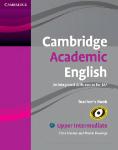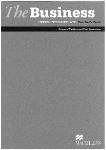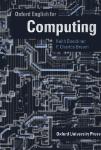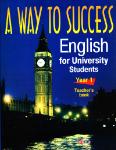/
Текст
Cambridge Professional English
Infotech
English for computer users
Fourth Edition
Teacher's Book
Santiago Remacha Esteras
Infotech
English for computer users
Fourth Edition
Teacher's Book
Kg Cambridge
UNIVERSITY PRESS
Santiago Remacha Esteras
CAMBRIDGE UNIVERSITY PRESS
Cambridge, New York, Melbourne, Madrid, Cape Town, Singapore, Sao Paulo, Delhi
Cambridge University Press
The Edinburgh Building, Cambridge CB2 8RU, UK
www.cambridge.org
Information on this title: www.cambridge.org/9780521703000
© Cambridge University Press 2008
This publication is in copyright. Subject to statutory exception
and to the provisions of relevant collective licensing agreements,
no reproduction of any part may take place without the written
permission of Cambridge University Press.
First published 2008
3rd printing 2009
Printed in the United Kingdom at the University Press Cambridge.
A catalogue record for this publication is available from the British Library
ISBN 978-0-521-703000 Teacher’s Book
ISBN 978-0-521-702997 Student’s Book
ISBN 978-0-521-703017 CD (audio)
Cambridge University Press has no responsibility for the persistence or
accuracy of URLs for external or third-party Internet websites referred to in
this publication, and does not guarantee that any content on such websites is,
or will remain, accurate or appropriate. Information regarding prices, travel
timetables and other factual information given in this work are correct at
the time of first printing but Cambridge University Press does not guarantee
the accuracy of such information thereafter.
Acknowledgements
The author gratefully acknowledges the help of Nick Robinson in preparing this work for publication.
The publishers would like to thank eMC Design and Ruth Carim.
Contents
Acknowledgements 2
Introduction 4
Module 1 Computers today 7
Unit 1 Living in a digital age 8
Unit 2 Computer essentials 12
Unit3 Inside the system 16
Unit 4 Buying a computer 22
Module 2 Input/Output devices 26
Unit5 Type, click and talk! 27
Unit 6 Capture your favourite image 31
Unit 7 Display screens and ergonomics 35
Unit 8 Choosing a printer 39
Unit 9 Devices for the disabled 43
Module 3 Storage devices 47
Unit 10 Magnetic storage 48
Unit 11 Optical storage 52
Unit 12 Flash memory 56
Module 4 Basic software 60
Unit 13 The operating system (OS) 61
Unit 14 Word processing (WP) 65
Unit 15 Spreadsheets and databases 69
Modules Faces of the Internet 74
Unit 16 The Internet and email 75
Unit 17 The Web 79
Unit 18 Chat and conferencing 83
unit 19 Internet security 87
Module 6 Creative software 91
Unit 20 Graphics and design 92
Unit 21 Desktop publishing 96
Unit 22 Multimedia 100
Unit 23 Web design 103
Module 7 Programming / Jobs in ICT 107
Unit 24 Program design and computer languages 108
Unit 25 Java™ 112
Unit 26 Jobs in ICT 115
Module 8 Computers tomorrow 119
Unit 27 Communication systems 120
Unit 28 Networks 124
Unit 29 Video games 128
Unit 30 New technologies 132
Module tests 135
Module tests answer key 156
Introduction
7 Who is Infotech for?
Infotech is an intermediate-level English course for students of computer science and technical
English in secondary schools, universities and technical colleges. It aims to help these students to
develop a wide variety of language skills and to acquire a knowledge of computers in English.
Infotech is also suitable for in-house training programmes, and for institutions where English has
become a requisite for working with computers. This book is intended to help professionals using
computers (e.g. engineers and desktop publishers) to understand a wide range of texts about ICT
technologies.
Infotech does not require a specialist knowledge of computers, but it is advisable for teachers to
understand the basic concepts and terminology of each unit. These are explained either in the unit
texts or in the Teacher's Book (see Teacher's notes or Technical help sections).
2 What does Infotech consist of?
The Student's Book contains:
• a Map of the Book;
• 30 teaching units organized into eight modules (each unit provides an average of two hours of
work);
• an appendix with a sample Curriculum Vitae;
• a list of irregular verbs;
• a glossary of technical terms;
• a list of acronyms and abbreviations.
The Teacher's Book contains:
• unit planning sheets with practical teaching suggestions; teachers can also use these sheets to
make notes about optional materials, learning difficulties and evaluation;
• the answer key;
• audio scripts for the CD listening material;
• technical help where it is required;
• eight tests covering the eight modules of the book; this test material covers vocabulary,
grammar, reading and writing skills and can be used to assess your students'progress.
3 Organization
The material in Infotech is organized into 'thematic' modules, which cover a wide variety of topics
and styles of presentation; it is based on skills development and communicative tasks.
Each module consists of three to five units based on the same theme. The first page of each module
sets the theme and provides the learning objectives. Most of the units follow a similar pattern:
• A'pre-task'to make the texts more accessible and prepare the students for the main task.
• A main task which focuses on a particular skill.
4
• Language work and vocabulary exercises. The purpose of these'enabling activities'is to prepare
students for freer practice.
• A follow-up task. The aim of this is to provide students with more opportunities for speaking or
writing.
Although the overall framework of each unit is largely the same, the variety of tasks makes each unit
unique.
The book presents the topics in gradual development, from computer essentials to more
sophisticated issues such as networks and future trends, so we recommend that the units are
studied in sequential order.This will help SS understand basic hardware and software components
and then proceed to more complex matters like internet security, web design and wireless
communications. However, another possibility is to study only those units that your students are
interested in. For example, you may want to focus on particular topics, such as buying a computer,
the Internet, or video games.
4 Skills development
Infotech lays particular emphasis on developing receptive skills - that is, reading and listening
- although these skills are supported by speaking and writing activities.
• The reading texts are mostly authentic or adapted from original sources - specialist magazines,
computer programs, reference manuals and websites.The tasks are designed to develop a variety
of reading strategies, such as skimming, scanning, matching texts to pictures, etc. Text analysis is
also a relevant feature of this book: students have to look for information, find reference signals,
identify cohesion devices, or distinguish facts and opinions.
• The listening passages include conversations (e.g. buying a computer), interviews, online
tutorials, podcasts, lectures, descriptions of hardware and software, etc. It can be helpful to start
the listening tasks with a pre-listening activity, such as pre-teaching vocabulary,'brainstorming'
the topic, etc.
• The speaking tasks develop oral skills through quizzes, role plays, discussions, information-gap
and problem solving activities.
• The approach to writing is based on two assumptions: (i) writing is an interactive process where
the writer tries to communicate something to a real or imaginary reader; (ii) the organization
of ideas is as important as grammatical accuracy. Consequently, the students are encouraged
to write complete, coherent texts. The writing tasks include describing objects and diagrams,
summarizing texts, writing essays with pros and cons, making predictions, writing posts for
online forums, writing emails, faxes and letters, etc.
5 Grammar and vocabulary
The Language work tasks revise major language points necessary at this level. The HELP boxes in
the units are designed as a resource which can be used as part of classroom teaching or outside the
classroom.The language work concentrates on those grammatical constructions which are typical
of technical English (passive forms, classifying structures, imperatives, modal verbs, comparatives
and superlatives, discourse markers, etc.). Grammar exercises are contextualized and arise from the
linguistic forms that appear in the oral or written texts. Sometimes students have to work out the
grammar for themselves or compare with their mother tongue.
5
Infotech lays special emphasis on vocabulary acquisition. Below are a few tips about how to deal
with it.
• Explain the difference between active and passive vocabulary. Some students are not conscious
of this distinction and are very anxious about their lack of active vocabulary. Active vocabulary
refers to those lexical items that the student is able to use appropriately in oral or written
communication. Passive vocabulary refers to those items that can be recognized and understood
during the process of listening and reading. Passive vocabulary is much easier to acquire than
active vocabulary at any stage in the learning process.
• Tell your students that they do not need to understand every word in a text and encourage them
to guess the meaning from context - the surrounding words and the situation. When students
meet unknown words, it can also be useful to work out what part of speech they are - nouns,
verbs, adjectives, etc. Word building exercises and the study of word formation processes
(affixation, conversion and compounding) will help students to develop and extend their
vocabulary.
• Explain the importance of learning word combinations, often called collocations. A collocation
is a pair or group of words that are often used together. For example, we say attach a file, make
a phone call (not enclose a file, do a phone call). Students need to learn collocations in order to
sound more natural in English.
• Draw students'attention to the Glossary for help with acronyms and technical terms.
• Train students to use their dictionaries properly. Students should be able to understand the
pronunciation guidance, the layout of entries, abbreviations, etc. They can visit the Cambridge
dictionary website at www.dictionary.cambridge.org or an online computer dictionary on the
Web, such as www.webopedia.com.
• Encourage students to use a notebook or a file on disk to write down important words and
grammar points. Some students may also like to have an 'internet scrapbook', where they can
paste the best things from the Web.
6 Online activities
The Infotech website at www.cambridge.org/elt/ict provides students with more opportunities to
develop their knowledge and language skills online. The site contains an interactive PDF worksheet
for each of the 30 units, which revises and consolidates vocabulary and grammar from the unit.
Additionally, at the end of each module, students are invited to visit the Infotech website for an
online task. These'web quests'have been designed to encourage students to use the Web in English
to carry out tasks related to the topics of each module. Each task comes with full teacher's notes.
The website is regularly updated to reflect advances in computer technology, and also includes new
reading activities, a blog, a word of the week and podcasts. The site is also related to Professional
English in Use ICT, a vocabulary book by Elena Marco Fabre and Santiago Remacha Esteras, published
by Cambridge University Press.
6
Computers
today
Unit page
1 Living in a digital age 8
2 Computer essentials 12
3 Inside the system 16
4 Buying a computer 22
Learning objectives
In this module, you will:
talk and write about computer applications in everyday life.
study the basic structure of a computer system.
study the differences between certain types of computer.
learn how to classify computer devices.
learn about the structure and functions of the CPU.
learn how to distinguish between RAM and ROM.
learn about how memory is measured.
learn and use relative pronouns.
learn how to enquire about computers in a shop.
learn how to understand the technical specs of different computers.
Unit 1
Living in a digital age
Topics
Different uses of computers
The magic of computers
Learning objectives
To talk and write about computer applications in
everyday life
Language
Grammar: Verb-noun collocations
Vocabulary: Computers in education, banks, offices,
airports, libraries, entertainment. Formula 1 cars,
factories, etc.
Basic terms: digital, data, word processor, monitor,
online, download, store
Skills
Listening: Listening for specific information in short
descriptions
Speaking: Discussing what computers can do in
particular areas
Reading: Matching texts to pictures
Deciding where removed sentences should go in
a text
Writing: Summarizing a discussion
Plan
Teacher's activities Students' activities Comments
Module page You may want to point out the learning objectives for your SS. 1 The digital age A Draw SS attention to the pictures. Then ask them to match each picture to a caption. Band C Ask SS to discuss how computers are used in the situations illustrated by the pictures.Then tell them to read the text to find out if they are correct. Dand E Encourage SS to guess the meaning of unknown words from the context. F You may like to write some key language on the board: Computers are used to... They can help us store/make calculations. You can also write SS'answers on the board. SS familiarize themselves with the topics and objectives of the Module. A SS match the captions to the pictures. BandC In pairs, SS discuss how computers are used in the situations illustrated by the pictures. They then read the text to check their answers. D SS guess the meaning of the words from context; they decide whether the words are nouns, verbs or adjectives. E SS match the words with the correct meanings. F SS discuss the questions, in pairs or as a whole class. This first unit is deliberately less technical than the others. It is meant to be a gentle introduction to the book.
8
living in a digital
2 Language work: collocations 1 A Refer SS to the HELP box, explaining what collocations are and giving more examples if necessary. В Monitor the task, helping where 1 needed. t t 3 Computers at work A Play track 2 of the CD, pausing after each speaker. В Play the CD again. You may like to draw the table on the board. 4 The magic of computers A and В Monitor the activities, helping with any vocabulary problems. 5 Other applications A Encourage SS to spot the collocations in the Useful language box and to use them in their discussions. Monitor the discussions, helping where needed. В Give help with the summaries if necessary. Ask each group to appoint a spokesperson to give an oral report to the class. A and В SS look at the HELP box and do exercises A and В individually. Then they check the answers in class feedback. A SS listen and complete the middle column of the table. Then they compare answers with a partner. В SS listen again and complete the table. A SS read the text The magic of computers and decide where the removed sentences should go in the article. SS then answer the questions in B. A Each group discusses the use of computers in one of the four areas, using words and phrases from the Useful language box. В SS write a short presentation summarizing their discussion. One person from each group then presents the group's ideas to the class. A collocation is a pair or group of words that are often used together. For example, we say make phone calls, not do phone calls. Collocations are very common in ICT language. SS need to learn them in order to sound natural in English. You may like to give SS a copy of the audio script. Weaker SS may find this task a little difficult. Draw their attention to the Useful language box for help.
Evaluation of the unit:
Answer key
1 The digital age
A
'□ 2a 3d 4c
В
Coen task
C
SS check answers to В
D
1 v
2 n
3 adj or adv (used as an adverb in this text)
4 v or n (used as a verb in this text)
9
5 adj
6 adj
7 n or v (used as a verb in this text)
8 adj
9 n or v (used as a noun in this text)
10 n
E
a7 Ы c8 d9 e5 f3 glO h6 i2 j4
F
Open task
2 Language work: collocations 1
A
1d 2e 3c 4b 5a
В
1 access the Internet
2 transfer money
3 make calls
4 give presentations
5 doresearch
6 store information
7 send texts
3 Computers at work
A and В
Speaker Job What they use computers for
1 composer To record what he plays on the keyboard; to get different sounds from the synthesizers
2 secretary To write memos, letters and faxes; to communicate with other offices by email
3 electrical engineer To design electrical installations and lighting systems; to make drawings; to keep records (of tests)
4 librarian To catalogue and record the books, newspapers or DVDs that users borrow; to assist visitors in the use of hardware and software; to help people find specific information
4 The magic of computers
A
a2 b5 c4 di e3
В
1 Telephones, calculators, the car's electronic ignition, the
timer in the microwave, the programmer inside the TV
set
2 Hardware and software
3 Bills, customers' lists, accounts, inventories, letters,
memos, legal documents, etc.
4 Because it enables you to interact with other computers
and with people around the world.
5 Other applications
A
Possible answers
Entertainment: People use computers to play all kinds of
computer games: chess, adventure games, simulation
games, etc. Fortunately, entertainment software means
more than just computer games. There are specialized
programs for downloading, composing and playing
music. PCs can combine sound, text and animated images
and allow users to make video clips, watch DVDs and
TV, and listen to the radio. Multimedia applications allow
users to produce slide shows, retouch photographs, etc.
Optical discs make encyclopedias and books available on
computer.
Formula //Computers are used to design and build racing
cars and test virtual models. Computers help engineers
to design the car body and the mechanical parts. During
races, a lot of microprocessors control the electronic
components of the car and monitor the engine speed,
temperature and other vital information.
Factories and industrial processes: Computers are used
to control machinery, robots, production lines, lists of
products, etc. By using computer-aided manufacturing
software, engineers can simulate and test designs before
parts are actually produced.
School/University: Students can use computers to help
with their studies by accessing the Internet and searching
the Web. A PC can also be used for enrolling online, doing
exercises online and preparing presentations, as well as
writing documents.
В
Open task
10
Living in » digit»! age
j Audio script
' Speaker 1
' write music mainly for videos and plays. I work on a
keyboard connected to a computer. I use the computer
r two ways, really: first of all, to record, or store, what I
! о ay on the keyboard. Secondly, the computer controls
! re sounds I can make with the different synthesizers
nave here. I can use it to get different kinds of sound
“mm the synthesizers. The computer is the link between
re keyboard, which I play, and the synthesizers, which
| c'oduce the sounds.
Speaker 2
use my computer to do the usual office things, like
Anting memos, letters, faxes and so on, but the thing I
~nd most useful is email. We're an international company,
snd we have offices all over the world. We're linked up to
=11 of them by email. With email I can communicate with
r»e offices around the world very efficiently. It's really
changed my life.
Speaker 3
Well, I use computers for almost every aspect of my job.
I use them to design electrical installations and lighting
systems. For example, a program will tell you how much
lighting you need for a particular room, or how much
cable you need, and it'll show where the cable should
go. I also use the computer to make drawings and to
keep records. We have to test our installations every five
years, and that information is stored on computer, too.
Speaker 4
I use computers to catalogue and classify all the
materials received in the library, and record all the books,
newspapers, DVDs, etc. that users borrow. I also assist
customers and visitors in the use of IT hardware and
software, including online databases and CD-ROMs. I
help people with their enquiries, for example if children
or elderly people need to find some specific information,
either in our online library catalogue or on the Internet.
I'm also in charge of other library services, such as
printing and fax machines.
Photocopiable
© Cambridge University Press 2008
11
unit2 Computer essentials
Topic
The elements of a computer system
Learning objectives
To understand the basic structure of a computer system
To recognize the differences between these types of
computer: mainframe, desktop PC, laptop, tablet
PC and PDA
To classify computer devices
To use basic IT vocabulary
Language
Grammar: Classifying expressions
Vocabulary: Basic terminology: hardware, software,
input, output, CPU, main memory, peripherals, storage
devices, disk drives, input devices, output devices,
monitor, printer, mouse, keyboard, mainframe,
desktop, laptop, notebook, tablet PC, PDA, modem (or
router), camera, DVD, USB port
Skills
Listening: Understanding the gist of a lecture about
types of computer system
Speaking: Describing one's own computer and
components
Describing a diagram using classifying expressions
Reading: Understanding specific information about
the elements of a computer system
Matching slogans with computer elements
Writing: Writing an email describing the benefits of
tablet PCs in the classroom or laptops in business
Plan
Teacher's activities Students' activities Comments
1 Computer hardware A Encourage SS to talk about the computer they have at home, school or work. After SS discuss the guestions in pairs, elicit SS'answers in class feedback; this will allow you to see the level and range of technical vocabulary they already have. В You may want to write the labels on the board, as they are not printed on the page itself. C Ask SS to guess which computer element each slogan refers to. Tell them to try after reading the first clue; if they can't guess it, then they can use the second clue. D Monitor the activity, helping where needed. A In pairs, SS discuss the questions. В SS label the elements of the computer system in the diagram. C SS read the slogans and try to guess which element they refer to D SS then find words in the slogans that correspond to the given definitions.
12
Computer емегИЩр
2 What is a computer? A and В Monitor the activities, checking any problems with technical terms. You may wish to give SS a few tips on how to deal with vocabulary (see Introduction, i, page 6). । In class feedback, ask for , evidence from the text. This 1 wil 1 hel p you assess SS' read ing comprehension level, h 3 Different types of computer A Play track3 of the CD. В Play the CD again, pausing after each paragraph. Play the CD a third time without pausing. ^4 Language work: classifying 1 A Refer SS to the HELP box, providing more examples if necessary. В Monitor the activity, helping where needed. 5 Benefits of laptops and tablet PCs If your SS are studying at school or college, then set the first task. If your SS are currently working, then set the second task. You could set these tasks for homework. A SS read the text and then explain the diagram in their own words. В SS match the words with the definitions. They can use the Glossary, if necessary. A SS listen and label the pictures. В SS then listen again, mark True or False, and then correct the false sentences. A SS use suitable classifying expressions to complete the sentences. В SS then describe a diagram about peripherals using classifying expressions, making reference to their own computer devices. SS write an email to their boss or their teacher, explaining the benefits of using laptops in business, or tablet PCs at school. You may need to help SS with the following technical aspects: hardware in contrast to software (see Glossary); input in contrast to output (see the diagram on page 8 of the Student's Book). SS should be able to differentiate between different types of computer: mainframes, desktop PCs (kept on a desk), laptops (sometimes held on one's lap), tablet PCs, and PDAs (or palmtops, held in one's hand). Some schools are now using tablet PCs or mobile computers in classrooms as part of the teaching/ learning process.
Evaluation of the unit:
13
Answer key
1 Computer hardware
A
Open task
В
c
1 mouse
2 screen/monitor
3 DVD drive (or hard drive)
4 CPU
5 printer
D
1 click
2 sharp
3 backup
4 range
5 displays
2 What is a computer?
A
Open task
В
1c 2f 3g 4h 5b 6d 7i 8e 9a
3 Different types of computer
A
a desktop PC
b tablet PC
c laptop
d mainframe
e PDA
14
СйПфсДыг JUtfaak
False - A mainframe computer is more powerful than a
PC
2 True
2 True
* False - A laptop is portable
5 False - Laptops can be as powerful as desktop PCs
f True
7 True
1 False-A PDA allows you to surf the Web
4 Language work: classifying
T consists of
2 can be divided into / are classified into
3 includes / is a type of
4 There are two types/classes
Possible answer
Peripherals are often divided into three categories: input,
output and storage devices.
Input devices include the keyboard, the mouse, scanners,
cameras, etc. For example, I have a digital camera with 6.1
megapixel resolution. I take pictures and download them
to the computer via a USB port.
Output devices include the monitor and the printer. I have
a 17"flat LCD screen and an inkjet printer.
There are three basic types of storage media: magnetic,
optical and Flash memory. I have a hard drive with a
capacity of 250GB, a DVD Rewritable drive that supports all
types of CDs and DVDs, and a USB pen drive, which I use
to share texts, music and video clips with friends.
5
Open task
Audio script
... as I'll explain to you now, computers can be divided
into five main types, depending on their size and power.
These are: mainframes, desktop PCs, laptops, tablet PCs
। and personal digital assistants, or PDAs.
Mainframes are the largest and most powerful
computers. The basic configuration of a mainframe
consists of a central system which processes immense
amounts of data very quickly. This central system
provides information and computing facilities for
j hundreds of terminals connected together in a network.
Mainframes are used for large-scale computing purposes
in banks, universities and big companies.
PCs, or personal computers, carry out their processing
on a single microchip.They are usually classified by size
and portability. A desktop PC is designed to be placed
on your desk. It is used as a home computer or as a
workstation for group work. Typical examples are the IBM
PC and the Apple Macintosh.
A laptop is a portable computer that has a flat LCD
screen and uses batteries for mobile use. Small laptops
are also called notebooks. The latest models can run
as fast as similar desktop computers and have similar
configurations.They are ideal for business executives
who travel a lot.
A tablet PC is a type of notebook computer that has
an LCD screen on which you can write with a stylus
or digital pen. Your handwriting is recognized and
converted into editable text. You can also input text by
using speech recognition or a small keyboard. You can
fold and rotate the screen easily.
Finally, a PDA is a lightweight, handheld computer.
The letters stand for personal digital assistant. The term
refers to a wide variety of handheld devices, including
palmtops and pocket PCs. For input, you type using a
small keyboard or you use a stylus - a special pen to
select items on the screen. PDAs can be used as mobile
phones, personal organizers or media players. They also
let you access the Internet via Wi-Fi networks, and some
include a GPS navigation system.
© Cambridge University Press 2008
Photocopiable
15
units Inside the system
Topics
The CPU, the main memory, buses and cards
Units of memory
Your ideal computer system
Learning objectives
To understand the structure and functions of the CPU
To distinguish between RAM and ROM
To understand how memory is measured (bits, bytes,
KB, MB, GB,TB)
To use relative pronouns correctly
To revise the basic components of a computer
Language
Grammar: Contextual reference
Defining relative clauses
Vocabulary: processor, chip, control unit, arithmetic
logic unit, register, expansion slot, motherboard,
expansion card, system clock, bus, bus width, main
memory, gigahertz
Abbreviations and acronyms: CPU, ALU, RAM, ROM,
GHz, DIMM, BIOS, bit, KB, MB, GB, ТВ, ASCII
Skills
Listening: Transferring information from a description
to a diagram
Speaking: Describing one’s ideal computer system
Reading: Understanding specific information
Writing: Making notes about one's ideal computer
Optional materials
A real processor chip, memory chips, ASCII code chart.
Technical help is given on page 19.
Plan
Teacher's activities Students' activities Comments
1 Technical specifications A Elicit answers from SS. If you do not speak your SS' mother tongue, ask them to correct each other's work. В Monitor the task, helping with any vocabulary problems. 2 What is inside a PC system? A Encourage SS to work out the meaning of unfamiliar words for themselves, but make it clear that they can ask questions if they need to. Ask SS to examine Figure 1, which illustrates the organization of a CPU. В Explain that reference markers (personal pronouns, demonstrative pronouns, etc.) provide discourse cohesion and help us understand the organization of ideas in a text. A SS read the advertisement and translate the technical specs. В In pairs, SS try to answer the questions. A Using the information in the text and Figure 1, SS answer the questions. В SS find out what the words in bold refer to. A and В introduce words which appear in the reading passage; some may be new to SS. Refer SS to the Glossary if necessary. If you want to show SS the motherboard of a desktop PC, ask a computer science teacher to open a system unit so that SS can see the basic components. Remind them to take safety precautions (e.g. don't touch cables or switches).
16
11 Language work: defining Г relative clauses J ^eferSS to the HELP box, checking tnat they understand when the 'eiative pronoun can be omitted when it is the object of the clause). M How memory is measured | A and В You may like to introduce the I topic by writing the words bits and bytes on the board and asking SS to explain the difference. Monitor the tasks, helping with any vocabulary problems. 5 A PC system A and В Monitor the tasks, helping । where needed. Refer SS back to previous units for help if necessary. You may like to draw the diagram on the board. C Play track 4 of the CD for SS to 1 check their answers. 6 Your ideal computer system A Monitor the task, helping with any vocabulary problems. В Refer SS to the Useful language box. Monitor the discussions, checking SS are using the 1 vocabulary correctly. I SS complete the sentences with suitable relative pronouns. A SS read the text and answer the questions. В SS complete the sentences with the correct unit of memory. A SS complete the diagram. В SS compare answers in pairs. C SS listen and check their answers. A SS make notes about their ideal computer. В SS then describe it to their partners. Explain the difference between defining and non-defining relative clauses only if necessary. Some SS may have problems with the concepts underlying this topic, as we are used to the decimal system not the binary system.Teach SS to count using binary digits if necessary, (see Technical help on page 19). Make sure SS understand the value of the different units of memory and how they are used to describe RAM, the size of a document, or the storage capacity of discs, MP3 players, etc. This task revises the constituent parts of a computer system.
Evaluation of the unit:
17
Answer key
1 Technical specifications
A
Open task
В
1 The main function of a computer's processor is to
process the instructions provided by the software; it
also coordinates the activities of the other units.
2 The gigahertz (GHz). 1 GHz is equivalent to 1000MHz.
3 RAM stands for random access memory.
2 What is inside a PC system?
A
1 The control unit, the ALU and the registers
2 Arithmetic logic unit; it performs mathematical
calculations and logical operations
3 To measure and synchronize the flow of data
4 One thousand million hertz, or cycles, per second
5 RAM (random access memory)
6 ROM (read only memory)
7 By adding extra chips, usually contained in a small
circuit board called a DIMM
8 Motherboard
9 An electrical path or channel that allows devices to
communicate with each other
10 They allow you to install expansion cards (for example,
sound, memory or network cards)
В
1 the CPU, or central processing unit
2 a single chip
3 the instruction
4 the computer's
5 a program
6 devices (inside the computer)
3 Language work: defining relative clauses
1 (which/that)
2 which/that
3 who/that
4 which/that
5 (which/that)
6 who/that
4 How memory is measured
A
1 A binary system uses two digits: 0 and 1. Switches
inside a computer can only be in one of two possible
states: OFF or ON. To represent these two conditions,
we use binary notation. 0 means OFF and 1 means ON.
2 Each 0 or 1 is called a binary digit, or bit.
3 A byte
4 American Standard Code for Information Interchange
5 To provide a standard system for the representation of
characters
В
1 terabyte 4 gigabyte
2 megabyte 5 byte
3 kilobyte
5 A PC system
A
1 Software
2 Hardware
3 CPU
4 Peripherals
5 RAM
6 Input devices
7 Storage devices
8 Mouse
9 Monitor
10 Hard drive
В
Open task
C
SS listen and check their answers to A.
6 Your ideal computer system
A and В
Open tasks
18
Inild* th* tystam
Audio script
as you can see on the diagram, a PC system consists
cf тле parts: software and hardware. Software is the
pograms that enable a computer to perform a specific
tss<; this includes the operating system, and application
software such as a graphics package and a web browser.
ff-enr.vare is any electronic or mechanical part. The basic
sructure of a computer system is made up of three main
1*ard.vare sections: one, the central processing unit - or
CPC - two, the main memory, and three, the peripherals.
>eCPU is a processor chip which executes program
reductions and coordinates the activities of all the
□tner components. In order to improve the computer's
performance, the user can add expansion cards for video,
sound and networking.
"ire main memory holds the instructions and the data
meh are currently being processed by the CPU.This
internal memory is made up of ROM and RAM chips.
RAM, or random access memory, is volatile, so it loses the
stored data when the electricity - or power - is turned
off. ROM, or read-only memory, is non-volatile.
The peripherals are the physical units attached to the
computer. They include input, output and storage
devices. Input devices, for example the keyboard and
the mouse, enable us to present information to the
computer. Output devices allow us to extract the results
from the computer. For instance, we can see the output
on the monitor or in printed form. Storage devices are
used to store information permanently. For example,
we use hard disks, DVDs or flash drives to store large
amounts of information.
Photocopiable
© Cambridge University Press 2008
Technical help: Binary code
A computer can only manipulate 1 s and Os in order to process information. A 1 is represented by current flowing
•Trough a wire and a 0 by no current flowing through the wire. Sometimes 1 is referred to as a high voltage and 0 is
re=rred as a low voltage. Everything about computers is based upon this binary process.
Each digit - 1 or 0 - is called a bit. Eight bits together are called a byte. The ASCII code is just a standard system to
represent characters as bytes of binary signals.
ASCII, which stands for American Standard Code for Information Interchange, permits computers from different
manufacturers to exchange data. ASCII uses 7-digit binary numbers to represent the letters of the alphabet, the
numbers 0 to 9, various punctuation marks
and symbols, and some special functions, such
as the carriage return. Seven digits in binary
implies that ASCII has room for 128 characters
or symbols (with seven places to arrange
T s and Os, we can make 128 possible code
combinations).The eighth, or left-most bit of
each byte, is often used to make sure the other
seven bits are sent and received correctly (see
the illustration to the right). Some programs
use this bit for specific purposes.
27 = 128
When you press a key on the computer keyboard, your program
translates that key press into an ASCII code. This code can
"epresent a character or a function to be performed (see the
dustration to the right).
-hotocopiable
© Cambridge University Press 2008
19
ASCII code chart
b7 b6 b5 0 0 0 0 0 1 0 1 0 0 1 1 1 0 0 1 0 1 1 1 0 1 1 1
BITS Ь4 ЬЗ Ь2 Ы Control special characters Symbols Numbers UPPER CASE characters Lower case characters
0 0 0 0 NUL о DLE 16 SP 32 0 48 @ 64 P 80 ' 96 P 112
0 0 0 1 SOH 1 DC1 17 '• 33 1 49 A 65 Q 81 a 97 q из
0 0 10 STX 2 DC2 18 " 34 2 50 В 66 R 82 b 98 r 114
0 0 11 ETX з DC3 19 # 35 3 51 C 67 S 83 C 99 s 115
0 10 0 EOT 4 DC4 20 $ 36 4 52 D 68 T 84 d 100 t 116
0 10 1 ENQ 5 NAK 21 % 37 5 53 E 69 U 85 e 101 u 117
0 110 ACK 6 SYN 22 & 38 6 54 F 70 v 86 f 102 v 118
0 111 BEL 7 ETB 23 ' 39 7 55 G 71 W 87 g юз w ng
10 0 0 BS 8 CAN 24 ( 40 8 56 H 72 X 88 h 104 x 120
10 0 1 HT 9 EM 25 ) 41 9 57 1 73 Y 89 105 У 121
10 10 LF Ю SUB 26 * 42 : 58 J 74 Z 90 j 106 z 122
10 11 VT n ESC 27 + 43 • 59 К 75 I 91 к 107 { 123
110 0 FF 12 FS 28 . 44 < 60 L 76 \ 92 I 108 I 124
110 1 CR 13 GS 29 - 45 = 61 M 77 1 93 m Ю9 } 125
1110 SO 14 RS 30 - 46 > 62 N 78 л 94 n 110 ~ 126
1111 SI 15 US 31 / 47 ? 63 0 79 - 95 о in DEL 127
Key binary
binary character decimal
Photocopiable
© Cambridge University Press 2008
stations
18011 codes are conventionally expressed in
decrial notation because decimal numbers
are "'•ore convenient for people to recognize
arc nterpret than binary numbers (see the
Ж5С: code chart on page 20).
If programming, it is also common
tr represent binary codes by means
tf hexadecimal or octal notations. In
•neradecimal notation, 16 is the base, or radix.
The ten digits 0 to 9 are used, and in addition
sa more digits, usually А, В, C, D, E and F, to
netxesent 10,11,12,13,14 and 15 as single
characters. Octal notation uses eight digits: 0,
T 2 3,4,5,6,7.
These notations are used to write software, as a
tfxxthand way of representing long strings of bits.
Thus the string 01000001 can be represented as
octal 101, decimal 65 and hexadecimal 41.
Binary Octal Decimal Hexadecimal
0000000 000 000 00
0000001 001 001 01
0000010 002 002 02
0000011 003 003 03
0000100 004 004 04
0000101 005 005 05
0000110 006 006 06
0000111 007 007 07
0001000 010 008 08
0001001 011 009 09
0001010 012 010 0A
0001011 013 011 0B
0001100 014 012 be
0001101 015 013 OD
0001110 016 014 0E
0001111 017 015 OF
0010000 020 016 10
Octal and hexadecimal notations arose from the need
to handle data in 8-bit and 16-bit microprocessors
is for pictures
Sts are also used to code pictures. The pixels displayed
on: the screen correspond to bits in the computer's video
memory, held in the graphics adaptor or video card.The
weal number of colours which can be shown on the
screen depends on this graphics adapter, which converts
Be bits into visual signals.
Eacn pixel is a certain combination of the three primary
amours: red, green and blue. A graphics adapter with 1
tx per primary colour can generate up to 8, or 23 colours,
as you can see from the table on the right. A graphics
adapter with 8 bits per primary colour can generate 16.7
mriton or (23)8 colours.
: -otocopiable
© Cambridge University Press 2008
Colour Red Green Blue
black 0 0 0
blue 0 0 1
green 0 1 0
cyan 0 1 1
red 1 0 0
magenta 1 0 1
yellow 1 1 0
white 1 1 1
One bit per primary colour
21
Unit 4
Buying a computer
Topics
In a computer shop
Computers for particular work situations
Learning objectives
To learn how to enquire about computers in a shop
To understand the technical specs of different
computers
To select the most suitable computers for particular
people
To revise basic vocabulary from Module 1
Language
Language functions useful to a shop assistant
(greeting and offering help, giving technical specs,
describing, comparing)
Language functions useful to a customer (explaining
what you are looking for, asking for technical specs,
asking about price)
Skills
Listening: Listening for specific information and
language in a dialogue
Taking notes about users'computer needs
Speaking: Role play in a computer shop
Reading: Understanding technical specifications
Writing: Writing an email to a friend recommending
a computer
Plan
Teacher's activities Students' activities Comments
1 In a computer shop A and В Elicit answers from SS and write relevant ideas on the board. C Play track 5 ofthe CD and ask SS the question: Do they buy anything? D Play the CD again, pausing if necessary. E Play the CD a third time. You may like to ask two SS to read the extract aloud to check answers. 2 Language functions in a computer shop Refer SS to the HELP box and read through the language functions. Point out that there is only one mistake in each sentence. A SS work individually as they list items that would improve their digital life.They then compare their choices in pairs. В SS think ofthree basic features or components that would make a big difference when buying a computer. C SS listen and answer the question. D SS listen again and complete the product descriptions. E SS listen to part ofthe dialogue and complete it. SS correct the mistakes in the sentences and then decide which functions are being expressed in each sentence. As an introduction, you may like to ask SS this question: Do you usually buy ICT devices in a computer shop or over the Internet? Help SS distinguish between real information and expressions used to maintain a conversation, e.g. urn, well, I mean. Tasks 2 and 3 will help SS acquire the language they need in order to buy a computer. The appropriate use of these language functions will help SS develop their linguistic and strategic competence in communication. If students are having difficulties spotting the mistakes in Task 2, point out that they can find all ofthe answers by reading the HELP box carefully.
22
bu ytrig a cc-5»puur
3 Role play - buying a computer Give SS time to read the information and instructions. Monitor the task, checking pronunciation and the correct use of lexis and structures from the HELP box. In pairs, SS do the role play, following the instructions. With more able SS, you may want to leave the task open - without the guided steps - so that SS can be as creative as they want.
4 Choosing the right computer A Play track 6 of the CD. Ask SS to justify their choices. В Refer SS back to their work in Unit 3, Task 6. Monitor the discussions, helping where needed. A SS first listen to four people talking about their computer needs and take notes. They then read the descriptions of four computers on a website and, in pairs, choose the most suitable computer for each person. В SS choose the computer closest to the ideal system they described in Unit3. Many people now buy things over the Internet instead of going to a shop. E-commerce is studied in Unit 17.
5 Vocabulary tree You may like to ask a student to draw the tree on the board. Encourage SS to construct similar trees for other topics in the course. SS insert the words in the appropriate place on the vocabulary tree. Tasks 5 and 6 allow you to check that SS have understood the concepts and information introduced in this module.
t Recommending a computer You may like to set this task for homework. SS write an email recommending a computer to a friend.
Online task Visit www.cambridge.org/elt/ict for ar. online task related to the topic of €is module.
'aluation of the unit:
Answer key
I In a computer shop
Я
fossible answers
* portable hard drive, a new printer, a digital camera, an
MP3 player, etc.
В
Possible answers
The type of processor and its speed; the amount of RAM;
the hard drive capacity; internet capabilities (for example,
Wi-Fi)
C
No, they don't buy anything
23
D
iMac
Processor speed 2.33GHz
RAM 2GB
Hard drive capacity 500GB
DVD drive included? Yes
Operating system Mac OS
Includes internet software
Price £819
MacBook
Processor speed 2.0GHz
RAM 1GB
Hard drive capacity 160GB
DVD drive included? Yes
3 Role play - buying a computer
Open task
4 Choosing the right computer
A
Speaker 1: Gateway C-120 convertible notebook
Speaker 2: Dell Inspiron 531 desktop PC
Speaker 3: Sun workstation
Speaker 4: Sony Vaio AR laptop
В
Open task
Operating system Mac OS
Includes internet software
Price £1,029
E
1 help
2 models
3 operating
4 running
5 fast
6 expanded
7 suitable
8 practical
2 Language functions in a computer shop
1 The Ulysses SD is a powerful, expandable computer
that offers high-end graphics at a low price.
(Describing)
2 A laptop is likely to be more expensive than the
equivalent desktop, but a laptop is more practical if you
travel a lot. (Comparing)
3 What's the storage capacity of the hard drive? (Asking
for technical specs)
4 I'm looking for a desktop PC that has good graphics for
games. (Explaining what you are looking for)
5 Do you need any help? (Greeting and offering help)
6 And how much does the PDA cost? (Asking the price)
7 The workstation has a Pentium processor with dual-
core technology, 1,024 gigabytes of RAM, and 1
terabyte of disk space. (Giving technical specs)
5 Vocabulary tree
6 Recommending a computer
Open task
24
buying a computer
Audio script
Taskl
Assistant: Do you need any help?
Paul: Um, yes, we're looking for a Mac computer. Have
you got any fairly basic ones?
Assistant: Yes, sure. If you’d like to come over here ...
Paul: What different models are there?
к Assistant: At the moment we've got these two models:
the iMac, which is a desktop computer with an Intel
, Core 2 Duo processor operating at 2.33 gigahertz,
and the portable MacBook, which has a processor
running at 2.0 gigahertz. Core Duo technology
actually means two cores, or processors, built into
a single chip, offering up to twice the speed of a
traditional chip.
Sue: So they're both very fast, then. And which one has
more memory? I mean, which has more RAM?
Assistant: Well, the iMac has two gigabytes of RAM,
which can be expanded up to three gigabytes, and
the MacBook has one gigabyte, expandable to two
gigabytes. It all depends on your needs. The iMac
is suitable for home users and small offices. The
MacBook is more practical if you travel a lot.
Sue: And what's the storage capacity ofthe hard drive?
Assistant: The iMac has a storage capacity of 500
gigabytes, and the MacBook has a hard drive of 160
gigabytes.
Sue: Do they have a DVD drive?
Assistant: Yes, they each come with a DVD SuperDrive
that lets you burn all types of DVDs and CDs. And
they feature a camera built right into the display so
you can start a video chat instantly.
Sue: And how much do they cost?
Assistant: The iMac is £819 and the MacBook is £1,029.
They both come with wireless networking and
Bluetooth.
Paul: What about the operating system?
Assistant: Well, every Mac comes with the latest version
of Mac OS pre-installed; that includes internet
software and some programs to organize and edit
your photos, music and movies.
Paul: OK, well, thanks very much. I think we need to go
away and think about it for a bit.
© Cambridge University Press 2008
Photocopiable
Audio script
Task 4
1
I’m still at university and I need an ultra-light computer
that I can easily take to class. I need to write essays and
web-based projects, and I'd also like to be able to take
notes and draw directly on the screen. What would you
necommend ...
1 manage an advertising company so I need a powerful
system that'll work with multimedia applications,
integrating text and pictures with animation and voice
annotations. Digitized images and sound occupy a lot of
dskspace so I imagine I'll have to have a lot of...
3
I work as a CAD engineer and my job involves computer-
aided design, simulations, geoscience and engineering.
Those applications obviously require a lot of memory
and a large drive so I need something ...
4
I'm a sales representative for a paper company, and I'm
always travelling. I'm looking for a lightweight machine
which I can use to process orders and communicate with
head office while I'm on the road. Is there anything you
can recommend? My budget...
© Cambridge University Press 2008
Photocopiable
25
In this module, you will:
describe input and output devices.
identify the different keys on a keyboard and explain their functions.
distinguish between facts and opinions in advertisements.
learn howto understand the technical specs of digital cameras, printers and display devices.
learn and use the superlative form of adjectives.
practise recommending the most suitable display device for particular people.
learn how to understand and give instructions and advice for the use of computers and monitors,
compare different types of printer.
learn and use discourse connectors.
learn about what sort of input/output devices disabled people can use.
nit 5
Type, cliclcand talk!
Input devices: the keyboard, the mouse, etc.
trace input
ning objectives
To Pe able to describe input devices
To identify different keys on a keyboard
Tc understand basic mouse actions
Tc understand the use of speech recognition systems
guage
Grammar: Describing function: for+ -ing; relative
pronoun + verb; relative pronoun + is used + to +
infinitive; used + to + infinitive
Describing features: It has ...It features ...It allows
you to...
Vocabulary: keyboard, mouse, scanner, trackball,
graphics tablet, light pen, joystick, game controller,
barcode reader, touchpad, touch screen, webcam,
microphone
Groups of keys: alphanumeric, function, etc.
Mouse actions: select, click, double-click, drag, etc.
Skills
Listening: Identifying particular devices from their
descriptions
Identifying what is and isn't mentioned in an
interview
Speaking: Describing input devices
Reading: Identifying keys on a diagram from
information in a text
Reading and filling in the gaps in a text
Writing: Describing a game controller
Optional materials
Real input devices (mouse, microphone, etc.)
A standard keyboard
father's activities Students'activities Comments
toddepage may want to point out the faming objectives to your SS. SS familiarize themselves with the topics and objectives of the Module.
I Interacting with your computer
Introduce the topic by directing SS look at the illustrations and try The introduction does not include all
SS'attention to the pictures.Then ask SS to read the introductory oefinition. Explain input in contrast Ю output by using examples (keyboard = input; monitor = output) 1 Describing input devices A Play track 7 of the CD, pausing after each description. В Play the CD again. to name the devices. A SS listen and identify the three input devices. В SS listen again and complete the extracts. input devices. Other devices include: touchpad, touch screen, webcam and barcode reader. These are presented in Task 3B.
27
3 Describing functions and
features
A Refer SS to the HELP box or
write the syntactic patterns
on the board. Check that SS
understand the use of to +
infinitive (see Comments).
В Monitor the task, checking that
SS are using suitable structures
for describing the objects.
4 The keyboard
A If possible, show SS a real
keyboard. Ask them to check
if the illustration in their books
is an exact reproduction ofthe
real thing.
В Encourage SS to record these
new terms in their vocabulary
books and to learn them. Make
sure SS can match the keys
(a-h) with the actual keys in the
illustration on page 24.
A SS use the notes to write
a description ofthe Sony
Playstation 3 controller.
В SS work in pairs. One person
describes the function and
features of a device, the other
person guesses what it is.
В is designed to help SS describe
computer devices. Some students will
produce incorrect sentences like for to
control.
A SS label the picture of a
standard keyboard with the
groups of keys.
В SS match the descriptions
with the names ofthe keys
and then find the keys in the
illustration ofthe keyboard in
4a.
Some SS may want to talk about the
purpose of some dedicated keys, such as
Ctrl, Alt, Altgr. Encourage them to explain
the function of these keys in their own
words, using language from Task 3.
The layout of a keyboard can vary from
country to country.
The cursor control keys are the arrow keys
(t, !,•*“,”*•), Pg Up, Pg Down, Home, End,
Ins and Del.
The layout of alphanumeric keys is known
as QWERTY because the first six letters at
the top left ofthe keyboard are the letters
Q, W, E, R, Tand Y.
The function keys are F1-F12.
The dedicated keys are Ctrl, Alt, Alt Gr, Esc,
Enter (Return), Tab, Caps Lock, Shift, Print
Screen and Scroll Lock.
5 Mouse actions
Monitor the task, helping with any
vocabulary problems.
SS read the text and fill in the
gaps with verbs from the box.
If you have access to computers in class,
practise SS'understanding ofthe terms
by giving them instructions to carry out
using the mouse, for example: Double-
click the hard drive icon.
Make sure SS understand the basic mouse
techniques: select, click, double-click, drag
and grab.
6 Speech recognition systems
A Ask SSifthey have ever used
their voice to input data. Go
through the list of features
before playing track 8 ofthe CD.
В Read the questions before
playing the CD again.
C Monitor the discussions,
helping where needed.
A SS listen and tick the features
mentioned in the interview.
В SS listen again and answer the
questions.
C Ingroups, SS discuss the
questions.
Some SS may find this task difficult. In this
case, give them a copy ofthe audio script
to read while they are listening.
bahiation of the unit:
key
1 Interacting with your computer
4 tent pen
2 game controller
3 scanner
4 mouse
5 «eyboard
graphics tablet
J trackball
• microphone
2 Describing input devices
A
I «eyboard
2 mouse
3 «ight pen
В
1 jsedto
2 have; for
3 for controlling
♦ features
5 can
ife works by
7 ailows;to
3 Describing functions and features
В
Open task
4 About the keyboard
A
a2 b3 c5 d1 e4
В
1f 2b 3h 4g 5d 6c 7e 8a
5 Mouse actions
1 control 5 drag
2 move 6 grab
3 click 7 double-click
4 select
6 Speech recognition systems
A
Speech recognition systems:
✓ need a good sound card and a microphone.
✓ can take dictation with accuracy.
X allow you to create and compile a computer program.
✓ allow you to execute programs and navigate around
menus using voice commands.
✓ allow you to surf the Web by speaking.
X allow you to design graphics.
tessible answer
The PlayStation 3 controller is an input device used to
control video games on the Sony PlayStation 3. It is held
eth both hands and the thumbs are used to handle
Ae direction and action buttons. It has a six-axis sensing
5f5tem, which allows the user to move the controller in
« different directions: up, down, left, right, forwards and
Ifcacxwards.
The PS3 controller operates wirelessly via Bluetooth,
Ibut it features a USB mini port and USB cable which can
•e connected to the PlayStation for wired play and for
charging the internal battery.
В
1 The keyboard and the mouse
2 By using a high-quality headset microphone
3 Around 98%
4 By reading aloud sample text for a few minutes
5 Proper names, abbreviations and unusual words
C
Open task
29
Audio script
Task 2
1
This device is used to enter information into the
computer. As well as having normal typewriter keys
for characters and a numeric keypad, it may also have
function keys and editing keys for special purposes.
2
This is a device for controlling the cursor and selecting
items on the screen.The ball underneath is rolled in any
direction across the surface of a desk to move the cursor
on the screen. It may have an optical sensor instead of
a ball. It usually features two buttons and a wheel. By
clicking a button, the user can activate icons or select
items and text A wireless version works without cables.
3
In shape, this input device is similar to an ordinary pen.
It works by detecting light from the computer screen
and is used by pointing it directly at the screen display. It
allows the user to answer multiple-choice questions and
to draw diagrams or graphics.
Photocopiable
© Cambridge University Press 2008
Audio script
Task 6
Interviewer: Now, mobile phones and the Internet have
changed the way we all communicate. However,
we still need to use a keyboard and a mouse to
communicate with computers. When will we be able
to interact with PCs by voice?
Anne: Well, the technology already exists, but the habit
of talking to a computer is only just beginning to take
off.
Interviewer: What are the basic components of a speech
recognition system?
Anne: Basically, you need voice recognition software, a
sound card and a microphone. If you want to have
good results, you should get a high quality headset
microphone.
Interviewer: Right. What sort of things can you do with a
speech recognition system?
Anne: The system converts voice into text, so you can
dictate text directly onto your word processor or
email program.The technology is particularly useful
for dictating notes, business memos, letters and
email.
Interviewer: But is dictation accurate? I mean, does the
system interpret all the words correctly?
Anne: Speech companies claim an accuracy rate of
around 98 per cent. But the system is more accurate
if you train the software by reading aloud sample
text for a few minutes. This process teaches the
program to recognize words that are not in its built-in
dictionary, for example proper names, abbreviations,
unusual words, etc.
Interviewer: I see. And can you execute programs and
navigate around menus and windows?
Anne: Yes, you can control your PC by voice commands.
This means you can launch programs, open a file,
save it in a particular format or print it. Some systems
even let you search the Web by voice or chat using
your voice instead of the keyboard.
Interviewer: That does sound exciting.
© Cambridge University Press 2008
Photocopiable
_ nit 6
Capture yoiirfavourite image
Scanners, digital cameras, video cameras
Beaming objectives
~o understand spoken and written texts about
scanners and digital cameras
'o distinguish between facts and opinions in adverts
Тэ describe a digital camera
"b use the superlative form of adjectives correctly
”o use suffixes correctly
language
Grammar: The superlative form of adjectives
Vocabulary: scan, flatbed scanner, slide scanner, handheld
scanner, OCR, digitized image, digital camera, camcorder
(video camera), camera phone, megapixel
Suffixes to form adjectives and nouns.
Persuasive language in adverts
Skills
Listening: Completing notes based on a conversation
Speaking: Describing features of a digital camera
Reading: Finding specific information in a text
Distinguishing facts and opinions in adverts
Writing: Completing a press release
Optional materials
Adverts from specialist computer magazines
n
fceac*ier's activities Students' activities Comments
11 the eyes of your computer | A Elicit answers from SS and write I, them on the board. You may like 1 to also ask SS the question: I ( >Vhy are scanners and cameras called the 'eyes of your computer'? 11 В Encourage SS to read the text 1 quickly. They will be reading it in 1 more detail in Task C. 1 C Monitor the task, helping with 1 any vocabulary problems. 2 Scanners I Ask SS to read the notes before 1 istening. Play track 9 of CD, pausing f necessary. D Facts and opinions A Elicit answers from SS. Make the difference between •'acts and opinions clear. В You may like to draw a table on the board and write the facts and opinions in different columns. ! C Ask SS to justify their answers. A In pairs, SS discuss different ways of capturing an image on a computer. В SS read the text and see how many things from their list in A are mentioned. C Using the information in the texts and the illustrations, SS answer the questions. SS listen to the conversation and complete the notes. A SS complete the definitions. В SS read the adverts, underline the facts and circle the opinions. C SS compare their answers and decide which text is more factual or objective, and which one uses more persuasive language. You may like to explain the word scanner. The verb scan has two different meanings: when you scan written material, you look through it in order to find important information; if a machine scans something, it reads or examines it very quickly, by moving a beam of light over it. You may like to give SS a copy ofthe audio script. This task aims to point out the difference between facts and opinions and to highlight the persuasive language used in advertisements.
L
4 Language work: superlatives A and В Encourage SS to explain the rules themselves before referring them to the HELP box. C Monitor the discussions, checking that SS are using the superlative forms correctly. 5 Language work: suffixes A Refer SS to the HELP box, providing more examples if necessary. В Encourage SS to use dictionaries if necessary. 6 Press release: a digital camera Monitor the task, helping with any vocabulary problems. 7 Describing a camera Monitor the activity, helping where needed. You may like to ask SS to bring in their own cameras to describe. A SS read the examples and deduce the grammatical rules for forming superlatives. В SS complete the sentences with the superlative form of the adjectives in brackets. C In pairs, SS discuss the situations using the superlative. A SS use suitable suffixes to make adjectives or nouns. В SS complete the sentences with the word in brackets and a suffix from the list. SS choose words from the box and complete the description. In pairs, SS describe a digital camera, webcam or video camera. If SS are struggling with Task A, encourage them to use their mothe tongue. The comparative form is studied in Unit 8. Remind SS of the importance of word formation processes in helping them to build a larger vocabulary and recognize new, unknown words SS may need help with the technical specs of cameras: megapixels, optical zoom, flash memory cards, etc. Refer SS to the Glossary if necessary.
Evaluation of the unit:
AnSWer keV 2 The scanner reads the image or text, converts it into * a series of dots and then generates a digitized image 1 The eyes of your computer which is sent to the computer and stored. A 3 Digital cameras don't use film. Photos are stored in the camera's memory card as digital data (binary codes). Possible answers 4 A bui|t.jn camera A scanner, a digital camera, a webcam, a camera phone, a 5 A camcorder, or digital video camera bar code reader 6 Video editing software В 2 Scanners SS read the text and check their answers to A. i photocopier 2 computer C 3 OCR (optical character recognition) 1 A scanner 4 text, co'our Pictures and even small 3-D objects 5 35mm slides 6 small pictures or logos
Facts and opinions
facts
opinions
oiourScan XR
acts:
. a flatbed scanner
200 dpi of resolution
M5"of scanning area
du can enter data and graphic images directly into your
applications
. comes complete with its own image capture software,
which allows for colour and grey retouching
pinions:
bu can get crisp, clean scans ...
... it's easy to use.
wouldn't be cheaper.
„ the ColourScan XR is the clear winner.
iunPress DF
bets:
..a self-calibrating flatbed scanner
Л00 dpi of resolution
bu can scan everything from black and white to 24-bit
colour
irnes with a hardware accelerator for JPEG compression
and decompression
fLG technology saves disk space by compressing images
by up to 50 to 1.
._ comes with OCR software and Photoshop.
pinions:
„ we have chosen the most advanced technology ...
.. the best scans with the least effort.
tprcduces images with high colour definition and
sharpness.
„ a fantastic machine that you will love working with.
an excellent investment.
4 Language work: superlatives
A
SS read the HELP box to check their answers.
В
1 fastest; highest 4 best; the least
2 most revolutionary 5 most modern
3 easiest
C
Open task
5 Language work: suffixes
A
1 colourful (adj); coloured (adj)
2 professional (adj)
3 photographic (adj); photographer (noun)
4 wired (adj); wireless (adj)
5 blurry (adj); blurred (adj)
6 innovative (adj); innovation (noun); innovator (noun)
7 underexposure (noun); underexposed (adj)
В
1 manufacturer 4 sharpness
2 reduction 5 technology
3 Cropping
6 Press release: a digital camera
1 megapixels 5 shot
2 optical 6 reduction
3 brighter 7 video
4 colour
7 Describing a camera
Open task
-,n task
33
Audio script
Student: What sort of technology is used in scanners?
Vicky: Well, a scanner is a bit like a photocopier. You put
the image you want to copy face down on the glass
plate ofthe scanner, start the program, and a laser
beam reads the image in horizontal lines. This image
is then sent to the computer where you can see it,
and then manipulate it as you want.
Student: What about text? Can you scan text?
Vicky: Yes, you can, but you need special software called
OCR - optical character recognition.This interprets
the text letter by letter and enables the computer to
recognize the characters.
Student: Why do people need to scan text?
Vicky: Well, text that's been scanned can be stored as
data in databases, or edited with a word processor.
Student: Um, OK. What types of scanner are there?
Vicky: Well, there are three basic types: flatbed scanners,
slide scanners and handheld scanners. Flatbed
scanners are built like a photocopier and are for use
on a desktop.They can scan text, colour pictures and
even small three-dimensional objects.They're very
convenient and versatile. Slide scanners are used
to scan 35mm slides or film negatives. They work at
very high resolution, so they're more expensive than
flatbeds. Handheld scanners are small, compact and
T-shaped. The scanning head isn't as wide as the one ’
in a flatbed - they can only copy images up to about
four inches wide.They're used for capturing small
pictures and logos.
© Cambridge University Press 2008
Photocopiable
34
- nit 7
Display screens and ergonomics
How screen displays work
Health and safety with computers
learning objectives
To understand how a computer display works
To recommend the most suitable display for particular
people
To write a list of guides to make your school or office
more ergonomic
To understand instructions and advice for the use of
computers and monitors
language
Grammar: Instructions and advice: imperatives,
should, ought to, hod better
Vocabulary: pixel, resolution, flicker, phosphor, electron
beam, ergonomics, tilt-and-swivel, aspect ratio, colour
depth, video adapter, plasma screen, inch, video
projector, home cinema
Abbreviations: CRT, LCD, TFT, OLED, cd/m2, RSI
Skills
Listening: Listening for specific information in order
to complete sentences
Speaking: Describing a computer screen
Discussing which display devices one would like to
own
Reading: Understanding specific information and
technical specs
Writing: Writing a description from information in a
table
Writing a list of recommendations for an
ergonomic school or office
Optional materials
Technical specs of an LCD monitor
Printed web pages about health and safety with
computers or ergonomics
fan
termer's activities Students' activities Comments
Ibur computer screen Elicit answers from SS. 1 How screen displays work A Encourage SS to read the text quickly to check their answers. They will be reading it in more detail in Task B. В Remind SS to use the context to guess unfamiliar words. It is possible to do the task without understanding every word. Check answers with the whole class. SS use the questions to describe their computer screen to another student. A SS complete the definitions with words from the box. SS then read the text to check their answers. В SS read the text again and answer the questions. The size of a monitor is measured in inches (") diagonally across the screen (15" 17" etc.). One inch equals 2.54 cm. This is quite a technical topic. Help SS to understand basic terms like resolution, pixel, aspect ratio, screen size and colour depth by referring them to the Glossary if necessary.
35
3 Choosing the right display device A Play track 10 of the CD. Next, read the descriptions of the five display devices and play the CD again. Ask SS to justify their choices. В Monitor the discussions, asking SS to justify their choices. 4 Ergonomics A You may like to personalize the task by asking questions like: Do you use computers a lot? Have you had any problems from using PCs or mobile phones? Play track 11 of the CD and ask SS the question: What health problems do they mention? В Play the CD again, pausing if necessary. C Draw SS' attention to the illustration and play the CD again. 5 Language work: instructions and advice A Refer SS to the HELP box, checking that they understand the use of the imperative, should/shouldn't and it's a good/ bad idea to... В Monitor the task, checking that SS are using the language from the HELP box correctly. 6 An ergonomic school or office Monitor the task, helping where needed. You may like to set this task for homework. A SS listen to five users describing their display device needs. SS then read the descriptions of five devices and choose the most suitable device for each person. В In pairs, SS choose the system they would most like to own, explaining why. A SS look at the illustration and talk about their own experience. SS then listen to the conversation and answer the question. В SS listen again and complete the extracts. C SS match the extracts from В with the correct part of the diagram. A SS complete some health and safety guidelines using should/ shouldn't. В In pairs, SS practise giving advice about how to use a monitor safely. SS write an email to their teacher/ manager including a list of guidelines for making their school or office more ergonomic. You may like to discuss the benefits interactive whiteboards in educatio You may also like to ask SS the question: Describe the home cinema system of your dreams. You may like to give SS a copy of the audio script. This task revises the grammatical forms used to give instructions and advice. The task is directly related to the listening passage. You may like to ask SS to make a poster with health and safety tips fo their office or an ICT classroom at their school/college.
Evaluation of the unit:
Lnswer key
Wur computer screen
per. task
How creen displays work
EBEi
чисео adapter
aspect ration
pesma screen
mesciution
। стоит depth
stands for Cathode RayTube; LCD stands for Liquid
Crystal Display.
Г-e screen size is measured diagonally (in inches).
Acp*e-matrix LCDs use TFT (thin film transistor)
''Ethnology, in which each pixel has its own switch.
Erc^tness, or luminance, is measured in cd/m2
»c=rdela per square metre).
P-csphor
The. consume less power, produce brighter colours
arc are flexible, so they can be bent when not in use.
I Qoosing the right display device
в*®' kd
цв«е' 2; b
цея*<еЗ:е
|BHfce,4: a
2). C
pen task
Economics
fired eyes; repetitive strain injury (RSI); occasional
Bcacnes
В
1 supports; adjustable
2 on the floor
3 at the same height as; parallel to
4 eye level
5 arm's length
6 up or around
C
a5 b4 c3 d6 el f2
5 Language work: instructions and advice
A
1 should
2 should
3 shouldn't
4 should
5 shouldn't
В
1 You shouldn't I It's a bad idea to open the monitor.
It's dangerous.
2 You shouldn't I It's a bad idea to stare at the screen
for long periods of time.
3 You should I It's a good idea to position the monitor
at eye level or just below.
4 You should I It's a good idea to leave enough space
behind the monitor for unobstructed movement.
5 You shouldn't I It's a bad idea to sit near the sides or
back of CRT monitors. You should / It's a good idea to
use LCD screens instead - they're free from radiation.
6 You should I It's a good idea to keep the screen clean
to prevent distorting shadows.
6 An ergonomic school or office
Open task
37
Audio script
Task3
1
I'm looking to create a home theatre system in my living
room. I'd like a good set up for watching movies and
sports in high-definition, listening to music, and playing
games on my Xbox...
2
I need to do graphic design, including photo retouching,
for a publishing company. I need a large monitor that
can display two full-size pages side by side. I also like to
watch DVDs on my computer so ...
3
I prepare multimedia presentations with PowerPoint on
my laptop, and I need to be able to display the images
on a wall or screen ...
4
I'd like to buy an entry-level monitor for everyday use.
And I need one that doesn't take up a lot of space on my
desk because it's only a very ...
5
I teach Science, and I've been encouraged to use this
new presentation tool.They say it can help me create
really dynamic lessons ...
© Cambridge University Press 2008
Photocopiable
Audio script
Task 4
Tony: There are a number of health and safety
problems that may result from the continuous use of
computers. Anyone spending more than four hours a
day working on a PC may start to suffer from aching
hands, neck or shoulders, occasional headaches, and
eyestrain.
Worker one: Is there anything we can do to avoid it?
Tony: Yes, there's a lot you can do. For example, if you
take the trouble to position your computer properly,
you can avoid backache. Get a good chair, one that
supports your lower back and is adjustable so you
can change its height and angle. Make sure your feet
rest firmly on the floor or on a footrest. Position the
keyboard at the same height as your elbows, with
your arms parallel to the work surface, and position
the monitor at or just below eye level. You should look
down at it slightly, not up. Don't put your monitor in
front of a window, and make sure there isn't a lamp
shining directly into your eyes or reflecting off the
screen. You should sit at arm's length from the front
of the monitor - about 50 to 70 centimetres away. It's
a good idea to have a monitor with a tilt-and-swivel
stand. Does anyone know what that is?
Worker two: Yes. I think it's a kind of stand that lets you
move the monitor up or around, so you can use it at
the correct angle and height.
Tony: That's right. Now, do you know of any health
problems caused by using a computer?
Worker three: I've heard of something called RSI. But I'm
not exactly sure what it is.
Tony: RSI stands for repetitive strain injury, and it causes
pain in the upper arms and back. People who type
constantly at high speed often suffer from it.
Worker four: My eyes often feel really sore and tired afte
I've been using the computer for a few hours. How
do I stop that from happening?
Tony: Well, as a general rule, you shouldn't use a monito
that's fuzzy or that distorts the image. Give your eyes
a rest. Look away from the monitor from time to time
out of the window or across the room.
Photocopiable
© Cambridge University Press 2008
38
J nit 8
Choosing a printer
"topics
Types of printer
Advertisements for printers
learning objectives
To understand the most important technical features
of printers
To compare different types of printer
To recognize and use discourse connectors
To use the comparative form of adjectives correctly
language
Grammar: Discourse cohesion: connectors
Comparatives
Vocabulary: Types of printer: dot-matrix, inkjet, laser,
thermal, imagesetter, platesetter (CTP), multi-function
printer, plotter
Other terms: output, resolution, scalable fonts,
dots per inch, ink cartridge, toner, PictBridge, page
description language
Abbreviations: cps, dpi, USB, CTP, PDL
Skills
Listening: Understanding specific information from a
podcast
Speaking: Discussing which printer to choose for
particular situations
Describing your ideal printer
Reading: Completing a table with technical
information given in a text
Scanning advertisements for information
Analysing the function of linking words in a text
Writing: Describing the printer(s) used at home
or at work
Writing an email to a friend comparing two printers
Optional materials
Advertisements taken from mass media or computer
magazines
П
teener's activities Students'activities Comments
1 Types of printer A Elicit some types of printer and write them on the board. В You may need to pre-teach some of the key terms here: inkjet, dot-matrix, pins, etc. C Encourage SS to scan the text quickly for the words. 1 language work: connectors 1 A Refer SS to the HELP box, explaining that awareness of connectors can help them to develop their reading and writing skills. В Encourage SS to use dictionaries if necessary. C Encourage SS to use connectors to organize their writing. You may like to set this task for homework. A SS make a list of all the types of printer they can think of. В SS label the illustrations. C SS scan the text again and find words with the given meanings. A SS put the connectors into the correct columns. В SS add some more connectors to each column and translate them into their own language. C SS write a paragraph about the pros and cons of the printer(s) they use. The two most common types of printer are inkjets and laser printers. In publishing, the most recent technology is called Computer to Plate, or CTP, where images are created on a computer and output directly to the printing plates, without requiring film. There is more work on connectors in Unit 11.
39
3 Choosing the right printer A Ask SS to justify their choices. Accept different answers as long as they're justified. В Help SS with technical words by referring them to the Glossary if necessary. Encourage them to be as creative as they like. 4 Multi-function printers A Play track 12 of the CD and ask SS the question: What two disadvantages are mentioned? В Ask SS to read the questions before listening. Play the CD again, pausing if necessary. 5 Language work: comparatives Refer SS to the HELP box, providing more examples if necessary. 6 Reading quiz - printer adverts A This is a competitive quiz, so you may like to set a reasonable time limit of, say, 6-7 minutes. В Monitor the task, helping SS where necessary. You may like to set this task for homework. A SS choose the most suitable printer for particular situations. В SS describe their ideal printer to another student. A SS listen to an extract from a podcast about multi-function printers and answer the question. В SS listen again and answer specific questions. SS complete the sentences using the comparative form ofthe adjectives in brackets. A In pairs, SS go through the adverts until they find the specific information they are looking for. В SS write an email to a friend, comparing two printers and giving advice about which one to buy. Some SS may find this task a little difficult. Give them plenty of time to write their answers and supply the audio script if necessary. If SS are struggling, let them work in pairs. These adverts are authentic, taken from the Web.
Evaluation ofthe unit:
Answer key
1 Types of printer
A
Open task
В
1 inkjet printer
2 laser printer
3 dot -matrix printer
4 plotter
5 imagesetter
Thermal transfer printers and platesetters aren't pictured.
C
1 graphics
2 resolution
3 hue
4 toner
5 scalable fonts
6 barcode
7 (printing) plate
8 intermediate
Language work: connectors 1
pies Listing/ Sequencing Giving reason/ cause
iiinr*** as ir instance iirecmp/e to begin with then finally firstly, secondly, thirdly, etc. next after that at the end since because as
fnords in italics in table above for possible answers
HI L^sk
Choosing the right printer
Oh answers
1 A multi-function printer is an'all-in-one'device that
combines several functions into one unit - a printer,
scanner, copier and fax.
2 Because they are cheap and versatile; all the
components are well integrated.
3 PictBridge technology allows you to print directly from
memory cards in cameras without connecting to a
computer.
4 They can print envelopes, labels and even
transparencies.
5 They usually come with a CD with the printer drivers,
OCR, and photo and image software.
6 People spend a lot of money on ink cartridges so Mr
Kelly recommends that users buy printers that use
cheap cartridges.
7 An inkjet based model
8 A laser unit
5 Language work: comparatives
1 quieter
2 more expensive; greater
3 better; good
4 more reliable; easier
5 good
6 less accurate
7 heavier
An nkjet printer
.•Iteser printer
.Аркжег
An imagesetter or platesetter
r“
Iti-function printers
eeare a lot of components in one machine, so if it
As down, you may lose all of its functions at the
Kime; they can only do one thing at a time - for
roe, you can't print a document and receive a fax
Aaneously.
6 Reading quiz - printer adverts
A
1 Two
2 TheVutek UltraVu II 5330
3 You can print on a wide variety of materials, including
vinyl, pressure-sensitive paper, mesh and textiles.
4 PictBridge
5 PCL and PostScript
6 2,400 dpi
7 Tbe network printer can print up to 31 ppm mono, 8
ppm colour (A4)
В
Open task
41
Audio script
Miranda: In the studio with me is John Kelly, from
TextPrint. Mr Kelly, what exactly is a multi-function
printer?
Mr Kelly: Well, essentially it's an'all-in-one'device that
can work as a scanner, a fax and a photocopier, as
well as a printer.
Miranda: These devices are becoming very popular.
What are the factors behind their success?
Mr Kelly: Basically, they're cheaper and more versatile
than standalone products. The printing and scanning
components are well integrated and they come with
an LCD screen, slots for memory cards, and PictBridge
connections.
Miranda: What's PictBridge, exactly?
Mr Kelly: It's a technology developed by Canon that lets
you send images from a memory card in a digital
camera or a camera phone directly to a printer. No
computer is necessary. All you have to do is take
pictures with your camera and connect it to a printer
via a USB cable.
Miranda: And what kind of things can multi function
printers print? Can they just print sheets of paper or
do they print other things as well?
Mr Kelly: Oh, yes, they can print envelopes, labels and
even transparencies.
Miranda: Do multi-function printers have any
downsides, or disadvantages?
Mr Kelly: Yes. There are a lot of components in one
machine, so if it breaks down, you may lose all of its
functions at the same time. Also, they can only do
one thing at a time. For example, you can't print a
document and receive a fax simultaneously.
Miranda: And what about software? Should I get any
photo editing software if I buy a multi-function
printer?
Mr Kelly: Well, they usually include a CD with the printer
drivers, OCR, and photo and image software. You
can do some basic editing, like adjusting brightness
and removing red eyes. However, if you want better
results, you'll need specialized software.
Miranda: What would your advice be to someone
thinking about buying one of these devices?
Mr Kelly: Only a couple of things, really. Bear in mind
that companies don't make money from the printer,
but from the ink. If you print a lot, you'll spend a lot
of money on cartridges. So consider buying printers
with cheap ink cartridges. Finally, if you are a home
user, you should go for an inkjet-based model. But fcx
groupworks and businesses that need high-quality,
low-cost-per-page output at large quantities, I'd
recommend a laser unit.
© Cambridge University Press 2008
Photocopiable
Devices for the disabled
nit 9
Assistive technology for disabled people
The Web Accessibility Initiative (WAI)
ming objectives
To understand what sort of input/output devices
disabled people can use
To talk and write about how computers can be
adapted for blind, deaf and motor-impaired users
guage
Grammar: Noun phrases (range of modifiers:
adjectives, participles, '$ genitive, nouns)
Vocabulary: Braille, embosser, speech synthesis system,
screen magnifier, sip and puff, electronic note taker,
textphone, on-screen keyboard, adaptive switch,
eyegaze system, touch screen, voice recognition
system
Skills
Listening: Listening to an interview and taking notes
Speaking: Discussing the problems faced by
computer users with different disabilities and the
kinds of devices which help to overcome these
problems
Reading: Reading to find specific information in a text
Writing: Writing an email summarizing different
assistive technologies
Optional materials
Products designed for disabled computer users, or
pictures of them
activities
Aaastive technology
A introduce the topic by directing
SS'attention to the pictures.
Read the vocabulary box
with SS, focusing on the
pronunciation of words such as
Braille and pneumatic. Remind
SS that they will not need all of
the words in the box.
В Bdt SS'answers and write a
summary of SS' ideas on the
Board.
Coraputers for the disabled
* Monitor the task, helping with
tSfficult words or structures.
В AskSS to complete the
crossword with words from the
eext and compare their answers
in pairs.
Students'activities Comments
A In pairs, SS describe the pictures using the words from the box. В SS discuss the questions and make notes. SS then share their ideas with the rest ofthe class. A SS read the article and find specific information. В SS solve the clues and complete the crossword. This reading passage might be rather demanding for weaker SS. Refer SS to the Glossary or a dictionary for difficult terms such as emboss, virtual keyboard, sip and puff, eyegaze system, etc.
43
3 Language work: noun phrases A Refer SS to the HELP box, making sure they understand what a noun phrase is and the function and types of modifiers. В If SS are struggling with this task, have them write their answers in pairs first and then check answers with the whole class. 4 Assistive technologies for the blind A Read through the unfinished notes with the SS. Play track 13 of the CD all the way through for SS to take notes. В Let SS compare notes in pairs. Play the CD again, pausing if necessary. Ask SS to check their answers and complete the notes. 5 Investing in assistive technologies You may like to set this task for homework; however, if done in class, monitor the task, helping where needed. If you have access to the Internet in class, encourage SS to find suppliers of assistive technologies in your area or country. Online task Visit www.cambridge.org/elt/ict for an online task related to the topic of this module. A SS decide what type of modifier is placed before the head in the noun phrases. В SS then explain the noun phrases as in the example. A SS listen and make notes about the topics. В In pairs, SS help each other to improve their notes and then listen again to check their answers. SS write an email to their director of studies / manager summarizing the different assistive technologies available and the kind of people they can help. You may like to give SS a copy of the audio script. Some SS may like to visit some websites about assistive technology or the WAI (Web Accessibility Initiative). Encourage them to use Google in English to find appropriate sites.
Evaluation of the unit:
laswer key
Assistive technology
rille answers
(«picture a, a blind student is using an adapted keyboard
nfce presence of his tutor. The headphones and a screen
der program allow him to hear the text from the screen.
•(picture b, a blind girl is using a screen magnifier, a type
fwftware that enlarges text and images appearing on
screen.
ificiure c, a motor-impaired person (probably someone
ifcquadriplegia) is using a pneumatic switch - known as
expand puff - to operate the computer.
«picture d, a motor-impaired user is unable to type on a
Bmdard keyboard. The on-screen keyboard is activated
flfhe user's eyes when he pauses on the virtual keys for
few seconds. The video camera and special software
termine the eye's gazepoint on the screen.
Ые answers
I The main limitation experienced by blind users is the
inability to see the screen. In addition, they cannot
ad printed documents, office correspondence, etc.
Users with partial vision cannot see small character
szes on the screen. There are various degrees of
nobility limitation; most motor-impaired users are not
able to use a standard keyboard and have difficulty in
manipulating computer devices and printed material.
1 For blind users, devices include Braille input devices,
speech synthesis systems, scanners (with Optical
Character Recognition), Braille printers (embossers), etc.
; There are adapted keyboards designed for people
with different kinds of mobility limitations; there are a
wriety of alternative input devices that produce and
iransmit keystrokes as if generated by the keyboard, for
ecample muscle switches, optical head pointers, speech
cognition devices, systems that scan the movements
of the eye or the head in order to make selections on
«he computer screen, etc.
I Computers for the disabled
I The Americans with Disabilities Act (ADA); the Disability
Discrimination Act
1 Hfe uses an adapted keyboard, headphones and screen
leading software.
1 Electronic notetakers
4 Optical Character Recognition (OCR)
5 The eyegaze system
6 The pneumatic switch, also known as a sip and puff
7 Voice recognition devices understand human speech,
allowing users to speak to the computer and input
data.
3 Language work: noun phrases
A
la 2d 3c 4a 5a 6b
2 An engineer who works in rehabilitation (using
technology to improve the quality of life for people
with disabilities)
3 Abilities that the employee has
4 A keyboard that has been adapted
5 A computer that is activated by voice
6 A device that points (used to move the pointer on the
screen)
4 Assistive technologies for the blind
A and В
1 A project for blind workers: studying each person's
needs and then finding equipment for them
2 Braille devices, speech synthesis systems, scanners,
voice recognition systems
3 Voice recognition allows users to control the computer
by voice; speech synthesis reads the output from the
screen in synthetic speech.
4 To make web pages accessible to all users, especially
people with disabilities
45
5 Microsoft and Apple include support in their operating
systems; Compaq has DECtalk Express, a speech
synthesizer; IBM has ViaVoice (speech recognition
software); GW Micro offers Small-Talk Ultra, a talking
computer
5 Investing in assistive technologies
Open task
Audio script
Interviewer: Mr Hartley, can you tell us what you're
working on at the moment?
Mike: Right now we're working with a group of blind
employees here in Washington. We're studying each
person's needs and abilities, and then we're going to
find or design equipment for them.
Interviewer: What types of technology do blind users
find helpful?
Mike: Well, a blind person needs to interact with the
computer in some way, and Braille devices and
speech synthesis systems are very useful ways of
enabling them to do this, as are scanners and voice
recognition systems.
Interviewer: What's the difference between voice
recognition and speech synthesis?
Mike: Well, voice recognition systems let the user
instruct the computer verbally - by talking.
Speech synthesis systems allow the computer to
communicate with the user by reading the output
from the screen in synthetic speech.
Interviewer: is it easy for blind users to access
information on the Web?
Mike: Well, that depends on how the website is
designed. Today, web designers are starting to follow
the standards and guidelines developed by the Web
Accessibility Initiative.
Interviewer: What's the goal of the Web Accessibility
Initiative?
Mike: It tries to make web pages accessible to all users,
especially those with disabilities. They encourage
designers to use techniques that help disabled users
understand, navigate, and interact with the Web.
For example, they recommend providing audio
descriptions as well as text, or to use Cascading Style
Sheets that can include oral presentations.
Interviewer: Are big companies involved in producing
assistive technologies?
Mike: Yes. MicrosoftWindows and Apple Mac OS
support screen magnifiers, text-to-speech, talking
alerts, etc. Compaq has DECtalk Express, a speech
synthesizer that lets you hear what is displayed
on the screen. IBM has ViaVoice, which is speech
recognition software. GW Micro has a full-featured
talking computer called Small-Talk Ultra, which also
includes a screen reader for the blind, Wi-Fi, Bluetootl
and USB.
Photocopiable
© Cambridge University Press 2008
3 Storage
devices
Unit page
10 Magnetic storage 48
11 Optical storage 52
12 Flash memory 56
Learning objectives
In this module, you will:
learn about different types of magnetic drives and disks.
give instructions and advice on how to protect data.
use technical vocabulary associated with optical storage devices and media.
learn and use more discourse connectors.
learn about the technical details of flash memory and its uses.
learn different ways of making new words - affixation, conversion and compounding,
describe flash-based devices.
Unit 10
Magnetic storage
Topics
Magnetic storage devices and media (floppy disks,
hard drives, portable hard drives, tape drives)
Care and handling of disks
Learning objectives
To discriminate between different types of magnetic
drive and disk
To give instructions and advice on how to protect
data
Language
Grammar: The imperative and should/shouldn't to
explain precautions and give warnings
Vocabulary: magnetic, floppy disk, C: drive, tape,
portable hard drive, read/write head, spin, platter,
format, track, sector, directory,partition, backup, seek
time, millisecond, data transfer rate, fragmentation,
defragmentation
Skills
Listening: Listening for specific information in a
conversation
Speaking: Discussing what you should do to protect
your data
Reading: Understanding technical details
Writing: Writing an email explaining hard drive
precautions.
Optional materials
Real storage media, e.g. a diskette and/or a portable
hard drive
Plan
Teacher's activities Students'activities Comments
Module page You may want to point out the learning objectives for your SS. You may also like to ask these introductory questions: What are storage devices? What do they do? 1 Types of magnetic drive A You may like to show SS real examples of disks and drives (e.g. old floppies, a magnetic tape, a portable hard drive, etc.). В Monitor the task, helping where needed. This task practises key words from the descriptions in A. SS familiarize themselves with the topics and objectives of the Module. SS answer the questions and note any new vocabulary. A SS look at the pictures and descriptions and find the required information. В SS complete the gaps with words from the box. The Glossary in the Student's Book contains a definition of 'storage device'. Disk refers to magnetic storage media (e.g. a hard disk) Disc refers to optical media (e.g. CD, DVD, etc.) The terms hard drive, hard disk, and hard disk drive refer to the same thing. However, strictly speaking, harddrive refers to the entire unit containing the disks (platters), the read/write heads and the motors. Optical storage is looked at in Unit 11.
1 Buying a portable hard drive A Play track 14 of the CD and ask SS the question: Does she buy anything? В Read the questions with SS first and then play the CD again, pausing if necessary. A SS listen to the conversation and answer the question. В SS listen again and answer the questions. You may like to give SS a copy of the audio script after the task and ask them to read the dialogue aloud in pairs.
1 Magnetic storage A, В and C Monitor these tasks, helping with technical details if necessary. A SS read the text and then identify a track and a sector in the illustration. В SS decide if the sentences are true or false. SS then correct the false sentences, using information from the text. C SS match some key words from the text with the correct definitions. Make sure SS understand these basic concepts: formatting, tracks and sectors, partition, back up, seek time versus data transfer rate. Refer SS to the Glossary if necessary.
1 Language work: precautions A Refer SS to the HELP box, explaining the use of the imperative to give warnings and instructions. В Refer SS to the HELP box again, explaining the use of should/ shouldn't in this context. Provide more examples if necessary. Monitor the task, checking that SS are using should/shouldn’t correctly. A SS match the instructions to the pictures. В In pairs, SS discuss what we should or shouldn't do to protect our data. You may also like to remind SS that must is used to express obligation and mustn't prohibition.
1 Word building Encourage SS to keep records of technical words according to word-building criteria - that is, recording words by word families. Explain that word families are often formed by adding prefixes and suffixes to the root word. SS decide if the words in the boxes are nouns, verbs, adjectives or adverbs. SS then choose the appropriate words to complete the sentences.
Б Explaining hard drive precautions Read the rubric with the SS, explaining head crash again if necessary. You may like to set this task for homework. SS write a reply to a friend's email explaining why a head crash may have happened and the precautions she should take to avoid it happening again. A head crash occurs when the read/write head of a hard disk drive touches its rotating disk (platter), resulting in damage to its magnetic surface.
49
Evaluation ofthe unit:
Answer key
1 Types of magnetic drive
A
1 C: drive
2 A portable external hard drive
3 Magnetic tape drive
4 3.5"; 1.44MB
В
1 storage
2 capacity
3 hold
4 secondary
5 archiving
2 Buying a portable hard drive
A
No, she doesn't buy anything.
В
1 160 gigabytes
2 12 gigabytes
3 The Iomega eGO
4 £68
5 £55
3 Magnetic storage
A
1 False - A hard drive spins more quickly than a floppy
disk drive.
2 True
3 False - Hard drives can be partitioned to run separate
operating systems on the same disk.
4 False - Seek time and transfer rate mean different
things. Seek time is the average time it takes the
read/write heads to move and find data; transfer
rate is the average speed required to transmit data
from the disk to the CPU.
5 True
C
Id 2a 3b 4e 5c
4 Language work: precautions
A
lb 2d 3e 4a 5f 6c
В
1 Update / You should update your anti-virus program
regularly,...
2 Store / You should store your discs in a protective
case.
3 Use / You should use passwords and security devices
4 Don't write / You shouldn't write on discs with
permanent marker pens.
5 Insert / You should insert the disc into the disc drive
carefully.
6 Don't leave / You shouldn't leave floppies or hard
drives near magnets;...
50
Majfnetje-itorage
brd building
gnet n
Bjx-tism n
sgnttic adj
Bgretize v
ugnetically adv
a/xtized adj or past participle of verb
II Magnetism
!' magnetic
! magnetized
agnent n or v
(bfcagmenter n
gmentation n
agnented adj or past participle of verb
I ifagmented
i Ifcgmentation
i«Miagmenter
6 Explaining hard drive precautions
Possible answer
Hard drives are very sensitive to vibrations and shocks.
A head crash may occur when the read/write head of a
hard disk drive touches its rotating disk (platter). This can
scratch and damage the disk surface.
To avoid this kind of problem, you should take some
precautions:
• Don't hit or move the computer while it is operating.
• You shouldn't turn your PC on and off quickly. Wait
a few seconds to ensure that the hard drive has
stopped spinning.
• You should back up your hard drive regularly.To
make copies of your important files, you can use
a backup utility (sometimes included with the
operating system) or you can use the Copy and Paste
commands to transfer files to another storage device
(for instance, an external hard drive, a DVD-RW disc or
a pen drive).
Audio script
fce Гт looking for a portable hard drive. Have you got
any?
actbnt Sure. If you come with me. I'll show you some
drives over here.
fee What different systems are there?
BBStant At the moment we've got two products that
might interest you: the Iomega eGO portable hard
drive, which can store 160 gigabytes, and the Edge
DiskGO mini portable hard drive, which can store 12
gigabytes.
fee So the Iomega model can hold a lot more
information. Would you recommend it?
Assistant: Well, not necessarily. It all depends on your
needs. The Iomega is more for mobile professionals,
as it's big enough to back up your entire PC.The Edge
Drive, on the other hand, is ultra lightweight, so it's
ideal for transporting personal files like photos, music
and data files.
Sue: I see. And how much do they cost?
Assistant: The Iomega eGO costs £68 and the Edge
DiskGO is £55.
Sue: Right. Thanks very much. I think I need to think
about it.
Photocoptable
© Cambridge University Press 2008
5
Unit 11
Optical storage
Topic Skills Optical discs (CD, DVD, HD-DVD and Blu-ray) and Listening: Understanding specific information in a drives conversation and correcting false statements Speaking: Discussing the pros and cons of using T . 9 , . , ,. ..... . . different storage devices for particular purposes To develop listening and reading skills by recognizing . / C. , . , . . Reading: Finding technical specs, formats and uses о the most relevant information in a text . « * .. . .- - _ _ T . , . , , , . different optical media in a text To acquire technical vocabulary associated with .... . , . . . .. Making notes on a text optical storage devices and media . । я- । • * _ , ,. Analysing the function of linking words in a text To recognize and use discourse connectors ,,,. . ' . „ .. , a Writing: Posting a comment on an online forum Language л . «... _. r . . _ Optional materials Grammar: Discourse cohesion: connectors . „ . . . . , ,. , , A CD, a DVD and a Blu-ray disc Vocabulary: optical drive, laser beam, DVD burner, portable DVD player, dual/double layer, backward- compatible, Blu-ray disc Abbreviations: CD-ROM, CD-R, CD-RW, DVD-ROM, DVD-R, DVD-RW, HD-DVD
Plan
Teacher's activities Students' activities Comments
1 CDs and DVDs A Monitor the discussions, noting any vocabulary problems that arise. Do not give the answer forTask A yet, as SS will listen for it in Task C. В If you do not speak your SS'mother tongue, ask them to explain the terms in English. C Play track 15 of the CD and then check answers to A. D Play the CD again and then correct the false sentences on the board. 2 Optical discs and drives A Monitor the task, helping with technical details and drawing SS' attention to the pictures. Refer SS to the Glossary if necessary. В You may like to draw the table on the board and summarize the technical details ofthe different optical media: capacity, formats and uses. A In pairs, SS discuss the questions. В SS translate the expressions into their own language. C SS listen to the conversation at a computer shop and check their answers to A. D SS listen again and decide whether the sentences are true or false. SS then correct the false ones. A SS read the text and find the specific information required. SS can then compare their answers with a partner. В SS read the text again and make notes about the features of CDs, DVDs and Blu-ray discs. To introduce the unit, you may like to show some different optica media (e.g. a CD, DVD and Blu-ray disc). A and В are designed as warm- up activities to pre-teach some vocabulary and prepare SS for the listening task. Make sure that SS understand the technical differences between CDs and DVDs, and the different formats. Refer SS to the Glossary if necessary.
52
l language work: connectors 2 A Remind SS of the work they did on connectors in Unit 8, emphasizing that awareness of connectors can help them to develop their reading and writing skills. You may like to draw the table on the board. В and C Refer SS to the HELP box, providing more examples if necessary. Encourage SS to use dictionaries if necessary. A SS look at some extracts from the texts and put the connectors into the correct columns. В SS look at the HELP box, check answers to A and translate the connectors. C SS choose the correct connectors to complete the sentences. You may like to refer SS back to the HELP box on connectors in Unit 8.
Choosing storage devices Tell SS that this is a good opportunity a practise connectors for expressing contrast and adding ideas. Ask SS to justify their choices. In pairs or small groups, SS look at the list of products and choose the most suitable storage device for different purposes. Accept different answers as long as they are justified.
Format wars Explain that people often post nessages on forums or blogs about certain topics. Wxj may like to set this task for homework. SS read three posts from a forum about the topic Blu-ray versus HD-DVD and then write their own response, giving their opinion on the topic. Weaker SS may need help with grammar and vocabulary. Encourage SS to use dictionaries if necessary.
ion of the unit:
Hswer key
CDs and DVDs
П О stands for compact disc; DVD stands for digital
versatile disc.
I DVDs can hold more information than CDs. (A basic
DVD can hold up to seven times more data than a
compact disc.)
Open task
D
1 True
2 False-The dimensions of a CD and a DVD are 1.2 mm
thick and 12 cm in diameter.
3 True
4 False - A basic DVD can hold 4.7 gigabytes.
5 False - You need a DVD player or a DVD computer
drive to read DVDs.
6 True
7 False - A DVD-writer is compatible with old CD-ROMs.
C
Students check their answers to A.
53
2 Optical discs and drives
A
1 Optical discs can store data at much higher densities
than magnetic disks; they are therefore ideal for
multimedia applications where images, animation and
sound occupy a lot of disc space. Furthermore, they
are not affected by magnetic fields. This means that
they are secure and stable - for example, they can be
transported through airport metal detectors without
damaging the data. However, optical drives are slower
than hard drives.
2 17GB
3 A DVD burner is a DVD computer drive that records
data on DVDs. A DVD recorder typically refers to a
stand-alone unit, similar to a video cassette recorder.
4 multi-format playback
5 HD-DVD and Blu-ray
6 Unlike DVDs, which use a red laser to read/write data,
Blu-ray uses a blue-violet laser.
В
CDs
Capacity
650-700 MB
Formats
CD-ROMs (read-only memory) are'read-only'units,
meaning you cannot change the data stored on them (for
example, a dictionary or a game).
CD-R (recordable) discs are write-once devices which let
you duplicate music CDs and other data CDs.
CD-RW (rewritable) discs enable you to write onto them
many times, just like a hard drive.
Possible uses
CD-ROM: to include a dictionary or a game
CD-R: to duplicate music and data CDs
CD-RW: to back up important files
DVDs
Capacity
A basic DVD can hold 4.7GB. A DVD can also be
double-sided, dual layer, with a capacity of 17GB.
Formats
DVD-ROMs are used in DVD computer drives. They allow
for data archiving as well as interactive content (for
example, an encyclopedia or a movie).
DVD-R or DVD+R can only be recorded on once.
DVD-RW or DVD+RW discs can be erased and reused
many times. They are used to back up data files and to
record audio and video.
Possible uses
DVD-ROM: to sell interactive content (for example, an
encyclopedia, a movie, etc.)
DVD-R: to back up information
DVD-RW: to back up data files and to record audio and
video
Blu-ray discs
Capacity
25GB (single layer), 50GB (dual layer) and 100GB (four layer)
Formats
Not mentioned in text
Possible uses
To record and play high-definition TV, audio and computj
data
3 Language work: connectors 2
A
Indicating addition Making contrasts Explaining the results or effects of something
Furthermore However Therefore
In addition Whereas As a result
В
Open task
C
1 Although
2 As a result
3 so
4 because
5 and
6 therefore
4 Choosing storage devices
Possible answers
1 Seagate hard drive
2 Panasonic portable DVD player
3 Seagate hard drive; Iomega portable hard drive;
USB flash drive
4 Iomega portable hard drive; LaCie DVD drive
5 Seagate hard drive; LaCie DVD drive
6 Sony Blu-ray disc drive
5 Format wars
Open task
54
Audio script
•tel: Hi. I need to buy some blank discs, but I'm not sure
whether to buy CDs or DVDs. What's the difference?
fcsstant: OK, I'll explain. CD stands for compact
disc, as you probably know, and DVD is short for
digital versatile disc. A DVD is a type of optical disc
technology used for storing movies, music and
aata. It's made from polycarbonate plastic coated
with an aluminium layer, butthat's probably more
information than you need!
Iter So, what's the difference between them?
Assistant: Well, they look the same and both are 1.2 mm
thick and 12 cm in diameter. Both technologies use
a laser beam to read the digital data encoded on the
aisc. But they differ in internal structure and capacity.
The major difference is that a DVD has a greater
data capacity. A CD usually has a capacity of 650
megabytes, while the smallest capacity you'll find on
a DVD is 4.7 gigabytes.
ter And do you need a special drive to read and write
data onto DVD, or can I use my CD drive?
Assistant: No, you need a DVD player or a DVD computer
drive.
Paul: And what sort of information can a DVD hold?
Assistant: It depends on the type of DVD. DVD-Video
discs contain films, including the video content,
soundtracks in different languages, and subtitles.
DVD-Audio discs contain high-definition sound, and
DVD-Data discs contain computer data. Of course,
a DVD can contain any combination of video, audio
and data content.
Paul: And what about my old CDs? Can I use a DVD drive
to play different types of CDs?
Assistant: Yeah - one of the best features of new DVD
Writers is that they are backward-compatible, which
means they can play old CDs and CD-ROMs as well as
DVDs.
© Cambridge University Press 2008
Photocopiable
55
Unit 12 Flash memory
Topic
Flash memory (cards, drives and media players)
Learning objectives
To understand the technical details of flash memory
and its uses
To understand different ways of making new words:
affixation, conversion and compounding
To be able to describe flash-based devices
Language
Grammar: Word formation (prefixes, suffixes,
conversion, compounds)
Vocabulary: flash memory card, USB flash drive, pen
drive, non-volatile, card reader, hybrid hard drive
Skills
Listening: Listening for specific information in a
conversation at a consumer electronics show
Speaking: Describing flash drives and MP3/MP4
players
Reading: Understanding specific information from a
text about flash memory and its uses
Writing: Writing a reply to an SMS message
Optional materials
Real flash-based devices, for example: memory
cards from cameras or mobiles; USB flash drives with
different designs and capabilities; an MP4 player
Plan
Teacher's activities Students' activities Comments
1 Flash-based gadgets Monitor the task, noting any vocabulary problems that arise. 2 Memory in a Flash! A DrawtheSS'attentiontothe title of the text and ask SS the question: Why is it a suitable title for the article? Check the answers once SS have read the first paragraph. BandC Monitor the tasks, helping with technical details if necessary. SS match the descriptions to the pictures illustrating flash-based devices. A SS answer the question and then read the first paragraph to find out. В SS read the article and answer the questions. C SS find words or phrases in the text corresponding to the definitions. To introduce the unit, you may like tc show SS some real flash devices (e.g. the flash memory card from a digital camera, a USB drive, etc.). SS should be able to distinguish between hard drives, DVDs and Flash memory. Refer SS to the Glossary if necessary. There are three key words when defining Flash memory: non- volatile, erasable and solid-state (it has no moving parts). Make sure SS understand these terms, referring them to the Glossary if necessary.
56
1 language work: word building A Refer SS to the HELP box, explaining that affixation, conversion and compounding will help them develop their vocabulary. You may like to write more examples of compounds on the board, e.g. video console, smartcard, cellphone (AmE), smartphone, broadband. В This is an opportunity to practise what SS have learnt about word formation. В Describing flash drives A Play track 16 ofthe CD and ask SS the question: Which product is the visitor most interested in? В Draw the table on the board. Play the CD again. C Play the CD a third time. You may like to pause after each question-answer exchange. D Refer SS to the Useful language box. Monitor the discussions, helping where needed. E Help SS with any vocabulary and technical queries. SS should write very concise answers, as they would in a real text message. Vocabulary revision Sou may like to set this task for "homework or as an information gap speaking activity. A SS first study word formation processes and then make words from blog, mail and print. В SS choose the correct word to complete an authentic review of a flash-based voice recorder. A SS listen and decide which product the visitor is most interested in. В SS listen again and tick the features mentioned for each device. C SS listen again and answer the questions. D In pairs, SS describe their own flash device(s). E SS write a reply to a text from a friend asking about the difference between MP3 and MP4 players. SS solve the clues and complete the crossword, individually or in pairs Prefixes often change the meaning of the root word. Suffixes change the class ofthe root word; they tell you if it is a noun, a verb, an adjective or an adverb. Compounds work as a single word; however, they should not be confused with collocations, which are two or more words that often appear together. Salespeople often describe products to potential customers at consumer electronic shows. You may like to give SS a copy ofthe audio script. You may like to refer SS to the chat abbreviations in Unit 18, which are also useful for writing text messages SS will probably already know a lot of about MP3 and MP4 players. This task recycles vocabulary connected with the units in Module 3.
MBiuation ofthe unit:
nswer key
ffash-based gac
gadgets
0 b6 c5 d2 el f4
2 Memory in a flash!
A
Memory in a flash literally means'very quick memory'. It is a
suitable name for the text because the text is about flash
drives, so called because they can be erased very quickly,
or'in a flash'.
57
1 A type of non-volatile memory that can be
electronically erased and reprogrammed.
2 RAM is volatile; flash memory is non-volatile, so it retains
its content when the power is turned off; RAM is faster.
3 They can store more that one bit per cell.
4 Flash drives are more easily transported than external
hard drives; as they use solid-state technology, they
don't have fragile moving parts that can break if
dropped; however, they have less capacity than hard
drives.
5 You can store both applications and data; applications
can run on the host computer without requiring
installation.
6 From 8MB to several gigabytes
7 The Memory Stick
C
1 non-volatile
2 rewritable
3 partitions
4 to back up
5 offloaded
6 flash card reader
7 hybrid
3 Word building
A
Possible answers
blog mail print
blogger to blog blogging blogosphere photoblog videoblog (vlog) moblog weblog to mail mailing email emailing mailbox webmail (Hotmail) mailman mail merge mail order junk mail snail mail printout to print reprint printer printing printed printable fingerprint footprint printout print head print spooler
В
1 lightweight
2 recording
3 playback
4 folders
5 activation
6 connector
7 download
8 storage
4 Describing flash drives
A
Features
Dragon
flash drive
Dragon
MP4 playe
Back up computer data
Transport files between PCs
Audio and video playback
FM radio tuner
Voice recorder
Games
C
1 16GB
2 You just plug it into a USB port
3 It is more durable than a DVD drive or a hard drive
(because there are no moving parts) and it's smaller.
4 Because they can play files in the MPEG-4 format.
5 2.7"
6 28 hours
Dand E
Open tasks
58
Пл-h (П&Шгу
Rudio script
вюс Hello there. I'm thinking of buying a USB flash
drive and I've heard you're presenting a new device
at this show. Could I see it?
fcperson: Of course. This is the new Dragon flash
drive, a compact flash memory drive that acts like a
portable hard drive.
Moe And what's the storage capacity?
btesperson: Well, this model here can hold 16
gigabytes of data. We also have drives of 64 gigs,
but they're more expensive.The drive consists of
a USB connector covered by a removable cap, a
mass storage controller, and a flash memory chip. It
also includes a write-protect switch and password
protection.
hoc You're getting a bit too technical for me! Does it
connect like a normal drive?
Mesperson: Yes, you just plug it into a USB port on your
computer. You can copy files to and from it, just as
you would do with any other drive.
Mor: So what's the advantage of using a flash drive
instead of a DVD or an external hard drive, then?
btesperson: Good question. Firstly, a flash drive is more
durable because it doesn't contain any internal
moving parts. Secondly, it's small enough to fit on
your key ring or in your pocket. That makes it ideal
for moving documents between home and the
office, carrying music files, or backing up important
documents.
Visitor: And what about music and video? Have you got
any devices that can play that kind of thing?
Salesperson: Yes, we're also introducing the new Dragon
MP4 player at the convention. It comes with 64
gigabytes of capacity, ideal for video fans.
Visitor: Er, sorry, what exactly is an MP4 player? Is it the
same as an MP3 player?
Salesperson: Almost. It's a portable media player that
plays files compressed in the MPEG-4 format, which
is more efficient than MP3. This model also features
a 2.7 inch colour screen, 28 hours of rechargeable
battery life, and it supports multiple formats.
Visitor: OK. And what can you do with it?
Salesperson: Apart from the typical functions of a flash
drive, you can also play movies, watch TV, listen to FM
radio stations, record yourself and even play games.
Visitor: That sounds great. It might be just what I'm after!
How much is it?
Photocopiable
© Cambridge University Press 2008
59
Basic software
Unit page
13 The operating system (OS) 61
14 Word processing (WP) 65
15 Spreadsheets and databases 69
Learning objectives
In this module, you will:
learn about the function of the operating system.
learn about the features of a graphical user interface, or GUI.
practise using the correct determiners with countable and uncountable nouns.
learn how to summarize a written text.
learn about the basic features and applications of word processors.
learn how to give and follow instructions.
study the basic features and applications of spreadsheets and databases.
practise forming and pronouncing plurals.
it 13 The operating system (OS)
Operating systems (Windows Vista, Linux, the Mac OS)
The graphical user interface (GUI)
ming objectives
Tb understand the function ofthe operating system
To recognize the features of a graphical user interface,
or GUI
To use the correct determiners with countable and
uncountable nouns
To summarize a written text
Viage
firammar Countable and uncountable nouns
Determiners
Vocabulary: system software, operating system,
application software, multitasking, user interface, GUI,
WIMP environment, user-friendly, desktop, window,
icon, folder, menu bar, drop-down menu, scroll bar,
dock
Skills
Listening: Completing a fact file about Windows Vista
from information given in an interview
Speaking: Comparing operating systems
Reading: Understanding specific information from a
text
Guessing the meaning of words from context and
translating them
Writing: A summary
Optional materials
Sample screenshots of a graphical user interface (e.g.
Windows, Mac OS or Linux)
Technical help is given on page 64.
in
tattler's activities Students' activities Comments
fcVulepage tai nay want to point out the taring objectives for your SS. 1 The function ofthe operating qptem A and В Elicit answers from SS. You may ike to draw the diagram from the Technical help on page 64 on the board, which can help SS understand and explain tne function ofthe operating system. SS familiarize themselves with the topics and objectives ofthe Module. A In pairs, SS answer the questions. В SS complete the text with words from the box. It is assumed that SS have heard of operating systems before. Make sure SS understand the difference between the operating system and application software. Refer SS to the Glossary if necessary.
61
2 GUI operating systems A Elicit answers from SS. В Encourage SS to read the text quickly. They will be reading it in more detail in Task C. C Monitor the task, helping with any vocabulary problems. D Ask SS to refer back to the text and to translate the expressions into their own language. E Monitor the task, helping with any vocabulary problems. F If necessary, refer SS to the screenshots on page 65. 3 Windows Vista A You may like to pre-teach key phrases like Windows version, compatible with, security, firewall, etc. Play track 17 of the CD. В Play the CD again, pausing to allow SS to write their notes. Play the CD a third time if necessary. 4 Language work: countable and uncountable nouns A Refer SS to the HELP box, providing some other examples of non-countable nouns in everyday English (e.g. weather, luggage). В Refer SS back to the HELP box, which focuses on determiners (the, a, an). 5 Writing a summary You may like to set this task as homework. A In pairs, SS discuss the questions. В SS read the text and decide which of the adjectives best describe a GUL C SS read the text again and then answer the questions. D SS translate the words. E SS label the interface features on the screenshot with words from the list. F In pairs, SS compare the Mac OS user interface with a Windows or Linux interface. A SS listen to the interview and answer the questions. В SS listen again and complete the fact file. SS then compare their answers in pairs. A SS decide if the nouns are countable or uncountable. В SS complete the text using a, an, the or nothing. SS follow the step-by-step instructions and write the summary. The Mac screen illustrates a GUI; it is also intended to prepare SS for reading. A user-friendly operating system would mean the system functions are accessed by selecting self-explanatory icons and items from menus. A user-friendly interface is based on interactive and intuitive features. Make sure SS understand these basic concepts: user interface, user-friendly, a WIMP environment, desktop, nested folder, too/barand multitasking. Refer SS to the Glossary if necessary. You may like to encourage SS to read more about Windows Vista on the Web. A contrastive analysis with SS'mothei tongue may be useful here.
Evaluation of the unit:
62
Mswer key *e function of the operating system E a menu bar b drop-down (pull-down) menu c program icon d folder icon
№ answers e document icon
incsoft Windows, Mac OS from Apple, Linux, Unix, inflows Mobile (Pocket PC), Palm OS f window g hard drive icon h scroll bar i desktop
rible answer leWKtion of the operating system is to control the слаге and software resources. The OS consists of a set |pograms that interface between the user, application ocrams and the computer. j dock F Open task 3 Windows Vista
software 3 application software sjstem software 4 operating system A 1 It's easy to use, it's based on graphic images, and it's compatible with thousands of programs.
GUI operating systems 2 Ultimate edition
В
'leer-friendly means easy to use or designed with the user w? mind. ! Open task 1 Home Basic 6 anti-spyware 2 entertainment 7 internet attacks 3 business organizations 8 Microsoft Office 4 visual style 9 word processor 5 speech recognition 10 presentation graphics
BMfnendly, accessible, intuitive, graphics-based 4 Language work: countable and uncountable
► nouns
nea-based * The Macintosh was the first computer that used a mouse and a graphical user interface. 1 endows, icons, menus and pointer. 1 >> double-clicking the program icon or a document 'коп. Linning several programs and doing various tasks at lhesame time. ; luntX Г Open-source software like Linux is freely distributed -ie. you can copy, change and redistribute its code. Windows Mobile A userc email c and и (c. a message; u: the system for sending messages over the Net) computing и edition c entertainment и interface c icon c technology c and и (c a type of technology - Wi-Fi is a new technology; u: technology in general - Technology is advancing guickly) security c and и (c in financial usage; u: meaning safety) spyware и
bertask В
1 an
2 a
3 The 5a
4 - 6 a
7 -
8 -
63
5 Writing a summary
Possible answer
In the past, only experts used computers. Then, in the mid
1980s, Macs and PCs were designed with a graphic user
interface to facilitate interaction with the computer. Today,
all kinds of people use computers, so there is an emphasis
on accessibility and user-friendly systems.
A GUI uses a WIMP environment (windows, icons, menus
and pointer).
The most popular operating systems are Windows,
Mac OS, Unix, Linux, and Windows Mobile for handheld
devices.
Audio script
Interviewer: There is no doubt that Windows has
revolutionized the way we use computers today. Bill,
can you explain just why it's so popular?
Bill: Well, very simply, people find Windows very easy
to use because everything is presented in graphic
images. It's also compatible with thousands of
programs.
Interviewer: The big news at the moment is, of course,
the launch of Windows Vista - the successor to
Windows XP. I understand that there are several
versions of Vista available. Could you give us some
advice on which one to get?
Bill: Yes, you're right - there are four main editions: Home
Basic, Home Premium, Business and Ultimate.
Home Basic is designed for users with basic needs,
such as email and internet access. Home Premium
is for more advanced home computing and
entertainment. It includes a DVD maker, a movie
maker and a Media Centre, which lets you listen to
music, watch video and record TV programmes on
your PC. The Business edition is ideal for business
organizations of all sizes. It offers new backup
technologies and advanced networking capabilities.
Finally, the Ultimate edition combines all the features
ofthe other editions, making it the most complete. It
has everything you need to enjoy the latest in music
games, digital photography and high-definition
TV. It's aimed at high-end PC users, gamers and
multimedia professionals.
Interviewer: And what other factors make Windows Vista
so attractive?
Bill: The user interface has been redesigned with new
icons and a new visual style. The system gives you
more flexibility when you search and organize your
files, and it offers support for the latest technologies,
from DVD creation to speech recognition.
Interviewer: What about internet connections? Have
they been improved?
Bill: Yes, Internet Explorer is more reliable and secure.The
Security Centre includes an anti-spyware program
called Windows Defender and a firewall that protects
your computer from internet attacks.
Interviewer: And what sort of application software can
you use with Windows?
Bill: The most popular is still Microsoft Office, a suite that
includes the word processor, Word, an email program,
the Excel spreadsheet program, and the presentation
graphics program, PowerPoint.
© Cambridge University Press 2008
Photocopiable
Technical help: The function ofthe operating system
User
Photocopiable
© Cambridge University Press 2008
64
- nit 14
’ Г« Я. J;.;?';:':
Word processing (WP)
Aord processing learning objectives I To understand the basic features and applications of I word processors 1 To give and follow instructions Slanguage I Grammar: Giving and following instructions: the use of the imperative, sequence words (first, next, then, after that, finally) and other expressions I Vocabulary: menu bar, standard toolbar, formatting 1 toolbar, header, footer, typeface, bold, italic, indent, drawing tools, align left, print preview, undo, columns, bullets, insert, table, hyperlink, edit, cut, paste, clipboard, spellchecker, thesaurus, grammar checker Skills Listening: Completing gaps in a conversation about how to move text in Word. Speaking: Giving instructions on how to do particular tasks with a word processor Reading: Matching descriptions with pictures Finding sentences printed in the wrong position in a text and deciding where they should go Writing: Writing instructions for using the Find and Replace command in Word Optional materials A word processor program and a computer
han
barber's activities Students' activities Comments
1 Word processing features A Go through the questions with the class. В Draw SS'attention to the screenshot, asking them to translate the terms into their own language. Teach SS how to pronounce the features illustrated and any menu or other commands they are interested in. C Monitor the task, helping with any vocabulary problems. A In pairs, SS answer the questions and familiarize themselves with the topic. В SS look at the screenshot and translate the labelled features and functions. C SS complete sentences with the correct feature or function from B. You may like to introduce the topic by showing a word processor on a computer. The screen shows a letter edited with Microsoft Word. Make sure SS understand the labelled features. They should also be able to distinguish the three bars at the top: the Menu bar, the Standard Toolbar and the Formatting Toolbar. Refer SS to the Glossary if necessary.
2 Word Sudoku Read the instructions on how to play Sudoko with the SS, giving additional explanations if necessary. SS do a Word Sudoku. This Sudoku is quite a challenge for SS and may take some time if they are not familiar with the type of puzzle. You may like to set this for homework.
65
3 The Cut and Paste technique
A Direct SS'attention to the Edit menu.
Play track 18 ofthe CD and ask SS the
question:
How many steps are involved in
carrying out the Cut and Paste task?
В Play the CD again. Play the CD a third
time, pausing if necessary, and check
answers. Then ask SS to read the
dialogue aloud, in pairs.
4 Language work: giving and following
instructions
A Refer SS to the HELP box, and then
ask them to correct the mistakes in
the dialogue and to read the correct
version aloud in pairs.
В Monitor the task, helping with any
vocabulary problems.
C Monitor the task, helping where
needed. You may like to set this task
for homework.
D Monitor the discussions, encouraging
SS to use words and expressions
from the HELP box.
A SS first listen to two friends talking
about how to move text in Word,
and answer the question.
В SS listen again and complete the
dialogue with words from the box.
You may like to ask SS to
translate the commands in the
Edit menu.
A SS correct six mistakes in a
dialogue about how to insert a
picture into a document.
В SS complete the instructions on
how to copy and paste in Word,
using verbs from the box.
C SS write instructions for using Find
and Replace, based on the dialog
box.
D Students work in pairs: Student A
gives instructions on how to create
and save a document; Student В
gives instructions on how to insert
a picture from the Web into a Word
document.
You may like to ask SS to
translate the commands in the
Insert Menu.
5 WP tools
A and В
Set these tasks at the same time. It is
important that SS understand what
they will be expected to do in Task В
before they read the texts, otherwise
they may find the texts confusing.
Monitor the tasks, helping where
needed.
C You may like to provide some more
example sentences with deliberate
mistakes for SS to correct in a similar
way.
A SS read the descriptions of three
WP tools and match them with the
dialog boxes.
В SS read through the descriptions,
find three sentences printed in the
wrong position and decide where
they should go.
C SS correct the three mistakes in a
sentence and decide if they would
be found by the spell checker or
the grammar checker.
These tasks will help SS to lean
about three useful writing tool
the spell checker, the thesauru
and the grammar checker.
Evaluation ofthe unit:
66
Answer key
Word processing features
bssible answers
I A word processor is a computer program which
manipulates text and produces documents suitable for
printing.
t A word processor can be used to compose, edit, format
and print any sort of printable material. It is mainly used
to write memos, briefs, technical reports and business
tetters. It also allows you to merge text from one file
into another file; this is very useful for producing many
files (e.g. personalized letters) with the same format but
with different data.
I Microsoft Word, Word Perfect, OpenOffice.org Writer,
<word. Word is probably the most popular, as it often
comes ready-installed with Windows.
pen task
toolbar; Formatting
typeface
Bold; Italic
indent
Header; Footer
Word Sudoku
3 The Cut and Paste technique
A
Four
В
1 First
2 Then
3 Like this
4 Now
5 right
6 Next
7 Finally
8 done that now
9 everything
4 Language work: giving and following
instructions
A
A: I need a photo for my curriculum vitae. How do I insert
one into this Word document?
B: Well, first choose Insert on the Menu bar.
A: Like this?
B: Yes. From the Insert menu, select Picture. As you can
see, this displays a drop-down menu with different
options: Clip Art, From File, From Scanner, Chart, etc.
Select From File and you'll get a dialog box.
A: OK. I've done that now. What next?
B: OK. Now you navigate your hard drive's contents and
find the picture that you want to insert.
A: Right. I'd like to include this one.
B: OK, good. Now click Insert and the photograph will be
inserted into your document.
A: Here it is. Is that right?
B: Yes. Finally, right-click with the mouse and select
Format Picture to adjust the size and other properties.
A: Brilliant, thanks!
В
1 select; drag
2 click
3 position
4 click; right-click
67
с
Possible answer
• First, click where you want to start searching for the
text.
• Next, go to the Edit menu and select Replace. This
displays a dialog box.
• As you can see in the illustration, you type the text
you want to find (computerprogrammer) in the Find
what box, and the new text (software developer) in the
Replace box.
• To locate the first instance of the specified text, click
Replace.
• Now you have two options: to replace all instances
of the text, click Replace All; to move through the
document and replace only specific instances, click
Find Next. This is a safer option. Do not click Replace All
unless you are certain that every instance of the text
should be replaced.
D
Open task
5 WP tools
A
1c 2a 3b
В
1 Spell checkers can be used to compare words in
rhe program's dictionary to those used in the user's
document. The spell checker points out any words it
cannot match, notifies the user, and allows them to
make any changes; it even suggests possible correct
spellings. However, this does not mean that all the
words in the document are spelled correctly. Like a
conventional thesaurus, this database of words contains
definitions and suggestions of words with similar and
opposite meanings. A word may be spelled correctly
but still be wrong (too instead of two, for instance). Thi
is a good first step at proofing a document because it
can find many common errors, but users will still need
to proofread documents to ensure complete accuracy
2 Many word processors include an online thesaurus
with which users can look up different words to use
in similar instances. Like a conventional thesaurus,
this database of words contains definitions and
suggestions of words with similar and opposite
meanings.Their power comes not from knowing
every grammatical rule, but from questioning the writ
about certain parts of the text. Some even include
information about pronunciation and the history of a
word.
3 Grammar checkers are applications that attempt to
check more than just spelling. They count words in
sentences to flag possible run-on sentences. They
look for words that show possible conflicts between
verbs and subjects and they offer advice about
corrections. Grammar checkers are a step beyond ;
spell checkers, but they are still not a substitute for a ,
human editor. Their power comes not from knowin
every grammatical rule, but from questioning the
writer about certain parts of the text. I lowever, thia
does not mean that all the words in the document
are spelled correctly. They give the writer another
chance to think about what he or she has written. The
computer can alert writers to problems that wouldn't
be obvious to them otherwise.
I
I
c
Mail merge combines a form letter with a database file tc
create customized copies of the letter.
The grammar checker would find the first mistake, the
spell checker the second and third.
Audio script
Anna: Ben, do you know how I can move this
paragraph? I want to put it at the end of this page.
Ben: Er... I think so. First, use the mouse to select
the text you want to move. Then choose the Cut
command from the Edit menu.
Anna: Like this?
Ben: Yes. The selected text disappears and goes onto the
Clipboard. Now you find where you want the text to
appear, and you click to position the insertion point
there.
Anna: Mm, OK. Is that right?
Ben: Yes, if that's where you want it. Next, choose Paste
from the Edit menu, or hold down CTRL and press V.
Finally, check that the text has appeared in the right
place.
Anna: OK, I've done that now. Is that everything?
Ben: Yes, that's it. If you make a mistake, you can choose
Undo from the Edit menu, which will reverse your las
editing command.
Anna: Brilliant! Thanks a lot.
Ben: That's OK, it's my pleasure.
© Cambridge University Press 2008
Photocopiable
68
nit is Spreadsheets and databases
№pks
The form and function of spreadsheet programs
Databases
learning objectives
To understand the basic features and applications of
spreadsheets and databases
To form and pronounce plurals correctly
language
Grammar: Plurals
Vocabulary:
Spreadsheets: column, row, cell, formula, value, chart,
graph, invoice
Databases: DBMS, relational database, file, record,
field, update, index, search, sort, query
Skills
Listening: Listening for specific and general
information in a lecture about spreadsheets
Speaking: Finding out about the software used by
partner at home/work
Pronunciation of plurals
Reading: Understanding the basic features of
databases and completing statements based on a
text
Writing: Completing an invoice
Completing a business letter
Writing a fax of complaint
Optional materials
A real spreadsheet or database program
better's activities Students'activities Comments
I About spreadsheet programs A Elicit answers from SS but do not give the answer for Tasks A or В yet, as SS will listen for them in Task C. You might like to ask SS the question: Have you ever used a spreadsheet? What for? I Elicit answers from SS. Draw SS'attention to the caption explaining the terms spreadsheet and worksheet. C Play track 19 of the CD. SS check their answers to A and B. D Play the CD again, pausing if necessary. E Ask SS to justify their answers with information from the worksheet. f Teach different types of graphs and charts: line, bar, pie chart, etc. A In pairs, SS discuss the questions. В SS look at the sample worksheet, label a column, a row and a cell, and answer the questions. C SS listen and check their answers to A and B. D SS listen again and correct the false sentences. E SS look at the worksheet and decide whether the sentences are true or false. F In pairs, SS discuss the advantages and disadvantages of showing information as a graph, rather than a spreadsheet. You may like to show SS a real spreadsheet program on a laptop or PDA. The listening passage might be a little difficult for some SS, but the task is straightforward. If necessary, provide them with the audio script.
69
2 An invoice, a business letter and
a fax
A Explain the difference between
invoice and bill. Refer SS to a
dictionary if necessary.
В Read through the business
letter with SS, and draw their
attention to the format and
type of vocabulary.
C Refer SS to the Useful language
box. Monitor the task, helping
where needed.
3 Databases
A Elicit answers from SS and make
a summary on the board.
В Use the picture to illustrate
the difference between file,
record and field. Do not give the
answer for Task В yet, as SS will
read for it in Task C.
Cand D
Monitor the tasks, helping with
any vocabulary problems.
E Tell SS that all the terms in the
puzzle appear in the text.
F Monitor the discussions,
helping where needed.
Alternative for homework: Ask
SS to design a database form
(on computer) for their music
collection.
4 Language work: plurals
A Refer SS to the HELP box.
Remind SS that the word data
is a group noun (uncountable)
and takes a third person
singular when it refers to
information processed by a
computer: The data is ready for
processing.
В Monitor the activity, and then
read the words aloud for SS to
check their answers.
A SS complete the invoice with
words from the box. If possible,
they generate a similar invoice
outside class.
В SS complete the business letter
that goes with the invoice.
C SS write a fax complaining about
faulty hardware and software.
These activities could be set as
a mini-project that SS can do on
the computer. They can use a
spreadsheet program like Excel to
generate the invoice, and a word
processor to write the fax.
A Ingroups, SS make a list of
applications for databases.
В SS look at the illustration of a
database file and identify a record
and a field.
C SS read the text and check answers
toB.
D SS read the text again and
complete the statements.
E SS solve the clues and complete
the puzzle.
F In pairs, SS discuss what fields they
would include in a database for a
music collection
A database is: a file of structured
data; a large collection of related
information; an organized collection
of data stored in a computer file.
You may like to compare an
electronic database with a manual
filing cabinet (e.g. a card index
system) and ask SS what the
advantages and disadvantages of
each system are.
A SS write the plural ofthe words.
В SS put the plurals into the correct
columns and then listen to the
teacher to check their answers.
Some SS may find it difficult to
discriminate between the voiceless
/s/ and the voiced /z/.
70
5 Software at home and at work Refer SS to the Useful language box and monitor the discussions, helping where needed. •line task sit www.cambridge.org/elt/ict for an online task related to the topic of ifcs module. In pairs, SS find out as much as they can about the software their partner uses at home or at work. Ask SS to make a table in their notebook and complete it:
Software StudentA Student В
Spreadsheet
Database
Word processor
Videoconferencing
Business accounting
Email
Web browser
nkiation of the unit:
biswer key
Spreadsheets and databases
яЫе answers
A spreadsheet is like a large sheet of paper with a lot of
columns and rows.
Spreadsheets are used in business for financial
planning, to make calculations, to keep a record of the
company's accounts, etc.
column
। ceil
Off
Ibu can enter text, numbers and formulae (or formulas).
The values of the spreadsheet are automatically
«calculated.
Idents check their answers to A and B.
D
1 True
2 False - In a spreadsheet you can enter text, numbers
and formulae.
3 False - You can change the width of columns.
4 True
5 False - Spreadsheets can be used as databases.
E
1 True
2 False - It's the result of adding cells B2, B3 and B4.
3 True
F
Possible answer
Charts and graphs assist in the interpretation of data. From
the graph the reader can immediately compare the 2007
and 2008 figures and can also compare the different kinds
of revenue and expenses.
2 An invoice, a business letter and a fax
A
1 Company 5 Price
2 Product 6 VAT
3 Description 7 Grand total
4 Quantity
71
в
1 Dear Ms Atkinson
2 I am writing to
3 I am enclosing
4 We would be grateful if you could
5 Please contact us
6 Yours sincerely
C
Possible answer
I am writing to complain about two products we received
from your company last week.
The laser printer gives continuous error messages when
we try to print out our documents. For some unknown
reason, the printer doesn't work at all. In addition, I am
unable to install the database program successfully on the
hard drive. We find this unacceptable.
Please send us a new printer and an upgraded version of
the database. We would also accept a full refund ofthe
cost.
Yours sincerely,
R. Atkinson
1 A database management system is used to store,
organize and retrieve information from a databaa
2 Information is entered on a database via fields.
3 Each field holds a separate piece of information.
4 Updating a file means making changes, adding new
records or deleting old ones.
5 Some advantages of a database program over a
manual filing system are: it is much faster to consul
it occupies much less space; records can be
easily sorted; information can be easily updated;
computer databases can be shared by a lot of us<a
over a network.
6 Access to a common database over a network can
be protected by using user-defined passwords and
other security devices.
3 Databases
A
Possible answers
To keep records or mailing lists with names, addresses,
phone numbers, salaries, departments, etc.; to keep track
of stock, sales, orders, bills and other financial information;
to store and find information about patients in a hospital
or general medical practice; to keep records of students/
pupils at college/school; to store data about a music
collection, with artist names, song titles, video clips, etc;
to catalogue books, CDs and DVDs in a library, or to record
the books that readers borrow.
В
In the illustration there are four separate records.
Each record has eight fields (name, address, etc).The
photograph may be another field.
Students check their answers to B.
72
S'f>гаигАМ! «nd dnmbmw
Language work: plurals
dients
keys
queries
businessmen
fexes
salaries
mice
viruses
В
/s/ IyzJ /z/
laptops databases passwords
graphs switches orders
networks taxes tables
spreadsheets packages systems
5 Software at home and at work
Open task
C everyone. Let's begin with the basics. A spreadsheet
□gram is normally used in business for financial
Mining - to keep a record of accounts, to analyse
idgets or to make specific calculations. It's like a large
see of paper divided into columns and rows. Each
kimn is labelled with a letter and each row is labelled
th a number.The point where a column and a row
Efsect is called a cell. For example, you can have cells
I, B6, C5, and so on.
jell can hold three types of information: text, numbers
d formulae. For example, in this sample worksheet, the
rd Sales has been keyed into cell A2, and the values
0,487 and 182 have been entered into cells B2, B3 and
respectively. So, when the formula B2+B3+B4 is keyed
ocell B5, the program automatically calculates and
plays the result.
nmulae are functions or operations that add, subtract,
jftiply or divide existing values to produce new values.
;can use them to calculate totals, percentages or
counts.
When you change the value of one cell, the values
in other cells are automatically recalculated. You can
also update the information in different worksheets by
linking cells.This means that when you make a change
in one worksheet, the same change is made in the other
worksheet.
The format menu in a spreadsheet usually includes
several commands allowing you to choose the font,
number alignment, borders, column width, and so on.
Most spreadsheet programs can also generate graphic
representations. The value of cells are shown in different
ways, such as line graphs, bar or pie charts.There are
even three-dimensional options.
Some spreadsheet programs also have a database facility
which transforms the values of the cells into a database.
In this case, each column is a field and each row is a
record.
© Cambridge University Press 2008
Photocopiable
73
5 Faces
of the Internet
Unit page
16 The Internet and email 75
17 The Web 79
18 Chat and conferencing 83
19 Internet security 87
Learning objectives
In this module, you will:
study vocabulary related to the Internet and email.
learn how to form different types of question.
learn about the basic features of the Web.
learn and use collocations related to the Internet.
learn and use vocabulary related to the Web, e-commerce, online banking, online chatting
and videoconferencing.
learn and use abbreviations in online chats.
learn about the basic ideas related to security and privacy on the Internet.
discuss controversial issues related to the Internet.
nit i6 The Internet and email
Getting online
internet features
Email
wning objectives
To acquire vocabulary related to the Internet and
email
lb understand how the Internet works
To understand the anatomy of an email
Tfe be able to form different types of question correctly
haguage
Cramman Questions
Vocabulary: modem, Internet Service Provider (ISP),
wireless router, online, TCP/IP, broadband, ADSL, Wi-Fi,
wireless access point, hotspot, power-line Internet
Internet features: email, FTP (file transfer protocol),
newsgroups, Telnet, chat and instant messaging
Email features: mail server, email client, username, @,
domain name, attachment, emoticon, smiley, spam
Skills
Listening: Completing notes based on a conversation
in a computer shop
Speaking: Asking and answering questions about the
Internet
Reading: Understanding general and specific
information from a selection of FAQs about the
Internet
Writing: Writing a reply to an email
bn
Kfter's activities Students' activities Comments
Huie page hi may want to point out the firing objectives for your SS. htemet basics A Encourage SS to give a good definition ofthe Internet. Write ’ the best on the board. Point out the use ofthe article in the Internet. Contrast with SS' mother tongue if necessary. ; В Elicit SS'ideas and write them on the board. C Play track 20 of the CD and ask SS the question: Why do you think the sales assistant has > to explain so much about the internet? D Play the CD again, pausing if necessary. Draw SS'attention to the difference between the Internet and the Web. SS familiarize themselves with the topics and objectives ofthe Module. A SS discuss how they would define the Internet. В SS make a list ofthe things they can use the Internet for. C SS listen to the conversation and answer the question. D SS listen and complete the notes. Web browsers include Internet Explorer, Mozilla Firefox (free, open- source), Safari, Netscape, and Opera in order of descending popularity (2006). PDAs and mobiles use micro- browsers (e.g. Opera Mobile). You may like to give SS a copy ofthe audio script. In Infotech, Internet is written with a capital / when we are referring to the Internet. In other cases - for example, internet cafe or internet use - it is written with a lower-case /.The same applies to the Web. Other variations exist, but point out to SS that they should be consistent in their writing.
75
2 Internet FAQs A and В Check that SS understand what FAQs are. Monitor the tasks, helping with any vocabulary problems (especially terms like TCP/IP, broadband and hotspot). C Ask SS to read Part 2 of the article again and find the words that match the definitions. 3 Language work: questions A and В Refer SS to the HELP box, providing more examples if necessary. Monitor the tasks, helping where needed. 4 Email A Write an email address on the board and explain the format. Draw SS'attention to the email message and its parts. Ensure SS understand terms like username, @ (at), domain name, attachment and spam. В You may like to set this task for homework. A SS read Part 1 and choose the correct answers. В SS decide which internet system they would use to do the tasks. SS then read Part 2 and check their answers. C SS find the corresponding words. A SS make a question about Sue Clarke for each of her answers. В SS make questions using prompts and practise asking and answering them. A SS find the basic features of email in the text and the illustration. В SS write a reply to the email message. FAQ stands for Frequently Asked Question. It is a common feature of many websites. Make sure SS can distinguish feature like FTP, Telnet and newsgroups. We don’t use an auxiliary verb when the subject is the interrogative pronoun, e.g. Who sent this email? What happened? Wh- questions generally have falling intonation in English, but not in som other languages (e.g. Spanish). POP3 (Post Office Protocol) email accounts are handled by programs like Outlook Express or Eudora; when you check your mail, all new messages are downloaded to your own computer. Web-based email is accessible from websites like Hotmail or Gmail.
Evaluation of the unit:
Answer key
1 Internet basics
A
Possible answer
The Internet, or Net, is a global network of computer
networks, which allows organizations and individuals to
share all sorts of information and computer resources.
В
Possible answers
You can send and receive email, explore the Web, transfe
files, have live conversations, take part in online forums,
use remote computers. You can use the Web to find and
download games, music or videos, buy products online,
search for information, etc.
C
Possible answer
The woman doesn't seem to know much about the
Internet, or computers in general.
76
Зим
computer
Ь modem
i internet Service Provider (ISP)
V wireless
5 radio
Б email, file transfer, newsgroups, real-time chats, instant
messaging, looking for information on the Web
I pages
I Internet FAQs
Ik 2a 3c 4c 5b 6b
2f 3e 4c 5a 6d
I mailing list
! web browser
1 tog into
I message thread
i newsreader
Language work: questions
knble nswers
I How old are you?
! What do you do? / What's your job?
I What do you do in your job? / What does your job
involve?
I Hew long have you been doing this job?
i When did you graduate from university?
В
1 What type of internet connection do you have at
home?
2 How fast is your internet connection?
3 How much do you pay for broadband access?
4 How often do you access the Internet?
5 Which email program do you use?
6 Who do you send email to?
7 Do you use a mobile phone to access the Internet?
8 Do you use the Internet in public spaces using Wi-Fi?
9 Do you play games online?
10 How many newsgroups do you subscribe to?
4 Email
A
1 mail server
2 email client / mail program
3 username
4 Subject
5 attachment
6 emoticons or smileys
7 spam
В
Open task
77
Audio script
Assistant: .. .so that's £549 including VAT. Is there
anything else I can help you with?
Customer: Well, would you mind explaining how I
access the Internet with this computer? I don't think
I really even understand what the Internet is! Wait a
minute. I'm going to write this down.
Assistant: Of course. Well, basically, the Internet is a
global network of computer networks, which allows
users to share all kinds of information and computer
resources. The system is made up of networks
interconnected all over the world, from universities
and large corporations to commercial online systems
and non-profit organizations ...
Customer: OK, that sounds complicated enough! And
can I access the Internet automatically with this PC?
Assistant: Well, you need a computer and a modem
- a device that connects your PC to the telephone
line. You'll also need an account with an Internet
Service Provider, or ISP - that's a company that offers
connection to the Internet for a monthly fee.
Customer: OK, that sounds easy, but what if we have
several computers in different rooms. How can I
connect them all to the Internet?
Assistant: In that case, the best choice is a wireless router
with a built-in modem. It's a device that links various
computers over a network and will connect everyone
in your family to the Internet without using cables.
New computers include wireless support but if any
of the computers are old, you'll need a Wi-Fi wireless
adapter.
Customer: I'm sorry, but what does Wi-Fi mean exactly?
Assistant: Wi-Fi is short for Wireless Fidelity and refers to
a technology that uses radio waves to communicate
data over medium range distances.
Customer: Right. And so that's everything?
Assistant: Not quite. You'll need some software too,
specifically internet connection software and a Web I
browser application, such as Internet Explorer or ।
Mozilla Firefox.
Customer: OK, I think I've got it. And I'll be able to start
emailing straight away?
Assistant: You can do more than just email. There's
file transfer, newsgroups, real-time chats, instant
messaging and looking for information on the Web.
Customer: Wow, this all sounds complicated. I'm not
sure I even understand the difference between the
Web and the Internet.
Assistant: Well, the Web is a huge collection of'pages'
stored on computers all over the world. Web pages
contain all sorts of information in the form of text,
pictures, sounds and video. The Internet is the
network which connects all the computers.
Customer: OK, I think I've got it.
© Cambridge University Press 2008
Photocopiable
78
jnit i7 The Web
Topics
A typical web page
•Veb phenomena
E-commerce and online banking
Learning objectives
’o recognize the basic features ofthe Web
To use collocations related to the Web and the
Internet
~o acquire vocabulary related to the Web, e-
commerce and online banking
language
Collocations
~he prefixes e- and cyber-
Vocabulary: website, hyperlink, search engine,
download, upload, blog, podcast, peer-to-peer, wikis,
e-tailer, RSS feed, shopping cart, internet auction,
phishing
: Parts of a Web address
Skills
Listening: Recognizing the pronunciation of internet
addresses
Understanding general and specific information
about e-commerce and online banking from a
podcast, and taking notes
Speaking: Discussing web-surfing habits
Reading: Understanding general and specific
information from a text about web phenomena
Writing: Writing a short article about present and
future web phenomena
Optional materials
Web pages illustrating different web phenomena, e.g.
eBay, Wikipedia, MySpace, YouTube, Second Life,
Facebook, etc.
n
teacher's activities Students' activities Comments
1 Atypical web page A Draw SS'attention to the 1 screenshot and encourage them to identify the basic features of a web page. В Monitor the task, helping with any vocabulary problems. C Play track 21 ofthe CD. Make sure SS can correctly pronounce and recognize @, dot (.) and i slash (/). 2 The collectives of cyberspace A В and C Monitor the tasks, helping with any vocabulary problems. D Encourage SS to write about websites they think are important or will be important 1 in the future. You may like to set this task for I homework. A SS look at the screenshot of a typical web page and try to say the features in English. В SS read the text and label the features on the screen with the terms in bold. C SS listen to the pronunciation of some internet addresses and write them down. A SS read the text and choose appropriate websites to carry out particular tasks. В SS read the text again and match the sentence beginnings to the correct endings. C SS find words in the text with the appropriate meanings. D SS write a short article for a newsletter about the latest web phenomena. Make sure SS learn how to say the format of a web address in English. For extra practice, ask SS to read aloud different email and web addresses. The reading passage is a tour of web phenomena and shows the power of peer-to-peer software and user- generated content (e.g. wikis, blogs and podcasts).
79
3 Language work: collocations 2 A Refer SS to the HELP box, providing more examples if necessary. Encourage SS to recognize and learn collocations, as they will help them to speak and write English in a more natural and accurate way. В and C Monitor the tasks, helping where needed. 4 E-commerce and online banking A Play track 22 ofthe CD and ask SS the question: What is each speaker talking about? В You may like to pre-teach the terms shopping cart, PIN, TAN (transaction authorization number) and phishing. Play the CD again. C Monitor the task, helping where needed. Do not give the answers forTask C yet, as SS will listen for them in Task D. D Play the CD a third time for SS to check their answers to C. 5 Language work: the prefixes e- and cyber- A Refer SS to the HELP box, providing more examples if necessary (e-shopping, e-calling, cyberworld, cybermen, cyberphobia, cyberattack, cybercast, cyborg - a part robot, part human organism) В Encourage SS to use an online dictionary to help them. If you do not have access to the Internet in class, you may like to set this task for homework. 6 What do you use the Web for? Monitor the discussions, helping where needed. A SS match the words on the left with the words on the right to make collocations. В SS make sentences using the collocations. C SS find the collocations in the sentences and say what type they are. A SS listen to an extract from a monthly podcast and identify what each speaker is taking about. В SS listen again and make notes under the headings. C SScompletethegaps with words from the box. D They listen again and check their answers. A SS complete the definitions with words from the HELP box. В Using the Internet, SS find the meaning of e- words. SS discuss the questions with a partner. In Unit 1, we focused on verb- noun collocations. This language work focuses on the other types of collocation that exist in English. Make sure SS don't confuse a collocation (two words that often appear together) with a compound (two words used as a single word, e.g. hard drive). You may like to give SS a copy of the audio script. The e- prefix is often added to activities that have moved from the physical world to its 'electronic' alternative.
Evaluation of the unit:
80
TheWcfc
Answer key
1 Atypical webpage
A
Open task
a go back one page
te go forward one page
c URL address
it go to the home page
e refresh the current page
ff stop the current transfer
g search box
h feed button
i clickable hypertext link
j clickable image link
к show favourites
C
T http://www.cambridge.org/elt
J ftp://ftp.ftpplanet.com
3 http://www.britannica.com/heritage
2 The collectives of cyberspace
1 Google
2 Amazon
.3 MoveOn
4 YouTube
5 Flickr
6 eBay
7 BitTorrent
4b 5d
I Aikis
2 e-tailer
3 videoblog
4 Skype
5 podcast
Cpen task
3 Language work: collocations 2
T aande 4 b
2 b and c 5 f
3 a and b 6 d
Bible answers
Online encyclopedias are easier to search than
traditional ones.
• Sites like MoveOn are encouraging more people to
take action when they feel strongly about something.
• I'm not allowed to use my work email for personal use
so I use Hotmail to email friends.
• As soon as I get back from holiday I upload my photos to
Flikr.
• I need to get a portable player to listen to music on the
way to work.
• Before I see a film, I go to the official website to find
out more about it.
C
1 be online (verb + adv); browse the Web (verb + noun);
visit chat rooms (verb + noun); send and receive emails
(verb + noun)
2 Instant messaging (adjective + noun); great way
(adjective + noun); communicate with (verb + particle)
3 fully compatible (adverb + adjective)
4 plug into (verb + particle)
5 highly addictive (adverb + adjective); addictive game
(adjective + noun)
6 virtual reality (adjective + noun)
4 E-commerce and online banking
A
Speaker one: e-commerce
Speaker two: online banking
В
Possible answers
Speaker 1
Things people buy online
• Books, music and airline tickets
Steps for buying online
• Enter a site dedicated to e-commerce and browse
their products
• Put the items you want to buy into a virtual shopping
cart
• Enter your personal data - you may have to fog in with
a username and a password if you have an account with
them
• Confirm the order and log out
Precautions
• Read all product information clearly
• Check whether you can cancel the purchase
• Keep a printout of your order
• Do not give private information that is not directly
required for your transaction
• Only give your credit card number to suppliers that
you know and trust
J'le 2c 3a
81
Speaker 2
Things you can do with online banking
• Access an account, check balances, pay bills, transfer
funds at any time to anywhere
Biggest issue with online banking
• Security and cybercrime
Precautions
• Never give your PIN to anyone and don't even write it
down
• Be careful of phishing
• Don't provide any sensitive information
• Don't forget to have anti-spy software
5
1 cyberslacker
2 e-card
3 e-zine
4 cybercafe
5 cybercrime
Language work: the prefixes e- and cyber-
6 e-voting
7 e-signature
8 e-assessment
9 e-cash
10 e-book
6 What do you use the Web for?
Open task
C
1 internet auction
2 browse
3 shopping cart
4 log in
5 authorization
6 fake; steal
D
Students listen again and check their answers to C.
Audio script
Extract 1
Like many people, I regularly buy things online, mostly
books, music and airline tickets. Many online retailers
offer good rates or discounts. Occasionally, I also buy
things on internet auction sites such as eBay, where
people sell things to the highest bidder.
There are four main steps to buying online. First, you
enter a site dedicated to e-commerce and browse their
products. Then you put the items you want to buy into
a virtual shopping cart, a program that lets you select
the products and buy with a credit card. Thirdly, you
enter your personal data - you may have to log in with
a username and a password if you have an account with
the site - and finally, you confirm the order and log out.
But before buying things online, you should take a few
basic precautions. Read all the product information
clearly; check whether you are entitled to cancel the
purchase; always keep a printout of your order; don't
give any private information that is not directly reguired
for your transaction, for example about your shopping
habits; only give your credit card number to suppliers
that you know and trust, and make sure their website is
secure.
Extract 2
Online banking is the term used for performing
transactions and payments through a bank's website.
The greatest advantage of online banking is obviously
convenience. I can access my account, check balances,
pay bills and transfer funds at any time and to anywhere.
But the big issue with online banking is of course
security and cybercrime. Most banks use various layers
of authentication to prevent fraud: they give you a
PIN with a username and a password, and for some
transactions you'll be reguired to use a TAN, a transaction
authorization number.
Nevertheless, there are some basic precautions you
should take.
Never give your PIN to anyone and don't even write
it down. Be aware of phishing - you may receive fake
emails claiming to be from your bank and asking for
personal information or account details in an attempt
to steal your identity. Don't provide any sensitive
information unless you're sure it's your bank that is
requesting it. Finally, don't forget to invest in some good
anti-spy software.
© Cambridge University Press 2008
Photocopiable
82
Unit 18
Chat and conferencing
Topics Vocabulary: chatroom, Instant Messaging, Online chats and instant messaging videoconference, internet telephony, buddy list, virtual Videoconferencing reality, avatar, nickname, cybercafe, netiquette, FAQ, Internet telephony flame war, spamming Cybercafes skills e lclue e Listening: Deciding if information from an interview Learning objectives is true or false To acquire specific vocabulary related to online Speaking: Discussing chatting habits chatting and videoconferencing Planning a cybercafe To use abbreviations in online chats Reading: Matching headings to paragraphs in a text Finding specific information from a text 1 Language ....... n 7- - _ j Chat abbreviations: ASAP, BBS, BFN, BTW, F2F, GC H&K. Wr,t,n9: P“™pat'nS session, IC, 1Ш, IMO, IOW, LOL, "ПА, UR, 2,4, В, C, R, U using abbreviations |t Making plans for your own cybercafe
Han
barber's activities Students' activities Comments
1 Online chatting E Encourage SS to talk about their I own experiences. With younger SS, E pay special attention to Question И 3: Do you give out personal details 1 in chat rooms? Why should you be 1 careful about it? Bl Virtual meetings К A, В and C Monitor the tasks, helping with u any vocabulary problems. In t Task A, encourage SS to read В the text quickly. They will be к reading it in more detail in Task | B. Bl Netiquette В A Tell SS that there are certain Ж netiquette (net etiquette) rules Il that we should follow if we J want to use online chatting and 1 forums correctly. В Monitor the discussions, Iff helping where needed. SS discuss the questions. A SS match the headings to the correct paragraphs. В SS read the passage again and find answers to the questions. C SS find the words in the text. A SS take the netiquette quiz. They may like to read more about this topic on the Web. В In pairs, SS talk about their experiences of bad netiquette. This unit has linguistic and professional value - i.e. how to set up and behave in online meetings. Make sure SS distinguish between chatrooms and Instant Messaging. Refer them to the Glossary if necessary. You may need to explain the terms FAQ, flame war and spamming. Use a dictionary if necessary.
83
4 R u free 4 a chat? A SS may know many of these abbreviations already so set the task before referring SS to the HELP box to check their answers. Encourage SS to find more abbreviations on the Web. В Tell SS to rewrite the dialogue using abbreviations. You may like to ask SS to act out the dialogue. C Read through the task with SS and make sure they understand it properly. Monitor the chats, helping where needed. D Monitor the discussions, helping where needed. 5 At a cybercafe A Elicit answers from SS. В Play track 23 of the CD and ask the question: Does Daniel like where he works? C Play the CD again, pausing if necessary. 6 Plan your own cybercafe A Monitor the task, helping where needed. Encourage SS to be creative. You may like to set this task for homework. В Encourage SS to present their plan to the class, using PowerPoint if possible. A SS write the full forms ofthe abbreviations used in an IM chat. SS then look at the HELP box to check their answers. В SS rewrite an IM chat using abbreviations. C In pairs, SS practise having an online conversation. They write short notes to each other, using abbreviations where possible. D In pairs, SS discuss questions about their chatting habits. A SS discuss the questions. В SS listen to an interview with the manager of a cybercafe and answer the question. C SS listen again and do the true/false exercise. A In small groups, SS plan how they would open a cybercafe in their town. В A spokesperson from each group presents the plan to the class. Some people think that IM is destroying the ability of young people to make coherent texts, but this is not true. It is a question of register. For example, the language used in an essay or a job interview is different from the language used in a casual conversation or SMS; they simply belong to different registers. You may like to explain this to your SS. This task is like a mini-project that combines writing and speaking
Evaluation ofthe unit:
84
MKSSESSS9
Answer key
1 Online chatting
Open task
2 Virtual meetings
A
э* Ы c3 d5 e2
В
I It enables virtual workgroups to communicate easily
over long distances; they can exchange ideas and
information as if they were in the same room.
2 A webcam and a conferencing program, for example
Netmeeting or CU-SeeMe.
3 Internet telephony, also known as VoIP
4 Web chat rooms allow multiple users to join in a
conversation and see what all the other people are
typing; they are based around certain themes (love,
music, business, etc.). Instant Messaging, however, refers
to chatting privately with a select person or group of
people, usually with friends or colleagues.
5 With a username and password.
C
1 flat-rate
2 Instant Messaging / IM
3 buddy list (buddy = friend)
4 in real time
5 virtual reality
ft avatars
3 Netiquette
A
I True
2 you're shouting
3 Giving out personal or financial information
4 posting unsolicited advertising messages.
5 read the FAQs (Freguently Asked Questions)
6 angry responses or offensive comments
7 True
В
. Open task
4 R U free 4 a chat?
A
Abby: By the way, where are you going for your holiday?
Sue: Girona. Have you been?
Abby: Yes. I went to Girona last summer.
Sue: Did you have a good time?
Abby: It's great, in my opinion. How are you going to
travel?
Sue: We're flying.
Abby: Where are you staying?
Sue: In a youth hostel.
Abby: I see. In other words, the cheapest place possible!
Sue: Laughing out loud! Yes. By the way, any
recommendations?
Abby: Let me think. I'll send you a message as soon as
possible.
Sue: Thanks in advance.
Abby: Got to go. Bye for now!
В
Paulo: BTW, r u free on Saturday?
Emma: Sure - it would b good 2 meet F2F. Shall we go 4
a coffee?
Paulo: Good plan. Cafe Moka makes the best coffee,
IMO.
Emma: It's the closest 2 ur house IOW!
Paulo: LOL! Yes, ur right! But the coffee really is good.
Emma: C u at 4?
Paulo: Great. BFN.
CandD
Open tasks
5 At a cybercafe
A
Open task
Possible answers for 2
Web browsing, email, chat rooms. Instant Messaging,
internet telephony, games, a word processor, fax and
printing services, magazines, and the services of a
traditional cafe (tea, coffee, etc.)
В
Yes, he says it's the kind of place he'd like to spend time
even if he didn’t work there.
85
с
1 True
2 True
3 False - They do help people if they have problems. For
beginners, they give a tutorial.
4 False-One week is £18.
5 True
6 False - You don't have to pay long-distance phone
rates on the Internet.
7 True
6 Plan your own cybercafe
Open task
Audio script
Journalist: Daniel, how would you describe Cyberstop?
Daniel: It's essentially a place where you can use
computers to access the Internet. Once you're online,
it's up to you what you do. There's a range of services
that we'll allow people to use, from browsing the
Web and multiplayer gaming to internet telephony.
Journalist: And what about people who need some help
with using all this?
Daniel: Not a problem. We always try and be available to
help people if they've got problems. For beginners,
we like to give a tutorial to get them going.
Journalist: And how much do you charge for using the
computers?
Daniel: What most people do is come in and use our
machines for a fee. We usually charge two pounds an
hour. But some customers prefer to have unmetered
access, so we give them a pass for a day or a week.
One day costs four pounds, one week is eighteen
pounds. That can't be bad!
Journalist: And what sort of people tend to come to the
Cyberstop?
Daniel: Many customers are travellers or students who
want to access webmail and Instant Messaging
services to keep in touch with family and friends.
We've got huge numbers of Latin American users,
we've got Americans, Greeks, Russians. We pretty
much cover the globe at the moment. However, we
don't tend to get that many English users, probably
because they've got access at home. But we are
able to provide communication services to people
who would otherwise have to make long-distance
telephone calls. And we can be considerably cheaper
than just picking up the phone and dialling.
Journalist: Is it possible to offer all this technology and
still have the friendly atmosphere of a traditional
cafe?
Daniel: I think we try to. It's the kind of place I'd like to
spend time, even if I didn't work here! We've had to
separate out the computers from the cafe a little bit,
so upstairs is the cafe area where you can sit and
drink coffee and play chess and cards or sit and chat
to people ...
© Cambridge University Press 2008
Photocopiable
86
unit i9 Internet security
Topics Skills
Security and privacy on the Internet Safety online for children The history of hacking Computer crimes Learning objectives To understand the basic ideas related to security and privacy on the Internet To discuss controversial issues related to the Internet Listening: Choosing the best answers to questions about an interview Completing the interviewer's notes Speaking: Discussing internet issues: computer crimes, personal privacy, infringement of copyright, censorship, etc. Reading: Understanding general and specific information about security and privacy on the Internet
Language Grammar: The past simple Vocabulary: Internet security: username, password, firewall, hacker, cracker, cookies, worm, Trojans, spyware, adware, digital certificate, encryption, decryption, filtering program Internet crime: piracy, plagiarism, malware spreading, phishing, cyberstalking, IP spoofing Finding specific information in a text about the history of hacking Writing: Summarizing a discussion (on PowerPoint, if possible)
Plan
Teacher's activities Students' activities Comments
1 On alert A Elicit answers from SS. | В Direct SS'attention to the pictures and ask them to do the matching exercise. If necessary, explain the key words: https, (secure), padlock, password, spy ware and firewall. 2 Security and privacy on the Internet A Monitor the task, helping with any vocabulary problems. В and C Monitor the tasks, helping with any vocabulary problems and reviewing technical terms connected with the Internet if necessary. A SS discuss the questions. В SS match the captions with the pictures. A SS scan the article to see how many of their ideas from 1A are mentioned. В SS read the text in more detail and answer the questions. C SS solve the clues and complete the puzzle. The Internet offers a lot of benefits, but there are risks as well. Make sure SS understand that no computer system is completely safe. Hackers: the good guys who hack code (write software); crackers: the bad guys who break security on computer systems. Most people use the term hackerfor both.
87
3 Safety online for children A Play track 24 ofthe CD, pausing if necessary. В Play the CD twice more. You could extend the activity by asking SS the guestions: Do you agree with the member of the Internet Safety Foundation about the risks ofthe Net? Should websites rate their content? 4 The history of hacking A Monitor the task, helping with any vocabulary problems. В Monitor the discussions, helping where needed. 5 Language work: the past simple A Refer SS to the HELP box, providing more examples if necessary. Refer SS to the list of irregular verbs on page 166. В Ask SS to prepare at least five questions about the landmarks in internet history. Stronger SS could prepare more than five. C Monitor the task, checking that SS are using the past simple correctly. 6 Internet issues A Read through the list of crimes on the Internet and encourage SS to discuss the questions in small groups. Suggest that each group nominates one person to take notes to help them in Task B. В Monitor the task, helping where needed. Encourage SS to use PowerPoint to present their summary. Online task Visit www.cambridge.org/elt/ict for an online task related to the topic of this module. A SS listen and choose the best answers according to the interview. В SS listen again and complete the interviewer's notes. A SS read Part 1 ofthe text to find answers to the questions. В SS discuss the cases in Part 1. A SS read Part 2 ofthe text and complete it with the correct past form ofthe verbs. В SS read some landmarks in the history ofthe Internet and prepare some questions in the past simple. C In pairs, SS ask and answer their questions. A SS discuss the questions in groups. В SS then write a summary of the discussion. Finally, a spokesperson for each group presents their views to the rest ofthe class. You may like to encourage SS to find examples of web-filtering software or the Internet to see how it works. Encourage SS to surf the Web and find out more about the history ofthe Internet.
Evaluation of the unit:
88
lecurity
Answer key
1 On alert
A
Possible answers
1 A hacker is someone who obtains illegal or
unauthorized access to computer data.
2 It's difficult, but it's definitely possible to break into
computer systems and read confidential information.
3 You can protect your computer by using anti-virus
software and a personal firewall. You shouldn't open
emails from strangers.
3 Safety online for children
Id 2c 3a 4b
la 2a 3b
2 Security and privacy on the Internet
A
IHacker used to be the general word for a person who was
interested in computers. Cracker was the word used to
describe someone who used their computer skills to break
into people's computers for criminal gain. Now the word
miocker is used to mean cracker. In the computer business,
hackers who use their skills for good are known as white
hats while crackers are known as black hats.
1 privacy
2 offensive
3 propaganda
4 aimed
5 filtering
6 rate
1 Because the Internet is an open system and we are
exposed to hackers and crackers who break into
computer systems to steal or destroy data. Security is
vital when we send sensitive information or credit card
numbers.
2 Mozilla Firefox displays a lock when the website is
secure and it warns you if the connection is not secure;
it also allows you to disable or delete cookies.
3 Banks use SSL (Secure Sockets Layer), a protocol which
provides secure transactions.
♦ We can encode our email using an encryption program
like Pretty Good Privacy.
5 The most common methods to protect private
' networks (intranets) are passwords for access control,
firewalls, and encryption and decryption systems.
Б A virus can enter a PC via an infected disc or via the
Internet.
J A worm spreads through email attachments; it
replicates itself and sends a copy to everyone in an
email address book.
4 The history of hacking
A
1 Kevin Mitnick hacking into the North American Defense
Command in Colorado Springs
2 1981
3 He was arrested in connection with virus spreading
after the Union Bank of Switzerland almost lost £32
million to hackers.
4 15
В
Open task
5
A
1 was
2 showed
3 attempted
4 launched
5 spread
Language work: the past simple
6 overwrote
7 infected
8 stole
9 weren't affected
Band C
Open tasks
6 Internet issues
Open task
89
Audio script
Journalist: The Internet is a great resource for kids, but
some parents are concerned about the presence of
'indecent'material. Can the Internet be dangerous for
children?
Diana Wilson: Well, the Net obviously brings a lot of
benefits for education and entertainment, but
it's not always a friendly place. We've all heard of
things like the manipulation of children, invasions of
privacy, distribution of indecent or offensive material,
violence, and racist propaganda.
Journalist: And what sort of precautions should parents
take?
Diana Wilson: It's impossible for parents to be with their
children at every moment. But there are plenty of
websites aimed at children, and some programs
can help parents control information. But this is no
substitute for education. It's the parents'role to make
their children aware of both the benefits and the risks
ofthe Internet.
Journalist: And what else can parents do? I mean, are
there any technological solutions?
Diana Wilson: Yes, web software companies have
developed filtering programs that let parents block
objectionable websites and restrict access to specific
aspects ofthe Net. Some organizations have also
proposed that websites should rate their content
with a label, from child-friendly to over-18 only.
Other people argue that internet ratings aren't good,
because they limit free expression on the Net.
Journalist: That's obviously a very controversial topic.
What about internet addiction? What can parents do
if their children spend too much time online?
Diana Wilson: Well, if they're obsessed with games
or spend so much time online that their lives are
affected negatively, parents should establish a
balance between internet use and other activities.
When there are strong signs of internet addiction,
they should consider seeking professional help.
© Cambridge University Press 2008
Photocopiable
90
Learning objectives
In this module, you will:
learn and use vocabulary related to graphics software.
learn how to describe graphics.
study the basic features and vocabulary related to desktop publishing.
discuss the pros and cons of e-publishing versus paper publishing.
write a letter to a newspaper.
learn about the main components and applications of multimedia systems.
learn how to use conditional sentences.
study the basic principles of web page design.
learn how to use common modal verbs.
design a mock home page for a college or company.
unit го Graphics and design
Topics
2-D and 3-D graphics
Graphics software: tools and functions
Learning objectives
To acquire vocabulary related to graphics software
To identify the function of different graphics tools
To discuss the applications of computer graphics
To describe graphics
Language
Grammar: The -ing form
Uses ofthe gerund
Vocabulary: Graphics: raster graphics (bitmaps), vector
graphics, resolution, jagged, filters, composite, CAD,
wireframe, solid modelling, rendering, fractals, GIS
Toolbox: marquee select tools, move tool, crop,
paintbrush, eraser, paint bucket, eyedropper, zoom,
colour palette
Skills
Listening: Listening for general and specific
information in an online tutorial
Speaking: Discussing the benefits of using computer
graphics
Choosing appropriate graphics software for
particular tasks
Reading: Finding general and specific information
from a text about computer graphics
Writing: Describing graphics
Optional materials
The toolbox of a graphics program (e.g. Windows
Paint or Adobe Photoshop)
Plan
Teacher's activities Students’ activities Comments
Module page You may want to point out the learning objectives for your SS. 1 Computer graphics A Refer SS to the pictures and elicit answers to the questions. Do not give the answers for Questions 3 and 4 yet, as SS will read for them in Task B. В You may want to pre-teach some vocabulary (2-D and 3-D images, drawing program, CAD-computer aided design) to prepare SS for the reading passage. C Monitor the task, helping with any vocabulary problems. Encourage SS to guess the meaning of new words from context. D Make sure SS have understood these basic terms: resolution, filter, wireframe, rendering and fractal E Monitor the discussions, helping where needed. Ask SS to justify their answers. SS familiarize themselves with the topics and objectives ofthe Module. A SS look at the pictures and answer the questions. В SS read the text and check answers to Questions 3 and 4. C SS read the text again and answer the questions. D SS match the terms to the correct definitions. E In pairs, SS discuss which application of computer graphics they think is the most important or useful. 2-D drawings have no depth or perspective - they look flat; 3-D pictures do have depth. SS should be able to distinguish between raster graphics (bitmaps) and vector graphics.
Graphics and deiipn
2 Language work: the -/ng form A and В Refer SS to the HELP box, providing more examples if necessary. Monitor the tasks, helping where needed. 3 The toolbox A You may like to personalize this task by asking SS: Have you ever used a graphics package with these or similar tools? Do you knowhow to use the toolbox of programs like Photoshop, Freehand, or Windows Paint? Play track 25 ofthe CD, pausing if necessary. В Play the CD twice more if necessary. C Monitor the task, helping where needed. 4 Choosing graphics software Refer SS to the Useful language box and back to the text on page 101. Monitor the discussions, helping where needed. Ask SS to justify their answers. 5 Describing graphics Draw the SS'attention to the pictures showing the stages involved in drawing a plane using graphics software and refer them to the Useful language box and the text on page 101. You may like to set this task as homework. A SS read the sentences, identify the -ing forms and decide if they are a gerund, a present participle or an adjective. В SS correct the mistakes in the sentences. A SS listen to an extract from an online tutorial and answer the questions. В SS listen again and complete the extract. C SS match the graphics tools with the correct functions. SS work in pairs. Student A chooses a task from the list and describes it; Student В chooses the most appropriate graphics software for that task. SS then swap roles. SS write a short description under each picture. The infinitive is studied in Unit 24. Each graphics package has its own painting and drawing tools. Task В is a good opportunity to practise the use ofthe gerund.
Evaluation ofthe unit:
93
Answer key
1 Computer graphics
A
1 a and d are three-dimensional; b and c are two-
dimensional.
2 3-D images represent objects (like the car here) more
accurately; in graphs, they can also illustrate different
quantities more clearly.
3 Possible answers
a Businesspeople
b Architects
c Cartographers (map makers)
d Car engineers or designers
4 Possible answers
Designers in all kinds of industries to design and test
products; engineers (e.g. telephone and electrical
engineers) to plan circuits; weather forecasters to show
changes in weather; economists to illustrate economic
development; web designers to create pages for the
Web; scientists in research; journalists in broadcasting;
teachers; students.
В
SS check their answers to 3 and 4.
C
1 Raster graphics represent images as bitmaps. This means
they are stored as pixels, which can become jagged or
distorted when manipulated. Vector graphics, however,
represent images as mathematical formulas, so they can
be changed or scaled without losing quality.
2 JPEG, GIF,TIFF and EPS
3 Compositing is assembling multiple images to make a
single final image
4 Computer Aided Design
5 Computer graphics can be used to develop, model and
test car designs before the physical parts are made; this
can save money and time.
6 GIS (Geographic Information Systems)
7 Computer animation is used by animators to create
cartoons or to add effects in movies and video games.
D
le 2d 3a 4f 5b 6c
2 Language work: the -ing form
A
1 g (after a preposition) 4 pp (present continuous)
2 a 5 g (complement of a verb)
3 g (after a preposition) 6 pp (reduced relative clause)
В
1 Computer animation is the process of creating objects
which move across the screen.
2 Texturing involves aciding paint, colour and filters to
drawings and designs.
3 You can open the colour palette by clicking on the
corresponding icon.
4 CAD programs are very fast at performing drawing
functions.
5 A lot of time and money is saved by testing a car
design before making the product.
6 Rendering refers to the techniques used to make
realistic images.
3 The toolbox
A
1 A toolbox is a collection of drawing and painting tools
that enable you to manipulate images in graphics
software.
2 Primitives are the basic shapes used to make graphical
objects. They are usually geometric, for example lines,
circles, etc.
3 Attributes are the colour, line type, fill area, interior style
etc. of each primitive.
4 Translation means moving an object to a different
location.
В
1 painting 2 select 3 make 4 clicking 5 draw 6 drawing 7 rotating 8 turning 9 Scaling
C 1 b 2j 3a 4i 5g 6c 7h 8e 9f lOd
E
Open task
94
Graphic&and dedgn
4 Choosing graphics software
Possible answers
If 2e 3c 4d 5a 6b
5 Describing graphics
Possible answers
2 In this second stage, the designer has used solid
modelling, which creates a three-dimensional
representation ofthe solid parts ofthe object; now the
aeroplane looks solid, with volume.
3 The third stage is called texturing the model, which
means adding paint and colour to the different areas.
The designer has used dark blue and yellow.
4 Finally, the design is rendered to make the plane look
realistic. Rendering techniques include shading, light
sources and reflections.The sky background adds
realism to the picture. As a finishing touch, the designer
might use animation to make the plane move.
Audio script
Graphics programs usually have a toolbox - a collection
of drawing and painting tools that enable you to type,
select, draw, paint, edit, move and view images on the
computer.
The basic shapes which are used to make graphical
objects are called primitives. These are usually geometric,
such as lines between two points, arcs, circles, polygons,
ellipses and even text. Furthermore, you can specify the
attributes of each primitive, such as its colour, line type,
fill area, interior style and so on.
The various tools in a toolbox usually appear together
as pop-up icons in a menu or palette. To use one, you
activate it by clicking on it. For example, if you want to
draw a rectangle, you activate the rectangle tool, and
the pop-up options give you the possibility of drawing
rectangles with square or rounded corners.
You can transform an object by translating, rotating,
or scaling it. Translation means moving an object to a
different location. Rotation is turning the object around
an axis. For example, you may need to rotate an object
90 or 180 degrees to fit the drawing. Scaling is making
the object larger or smaller. Now, if you need ...
© Cambridge University Press 2008
Photocopiable
95
Unit 21 jDesktop publishing
Topics
Desktop publishing (DTP)
Steps in a DTP publication
e-publishing versus paper publishing
Learning objectives
To understand the basic features and vocabulary
related to desktop publishing
To discuss the pros and cons of e-publishing versus
paper publishing
To write a letter to a newspaper asking for information
about the hardware and software used in its
production
Language
Grammar: order of adjectives
Vocabulary: DTP, page layout, font, kerning, text flow,
master pages, toolbox, PDF file, service bureau,
Computer-To-Plate (CTP), platesetter
Skills
Listening: Identifying the correct order of steps in
the production of a DTP publication from an online
tutorial
Speaking: Discussing the pros and cons of e-
publishing versus paper publishing
Reading: Checking and finding specific information
in a text about desktop publishing
Writing: Writing a formal letter requesting
information
Optional material
A page-layout program like Adobe InDesign or
QuarkXPress
Plan
Teacher's activities Students' activities Comments
1 What is desktop publishing? A Monitor the discussions, noting any vocabulary problems that arise. Do not give the answers for Task A yet, as SS will read for it in Task B. В, C and D Monitor the tasks, helping where needed. E Encourage SS to do the task with their books closed. A SS discuss the questions. В SS read the article to check their answers to A. C SS read the text again and find answers to the questions. D SS find the terms corresponding to the definitions. E SS try to answer the question: What is desktop publishing? This unit is particularly useful for graphic arts students. You may like to show SS a page-layout program such as QuarkXPress or Adobe InDesign. Make sure SS understand these key concepts: DTP, page layout, PDF, Computer-To-Plate (CTP) and platesetter
96
Ям
Oxktop puMUhlng
2 Language work: order of adjectives A Refer SS to the HELP box, providing more examples if necessary. You may want to write the usual order of modifiers before the headword on the board (opinion, description, origin, material, purpose + headword). В Encourage a contrastive analysis of adjective order in English and SS'mother tongue. If you do not speak your SS'mother tongue, ask them to correct each other's work. C Monitor the task, helping where needed. 3 Steps in a DTP publication A Monitor the task, helping with any vocabulary problems. Do not give the answer for Task A yet, as SS will listen for it in Task B. В Play track 26 of the CD. C Draw SS' attention to the illustration and help with any vocabulary problems. SS may like to translate the terms into their mother tongue. 4 Writing a letter A Read the rubric with the SS. It is important that SS recognize that letters are still regularly used in formal correspondence. Ask SS the question: What is the writer asking for? В Draw SS'attention to the structure and features of a formal letter. C Encourage SS to use the phrases presented in В in their own letter. You may like to set this task for homework. 5 e-publishing versus paper publishing A Read the short web extract with the SS and list the examples of e-publishing mentioned. Elicit more examples if possible. В Monitor the task, helping where needed. If you need to feed ideas to the teams, see the list of pros and cons in the answer key. C Encourage SS to use connectors of opinion and contrast. A SS rewrite the descriptions in the correct order. В SS translate the sentences and then explain how modifiers are placed in their own language. C In pairs, SS describe an object in their classroom or office. A SS put the steps in the creation of a DTP document into the correct order. В SS listen to an online tutorial and check their answers. C SS label the features of a page designed with Adobe InDesign. A SS read the model letter and find the purpose of writing. В SS match different features of the letter with the correct descriptions. C SS write a letter to a newspaper asking for information about the hardware and software used in its production. A SS look at a web extract and find examples of e-publishing. В SS work in teams. Team A prepares a list of the advantages of paper publishing over e-publishing;Team В prepares a list of the advantages of e-publishing over paper publishing. C SS debate their ideas and decide which team has the most convincing position. Make sure SS understand that adjectives of opinion (subjective) come before adjectives of description (objective). There may occasionally be exceptions to the usual order of adjectives. You may like to give SS a copy of the audio script. Point out that We would be very grateful if you could... and Could you also tell us... are examples of rather formal requests, often used in letters of this kind. Let SS use the Web to find arguments for their discussion. You may like to organize a vote on this issue: Will e-publishing replace printed books?
iluation of the unit:
97
Answer key
1 What is desktop publishing?
A
1 Possible answers: Books, newspapers, magazines,
newsletters, leaflets, brochures, posters, advertisements
and business cards.
2 Possible answers: Text, charts and graphs, drawings
and illustrations, and photographs
В
SS check their answers to A.
C
1 A page-layout program (also called a desktop publishing
program or DTP program)
2 DTP software is different from a word processor in that
it uses high-quality scalable fonts and gives you control
over typographic features such as kerning. Another
difference is the text flow feature.
3 PDF means Portable Document Format, a standard
format developed by Adobe which allows people
to view, search and print documents exactly as the
publisher intended.
4 Adobe Acrobat Reader
5 Because CTP machines are expensive, and service
bureaux offer services such as scanning and printing.
D
1 font
2 kerning
3 text flow
4 printing plate
5 platesetter
E
Open task
2 Language work: order of adjectives
A
1 user-friendly desktop publishing software
2 a reliable, young hardware company
3 the German graphic design industry
4 modern word processing applications
5 a new Sony portable music player
Band C
Open tasks
3 Steps in a DTP publication
A
la 2c 3e 4d 5f 6b
В
SS check their answers to A.
C
1 dimensions
2 horizontal ruler
3 toolbox
4 guide
5 scanned photo
6 layout of master pages
4 Writing a letter
A
The writer is asking for information about the kind of DTP
software that the newspaper uses and wants to find out
how long the paper's online edition has been running for.
В
lb 2a 3e 4c 5d 6f 7g 8h
C
Open task
5 e-publishing versus paper publishing
A
Online newspapers and magazines, blogs, e-books
Band C
Open tasks
98
O-’iktQJ» puti’Jlbing
Possible ideas
e-publishing Paper
зй .. ..„ .I
Cheaper to publish Can be downloaded instantly Easier to update Takes up little space Environmentally friendly (no dead trees) Robust and durable Requires no power source Comfort and pleasure of reading print media Nice look, feel and smell Buying and lending books and sharing newspapers/magazines is fun
J
Can be incompatible with hardware/ software Devices like e-book readers can be stolen/damaged Not a great format for visual artwork, large maps, etc. Batteries can run out Can be expensive to produce Cannot be easily copied/shared Take up space Can weigh a lot and be difficult to move
Audio script
... so let's begin. First, the DTP designer decides the basic
form ofthe document (the type of document, general
design, colour, fonts, images required, etc.).
To create the DTP document, the designer begins by
selecting a template or by specifying the settings of
a new document (the page size, margins, columns,
paragraph styles, master pages, etc.).
The next step is to type the text directly or to import
it from a word processing program like Word or
A/ordPerfect.
When the text has been edited, the designer imports the
pictures and uses precise tools to position, scale, crop
and rotate all the items.
Once the file is composed and saved, the designer has to
prepare it for printing, which involves verifying the colour
specification, creating a Postscript or PDF file, exporting
the file in HTML format for the Web, checking proofs, etc.
The last step is to take the files to a service bureau, which
will print the publication.
© Cambridge University Press 2008
Photocopiable
99
unit 22'Multimedia
Topic
Multimedia technologies and applications
Learning objectives
To understand the main components and applications
of multimedia systems
To acquire specific vocabulary related to multimedia
software
To use conditional sentences correctly
Language
Grammar: First and second conditional sentences
Vocabulary: multimedia, hypertext, hypermedia,
interactivity, sound card, MIDI, digital audio
workstation (DAW), electronic encyclopedia,
streaming, webcast, CD ripper, plug-in, animation,
video computing, video editing
Skills
Listening: Completing a diagram with information
from a conversation in a computer shop
Speaking: Discussing the applications of multimedia
Reading: Matching headings to paragraphs in a text
about multimedia
Finding specific information in a text and
correcting technical mistakes
Writing: Writing a post for a blog, summarizing the
present and future of multimedia
Plan
Teacher's activities Students' activities Comments
1 Multiple forms of media Elicit from SS the different types of content that can be integrated into multimedia applications, and the different products that incorporate multimedia. Write SS'suggestions on the board. 2 Components and system requirements A Play track U ofthe CD, pausing if necessary. В You may like to draw the diagram on the board. Play the CD again. 3 Multimedia magic! A Encourage SS to read the text quickly. They will be reading it in more detail in Task B. В Tell SS to find evidence for their answers in the text. C You may need to explain some ofthe vocabulary in more depth. Refer SS to the Glossary if necessary. SS discuss the questions. A SS listen and choose the correct answers. В SS listen again and complete the diagram of a multimedia system. A SS match the headings with the correct paragraphs. В SS read the text again and correct the technical mistakes in the sentences. C SS match some key words with the definitions. Multimedia = multiple forms of media SS should be able to distinguish between hardware components and software sources. Make sure SS learn key terms like hypertext, hypermedia, MIDI, DAW, streaming, webcast, CD ripper and video editing
100
4 Language work: conditional
sentences
A Refer SS to the HELP box,
providing more examples if
necessary. Monitor the task,
helping where needed.
В Monitor the discussions,
checking that SS are using the
second conditional correctly.
A SS read the HELP box and
complete the sentences with
the correct form of the word in
brackets.
В SS discuss what they would do if
they...
The study of conditional clauses (type
1 and 2) is contextualized by using
examples from the reading text. You
may like to present them on the
board.
For weaker SS, a contrastive analysis
of conditional clauses with their own
language may be helpful.
5 Applications of multimedia
A DrawtheSS'attentiontothe
pictures and help with any
vocabulary problems.
В Refer SS to the Useful language
box. Monitor the discussions,
helping where needed.
C You may like to set this task for
homework.
A SS match the descriptions with the
pictures.
В In pairs, SS discuss how multimedia
is used in five situations. SS then
present their ideas to the class.
C SS write a post for a blog,
summarizing what multimedia
is, what it can do, and their
predictions for the future.
Encourage SS to use the Web to
find more information about the
applications presented in A.
Evaluation of the unit:
Answer key
1 Multiple forms of media
Possible answers
1 Multimedia applications can combine text, high-quality
sound, graphics, photo images, animation and full-
motion video.
2 E-books, encyclopedias and dictionaries (on CD-
ROMs or DVDs), slide presentations, computer games,
web pages, movies, 3G mobile phones, virtual reality
systems, information kiosks, computer-based training
courses.
2 Components and system requirements
A
1b 2b 3a
В
1 Fast
2 High-quality
3 Sound
4 speakers
5 headphones
6 Microphone
7 interactive
8 animation
9 rippers
3 Multimedia magic!
A
a4 Ы c3 d2
В
1 Multimedia training software is distributed on optical
discs (and over the Internet).
2 You need to have a sound card on your computer to
hear speech and music.
3 MIDI allows your computer to communicate with
electronic musical instruments.
4 A CD ripper converts CDs to MP3 format.
5 The Encyclopedia Britannica is available in print,
online, on DVD, and as a concise version for iPods,
PDAs and mobile phones.
101
с
1b 2е Зс 4d 5а
4 Language work: conditional sentences
A
1 bring
2 don't have
3 had
4 'd buy
5 'd invest
В
Open task
5 Applications of multimedia
A
a4 b3 c5 d1 e2
В
Possible answers
Touch screen information kiosks: free information (maps,
photos); applications in libraries, hotels, museums, airports
etc.
A business presentation: use of PowerPoint (integrate
all forms of media; position text, graphics, movies and
transitions on slides)
MMS mobile phones: multimedia messaging service (sent
and receive text, images, audio, video clips); can include
weather reports, news, sport bulletins, etc.
Virtual reality: use multimedia content (3-D graphics,
sounds); apply VR in video games, virtual exhibitions,
medical surgeries, flight and engineering simulations, etc
Distance learning: interactive CDs/DVDs; use of
multimedia in delivery systems (email, videoconferencing)
online lessons, etc.
C
Open task
Audio script
Customer: What exactly is multimedia? This encyclopedia
says it's the multimedia version.
Assistant: Well, multimedia refers to technologies and
applications that integrate different types of media -
so, things like text, sound, video, computer graphics,
animation, that kind of thing.
Customer: And what's so good about it, then?
Assistant: Well, it can make things more interesting
and entertaining to use. Good examples are the
Encyclopedia Britannica and Encarta, which present
information in more exciting ways than traditional
encyclopedias. For instance, you can look up
information about the Second World War in a print
encyclopedia, but if you use the multimedia version,
you can look at maps, listen to speeches, watch
video clips, or click hyperlinks that take you to other
screens. The experience is more engaging, and you
probably even learn more quickly. Another good
example is interactive games, which, when they're
combined with virtual reality techniques, let you
interact with a simulated world full of 3-D graphics
and sounds.
Customer: OK, well I'm not really interested in games,
but the encyclopedia sounds like the kind of thing
my family would use. What do I need to run it?
Assistant: First off, you'll need a computer with a fast
processor and a lot of RAM. You'll also need a high-
quality monitor, a large hard drive and a DVD drive.
Customer: I suppose you also need some sort of sound
capability?
Assistant: Yes, of course. Modern computers come with
a sound card and stereo speakers or headphones.
If you want to record audio, you'll need a decent
microphone.
Customer: Right. And what about special software?
Assistant: Yes, access to sound and video requires
Windows Media Player or Apple QuickTime. Access
to interactive media requires a program like Adobe
Flash. Some multimedia software also includes video
and audio editing software, animation software,
hypermedia databases, CD and DVD rippers ...
© Cambridge University Press 2008
Photocopiable
102
jnit23 Web design
Topic Skills Website and blog design Listeni"g: Putting tbe stePs the d^sign of a v/ebsite into the correct order based on information from Learning objectives an interview To understand the basic principles of web page Deciding whether certain web design guidelines design are right or wrong based on information from an To acquire vocabulary related to web design interview To use modal verbs correctly Speaking: Discussing questions about website design To design a mock home page for a college or Describing a personal website company Discussing a blog you would like to write Language Reading: Finding specific information in a text about Grammar: Modal verbs web page design Vocabulary: website, webpage, homepage, blog, HTML Wnt,"g: Designin9 a mock home Pa9e for Уоиг tag, web editor, cascading style sheets (CSS), body text, co ege or company background, frames, hyperlink, RSS feed, plug-in, Java Writing a og entry applet Optional material File formats: .wav, .ra, .mp3, .avi, .mov, .mpg A web editor Samples of home pages from favourite websites or blogs
Flan
I Teacher's activities Students' activities Comments
1 A typical home page Draw SS'attention to the Yahoo! home page and monitor the discussions, noting any vocabulary problems that arise. If any SS have a blog or personal website, encourage them to describe it. 2 Web page design A and В Monitor the tasks, helping with any vocabulary problems. Draw SS'attention to the web page displayed and to some basic HTML tags. SS look at a typical home page and answer the questions. If any student has a blog or site of their own, they describe its homepage. A SS read the text and find the specific information. В SS match the sentence beginnings with the correct endings. Make sure SS know the difference between a website and a web page (see Answer key). SS should also be able to distinguish between a personal website and a blog. Some SS may like to learn a few basic HTML tags. They can view the source HTML code of any page by choosing the Page Source option in the View menu of their browser. Make sure SS learn these basic terms: HTML, web editor, tags, cascading style sheet, frame, hyperlink, Java applet and RSS feed.
103
3 Language work: modal verbs A SS should try to find the modal verbs in the text before looking at the HELP box. В Refer SS to the HELP box, providing more examples if necessary. C Monitor the discussions, checking that SS are using the modal verbs correctly. 4 Designing a website A Ask SS to discuss the questions in pairs. You may like to write a summary of their answers on the board. В Tell SS they are going to listen to an interview with an expert describing the most important steps and guidelines in web design. Play track 28 of the CD. C Play the CD again, pausing if necessary. D If SS have access to a web editor, encourage them to use it. If not, then have SS draw their designs or mock up the page in Word. You may like to set this task as homework. 5 Blogs A Elicit answers from SS. Refer SS to the Glossary for the definition of blog if necessary. В Write the differences between a blog and a personal website on the board. C Monitor the discussions, helping where needed. D Monitor the task, helping where needed. You may like to set this task as homework. Online task Visit www.cambridge.org/elt/ict for an online task related to the topic of this module. A SS find all ofthe modal verbs in the text. В SS study the form and semantics of modal verbs and then complete the sentences with suitable modal verbs. C In pairs, SS discuss the five questions, using appropriate modal verbs. A SS give examples of favourite websites and discuss what makes a good site. В SS listen to the interview and put the steps in the correct order. C SS tick (V) the good design principles and cross (X) the bad ones. D SS design a homepage for their college/company. A In pairs, SS try to define what a blog is and say which blogs they visit regularly. В SS look at a screenshot and list some design differences between a blog and a normal website. C SS ask their partners questions to find out the features ofthe blog they'd like to write. D SS write an entry for the blog they have described in C. A note on needn't: i) You needn't do it. (modal) ii) You don't need to do it. iii) You don't have to do it. ii and iii above are equivalent to i, but do not behave as modal verbs. Some people say that all three forms are in fact modal verbs, which is incorrect from a linguistic point of view. You may like to give SS a copy ofthe audio script. D is like a mini-project. Help SS organize the contents. In 1997, Jorn Barger coined the term web log for an online diary, and this soon became blog. As a verb, to blog means to maintain or add content to a blog. Some people say there is a difference between a website and a blog: a website is often the location of a web-based business; a blog, however, is an online diary or journal where a blogger can write personal comments about a particular topic. But note that a lot of websites include blogs, and a blog is a form of website, so the distinction is becoming blurred. Remind yourSS of other words made up from blog: to blog, blogger, video blog (vlog), blogosphere, news blog, etc
Evaluation ofthe unit:
104
Answer key
1 A typical home page
Possible answers
1
Companies have websites in order to promote projects
and advertise products. In some cases, the website is the
company's business. For example, there are portals that
provide a full range of web services including email, e-
commerce, forums, news, entertainment, etc. Specialist
portals are related to particular subjects, such as music
or sports. Portals that provide links to other websites
on a particular topic are also called supersites. They can
include news and information about the subject as well as
personal comments.
2
A website is a collection of web pages (usually including
a home page), set up by an organization or an individual,
which are usually stored on the same server. A website
contains many web pages. A website is like a book, and
web pages are the pages ofthe book. The pages are all
inked together; you can move from one page to another
fcy clicking on words or pictures called hyperlinks. Some
websites have a site map that shows the layout ofthe
entire site.
A web page is an individual document on the Web,
identified by its own unique URL Web pages contain
«efferent elements, such as text, pictures, video, links, etc.
3
A home page is the introductory page that tells visitors
what information is contained on a website. It has links to
dhe other areas ofthe site. It can also include information
such as when the site was built or updated. A home page
isalso the default start-up page on which a web browser
BQrts.
*
Open task
t Web page design
I HTML (hypertext markup language)
E web editor (e.g. Macromedia Dreamweaver, Microsoft
Frontpage)
I .pdf (the portable document format)
I frames
5 jpg (joint photographic experts group), .gif (graphics
interchange format), and png (portable network
graphics)
6 .avi (audio video interleave), .mov (QuickTime movie)
and .mpg (moving picture experts group)
В
1c 2e 3a 4b 5d 6f
3 Language work: modal verbs
A
The following modals appear in the text: needn't, con,
could, should, may, must. Might is referred to in the HELP
box but doesn't appear in the text. Other modal verbs
include will (see Unit 30) and would (see Unit 22).
В
1 can/could 5 must
2 can/could 6 may/might
3 needn't 7 Can/Could/May
4 should
C
Open task
4 Designing a website
A
Open task
В
1 Decide the content and structure for the website
2 Write and format the text
3 Insert computer graphics and sounds
4 Link related pages to each other using hyperlinks
5 Publish the website
6 Keep the website updated
C
1 Right 5 Wrong
2 Right 6 Wrong
3 Wrong 7 Right
4 Wrong 8 Right
D
Open task
105
5 Blogs
A
Possible answer
1
A blog is a user-generated website where people express
their opinions. The entries are displayed in reverse
chronological order.
2
Open task
В
Possible answer
Blogs tend to be more text-heavy than websites; entries
are listed chronologically (in reverse order); blogs tend to
user fewer graphics; they make use of embedded video;
they have a lot of links, normally posted within the blog
entries themselves; they don't often have home pages.
C
Open task
D
Open task
Audio script
Interviewer: Sarah, what's the first step in building a
website?
Sarah: First of all, you should always plan it carefully.
Decide what sort of information you're going to
include and how you're going to organize it. I like to
start with the home page, because this is the starting
point of your site, almost like the table of contents
in a book. It's a good idea to design the site on
paper first - a few diagrams will help you clarify the
relationships between the pages.
Interviewer: That sounds sensible. What editing tool do
you recommend?
Sarah: I recommend using a web editor; it'll make it
easier to design your site. You can download a web
editor from the Internet quite easily.
Interviewer: I suppose a big part of the job is writing the
text and formatting the pages.
Sarah: Yes. You need to type the text and decide the
formatting effects. You can also apply styles to text
and other page elements.
Interviewer: And what about graphics and sounds?
Sarah: Well, that's the next step. You can insert all sorts
of pictures and sounds, but they should have a clear
purpose, some sort of communicative intention.
Don't insert photos or animations just to make the
pages look nice, and avoid having a large number of
graphics.
Interviewer: Why's that?
Sarah: Because graphics can take a long time to
download, and visitors might give up and leave.
Interviewer: I see. Any advice about the use of colour?
Sarah: It's fun to experiment with colour. You may like to
choose different coloursforthe background and the
text. But make sure that all the text is easy to read and
avoid very bright colours.
Interviewer: OK. What's next?
Sarah: Once you've created and saved a few pages, it's
time to join them together with hyperlinks. A good
design principle is not to put too many links on one
page - people may lose patience or get distracted.
And check that all the links work, since web addresses
sometimes change.
Interviewer: So, be careful with links. What do I do if I
then want to publish my website on the Net?
Sarah: To publish your site, you have to find a web server
and then transfer all the files from your PC to the
server. This is called going live.
Interviewer: Right, sounds easy! Any final comments,
Sarah, before we take some calls?
Sarah: Yes, try to keep the pages updated, improving the
content and design if necessary. And the final touch:
always include the date to show that your site is up-
to-date.
© Cambridge University Press 2008
Photocopiable
106
7 Programming /
Jobs in ICT
Unit
24 Program design and
computer languages
page
108
25 Java 112
26 Jobs in ICT 115
Learning objectives
In this module, you will:
study basic concepts in programming.
learn and use vocabulary connected with programming and become familiar with word
families.
ask and answer questions about computer languages.
learn and use the basic vocabulary associated with the Java language.
talk about your personal experience of using computers.
practise the use and pronounciation of the -ed form of verbs.
discuss the personal qualities and professional skills needed for a job in ICT.
learn how to understand job advertisements.
learn how to write a CV and a letter applying for a job.
Unit 24
Program design and
computer languages
Topics
Steps in programming
Computer languages
Learning objectives
To understand basic concepts in programming
To acquire vocabulary connected with programming
and to become familiar with word families
To ask and answer questions about computer
languages
To use the infinitive correctly
Language
Grammar: The infinitive
Vocabulary: Programming: flowchart, coding, machine
code, bug, debugger, debugging, source code, object
code, low-level language, high-level language,
assembler, compiler, interpreter, object-oriented
programming, programmer, markup language,
markup tag
Computer languages: FORTRAN, COBOL, Pascal,
BASIC, Visual BASIC, C, C++, Java, HTML, XML,
VoiceXML
Skills
Listening: Putting the steps of a process in order
based on information from a training course
Speaking: Asking and answering questions to
complete a table of information about two
programming languages
Reading: Finding specific and general information in
a text about computer languages
Writing: A short explanation of how a program is
written, based on notes
Plan
Teacher's activities Students' activities Comments
Module page You may want to point out the learning objectives for your SS. 1 Programming A and В Direct SS'attention to the C program. Elicit answers from SS and write the best definitions on the board. Compare them with the definition provided in the Glossary. 2 Steps in programming A Monitor the task, helping where needed. Practise the pronunciation ofthe terms. Do not give the answer for Task A yet, as SS will listen for it in Task B. В Play track 29 ofthe CD for SS to check their answers. C Play the CD again, pausing if necessary. Alternatively, you may like to ask SS to say stop or raise a hand after each programming step. D Play the CD a third time and ask SS to take notes. Monitor the task, helping where needed. SS familiarize themselves with the topics and objectives ofthe Module. A SS brainstorm their ideas about what programming is. В SS compare their definition of programming with the one provided in the Glossary. A SS match the technical terms with the definitions. В SS listen to a software developer talking to some SS about how a program is written and check their answers to A. C SS listen again and put the programming steps into the correct order. D SS listen again, take notes and write a short explanation of each step in their own words. The illustration shows a simple C program.
Program design and computer language*
3 Computer languages A Encourage SS to read the text quickly to find the answers. They will be reading it in more detail in Task B. Write the computer languages on the board. В Ask SS to provide evidence from the text for their answers. If SS are having trouble grasping the basic concepts, draw their attention to the diagram on p121. C Monitor the task, helping where needed. 4 Word building Remind SS that they can expand their vocabulary by becoming familiar with word families. You may like to remind SS of other adjectival and nominal suffixes. 5 Language work: the infinitive A and В Refer SS to the HELP box, providing more examples if necessary. C Monitor the discussions, checking that SS are using the infinitives correctly. 6 Visual BASIC and VoiceXML A Encourage SS to cover the text that their partner is working from with a piece of paper. В Monitor the task, helping where needed. A SS read the text quickly and say how many high-level languages are mentioned. В SS read the text again to find answers to the questions. C SS complete the sentences with a computer language from the text. SS decide what part of speech the words are and complete the sentences with the correct form. A SS make sentences using the prompts. В SS choose the correct words to complete the sentences. C In pairs, SS discuss questions that involve the use of infinitive. A and В SS work in pairs. Student A reads about Visual BASIC and completes his/her table only. Student В reads about VoiceXML and completes his/her table only. SS then ask their partner about the other language to complete the table. Make sure that SS understand these basic concepts: machine code, low-level language, high- level language, compiler, interpreter and markup language. Refer SS to the Glossary if necessary. Remind SS that other verbs are followed by the -ing form, not by the infinitive (see Unit 20).
Evaluation ofthe unit:
109
Answer key
1 Programming
A
Open task
В
SS compare their answer to A with the Glossary.
2 Steps in programming
A
1c 2a 3d 4e 5b
В
SS check their answers to A.
C
1 Understand the problem and plan a solution
2 Make a flowchart of the program
3 Write instructions in a programming language
4 Compile the program (to turn it into machine code)
5 Test and debug the program
6 Prepare documentation
D
Open task
3 Computer languages
A
Eight: FORTRAN, COBOL, BASIC, Visual BASIC, PASCAL, C,
C++, Java
В
1 No, computers don't understand human languages
because the processor operates only on machine code.
2 An assembler is a special program which converts a
program written in a low-level language into machine
code.
3 To make programs easier to write and to overcome
the problem of intercommunication between different
types of computer.
4 PASCAL
5 A compiler translates the source code into object code
(machine code) in one go. However, an interpreter
translates the source code line by line, as the program is
running.
6 Because they use instructions called markup tags to
format and link text files.
C
1 XML
2 FORTRAN
3 Java
4 VoiceXML
5 COBOL
4 Word building
program (n or v)
programmers (n)
programming (n or present participle of v)
programmable (adj)
1 programming
2 program
3 programmers
4 programmable
compile (v)
compiler (n)
compilation (n)
5 compilation
6 compiler
7 compile
bug (n or v)
debug (v)
debugger (n)
debugging (n or present participle of v)
8 bug
9 debugger; debug
10 debugging
5 Language work: the infinitive
A
2 It's expensive to set up a data-processing area.
3 It's advisable to test the programs under different
conditions.
4 It's unusual to write a program that works correctly the
first time it's tested.
5 It's important to use a good debugger to fix errors.
6 It's easy to learn Visual BASIC.
В
1c 2b 3b 4c 5c 6a 7a 8b
C
Open task
110
6 Visual BASIC and VoiceXML
A
Visual BASIC VoiceXML
What does Visual BASIC / Voice XML stand for? Beginner's All-purpose Symbolic Instruction Code Voice Extensible Markup Language
When was it developed? 1990 (by Microsoft) 2000
What are its main features? Instead of writing a lot of instructions to describe interface elements, the programmer adds pre-defined objects, such as buttons, icons, etc. For input, it uses voice recognition; for output, it uses pre-recorded audio content and text-to-speech.
What is it used for? ! To create Windows applications To make Web content accessible via the telephone. Voice applications: web portals, intranets, e- commerce, home appliances.
В
Open task
Audio script
I'd like to begin the course by giving you a very basic
overview of the programming process. We'll then move
on to the details. So, to write a program, we normally
follow these steps:
A program usually provides a solution to a given problem
-for example, how to calculate wages and income tax
im a big company. First of all, you have to understand
exactly what the problem is and define it clearly.This
means you have to decide, in a general way, how to
solve the problem.The next step is to design a step-by-
step plan of instructions. This usually takes the form of a
flowchart, a diagram that uses special symbols to show
now the computer works through the program - where
it makes decisions, where it starts and ends, where data is
input, things like that.
Next, you write the instructions in a programming
language, like BASIC, Pascal or C.These computer
instructions are called source code. Then you have to use
a compiler, a special program that converts the source
code into machine code - the only language understood
by the processor, which consists of 1 s and Os.
Once you've written the program, you have to test it with
sample data to see if there are any bugs or errors. The
process of correcting these errors is called debugging.
Computer programmers have to find the origin of each
error, write the correct instruction, compile the program
again, and test it until it works correctly.
Finally, you have to write program documentation, a
detailed description of how to use the program. A great
program is not much good unless people know how to
use it.
© Cambridge University Press 2008
Photocopiable
111
Unit 25
Java
Topics
The Java language
Your own computer history
Learning objectives
To acquire the basic vocabulary associated with the
Java language
To talk about your personal experience of using
computers
To practise the use and pronunciation ofthe -ed form
of verbs
Language
Grammar:The use and pronunciation ofthe -edform
(in the past simple, past participle and adjectives)
Vocabulary: Java applet, plug-in, platform independent,
object-oriented, bytecode, multi-threaded, source
code, compiler, interpreter
Skills
Listening: Checking answers to a gap-fill exercise
based on information from a lecture
Speaking: Asking and answering questions about
your personal experience of using computers
Reading: Correcting true/false statements about the
basic features of Java based on information from a
text
Writing: Making notes about your experience of
using computers
Plan
Teacher's activities Students' activities Comments
1 Java applets A To introduce the topic, you may like to elicit answers to the questions: What is Java? What are Java applets? Draw SS'attention to the pictures illustrating Java applets. Monitor the task, noting any vocabulary problems that arise. В Monitor the activity, helping where needed. 2 The Java language A Monitor the task, helping with any vocabulary problems. Ask SS to provide evidence from the text to support their answers. В Remind SS that these are examples of collocations (word partners) and encourage SS to learn them. C SS may need to look back at the text to help them. A SS match the examples of Java applets to the correct descriptions. В SS match the terms with the definitions. A SS read the statements and the text and make changes to the false statements. В SS match each word on the left with its partner to make a common technical term. C SS complete the sentences with the correct -edform in the box. Some SS may have heard or used the Java language before. Some SS may have heard or used the alternatives to Java: Microsoft's C# and Adobe Flash. Encourage SS to say something about them, perhaps comparing them to Java. Task C introduces the topic ofthe language work in 3.
112
3 Language work: the -ed form A This task is designed to help SS recognize and practise the pronunciation ofthe -edform. Refer SS to the HELP box before they carry out the task. В Read the infinitives out loud for SS to check their answers. C This passage includes more background information about Java and recycles regular and irregular verb forms. Do not give the answers for Task C yet, as SS will listen for them in Task D. D Play track 30 ofthe CD, twice if necessary, for SS to check their answers. 4 Your experience with computers A Monitor the task, helping where needed. В Refer SS to the Useful language box. Monitor the discussions, checking that SS are using past tenses correctly. Choose a few SS to tell the class briefly about their partners. Ask a few questions to get an idea of your SS'average computer history. A and В SS put the -edforms into the correct columns and then listen to check their answers. C SS complete the extract about Java with the correct form of the verbs in the box. D They then listen to the lecture and check their answers. A SS make notes about the different stages in their own computer history. В SS share their experiences with another student. SS may have trouble deciding whether a verb form is pronounced /t/ or /d/. SS may also over-use the /id/ ending. Make sure SS pronounce /id/ only after the sounds /t/ and /d/_ This task is a good opportunity for SS to practise the use ofthe past simple (see Unit 19).
Evaluation ofthe unit:
Answer key
1 Java applets
A
a4 Ы c3 d5 e2
В
1c 2e 3a 4b 5d
2 The Java language
A
1 Java was invented by Sun Microsystems.
2 With the compiler, a program is first converted into
Java bytecodes.
3 Java is compatible with most computing platforms.
4 The Java language is multi-threaded, various parts
executing at the same time.
5 Java does have competitors: Microsoft's C# and Adobe
Flash.
6 Flash files are called flash movies.
113
в
1а 2d 3f 4b 5с бе
С
1 animated
2 object-oriented
3 compiled; interpreted
4 used
5 configured
6 pronounced
3 Language work: the -ed form
A
Л/ /d/ /id/
stopped described decided
asked called executed
produced programmed object-oriented
watched configured persuaded
published arranged converted
designed
В
1 decided
2 developed
3 called
4 had
5 based
6 renamed
7 could
8 were
9 began
10 supported
SS listen and check their answers to C.
4 Your experience with computers
Open task
Audio script
... is now used in millions of web pages. The idea for
Java started in 1990, when a team of software engineers
at Sun Microsystems decided to create a language for
a handheld device that could control and interact with
various kinds of electronic appliances, ranging from
Nintendo Game Boys to VCRs and TV set-top boxes. They
developed an object-oriented programming language
that one of the engineers, James Gosling, called Oak,
after the tree outside his window. The device even had
an animated character named Duke, who would go on to
become Java's mascot.
With the advent of the Web in 1993, the company made
a web browser based on the Oak language. Later on, this
language was adapted to the Internet and renamed Java.
The 1.0 version of Java was officially introduced by Sun in
May 1995.
At that time, web pages could only display text, pictures
and hyperlinks. With the arrival of Java, web designers
were able to include animation and interactive programs
on web pages.The first major application created with
Java was the HotJava browser. The Java language began
to attract serious attention from the internet community
and was soon supported by Netscape Navigator and
MS Internet Explorer.Today, Java is a hot technology
that runs on multiple platforms, including smart cards,
embedded devices, mobile phones and computers.
© Cambridge University Press 2008
Photocopiable
Unit 26
Jobs in ICT
Topics
Jobs in ICT
Job advertisements
Job application letter
Curriculum vitae
Learning objectives
To discuss the personal qualities and professional skills
needed for a job in ICT
To understand job adverts
To write a CV in English and a letter applying for a job
Language
Grammar: The present perfect
Vocabulary: software engineer, hardware engineer, blog
administrator, help desk technician, DTP operator,
:i
network administrator, webmaster, computer security
specialist
Professional skills
Skills
Listening: Identifying ICT jobs from speakers'
descriptions
Completing notes about a candidate, based on a
job interview
Speaking: Discussing qualities and abilities required
for particular jobs
Reading: Identifying the qualities and skills required
for jobs from written adverts
Finding specific information in a job application
letter
Writing: A CV and a job application letter
Plan
Teacher's activities Students'activities Comments
1 IT professionals A Monitor the task, helping where needed. You may like to ask SS to brainstorm more jobs in ICT. В Play track 31 ofthe CD, pausing if necessary. 2 Job advertisements A Monitor the task, helping with any vocabulary problems. You may like to explain the abbreviations CV (curriculum vitae) and DTP (desktop publishing). [ В Ask individual SS if they would be interested in any of the jobs. Ask SS to justify their answers. C Monitor the task, helping with any vocabulary problems. A SS complete the sentences with the jobs from the box. В SS listen to four people speaking and identify the jobs. A SS read the adverts and, in pairs, decide which qualities and abilities are most important for the jobs. В SS discuss the question. C SS look at the profile of Charles Graham, choose the most suitable job for him, and give reasons. Some other jobs in ICT: database analyst, systems analyst, database administrator, computer operator, computer trainer, technical writer, IT consultant, internet researcher, online teacher, computer animator
115
3 A letter of application A Introduce the letter by explaining that it was written by an applicant for one of the jobs advertised in Task 2. В Refer SS to the HELP box, providing more examples if necessary. 4 A job interview Play track 32 of the CD, pausing if necessary. You may like to ask SS the questions: Did Sarah answer the questions well? Would you give her the job? 5 Language work: the present perfect A Refer SS to the HELP box, emphasizing the difference between the present perfect simple and continuous. В Refer SS back to the HELP box, making sure they understand the contrast between the present perfect and past simple. Provide more examples if necessary. C Monitor the discussions, checking that SS are using the tenses correctly. 6 Applying for a job A Read through the advert with SS and help them relate Maria Quintana's CV (at the back of the book) to the job. Remind them ofthe layout of a formal letter (see Unit 21). Band C Encourage SS to write their own CVs. You may like to set these tasks for homework. Online task Visit www.cambridge.org/elt/ict for an online task related to the topic of this module. A SS read the letter and answer the questions about it. В SS complete the letter with for, since, ago or until. SS listen to the job interview and complete the notes. A SS read the HELP box and then choose the correct tense to complete the sentences. В SS put the verbs into the present perfect simple or past simple. C SS make questions using the prompts. SS then ask and answer the questions. A SS read the advert and identify what the company is looking for. SS then decide what aspects of Marfa Quintana's CV are relevant for the job and write a letter of application. SS can use the letter in Task 3 as a model. В SS write their own CV. C SS think ofthe job of their dreams and write a letter of application for it. You may like to give SS a copy ofthe audio script. A contrastive analysis with SS' mother tongue may help them to understand the differences. Make sure SS are using the present perfect and past simple tenses correctly. In addition to the sample CV in the book, SS can search on the Web for advice on writing a CV in English.
Evaluation ofthe unit:
116
Answer key
1 IT professionals
A
1 hardware engineer 5 network administrator
2 software engineer 6 webmaster
3 blog administrator 7 computer security specialist
4 DTP operator 8 help desk technician
1
Speaker 1: webmaster
Speaker 2: help desk technician
Speaker 3: hardware engineer
Speaker 4: computer security specialist
4 A job interview
1 Computer Sciences
2 Analyst programmer for a year
3 general commercial use
4 IBM mainframes
5 Microsoft Access and dBase 5
6 wants something more demanding and with more
responsibility; wants to learn about a new industry
5 Language work: the present perfect
1 's never liked
2 've been working
3 's been using
4 have you written
5 's been writing
6 've interviewed
2 Job advertisements
A
Open task
Some other qualities or abilities which could be added to
list enthusiasm, good communication skills, reliability,
punctuality, versatility, confidence, ability to work under
pressure, ability to cope with routine work.
Open task
Charles Graham's experience and qualifications mean he is
more suited to the DTP operator position.
3 A letter of application
В
1
2
3
's been
worked
Have you ever worked
've lost
sent
4
5
C
1 Have you ever lived or worked in another country?
2 Have you ever had a bad job interview?
3 Have you ever done a job you hated?
4 How long have you been studying English?
5 How long have you been using computers?
6 How many emails have you received today?
7 How many jobs have you applied for this year?
6 Applying for a job
A
I Senior Programmer
2 She saw the advertisement in The Times.
3 She has been working as a software engineer for (the
fast) three years.
4 She has written programs in COBOL (for commercial
use) and in C (for large retail chains).
5 She spent three months in Spain two years ago.
I until 2 For 3 since 4 ago
Possible answer
James Taylor
eJupiter Computers
37 Oak Street
London SW10 6XY
3,d May 2008
Dear Mr Taylor,
I am writing to apply for the position of Webmaster, whict
was advertised on monster.com on April 21 st.
I graduated in 2004 with a degree in Computer Science
and Engineering from the University of Madrid. After I
left university, I did a course in computer hardware and
networking at the Cybernetics College, London. In 20051
completed a course in web design, where I learnt to use
HTML Java and Macromedia Dreamweaver. I also have a
'rfpfcma tn web-based technology for business.
For the last three years I have worked part-time at
keo.es, where I have been responsible for updating the
website regularly. I have also been using Adobe Flash to
create media animation. Before taking my present job, I
worked as an IT consultant at Media Market, a company
specializing in e-commerce and IT strategies.
I studied languages at school and have the Cambridge
CAE certificate in English. When I was a teenager I spent
several years in Morocco so I also have a fluent level of
Arabic. I have knowledge of most computer platforms
(Windows, Mac and Linux) and good communication skills.
In my spare time I like listening to music and travelling.
I now feel ready to take the next step in my career and |
would welcome the opportunity to work for a company
like eJupiter. I enclose my curriculum vitae and I look
forward to hearing from you. I will be available for an ,
interview at any time from Monday.
Yours sincerely,
Maria Quintana
BandC
Open tasks
Audio script
Taskl
1
I'm 35 years old and I really enjoy working on the Web.
I use Macromedia Dreamweaver to design, develop,
market and maintain web pages. For the last two years.
I've been working for a successful TV company, where I'm
responsible for updating their website regularly.
2
I started working in a computer support centre about
three years ago. People phone and ask for help with
things like: my internet connection doesn't work, my hard
drive has crashed, I think I've got a virus, I get a lot of error
messages, etc. I talk to the users, identify the problem and
try to fix it. It's called troubleshooting.
3
I've got a degree in Electronic Engineering and I've now
been with International Mercury Computers for two
years. In my job, I design, develop and test computer
components, microprocessors, sound boards, etc. I work
closely with a software engineer to ensure that the
software is compatible with the hardware.
4
I've been working for Novell, a leading provider of
Net services software, since 2006.1 plan and carry out
measures to make networks more secure. In other words,
I try to protect information from viruses and system
crashes. I'm also in charge of assigning access passwords
to employees.
© Cambridge University Press 2008
Photocopiable
Audio script
Task 4
Mr Scott: I see you did a Computer Sciences degree at
Aston University and did a work placement for a year
with British Gas. What was that like?
Ms Brown: It was great. I really enjoyed it. It was really
good to get some work experience and apply some
ofthe ideas I was learning at college.
Mr Scott: And then you went to NCR. What did you do
there?
Ms Brown: I worked as an analyst programmer for a year.
I wrote software for general commercial use.The
programs were for use on IBM mainframes.
Mr Scott: Right. That's good to know. And have you ever
worked with databases?
Ms Brown: Yes, quite a bit. I usually work with Microsoft
Access and dBase 5.
Mr Scott: Good. And what about your present job? What
do you do at Intelligent Software?
Ms Brown: Well, I write programs in COBOL and C
for commercial use. I write instructions, test the
programs and prepare the documentation.
Mr Scott: That sounds the sort of experience we're
looking for. What about foreign languages? Do you
have any?
Ms Brown: Yes, I can speak Spanish and basic Italian. I've
been studying Italian for the last eight months.
Mr Scott: Good. Just one more thing. Your current job
sounds quite interesting. Why do you want to leave
it?
Ms Brown: Well, I've been there for three years, and I
want something more demanding and with more
responsibility. I'd also like to learn about a new
industry and have the chance to work with ...
© Cambridge University Press 2008
Photocopiable
8 Computers
tomorrow
Unit page
27 Communication systems 120
28 Networks 124
19 Video games 128
30 New technologies 132
Learning objectives
In this module, you will:
learn about different ICT systems.
study the basics of networking.
describe networks.
learn and use phrasal verbs common in ICT.
describe different game platforms and genres,
give opinions about video games.
learn and use adverbs.
learn how to write a For and Against essay,
make predictions about future trends.
learn and use future forms.
unit27 Communication systems!
Topic
Information and communication systems
Learning objectives
To write and talk about different ICT systems
To acquire specific vocabulary related to
telecommunications
To understand how VoIP works
Language
Grammar: The passive
Vocabulary: ICT systems: teletext, fax, digital TV, digital
radio, call centre, GPS, teleworking, telemarketing,
wireless, wearable computer, BlackBerry, cyborg
VoIP: ATA, Wi-Fi phone, spit
Mobile phones: LCD screen, brand, built-in camera,
changeable faceplate, SIM card, wireless support,
keypad, ringtone
Skills
Listening: Understanding the most relevant
information about VoIP, based on an interview
Speaking: Describing your mobile phone
Discussing the benefits and risks of using mobiles
Reading: Understanding general and specific
information from a text about telecommunications
Writing: Writing a summary of a discussion about
mobile phones
Optional materials
A mobile phone
Plan
Teacher's activities Students' activities Comments
Module page You may want to point out the learning objectives for your SS. 1 Information and communications technologies (ICT) A Elicit answers from SS and write the ICT systems suggested on the board. В Monitor the activity, helping where needed. C Do not give the answers for Task C yet, as SS will read for them in Task D. D Monitor the task, helping with any vocabulary problems. You may like to ask SS to find words with these prefixes, in the text: tele- (=over a distance): television, telecommunications, telephone, teletext, teleworking, telemarketing trans- (=across): transmission inter- (= between): Internet, interactive intra- (= within): intranet SS familiarize themselves with the topics and objectives of the Module. A SS discuss the questions. В SS label pictures illustrating different ICT systems. C SS complete the sentences, using words from B. D SS read the article again and find specific information and vocabulary. You may like to discuss these questions with SS: What have been the most important advances in telecommunications over the last ten years? What will the future of telecommunications bring?
120
2 Language work: the passive A Refer SS to the HELP box, providing more examples if necessary. Ask SS to explain the differences between English and their mother tongue. В Explain that the passive is very frequent in technical English and in journalism, as this text shows. Monitor the task, helping with any vocabulary problems. C Monitor the task, helping where needed. 3 VoIP technology A Play track 33 ofthe CD and ask SS the question: What is her prediction about the future of VoIP? В Play the CD again, pausing if necessary. C Monitor the activity, helping where needed. You may like to set this as a written task instead. 4 Mobile phones A Instead of using the illustration, you may like to use a real mobile phone for this task. В Refer SS to the Useful language box. Monitor the discussions, helping where needed. C Monitor the discussions, helping where needed. D You may like to set this task for homework. A SS explain how the passive is formed in their mother tongue and compare it with English. В SS underline all the examples ofthe passive in the article and identify the tenses. C SS complete the sentences with the correct passive forms. A SS listen to an interview and answer the question. В SS listen again and answer more questions. C SS use a diagram to explain VoIP technology, in oral or written form. A SS label the mobile phone with the correct features. В In pairs, SS describe their mobile phones. C SS discuss the questions in pairs. D SS write a summary ofthe discussion in 80-90 words. You may like to give SS a copy ofthe audio script. You may also like to bring some adverts or texts about mobile phones, discussing the features, advantages and disadvantages of mobile phones.
Evaluation ofthe unit:
Answer key
1 Information and communications
technologies (ICT)
A
1 Possible answer
An ICT system is more than just a computer; it is a
combination of hardware, software and data, and
the people who use them. It often also includes
communications technology, such as the Internet.
Some ICT systems are used to manage data and
information, others (for example, a mobile phone or an
interactive TV) are used to send and receive text, voice
and video content.
2 Possible answers
A computer network
Fax services
Teletext (a system of communicating information by
using TV signals)
Public switched telephone network
Mobile phone network
Analogue and digital TV
Radio network
The Internet (email, the Web, Instant Messaging, FTP,
etc.)
Satellite communications
121
3 One PC can be connected to another in the same building by using a Local Area Network (LAN). If the computers are further away from each other, they can be linked by adding modems and connecting them to the telephone lines (see Unit 28). C 1 are made 5 are being replaced 2 are used 6 will be accessed 3 have been equipped 7 can be connected
4 was developed 8 was being fixed
В 1 Teletext 5 Digital TV 2 Fax 6 Digital radio 3 Call centre 7 Wearable computer 4 GPS 3 VoIP technology A She predicts that internet telephony (VoIP) will probably replace the traditional phone system and phone calls will eventually be free. She warns that some experts are
C concerned about security.
1 digital radio 5 call centre 2 Wearable computers 6 fax 3 digital TV 7 GPS 4 Teletext В 1 VoIP stands for Voice over Internet Protocol, a system which lets you make phone calls using the Internet instead ofthe regular phone line. 2 The recipient doesn't need any special equipment, jusl
D a phone.
1 Modem 2 Teleworking 3 Broadcasting 4 It offers pay multimedia; it offers interactive services; it can be widescreen; it provides a better quality of picture and sound; you can have more channels 5 DMB (Digital Multimedia Broadcasting) and DVB-H (Digital Video Broadcast-Handheld) 6 Wireless 7 BlackBerrys 8 Cybernetic organism - a being that is part robot, part human 3 An ATA is an analogue telephone adapter. Its function is to convert the analogue signals of your traditional phone into digital signals. 4 With a Wi-Fi phone, you are using the Internet, so the calls are free or at least much cheaper than using a mobile phone. 5 Yes, you need to have a VoIP service provider. 6 Spit is 'spam over internet telephony', for example unwanted voicemail messages. C Open task
2 Language work: the passive A 4 Mobile phones A
Open task a Wireless support b LCD screen
В c Ringtone
has been sent (present perfect), was arrested (past simple), had been caught (past perfect), was accused (past simple), (was) fined (past simple), is reported (present simple), has (now) been sentenced (present perfect), will be introduced (future) d Changeable faceplate e Keypad f SIM card (Subscriber Identity Module) g Built-in camera h Brand В, C and D Open tasks
122
Audio script
Interviewer: Everybody says that VoIP will revolutionize
the way we communicate today. But what exactly is
'VoIP'? To help me answer that question, I'm joined by
Sue Reid, a specialist in telecommunications. Sue?
Sue: VoIP stands for Voice over Internet Protocol, a
technology that lets you make phone calls using the
Internet instead of the regular phone line.
Interviewer: And how does it work?
Sue: VoIP converts analogue voice into digital data and
transmits it over the Internet with IP technology
rather than via the traditional telephone network.
When the data packets reach their final destination,
they're converted into voice again.The person you're
calling doesn't need any special equipment, just a
phone.
Interviewer: But if I want to make a VoIP call, what sort of
equipment do I need?
Sue: Well, you can make a call in three different ways.
The easiest way is computer-to-computer. All
you need is a program like Skype or DialPad, a
microphone, speakers and a fast internet connection.
You can download telephony software from the Net
- it's even free - or you can make calls directly from a
website.
Another way is through the use of a device called an
ATA, an analogue telephone adapter, which converts
the analogue signals of your traditional phone into
digital signals. In this case you don't even need a
computer. You just connect your telephone to the
phone adapter, and the adapter to your broadband
modem.
Thirdly, you can use a special VoIP phone with an
Ethernet connector, which plugs directly into your
internet connection. There are also wireless VoIP
phones that let you make calls from any Wi-Fi access
point - or hotspot - in many public locations. A Wi-Fi
phone looks like a mobile phone, only it sends and
receives audio signals via a wireless network.
Interviewer: But if I have a mobile phone, why use a Wi-
Fi phone?
Sue: Well, with a Wi-Fi phone you're using the Internet,
so the calls are free or at least much cheaper. And you
don't have to pay roaming fees when you go abroad.
Interviewer: And do I need to have an account with a
VoIP service provider?
Sue: Yes, you need a VoIP provider. They usually offer
free calls to their subscribers and flat rates for other
VoIP calls. Some providers charge a few cents for long
distance calls.
Interviewer: What is the future of VoIP, in your opinion?
Sue: Some experts are concerned about security and
predict that a new type of spam will appear; they
call it spit, or spam over internet telephony. This means
that our phones could be blocked with unwanted
voice messages. But the future of internet telephony
looks really promising. According to some industry
analysts, internet telephony will probably replace the
traditional phone system entirely and all phone calls
will eventually be free.
© Cambridge University Press 2008
Photocopiable
123
unit 28 Networks
I
T
!
Topics
Networking basics
Types of network
Wired networks versus wireless networks
Learning objectives
To understand the basics of networking
To discuss the advantages of using networks
To describe networks, both in speaking and writing
To use phrasal verbs common in ICT
Language
Grammar: Verbs with particle (phrasal verbs)
Vocabulary: wired network, wireless network, network
architecture (client-server, peer-to-peer), network
topology (bus, ring, star), protocol, router, Ethernet
cables, fibre optic cable, wireless access point, Wi-Fi,
Bluetooth
Abbreviations: PAN, LAN, MAN, WAN, GSM
Phrasal verbs / verbs with particles: look at, consist
of, carryout, turn on/off, switch on/off, log in/on, log
out/off, plug into, set up, sign up, tryout, find out, take
up, make up, fill in
Skills
Listening: Labelling a diagram of a mixed wired/
wireless LAN based on information from a lecture
Speaking: Discussing the advantages of using
networks
Describing a WAN connected via satellite
Reading: Understanding general and specific
information from a text about networking
Writing: Describing a network
Technical help is given on page 127.
Plan
Teacher's activities Students' activities Comments
1 Small networks A Elicit ideas from SS and write them on the board. В Play track 34 ofthe CD. C Play the CD twice more if necessary. 2 Networking FAQs A Ask SS to only look at the FAQs for now. They will be reading the whole text in Task B. В Monitor the task, helping with any vocabulary problems. C Let SS do the network quiz in pairs or trios. A SS brainstorm ideas and try to define computer network. SS then discuss the benefits of using networks. В SS listen to the description of a LAN and answer the questions. C SS listen again and label the elements ofthe network. A SS look at the FAQs without reading the whole text and answer as many of them as they can. В SS read the whole text and find answers to the questions. C SS choose the correct answers in the network quiz. You may like to write the word network on the board and elicit ideas about networks in real life: TV network, telephone network, radio network, spy network, railway network, neural network, computer network, etc. Make sure SS understand these basic concepts: Local area network (LAN), wired vs. wireless, router, wireless access point You may like to set Casa game. The winners are the group that answers the most questions correctly in three minutes. Make sure SS understand the different ways of classifying networks.
124
3 Language work: phrasal verbs A Refer SS to the HELP box, providing more examples if necessary. Encourage SS to explain how these verbs are formed in their mother tongue. BandC Monitor the tasks, helping where needed. 4 WANs and satellites A Draw SS'attention to the picture and refer them to the Useful language box. Remind SS that this is a good opportunity to use the technical terms and the phrasal verbs learnt throughout the unit. Encourage SS to prepare a PowerPoint presentation ofthe description. Monitor the activity, helping where needed. В Ask some students to present their description to the class. A SS study the HELP box and translate the phrasal verbs into their own language. В SS complete some sentences with the correct form of phrasal verbs from the HELP box. C SS then practise some phrasal verbs by matching guestions and answers in short exchanges. A SS look at the illustration of a wide area network and then prepare a written description. В Some SS present their description to the class, either as an oral report or as a PowerPoint presentation.
Evaluation of the unit:
Answer key
1 Small networks
A
Possible answers
1 A computer network is a system of interconnected
computers that share files and other resources.
2 They enable us to get the most from our peripherals.
For example, printers, scanners and high-speed
modems or routers can be shared by a great number of
users on the same network. In the same way, networks
allow us to send and receive messages, have access
to large databases, and transfer files to and from other
computers. This implies faster communications, and
flexible and interactive work between users.
В
1 Local Area Network
2 LANs are usually located within a relatively small
geographical area, such as an office or building.
3 A wired LAN is connected with cables; a wireless LAN
uses electromagnetic waves, such as radio waves,
instead of cables.
C
1 mixed
2 Central computer (or File server)
3 cables
4 Broadband modem
5 Router
6 Wireless access point (or wireless router)
125
2 Networking FAQs
A
Open task
В
1 Personal Area Network
2 A network protocol is the language or set of rules that
computers use to communicate with each other.
3 To log on to an Internet Service Provider, you need to
type in your username and password.
4 WiMAX has greater range than Wi-Fi and is used to
connect various Wi-Fi hotspots with each other.
(WiMAX is short for Worldwide Interoperability for
Microwave Access)
5 To set up a wireless LAN, you need computers
equipped with a wireless adapter or wireless card,
a wireless access point (a wireless router) and a
broadband internet connection.
6 Wireless networks are easier to install; they let you
move, or roam, from one access point to another.
However, they are less secure than wired networks and
are subject to interference.
C
1b 2a 3b 4c 5c 6b 7a 8c
3 Language work: verbs with particle
A
Open task
4 WANs and satellites
A
Possible answer
• The diagram represents a wide area network, or WAN,
connecting two networks via satellite.
• The wired network in Barcelona is made up of a
desktop PC and a PDA connected with Ethernet cables
A central computer acts as a file server, allowing the
PCs to access common files and resources.
• The wireless network in Los Angeles consists of a
wireless access point (a wireless router), which links
multiple computers (a central computer, a laptop and
a PDA) without using cables.
• In Barcelona, the network is connected by a modem
to fibre optic cables. In Los Angeles, however, the
computers are linked up by ordinary telephone lines.
• The satellite receives signals from a disk aerial. The
signals are then amplified and sent on to workstations
in Barcelona or Los Angeles.
• The purpose of this integrated network may be to
establish information and communications services on
a transcontinental scale. It allows large companies and
institutions to exchange information, transfer files and
communicate - for example, via videoconferencing
- over long distances.
В
Open task
В
1 fill in
2 carries out
3 takes up
4 make up
5 find out
1c 2a 3e 4b 5d 6f
126
Audio script
Let's begin by talking about small networks, which are
called local area networks, or LANs. These are groups of
computers within a small physical area, like a home or an
office building.
In this diagram, we see a mixed wired and wireless
LAN, a typical solution for small businesses that already
have a wired LAN and decide to expand it with wireless
technologies to accommodate new needs.
In the existing fixed, wired LAN, the central computer is a
file server with a large hard drive used to store common
files and application programs. The computers, acting as
clients, are connected to the file server and to a printer
via Ethernet cables.
In the wireless part of the network, several devices,
including desktops, laptops, PDAs and a gaming console,
are connected to each other without cables. This part
is controlled by a wireless access point - also called a
wireless router.This access point is like a base station that
transmits and receives radio freguencies from wireless-
enabled devices. Each device that operates over the
network is equipped with a wireless card or adapter.
Many wireless LANs use Wi-Fi, a wireless technology that
uses radio waves to enable communication between
devices in a limited area. This gives users flexibility and
mobility. Another popular technology is Bluetooth, used
for short distances.
The whole network is linked to the Internet via a
broadband modem.This modem is plugged into a
router, or hub, which splits the internet connection
into parts and allows all users to access email and web
resources. With appropriate networking software, users
on the wireless LAN can share files and the printer
located on the wired LAN.
Photocopiable
© Cambridge University Press 2008
Technical Help: Network topology
Topology refers to the shape of
a network. There are three main
topologies or configurations used in
LANs:
In a Star network, all devices are
connected to a central station, called
a star controller. The central station
functions as a switching centre.
Computers cannot pass messages
directly to one another; instead, they
have to communicate via the central
station, which prevents messages
from colliding.
A Bus network consists of one
cable to which all the devices are
connected.
In a Ring network, all devices are
connected to the same circuit,
forming a continuous loop, or ring. A
token (a piece of software) circulates
continuously along the ring and is
read through an adapter card in each
machine as it passes by.
127
Unit 29
Video games
Topics
Computer and video games
Gaming platforms and genres
Learning objectives
To describe different game platforms and genres
To give opinions about video games
To use adverbs correctly
To write a For and Against essay
Language
Grammar: Adverbs
Vocabulary: Game platforms: PC game, console game,
arcade game, handheld game, mobile phone game,
multiplayer online game
Game genres: First-person shooter, Action,
Role-playing, Adventure, Puzzle, Sports, Racing,
Simulation, Strategy, Fighting
Skills
Listening: Understanding the most relevant
information about present and future trends in
gaming from an interview
Speaking: Giving opinions about video games
Describing one's favourite video games to a partner
Reading: Understanding specific information about
game platforms and genres from an article
Writing: An essay about the pros and cons of video
games
Plan
Teacher's activities Students' activities Comments
1 Game platforms A Elicit SS'answers. В Draw SS'attention to the pictures. You may like to ask SS to talk about which ofthe types of game they have played in the past. C Monitor the task, helping with any vocabulary problems. D Monitor the discussions, helping where needed. 2 Game genres A Elicit SS'answers and write the list on the board. Ask SS to read the article and see if there are any genres mentioned that they did not think of. В, C and D Monitor the tasks, helping where needed. 3 Language work: adverbs A and В Refer SS to the HELP box, providing more examples if necessary. A SS discuss the questions. В SS match the types of game to the correct pictures. C SS complete short texts with the appropriate words from the box. D In pairs, SS discuss questions about game platforms and genres. A SS make a list of game genres and then read the article to see how many from their list are mentioned. В SS correct the false sentences. C SS look at the article again and find equivalent expressions. D In pairs, SS discuss the questions. A SS complete the sentences with adverbs made from the adjectives. В SS decide whether the words in bold are adjectives or adverbs. Make sure SS can distinguish between game platforms (electronic devices) and game genres (categories). You may like to ask SS these questions: Have you ever played any ofthe illustrated games? Do you use game screenshots as wallpaper for your computer desktop? If so, which games? Make sure that SS understand that not all words ending in -ly are adverbs.
128
4 Present and future trends in gaming A Explain to SS that they are going to listen to an interview with a real blogger about the present and future trends in gaming. Play track 35 of the CD and ask the question: How many game platforms does he mention? В Play the CD again, pausing if necessary. C Play the CD a third time. Pause the CD after each extract so that SS can write the adverbs. D Monitor the discussions, helping where needed. 5 The pros and cons of gaming A Monitor the discussions, helping where needed. Ask SS to justify their answers. You may like to suggest that SS take notes during their discussions, as they will be writing about this topic in Task B. В Refer SS to the Useful language box and the suggested structure for a For and Against essay. You may like to set this task for homework. A SS listen to the interview and answer the question. В SS listen again and correct the false statements. C SS listen again and complete the sentences with adverbs. D SS discuss if they agree with Matt's predictions about the future of gaming. SS then make their own predictions. A SS discuss the four questions. В SS write an essay called The pros and cons of video gaming, using the steps provided. You may like to give SS a copy of the audio script. Matt Robinson is a real gaming blogger. SS may like to visit his blog at www.tpsreport.co.uk.
Evaluation of the unit:
nswer key
Game platforms
Dpen task
В
t Handheld games
b PC games
c Console games
i Arcade games
t Massively multiplayer online games
f Mobile phone games
C
1 Console games; video game consoles
2 Handheld games; portable gaming devices
3 PC games; personal computer
4 Massively multiplayer online games
5 Mobile phone games; 3G mobile phones
6 Arcade games
D
Open task
2 Game genres
A
Open task
The following genres are mentioned in the text: First-
person shooter (FPS), Action, Role-playing game (RPG),
Massively multiplayer online RPGs, Adventure, Puzzle,
Sports, Racing, Simulation, Strategy and Fighting.
В
1 adj 2 adv 3 adj 4 adv 5 adv 6 adj
4 Present and future trends in gaming
A
Five: X-Box 360, Playstation 3, Nintendo Wii, Sony PSP and
Nintendo DS
В
1 First-person shooter (FPS) and Action games are
currently the most popular.
2 Massively multiplayer online RPGs have been made
possible by widespread broadband access.
3 Oblivion is a Role-playing game.
4 The Sims series is the most popular in the Simulation
category.
5 Strategy games are mainly restricted to PC.
6 Warcraft belongs to the Strategy gen re.
7 Console gamers typically prefer Sports, Racing,
Fighting, RPGs and a few FPS titles.
c
1 currently 5 sub-genre
2 widespread 6 massive hits
3 despite 7 best-selling
4 increasingly 8 updated
D
Open task
3 Language work: adverbs
A
1 widely 4 well
2 recently 5 fast
3 mainly
1 Video games are popular because they are interactive
and players feel they are in control of the action.
2 Well-known Hollywood actors provide voices for the
characters in video games.
3 The Nintendo Wii is aimed at families and groups of
friends.
4 It isn't free to play World of Warcraft. Gamers need to
subscribe and pay a fee.
5 Holography is an advanced form of photography that
uses lasers to produce three-dimensional images.
6 In the future, gesture recognition systems will translati
your head movements directly into the game.
C
1 completely
2 visually
3 certainly
4 recently
D
Open task
5 The pros and cons of gaming
A and В
Open tasks
5 currently
6 entirely
7 traditionally
130
Video games
Audio script
Interviewer: So, why do you think people play video
games? Why are they so popular?
Matt: The great thing about video games is their
interactivity. Compared to a more passive experience,
such as watching a movie or reading a book, with a
game you're completely in control ofthe action. With
recent advances in graphics and hardware, games are
now even more life-like and visually attractive.
Interviewer: The graphics in many games are so
realistic that they almost look like films. What is the
relationship between gaming and films? Do they
influence each other?
Matt: A lot of modern games certainly draw inspiration
from films and even TV. You can see it in the look
ofthe characters, the sound ofthe dialogue, and
in even more artistic elements such as lighting and
camera work. The use of A-list Hollywood actors to
provide voice work in games is no coincidence either
and is a good example ofthe two media coming
together.
Interviewer: And what's new? I mean, what are the top
trends in the world of gaming?
Matt: Gaming is at a very interesting point right now.
On the one hand you have the more cutting edge
and flashy'next generation'systems such as the
Xbox 360 and the PlayStation 3, which opt more
for that cinematic experience we were just talking
about. Both are very attractive, but very expensive,
machines designed solely for the more 'hardcore', or
really dedicated, gamer. On the other hand, you have
Nintendo taking gaming in a completely different
direction.Their recently released 'Wii'console has an
inexpensive, simplistic,'pick up'n' play'feel to it. Their
goal is to provide a less serious, family experience
that anyone can enjoy. Wii is currently the most
popular ofthe three machines.
Interviewer: OK. And what about online multiplayer
games? Is it feasible that millions of people will play
and compete in a virtual world?
Matt: I would argue that this is already happening.
Online gaming has become so popular that games
like World of Warcraft are now taking in millions of
pounds every month in subscription fees. Logging
onto an entirely separate universe to meet and play
alongside your friends has enormous attraction.
Interviewer: A lot of people play games on their mobile
phones and portable devices. What's the future of
mobile gaming?
Matt: Mobile gaming has traditionally been about easy,
simplistic 2-D games, primarily to help people pass
the time. However, with the release of portable
devices such as the Sony PSP and the Nintendo DS,
things are changing. Recent advances indicate that
your mobile phone will soon include incredible 3-D
graphics and CD-quality sound.
Interviewer: Now, imagine you're playing a video game
ten years from now. Describe what it's like.
Matt: This year, I've seen companies demonstrating
prototypes and ideas for future games. One company
showed 3-D holographic images used for gaming
purposes. Holography uses lasers and photographic
plates to produce 3-D images, or holograms. Another
company has a'gesture recognition'system, which
you simply attach to your head while you play. The
idea is that your head movements are translated
directly into the game. I think ten years from now
we'll be playing fully photo-realistic games that look
no different to what you see outside your window.
© Cambridge University Press 2008
Photocopiable
131
I
Unit 30
New technologies
Topics
Future trends
New technologies: nanotechnology, artificial
intelligence, biometrics, smart homes, ubiquitous
computing, RFID tags
Learning objectives
To talk and write about future trends in computing
To make predictions about future trends
To use future forms correctly
Language
Grammar Future forms: will + verb; will be + present
participle; will have + past participle; be going to +
verb
Vocabulary: Nanotechnology: nanometre,
nanocomputer, nanobot, nanomaterials, nanotube
Artificial intelligence (Al): robot, android, expert
system
Biometrics: fingerprint, iris patterns
Smart homes: appliances, home area network, smart
devices
Ubiquitous computing: sensors, embedded
RFID; radio-frequency identification, tags
Skills
Listening: Understanding specific information about
RFID tags from a class discussion
Speaking: Discussing predictions about future trends
Reading: Matching short texts with pictures
Understanding the main features of new
technologies from short texts
Writing: Writing captions for pictures
Making predictions about future trends
Plan
Teacher's activities Students' activities Comments
1 Future trends A Elicit SS'answers and write them on the board. В Encourage SS to read the texts quickly just to get a general idea. They will be reading them in more detail in Task C. C and D Monitor the tasks, helping with any vocabulary problems. E Write SS'suggested captions on the board and discuss them, perhaps asking SS to vote for whose are best. 2 RFID tags A Tell SS they are going to listen to a teacher discussing RFID tags with her class. Play track 36 ofthe CD and ask SS to choose the best definition. В Read through the multiple-choice questions and then play the CD again, pausing if necessary. C Monitor the discussions, helping where needed. Ask SS to justify their answers. A In pairs, SS discuss the questions. В SS match the texts with the pictures. C SS re-read the texts and find answers to the questions. D SS find words in the texts to match the definitions. E SS write captions for each picture in B. A SS listen and decide which of the sentences is true. В SS listen again and choose the correct answers. C SS discuss how secure they think RFID is. Make sure SS understand these basic concepts: nanobots, artificial intelligence, expert systems, biometrics, ubiquitous computing and smart homes. Refer SS to the Glossary if necessary. You may like to give SS a copy ofthe audio script. J
132
New technologies
3 Language work: future forms A Refer SS to the HELP box, providing more examples if necessary. Make sure SS are able to distinguish between the future simple and the future with going to, which this task practises. В Refer SS back to the HELP box. Make sure SS are able to distinguish between the forms and use of the future continuous and the future perfect. C Monitor the discussions, encouraging SS to give arguments for and against. 4 Making predictions A and В Monitor the tasks, checking that SS are using the future tenses correctly. Encourage SS to be imaginative. Online task Visit www.cambridge.org/elt/ict for an online task related to the topic of this module. A SS choose the correct future form in brackets. В SS complete the sentences with the correct future tense. C In pairs or small groups, SS discuss a list of predictions and say if they agree or disagree. A SS write their own predictions about the four topics. В SS discuss and compare their predictions in pairs, finding out more information. You may like to write the most original predictions on the board.
Evaluation of the unit:
Answer key
1 Future trends
A
1 In this context, trend refers to new developments or
changes.
2 Open task
В
a2 Ы c3 d5 e4
C
1 Nanometre (one billionth of a metre)
2 Nanotubes are more flexible, resistant and durable than
regular materials such as steel or aluminium.
3 Doctors will use expert systems to diagnose illnesses.
4 Biometrics analyse physical characteristics, such
as fingerprints, facial features, voice, iris and retina
patterns.
5 Ubiquitous computing or pervasive computing
6 The alarm system will alert the alarm company and
then the police. It will also turn on the lights in the
home and then send a text message to the owner's
phone. It may even send images captured by wireless
cameras to phones and PCs.
7 All devices will be interconnected over a home area
network.
D
1 nanobot
2 android
3 biometrics
4 embedded
5 appliances
E
Possible answers
a Robots and androids - artificial intelligence in the
image of man
b Nanotechnology - the next computer revolution
133
c Biometric solutions for human identification
d Smart homes - intelligent homes for the 21st century
e Ubiquitous computing - smart devices integrated into
our lives and communicating with each other wirelessly
2 RFID tags
Language work: future forms
3
A
1 'II have
2 're going to spill
3 're going to give
4 'II lend
5 wi 11 proba bly cha nge
6 will be
A
В
b
В
1 will have found
2 will be living
3 will be working
4 will have bought
5 will be living
1a
2b 3a 4a 5b 6a
C
Open task
Open task
4 Making predictions
A and В
Open tasks
Audio script
Sarah: OK everyone, today we're looking at RFID tags.
Does anyone know what RFID is?
Student 1: Isn't it a radio technology?
Sarah: Yes, that's right. RFID stands for Radio Frequency
Identification. It uses microchips, smaller than a grain
of sand, to store and transmit data using radio waves.
These chips are called radio tags and can be attached
to a product, animal, or person for the purpose of
identification.
Student 2: And how does it work?
Sarah: There are two types of radio tag. Passive RFID tags
are so called because they have no power supply.
They have an antenna that receives energy from a
reader device and can only be read at short distances
- up to five metres. Active RFID tags, on the other
hand, come with a battery that provides internal
power and have practical ranges of several hundred
metres.
Student 3: And what sort of data is stored on the chip?
Sarah: Most tags used to track products like clothes or
books only contain a unique identification number,
similar to a bar code. But the chips being implanted
into passports can store data such as name, address,
nationality, sex, as well as biometric data like iris
patterns or fingerprints. Radio tags can also be
attached to animals and everyday items. That means
you'll be able to find your dog, glasses or car keys
when they're lost.
Student 1: I've heard they can be used in humans as
well.
Sarah: Yes, RFID chips can be inserted under the skin. For
example, some nightclubs are using an implantable
chip to identify their customers, who then use it to
pay for drinks. Some hospitals are implanting chips
into patients'arms, so that hospital staff can access
their medical records. Another company is working
on an implant that will contain a GPS. A device like
that would allow us to pinpoint someone's position
on the globe.
Student 2: It sounds like this technology might change
our lives completely.
Sarah: It probably will. But can anyone think of any
potential problems with RFID?
Student 3: Security risks or privacy concerns?
Sarah: Exactly. Consumer organizations say that tags
might be used to track people to their homes after
they've left the shop. Another risk is from hackers,
who might steal another person's identity. But
manufacturers say we needn't worry, because they're
developing encryption systems to protect radio tags
from unauthorized scanning, and the tags embedded
into humans will be easily removable.
© Cambridge University Press 2008
Photocopiable
134
Test Module 1
A Vocabulary
1 Match the verbs (1 -6) with the nouns (a-f) to
make common collocations.
1 make a
2 store b
3 keep c
4 access d
5 dispense e
6 download f
Г mark for each correct answer
information
ringtones
video calls
records
the Internet
money
Total _/6
2 Use the collocations from 1 to complete these
sentences.
T They use a database to of customers,
suppliers and orders.
2 Using the built-in camera, you can
to other 3G mobile phones and see yourself and the person
you're talking to on the screen.
3 I using Wi-Fi when I'm travelling.
4 If both card and PIN are valid, the ATM will proceed to
___________________________to the customer.
5 Windows and Mac OS both use different formats to
___________________________on disk.
6 Most mobile phones allow you to,
music and wallpapers.
>2 marks for each correct answer Total __/12
3 Match the terms (1-6) with their definitions (a-f).
1 mainframe
2 input
3 processing
4 output
5 disk drive
6 port
la The visible and audible result of data processing
, it A connection point for a peripheral device
< A device that enables the computer to read and write data on
। disks
Й Performing operations on data, such as calculating, editing,
drawing and searching
e Data fed into a computer for processing
f A large, powerful computer, often serving many connected
terminals
’.marks for each correct answer
Total/12
В Language work
4 Complete the definitions 1-5 using relative
pronouns (who, which, that) and the information
in a-e.
1 The CPU is a chip__________________________________
2 A hacker is a person_______________________________
3 A modem is an electronic device
4 A software engineer is someone
5 The mobile phone is a device
a it enables a computer to communicate with another over
telephone lines
b he/she writes computer programs
c people use for communicating with each other
d it acts as the brain of a computer
e he/she invades a network's privacy
2 marks for each correct answer
Total _/10
5 Match the extracts from the dialogue in 6
(1-7) with the language functions that they are
expressing (a-g).
1 They're both very fast О
2 we're looking for a portable computer | |
3 how much do they cost? О
4 has a 15.4" LCD screen
5 you're obviously getting a faster computer,
with more memory | |
6 Do you need any help?
7 What's the storage capacity ofthe hard disk?
a Offering help
b Explaining what you are looking for
c Asking for technical specs
d Giving technical specs
e Describing
f Comparing
g Asking the price
1 mark for each correct answer
Total _/7
6 Complete this dialogue with the extracts from
Exercise 5 (1-7).
Assistant: Good morning. (1)?
George: Um, yes, (2). Have you got any
basic laptops?
Assistant: Yes. At the moment we've got these two models: The
Lenovo ThinkPad R60 notebook, which has an Intel
Core 2 Duo processor running at 1.83 gigahertz, and
the Toshiba Satellite A205, a laptop with a processor
operating at 2.0 gigahertz. (3)
and reliable.
Annie: And which has the most RAM?
£ Camhriciae Universe. Press 2008
Assistant: Well, the ThinkPad has 1,024MB, which can be
expanded up to 3GB, and the Toshiba Satellite has
2,048MB, expandable to 4GB.
Annie: Right. (4)?
Assistant: The ThinkPad has a capacity of 160GB, and the
Toshiba Satellite's hard drive can hold 250GB.
Annie: And what about the screen? Is there any difference?
Assistant: The ThinkPad notebook (5),
and the Toshiba comes with a 17" widescreen
monitor. Both have a camera built right into the
display, for video chats.
Annie: And (6)?
Assistant: The ThinkPad costs £749 and the Toshiba Satellite is
£1,099. For that price (7)and a
larger screen.
Paul: Do they come with Windows Vista pre-installed?
Assistant: Yes, they both come with the Home Premium
version; they also include internet software, Wi-Fi,
and Bluetooth support.
Paul: OK, well, thanks very much. We need to go away and
think about it.
2 marks for each correct answer Total _/14
C Reading
7 Read the text and then answer these questions.
1 What sort of power supply does a PDA use?
2 What kind of screen do PDAs have?
3 How do you write characters with a stylus if the PDA doesn't
include handwriting recognition?
4 What are the four major operating systems for PDAs?
5 What sort of things can you do with a PDA?
6 What are the limitations or disadvantages of handheld
computers over standard PCs?
7 How can you exchange data between a PDA and a standard
PC?
2 marks for each correct answer
Total_/14
How do PDAs work?
A PDA (personal digital assistant) is a handheld organizer
with phone and internet capabilities. PDAs are also called
palmtops and pocket PCs.They run on batteries.
PDAs vary in how you input data and instructions. Some
devices use a stylus to write, draw or make selections on
a touch-sensitive LCD screen. Software inside the PDA
recognizes hand-written characters and converts them into
editable text. If the device doesn't incorporate handwriting
recognition, you use the stylus to tap on the letters of a
miniature on-screen keyboard. In addition, many devices
now include a small QWERTY keyboard. They may also have
a speech recognition system, which reacts to the user's voice,
and a few buttons to launch programs and scroll through the
files.
As for the operating system, most PDAs run on Windows
Mobile or Palm OS. However, BlackBerry wireless devices use
RIM, from Research In Motion, and Nokia and Samsung
met—can шш|щ1и11111ии«1шия»иивя!»им1я»н1ияядияята»
smartphones use the Symbian OS. A smartphone is a full-
featured mobile phone with PDA capabilities.
Today's PDAs come with PIM software that lets you manage
personal information, such as contacts, appointments and
to-do lists. They can be used as a radio or MP3 player, play
games, record voice and video, act as GPS devices, and
connect to the Internet through Wi-Fi access points or cellular
data networks. Some PDAs can also run pocket versions of MS
Word, Excel, a web browser and an email program.
PDA processors are smaller, cheaper and less powerful than
those in standard PCs. A widely used microprocessor is
ARM, based on a RISC (reduced instruction set computer)
architecture, which reduces chip complexity by using simpler
instructions.
Unlike standard computers, PDAs don't have a hard disk;
they store the basic programs (operating system, calendar,
calculator, etc.) in a ROM chip. The programs that you add
and the data being processed are held in the RAM chips.
The newest PDAs use flash memory instead of RAM. Flash
memory is non-volatile - i.e. it retains its information when
the power is off. Flash memory cards are ideal for storing the
user's favourite music, picture and video files.
Most models can synchronize to a PC - i.e. exchange data
and update it - in case you want to access the same data
on both devices. To synchronize and transfer data, you need
to connect your PDA to a standard PC via a USB cable or
wirelessly. Modern devices support two types of wireless
connections: IrDA, which uses infrared light beams similar to
TV remote controls, and Bluetooth, which uses radio waves to
communicate over short distances with Bluetooth-enabled
devices (laptops, mobiles, etc.).
8 Find words in the text with the following
meanings.
1 a special pen used as an input device on a pressure-sensitive
screen__________________
2 the process of converting spoken words into text or
commands_____________________
3 a mobile phone with computing functions
4 a satellite navigation system
5 a computer architecture that uses a limited number of
instructions_________________
6 a type of memory that holds its content without power
7 having no wires
/ mark for each correct answer Total J
D Writing
9 Draw a diagram of the hardware and software
components of your computer. Then describe the
components and their functions. Use classifying
expressions (e.g. consists of..., includes....... are
classified into X types).
Total JU
TOTAL A+B+C+D__/II
Photocopiable
© Cambridge University Press 2008
136
Test Module 2
A Vocabulary
1 Which device (a-h) would you use for the tasks
(1-8)?
1 to show data on the screen | |
2 to capture moving images and then download
them to the computer
3 to read price labels on products sold in shops О
4 to read text or pictures from paper and transfer the
information onto the computer
5 to type text into a computer | |
6 to select menu options, text and graphics displayed
on the monitor О
7 to send live video images via the Internet
8 to enter drawings and sketches into the computer | |
a scanner
b monitor
c webcam
d bar code reader
e graphics tablet
f digital video camera
g keyboard
h mouse
I mark for each correct answer
Total _/8
2 Complete each sentences using the word in
brackets and one of these suffixes.
Adjective suffixes: -ful, -less, -ive, -ed, -al, -y, -ic
Noun suffixes: -tion, -er, -ing, -logy, -ness
i We are the world's leading of digital
cameras for professional photographers, (manufacture)
2 We offer the most advanced in
printing services, (techno)
3 The amount of light produced by an LCD screen is called
, or luminance, measured in cd/m2.
(bright)
4 A mouse has no cable, and an optical
mouse has no ball, (wire)
5 This camcorder will give you rich,
pictures, thanks to its CMOS sensor, (colour)
* A digital camera uses a digital image sensor instead of
__________________________film, (photograph)
J New digital cameras offer features
such as Bluetooth connectivity, (innovate)
t erark for each correct answer Total _/7
1 A screen enlarges text and graphics on the
screen, increasing the legibility.
2 The universal system of writing and printing for the blind is
called___________________
3 A has a screen and a keyboard that
transcribes spoken voice as text; it is ideal for deaf people.
4 A display has an aspect ratio of 16:9, ideal for
watching movies.
5 Characters and pictures are made up of coloured dots, also
called___________________
6 Computer refers to the position of your body
in relation to the computer, including the chair, the desk and
the monitor.
2 marks for each correct answer Total _/12
4 What do these abbreviations stand for?
1 LCD ______________________________________________________
2 CRT _____________________________________________________
3 RSI _____________________________________________________
4 dpi -----------------------------------------------------
5 WAI _____________________________________________________
6 USB _____________________________________________________
1 mark for each correct answer Total _/6
В Language work
5 Describe the use of these devices.
A digital camera
Example: A digital camera is used to take and store images as digital
(binary) data, which can then be processed by a PC.
1 A printer
2 A touch screen
3 A game controller
3 Complete the gaps with words from the box.
i pixels magnifier ergonomics widescreen
। Braille textphone
4 marks for each correct answer
Total ^/12
6 Complete these sentences using the comparative
or superlative form of the adjectives in brackets.
1 Laser printers are usually (fast) than inkjets,
printing text pages at a speed of 10 to 20 ppm, and are
(cheap)to operate.
2 The human brain is far (powerful)than the
(advanced)computer working at its full
capacity.
3 I recommend getting the (high)resolution
monitor you can afford.
4 Plasma screens are (heavy)than LCD screens.
5 The ILOVEYOU computer bug is the (bad)
virus in history.
6 Film scanners are (expensive) than flatbeds,
usually starting at £250.
7 This printer has been ranked as the (less reliable)
________on the market.
1 mark for each correct answer Total _/9
7 Explain these noun phrases.
Example: disk controller = a chip that controls a disk drive
1 A speech recognition system
2 A voice-activated computer
3 The teacher's laptop
In a virtual interface, you put on a head-mounted display
(HMD) to see the pictures, which makes you feel as if you are
in a 3-D world. Most HMDs have two displays and provide
stereoscopic vision.
You also use sophisticated controlling devices, such as
3-D joysticks, gloves, special suits and motion detectors. A
virtual mouse, trackball or joystick is used to move around
the space you are exploring. A data glove (or VR glove) has
pressure pads and sensors on the fingers which make you
feel as if you are picking up objects and touching things.
Full body suits with position and bend sensors are used for
capturing motion. Motion detectors allow the machine to
sense when and how you move.
VR systems are already being used in fields like video
games, architectural design and virtual exhibitions. Other
VR applications allow participants to view reality from
an advantageous position, for example simulators and
telepresence systems. In simulators, scientists recreate
a particular condition or situation by using a computer
program to reproduce it. For example, pilots use flight
simulators to do their training. A telepresence system
connects remote sensors in the real world with the senses
of a person; for instance, doctors use tiny cameras and
instruments on cables to do complicated surgery, and
scientists use remotely operated robots to work in dangerous
conditions, to explore volcanic activity, the depths of the
ocean, or outer space.
4 A drawing and painting program
2 marks for each correct answer Total _/8
C Reading
8 Read the text and find the following.
1 a type of interface that allows users to select things by
clicking on icons and menus
2 the technique which uses a computer model or program to
reproduce a particular situation
3 a device used to manipulate and move virtual objects with
your hands_________________
4 devices which contain movement sensors
5 the machines that simulate flying conditions
6 machines designed to operate in dangerous environments
2 marks for each correct answer.
Total _/12
Virtual reality devices
The most common user interface in computing today is
a graphical user interface, or GUI. Typically, a GUI includes
menus, windows, icons, buttons and a mouse as pointing
device. But with the development of virtual reality (VR)
techniques, a different type of interface has emerged: a virtual
interface. VR uses 3-D graphics and computer simulation to
generate an imaginary world in which the user can move.
... Mil IU—11.11 o—mil -LHiMWiOi'w U.'.-..414 Ы. j .wmjiiii явд
© Cambridge University Press 2008
9 Find the words in the text with the following
meanings.
1 artificial reality or environment generated by computers
2 user interface based on virtual reality
3 a video display that a person wears in front ofthe face
4 effect of perceiving a 3-D world by sending two views to the
user's right and left eyes
5 control device used in video games
6 very small
/ mark for each correct answer Total _Jt
D Writing
10 You have read this post on a forum. Write a
response, describing the advantages and
disadvantages of the two options.
"I need to scan and print all sorts of text and graphic
documents. Should I get a multifunction printer or a separate
printer and a scanner?"
Total _/M
TOTAL A+B+C+D_____/1М
Photocopiable
138
Test
Module 3
A Vocabulary
1 Match the words (1-7) with the definitions (a-g).
1 floppy disk drive
2 formatting | |
3 seek time
4 defragmenter | |
5 USB flash drive
6 CD/DVD burner □
7 data transfer rate | |
a The average time required for the read/write head to move
and access data on a magnetic disk
b The process of initializing a disk and preparing it to receive
data
c The average speed with which data can be transmitted from
the disk to the CPU, measured in megabytes per second
d A small portable drive that plugs into a computer's port; also
called a pen drive or key drive
e A program that helps you reorganize broken up files into
continuous sectors on the hard disk
f A storage device that uses 3.5"diskettes
g A storage device that writes data to optical discs
2 marks for each correct answer Total _/14
2 Solve the clues and complete the puzzle.
ACROSS
1 Portable hard drives are used to make a of
important files or to transport data between PCs.
4 PCs usually have one hard, called C.
6 DVD-RW means Digital Versatile Disc -
7 Non-____________memory is computer memory that can
retain the stored information even when not powered.
DOWN
2 Flash memory are used to store information in
digital cameras and other handheld devices.
3 Unit of memory equivalent to 1,024 megabytes
5 When a disk is formatted, its surface is divided into concentric
circles known as
2 marks for each correct answer
Total_/14
В Language work
3 Complete these sentences with should/shouldn't
or nothing (-).
1 You write on discs with permanent pens.
2 Don't hit or move the computer while the hard
disk is spinning.
3 You update your anti-virus program regularly.
4 You turn your PC on and off quickly. Wait a few
seconds to ensure that its internal components have stopped
working.
2 marks for each correct answer Total _/8
4 Choose the correct connectors in brackets to
complete these sentences.
1 A virus entered my computer. (As a result / On the other
hand), many files have been destroyed.
2 DVD-R and DVD+R can record data once, (therefore /
whereas) DVD-RW and DVD+RW can be rewritten thousands
of times.
3 Many software companies support the Business Software
Alliance, an anti-piracy group, (besides / because) software
piracy is a problem that costs the industry millions of pounds
a year.
4 (Moreover / Although) Blu-ray and HD-DVD players are
backward compatible with all CD and DVD formats, they are
not compatible with each other.
2 marks for each correct answer
Total _/8
5 Choose the correct words in brackets to complete
these sentences.
1 We need more money to (compute / computerize /
computational) the school library.
2 Today, most of the information we produce is stored (digital /
digitizing / digitally).
3 Information is stored on a magnetic disk in the form of
(magnetized / magnetically / magnetizable) spots, called bits.
4 As you use your PC, the hard disk becomes (defragmented /
fragmenting /fragmented) - files are broken up into small
pieces that are stored at different locations across the drive.
© Cambridge University Press 2008
Photocopiable
139
5 The set of all weblogs on the Internet is called the (blogging /
blogosphere / blogsphere).
6 The Apple iPhone combines three products - a mobile
phone, a widescreen iPod, and an internet device - into one
small (handhold / handheld / handhelded) device.
7 The iPhone also features 8GB of flash storage, Bluetooth for
short-range (wireless/wirelessly/wired) communications,
Wi-Fi for internet access, and a 2-megapixel camera.
2 marks for each correct answer Total _/14
C Reading
6 Match the headlines (1-3) with the correct
extracts (a-c).
c________
Panasonic has developed a new drive capable of writing to
Blu-ray discs at 4x speed. The new discs are available in both
25GB and 50GB, which allows consumers to conveniently
handle large amounts of data and high-definition content.
The Blu-ray disc system uses a blue-violet laser operating at a
wavelength of405 nm (nanometers) to read and write data.
Conventional DVDs, however, use red lasers at 650 nm. A dual
layer Blu-ray disc can store 50GB, almost six times the size of
a dual layer DVD at 8.5GB. Blu-ray is particularly well-suited
to high-definition films and video games. Blu-ray players are
backward-compatible with CD/DVD formats.
1 Hybrid drives promise faster laptops and PCs
2 New 4x burner and BD-R discs
3 Moving closer to the terabyte era
2 marks for each correct answer
Total _/6
a________
Samsung Electronics announces the SpinPoint Fl, a hard
drive with a storage capacity of 1TB.The new Fl series
features the world's highest recording density in a 3.5"hard
disk drive, using only three disks.
The SpinPoint F1 1TB drive consists of three 334GB platters,
enough space to store more than 300,000 6-megapixel
images, 250,000 MP3s or 1,000 hours of standard definition
video. It features a spin speed of 7,200 rpm and an average
seek time of 8.9 ms. It also uses Perpendicular Magnetic
Recording (PMR), a process that achieves higher storage
densities and ensures recording stability.
The Fl also comes with disk utilities such as formatting,
partition, compression and defragmentation software.
Samsung plans to sell the Fl Series for about $390.
b________
Major storage manufacturers, such as Seagate, Samsung
and Hitachi, have launched hybrid drives that integrate a
1.5" magnetic hard disk with up to 256MB of on-board flash
memory.
With the hybrid HDD, manufacturers seek to combine the
benefits of both technologies: magnetic hard drives offer low
cost and extraordinary storage; flash memory offers speed
and reliability. Flash memory is used as a non-volatile disk
cache, a mechanism that allows quick access to data so that it
can be retrieved faster, reducing the use of the hard disk, thus
cutting power consumption.
The first computer with a hybrid hard drive was the Samsung
R55 notebook, followed by the LG R400. The new generation
of PCs will probably run faster and last longer thanks to
these hybrid hard drives and a feature in the Windows Vista
operating system, called ReadyDrive, that uses NAND flash
memory as a disk cache.
ив
7 Read the texts again and answer these questions.
1 What is the average access time of the SpinPoint Fl drive?
2 Which technology allows a hard drive to increase its capacity
for data?__________________________,_________________________
3 What are the benefits of using flash memory in a hybrid hard
drive?______________________________________________________
4 Which company first released a laptop with a hybrid hard
drive?______________________________________________________
5 Where does the Blu-ray format get its name?
6 What is the storage capacity of a dual layer Blu-ray disc?
2 marks for each correct answer
Total _/12
8 Find words in the texts with the following
meanings.
1 unit of memory equivalent to 1,024GB
2 magnetic disks that constitute part of a hard drive
3 software used for performing disk-related tasks, such as
formatting, partitioning and defragmenting
4 a storage device that combines a magnetic hard disk drive
and flash memory
5 a portion of memory used to speed up access to data
6 acronym for light amplification by stimulated emission of
radiation_______________
7 describes devices that can play back previous formats
2 marks for each correct answer
Total _/14
D Writing
9 Write an email to a friend, recommending a new
flash-based media player (e.g. an MP3 player) that
you have seen in a computer shop.
Total _/10
TOTAL A+B+C+D___/100
Photocopiable
© Cambridge University Press 2008
140
Test Module 4
A Vocabulary
1 Match the GUI features (1-8) with the pictures
(a-h).
1 pointer
2 drop-down menu
3 menu bar
4 document icon
5 folder
6 program icon
7 scroll bar
8 command button
а Й Finder File Edit View Go Window Help
3 Match the word processing functions (1 -8) with
the correct icons (a-h).
1 Cut and Paste
2 Increase Indent
3 Insert Picture
4 Insert Hyperlink
5 Align Right
6 Bullets
7 Print Preview
8 Undo
g___________
I Network
C tM? |
1 mark for each correct answer
Total _/8
4 Complete these sentences with words from the
box.
Macintosh HO
f a
column query row record formulae
cell field
Ml Desktop
Ф tiser
Applications
Documents
]jjg Movies
Music
1 Ina spreadsheet, each is identified with a letter at
the top.
2 Each of the spreadsheet is labelled with a
number at the left.
3 The point where a column and a row intersect is called a
1 mark for each correct answer
Total _/8
4 A cell can hold three types of information: text, numbers and
2 Which type of software (1-7) would be most
suitable for the office tasks (a-g)?
1 spreadsheet program | |
2 database management system | |
3 word processor Ц
4 videoconferencing program | |
5 business accounting package | |
6 email package Ц
7 presentation program | |
a to write letters and faxes
b to handle accounts and organize wages, taxes, payments, etc.
c to make calculations in the form of mathematical tables
d to store, manipulate and retrieve data
e to exchange messages with clients and colleagues
f to display information in the form of a slide show
g to create virtual meetings over long distances so that the
participants can see and hear each other
1 mark for each correct answer Total _/7
5 A database consists of a number of interrelated
data elements, called fields.
6 Ina database, a stores a single piece of
information of a particular data type. Examples are NAME,
ADDRESS and DEPARTMENT.
7 A function lets you extract data according to
certain criteria.
1 mark for each correct answer Total _/7
В Language work
5 Correct the mistakes in these sentences.
1 I need an advice on which computer to buy.
2 If some informations are inaccurate, please tell me.
3 There are much Windows versions.
4 Sarah often uses a laptop to do her homeworks.
© Cambridge University Press 2008
Photocopiable
141
5 I spent a few time playing around with the program.
1 mark for each correct answer Tota I _/5
6 Complete this text with a, an, the or nothing (-).
In our classroom, we have five computers connected to (1)
Internet. We use them to prepare (2)projects
and reports, and to study subjects like (3)Music, Art and
Science. This year, we are preparing (4)exchange with
students from a partner school in Europe.
Our teachers use (5)video projector to make (6)
presentations on a large screen. At home I have a desktop PC and
(7)inkjet printer. I use my computer to play games, send
and receive (8)email, and get (9)information from
(10)Web.
1 mark for each correct answer Tota I _/10
7 Write the plural of these words.
1 business 6
2 software 7
3 technology 8
4 analysis 9
5 tax 10
1 mark for each correct answer
switch___________
woman_____________
child__________
formula___________
query___________
Total _/10
8 Put these instructions into the correct order.
How to copy a picture from a web page
J Move your cursor over the picture and right click. A pop up
menu will appear on the screen. Choose Copy to copy the
image onto the Clipboard.
| | First, find the picture that you want to insert as an illustration
in a Word document.
2] Next, switch to your Word document and click where you
want to insert the image.
| | Once the picture has been pasted, you may like to resize it
and move it to a different location.
| | Then choose Edit on the Menu bar at the top ofthe screen,
and click Paste. This will insert the picture at the insertion
point.
1 mark for each correct answer Tota I _/5
C Reading
9 Read the text and decide whether these sentences
are true or false. Correct the false ones.
1 A graphic suite lets you create documents, spreadsheets and
presentations.
Basic office software
Most businesses use office suites to create text documents,
spreadsheets and presentations. An office suite, or
productivity suite, is a collection of programs that are sold as
a package and perform essential office functions.
Application office suites usually combine a word processor,
a spreadsheet program and a presentation program, but
they can also contain a database manager, an email client, a
web browser, Instant Messaging, collaboration groupware,
and a personal information manager, or PIM, which includes
a calendar, task manager, address book, and more. Each
edition has is own mix of programs and utilities, and each
component can be installed separately.
The most widely used office suite is MicrosoftOffice, a
standard in office software. Depending on the edition, it
includes some combination of И/ord, the Excel spreadsheet
program, the PowerPoint presentation program, the Access
database manager, the Outlook mail program, along
with various internet and other utilities. Another popular
proprietary suite is IBM Lotus SmartSuite, which includes
WordPro, the famous Lotus 1-2-3 spreadsheet, Freelance
Graphics for business presentations, Approach relational
database, and Lotus Organizer.
One alternative to proprietary packages is OpenOffice, a
free, open-source suite available under the GNU Lesser
General Public Licence, which means anyone can use it or
modify it for their own purposes. OpenOffice includes Writer,
Calc, Impress and Draw, among other components. Other
competitors are online office suites such as Google Apps and
ThinkFree Office; these web-based programs allow subscribers
to do the typical office things, collaborate on documents with
others, and even publish to a blog or website.
The components of a suite have a consistent graphical user
interface (GUI) and can exchange data with each other. The
OLE (object linking and embedding) feature allows users to
insert information from one program into another. The object
may be linked, reflecting the changes that users make to the
original, or just embedded - inserted as a static copy ofthe
original. Objects can also be dragged and dropped between
applications.
Office suites are available for most operating systems,
including Windows, Linux and Mac OS. Lotus SmartSuite and
OpenOffice are compatible with Microsoft Office - i.e. they
can read Word or Excel files, and even save files in Microsoft
formats (.doc for text documents, .xls for spreadsheets, .ppt
for presentations, etc.). Office suites are reasonably secure, as
long as you have an anti-virus program, and may include a
document recovery tool that helps you retrieve documents
after a system failure.
2 The dominant office suite is currently Microsoft Office.
3 IBM Lotus SmartSuite is free to download, use and distribute.
4 OpenOffice users can share documents with Microsoft users.
2 marks for each correct answer Tota I _/8
Photocopiable
© Cambridge University Press 2008
142
10 Read the text again and then answer these
questions.
1 What are the typical components of an office suite?
2 What is the advantage of using OpenOffice?
3 What type of user interface is shared by the components of
an office suite?
4 How can you retrieve documents after a system crash?
2 marks for each correct answer Total /8
11 Find the following in the text.
1 a package which contains ail the main functions needed
within a typical office environment
2 another name for office suites
3 a category of software designed to help groups work
together________________
4 describes a database in which tables have a connection or
link with one another
5 a technology that allows objects such as a graphic or
video clip to be linked or embedded into a document
6 the set of programs that control the hardware and software
of a computer system
/ mark for each correct answer Total _/6
D Writing
12 Summarize the text on the previous page in
75-80 words.
Total /18
TOTAL A+B+C+D______/100
© Cambridge University Press 2008
Photocopiable
143
Test Modules
A Vocabulary
1 Choose the correct answers.
1 The language used for data transfer on the Internet is called
a HTTP. b TCP/IP c ADSL.
2 Which device is used to connect a computer to the telephone
network?
a modem b USB connector c hub
3 If you want to connect multiple computers to the Internet
without using cables, you need a
a wired router. b modem. c wireless router.
4 Which technology lets you have real-time conversations
online, by typing messages?
a VoIP b Telnet c Instant Messaging
5 What is a collection of web pages called?
a the Internet b a website c a homepage
6 This technique encodes data so that unauthorized users can't
read the information.
a decryption b encryption c firewall
7 The fraudulent attempt to steal passwords and personal data,
usually via email, is known as
a phishing. b piracy. c IP spoofing.
1 mark for each correct answer Total _/7
2 Match the parts of these internet addresses (1 -8)
with the descriptions (a-h).
kroberts! 943@yahoo.co.uk
/ / \
1 2 3
http://www.cambridge.org/elt/infotech/about.htm/
\ \
4 5 6 7 8
a domain name of the mail server
b username
c the protocol used to connect to web servers
d the directory path; the place where the web page is located
e domain name of the web server
f the name of a single web page
g the symbol that means at
h also known as W3 (short for World Wide Web)
3 Solve the clues and complete the puzzle.
1 Also called a smiley, an expression of emotion typed into a
message
2 A text or image that, when clicked, takes you to other
destination on the Web
3 A popular website that allows users to view and share video
clips
4 The buying and selling of products on the Internet
5 Word derived from malicious software
6 High-speed transmission, commonly referring to internet
access via cable or ADSL
7 People who use technology for criminal aims; also called black
hats or darkside hackers
8 An icon or representation of a user in games and chat rooms
9 An audio broadcast distributed over the Net
10 Unsolicited junk email
11 Short for wireless fidelity
12 A code of behaviour for online communication, especially in
forums, chat rooms and email
Down: a public place where you can pay to use the Internet
I mark for each correct answer Total _/12
1 mark for each correct answer
Total _/8
Photocopiable
© Cambridge University Press 2008
144
В Language work
4 Make a question for Tom Morris for each of his
answers (1-8). Try to find out the information in
bold.
Example: Tom Morris lives in York.
Where does he live?
1 He is 32 years old.
2 He first used the Internet in 1994.
3 He works as a webmaster.
4 He's been doing this job for two years.
5 He uses DreamWeaver to design web pages.
6 He chats with his family online twice a week.
7 He sends emails to friends and colleagues.
8 He is subscribed to three newsgroups.
1 mark for each correct answer Tota I /8
5 Complete Part I in the history of computers with
the past simple of the verbs in brackets.
Parti
2000 BC - The abacus (emerge)in Asia,
allowing people to make calculations.
1642 AD - Blaise Pascal (invent)the first
mechanical adding machine, the Pascaline.
1941 - Konrad Zuse (build)the first binary
digital computer, called Z3.
1969 - The US Dept of Defense (create)
ARPANET, the precursor to the Internet.
1971 - I ntel (release)the fi rst
microprocessor, and Ray Tomlinson (develop)
an email program.
1975 - Bill Gates and Paul Allen (found)
Microsoft and (write)a BASIC
compiler.
1 mark for each correct answer Total _/8
6 Read Part II in the history of computers and then
make questions using the past simple. Answer the
questions.
Part II
1981 - IBM sells the first PC.
1984 - Apple develops the Macintosh, the first computer with
a graphical user interface.
1991 - Tim Berners-Lee creates the Web at the Conseil Europeen
pour la Recherche Nucleaire.
1995 - CompuServe begins providing internet access.
1999 - MP3 music becomes fashionable.
2001 - Napster lets users download music files, but maintains
that it doesn't encourage piracy.
2006 - Hackers steal the credit card numbers of thousands of
AT&T customers.
Example: When / IBM / sell / the first PC?
Q: When did IBM sell the first PC?
A: IBM sold the first PC in 1981.
1 What / Apple / do / in 1984?
Q:______________________________________________________
A:______________________________________________________
2 Who/create/the Web at CERN?
Q:______________________________________________________
A:______________________________________________________
3 When / MP3 music / become fashionable?
Q:______________________________________________________
A:______________________________________________________
4 What / happen / in 2001 ?
Q:______________________________________________________
A:______________________________________________________
5 What kind of data / hackers / steal from AT&T?
Q:______________________________________________________
A:______________________________________________________
1 mark for each correct answer Total /10
C Reading
7 Read the text and answer these questions.
1 What is the objective of the W3C Consortium?
2 Why is the early Web described as the read-only Web?
3 What web phenomena illustrate online collaboration and
sharing among users?
4 Which search tool lets you answer questions asked by other
people?
5 Which web-based program can help you carry out office
tasks?
6 What is the RDF language used for?
7 Which popular site exemplifies the Web as a 3-D
environment?
2 marks for each correct answer Total _/14
Past, present and future of the Web
The Web is constantly evolving. Websites and user
preferences change over time, and new online communities
are formed every day. To describe the different stages in web
evolution, some experts use numbers like Web 1.0, Web 2.0
and Web 3.0.
© Cambridge University Press 2008
Photocopiable
145
Web 1.0
The Web was invented by Tim Berners-Lee and Robert Cailliau
at CERN in 1991. The former founded the W3C Consortium in
1994 to ensure compatibility between web technologies. This
consortium set the standards ofthe Web as we know it today,
including URLs, the HTTP protocol and the HTML language.
The early Web contained static information in the form of
text, pictures and hyperlinks. It is referred to as the read-only
Web, because it only allowed users to search for information
and read it.
With the arrival of Java in 1995 and web browsers that
supported audio and video plug-ins, the Web became more
dynamic and interactive, allowing users to play music and
video. This was the era ofthe dial-up modem and the dot-
com boom. It was the time of commercial online services, the
AltaVista search engine, and webmail with Hotmail.
Web 2.0
This is the current generation of the Web, described as the
read-write Web.
The Web has become a place of collaboration, citizen
journalism and user-generated content.This is exemplified
by phenomena such as blogs, collective editing (Wikipedia),
video-sharing (YouTube), social networking (Facebook)
and social search (Yahoo! Answers). Yahoo! Answers is a
site that allows users to ask and answer questions posed
by other users. Another example is Flickr, a photo-sharing
site that allows users to upload photos and label them with
folksonomies, keyword tags that help you find images about a
certain topic.
A lot of software is executed from scripts embedded in web
pages. Two examples are Google Maps, a free maptping
service, and ThinkFree Online, a free office suite that runs
inside a browser, imitating PC applications such as word
processing, spreadsheets and presentations.
Other features of Web 2.0 are the extension of ADSL
connections and the emergence ofthe mobile Internet.
Web 3.0
Web 3.0 might be defined as a third generation ofthe Web,
enabled by the convergence of several trends:
• Fast connections and ubiquitous computing, where users
have internet access anytime, anywhere.
• Open-source software and open data; one example is
Creative Commons licences, which let people copy and
distribute the work under certain conditions.
• Applications hosted on the Web and operated via voice
and hand or eye gestures.
• The Semantic Web, which uses languages such as RDF
(Resource Description Framework) to publish data so
that it can be manipulated and understood by intelligent
software agents; RDF provides a method for classification of
data in order to improve searching and navigation.
• The three-dimensional Web, where sites are transformed
into 3-D shared spaces, similar to the virtual reality
community of Second Life.
8 Find the following in the text.
1 a program that enables you to view web pages
2 software which finds information on the Web by looking for
words which you have typed in
3 a common term for any web-based email
4 websites that contain text entries in reverse chronological
order about a particular topic
5 a collaborative website whose content can be edited by its
visitors
6 terms used to categorize web content with tags
7 software that is freely distributed
1 mark for each correct answer Total _/7
9 Complete these sentences with words from the
box.
search for online upload mobile
1 Commercial services function like ISPs, but
also provide their own unique content.
2 Wireless technologies are enabling the next major wave - the
_________________Internet.
3 How do I information on the Web?
4 You can photos to Flickr via email.
2 marks for each correct answer Tota I _ / 8
D Writing
10 Write an essay (80-110 words) about how the
Internet could help reduce paper and costs at
your school or office. Consider these ideas:
• What type of computers and network do you have?
• How can you scan, edit and distribute printed material?
• What services are offered by the school/company website?
• Who manages the school/company website?
• Do parents / members ofthe public have access to the site?
What for?
• Is it possible for students / workers to upload material from
home?
• How many teachers post exercises on the site?
• Can email replace paper faxes?
• Would it be possible to have a paperless school/office in the
future?
Total_/18
TOTAL A+B+C+D_______/100
Photocopiable
© Cambridge University Press 2008
146
Test
Module 6
A Vocabulary
1 Decide the type of application software (a-h) that
these people should use.
1 Td like to retouch photos on my computer.'
2 'I work for a company specializing in designing
and publishing catalogues and brochures.' | |
3 'We're an organization that makes maps and
3-D models of the Earth surface.' Ц
4 'I want to produce illustrations and freehand
drawings for an encyclopedia.'
5 'I design web pages for a TV company. I usually
include frames, cascading style sheets and
multimedia elements on my page designs' CO
6 'I teach science and I need to prepare slide
shows for my lessons.' | |
7 Tm an engineer. I need to design the interior
and exterior of a sports car.'
8 'I need a program that supports MIDI and
includes a wide range of functions - scales,
intervals, melody and rhythm.' | |
a music software
b CAD software
c paint and image-editing program
d DTP software
e presentation software
f drawing program
g HTML editor
h geographic information system
1 mark for each correct answer
Total Ji
2 Solve the clues and complete the puzzle.
1 The most common graphics on the Web are
.gif, .jpg and .png.
2 To capture sounds in a digital format and play them back,
modern PCs contain a card.
3 Text with links, which takes you to other Web pages.
4 The CTP machine that generates the printing plates for a
printing press is called a.
5 A CD is a program that extracts music tracks
from audio CDs to files on your hard disk.
6 The technique used to play sound and video files as a
continuous stream while they're downloading.
7 Compressed music files can be played with an MP3
8 uses text, graphics, audio and video as
hypertext elements; all the elements are linked together so
that you can easily move from one to another.
9 To make a movie on your PC, you need a special video
__________________program.
10 Concerts and other events are broadcast over the Web in a
process called.
Down: The integration of text, graphics, audio, video and
animation in a single application
7 mark for each correct answer Total _/11
3 Complete the sentences with words from the box.
raster graphics wireframe filters attributes
vector graphics rendering primitives toolbox
1 Graphics programs have a that enables you
to draw, paint and edit images on the computer.
2 Bitmaps, or, are stored as a series of tiny dots
called pixels.
3 are created using mathematical formulas
describing shapes, lines and curves.They are used by drawing
programs to create images that can be scaled without loss of
quality.
4 The basic elements used to construct graphical objects are
called; they include lines, circles, polygons
and text.
5 Line objects can have different kinds of, such
as thickness, colour, etc.
6 CAD designers often start a project by making a
, a drawing showing the edges and vertices
of a 3-D model.
7 is the technique used to make a graphic
object look realistic, by adding reflection, shadows and
highlights.
8 In image-editing programs,are special effects
that can be applied to pictures.
2 marks for each correct answer Total _/16
В Language work
4 Correct the mistakes in these sentences.
1 Compositing is combine multiple images together to form
one final image.
© Cambridge University Press 2008
Photo;::: ? о
147
2 You can view the images by click on this button.
3 While computers are very fast at process some kinds of information, they don't have the flexibility ofthe human brain.
4 Gnofract4D is a program that allows you to create fractals amazing.
5 This is the largest company in the graphic arts Finnish industry.
6 The Toshiba Satellite X205 is a thin fantastic laptop, with a powerful video card for gaming.
2 marks for each correct answer Total _/12
5 Answer these questions using the second
conditional.
What would you do ... ?
1 if you had a digital video camera?
Ifl had...
2 if you found a mobile phone on a bus?
3 if you owned the Internet?
4 if you were a very rich man/woman?
2 marks for each correct answer Total _/8
6 Complete these sentences using modal verbs (can,
could, must, may, might, should). More than one
answer may be possible.
1 I use a computer when I was only five years old.
2 We are looking for a webmaster who_____design, improve
and maintain our website.
3 If you want to see animations, you have Flash Player on
your system.
4 Before publishing your website, you check that all the
links work.
5 You like to include a counter on your home page to
show how many times it has been accessed.
2 marks for each correct answer Total _/10
C Reading
7 Read the text and answer these questions.
1 How are e-publications delivered?
2 Which program is required to view LIT e-books?
3 Which publishing method stores a book in digital format until
it's ordered and printed?
4 What types of publication are used as a marketing medium?
5 What are the advantages of self-publishing online?
6 What are the possible uses of electronic ink?
3 marks for each correct answer Total _/18
E-publishing is here to stay!
E-publishing involves the creation, storage and distribution
of information in electronic form instead of paper. Such
information is delivered via e-books, CD/DVD, email or over
the Web. Here we describe the most important methods of
e-publishing:
eBooks
An e-book is a digital version of a print book. Depending
on the e-book format you select, you can read e-books on a
computer, PDA, or a dedicated handheld device known as
an e-book reader. Popular e-book formats are: the Rocket e-
book, the Mobipocket e-book (with a .pre file extension), the
Palm e-book (with a .pdb file extension), and the LIT e-book
(readable with the Microsoft Reader).
There are also PDF e-books, read with Adobe Acrobat Reader,
and HTML e-books, which can be read with a web browser.
Print-on-demand
Print-on-demand allows books to be printed one at a
time, on demand. A book is submitted to the publisher
electronically and kept as an electronic file until it is ordered.
When the book is ordered by a customer, a special machine
prints and binds the book.
Email publishing
Email newsletters are informal publications that deliver
information to a target audience. They are easy and cheap
to set up online. You subscribe to an e-zine or electronic
newsletter, and the publisher sends it out to all the
subscribers via email on a set schedule. Newsletters and
mailing lists are used by many companies to promote their
products or services. Media companies also use them to
complement their web and print editions.
Web publishing
Many companies use websites to communicate with
potential and existing customers, either as an advertising
medium or an online shop.
Most print newspapers are developing online editions, which
allow them to effectively compete with TV and radio in
presenting breaking news as it happens. There are also web-
only newspapers, with no connection to hardcopy formats.
Blogs and wikis are two forms of personal publishing in
which individuals become active producers of information.
Most people use blogs to post their opinions. A wiki is a
collaborative website whose content can be edited by its
users (e.g. Wikipedia).
RSS is a format for publishing frequently updated content,
such as blog entries, news headlines or podcasts. RSS feeds
are read with the help of an RSS reader or aggregator. Each
time the aggregator checks your subscriptions, it reports
back to you on any new content that is available.
Some e-authors choose to self-publish their books. Self-
publishing is. of course, much less expensive than getting a
book printed. Marketing and distribution costs are lower as
well, as this is done via the Web.
Photocopiable
© Cambridge University Press 2008
148
Digital libraries
Digital libraries are collections of books, journals and other
materials stored in digital format. The digital content may be
stored locally, or accessed via the Internet.
CD/DVD publications
Many encyclopedias, dictionaries and training courses are
now available on CD/DVD and online. CD/DVD publications
have the advantage of being cheaply produced and
extremely portable. In addition, they contain links between
related content and include media (audio, video and
animations), which are impossible to store in the printed
format.
Electronic ink
Electronic ink is a special type of ink that can display different
colours when exposed to an electric field. E-ink is ideal
for Electronic Paper Displays (EPDs). Applications include
billboards that rotate different ads, coupons that update
themselves with the latest offer, T-shirts displaying different
messages, books and newspapers that update themselves,
etc.
E Ink Corporation and Xerox are two companies that are
currently developing this technology.
8 Find the following in the text.
1 the electronic counterpart of a print book
2 a file format that requires the Acrobat Reader
3 user-generated sites that display posting in chronological
order___________________
4 a site that can be edited by its visitors
5 an organized collection of digital documents
1 mark for each correct answer Total _/5
D Writing
9 Read these posts from a message thread called
E-books versus paper books. Add your response,
giving your opinion on the topic.
I am open to all new technologies, but I still prefer books the old
way. I have a book collection at home and I like the feel and smell
of paper books. E-books don't have the charm of books that you
can touch and read. I also enjoy buying and lending books to my
friends.
However, e-books could be a good solution for some people
who have trouble reading. Personally, I feel that print books will
never go out of fashion; e-books will simply complement the
hardcopy versions.
Posted by Nicole, January 15th at 10:15
I guess e-books will never completely replace the real thing,
but they have a lot of advantages: they're cheaper than paper
versions (no printing or distribution costs); I can download e-
books instantly and store hundreds on one device; paper books,
however, take up a lot of space.
I really like e-books. I can have bookmarks, search text, use links,
etc. These features are really useful when talking about reference
works.
A final detail: e-books are environmentally friendly - no trees
have to be cut down to create them.
Posted by Ryan, January 20th at 3:20 pm
Submit comment:
Total_/12
TOTAL A+B+C+D__/100
© Cambridge University Press 2008
Photocopiable
149
Test Module?
A Vocabulary
1 Complete the text with words from the box.
flowchart program bugs coding debugging
documentation compiled
Programming steps
To write a (1), software engineers usually
follow these steps:
First of all, they try to understand exactly what the
problem is and decide, in a general way, how to solve it.
The next phase is to design a step-by-step plan of
instructions. This usually takes the form of a
(2), a diagram that uses special symbols
showing the logical relationship between the parts of the
program.
Next they write the instructions in a high-level computer
language like PASCAL, COBOL, or C++.This is called
(3).The program is then
(4), a process that converts the source
code into machine code.
When the program is written, they have to test it with
sample data to see if there are (5), or
errors. The process of correcting these errors is called
(6). Software developers conduct a series
of tests until the program runs smoothly.
Finally, they write detailed (7)for users.
Manuals tell us how to use the programs.
2 marks for each correct answer Total JI 4
2 Complete these sentences using the correct form
of the word in brackets. You will need to add a
suffix to each word.
1 Pascal is used in universities to teach the fundamentals of
. (program)
2 A translates the source code into object code
- i.e. it converts the entire program into machine code in one
go. (compile)
3 Visual BASIC enables to create all sorts of
Windows applications, (program)
4 Voice XML is a programming language created in 2000 to
make web content via the telephone, (access)
5 C is widely used to write system software and
applications, (commerce)
1 mark for each correct answer Total _ / 5
3 Complete these sentences with the jobs from the
box.
webmaster blog administrator hardware engineer
help desk technician network administrator
computer security specialist
1 A computer is responsible for designing
and developing the electronic and mechanical parts of
computers.
2 A has access to the blog settings and has the
ability to edit and remove posts made by other members.
3 A manages a LAN within an organization.
4 A regulates access to computer data and
prevents unauthorized modification or destruction of
information.
5 A provides phone or email support on technical
issues, including operation of equipment, setup problems,
troubleshooting, etc.
6 A must be proficient in HTML, XML and
JavaScript.
7 mark for each correct answer
Total _/6
В Language work
4 Choose the correct answer (a-c) to complete the
sentences.
1 It's important programming languages with markup
languages.
a not confuse b not to confuse c don't confuse
2 Markup languages are used the structure of web
documents.
a for describe b describe c to describe
3 You must learn effective business letters.
a towrite b write cwriting
4 Mr Keller has asked me you these files.
a send b sending c to send
5 This program will make this old PC faster.
a running b run c to run
/ mark for each correct answer Total _/5
Photocopiable
© Cambridge University Press 2008
150
5 Look at the list and write sentences describing
what Kelly did or didn't do last week.
Example: On Monday she began a course on Java; she didn't phone
her parents
Mon begin a course on Java /
phone parents X
Tue write an e-mail to Andy /
watch TV X
1 ____________________________________
Wed repair the printer X
visit Jane in hospital ✓
2 ________________________________________
Thu read the Financial Times К
send an e-card to Ibrahim in Egypt ✓
3 __________________________________________
Fri have lunch with my boss ✓
go to my German class X
4 ________________________________________
Sat buy a portable DVD drive for my brother /
5 ________________________________________
Sun download some music from the Net ✓
6 ________________________________________
/ mark for each correct answer Total_/10
6 Put the verbs into the present perfect simple or
past simple.
1 IBM (develop)Fortran in the mid-
1950s to create scientific and engineering applications.
2 John (be) a software engineer since
May 2006.
3 Once I (realize)that I had a virus, I ran
my virus protection program.
4 (you ever work)as a web desig ner?
2 marks for each correct answer Total _/8
C Reading
8 Read this job advertisement and write three
important requirements for the job.
Graphic designer
www.ajastakeyhtio.fi
We are seeking a self-motivated graphic designer with
experience in design and layout for print media. The position
requires extensive experience with the Adobe Creative Suite
- Illustrator, InDesign, Photoshop, Flash and Acrobat.
The candidate should be familiar with both PC and Mac
platforms. Skills in web design are desirable. Must be able to work
in a team.
Send your CV and samples of work to: Ari Mikkola, Personnel
Manager, Ajasta Keyhtio Publishing, Makituvantie, 27, Helsinki
1 _________________________________________________
2 _______________________________________________________
3 _______________________________________________________
2 marks for each correct answer Total J6
9 Read the letter of application on the following
page and answer these questions.
1 How did Eva Neumann find out about the job?
2 Where did she do her practical training?
3 How long has she been working at VEM Verlag?
4 Why does she want to change jobs?
5 What is the earliest date she could start working?
2 marks for each correct answer Total _/10
7 Put the verbs into the present perfect simple or
continuous.
1 John (surf)the Web since 2000, and
everyday he finds new things that catch his eye.
2 I have (apply)for several jobs in
recent months.
3 How many emails (you receive)so far
today?
4 I (look)at the screen for too long.
Now my eyes are sore and tired.
2 marks for each correct answer Total _/8
© Cambridge University Press 2008
Photocopiable
Dasselstr 28
50674 Koln
Germany
3го March 2008
a1 MrMikkola
Ajasta Keyhtio Publishing
Makituvantie 27,
Helsinki
Dear Mr Mikkola,
I am writing to apply for the job of graphic designer, which
was advertised on your company website.
I have a bachelor's degree in graphic design from Koln
Technical College, Germany. I started to work in the DTP
field six years (1), when I attended an in-company
training course in Helsinki as part ofthe Leonardo Da Vinci
i Program. The project was coordinated by Heltech College,
and I did practical training in Ldnberg P.O., a Finnish company
specializing in printing advertising material.
Before taking my present job, I worked for two years with
KBI, a German publishing company, where I used Adobe
Illustrator, Photoshop and QuarkXPress to lay out books and
I magazines. I stayed in this job (2)June 2004.
< (3)the last three years I have been working part-time
; at VEM Verlag, where I've been responsible for visual graphic
design and digital imaging. (4)February this year I have
been using Adobe InDesign, the new standard in professional
page layout. I have knowledge of mainstream computer
platforms, including Macintosh and Windows.
I would welcome the opportunity to work for your company.
I would like to improve my graphic and typographic design
skills and eventually move into management.
I Please find enclosed my CV along with samples of my work. I
will be available for an interview at any time.The earliest date
that I could start work is 21 May.
; I look forward to hearing from you.
Yours sincerely,
Л/а. А/еитаии
J Eva Neumann
D Writing
11 Angela Rusell is interested in the job of Computer
Sales Assistant, as advertised below. Use the
notes for her CV to write a letter applying for the
job.
Computer sales assistant
This is a good opportunity to work for PC Market, the largest
computer shop in the city. You must have some knowledge
of operating systems and peripherals.
You will help the Sales Manager to install all kinds of software
and to sell computer products. Some experience in customer
relations may be useful. Driving licence essential.
Send your CV to PC Market,
27 Castle Street, Cardiff CD2 3BA
Phone: 0362 698385
E-mail: barnett@pcmarketmail.net
Notes for CV
Education:
• Three A levels and a one-year diploma in IT
Qualifications:
• Knowledge of Windows, Mac OS and Linux
• Familiar with a wide range of programs, e.g. MS Office
Work experience:
• Employed for two years as a data entry operator
• Experience in installing and testing PCs and peripherals
Other details:
• Hobbies: web surfing, music, travelling
• Driving licence and car
• Good with people
Total _/20
TOTAL A+B+C+D_________/ 100
10 Complete the letter with for, since, ago and until.
2 marks for each correct answer Total _/8
Photocopiable
© Cambridge University Press 2008
152
Test Modules
A Vocabulary
1 Choose the correct answers.
1 This type of network links computers in a small area, such as a
single room or building.
a LAN b MAN C WAN
2 On this network topology, all devices are connected to a
central hub, or station, which redistributes the data.
a bus b star c ring
3 This device connects your computer or home network to the
Internet.
a ADSL port b Ethernet c modem-router
4 The wireless technology that allows handheld devices and
mobile phones to communicate over short distances is called
a Wi-Fi b Bluetooth c Wireless LAN
5 The Internet uses the protocol to transfer information.
a TCP/IP b USB c ADSL
6 This is the geographic boundary covered by a Wi-Fi wireless
access point.
a wireless router b WiMAX zone c hotspot
7 mark for each correct answer Total _/6
2 Write two words with each of these suffixes.
1 tele- _____________________________________
2 trans- ___________________________________
3 inter- ____________________________________
4 cyber- ___________________________________
2 marks for each correct answer Total _/8
3 Complete these sentences with words from the
box.
multiplayer console games game platform
game genre arcade games PC games
1 The four major types of are PCs, consoles,
handhelds and the Internet.
2 are played on a personal computer connected to
a high-resolution monitor.
3 You play on machines like the Xbox.
4 Some games have a facility that allows lots of
people to play the same game at the same time.
5 A Role-playing game (RPG) is a where the
participants adopt a role, represented by their character, or
avatar.
6 Most are video games or pinball machines
controlled by joysticks, buttons, steering wheels and foot
pedals.
7 mark for each correct answer Total _/6
4 Match the technologies (1 -7) with the
descriptions (a-g).
1 Nanotechnology
2 Artificial Intelligence О
3 RFID □
4 GPS □
5 Biometrics О
6 VoIP □
7 Digital TV | |
a biological identification of people
b a service which allows users to make phone calls over the
Internet
c the science of making small devices from single atoms and
molecules
d a system for broadcasting and receiving moving pictures and
sound by means of digital signals
e a navigation and location system formed by various satellites
and their corresponding receivers on Earth
f the study of methods by which a computer can simulate
aspects of human intelligence
g the use of radio waves and chip-equipped tags to
automatically identify people or things
1 mark for each correct answer Total _J7
В Language work
5 Complete these texts with the passive form of the
verbs in brackets. Be sure to use the correct tense.
Sound and music
The Phonograph (1).(invent) by
Thomas Edison in 1877, who discovered howto record
music and voice on a metal cylinder of tin foil. Ten years
later, Emile Berlinger invented a method of reproducing
sound on rotating discs with a spiral groove - the first
gramophone records.
Magnetic tapes (2)_
(manufacture) by German audio engineers at AEG and
Bash in the 1930s, and the first compact disc
(3)(design) by Philips and Sony
in 1980. Three years later, CDs reached the market in Asia
and the US. In the near future, CDs
(4)(probably replace) by new
technologies such DVD-Audio, HD-DVD and Blu-ray discs.
The most recent development in digital recording has
been the MP3 format, which has generated the market
for portable MP3 players and iPods. Today, more than 50%
of all music
(5)(buy) online and many music
tracks (6)(download) illegally.
© Cambridge University Press 2008
Photocopiable
153
The telephone
Alexander Graham Bell is remembered today as the
inventor of the telephone in 1876. A year later, his
invention (7)(improve) by
Thomas Edison, by adding a microphone.
The first fully automatic mobile phone
(8)(introduce) by Motorola in
1981. Nowadays, new mobile phones
(9)(develop), with emphasis on
multimedia, radio and real-time TV. Some models
(10)(call) smartphones.
The computer
The first computers built using silicon chips went on sale
in 1965. Microsoft (11)(found)
by Bill Gates and Paul Allen in 1975 to sell a version of the
BASIC language for the Altair computer. The first IBM-PC
(12)(sell) in 1981, becoming a
standard for personal computers.
Every year, more and more people get on the Internet.
Today, the Web (13)(can access)
from PDAs, mobile phones - indeed, from anywhere at
any time. In the future, artificial intelligence and voice
recognition (14)(incorporate)
into most computer applications.
7 mark for each correct answer Total _/14
4 E-commerce has become (increasing)popular over the
last decade.
5 Not all graphics cards are equal in terms of performance;
some will play games (good)and some won't.
7 mark for each correct answer Total _/5
8 Correct the mistakes in these sentences.
1 Tiny computers will be embed in our clothes, and even in our
bodies.
2 He says he won't has finished the report by Thursday.
3 Some day, we'll be talk to our PC naturally, like we do with
friends.
4 In the near future, most PCs will to communicate with other
devices without cables.
2 marks for each correct answer Total _/8
C Reading
9 Read the text on the following page and write at
least four tasks that robots and androids do or
might do in the future.
6 Complete these sentences with the correct form of
the verbs from the box.
setup logon lookup consist of makeup
break into
1 New mobile phones can be used to to the
Internet.
2 If you intend to a wireless LAN, you will need
a wireless router.
3 A network two or more computers that are
connected together to share information.
4 A hacker the campus computer system last
Monday and students were unable to use the Internet.
5 You can use an online Thesaurus to
synonyms, antonyms and brief definitions of words.
6 Millions of people share their thoughts and dreams on the
wires and computers that the Internet.
7 mark for each correct answer Total _/6
2 marks for each correct answer
Total _/8
7 Complete these sentences with the adverbial form
of the words in brackets.
1 Our e-zine is published (month)and is available in PDF
file format.
2 PDAs are (wide)used by businessmen and students
around the world.
3 CPU speed is a major factor in determining how (fast)
your computer operates
Photocopiable
© Cambridge University Press 2008
154
Test ]
Robots and androids
Engineers are trying to make computers think and behave
like humans. By combining Artificial Intelligence and
engineering techniques, they are building many different
types of robot and android.
Robots are devices that move and react to sensory input.
They usually contain software that runs automatically, without
the intervention of a person. Today, robots are used in a wide
variety of contexts, from factories to space exploration. We
drive cars that have been welded by industrial robots; we buy
products that have been made and packaged by robots in
an assembly line; we use machines that have been built by
robots.
Our life is affected by robotics in many other ways. Just think
about medicine and the health system. Tiny computers are
used to monitor the heart rate and blood pressure; micro-
machines and insect-sized robots help doctors in heart
operations and other complicated surgery. In the future, tiny
robotic creatures, called nanobots, will be injected into the
human body and move through the arteries, curing illnesses.
Robots are also used in dangerous situations - for example,
in repairing nuclear plants, cleaning toxic waste and defusing
bombs. Robotics has also been incorporated into the first
smart homes, where there are gadgets that regulate the
central heating, sensors that control the solar panels, robot
maids that do the housework, etc.
Some research centres are even building androids - robots
that have the shape and capabilities of a human being, in the
near future, androids will be available for sale. They will have
access to the Internet, be a guide for the blind, assist elderly
people at home; they could even be a 24-hour security
guard for your home, sounding the alarm in case of fire and
phoning the police if there is a burglary.
10 Find words in the text with the following
meanings.
1 the stage of mass production in which parts of a product
move along for progressive assembly
2 the study and use of robots
3 microscopic cell-sized robots
4 buildings where the systems are interconnected to allow
automatic and remote control
5 devices that receive and respond to a signal or stimulus
6 robots that look like human beings_______________.
2 marks for each correct answer Total /12
D Writing
11 How do you think developments in ICT will affect
these areas of life in the next 20 years? Write a
short paragraph for each of these topics, giving
your predictions.
1 Intelligent homes
Example: We will be able to control our homes from our car, or
from a website thousands of miles away.
2 Health
3 Fashion and clothes
4 Cars
5 Tourism
Total _ / 20
TOTAL A+B+C+D__/ 100
© Cambridge University Press 2008
Photocopiable
155
Module Test Answer Key
Module 1
i
lc 2a 3d 4e 5f 6b
2
1 keep records
2 make video calls
3 access rhe Internet
4 dispense money
5 store information
6 download ringtones
3
If 2e 3d 4a 5c 6b
4
1 The CPU is a chip which/that acts as
the brain of a computer.
2 A hacker is a person who/that invades
a network's privacy.
3 A modem is an electronic device
which/that enables a computer to
communicate with another over
telephone lines.
4 A software engineer is someone who
writes computer programs.
5 The mobile phone is a device which/
that people use for communicating
with each other.
5
le 2b 3g 4d 5f 6a 7c
6
1 Do you need any help?
2 we're looking for a portable computer
3 They are both very fast
4 What's the storage capacity of the hard
disk?
5 has a 15.4" LCD screen
6 how much do they cost?
7 you're obviously getting a faster
computer, with more memory
7
1 A PDA usually runs on batteries.
2 A touch-sensitive LCD screen
3 Ifthe device doesn't incorporate
handwriting recognition, you use
the stylus to tap on the letters of a
miniature on-screen keyboard.
4 Windows Mobile, Palm OS, RIM
(for BlackBerry wireless devices),
Symbian OS (for Nokia or Samsung
smartphones)
5 With a PDA, you can manage personal
information, such as contacts,
appointments and to-do lists. You can
play games, record voice and video,
and connect to the Internet. You can
also use it as a radio, MP3 player and
GPS device.
6 PDA processors are smaller, cheaper
and less powerful than those in
standard PCs. PDAs don't have a hard
disk.
7 To synchronize and transfer data
between a PDA and a standard PC,
you need to connect the devices via
a USB cable or wirelessly (with IrDA or
Bluetooth wireless technologies).
8
1 stylus
2 speech recognition system
3 smartphone
4 GPS
5 RISC (reduced instruction set
computer)
6 flash memory
7 wireless
9
Open task
Module 2
i
lb 2f 3d 4a 5g 6h
7c 8e
2
1 manufacturer
2 technology
3 brightness
4 wireless
5 colourful
6 photographic
7 innovative
3
1 magnifier
2 Braille
3 textphone
4 widescreen
5 pixels
6 ergonomics
4
1 Liquid Crystal Display
2 Cathode RayTube
3 Repetitive Strain Injury
4 Dots Per Inch
5 Web Accessibility Initiative
6 Universal Serial Bus
5 Possible answers
1 A printer is an output device which
prints out text or graphics on paper.
2 A touch screen is a touch-sensitive
display which lets you use your finger
to point directly at objects on the
screen.
3 A game controller is an input device
connected to a game console or a PC,
used to control a video game.
6
1 faster; cheaper
2 more powerful; most advanced
3 highest
4 heavier
5 worst
6 more expensive
7 least reliable
7
1 A system that recognizes speech
2 A computer that is activated by voice
3 The laptop that belongs to the teacher
4 A program that is used to draw and
paint
8
1 graphical user interface, or GUI
2 computer simulation
3 data glove (or VR glove)
4 motion detectors
5 flight simulators
6 remotely operated robots
9
1 virtual reality
2 virtual interface
Photocopiable
© Cambridge University Press 2008
56
Test Antwtr Kay
3 head-mounted display (HMD)
4 stereoscopic vision
5 joystick
6 tiny
10
Open task
Module 3
i
If 2b 3a 4e 5d 6g 7c
3 Flash memory is used as a non-volatile
disk cache, a mechanism that allows
quick access to data so data can be
retrieved faster, reducing the use
ofthe hard disk and cutting power
consumption.
4 Samsung released the R55, the first
computer with a hybrid hard drive
5 It's called Blu-ray because it uses a
blue-violet laser
6 A dual layer Blu-ray disc can store
50GB.
6
1 the
2 -
3 -
4 an
5 a
6 -
7 an
8 -
9 -
10 the
8
1 terabyte
2 platters
3 disk utilities
4 hybrid hard drive
5 disk cache
6 laser
7 backward compatible
9
Open task
Module 4
1 shouldn't 3 should
2 - 4 shouldn't
4
1 As a result
2 whereas
3 because
4 Although
1 lb 7f 2g 8c 3a 4e 5d 6h
2
1c 2d 3a 4g 5b 6e 7f
3
Id 2f 3a 4c 5g 6h
7e 8b
7
1 businesses
2 software
3 technologies
4 analyses
5 taxes
6 switches
7 women
8 children
9 formulae/formulas
10 queries
8
1 First, find the picture that you want
to insert as an illustration in a Word
document.
2 Move your cursor over the picture and
right click. A pop up menu will appear
on the screen. Choose Copy to copy
the image onto the Clipboard.
3 Next, switch to your Word document
and click where you want to insert the
image.
4 Then choose Edit on the Menu bar
at the top ofthe screen, and click
Paste. This will insert the picture at the
insertion point.
5 Once the picture has been pasted, you
may like to resize it and move it to a
different location.
5
1 computerize
2 digitally
3 magnetized
4 fragmented
5 blogosphere
6 handheld
7 wireless
a 3
b 1
c 2
4
1 column
2 row
3 cell
4 formulae
5 record
6 field
7 query
5
1 some advice
2 informations is
3 a lot of I many Windows versions
4 homeworks
5 a little time
9
1 False - An office suite lets you create
documents,...
2 True
3 False - OpenOffice is free to ...
4 True
1 The average access time of the
SpinPoint Fl drive is 8.9 ms.
2 Perpendicular Magnetic Recording
(PMR)
© Cambridge University Press 2008
Photocopiable
5
1 Office suites usually combine a word
processor, a spreadsheet program and
a presentation program, but they can
also contain a database manager, an
email client, a web browser, Instant
Messaging, collaboration groupware,
and a personal information manager,
or PIM.
2 OpenOffice is a free, open-source suite,
so anyone can use it or modify it.
3 The components of an office suite
share a consistent graphical user
interface.
4 Some office suites include a document
recovery tool that helps you retrieve
documents after a system failure.
11
1 office suite
2 productivity suite
3 collaboration groupware
4 relational database
5 OLE (object linking and embedding)
6 operating system
12
Open task
Module 5
i
lb 2a 3c 4c 5b 6b 7a
2
lb 2g 3a 4c 5h 6e
7d 8f
4
1 How old is he?
2 When did he first use the Internet?
3 What is his job? I What does he do?
4 How long has he been doing this job?
5 What does he use DreamWeoverfor?
6 How often does he chat with his family
online?
7 Who does he send email to?
8 How many newsgroups is he
subscribed to?
5
2000 BC emerged
1642 AD invented
1941 built
1969 created
1971 released; developed
1975 founded; wrote
6
1 Q: What did Apple do in 1984?
A: Apple developed the Macintosh, the
first computer with a GUI.
2 Q: Who created the Web at CERN?
A: Tim Berners-Lee created the Web.
3 Q:When did MP3 music become
fashionable?
A: MP3 music became fashionable in
1999.
4 Q: What happened in 2001?
A: Napster let users download music
files, but maintained that it didn't
encourage piracy.
5 Q:What kind of data did hackers steal
from AT&T?
A: Hackers stole the credit card
numbers of thousands of AT&T
customers.
1 The objective of the W3C consortium is
to ensure compatibility between web
technologies.
2 Because it only allowed users to search
.for information and read it.
3 Online collaboration and sharing is
exemplified by web phenomena such
as blogs, collective editing (Wikipedia),
video-sharing (YouTube), photo-
sharing (Flickr), social networking
(Facebook) and social search (Yahoo!
Answers).
4 Yahoo! Answers
5 ThinkFree Online
6 The RDF language is used for
classification of data in order
to improve web searching and
navigation.
7 Second Life exemplifies the Web as a
3-D environment.
8
1 web browser
2 search engine
3 webmail
4 blogs
5 Wikipedia
6 folksonomies
7 open-source software
9
1 online
2 mobile
3 search for
4 upload
10
Open task
Module 6
i
lc 2d 3h 4f 5g 6e
7b 8a
2
3
1 toolbox 5 attributes
2 raster graphics 6 wireframe
3 Vector graphics 7 Rendering
4 primitives 8 filters
4
1 ... is combining
2 ... by clicking
3 ... at processing
4 ... amazing fractals
Photocopiable
© Cambridge University Press 2008
158
5 ... Finnish graphics arts industry
6 ... a fantastic, thin laptop
5 Possible answers
1 If I had a digital video camera. I'd make
a video clip and post it on YouTube.
2 If I found a mobile phone on a bus, I'd
give it to the bus driver.
3 If I owned the Internet, I'd ban
indecent material.
4 If I were a very rich man or woman, I'd
buy computers for poor children.
6
1 could
2 can
3 must
4 should/must
5 may/might
7
1 E-publications are delivered via ebooks,
CD/DVD, email, or over the Web.
2 The Microsoft Reader
3 Print on-demand
4 Newsletters and mailing lists
5 Self-publishing online is much less
expensive than getting a book printed.
Marketing and distribution costs are
lower as well.
6 Applications of electronic ink include
billboards that rotate different ads,
offer coupons that update themselves
with the latest offer,T-shirts displaying
different messages, books and
newspapers that update themselves,
etc.
8
1 e-book
2 .pdf
3 blogs
4 wiki
5 digital library
9 Open task
Module 7
i
1 program
2 flowchart
3 coding
4 compiled
5 bugs
6 debugging
7 documentation
2
1 programming
2 compiler
3 programmers
4 accessible
5 commercial
3
1 hardware engineer
2 blog administrator
3 network administrator
4 computer security specialist
5 help desk technician
6 webmaster
4
lb 2c 3a 4c 5b
5
On Tuesday she wrote an email to Andy;
she didn't watch TV.
On Wednesday she didn't repair the
printer; she visited Jane in hospital.
On Thursday she didn't read the Financial
Times; she sent an e-card to Ibrahim in
Egypt.
On Friday she had lunch with her boss;
she didn't go to her German class.
On Saturday she bought a portable DVD
drive for her brother.
On Sunday she downloaded some music
from the Net.
6
1 developed
2 has been
3 realized
4 Have you ever worked
7
1 has been surfing
2 have applied
3 have you received
4 have been looking
8
The candidate should have extensive
experience with Adobe Creative Suite
- Illustrator, InDesign, Photoshop, Flash
and Acrobat; be familiar with both PC and
Mac platforms; be able to work in a team.
9
1 She saw the job advertisement on the
company website.
2 She did her practical training in
Ldnberg P.O. (a Finnish company
specializing in printing advertising
material), as part of the Leonardo da
Vinci program.
3 She has been working at VEM Verlag
for the last three years.
4 She wants to improve her graphic and
typographic design skills, and move
into management.
5 The earliest date she could start work is
21 May.
10
1 ago *
2 until
3 For
4 Since
11 Open task
Module 8
i
la 2b 3c 4b 5a 6c
2 Possible answers
1 telecommunications, teleworking
2 transmission, transaction
3 Internet, interconnect
4 cybercafe, cyberspace
3
1 game platform
2 PC games
3 console games
4 multiplayer
5 game genre
6 arcade games
4
1c 2f 3g 4e 5a 6b 7d
© Cambridge University Press 2008
Photocopiable
159
5 10
1 was invented 1 assembly line
2 were manufactured 2 robotics
3 was designed 3 nanobots
4 will probably be replaced 4 smart homes
5 is bought 5 sensors
6 are downloaded 6 androids
7 was improved
8 was introduced 11 Open task
9 are being developed
10 are called
11 was founded
12 was sold
13 can be accessed
14 will be incorporated
6
1 log on
2 set up
3 consists of
4 broke into
5 look up
6 make up
7
1 monthly
2 widely
3 fast
4 increasingly
5 well
8
1 will be embedded
2 won't have finished
3 we'll be talking
4 will communicate
9 Possible answers
• Industrial robots are used to weld cars,
make and package products, and build
machines.
• Micro-machines and insect-sized
robots are used to monitor the heart
rate and blood pressure and to help
doctors in heart operations and
surgery.
• Nanobots will be injected into the
human body and cure illnesses.
• Robots are used in dangerous
situations - for example, to repair
nuclear plants, clean toxic waste, and
defuse bombs.
• Androids will be used to access the
Internet, guide the blind, assist elderly
people, act as a security guard, etc.
Photocopiable
© Cambridge University Press 2008
160
Infotech
English for computer users
Teacher's Book Fourth Edition
Santiago Remacha Esteras
Now in its fourth edition Infotech
is a comprehensive course id the
English of computing, used and
trusted by students and teachers all
over the world.
Fully updated in line with
die latest developments in
Information Communications
Technology, this edition teaches
intermediate students the
language and skills they need to
understand and work tn the world
of computers. The 30 topic based
units cover everything from
computer essentials through to
programming, web design, job
hunting and future technologies A
focus on terminology is combined
with vocabulary and grammar
practice to give students the tools
to use English in areas such as
describing features and functions,
chatting onbne, applying for jobs
and discussing the world of ICT.
With the support of clear
explanations, no specialist
knowledge of ICT is required,
making this course ideal for anyone
who needs to understand the
English of computing for study or
work.
The Teacher’s Book contains
detailed teaching notes for
every unit, additional t chrucal
information and a photocopiable
test for each of the eight modules
Key features
• Technical reading texts and realistic
listening material keep learners
up-to-date with recent
developments in the fast moving
world of computing, from
Windows Vista to Blu-ray
• A comprehensive glossary of
computer terms and acronyms
provides valuable support
• A modular structure enables
teachers to focus on the most
relevant topics and language
for their students
• New interactive internet research
tasks and an online workbook
enable students to use their
ICT skills as they learn
www.cambndge.ij elt/ict
th Info
Cambridge
UNIVERSITY PRESS
www.Cambridge arg
I