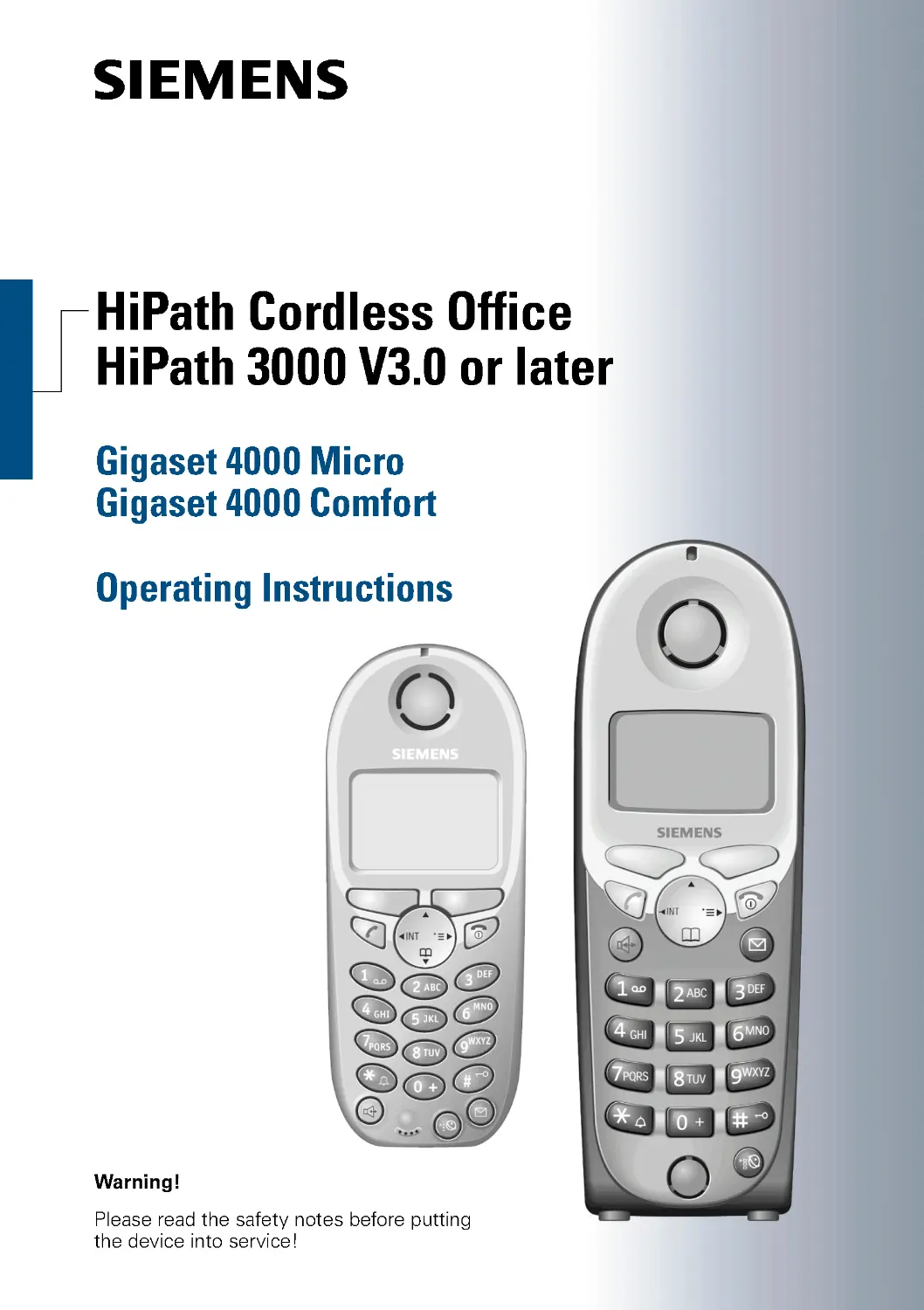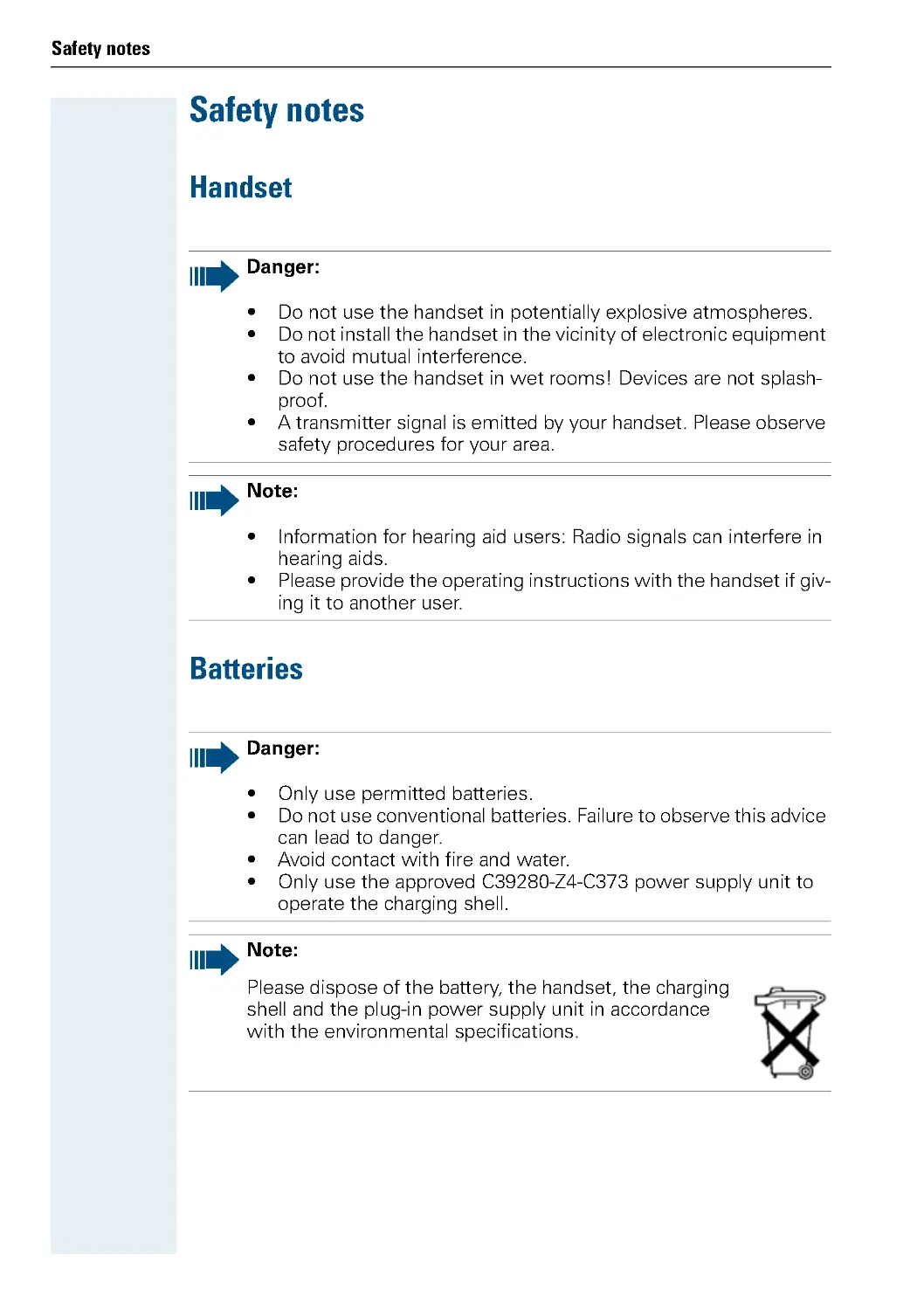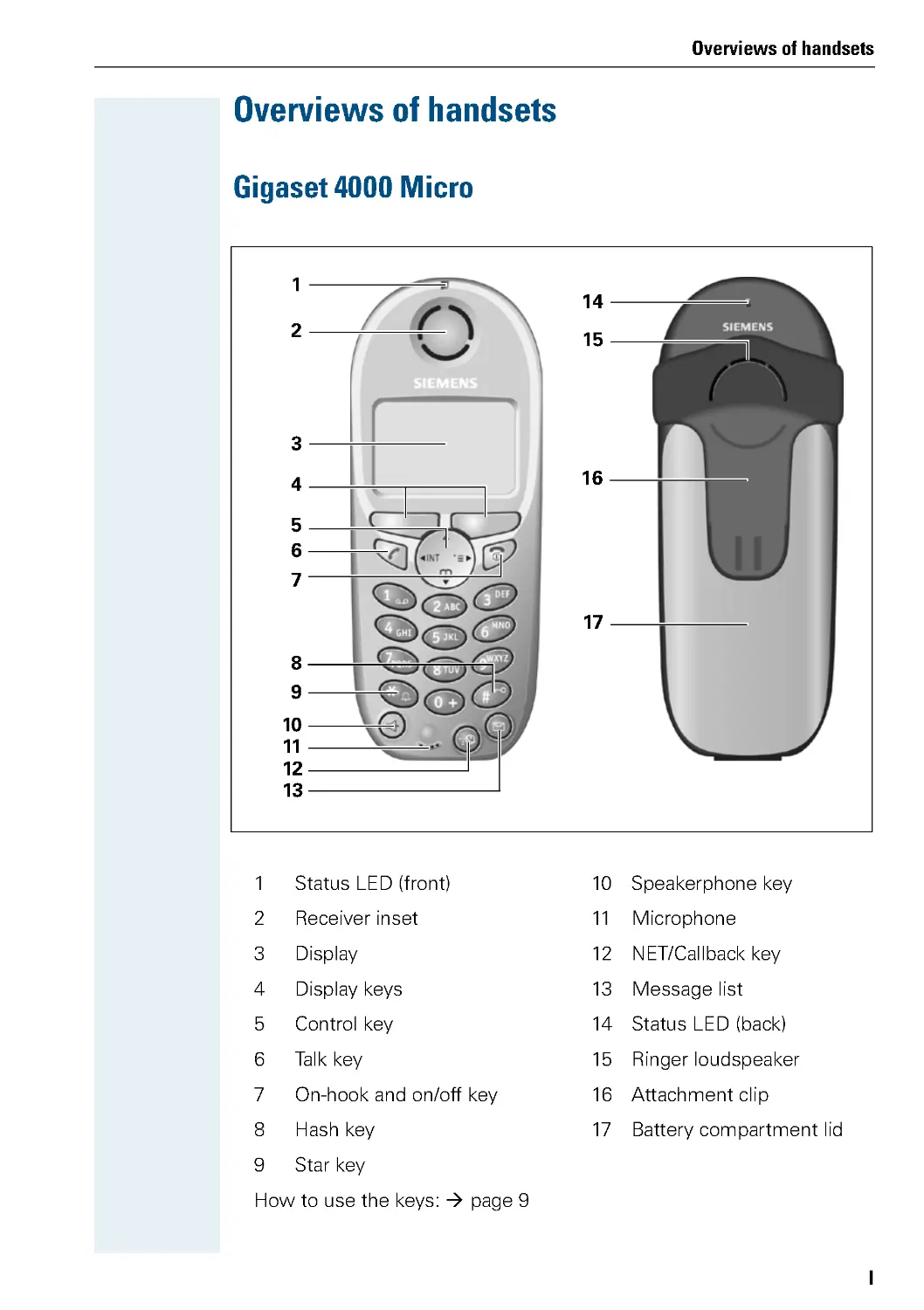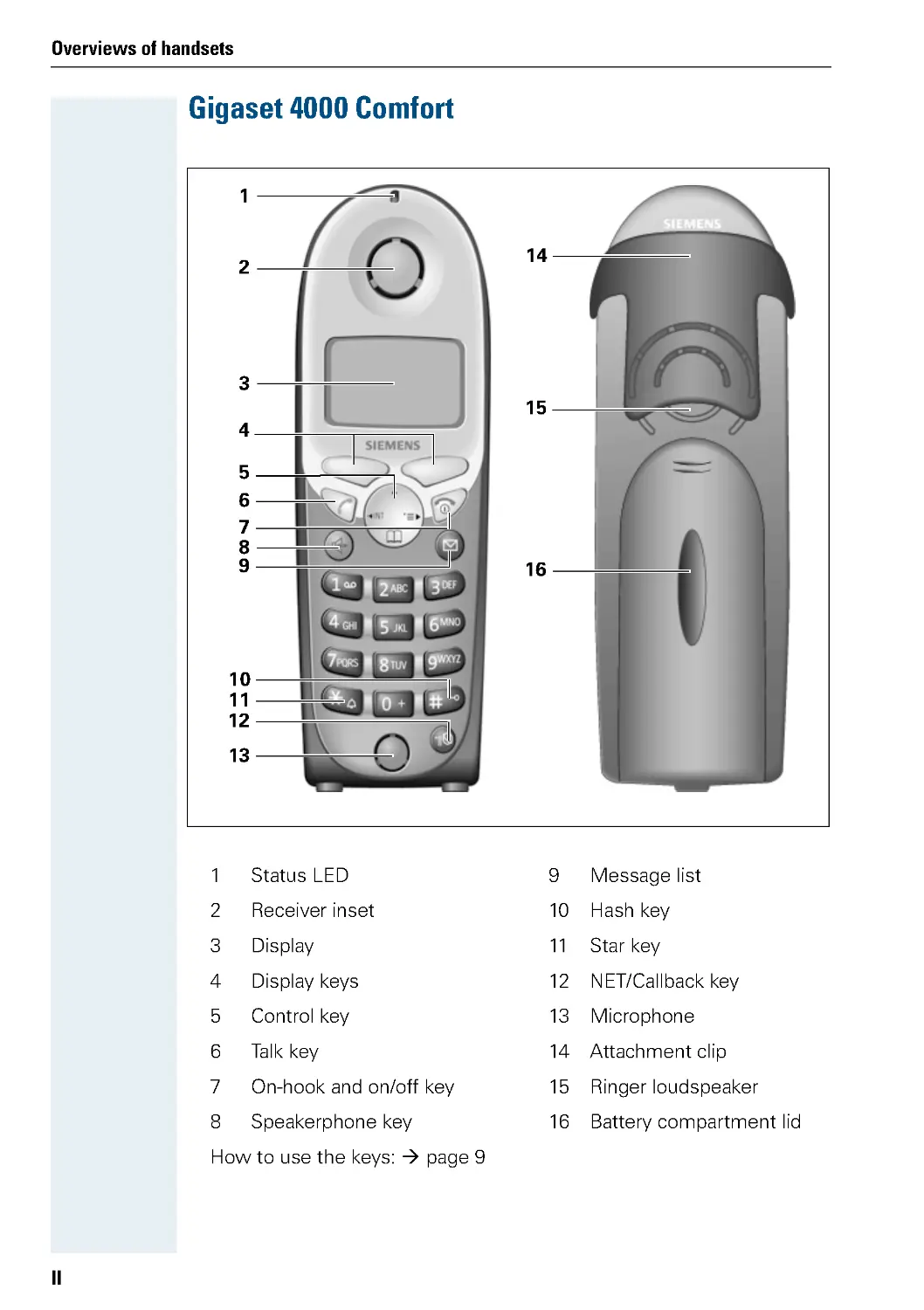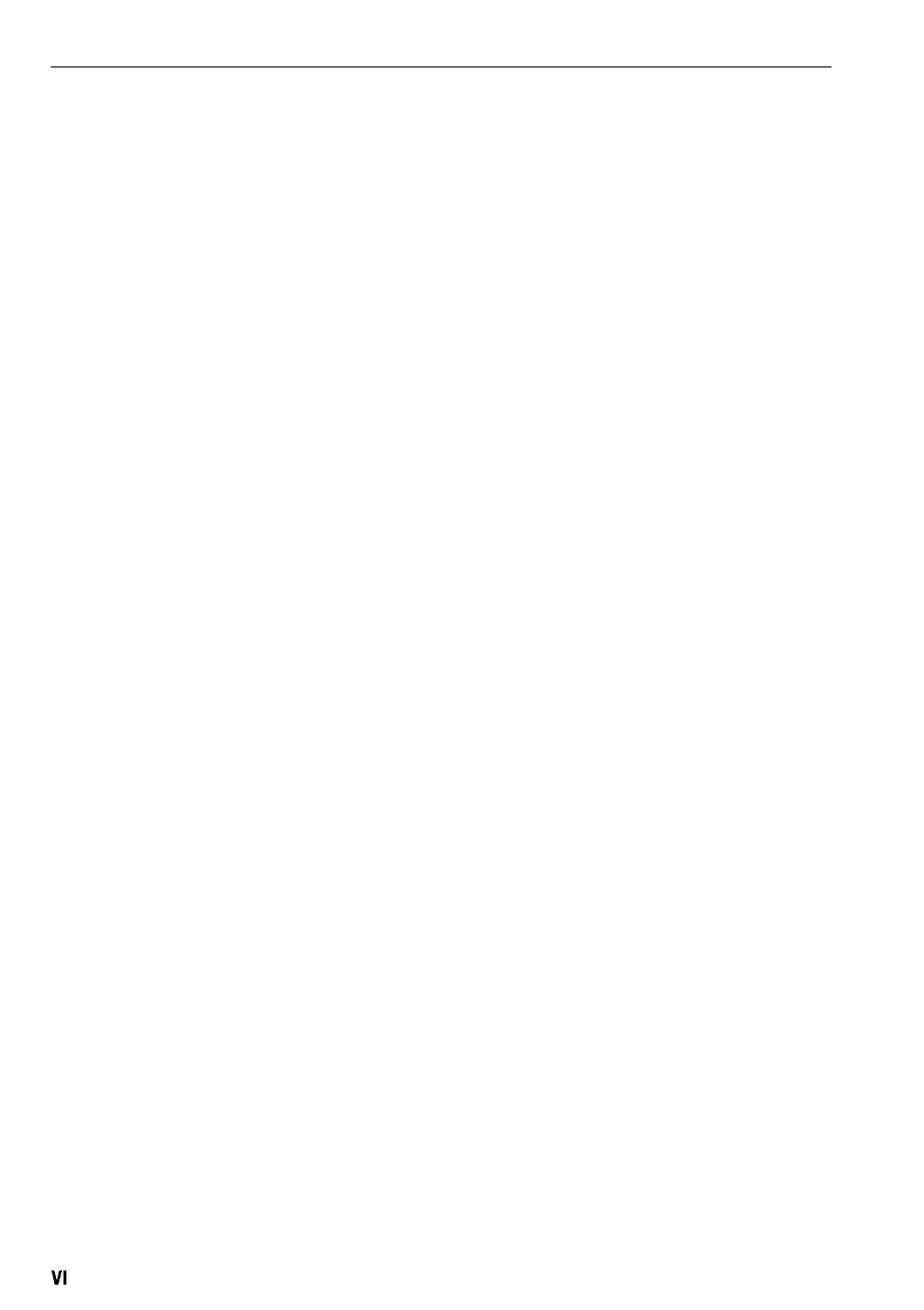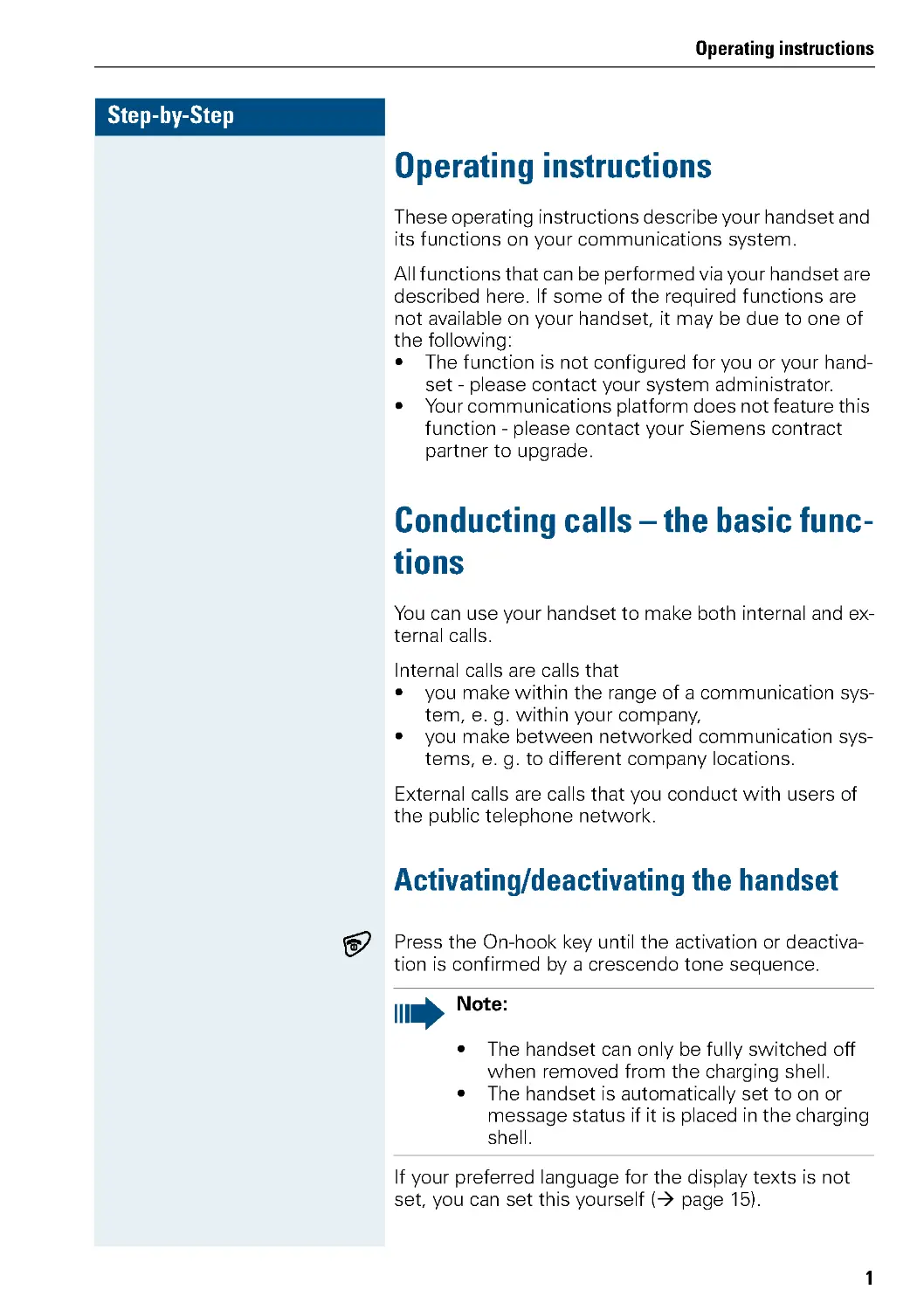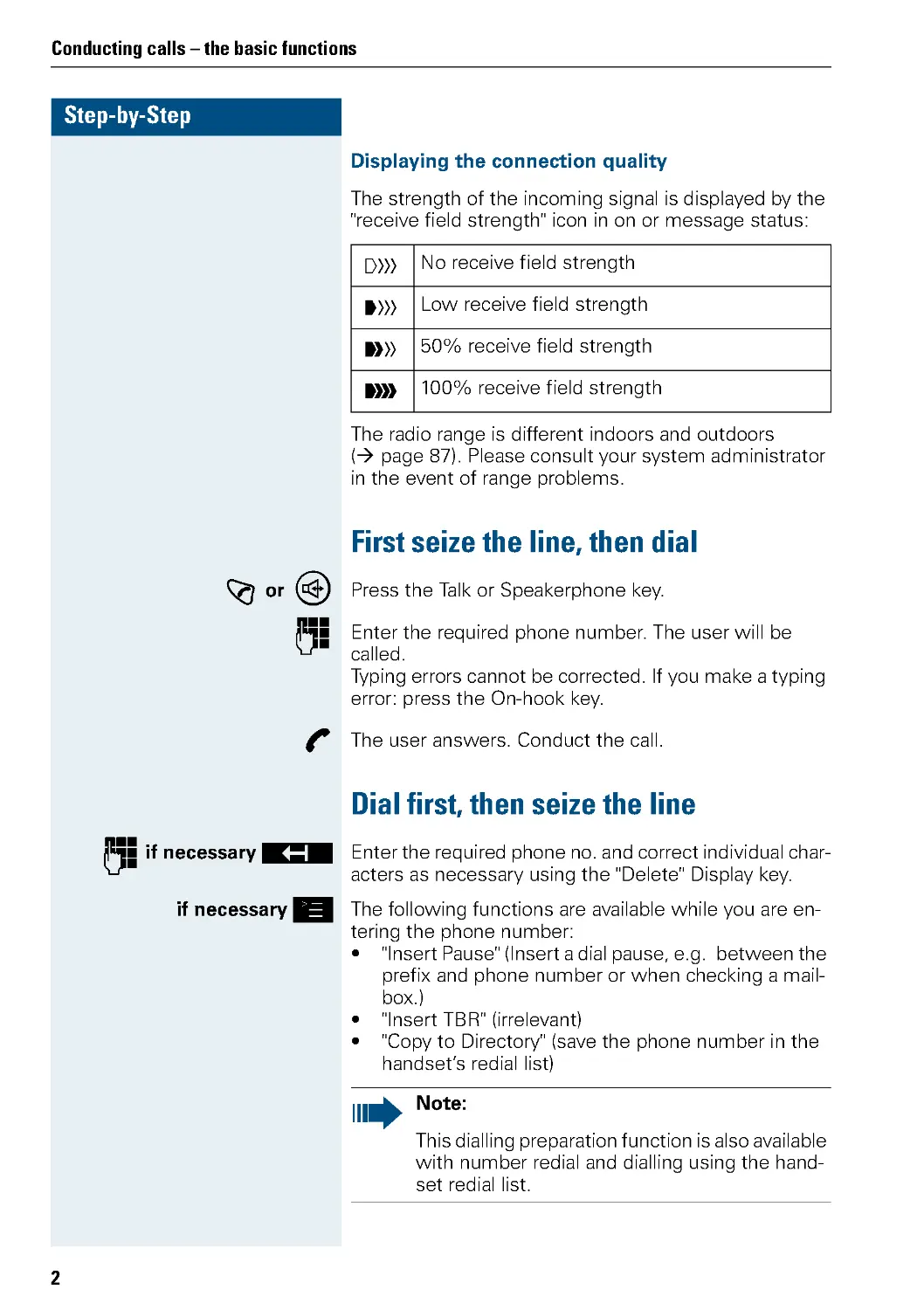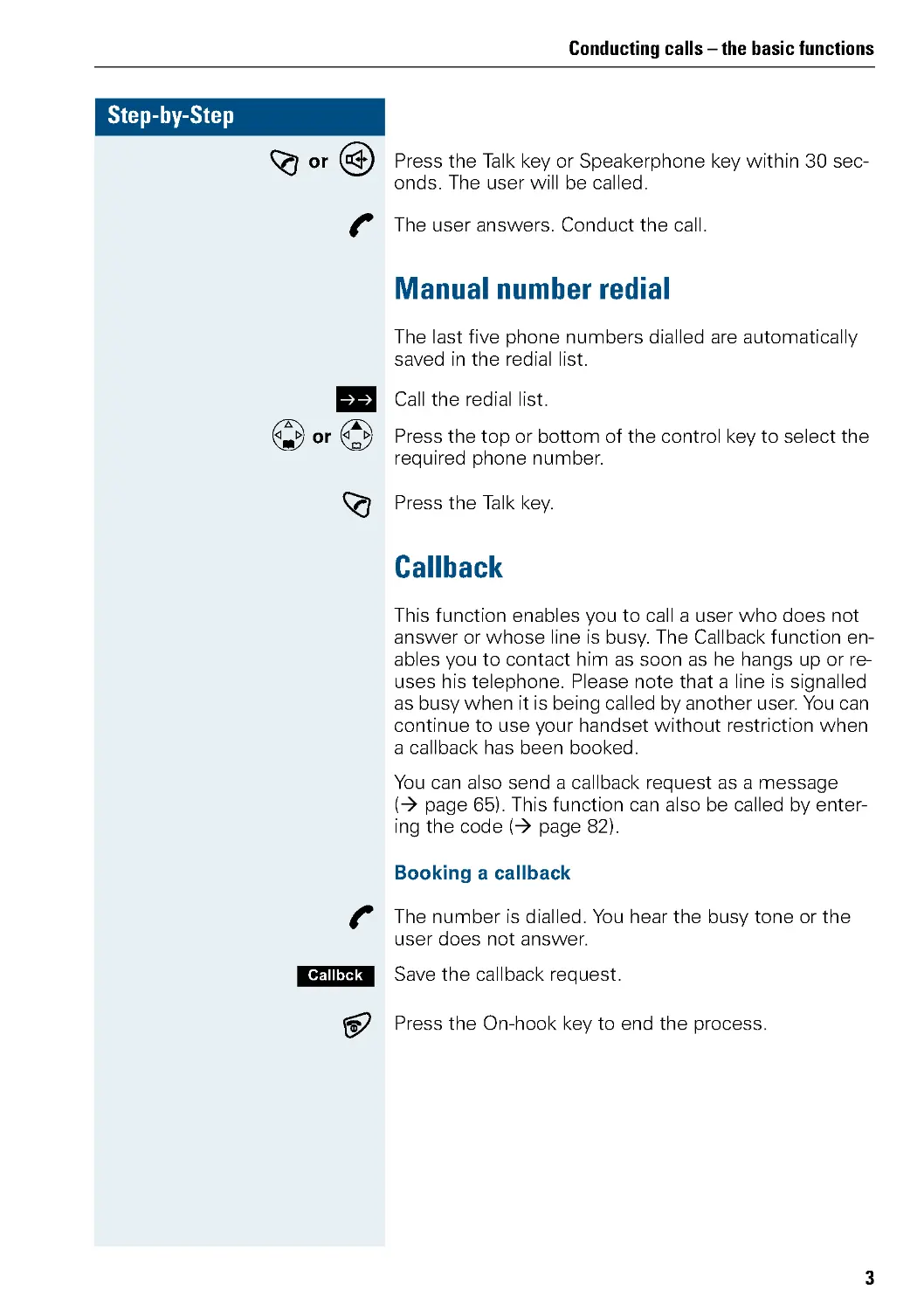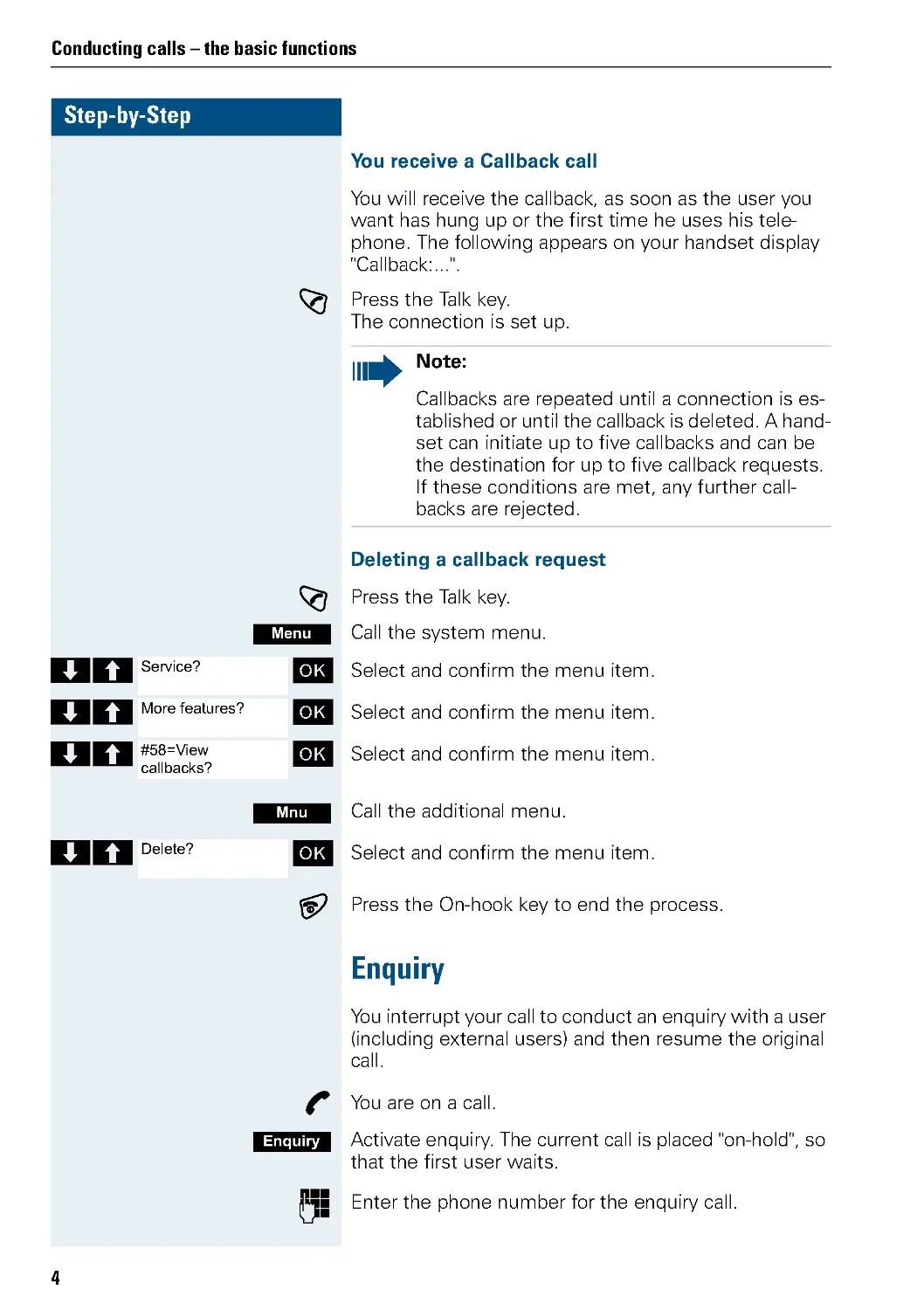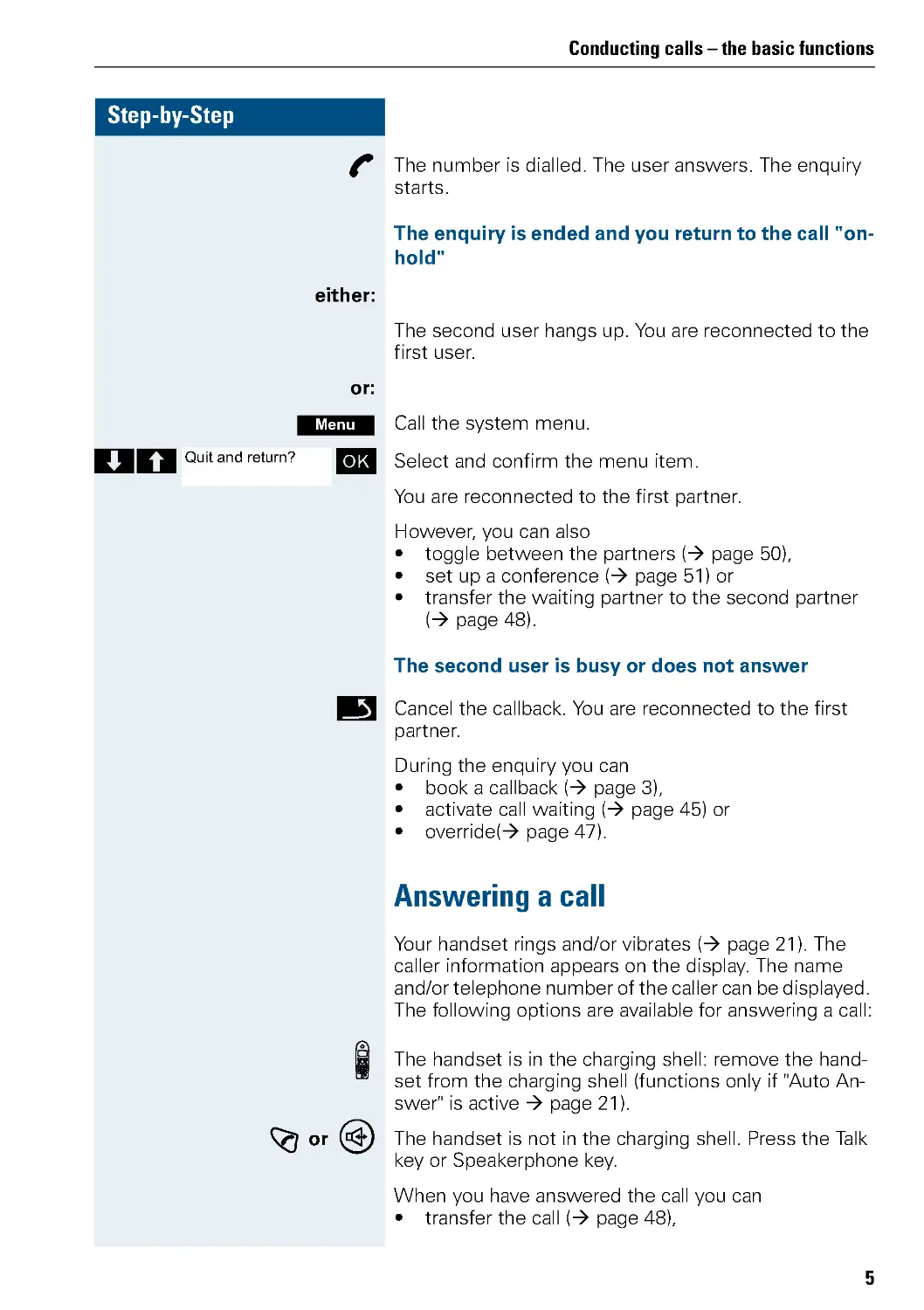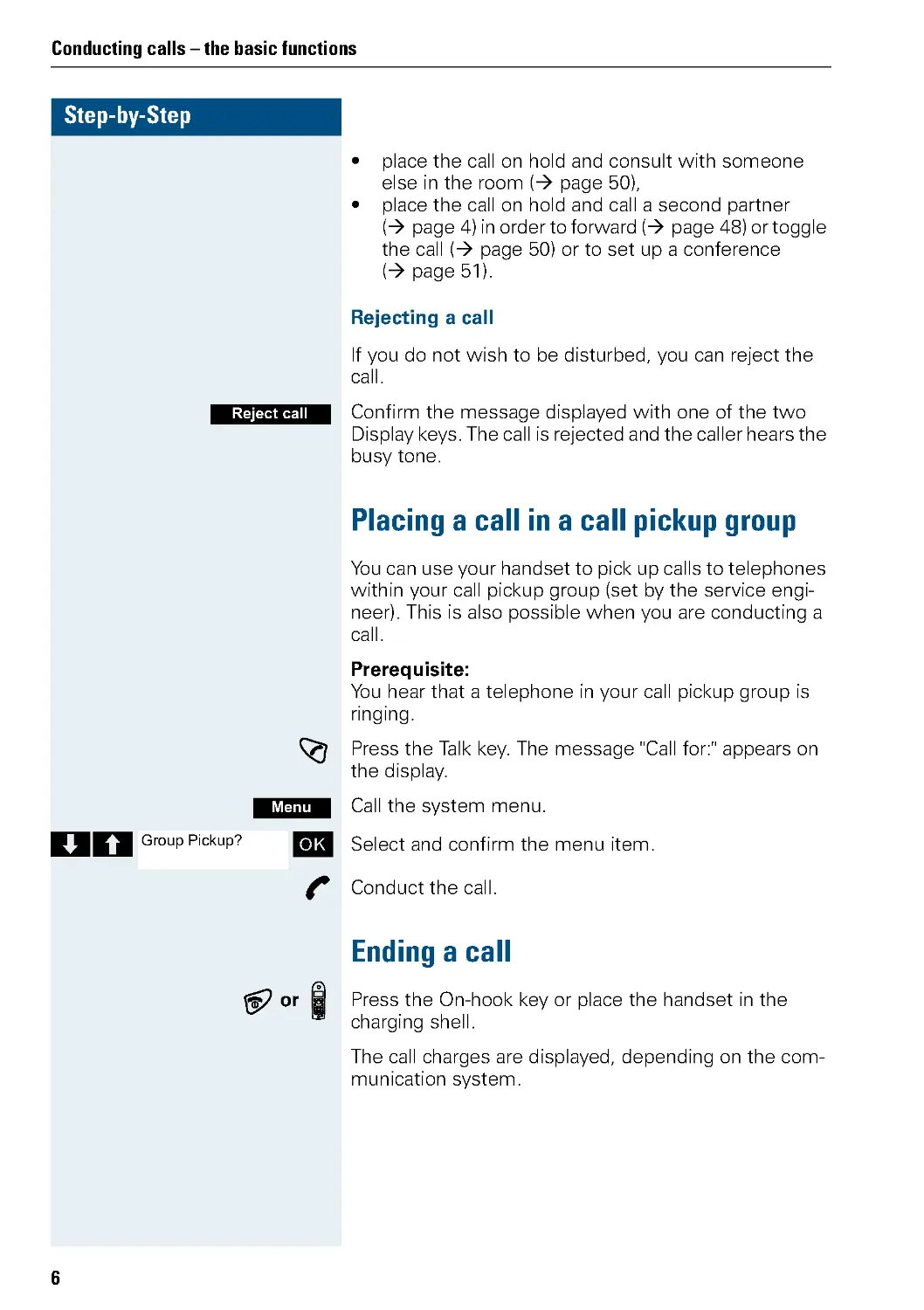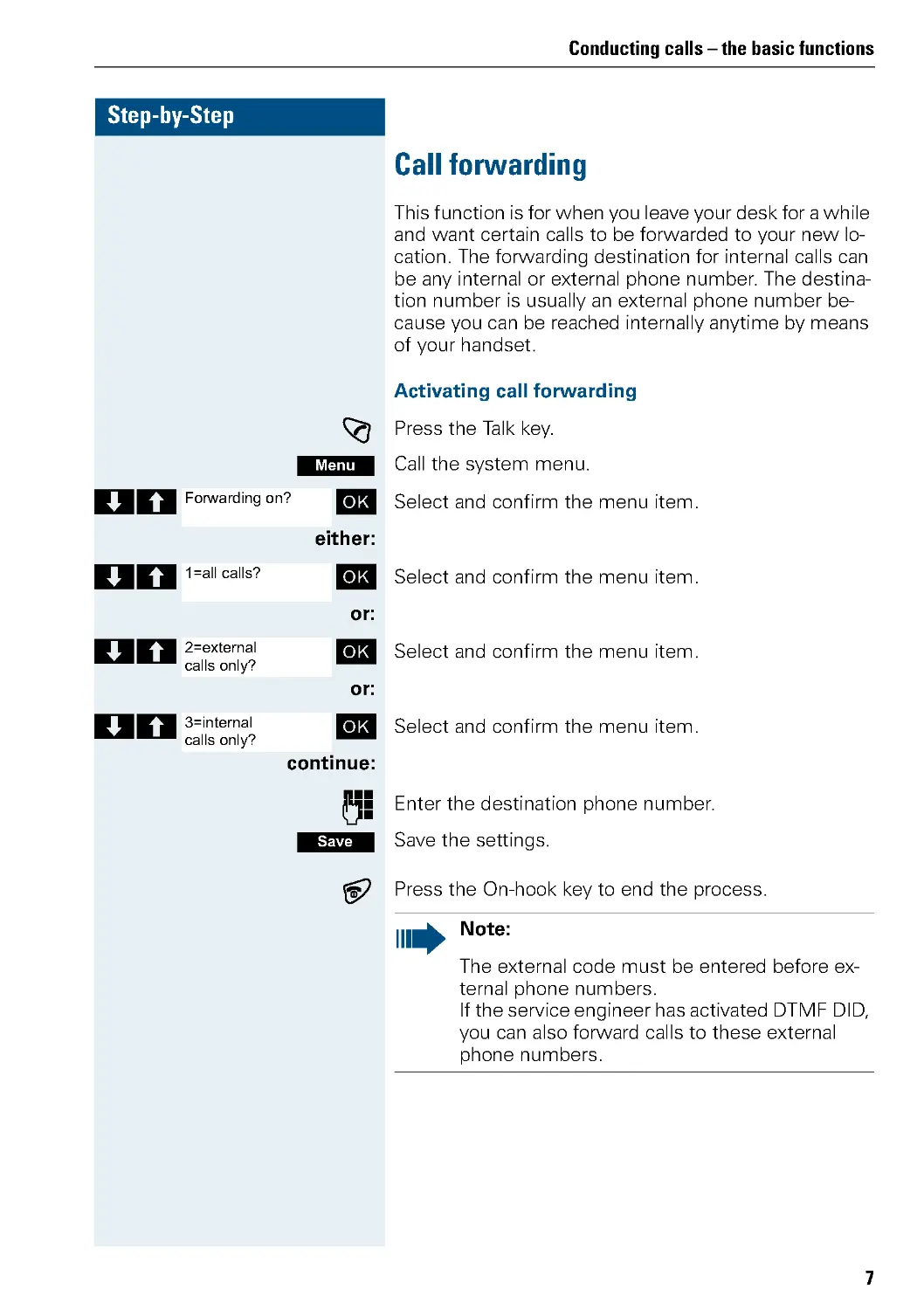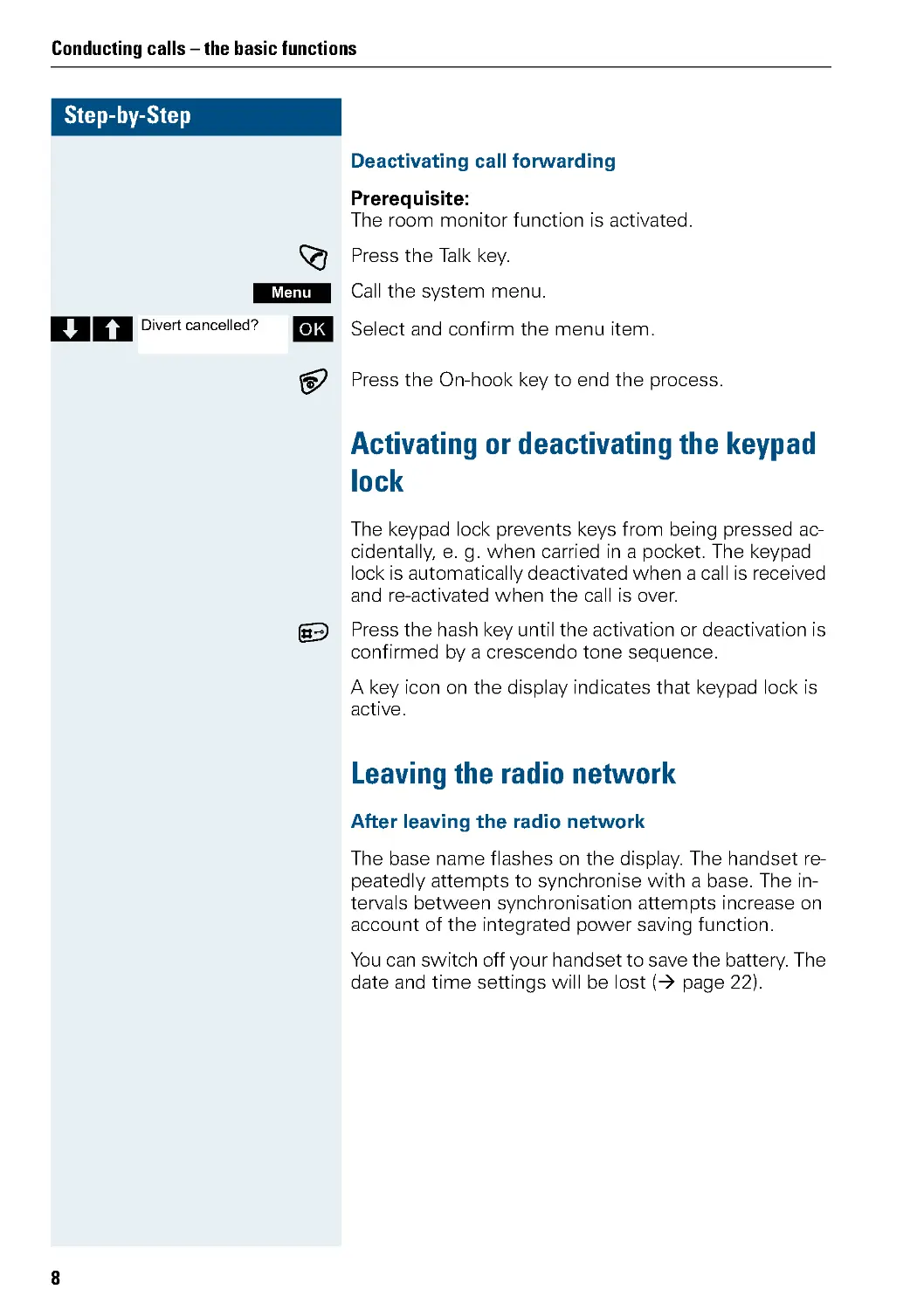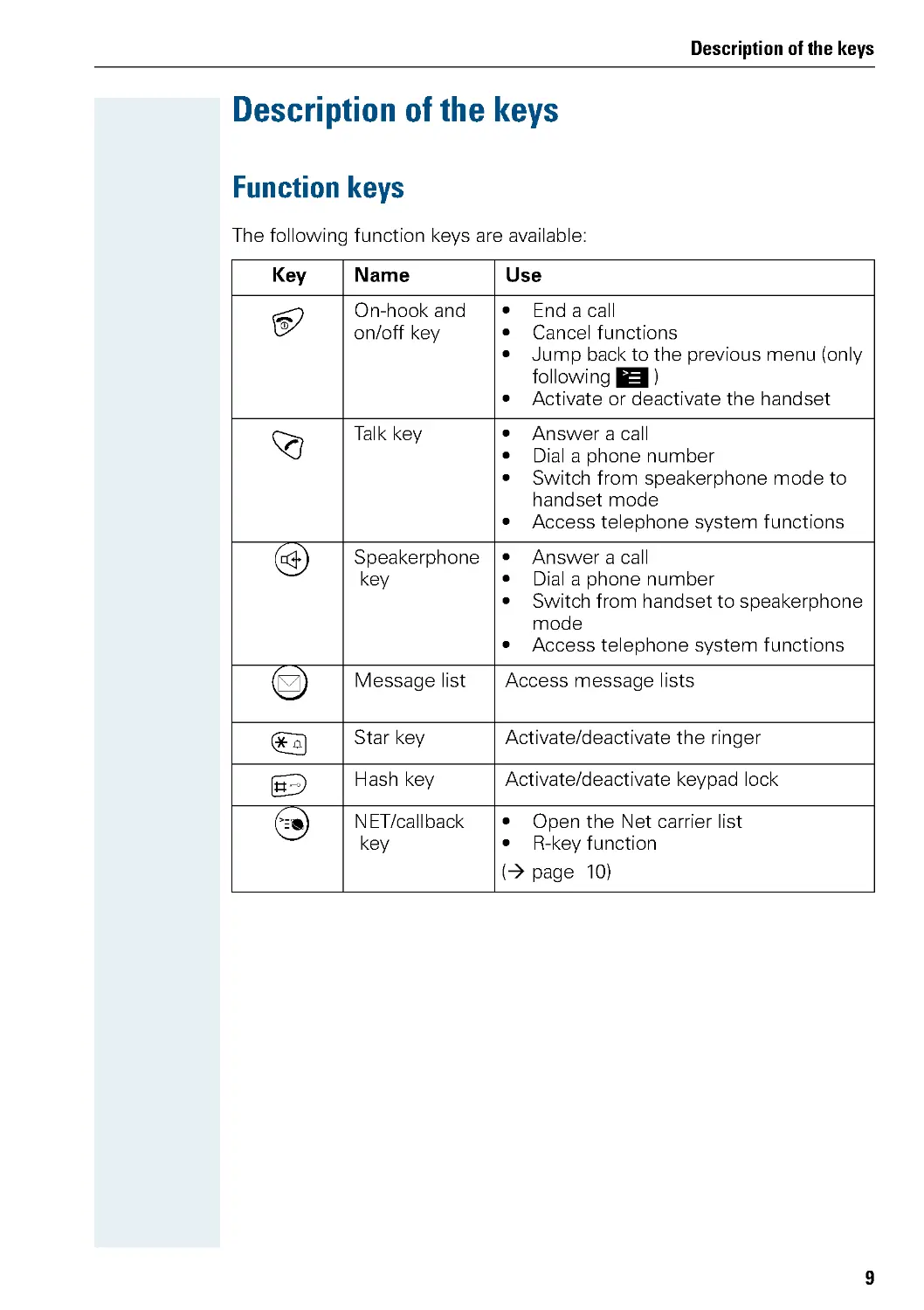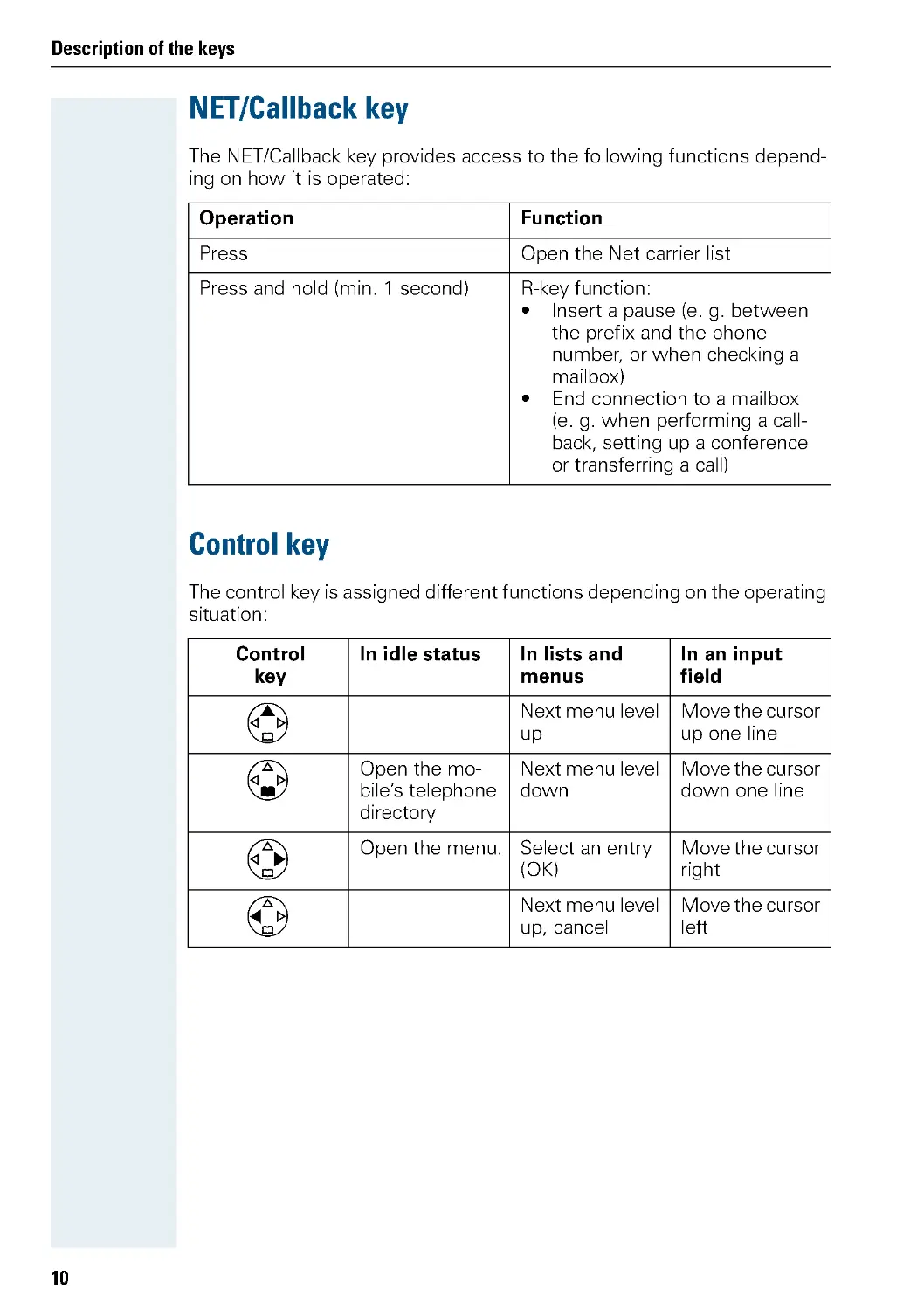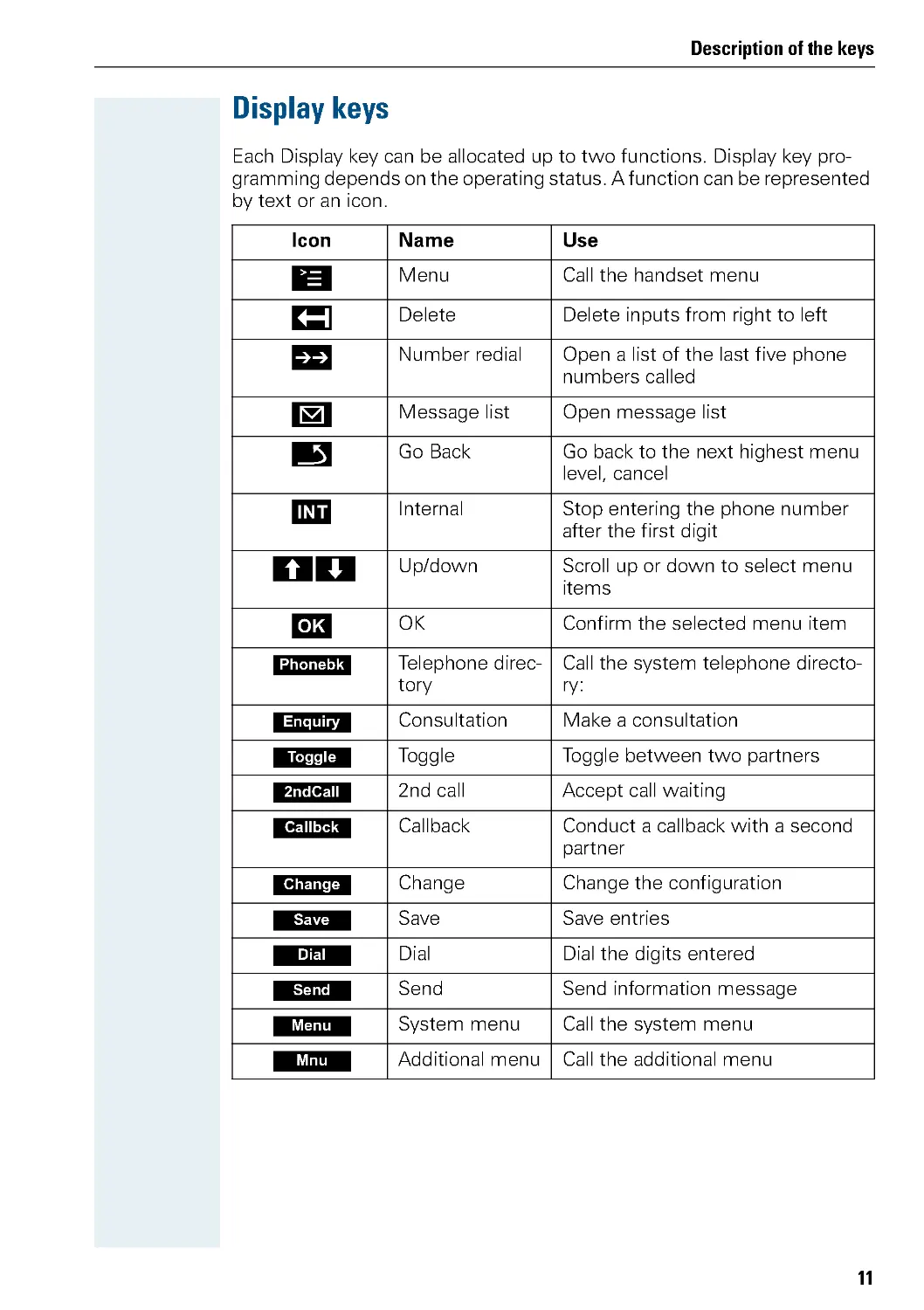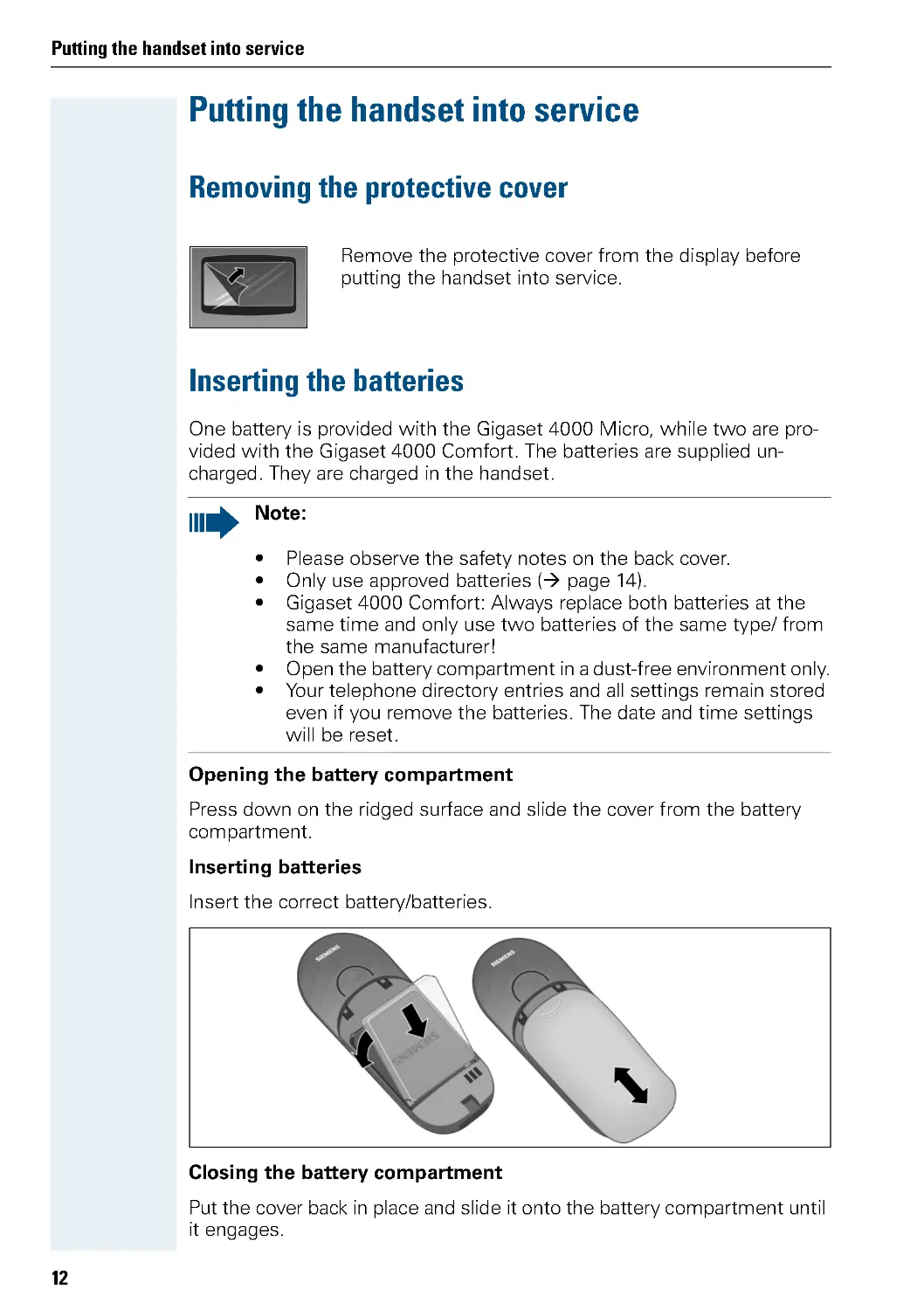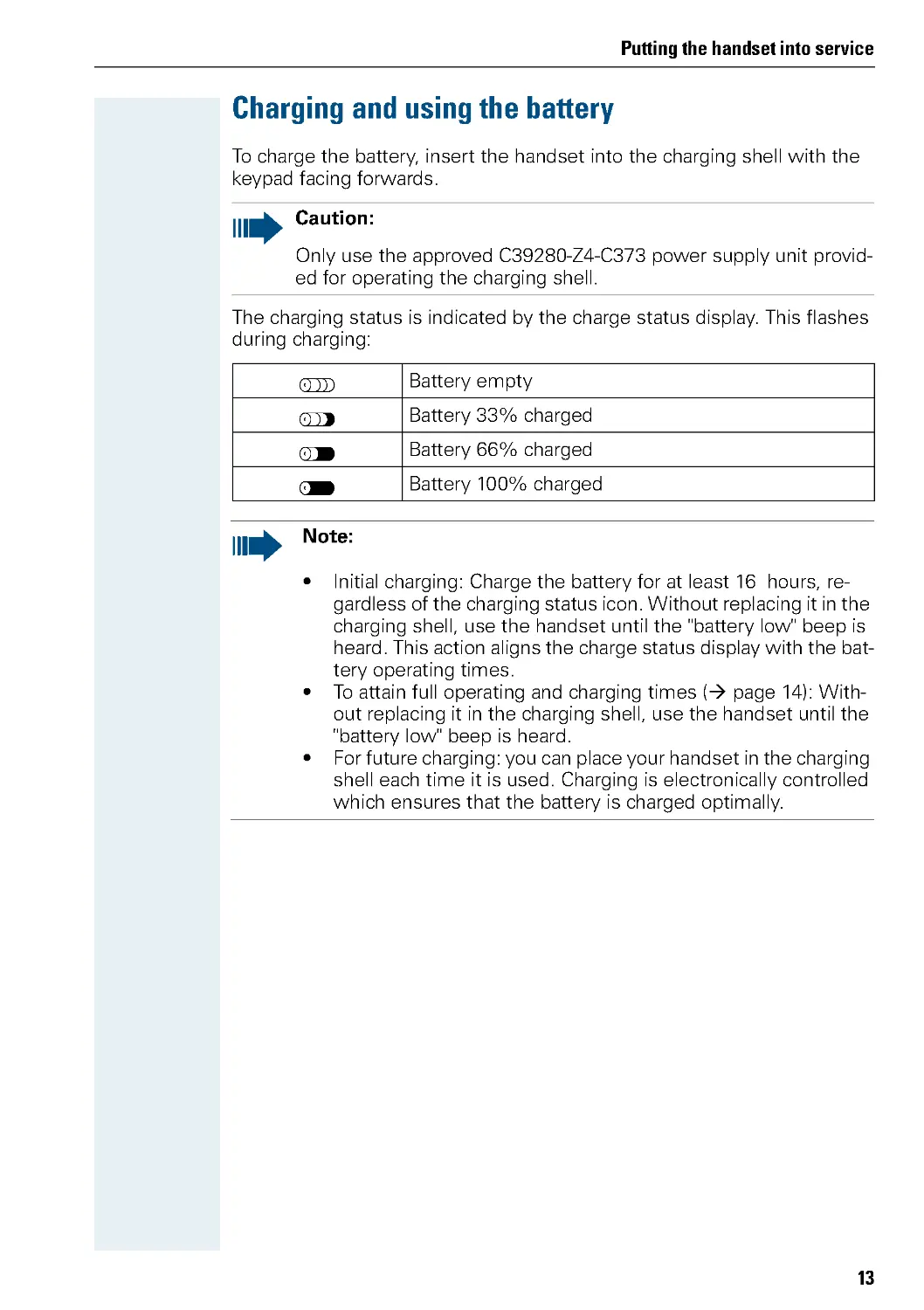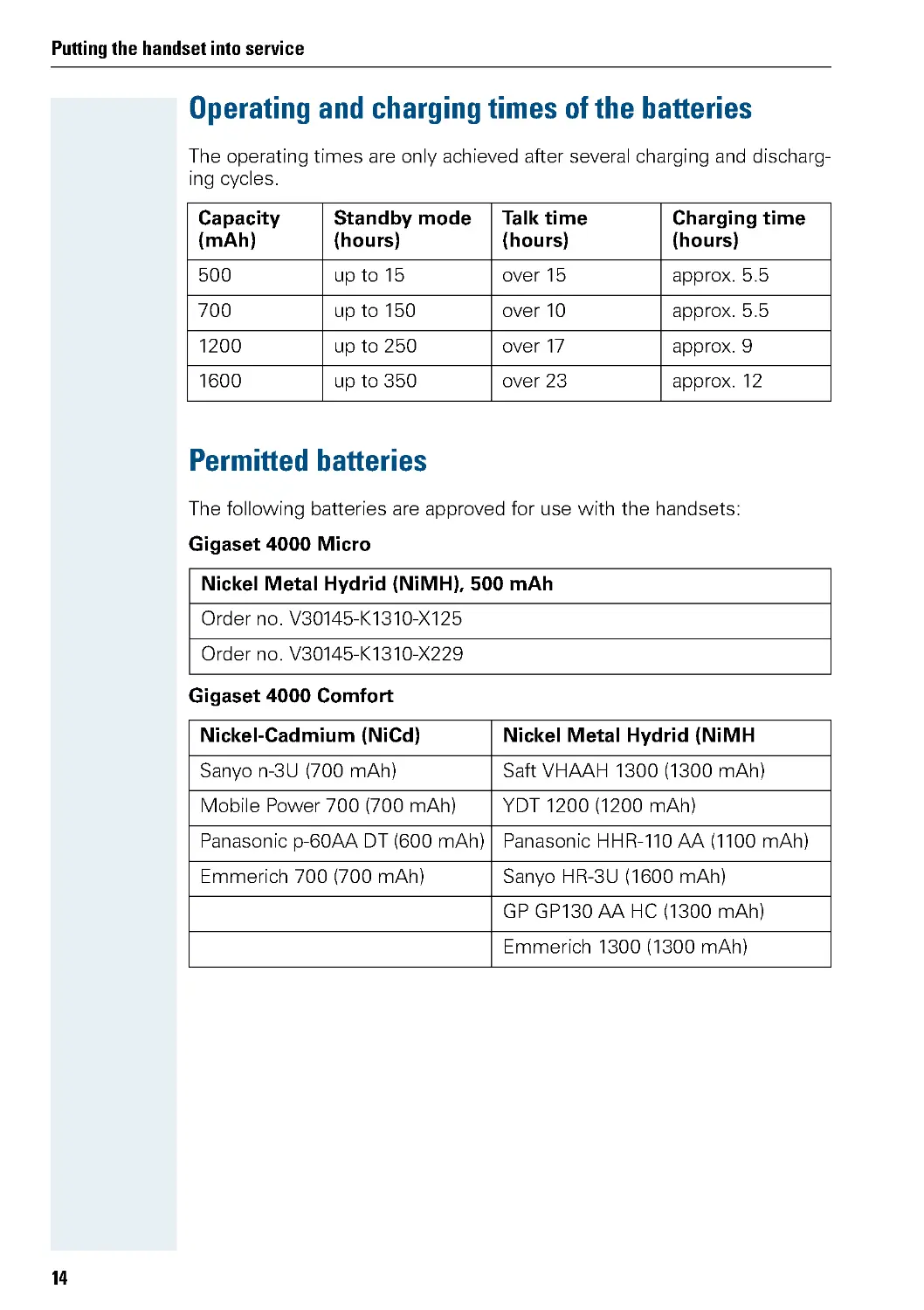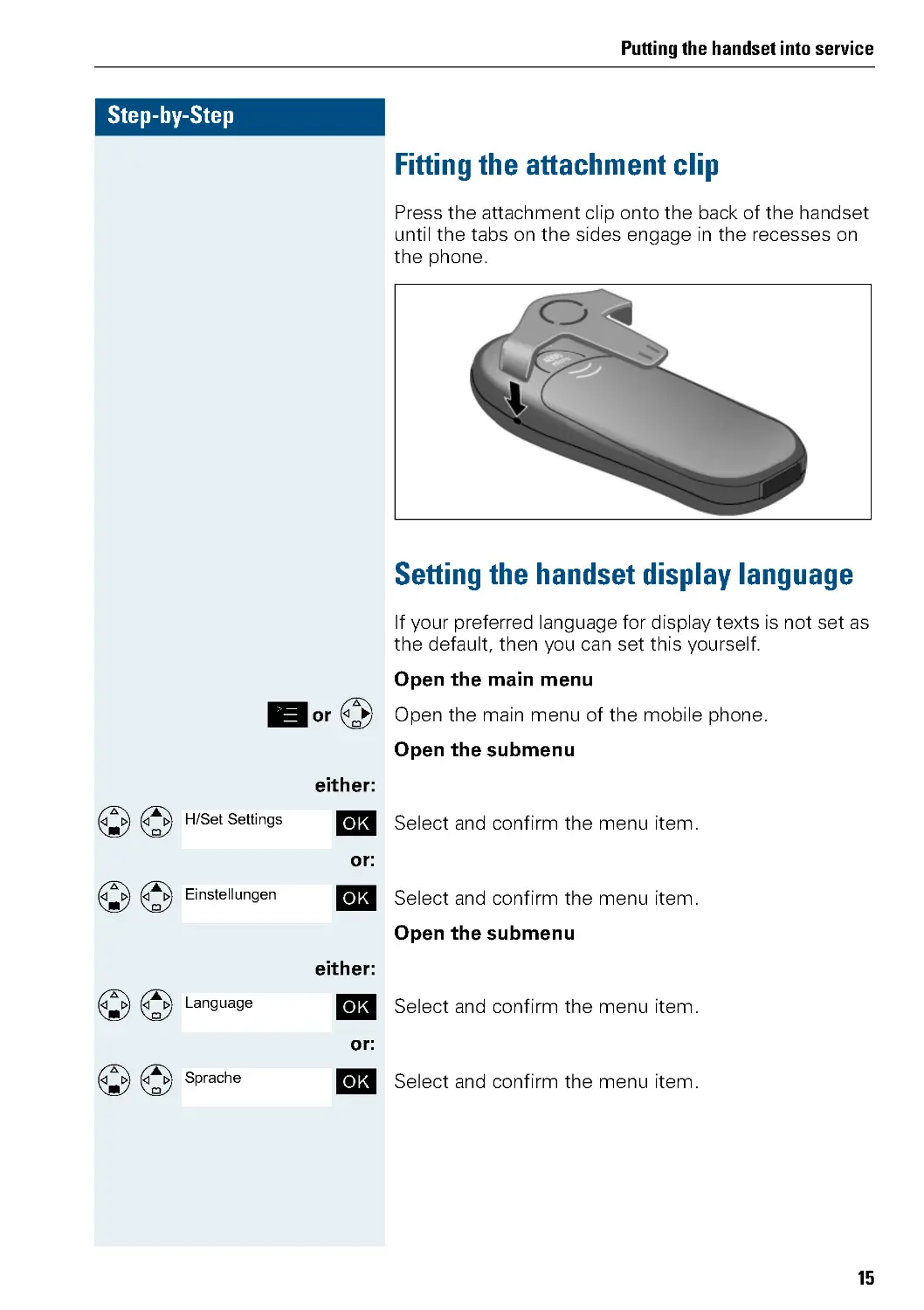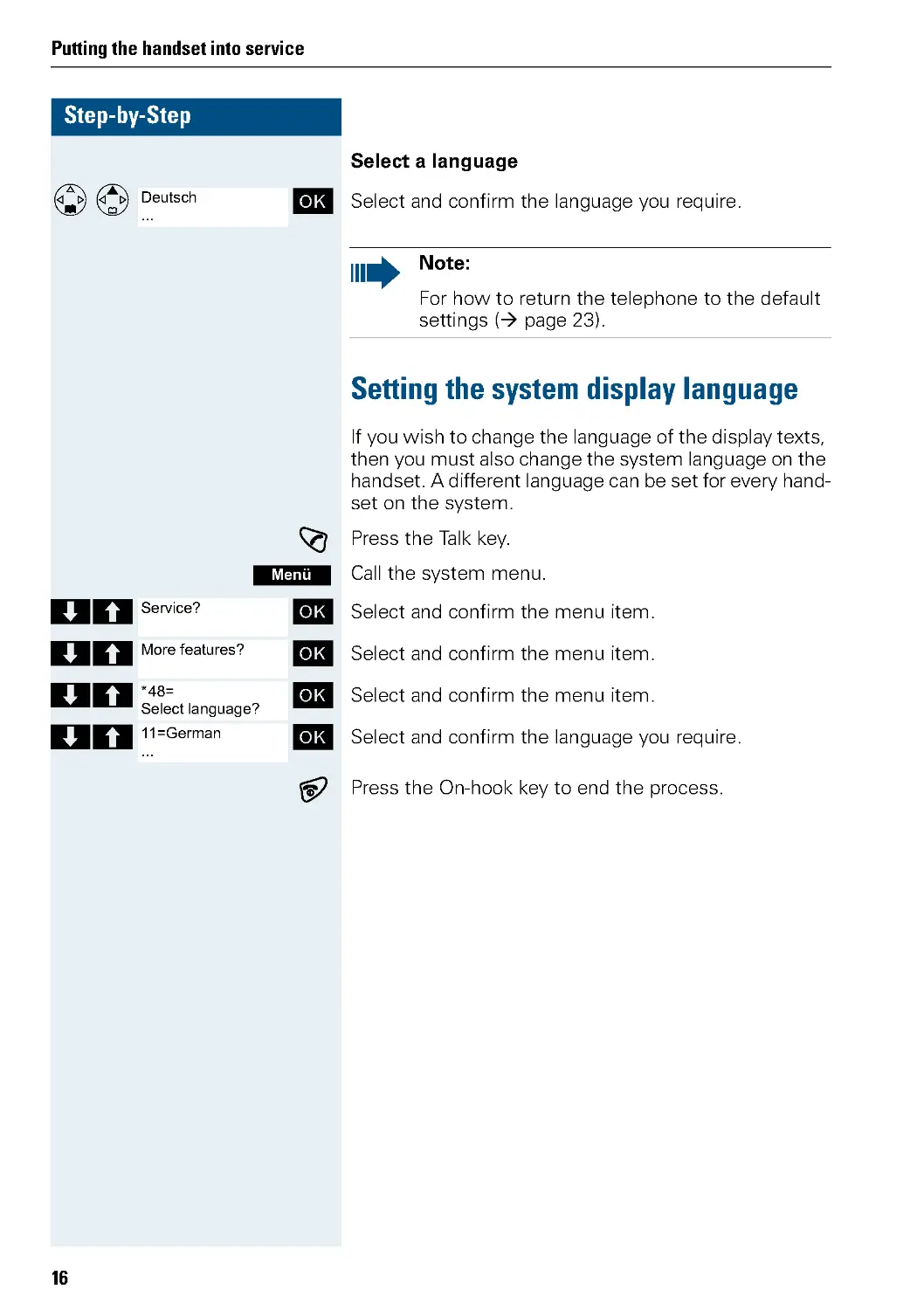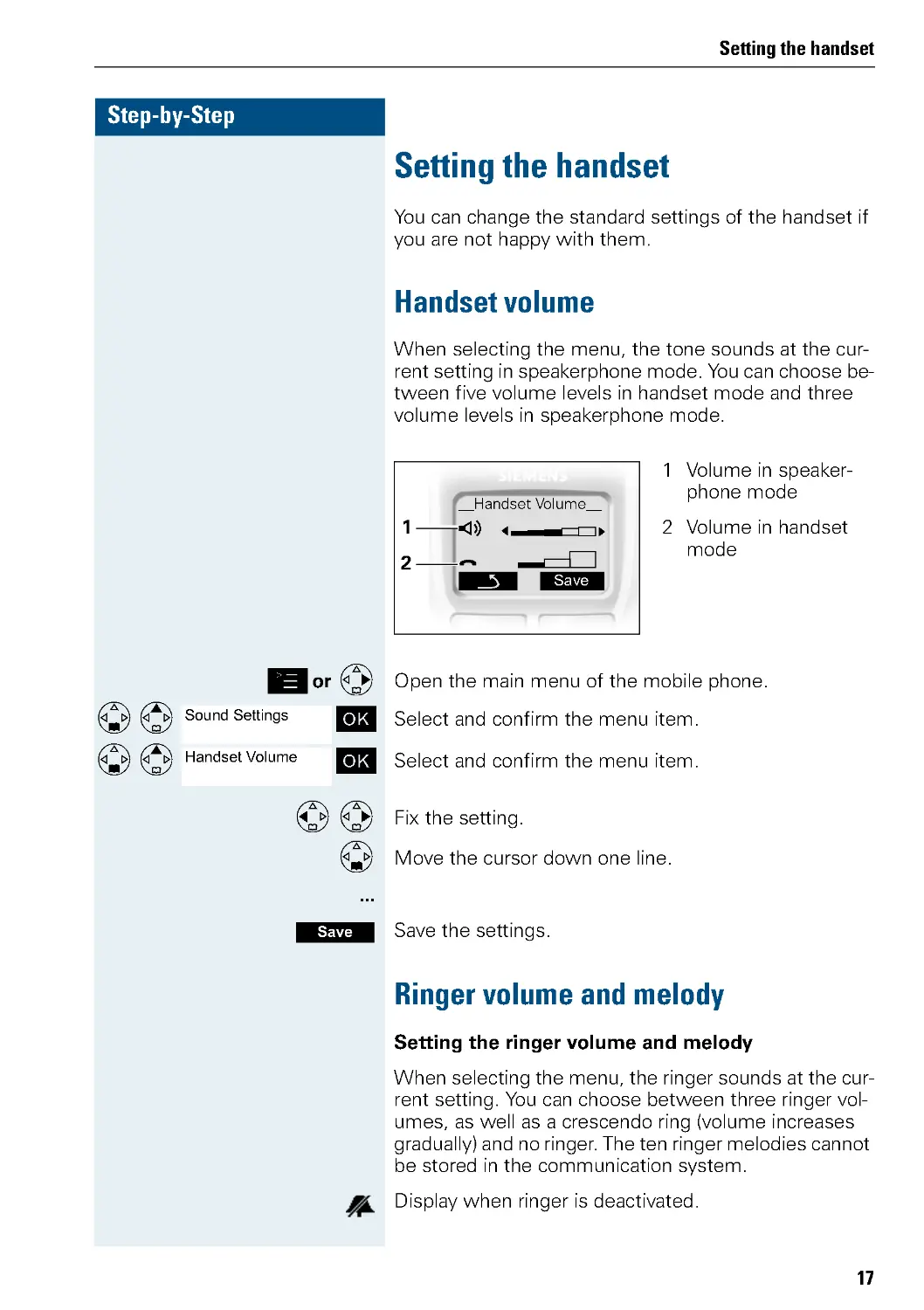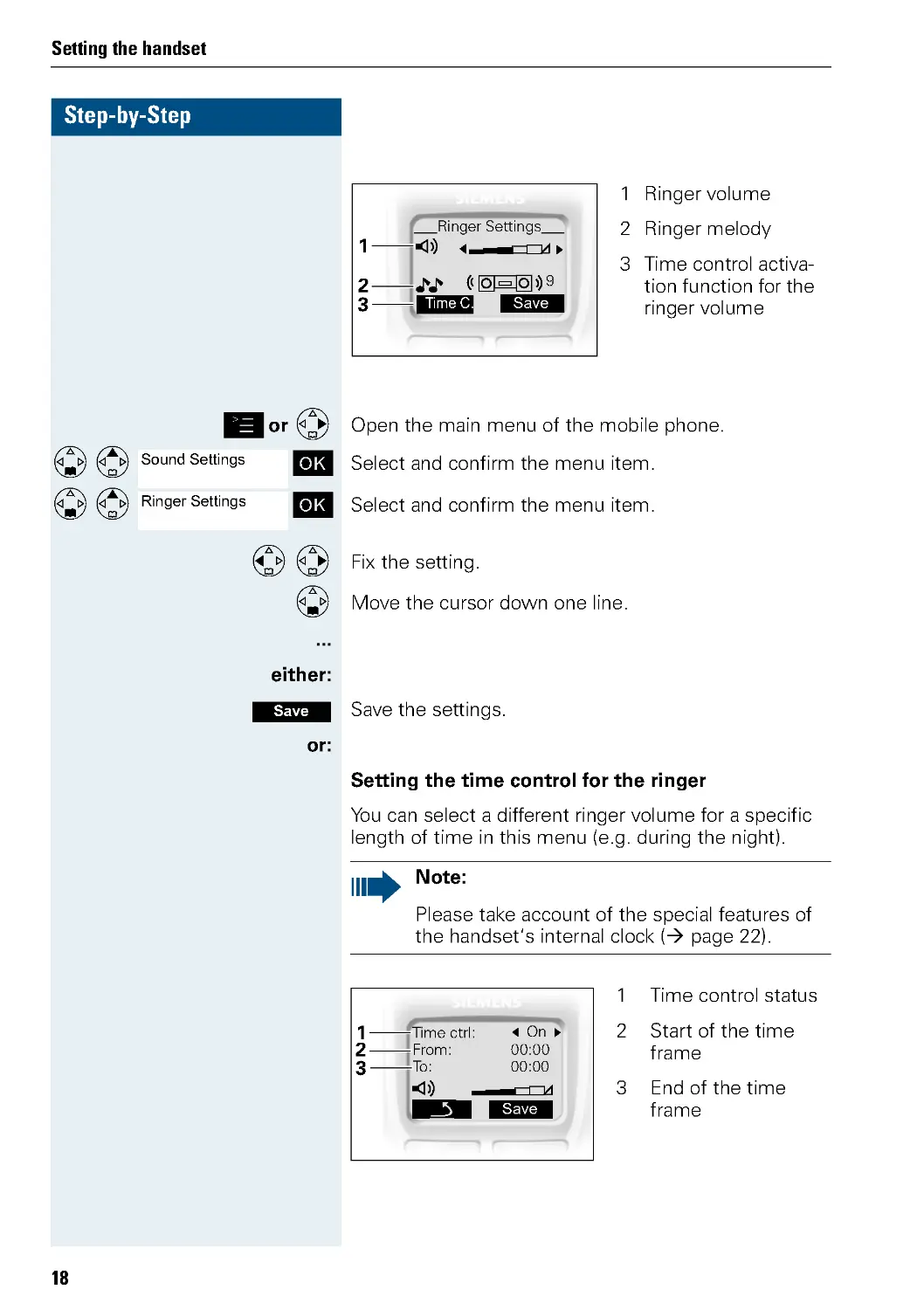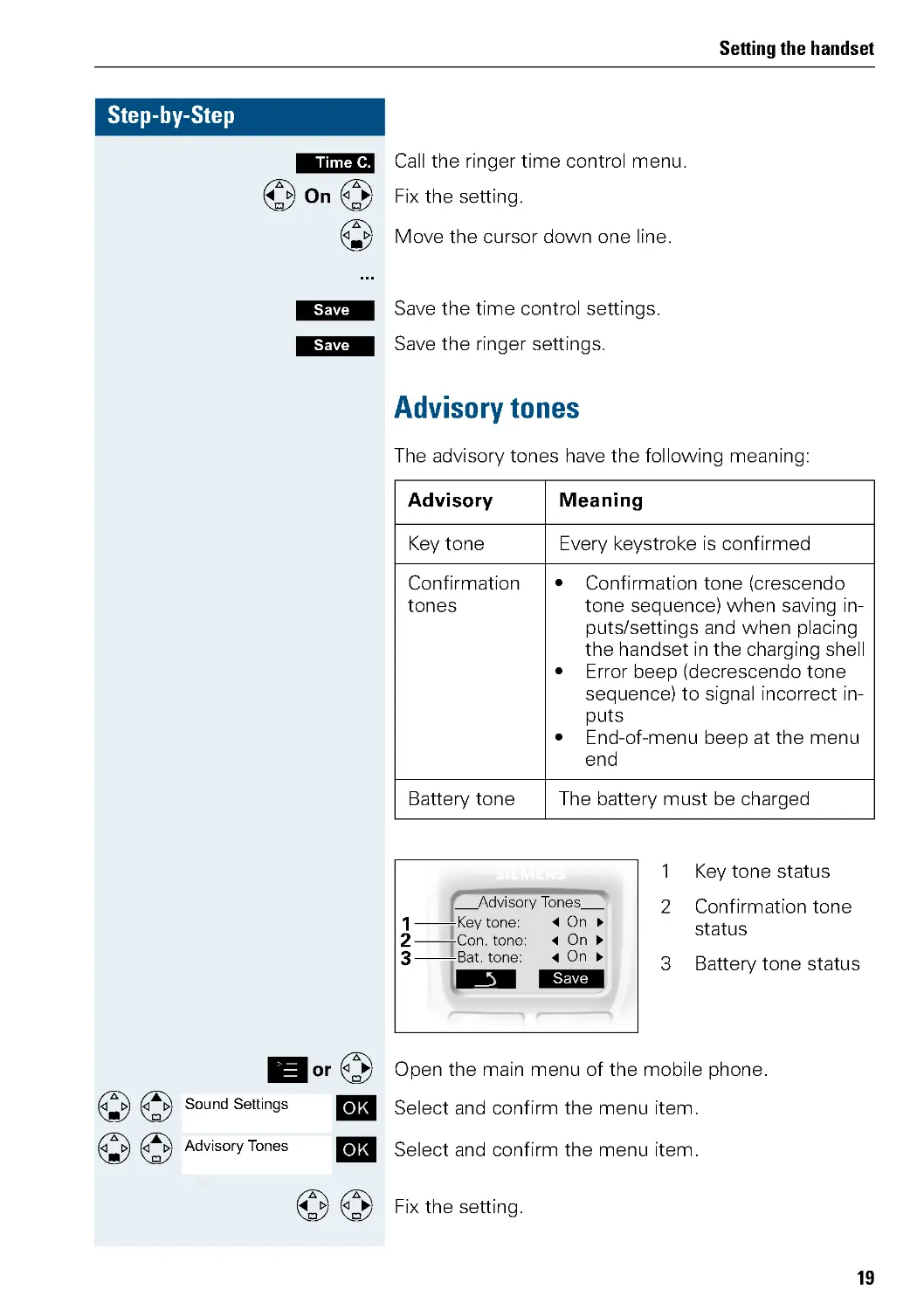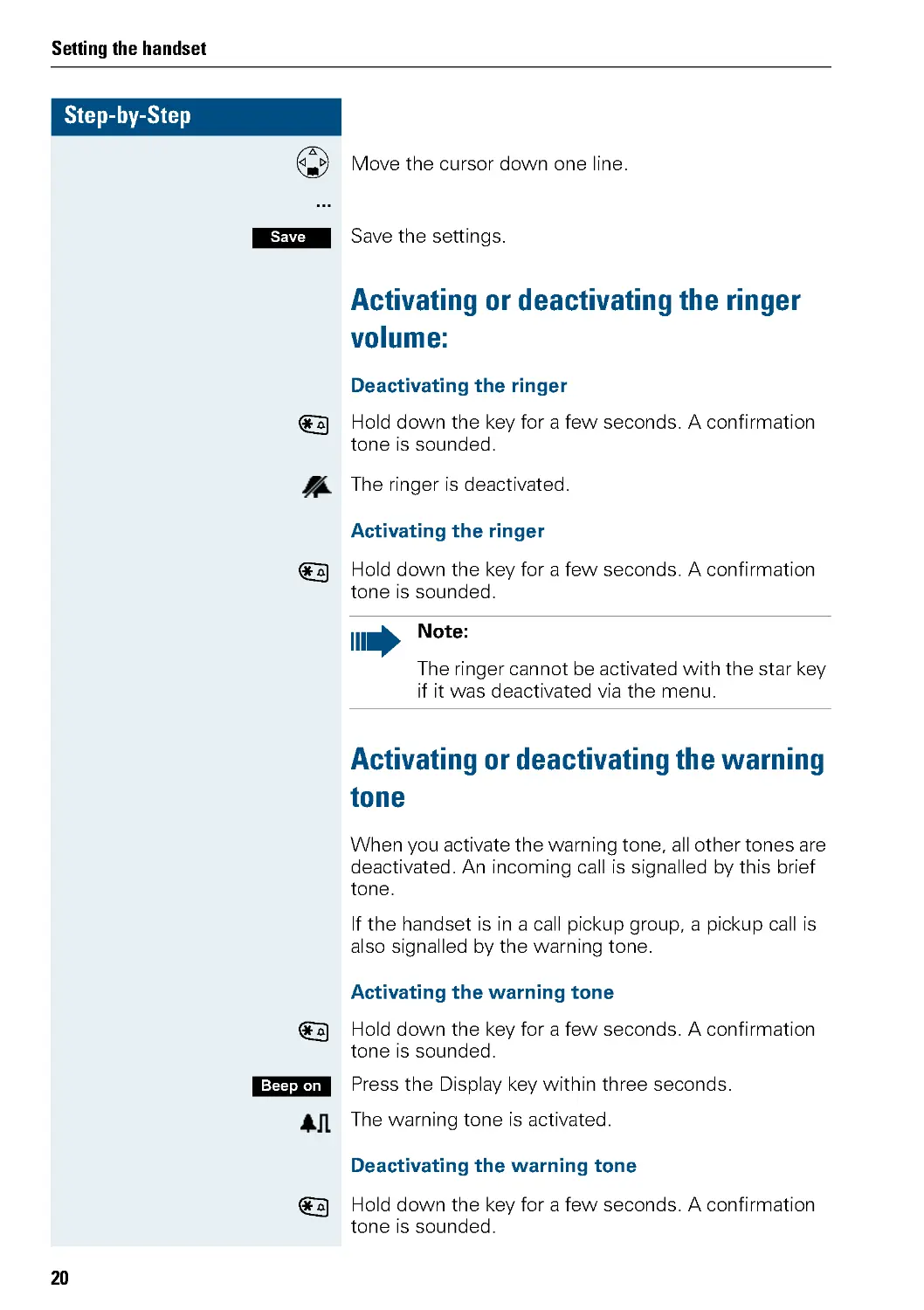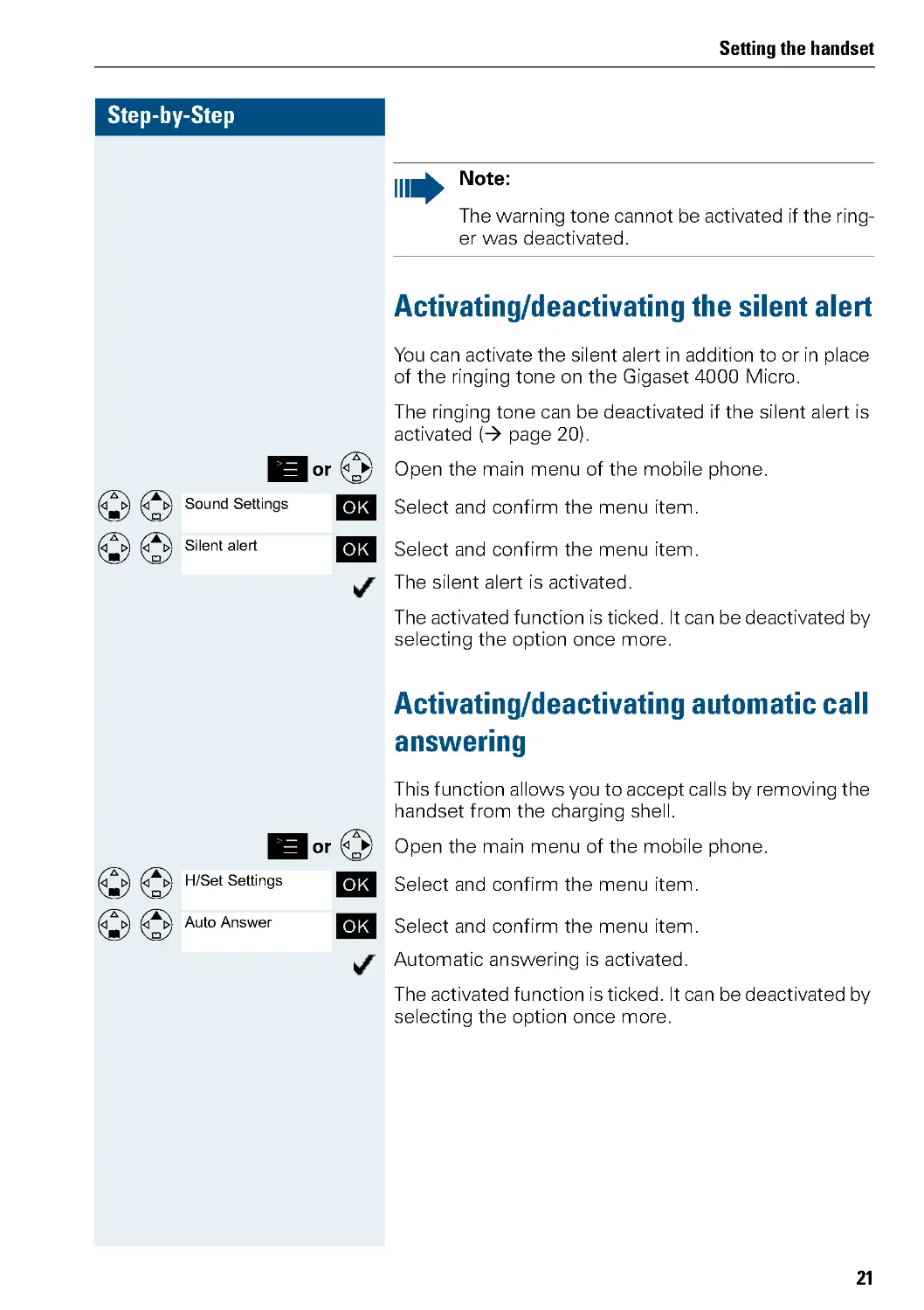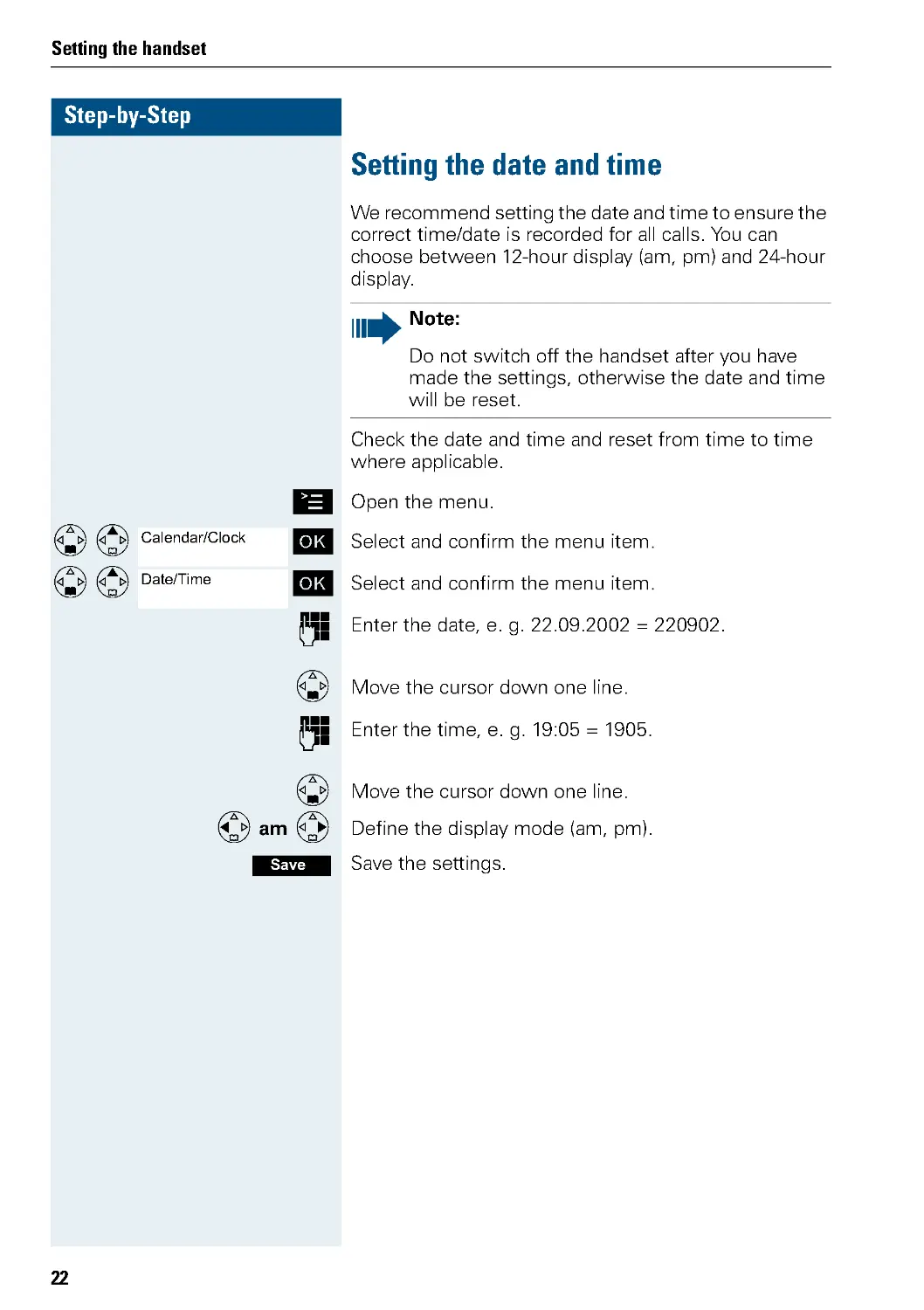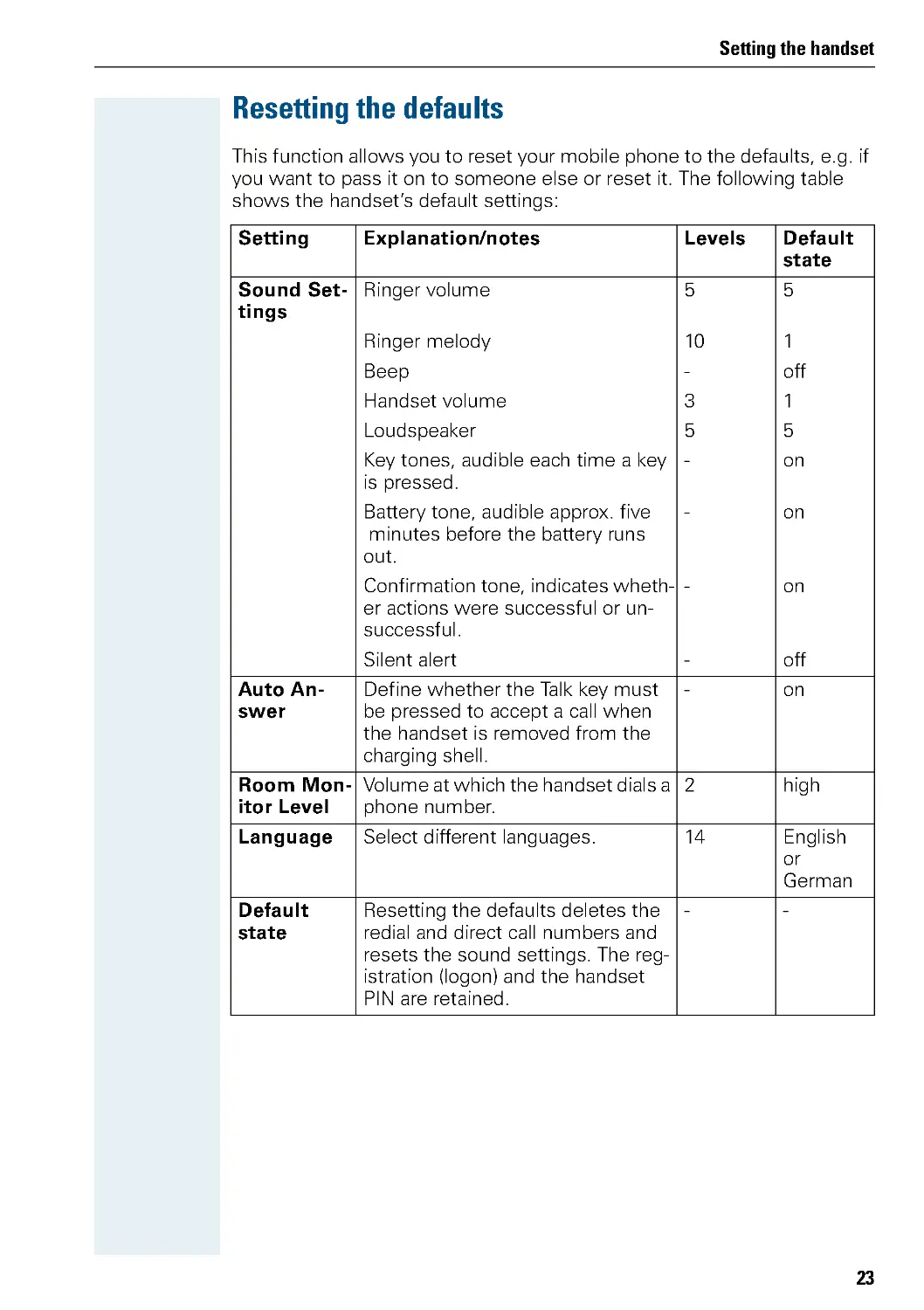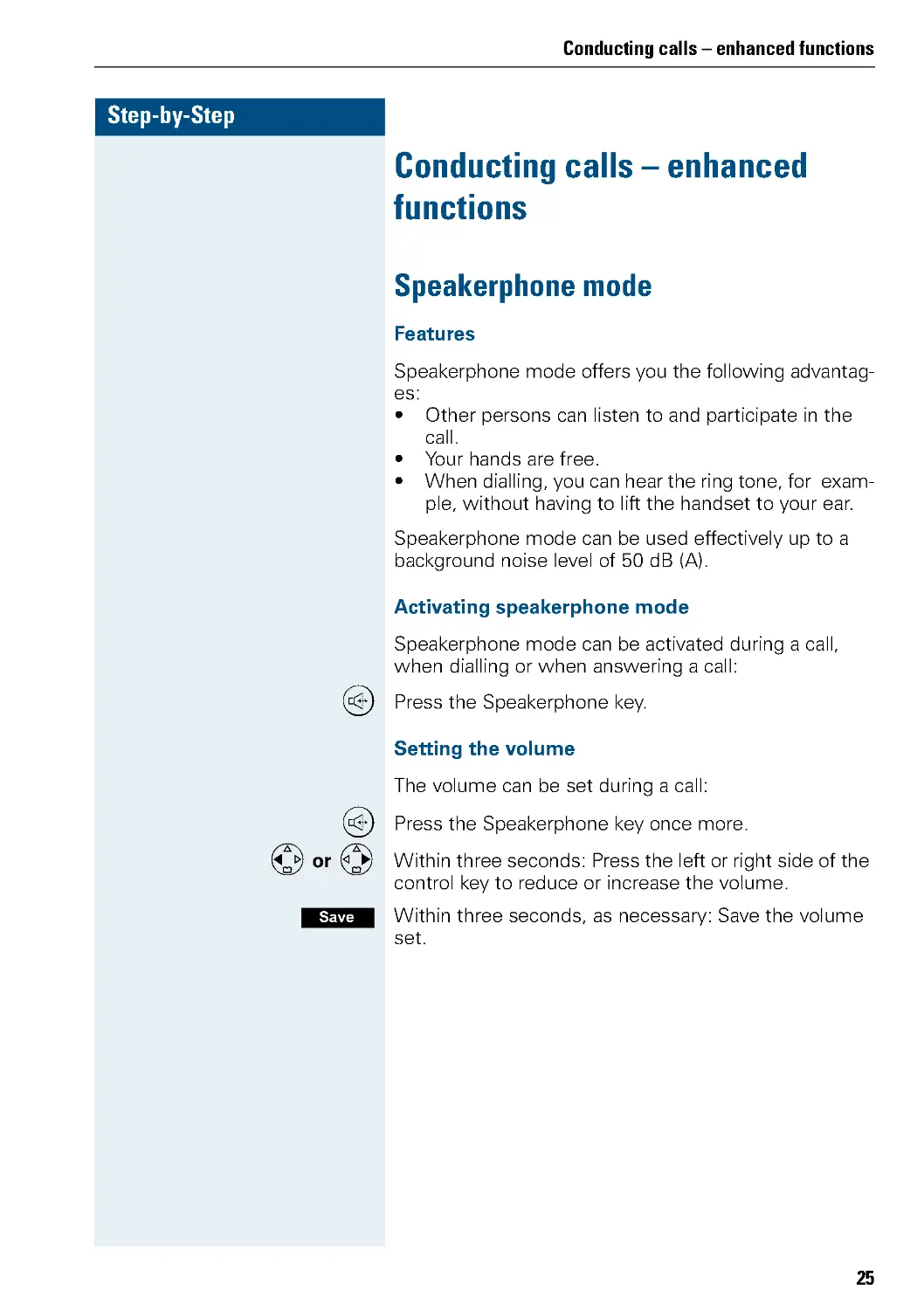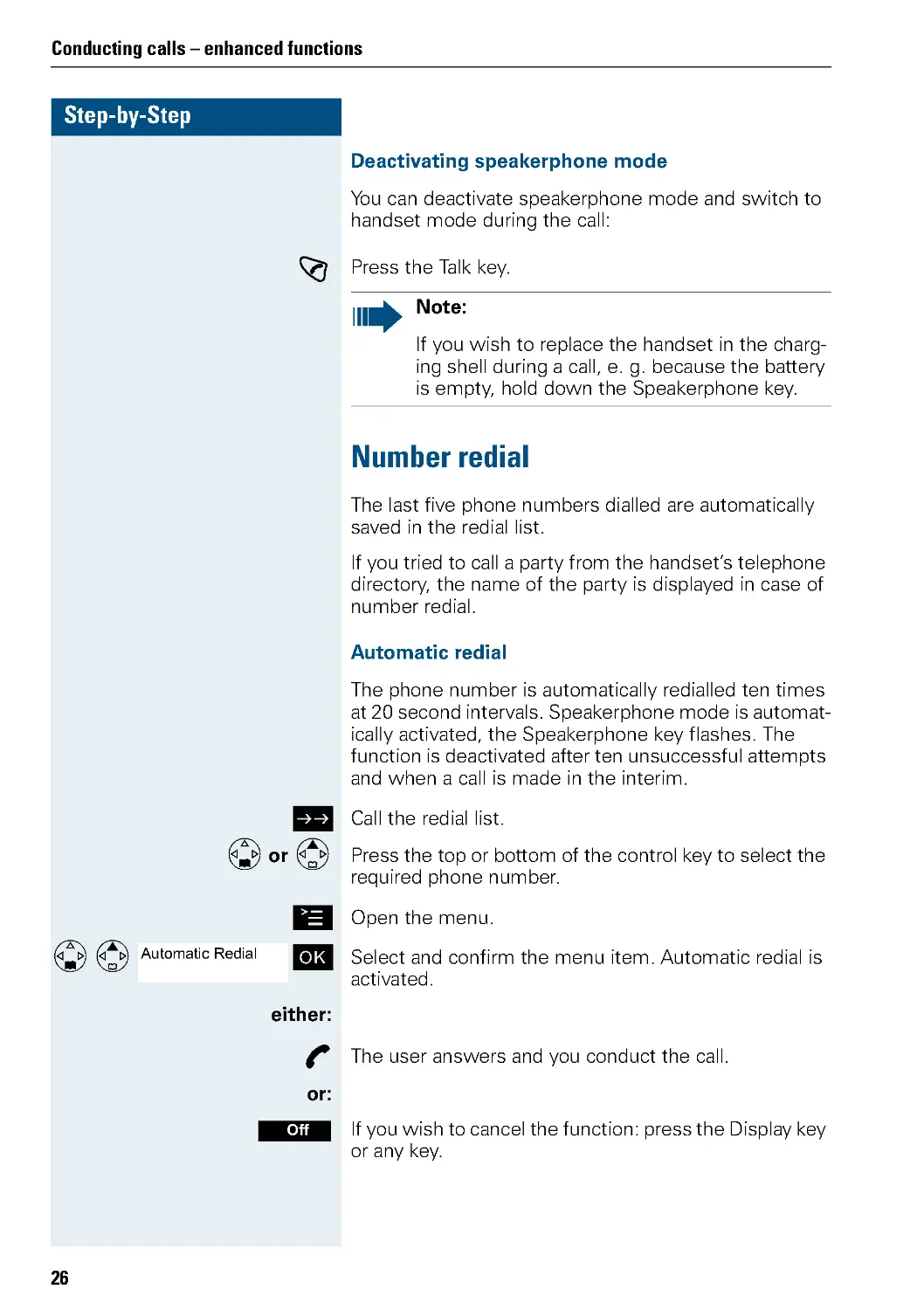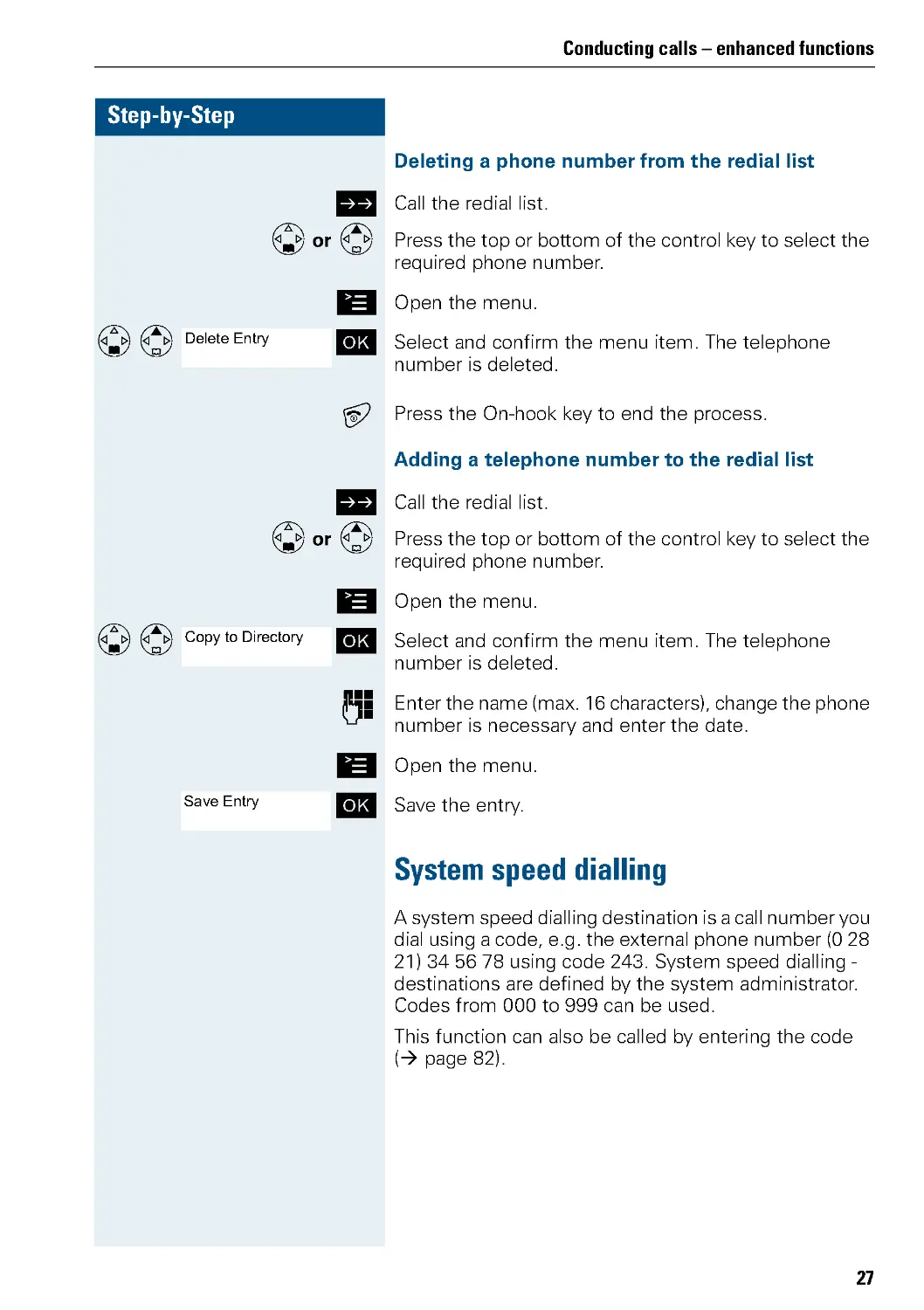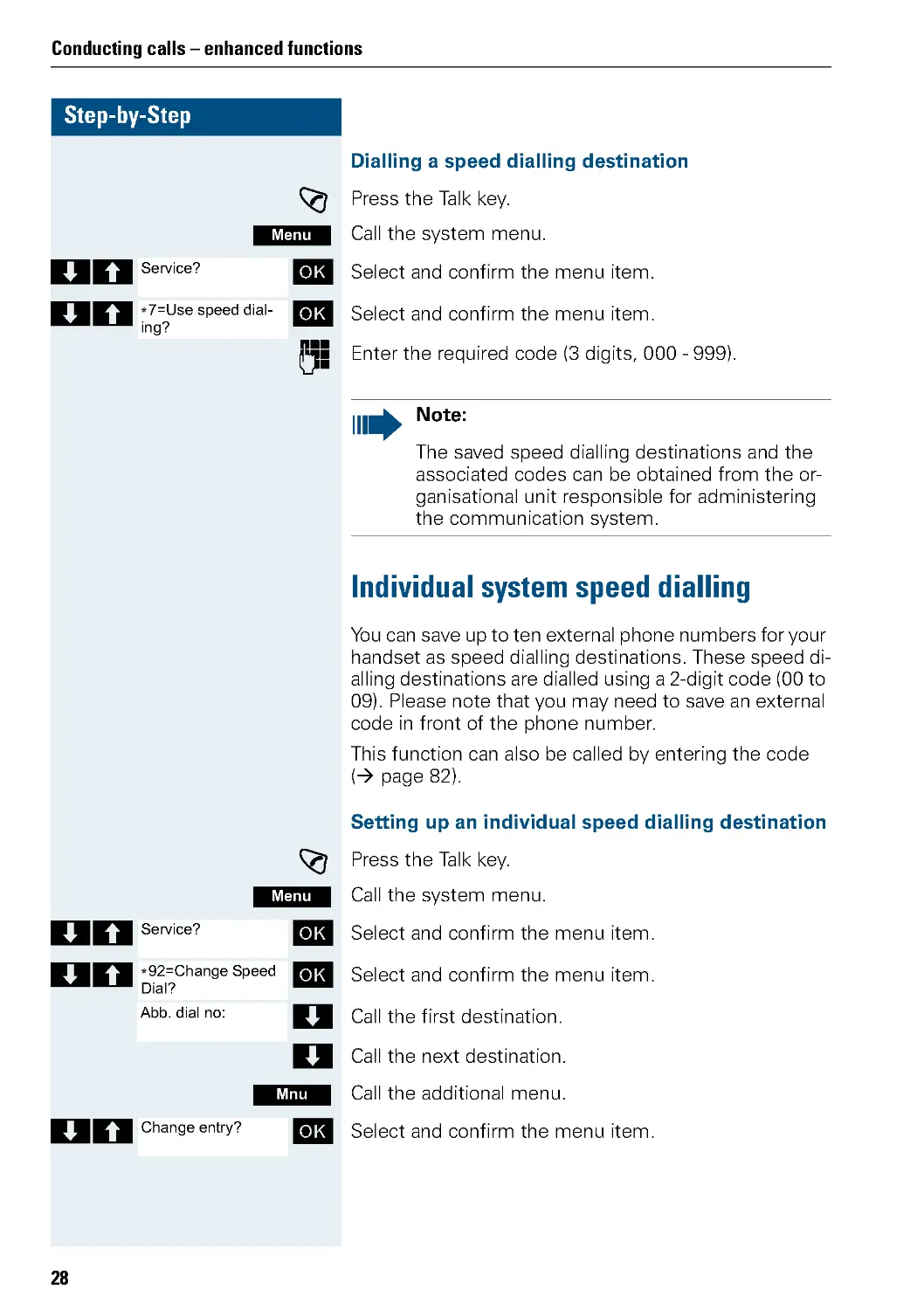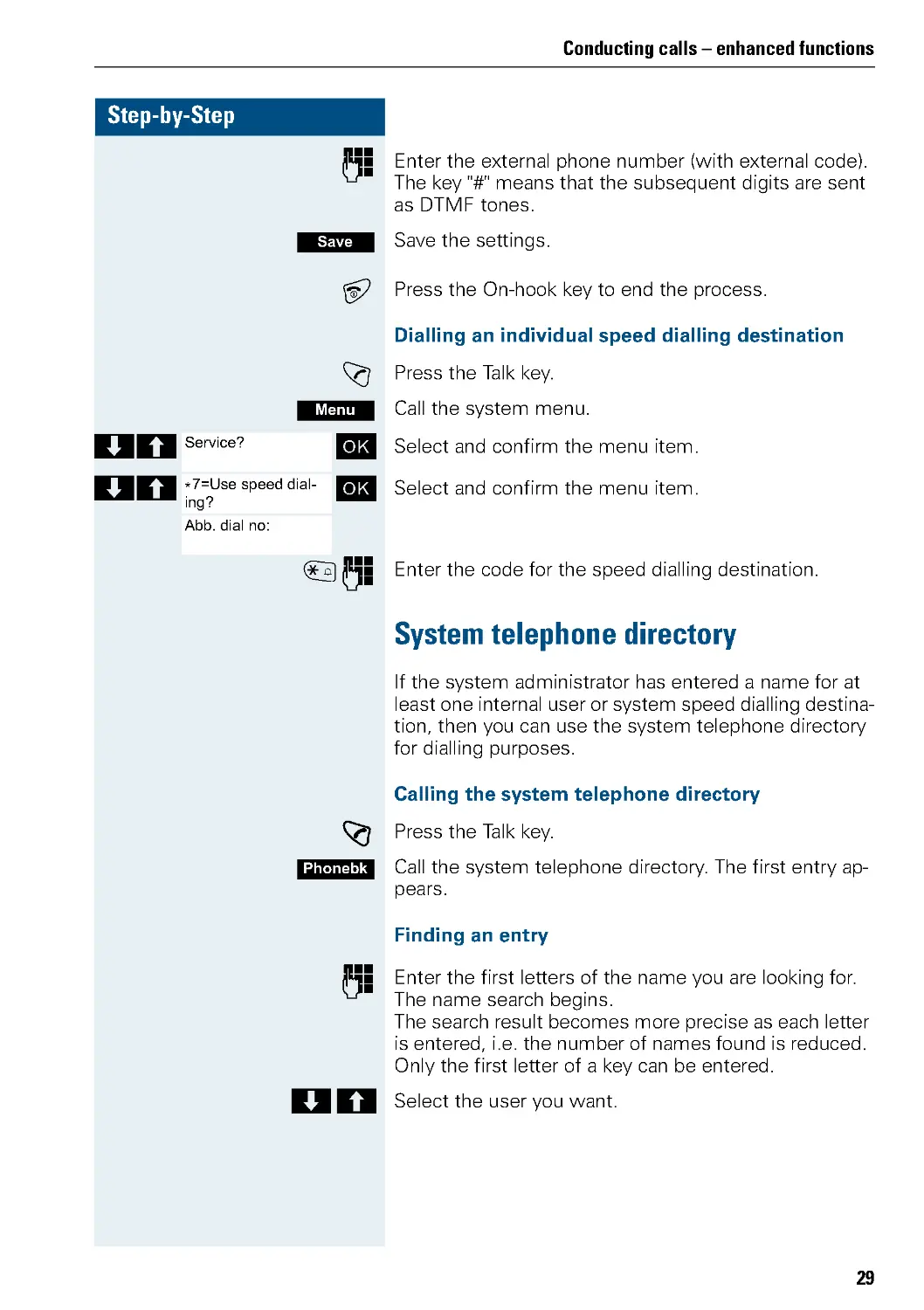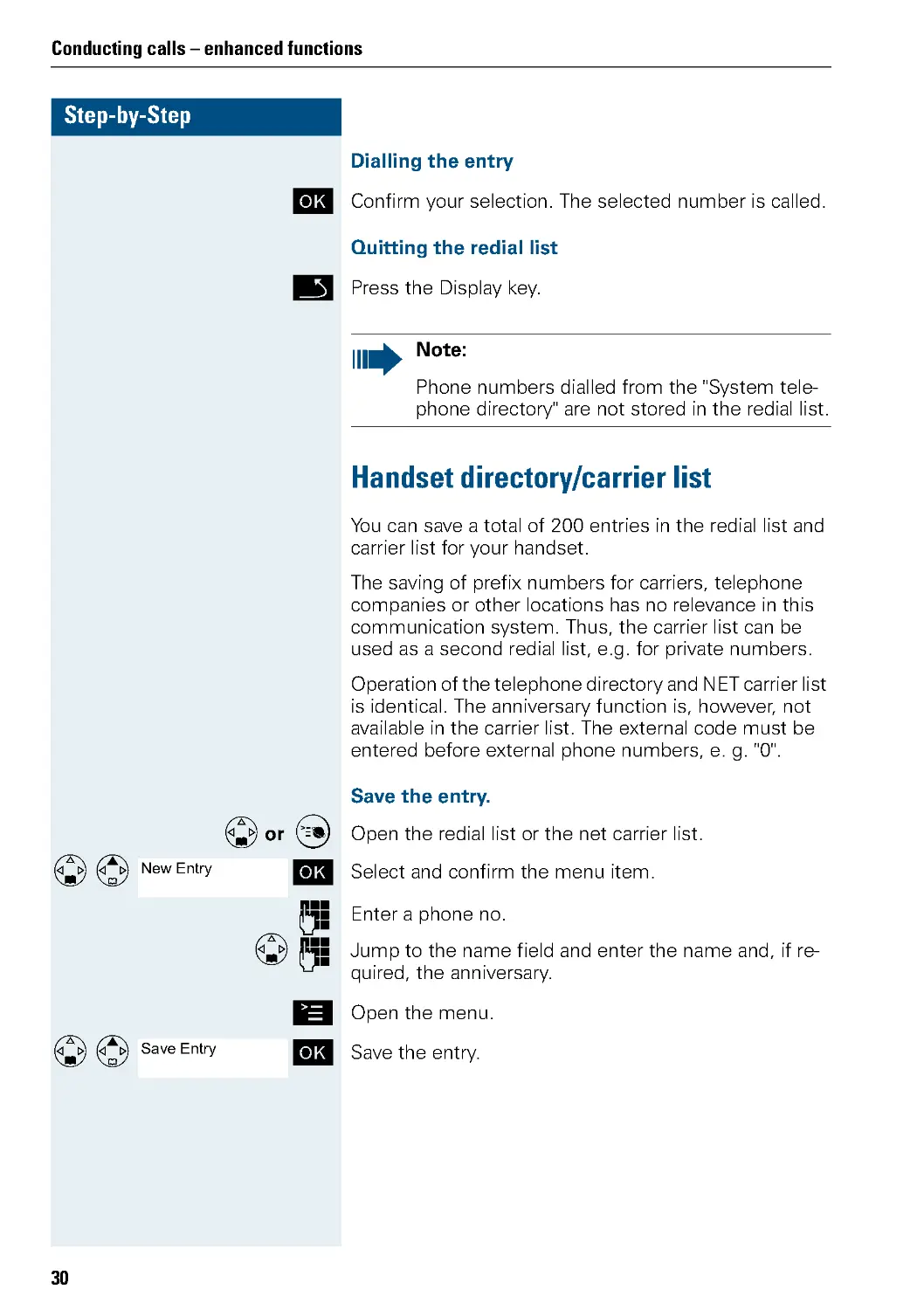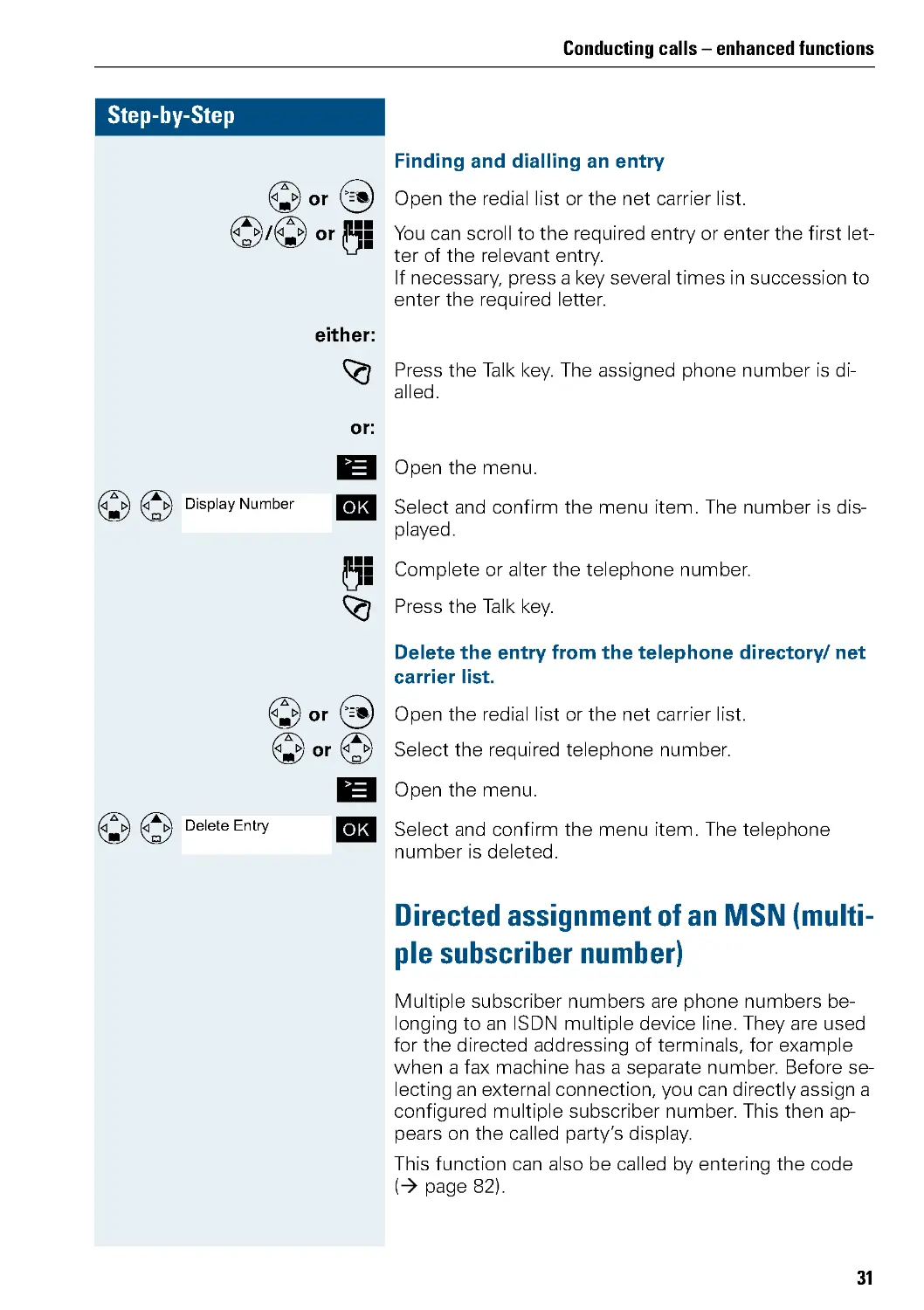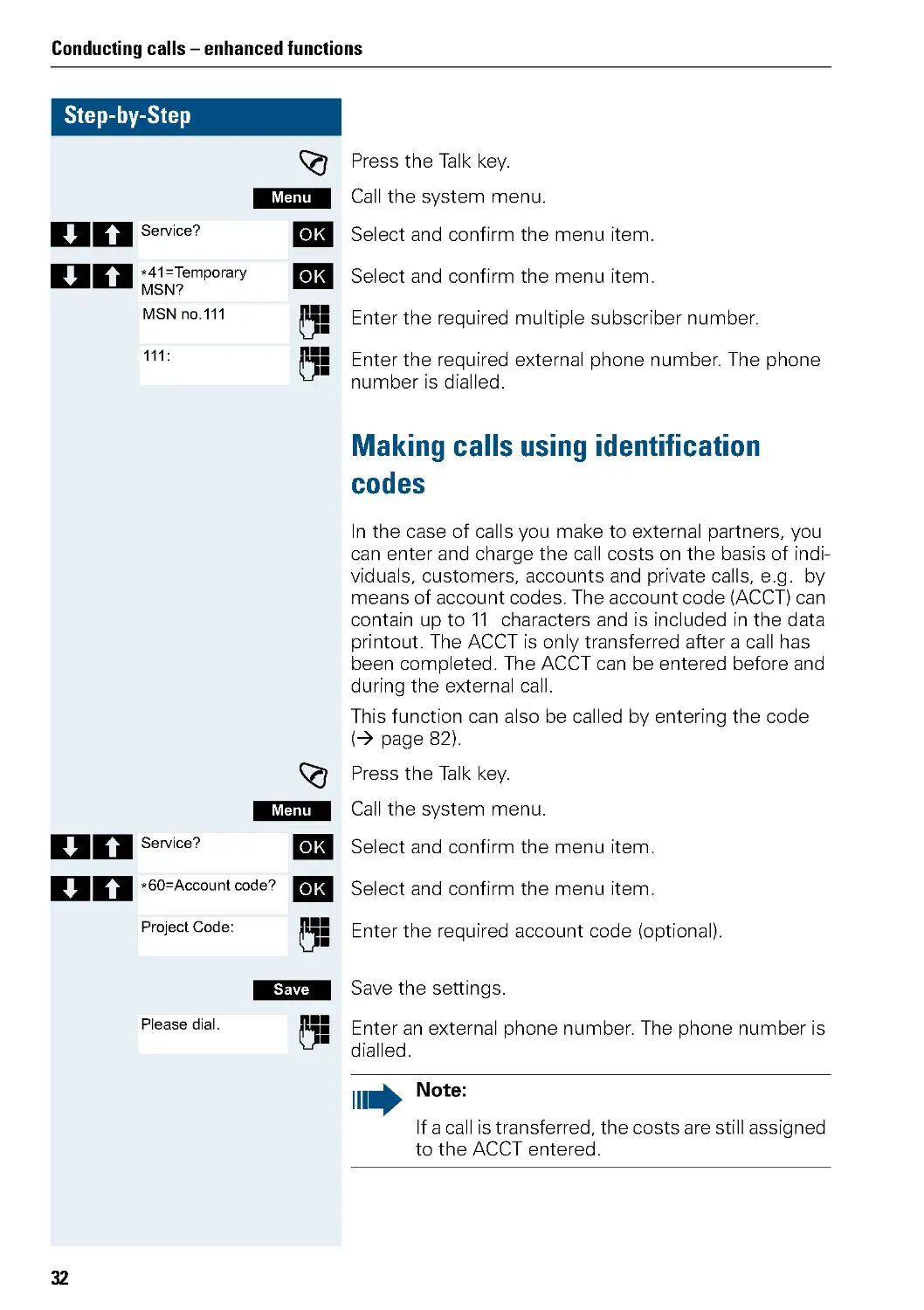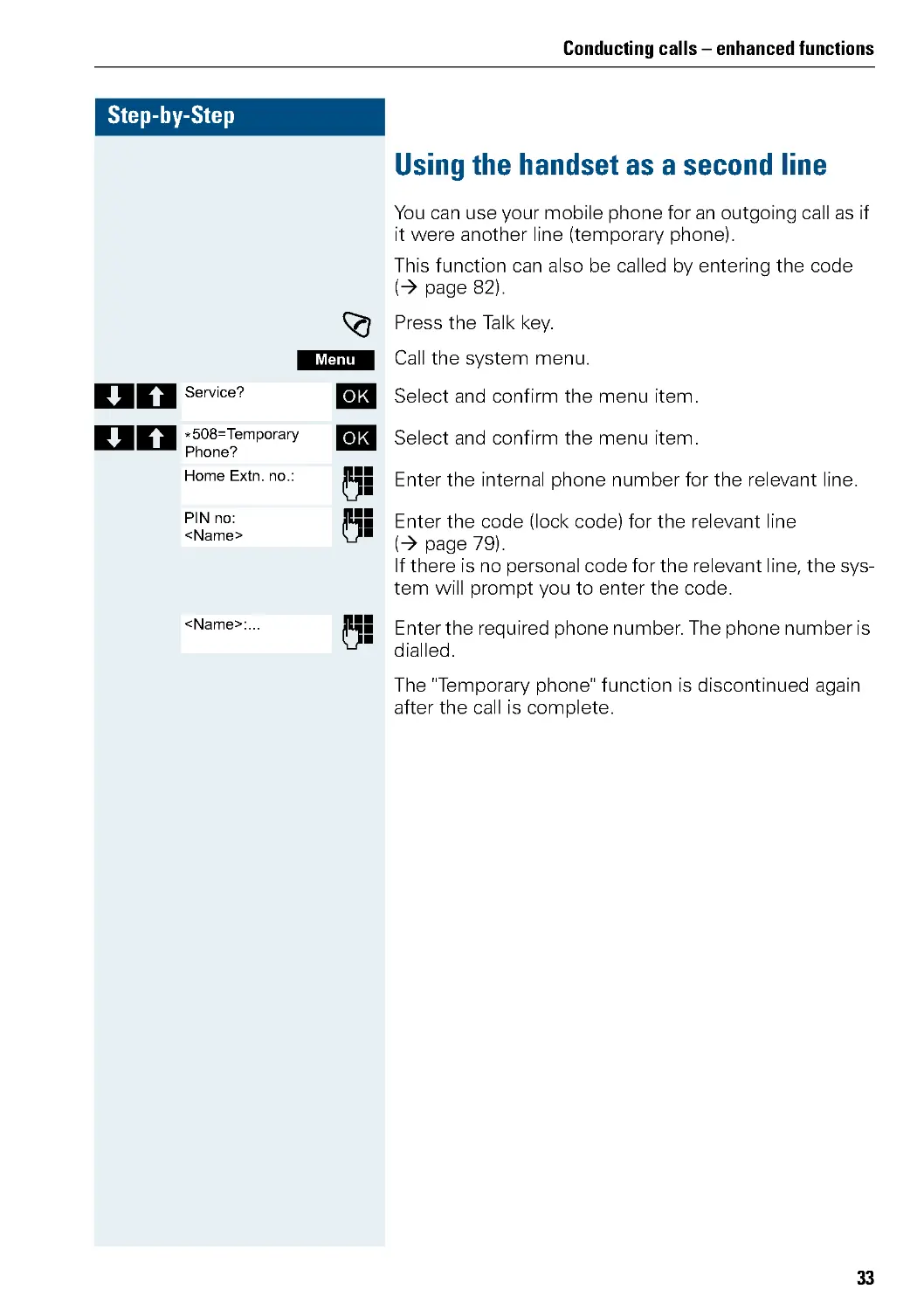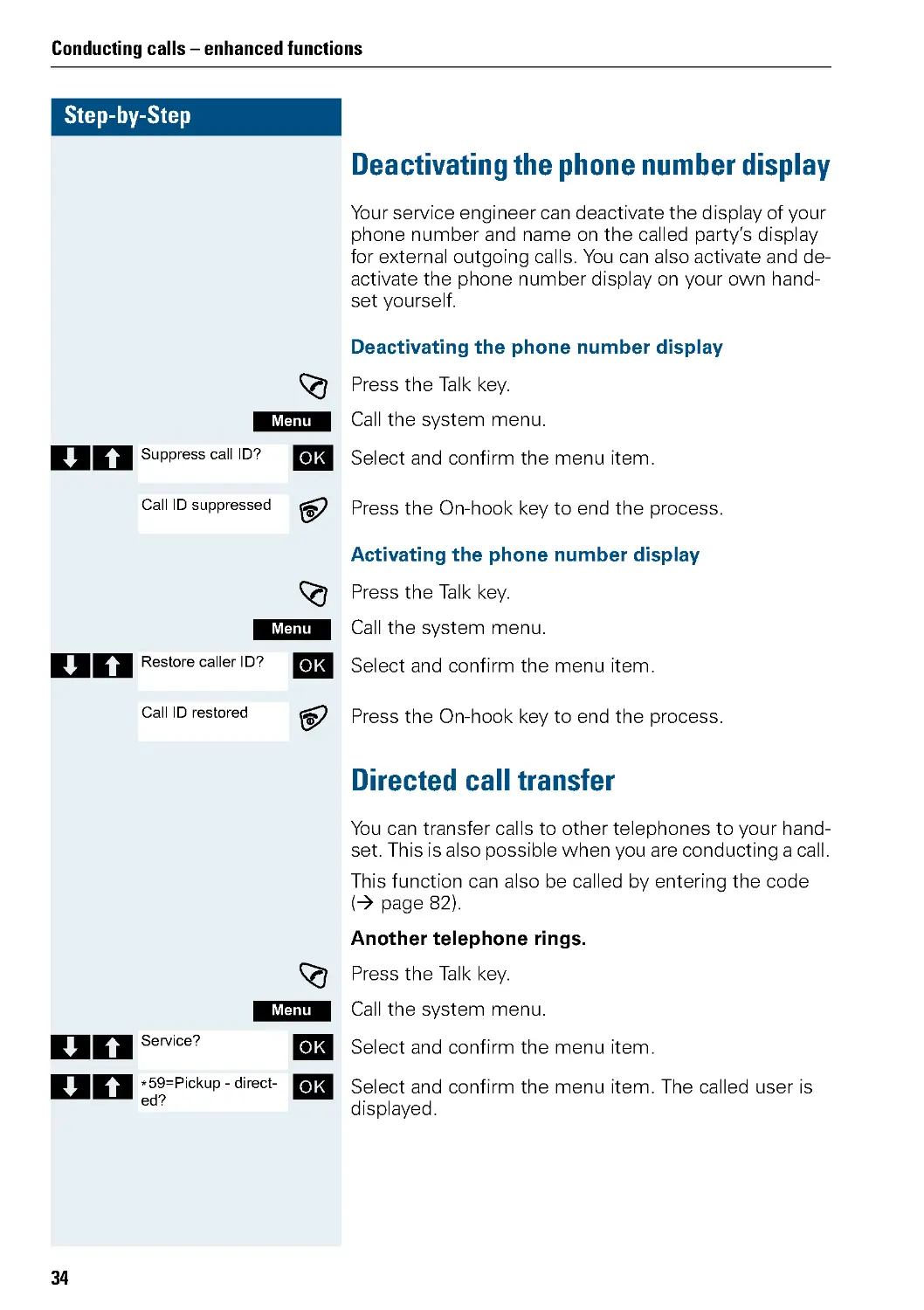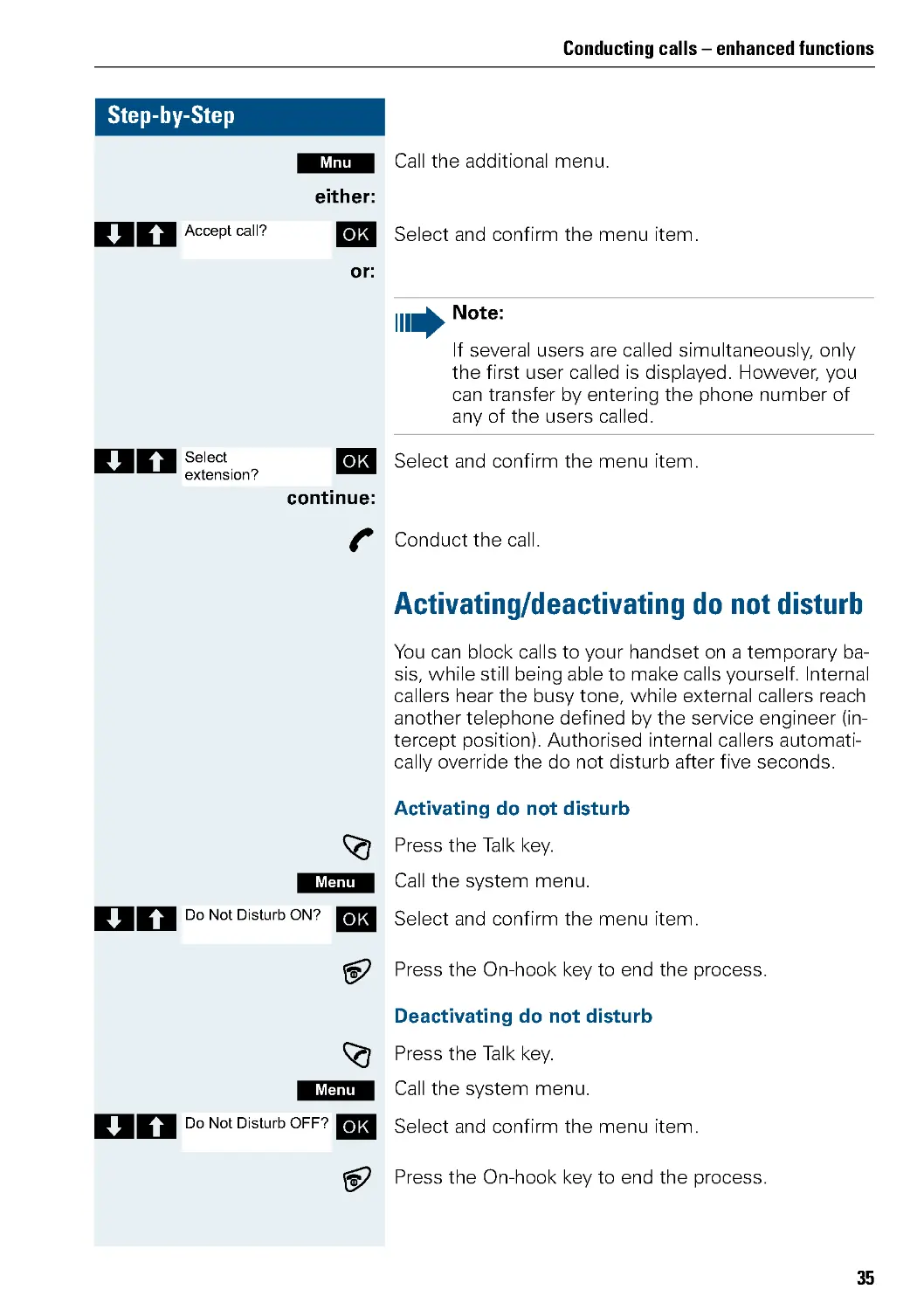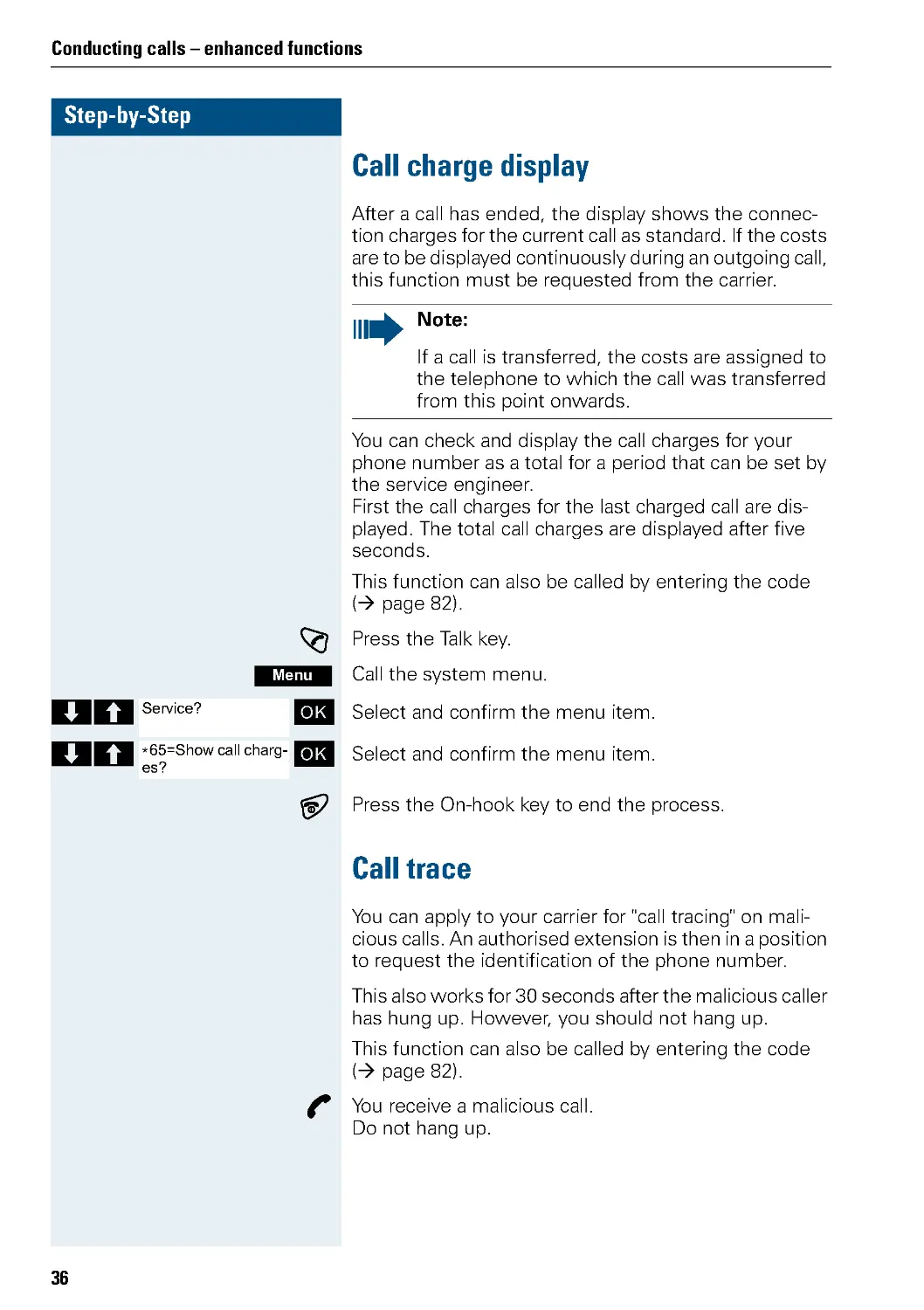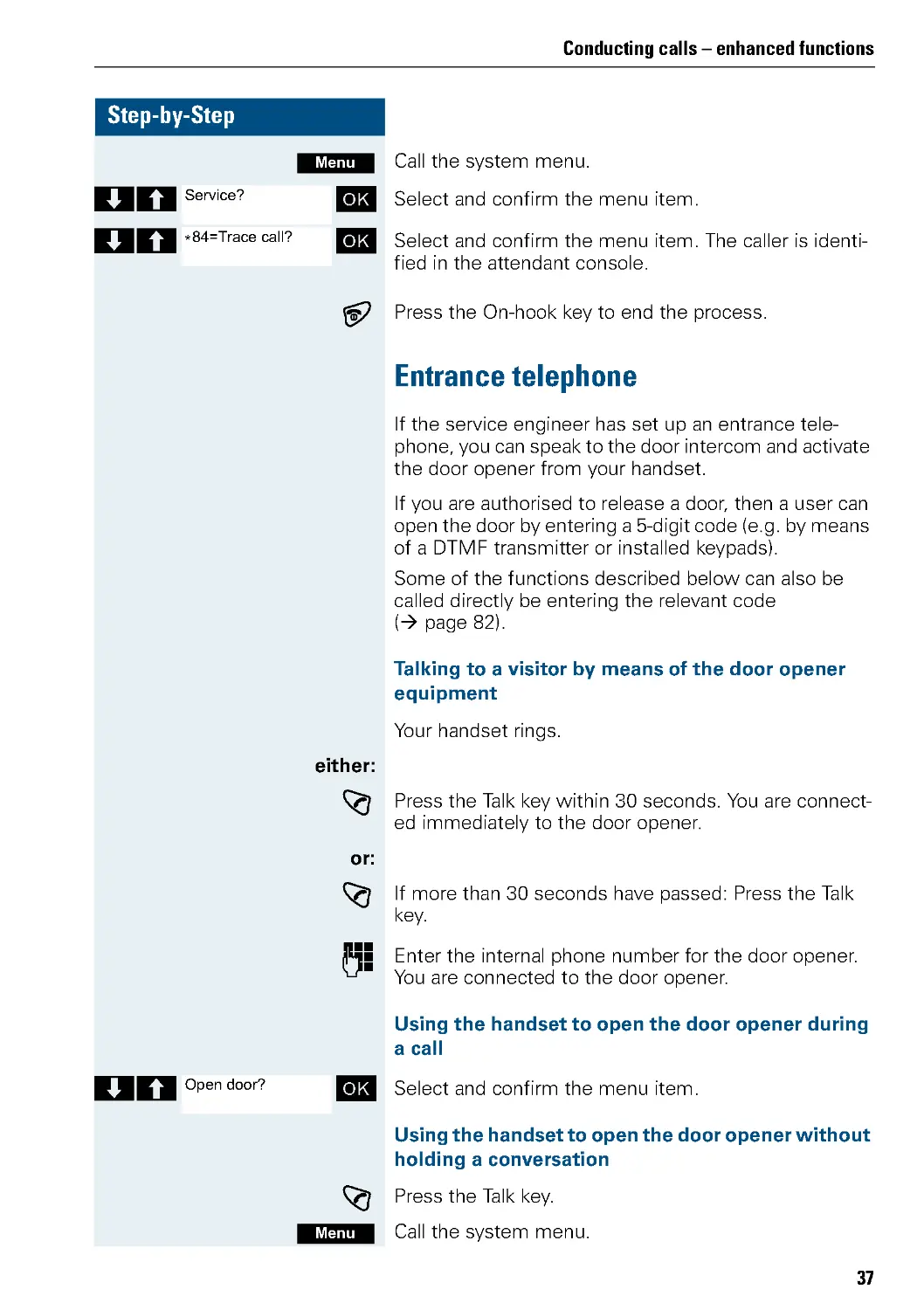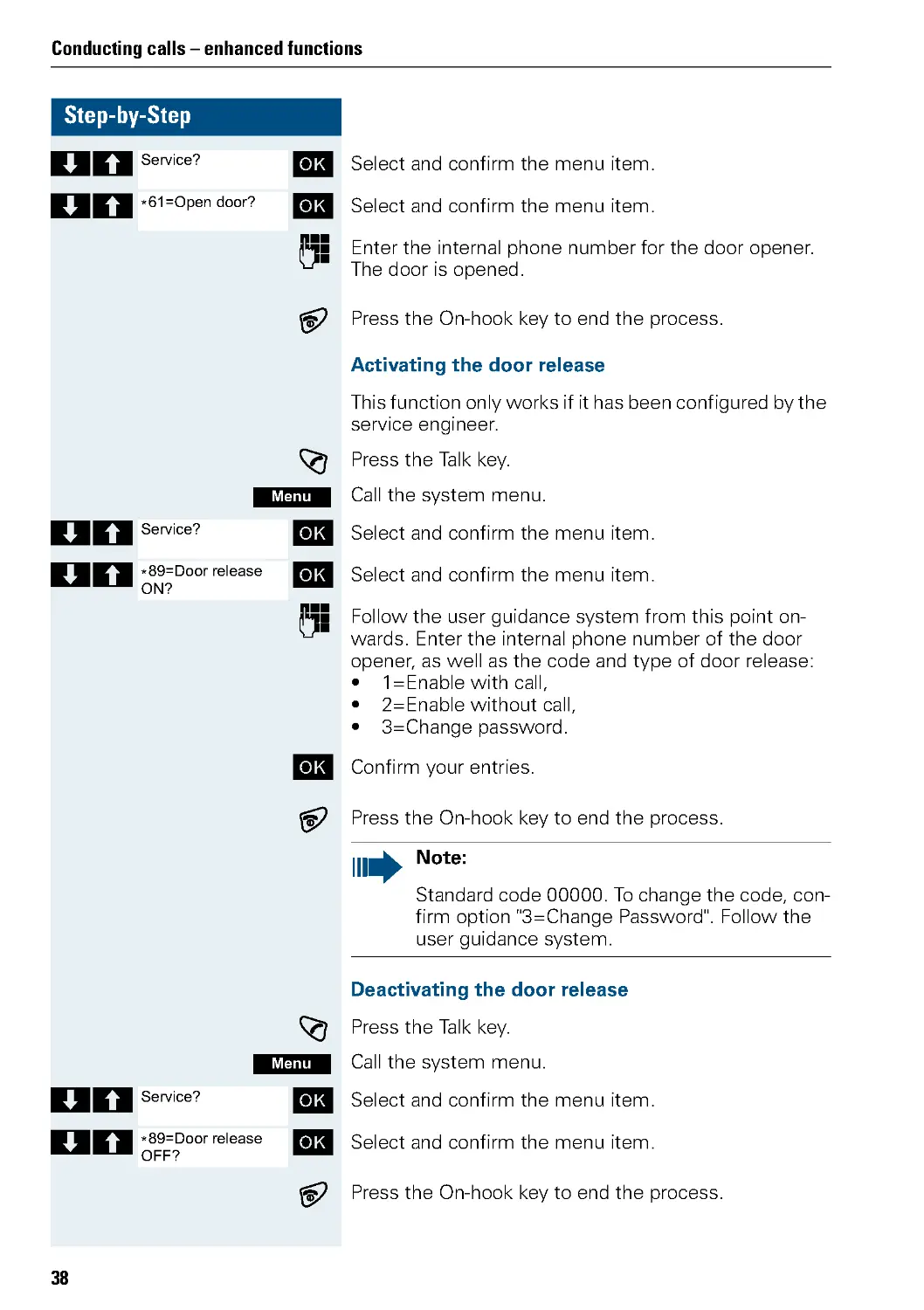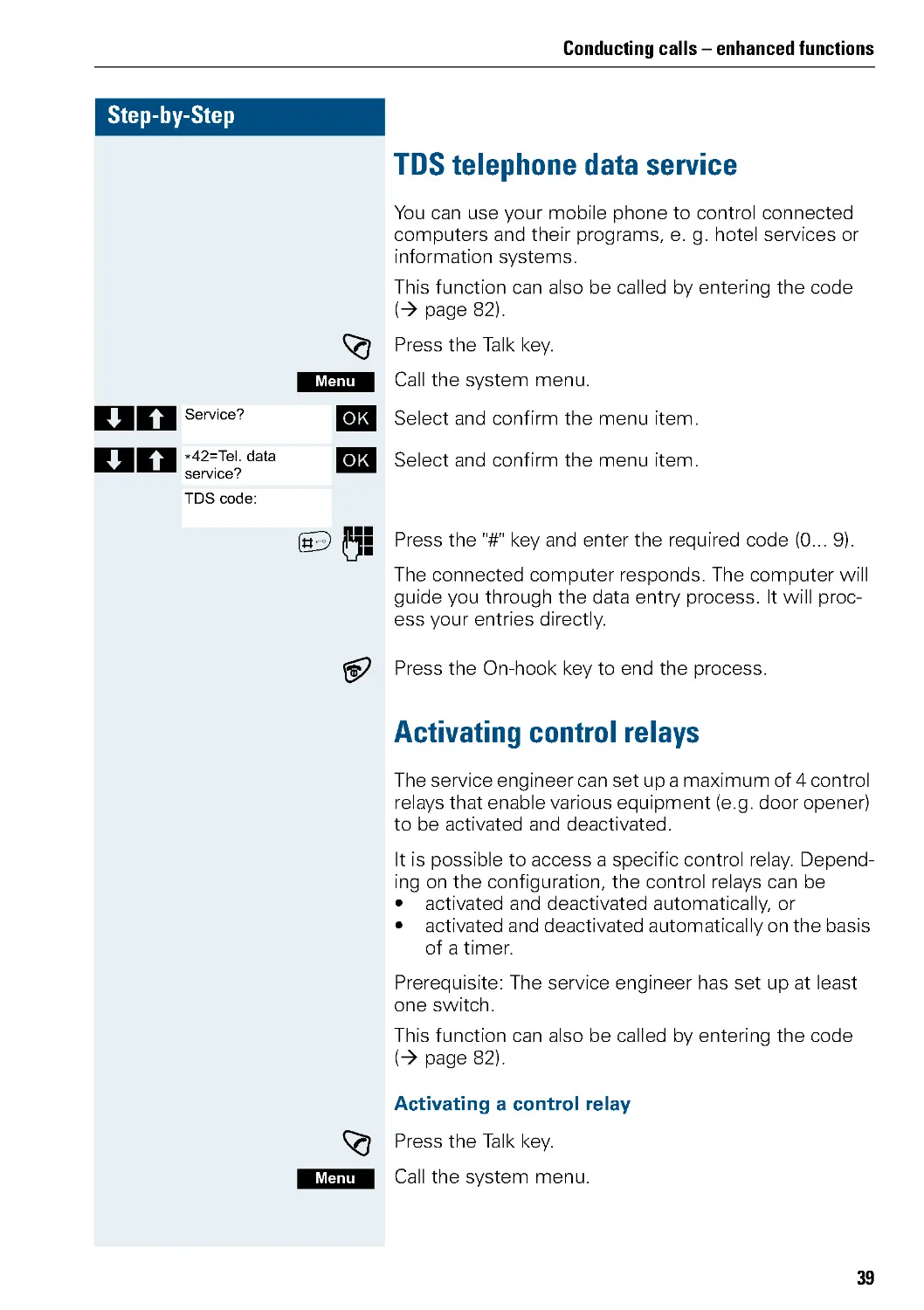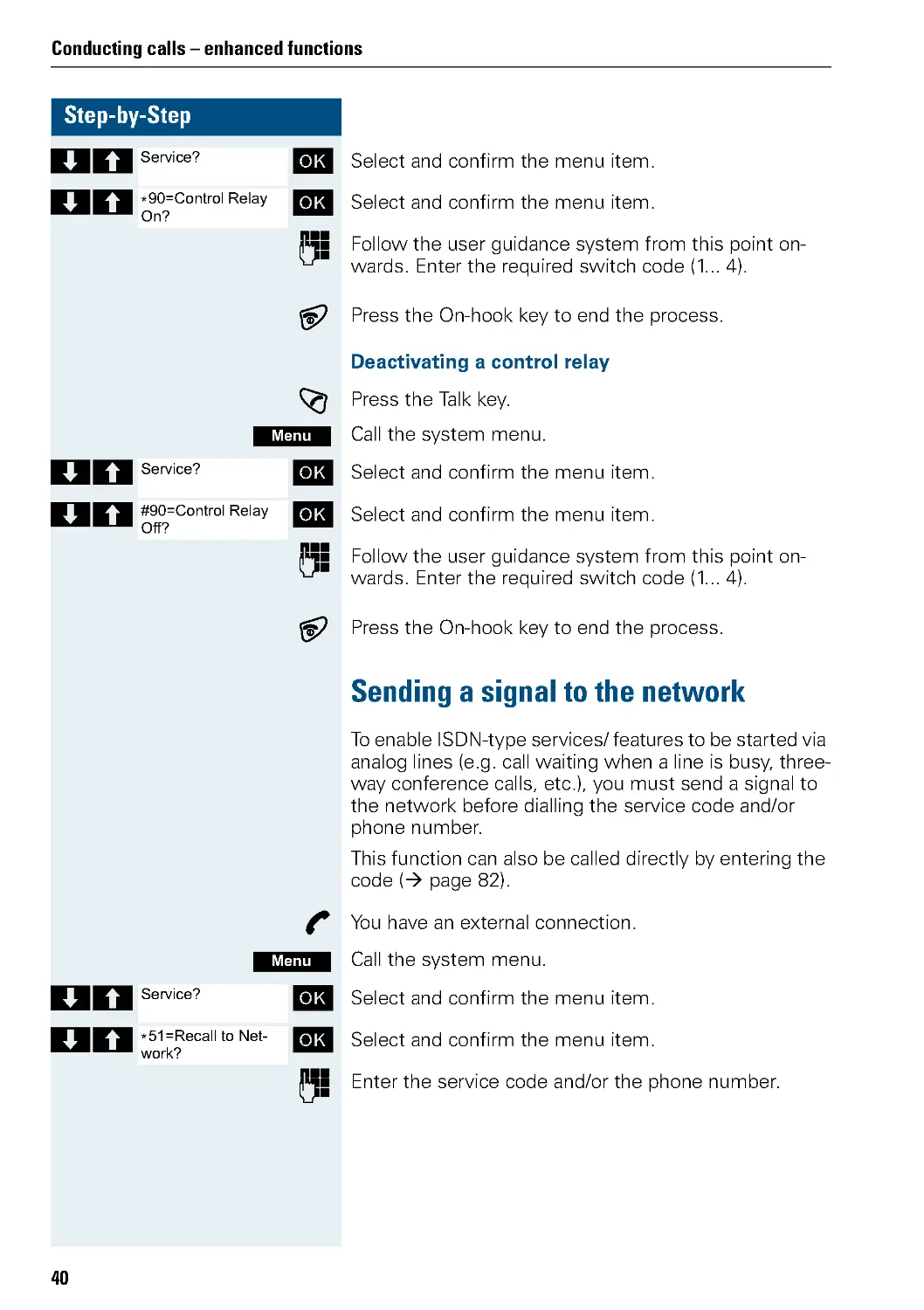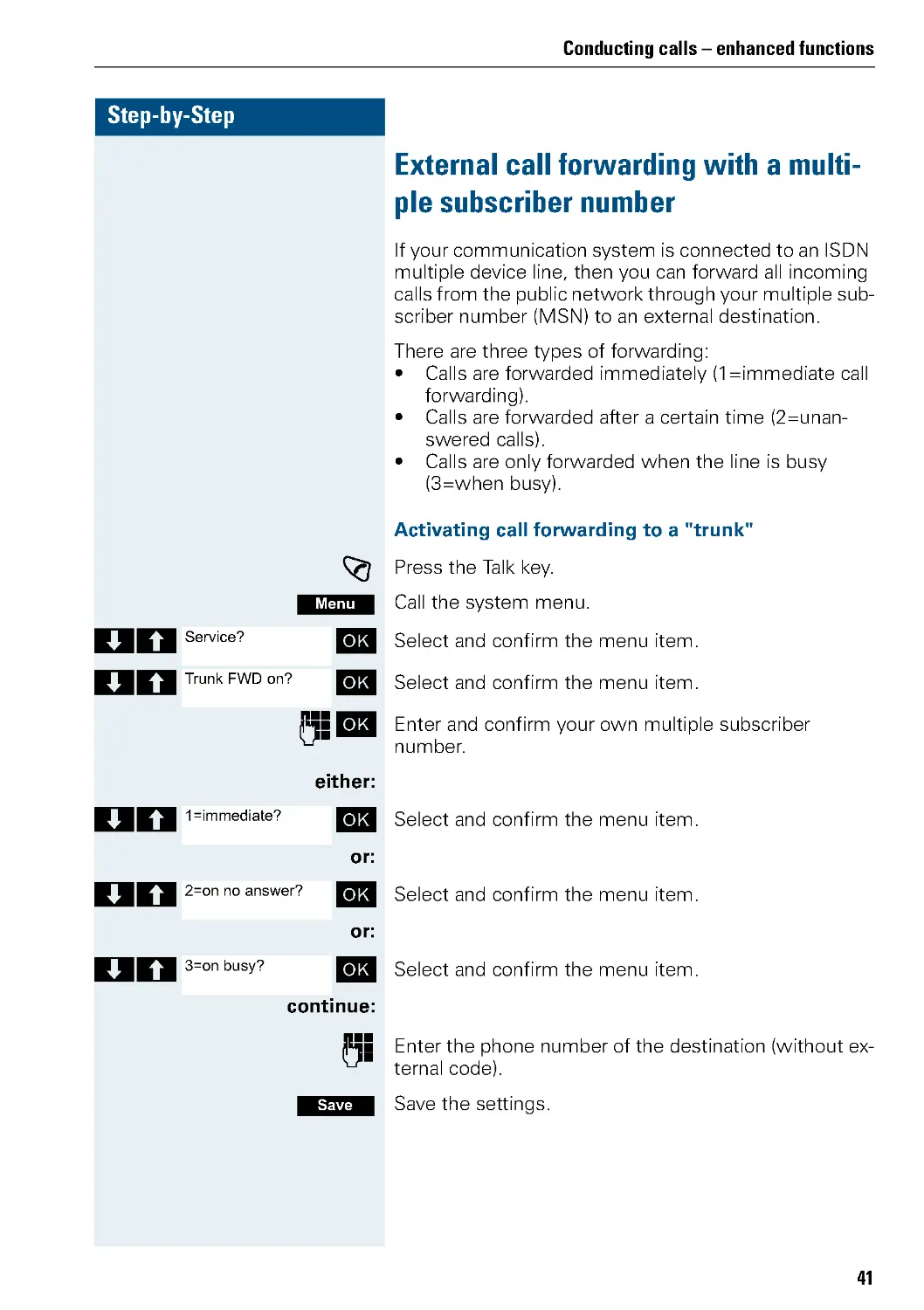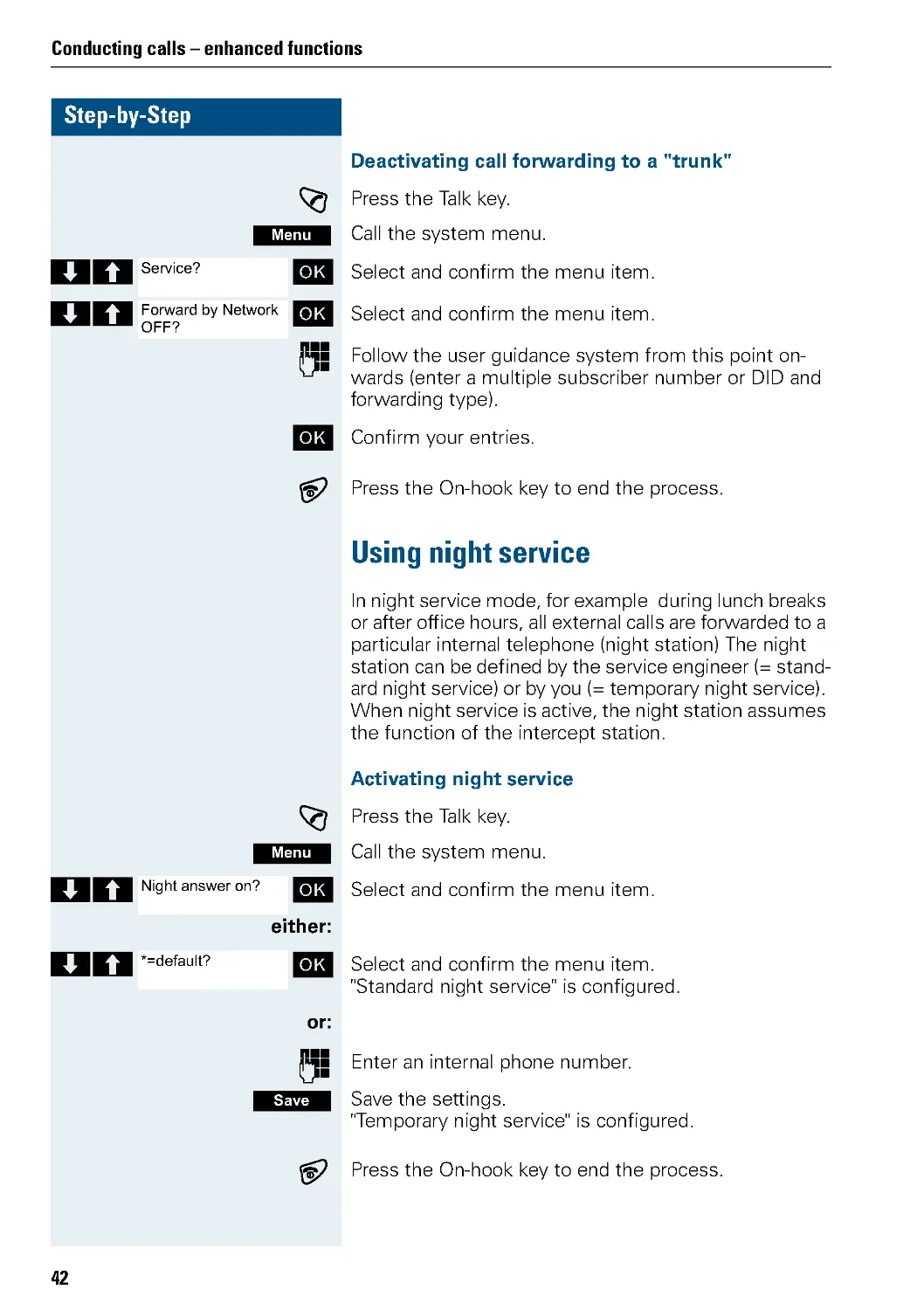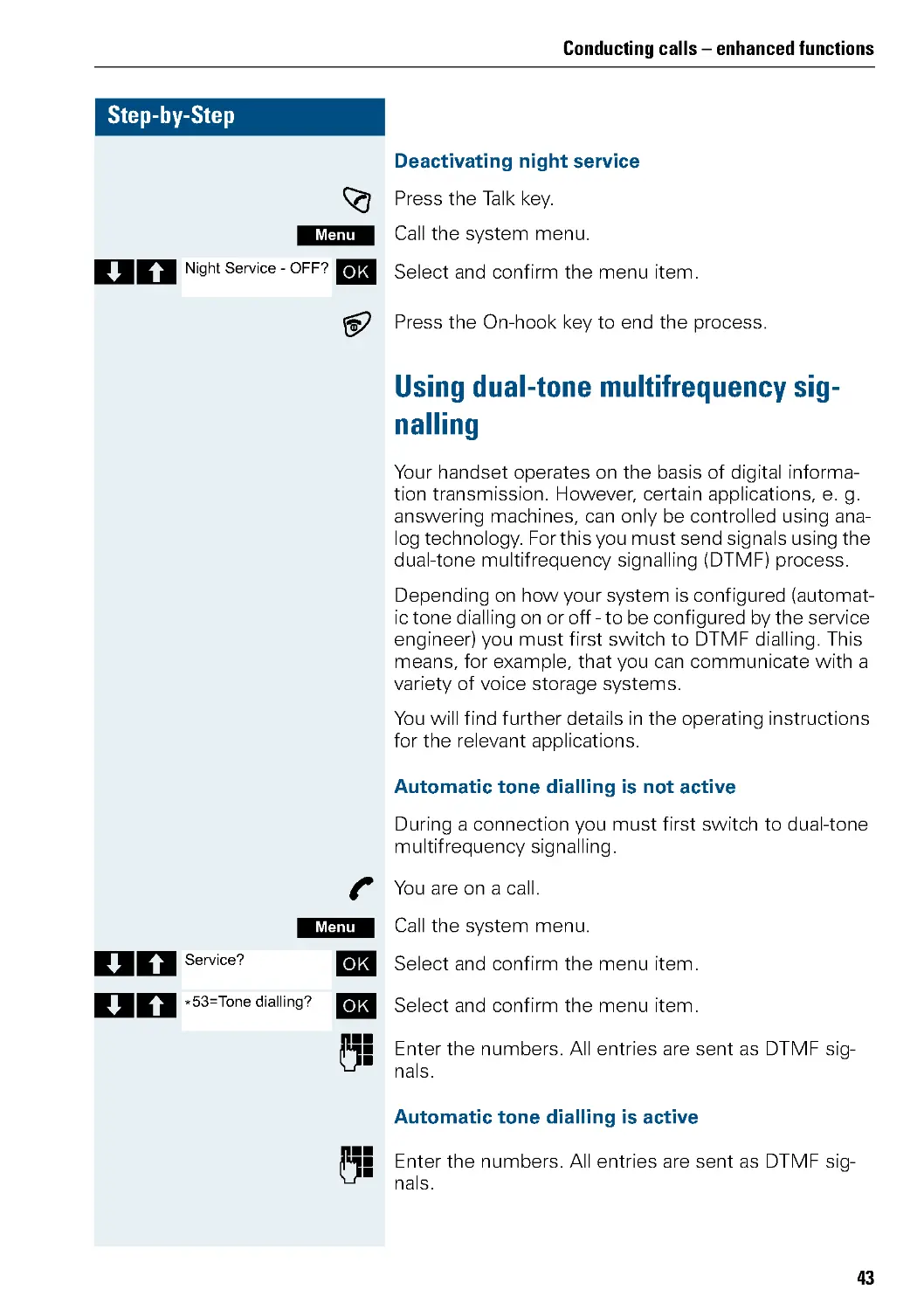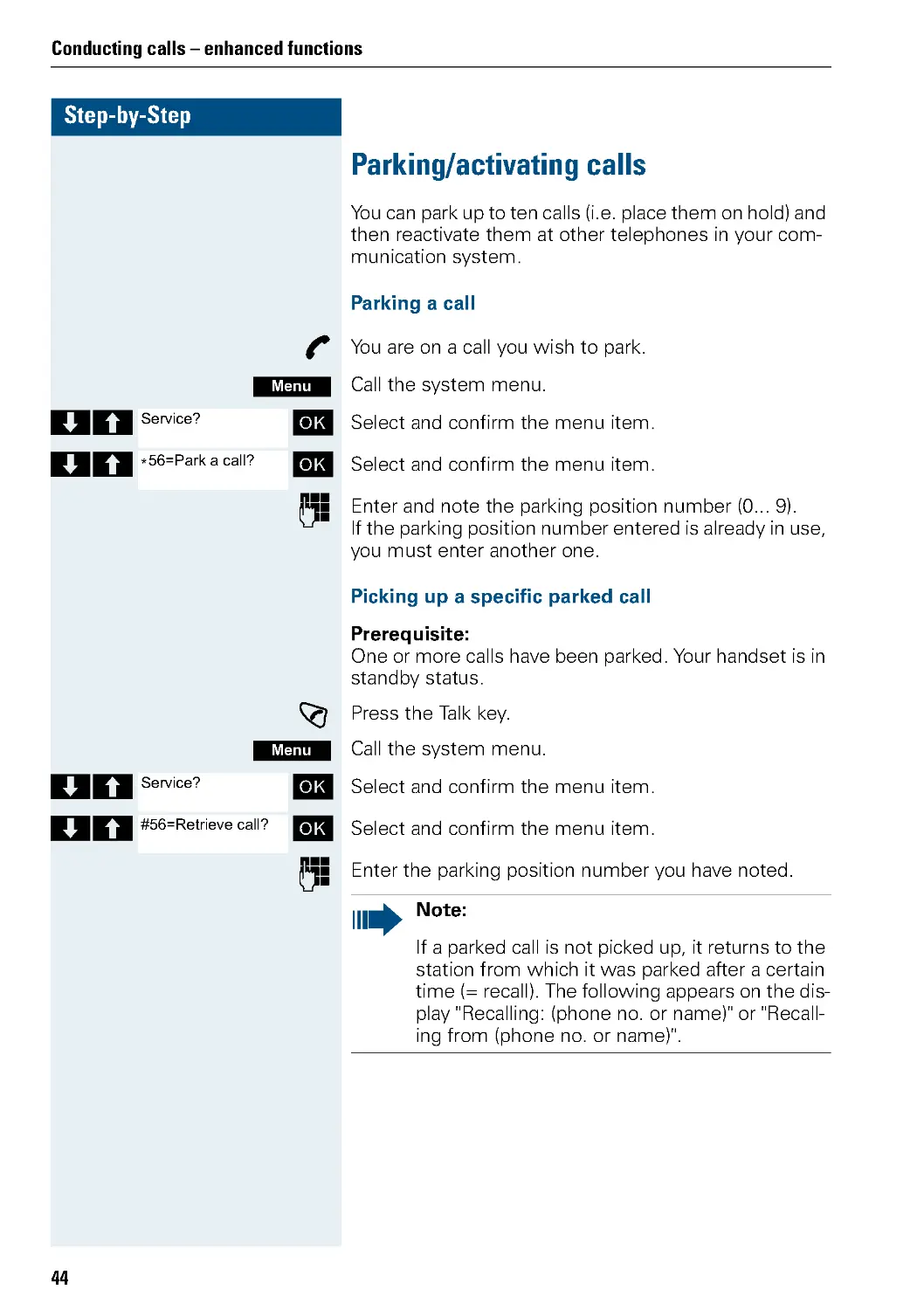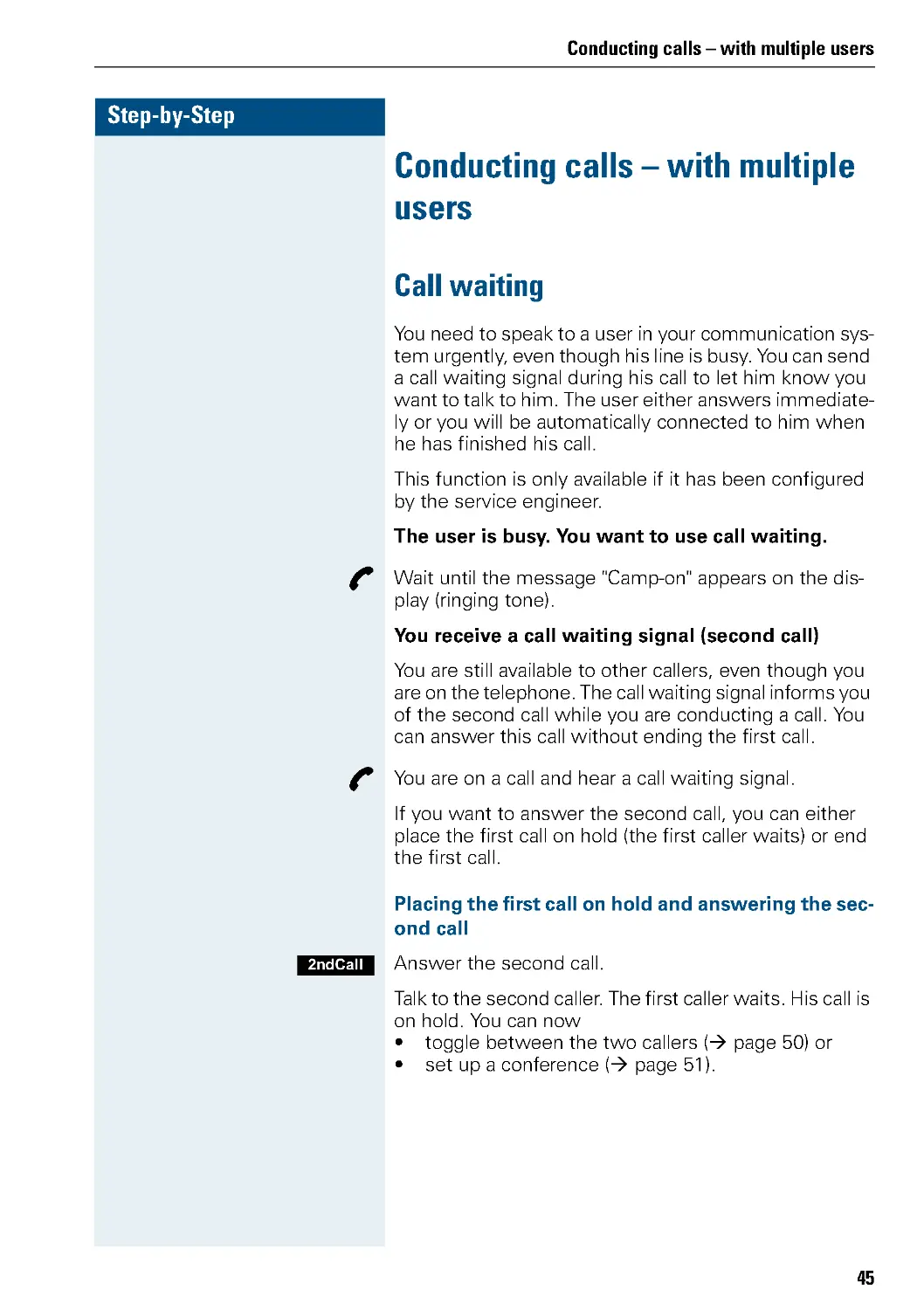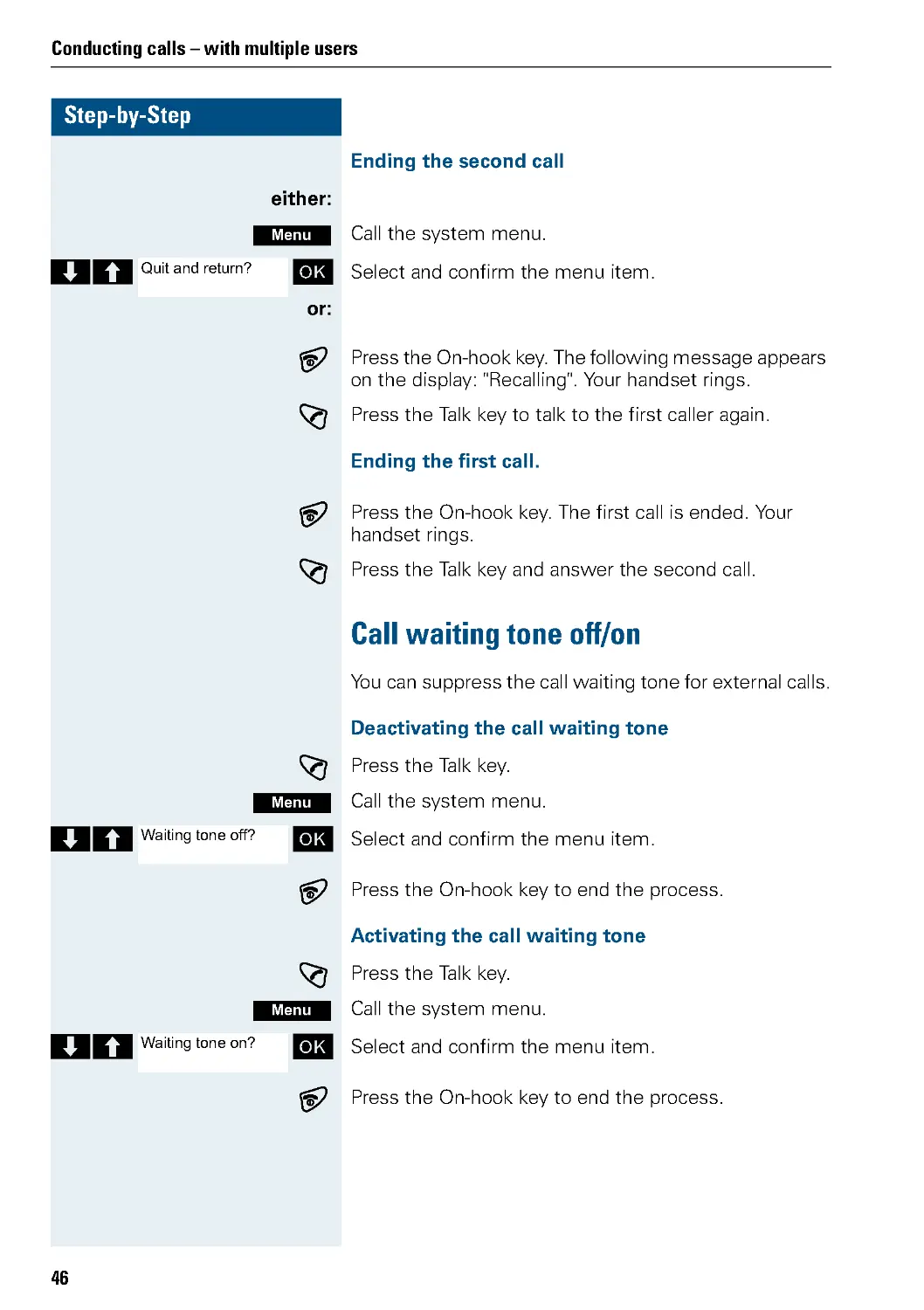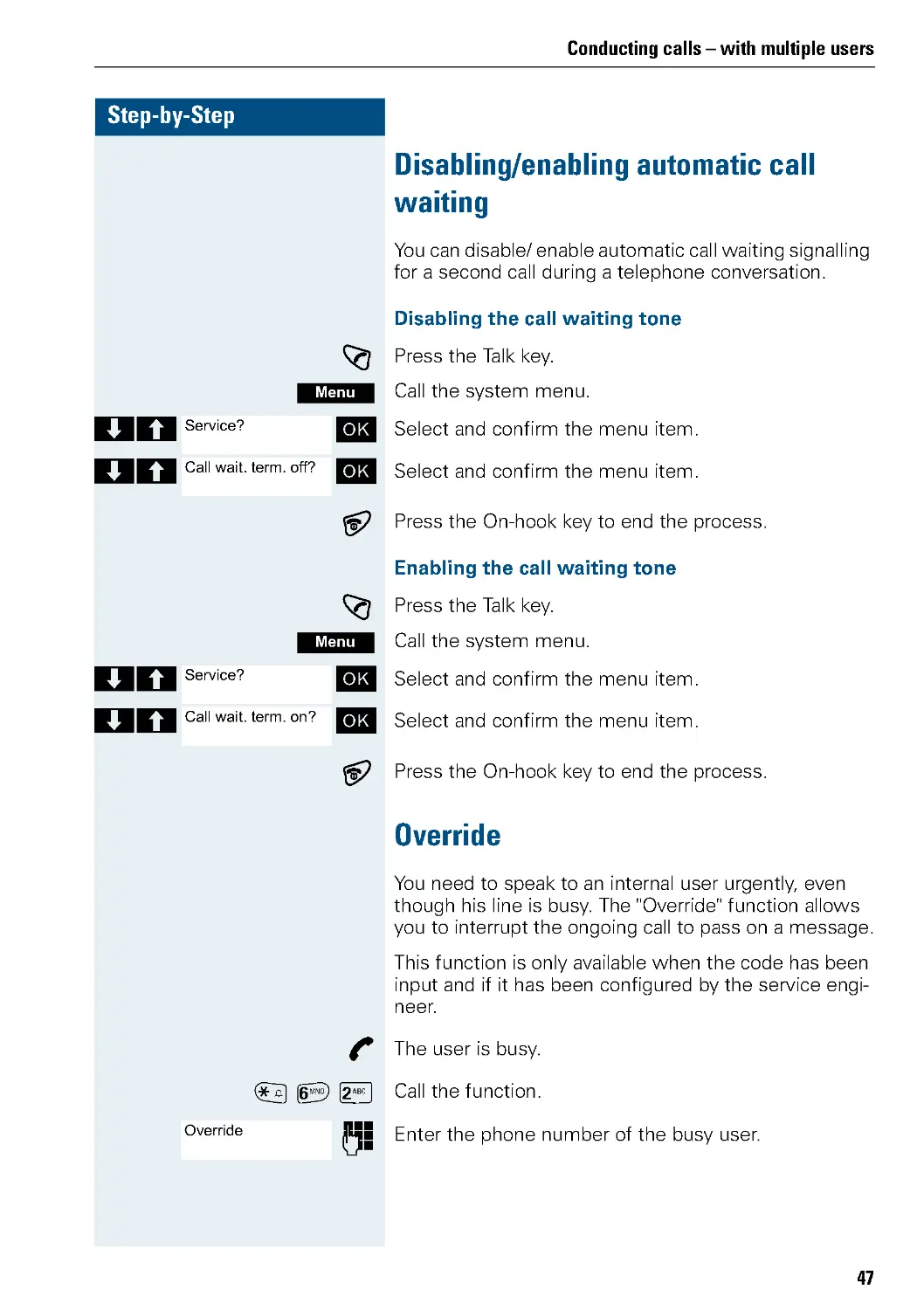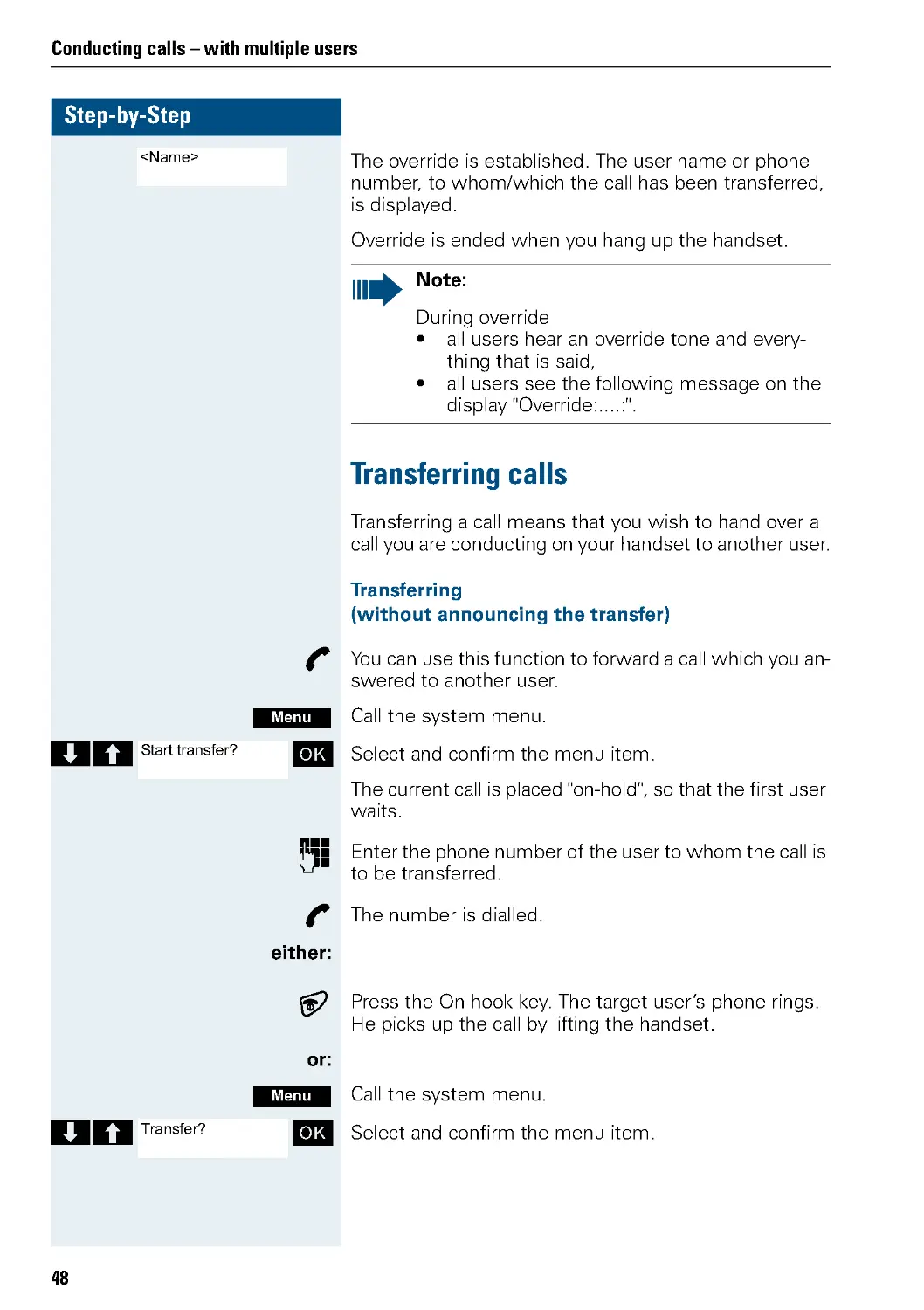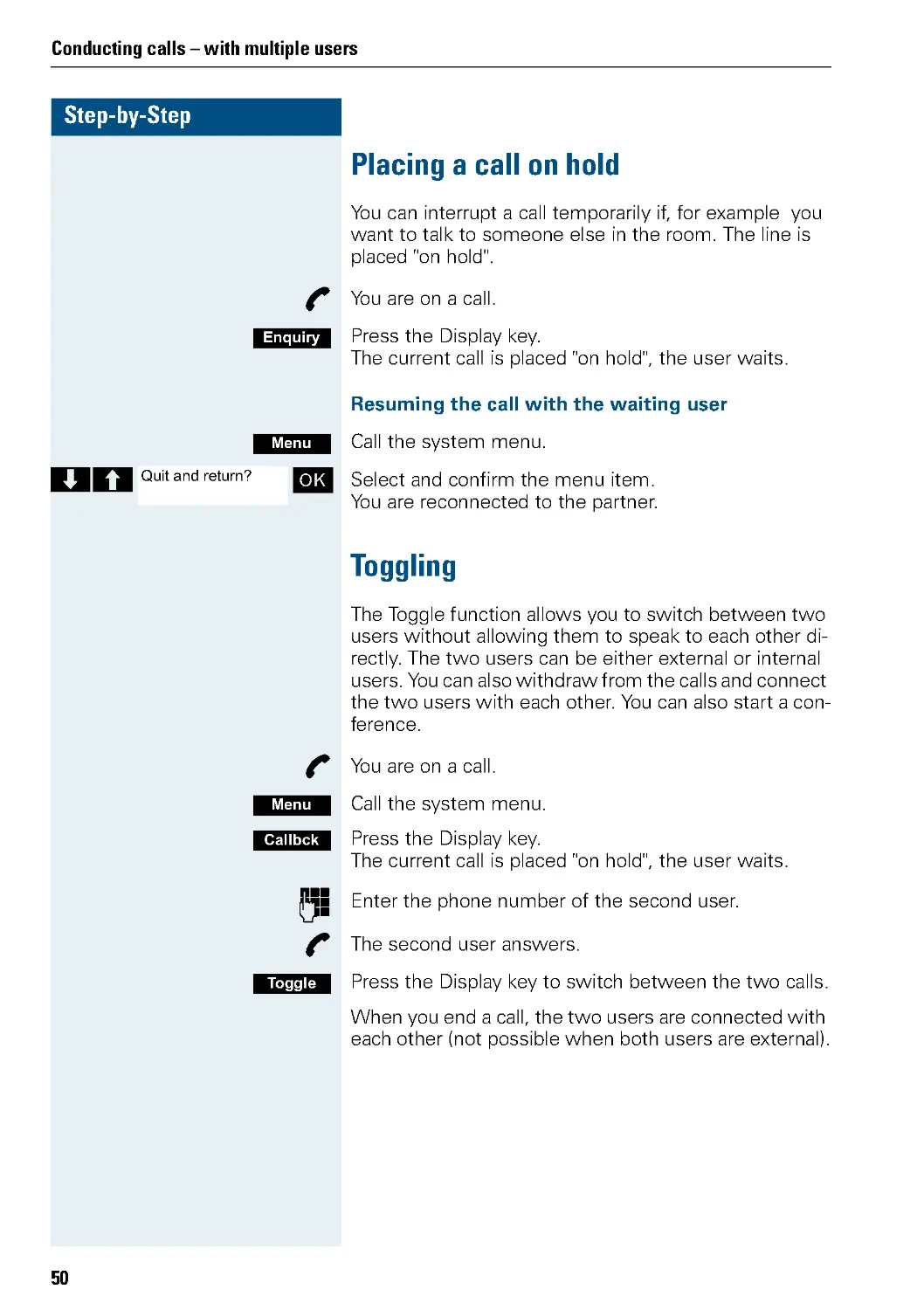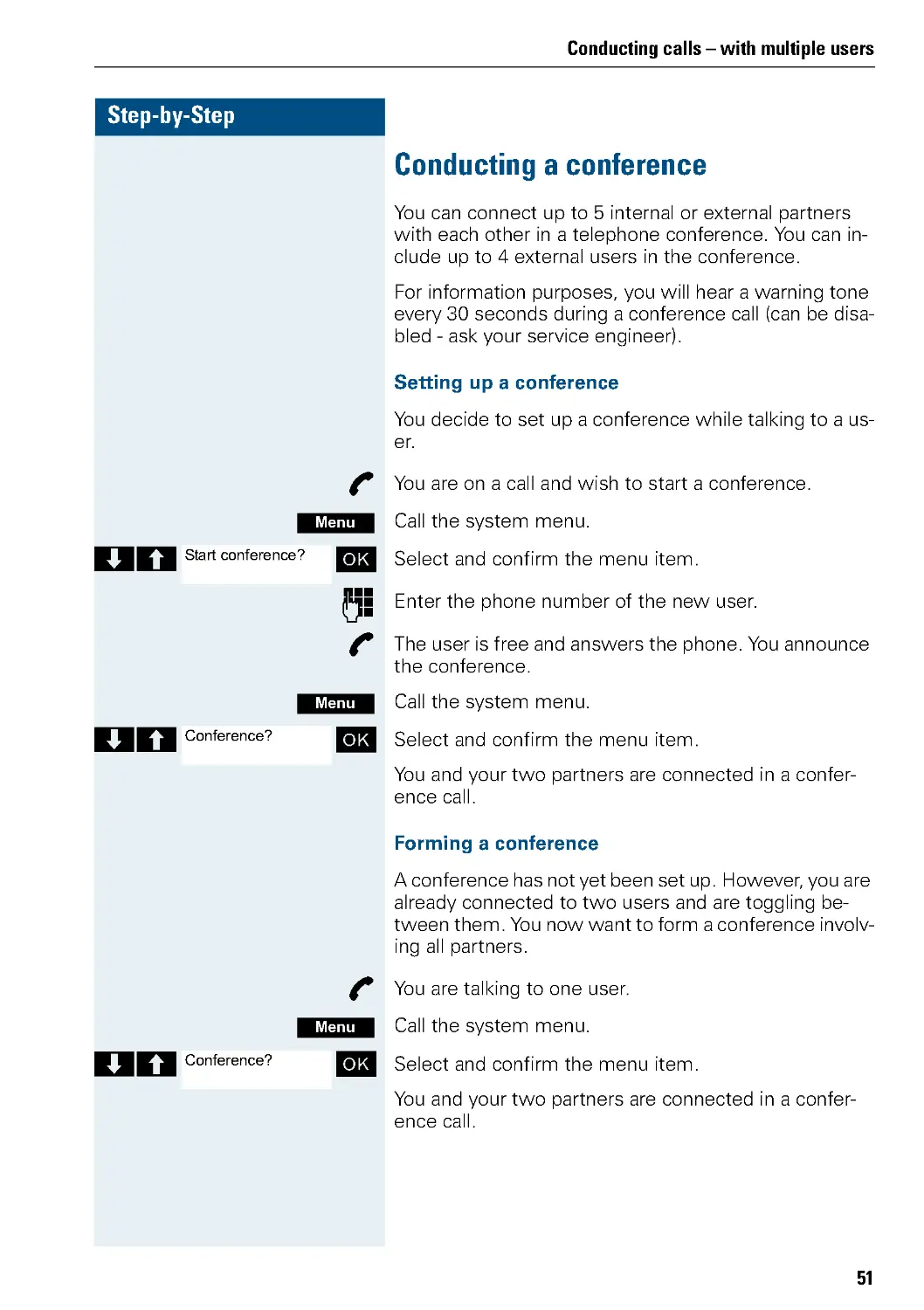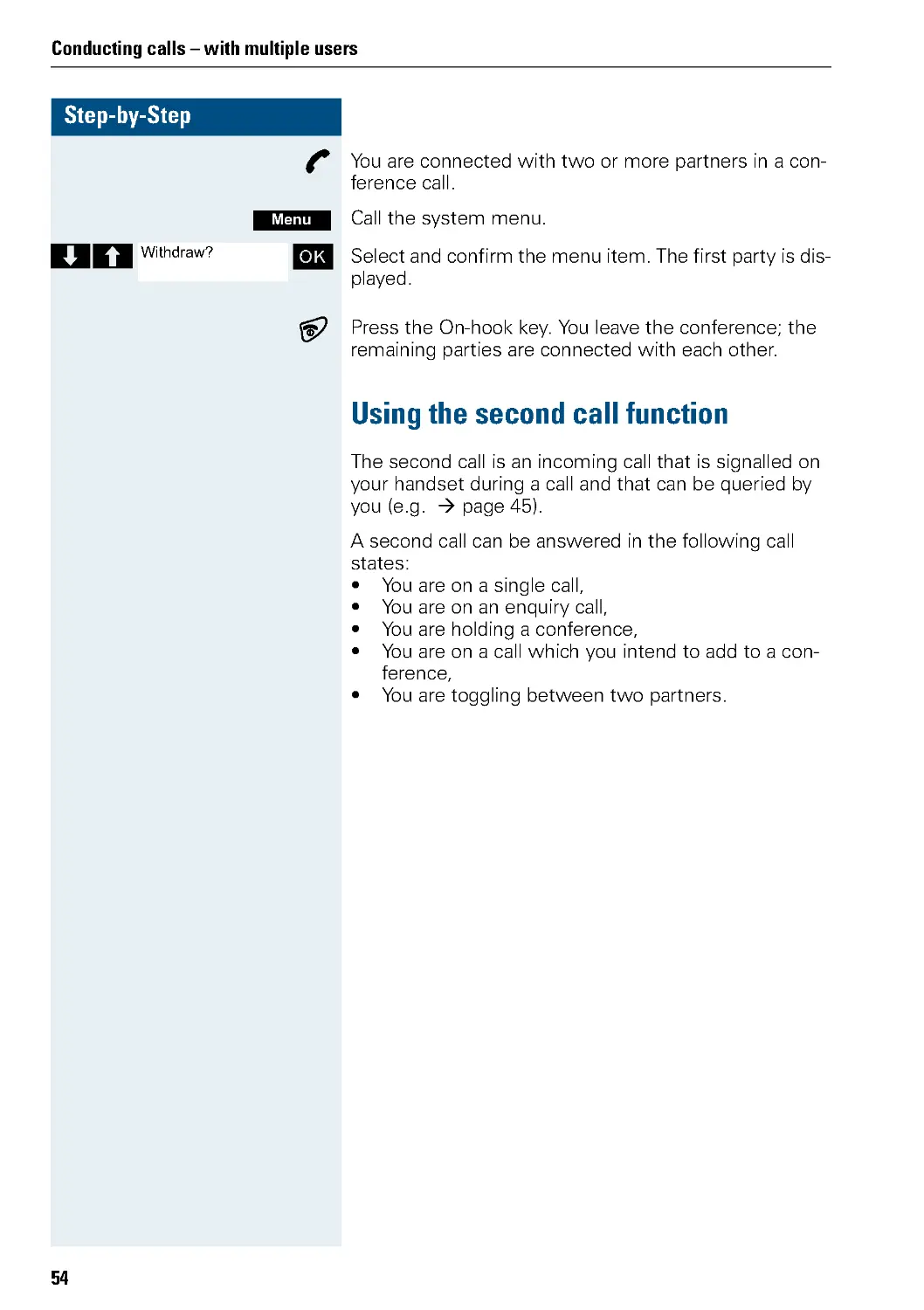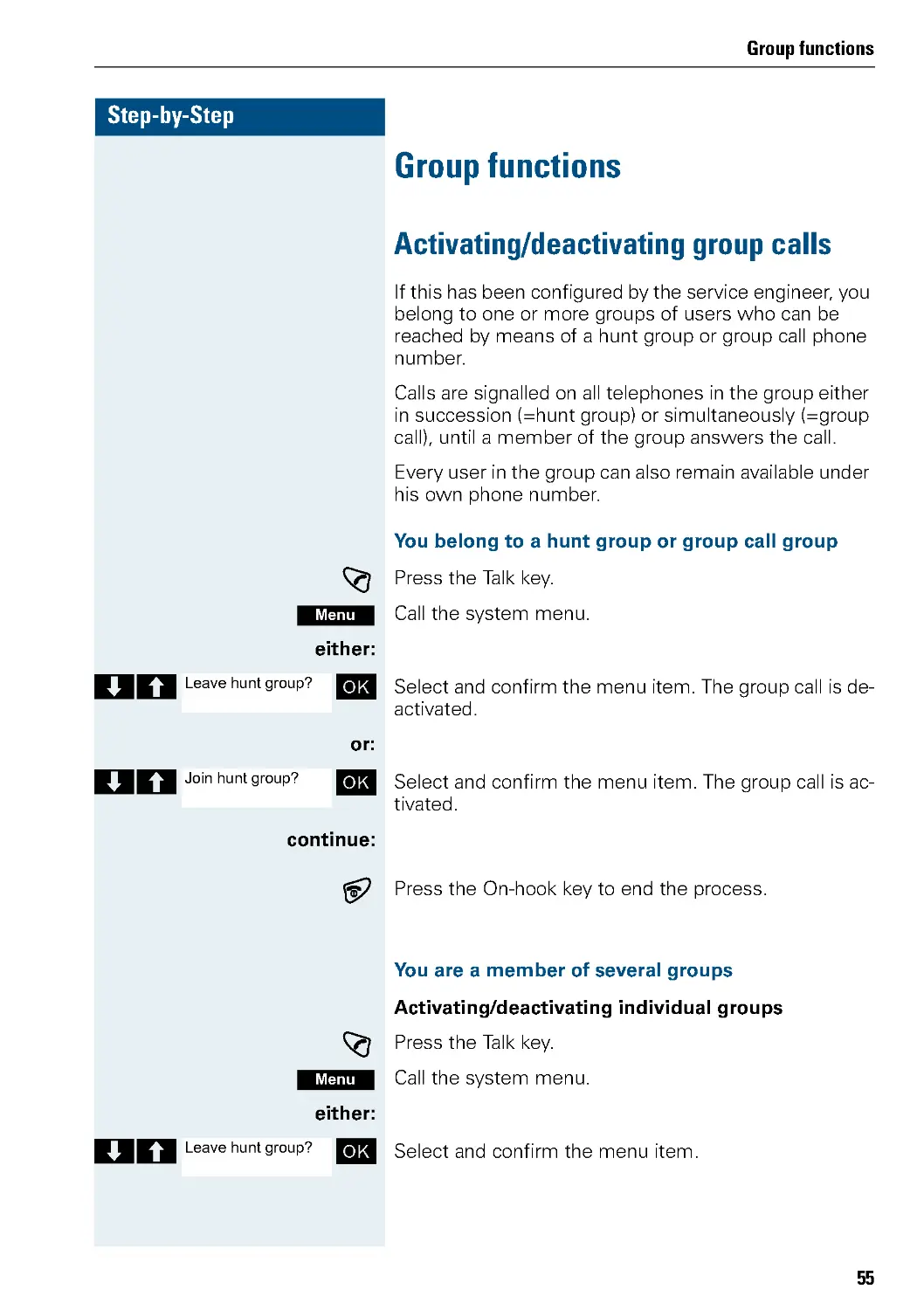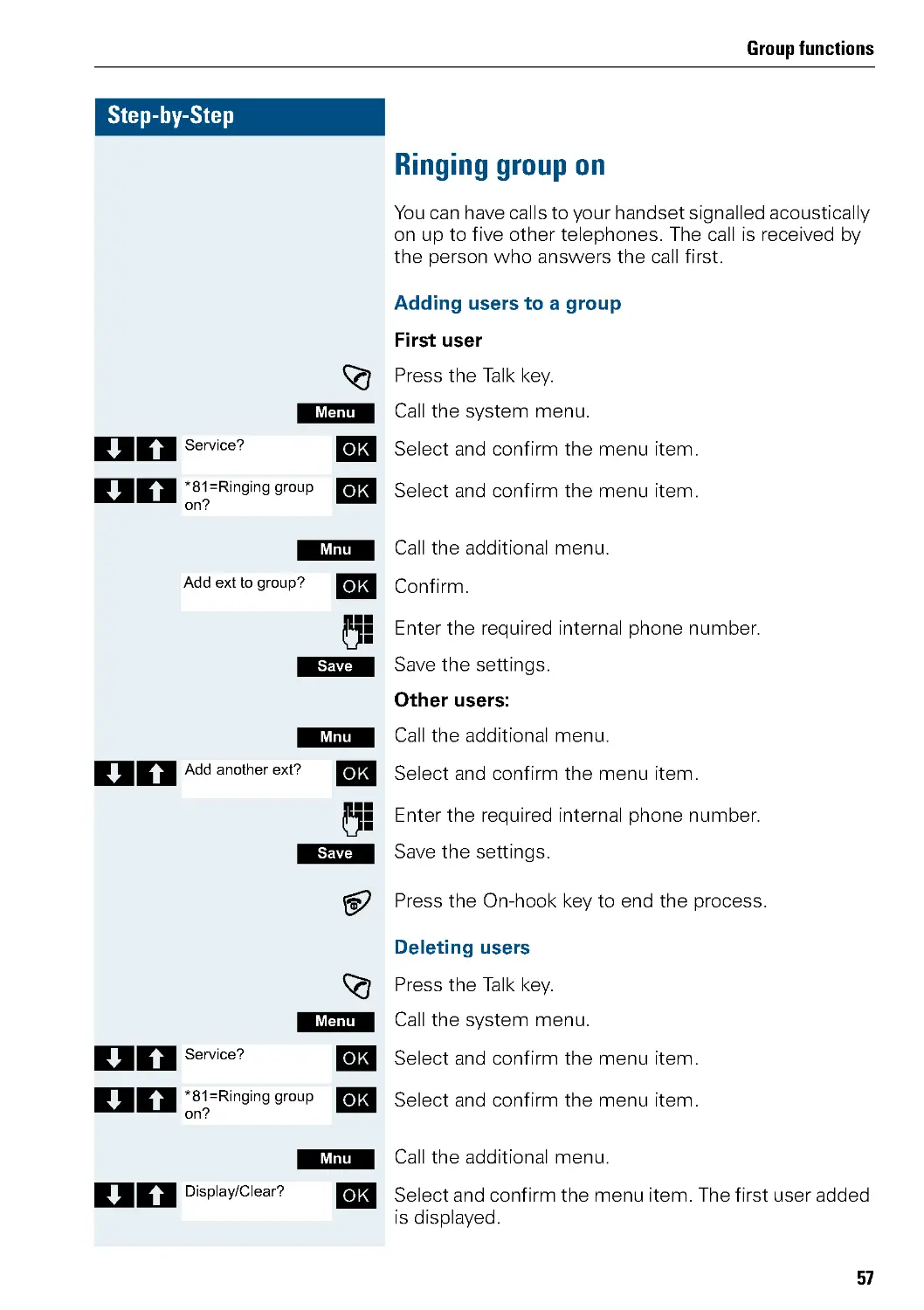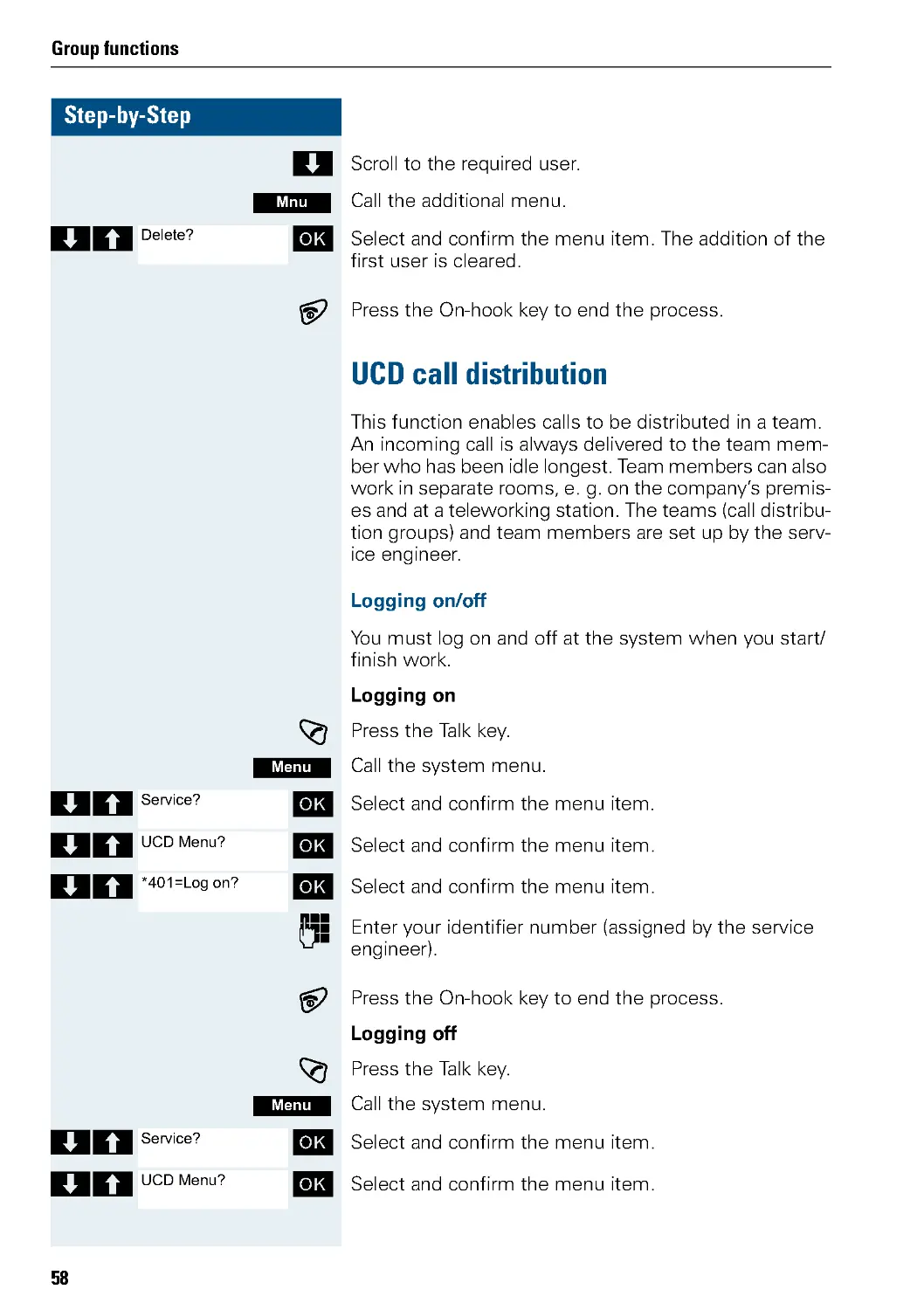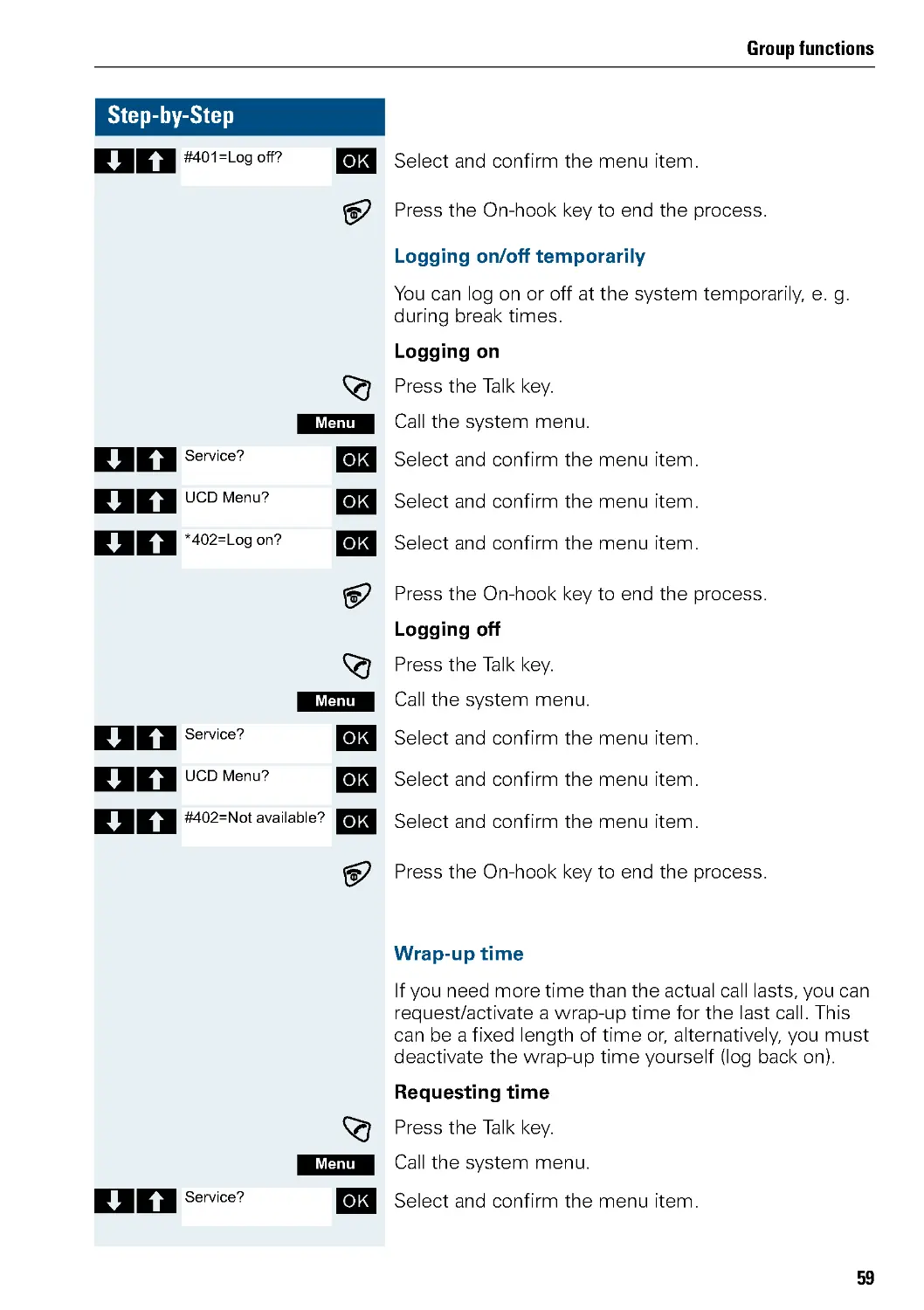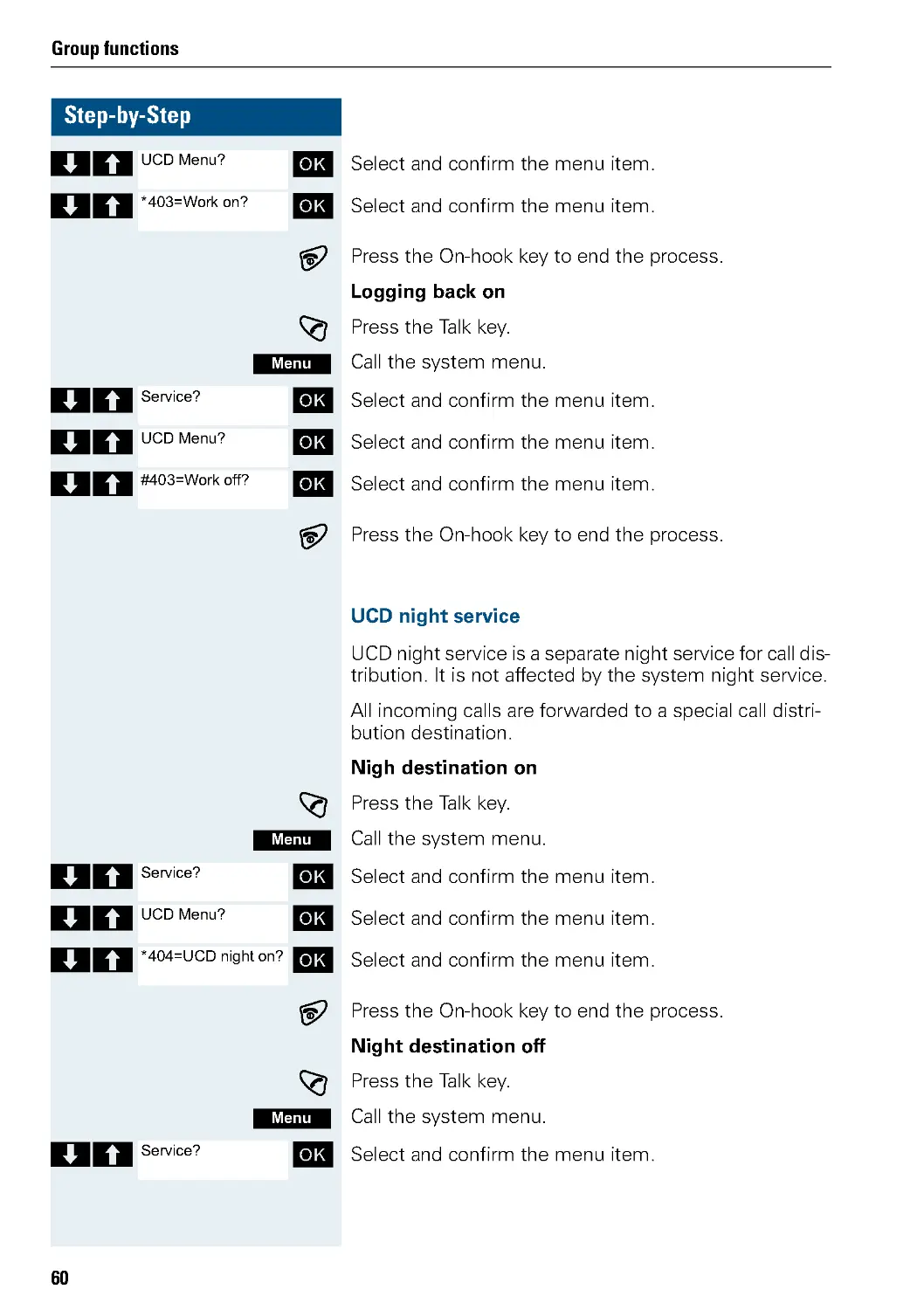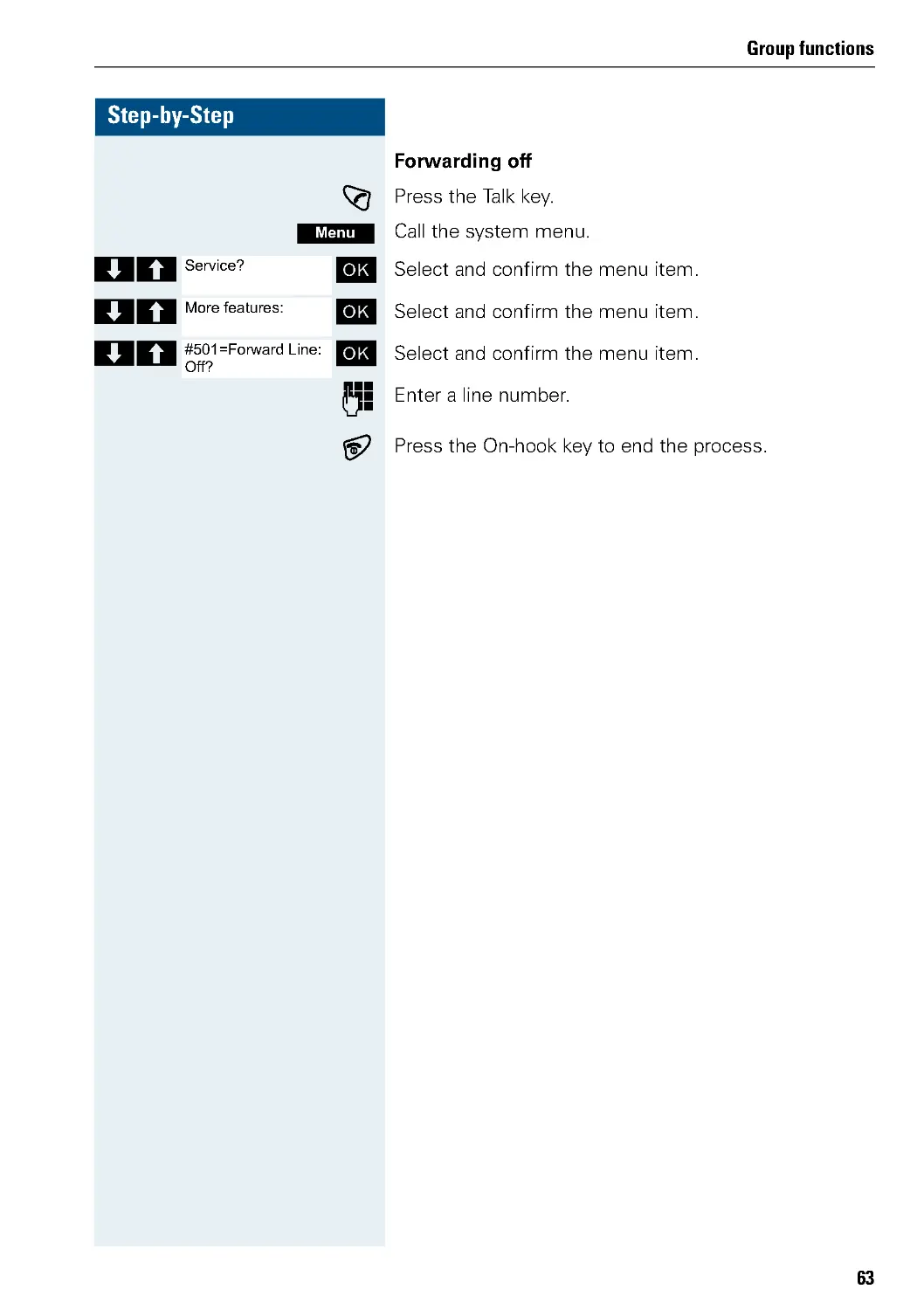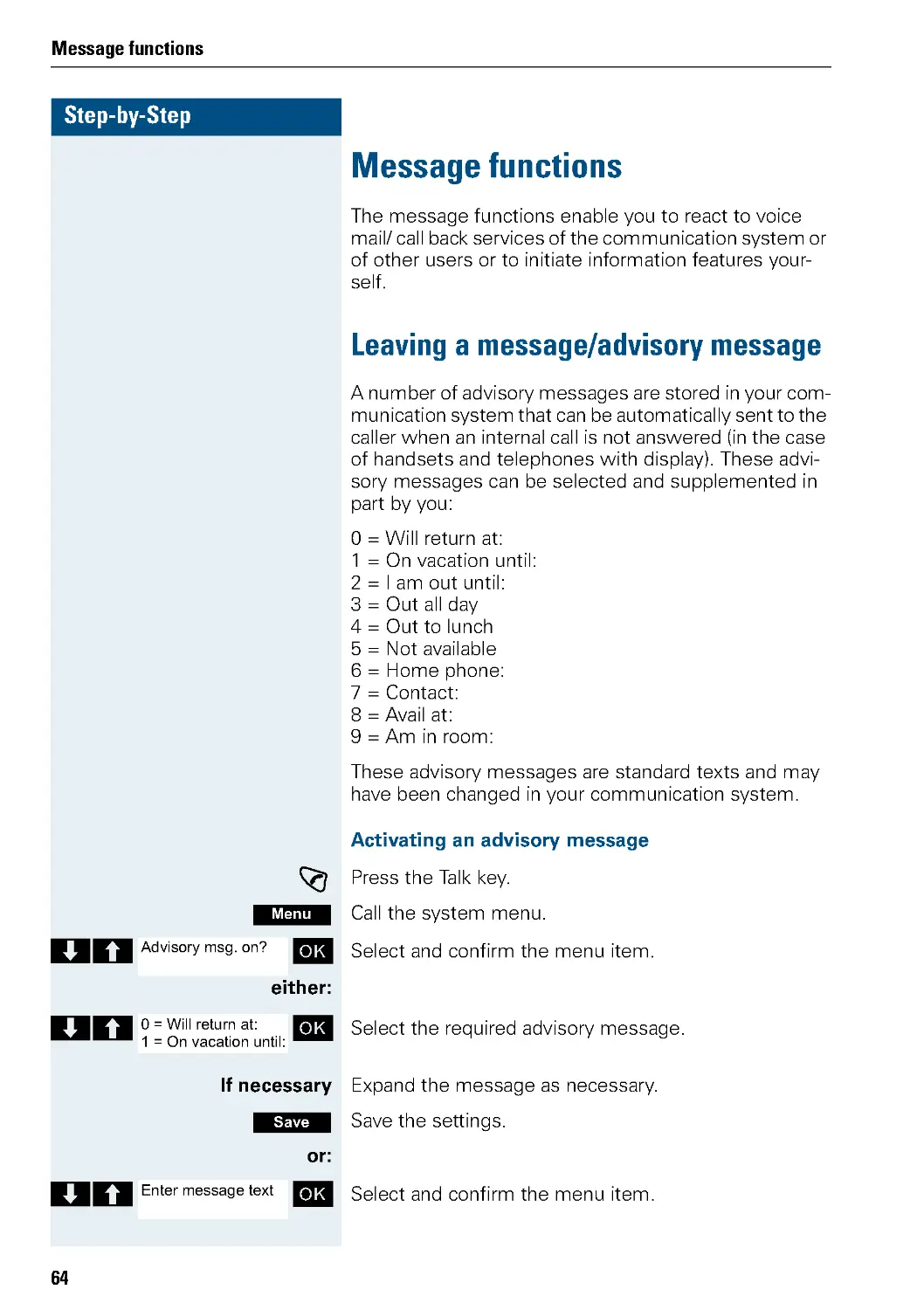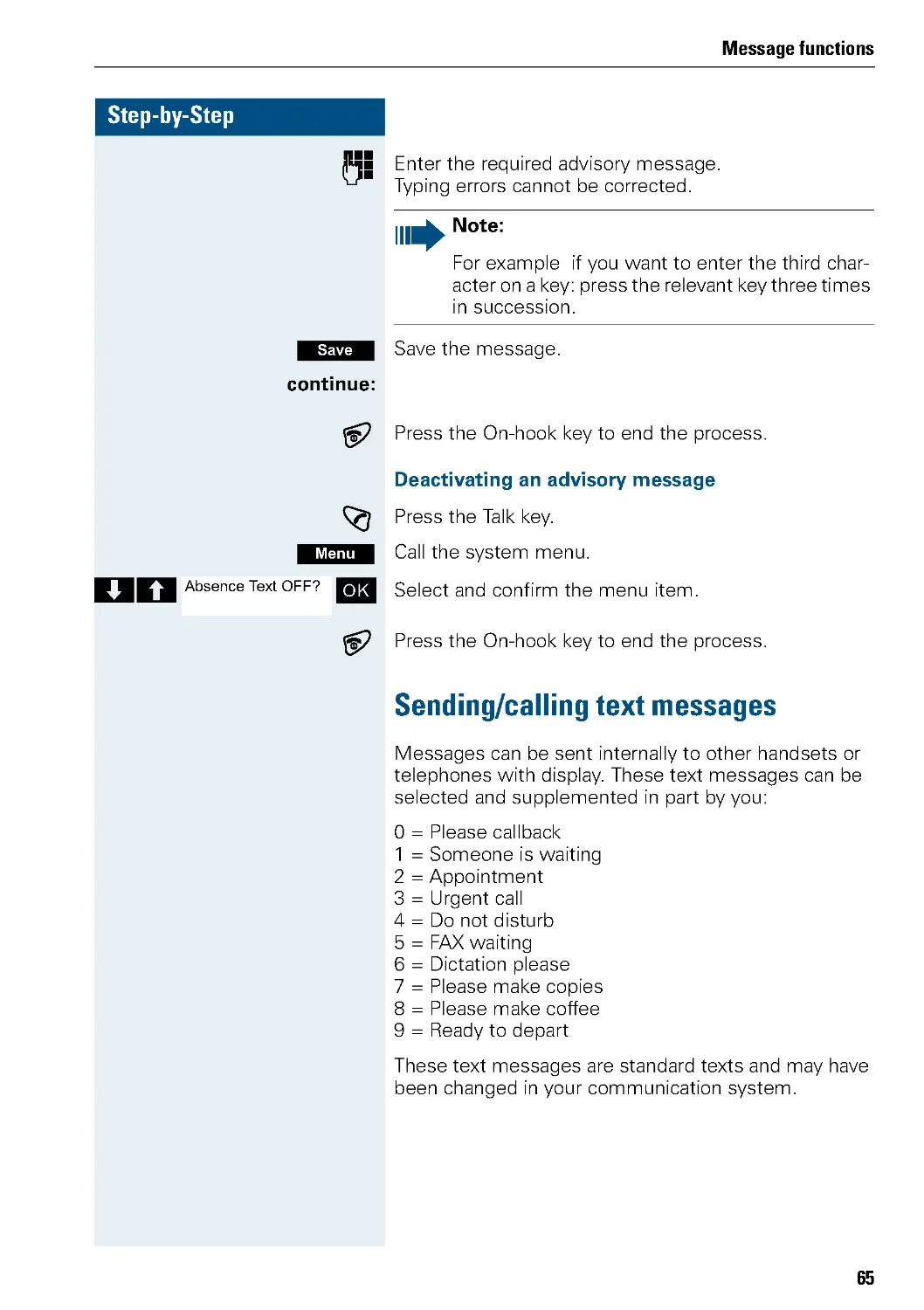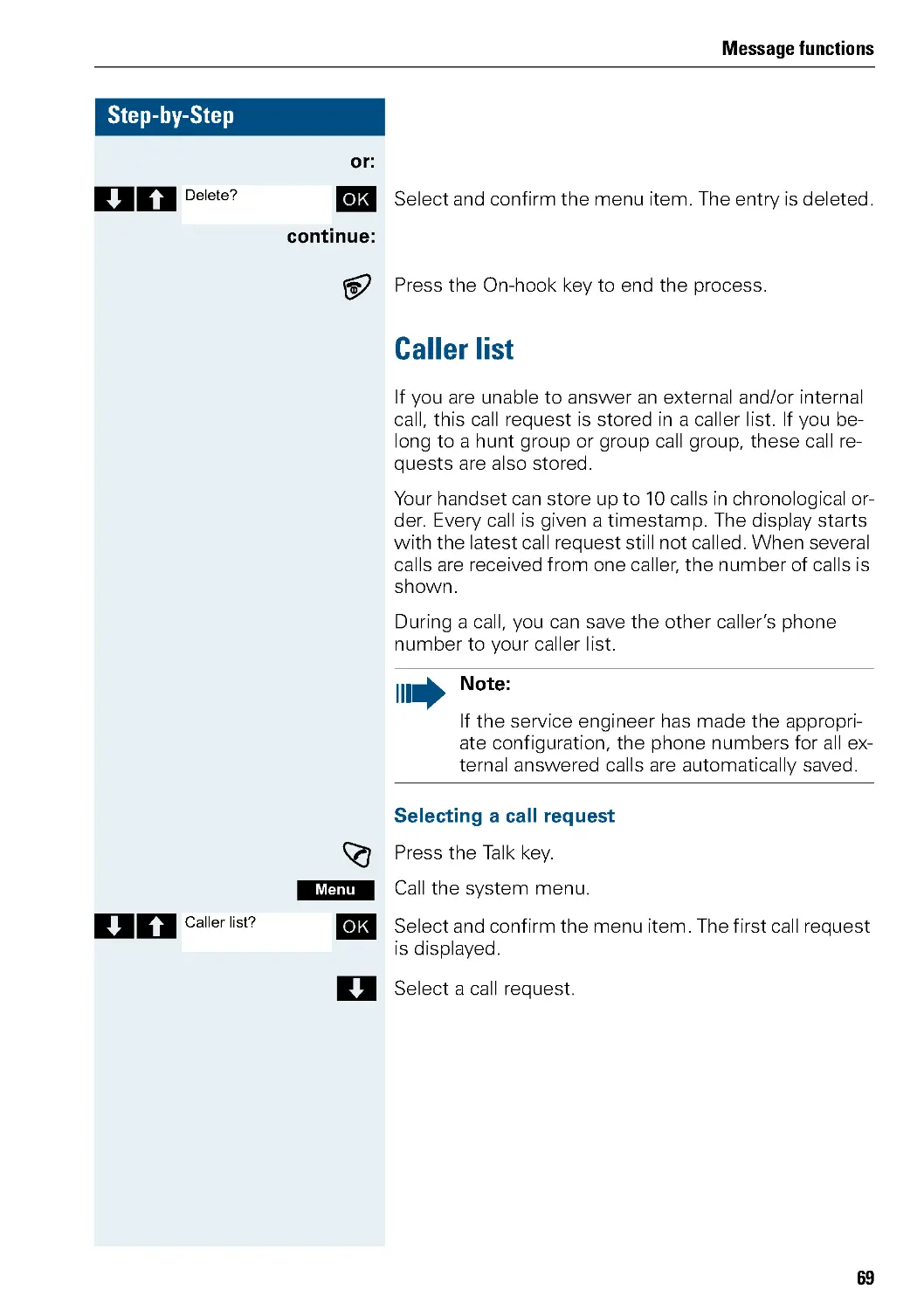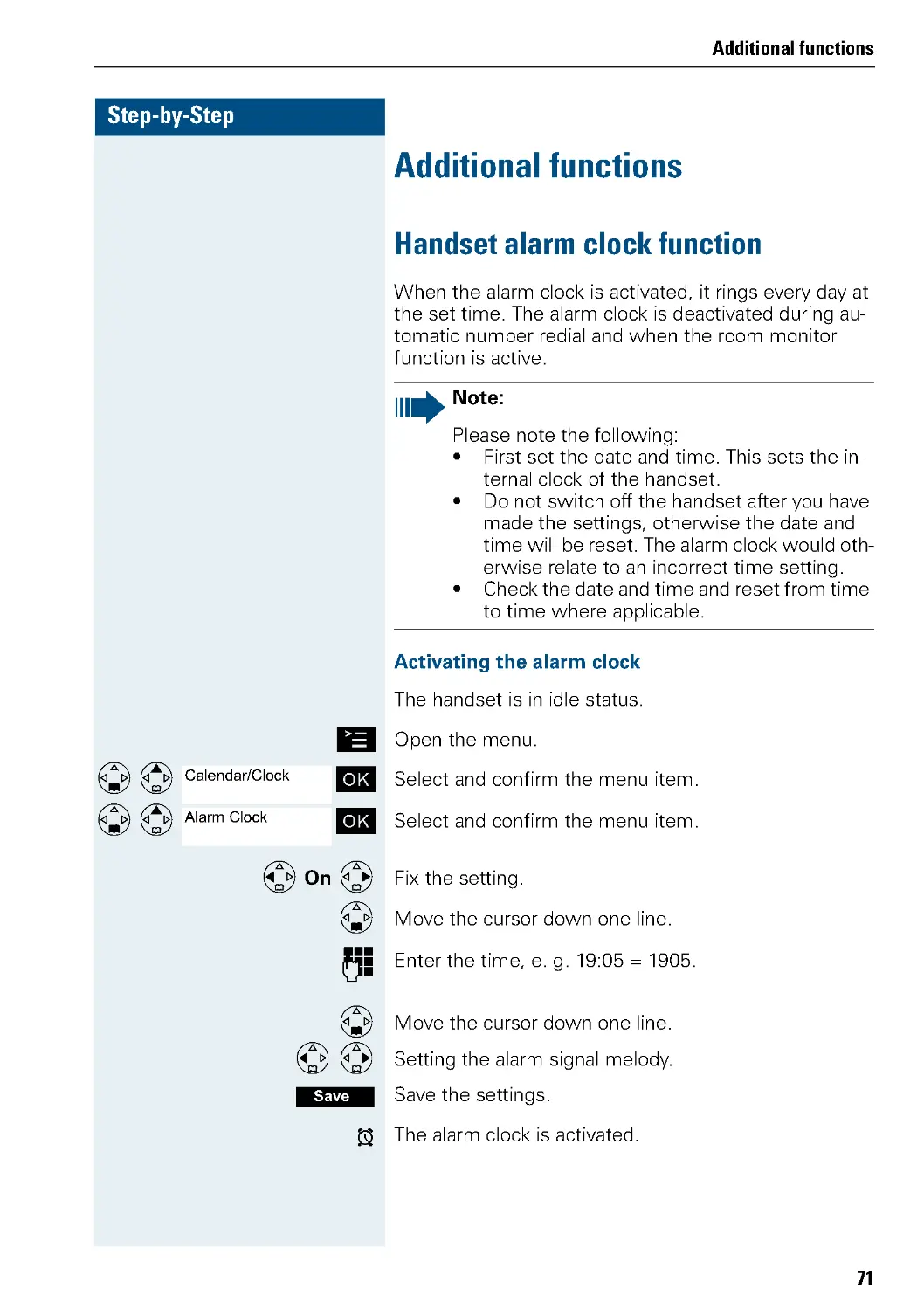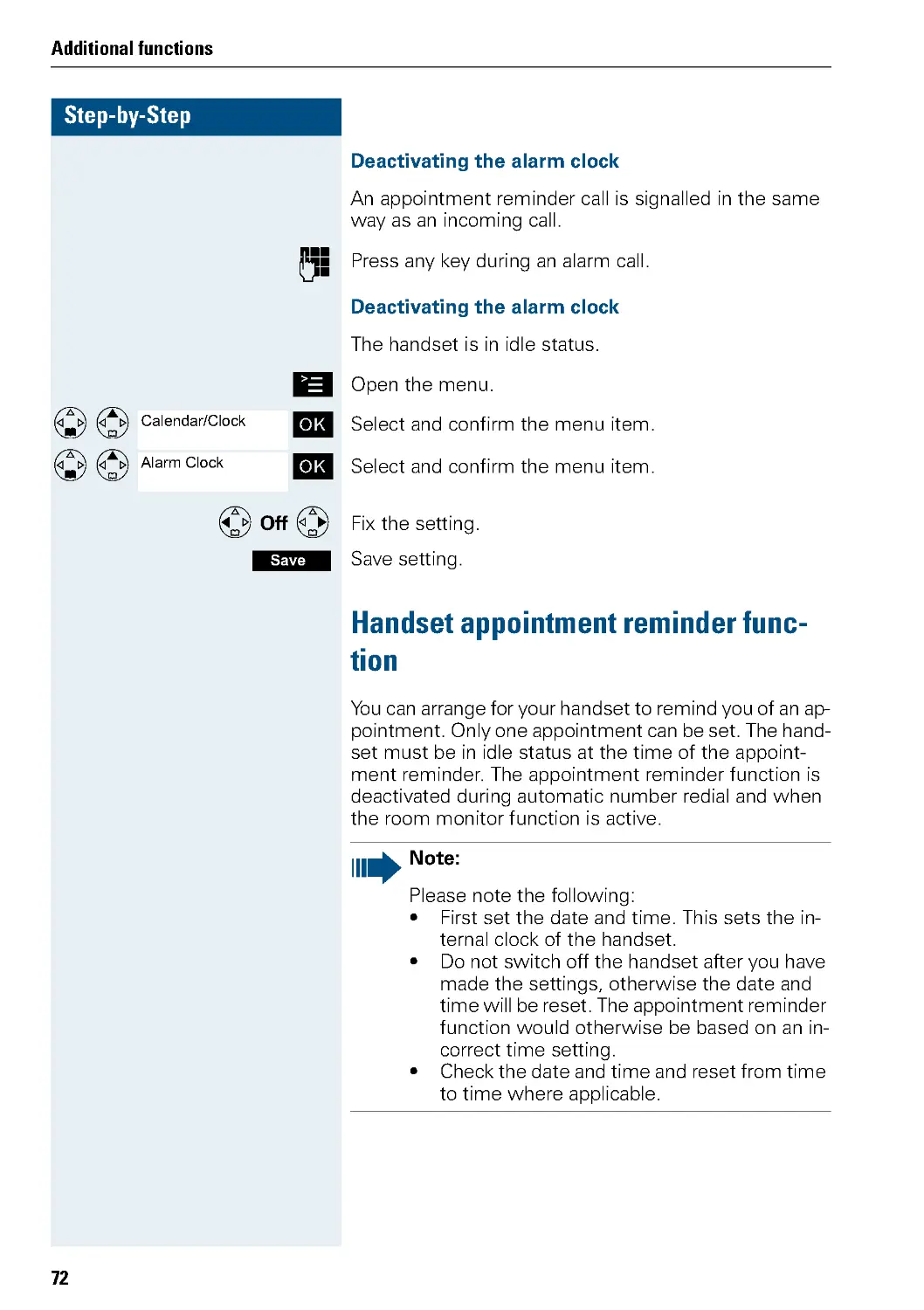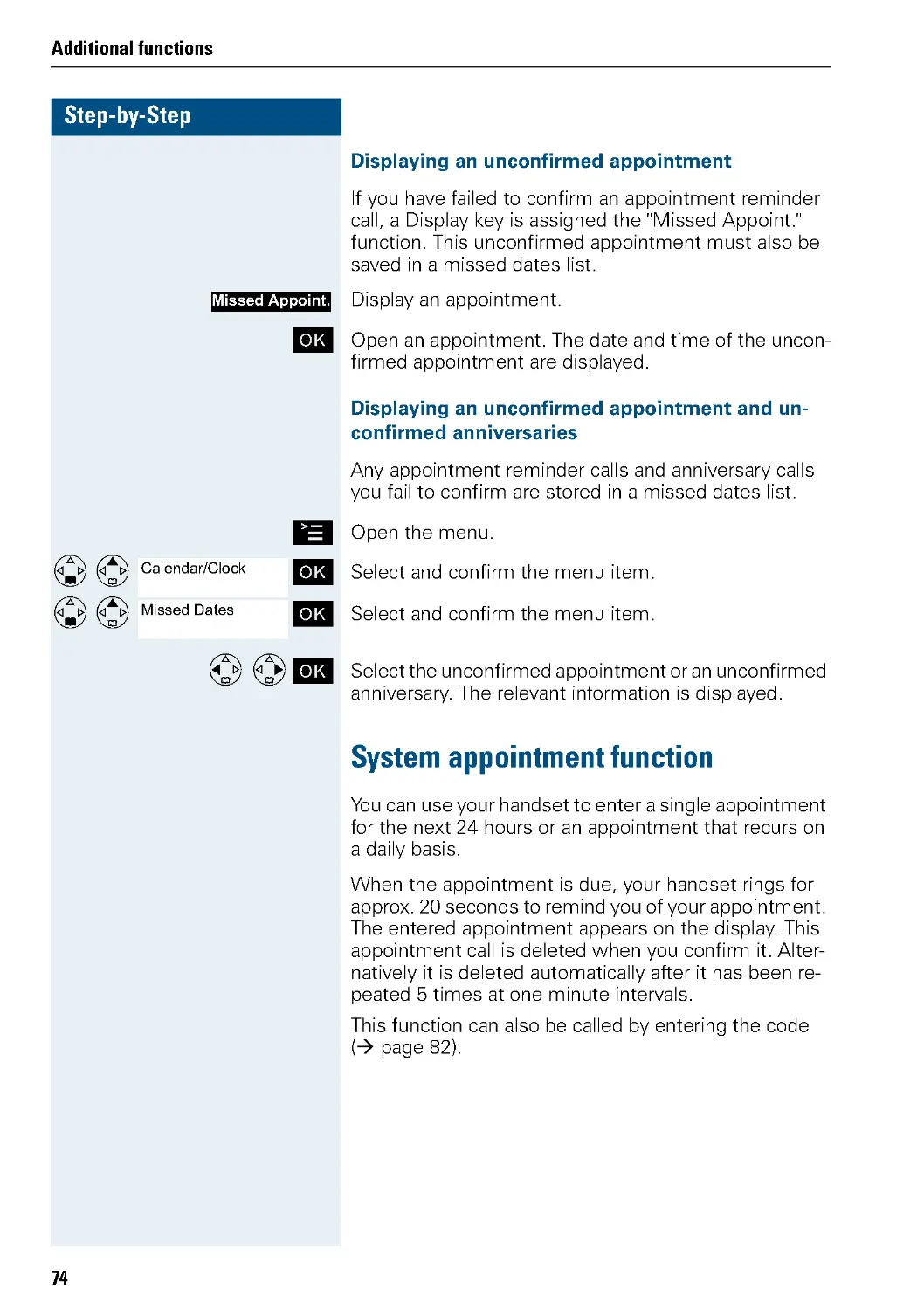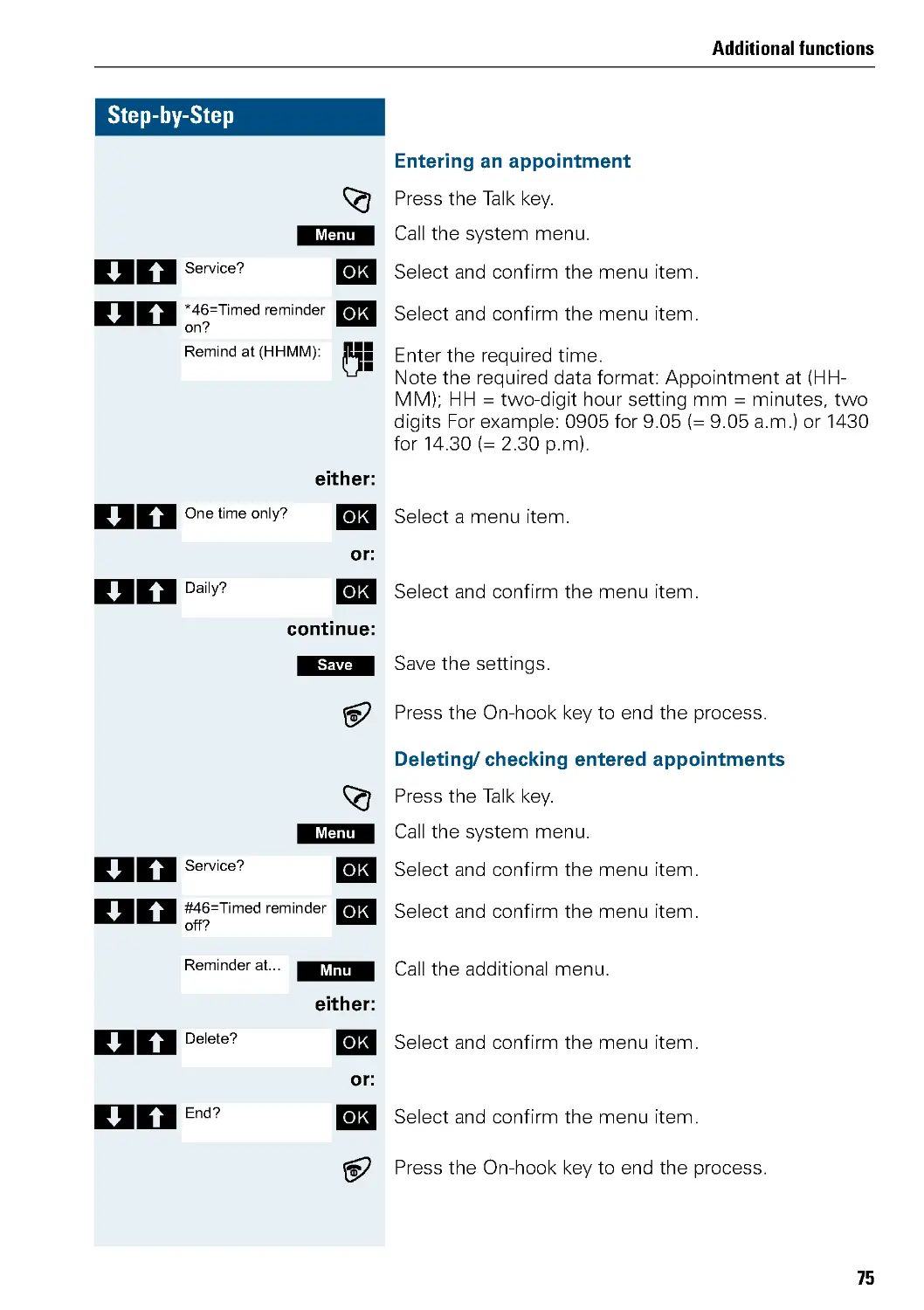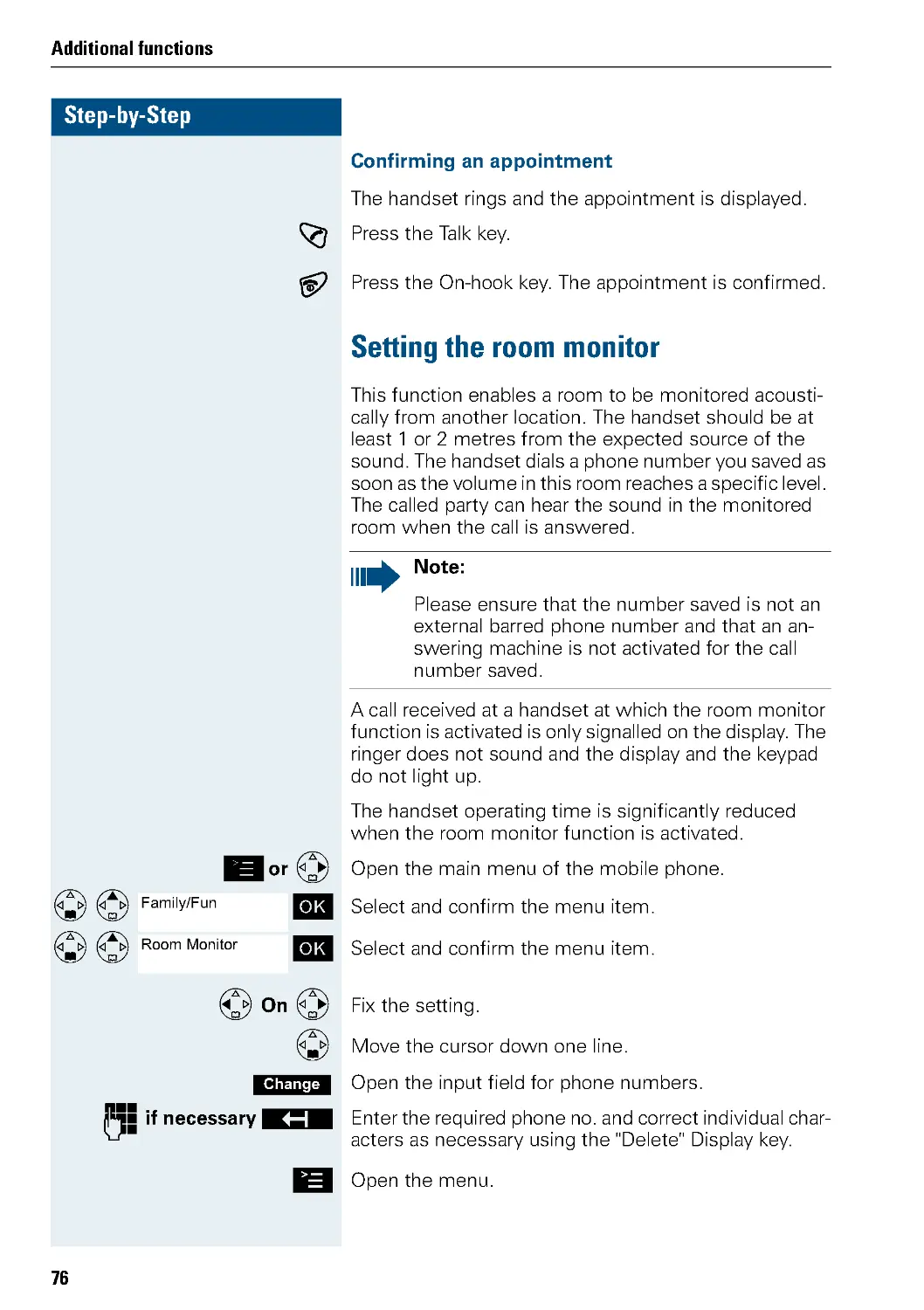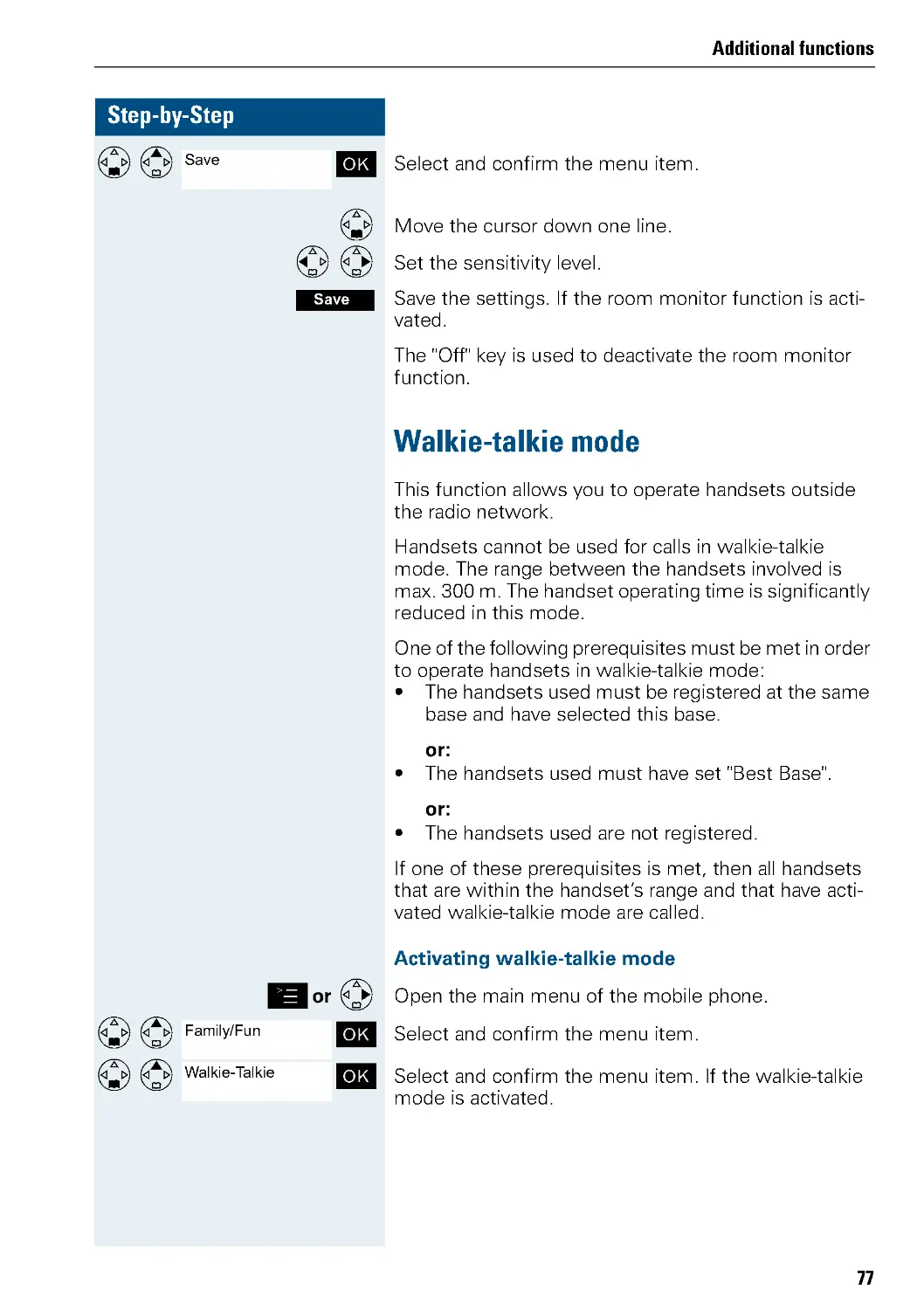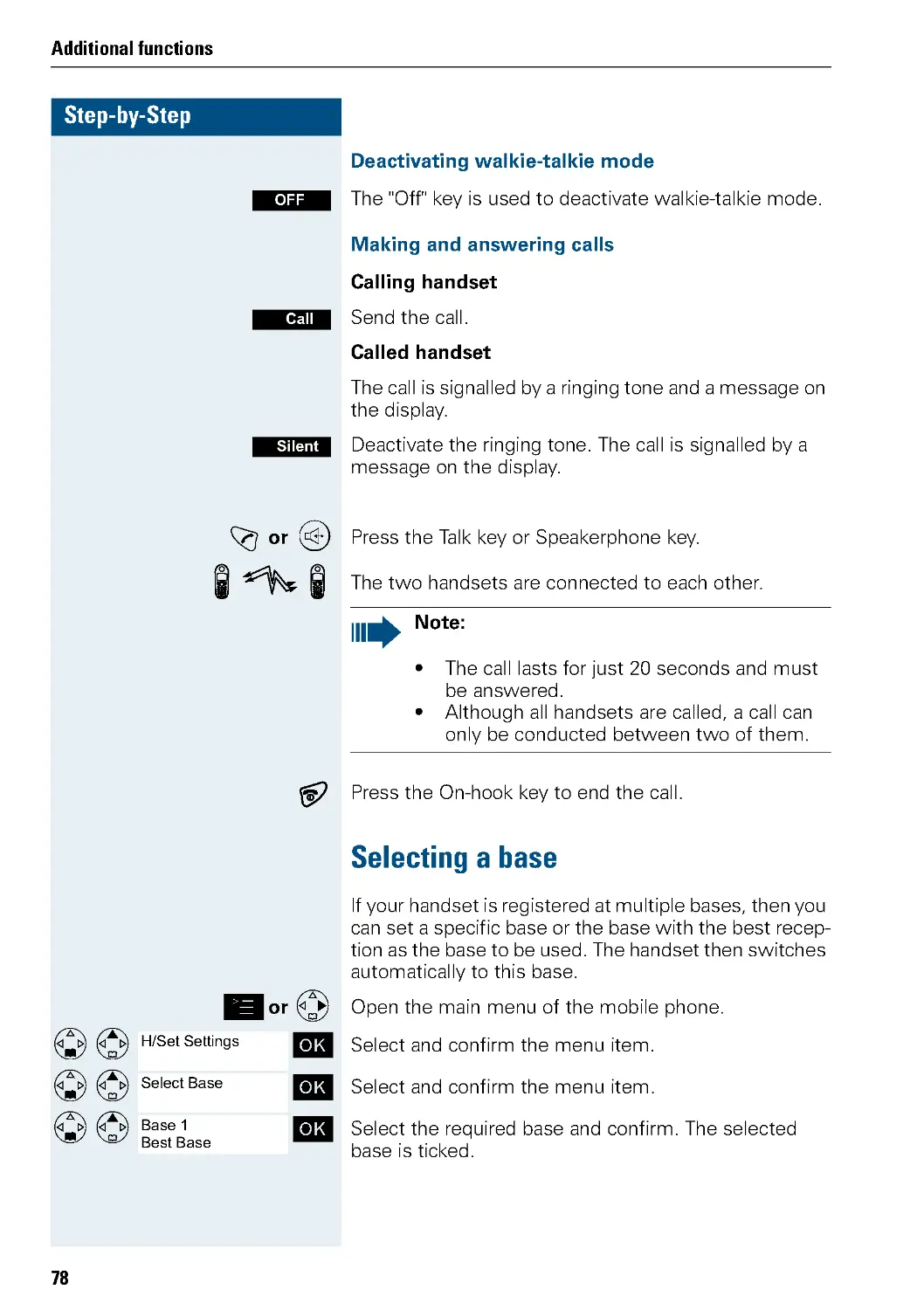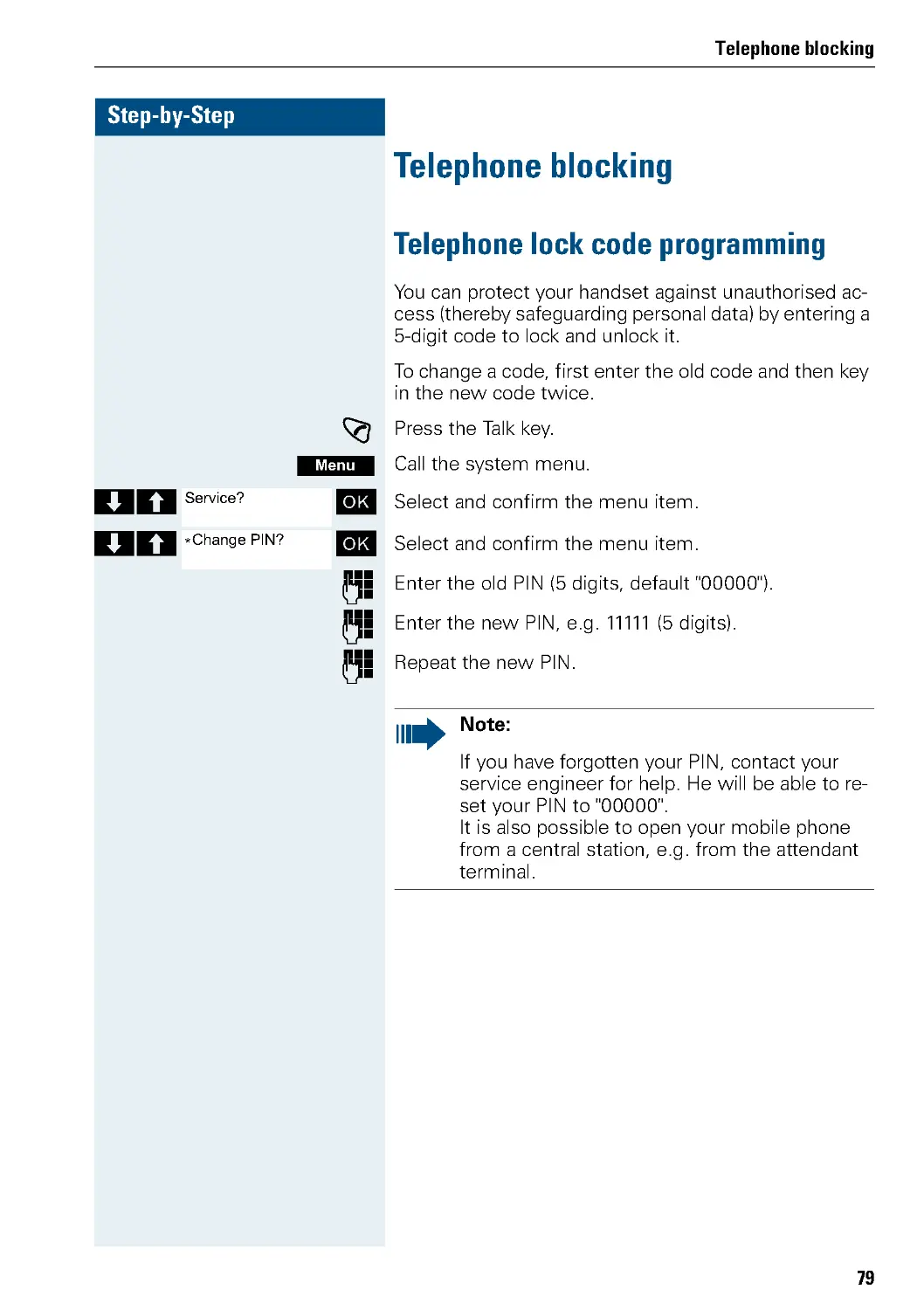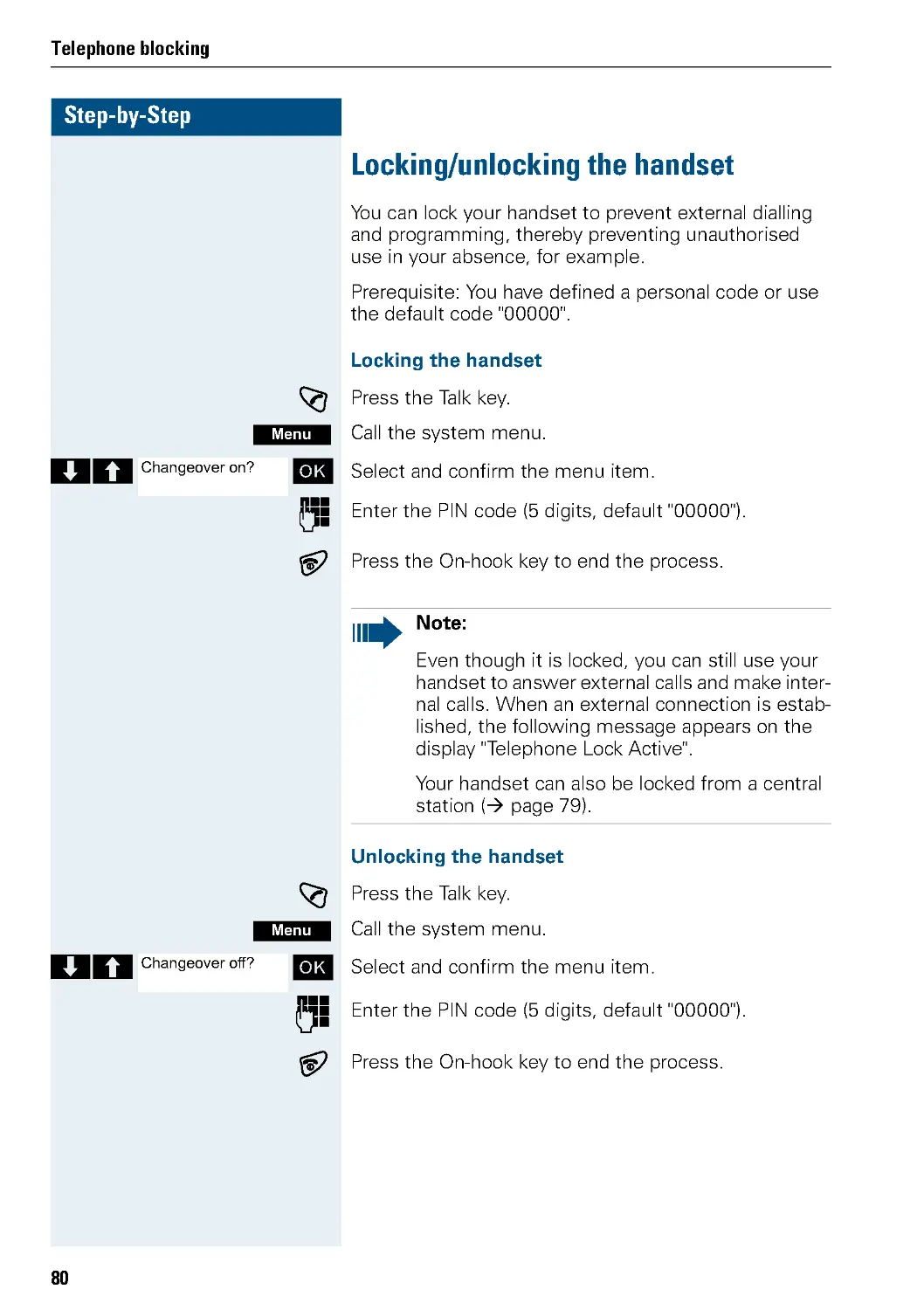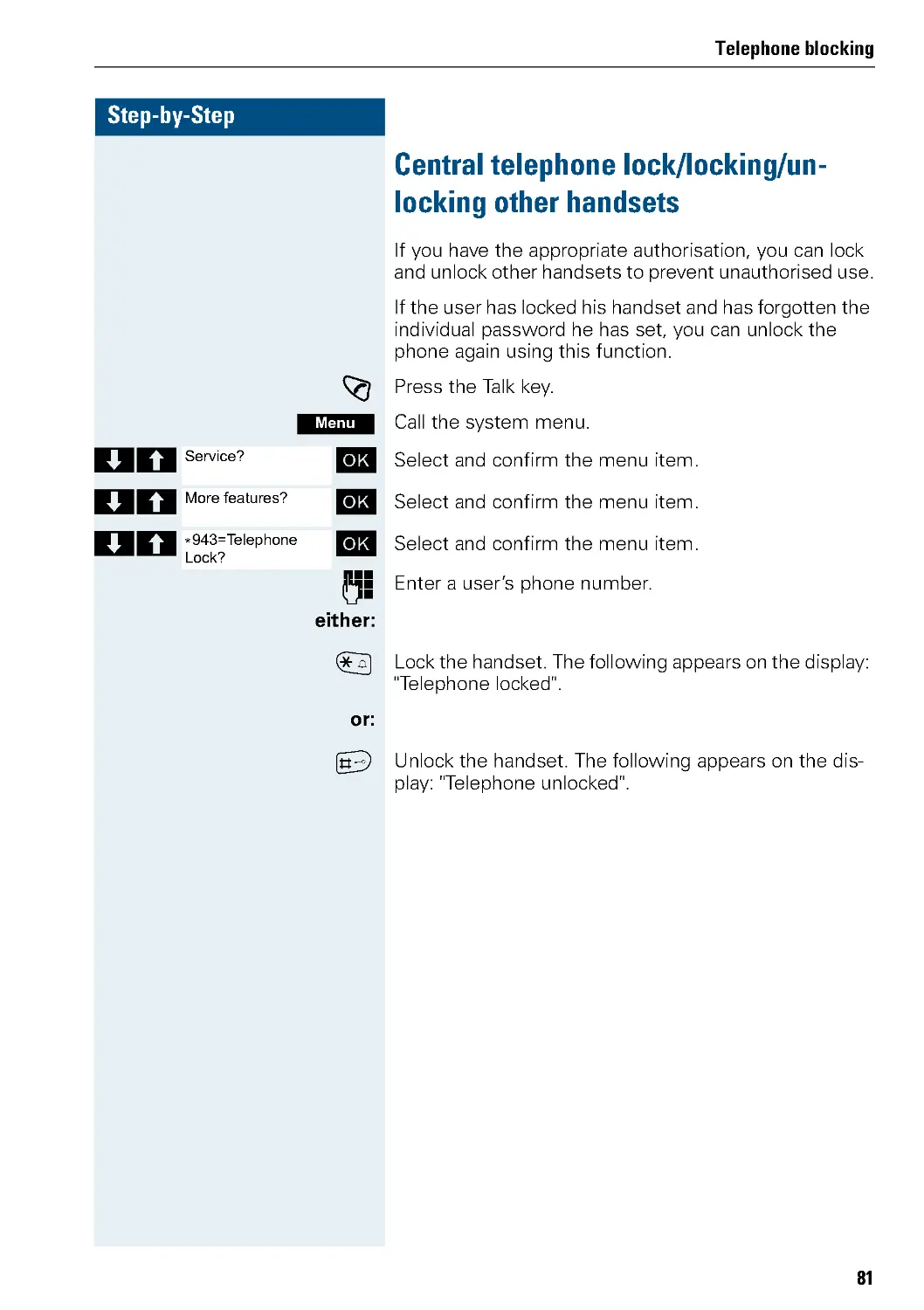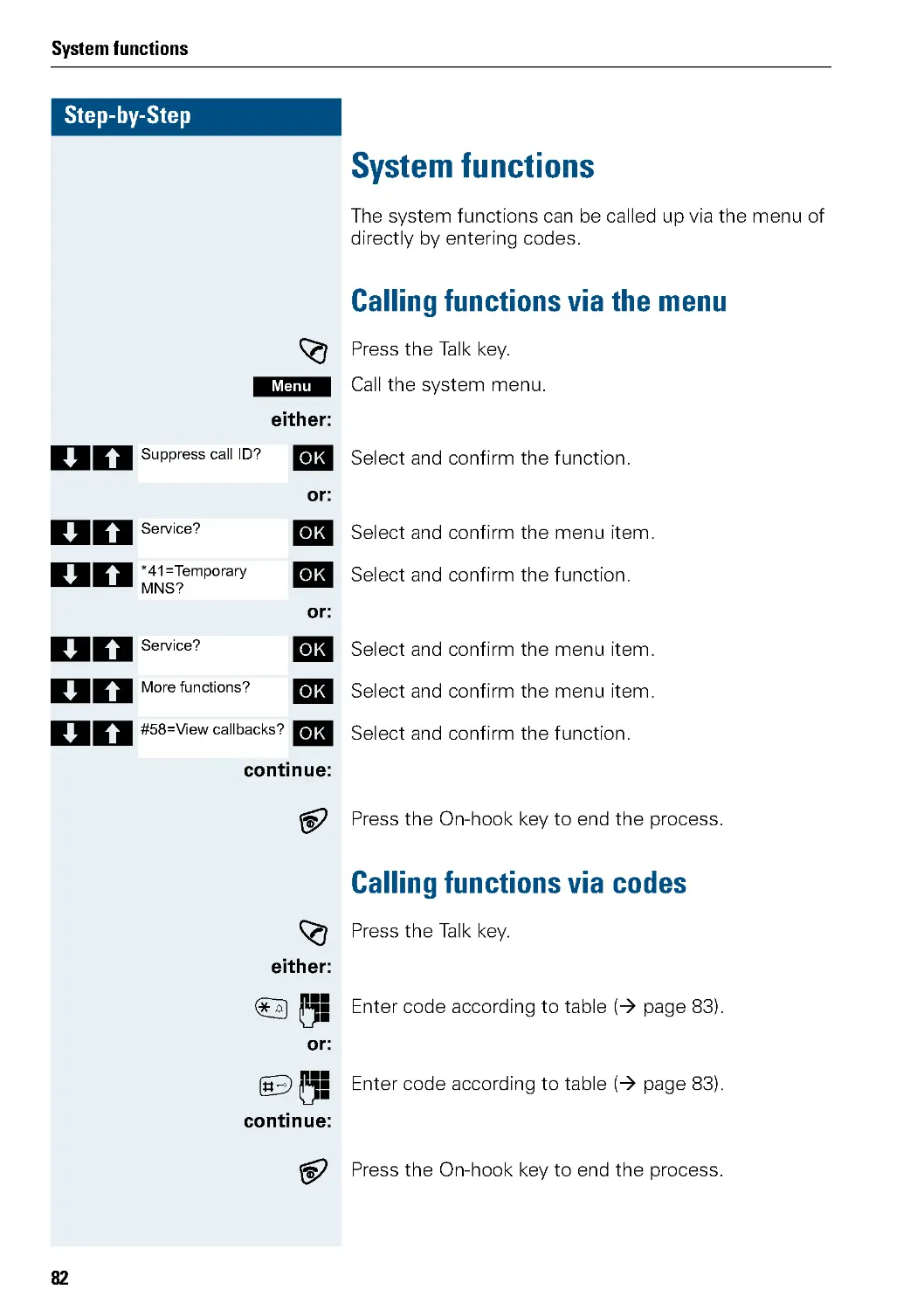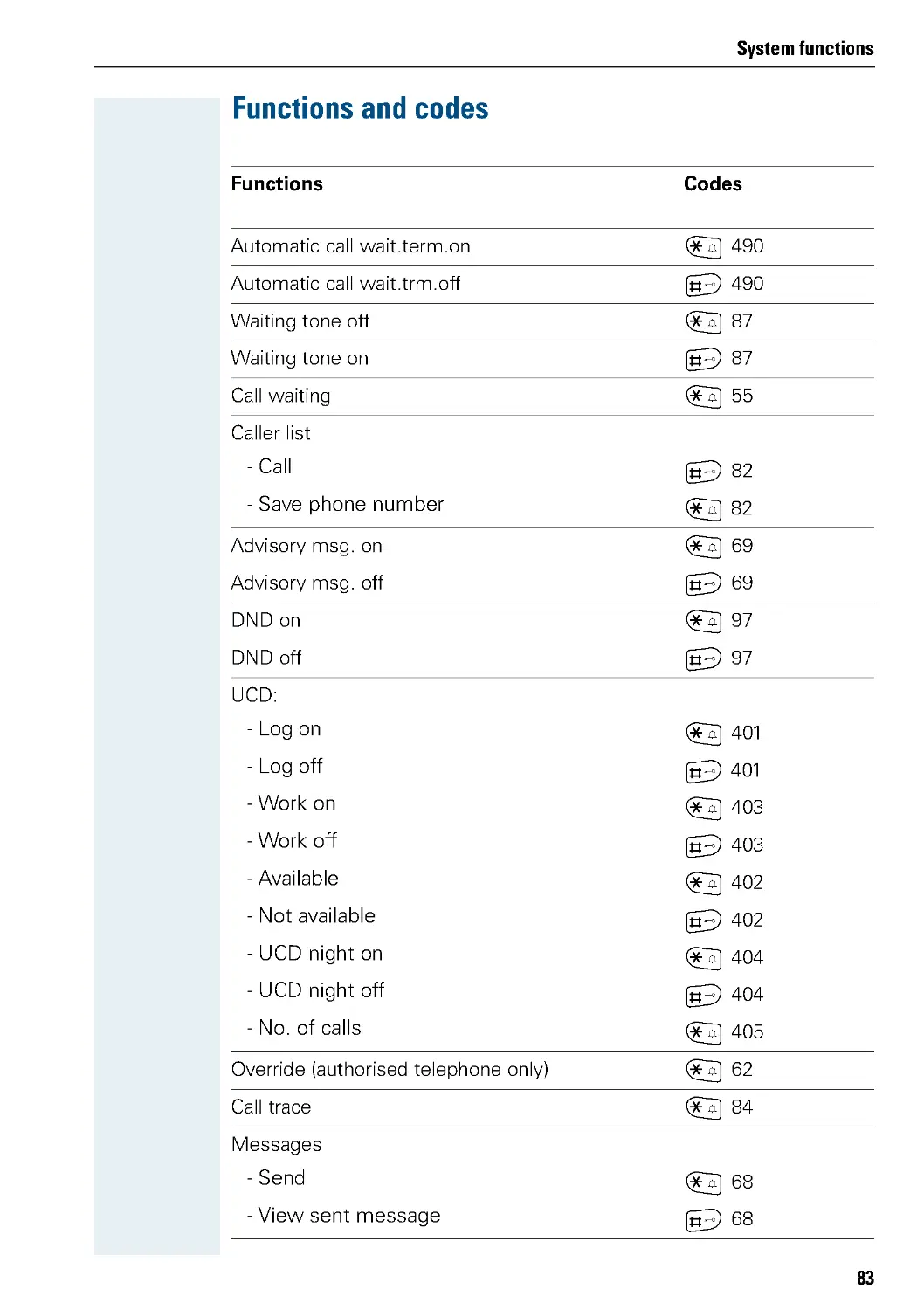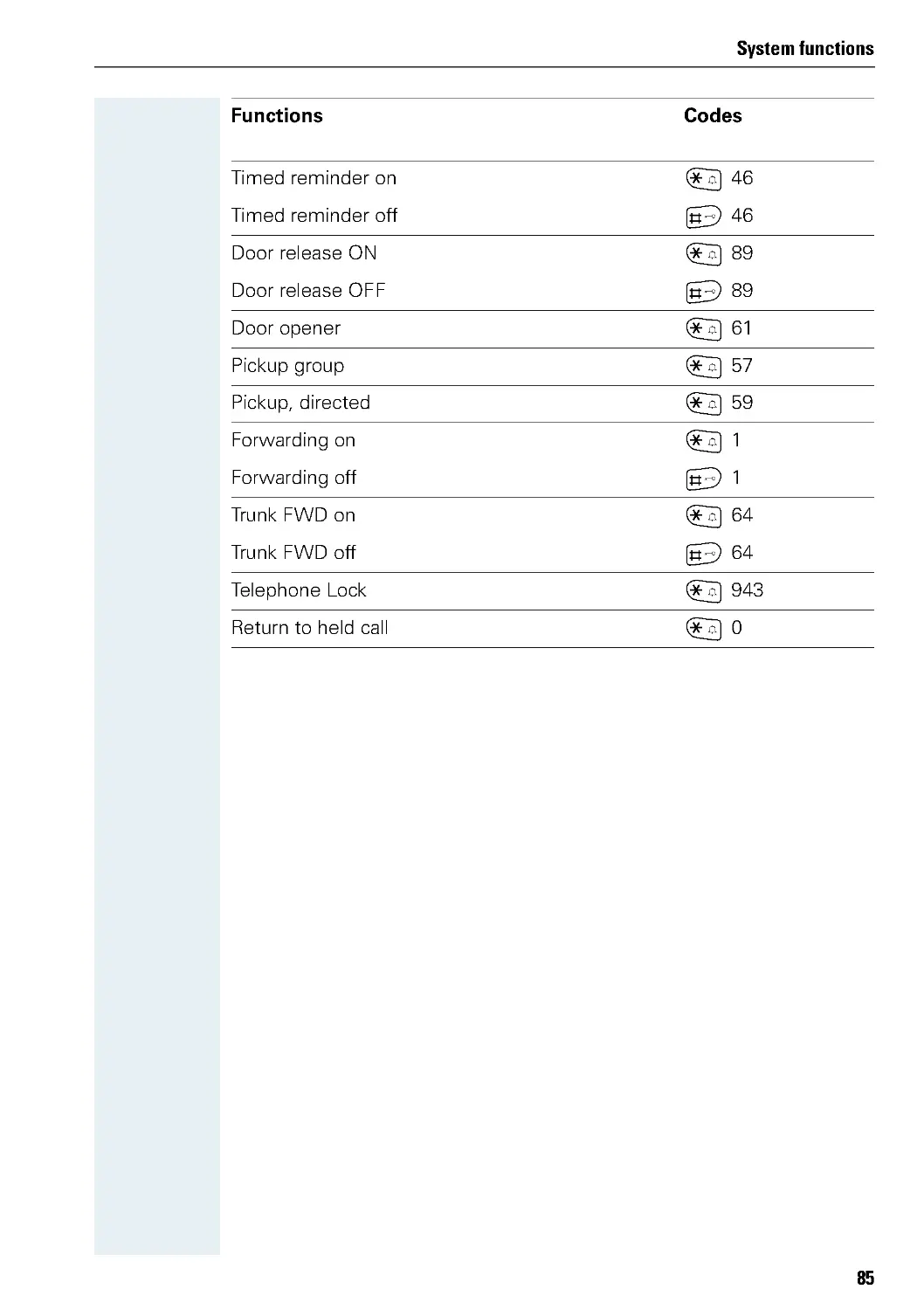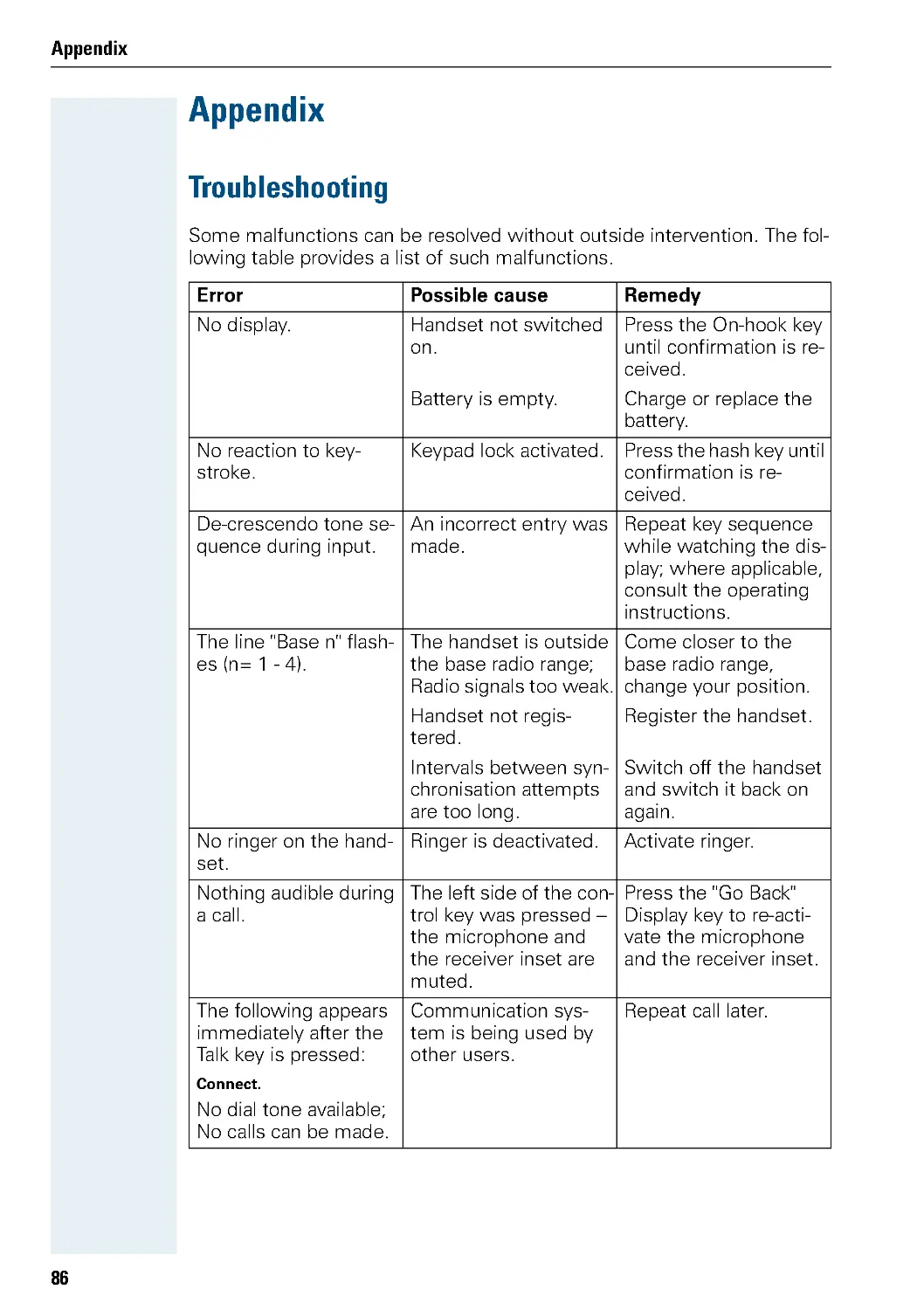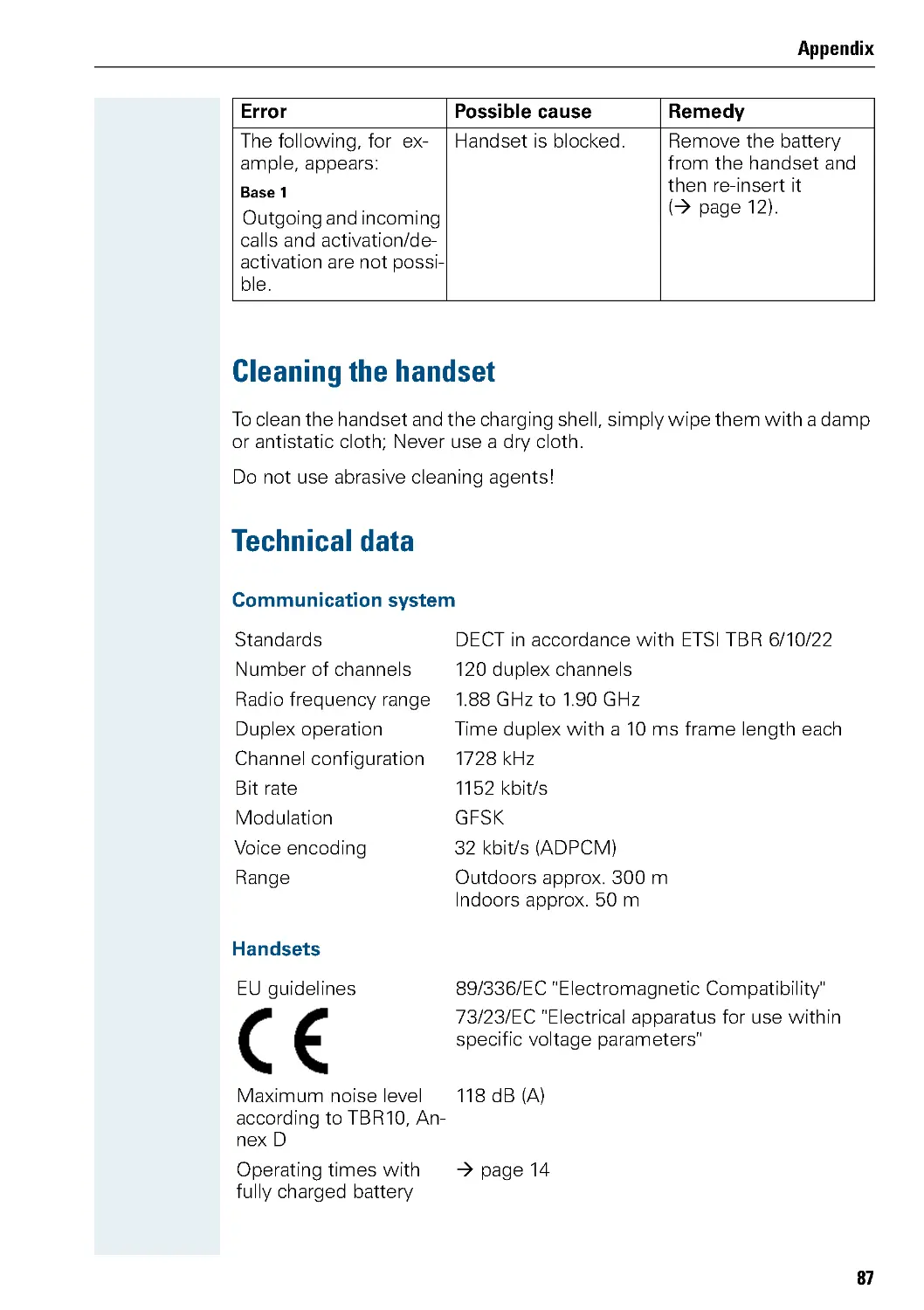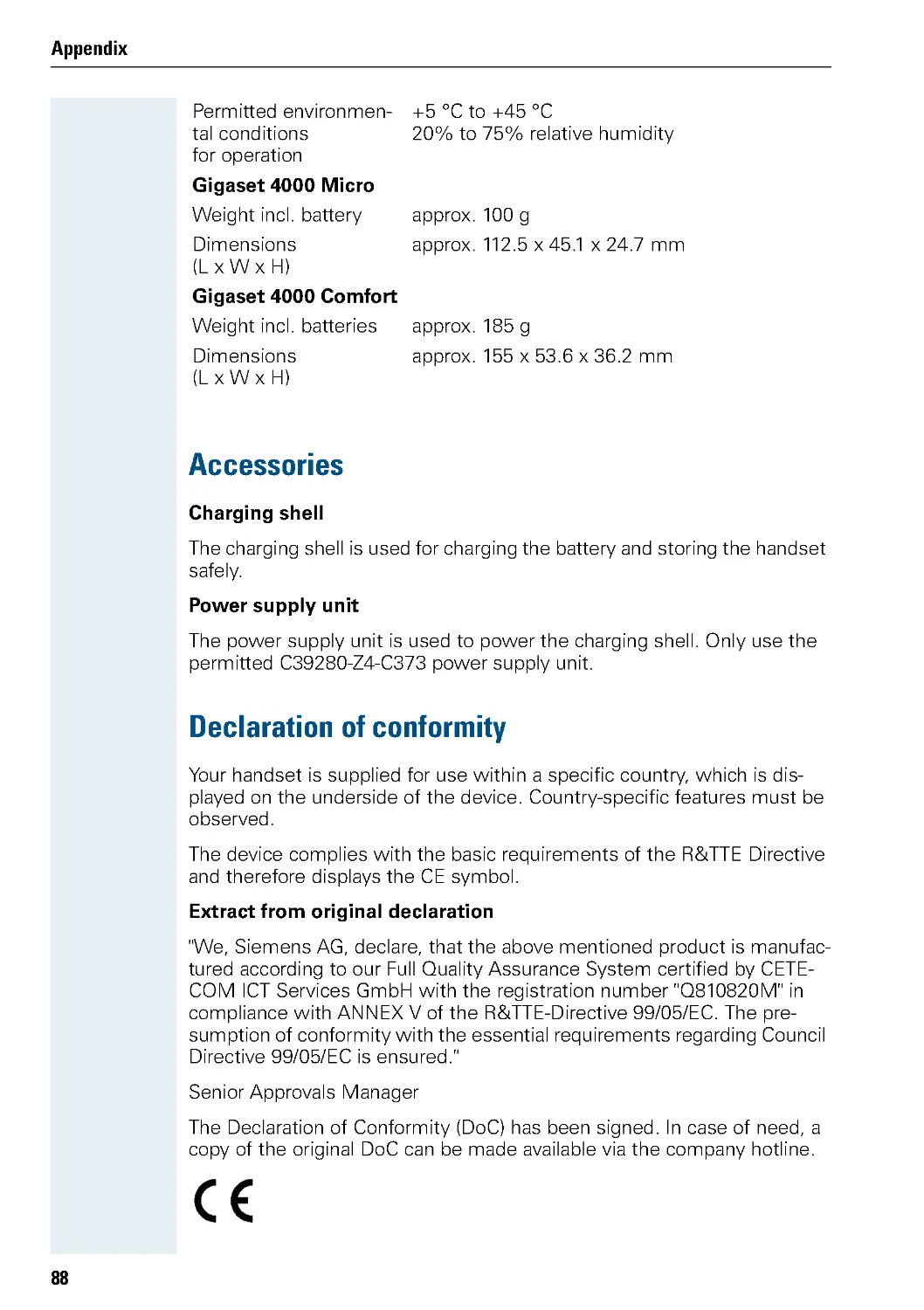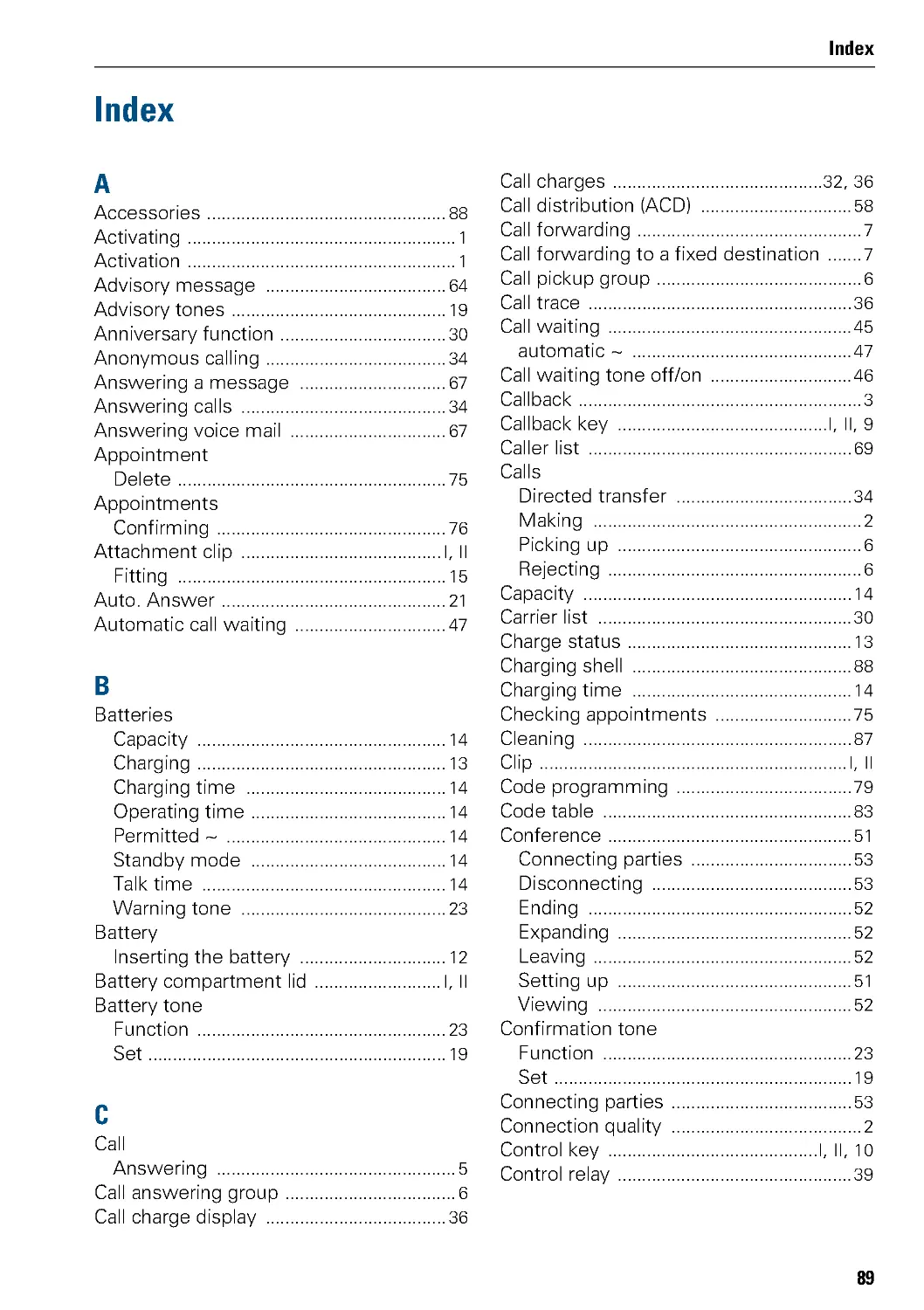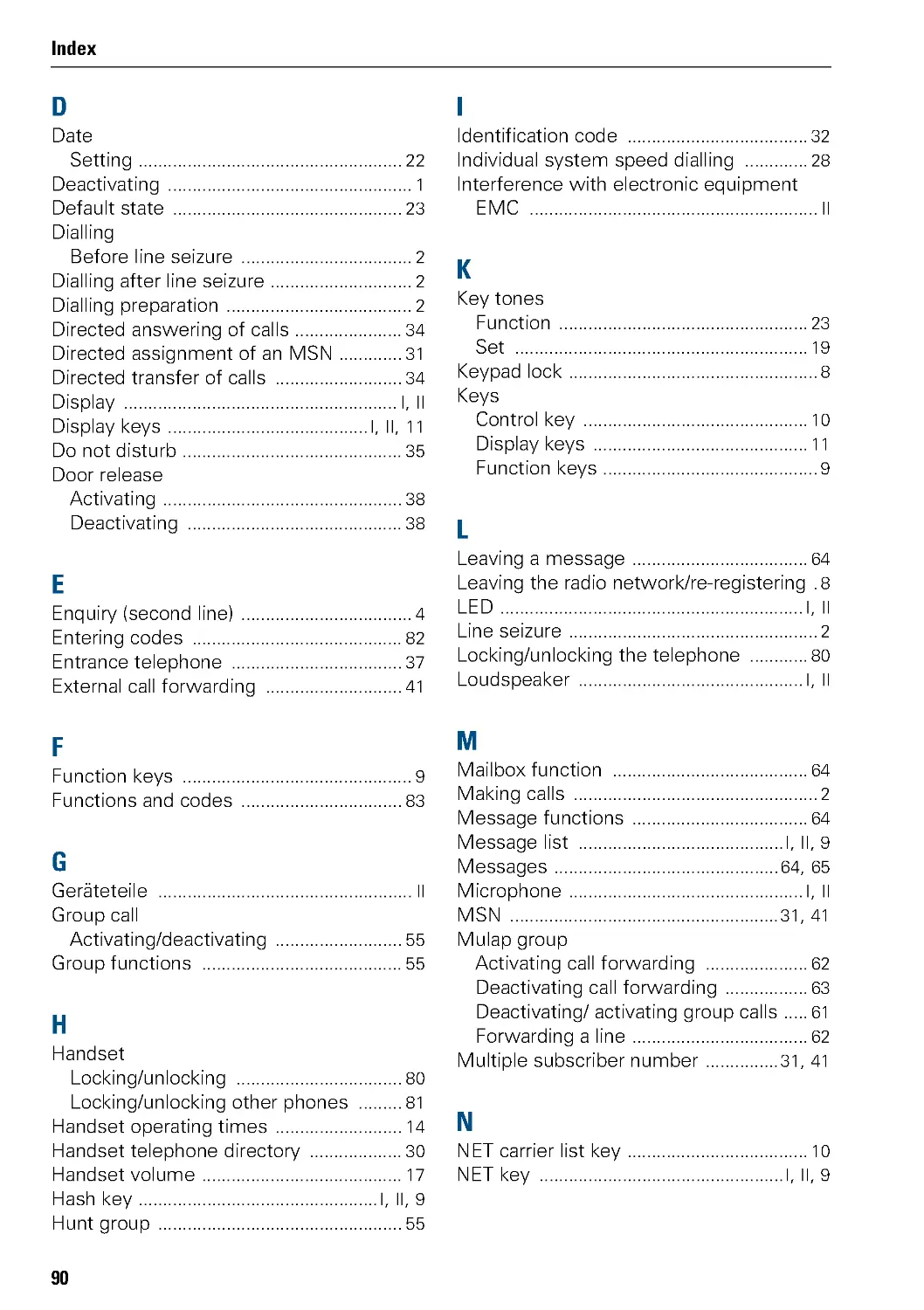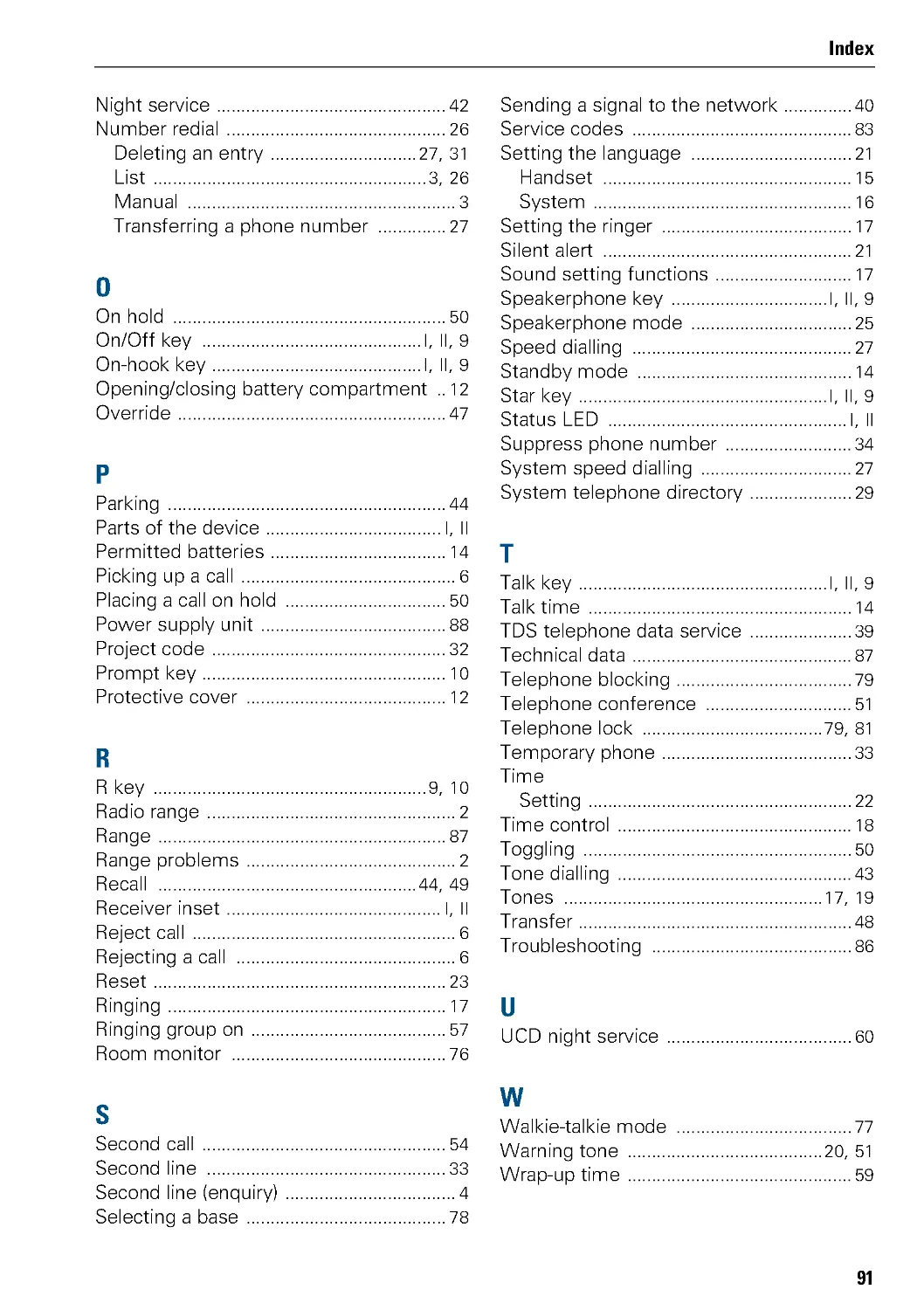Теги: electronics
Похожие
Текст
s
HiPath Cordless Office
HiPath 3000 V3.0 or later
Gigaset 4000 Micro
Gigaset 4000 Comfort
Operating Instructions
Warning!
Please read the safety notes before putting
the device into service!
Safety notes
Safety notes
Handset
Batteries
Danger:
• Do not use the handset in potentially explosive atmospheres.
• Do not install the handset in the vicinity of electronic equipment
to avoid mutual interference.
• Do not use the handset in wet rooms! Devices are not splash-
proof.
• A transmitter signal is emitted by your handset. Please observe
safety procedures for your area.
Note:
• Information for hearing aid users: Radio signals can interfere in
hearing aids.
• Please provide the operating instructions with the handset if giv-
ing it to another user.
Danger:
• Only use permitted batteries.
• Do not use conventional batteries. Failure to observe this advice
can lead to danger.
• Avoid contact with fire and water.
• Only use the approved C39280-Z4-C373 power supply unit to
operate the charging shell.
Note:
Please dispose of the battery, the handset, the charging
shell and the plug-in power supply unit in accordance
with the environmental specifications.
Overviews of handsets
I
Overviews of handsets
Gigaset 4000 Micro
1 Status LED (front)
10 Speakerphone key
2 Receiver inset
11 Microphone
3 Display
12 NET/Callback key
4 Display keys
13 Message list
5 Control key
14 Status LED (back)
6 Talk key
15 Ringer loudspeaker
7 On-hook and on/off key
16 Attachment clip
8 Hash key
17 Battery compartment lid
9S
t
a
r
k
e
y
How to use the keys: Æ page 9
1
2
3
4
5
6
7
9
8
13
10
11
12
14
15
17
16
Overviews of handsets
II
Gigaset 4000 Comfort
1 Status LED
9 Message list
2 Receiver inset
10 Hash key
3 Display
11 Star key
4 Display keys
12 NET/Callback key
5 Control key
13 Microphone
6 Talk key
14 Attachment clip
7 On-hook and on/off key
15 Ringer loudspeaker
8 Speakerphone key
16 Battery compartment lid
How to use the keys: Æ page 9
1
2
3
4
5
6
7
8
9
10
11
12
13
14
15
16
Contents
III
Contents
Overviewsofhandsets.........................I
Gigaset4000Micro......................................... I
Gigaset4000Comfort.......................................II
Operatinginstructions.........................1
Conductingcalls–thebasicfunctions...........1
Activating/deactivatingthehandset.............................1
Firstseizetheline,thendial..................................2
Dialfirst,thenseizetheline..................................2
Manualnumberredial.......................................3
Callback..................................................3
Enquiry...................................................4
Answeringacall...........................................5
Placingacallinacallpickupgroup.............................6
Endingacall...............................................6
Callforwarding.............................................7
Activatingordeactivatingthekeypadlock.......................8
Leavingtheradionetwork....................................8
Descriptionofthekeys.........................9
Functionkeys.............................................9
NET/Callbackkey..........................................10
Controlkey..............................................10
Displaykeys..............................................11
Puttingthehandsetintoservice................12
Removingtheprotectivecover...............................12
Insertingthebatteries......................................12
Chargingandusingthebattery...............................13
Operatingandchargingtimesofthebatteries...................14
Permittedbatteries........................................14
Fittingtheattachmentclip...................................15
Settingthehandsetdisplaylanguage..........................15
Settingthesystemdisplaylanguage...........................16
Contents
IV
Settingthehandset...........................17
Handsetvolume..........................................17
Ringervolumeandmelody..................................17
Advisorytones............................................19
Activatingordeactivatingtheringervolume:....................20
Activatingordeactivatingthewarningtone.....................20
Activating/deactivatingthesilentalert..........................21
Activating/deactivating automatic call answering . . . . . . . . . . . . . . . . . 21
Settingthedateandtime...................................22
Resettingthedefaults......................................23
Conducting calls – enhanced functions . . . . . . . . . 25
Speakerphonemode.......................................25
Numberredial............................................26
Systemspeeddialling......................................27
Individualsystemspeeddialling..............................28
Systemtelephonedirectory.................................29
Handsetdirectory/carrierlist.................................30
Directed assignment of an MSN (multiple subscriber number) . . . . . . 31
Makingcallsusingidentificationcodes.........................32
Usingthehandsetasasecondline............................33
Deactivatingthephonenumberdisplay........................34
Directedcalltransfer.......................................34
Activating/deactivatingdonotdisturb..........................35
Callchargedisplay.........................................36
Calltrace................................................36
Entrancetelephone........................................37
TDStelephonedataservice..................................39
Activatingcontrolrelays....................................39
Sendingasignaltothenetwork..............................40
External call forwarding with a multiple subscriber number . . . . . . . . . 41
Usingnightservice........................................42
Usingdual-tonemultifrequencysignalling.......................43
Parking/activatingcalls......................................44
Conductingcalls–withmultipleusers..........45
Callwaiting..............................................45
Callwaitingtoneoff/on.....................................46
Disabling/enablingautomaticcallwaiting.......................47
Override.................................................47
Transferringcalls..........................................48
Placingacallonhold.......................................50
Toggling.................................................50
Conductingaconference....................................51
Usingthesecondcallfunction...............................54
Contents
V
Groupfunctions..............................55
Activating/deactivatinggroupcalls............................55
Ringinggroupon..........................................57
UCDcalldistribution.......................................58
Mulapgroup(MultipleLineApplication)........................61
Messagefunctions...........................64
Leavingamessage/advisorymessage.........................64
Sending/callingtextmessages...............................65
Answeringamessageorvoice-mailmessage...................67
Callerlist................................................69
Additionalfunctions..........................71
Handsetalarmclockfunction................................71
Handsetappointmentreminderfunction........................72
Systemappointmentfunction................................74
Settingtheroommonitor...................................76
Walkie-talkiemode........................................77
Selectingabase..........................................78
Telephoneblocking...........................79
Telephonelockcodeprogramming............................79
Locking/unlockingthehandset...............................80
Central telephone lock/locking/unlocking other handsets . . . . . . . . . . . 81
Systemfunctions.............................82
Callingfunctionsviathemenu...............................82
Callingfunctionsviacodes..................................82
Functionsandcodes.......................................83
Appendix....................................86
Troubleshooting...........................................86
Cleaningthehandset.......................................87
Technicaldata............................................87
Accessories..............................................88
Declarationofconformity...................................88
Index.......................................89
VI
Operating instructions
1
Step-by-Step
Operating instructions
These operating instructions describe your handset and
its functions on your communications system.
All functions that can be performed via your handset are
described here. If some of the required functions are
not available on your handset, it may be due to one of
the following:
• The function is not configured for you or your hand-
set - please contact your system administrator.
• Your communications platform does not feature this
function - please contact your Siemens contract
partner to upgrade.
Conducting calls – the basic func-
tions
You can use your handset to make both internal and ex-
ternal calls.
Internal calls are calls that
• you make within the range of a communication sys-
tem, e . g . within your company,
• you make between networked communication sys-
tems, e . g . to different company locations.
External calls are calls that you conduct with users of
the public telephone network.
Activating/deactivating the handset
a Press the On-hook key until the activation or deactiva-
tion is confirmed by a crescendo tone sequence.
If your preferred language for the display texts is not
set, you can set this yourself (Æ page 15).
Note:
• The handset can only be fully switched off
when removed from the charging shell.
• The handset is automatically set to on or
message status if it is placed in the charging
shell.
Step-by-Step
Conducting calls – the basic functions
2
Displaying the connection quality
The strength of the incoming signal is displayed by the
"re c eive field strength" icon in on or message status:
The radio range is different indoors and outdoors
(Æ page 87). Please consult your system administrator
in the event of range problems.
First seize the line, then dial
c or u Press the Talk or Speakerphone key.
o Enter the required phone number. The user will be
called.
Typing errors cannot be corrected. If you make a typing
error: press the On-hook key.
p The user answers. Conduct the call.
Dial first, then seize the line
o if necessary W Enter the required phone no. and correct individual char-
acters as necessary using the "Delete" Display key.
if necessary © The following functions are available while you are en-
tering the phone number:
• "Insert Pause" (Insert a dial pause, e.g . between the
prefix and phone number or when checking a mail-
box.)
• "Insert TBR" (irrelevant)
• "Copy to Directory" (save the phone number in the
handset’s redial list)
| No receive field strength
Ò Low receive field strength
Ñ 50% receive field strength
Ð 100% receive field strength
Note:
This dialling preparation function is also available
with number redial and dialling using the hand-
set redial list.
Conducting calls – the basic functions
3
Step-by-Step
c or u Press the Talk key or Speakerphone key within 30 sec-
onds. The user will be called.
p The user answers. Conduct the call.
Manual number redial
The last five phone numbers dialled are automatically
saved in the redial list.
z Call the redial list.
D or E Press the top or bottom of the control key to select the
required phone number.
c Press the Talk key.
Callback
This function enables you to call a user who does not
answer or whose line is busy. The Callback function en-
ables you to contact him as soon as he hangs up or re-
uses his telephone. Please note that a line is signalled
as busy when it is being called by another user. You can
continue to use your handset without restriction when
a callback has been booked.
You can also send a callback request as a message
(Æ page 65). This function can also be called by enter-
ing the code (Æ page 82).
Booking a callback
p The number is dialled. You hear the busy tone or the
user does not answer.
Save the callback request.
a Press the On-hook key to end the process.
Callbck
Step-by-Step
Conducting calls – the basic functions
4
You receive a Callback call
You will receive the callback, as soon as the user you
want has hung up or the first time he uses his tele-
phone. The following appears on your handset display
"Callback:... ".
c Press the Talk key.
The connection is set up.
Deleting a callback request
c Press the Talk key.
Call the system menu.
><
[
Select and confirm the menu item.
><
[
Select and confirm the menu item.
><
[
Select and confirm the menu item.
Call the additional menu.
><
[
Select and confirm the menu item.
a Press the On-hook key to end the process.
Enquiry
You interrupt your call to conduct an enquiry with a user
(including external users) and then resume the original
call.
p Youareonacall.
Activate enquiry. The current call is placed "on -hold" , s o
that the first user waits.
o Enter the phone number for the enquiry call.
Note:
Callbacks are repeated until a connection is es-
tablished or until the callback is deleted. A hand-
set can initiate up to five callbacks and can be
the destination for up to five callback requests.
If these conditions are met, any further call-
backs are rejected.
Menu
Service?
More features?
#58=View
callbacks?
Mnu
Delete?
Enquiry
Conducting calls – the basic functions
5
Step-by-Step
p The number is dialled. The user answers. The enquiry
starts.
The enquiry is ended and you return to the call "on-
hold"
either:
The second user hangs up. You are reconnected to the
first user.
or:
Call the system menu.
><
[
Select and confirm the menu item.
You are reconnected to the first partner.
However, you can also
• toggle between the partners (Æ page 50),
• set up a conference (Æ page 51) or
• transfer the waiting partner to the second partner
(Æ page 48).
The second user is busy or does not answer
Î Cancel the callback. You are reconnected to the first
partner.
During the enquiry you can
• book a callback (Æ page 3),
• activate call waiting (Æ page 45) or
•o
v
e
r
r
ide(Æ page 47).
Answering a call
Your handset rings and/or vibrates (Æ page 21). The
caller information appears on the display. The name
and/or telephone number of the caller can be displayed.
The following options are available for answering a call:
k The handset is in the charging shell: remove the hand-
set from the charging shell (functions only if "Auto An-
swer" is active Æ page 21).
c or u The handset is not in the charging shell. Press the Talk
key or Speakerphone key.
When you have answered the call you can
• transfer the call (Æ page 48),
Menu
Quit and return?
Step-by-Step
Conducting calls – the basic functions
6
• place the call on hold and consult with someone
else in the room (Æ page 50),
• place the call on hold and call a second partner
(Æ page 4) in order to forward (Æ page 48) or toggle
the call (Æ page 50) or to set up a conference
(Æ page 51).
Rejecting a call
If you do not wish to be disturbed, you can reject the
call.
Confirm the message displayed with one of the two
Display keys. The call is rejected and the caller hears the
busy tone.
Placing a call in a call pickup group
You can use your handset to pick up calls to telephones
within your call pickup group (set by the service engi-
neer). This is also possible when you are conducting a
call.
Prerequisite:
You hear that a telephone in your call pickup group is
ringing.
c Press the Talk key. The message "Call for:" appears on
the display.
Call the system menu.
><
[
Select and confirm the menu item.
p Conduct the call.
Ending a call
a or k Press the On-hook key or place the handset in the
charging shell.
The call charges are displayed, depending on the com-
munication system.
Reject call
Menu
Group Pickup?
Conducting calls – the basic functions
7
Step-by-Step
Call forwarding
This function is for when you leave your desk for a while
and want certain calls to be forwarded to your new lo-
cation. The forwarding destination for internal calls can
be any internal or external phone number. The destina-
tion number is usually an external phone number be-
cause you can be reached internally anytime by means
of your handset.
Activating call forwarding
c Press the Talk key.
Call the system menu.
><
[
Select and confirm the menu item.
either:
><
[
Select and confirm the menu item.
or:
><
[
Select and confirm the menu item.
or:
><
[
Select and confirm the menu item.
continue:
o Enter the destination phone number.
Save the settings.
a Press the On-hook key to end the process.
Menu
Forwarding on?
1=all calls?
2=external
calls only?
3=internal
calls only?
Save
Note:
The external code must be entered before ex-
ternal phone numbers.
If the service engineer has activated DTMF DID,
you can also forward calls to these external
phone numbers.
Step-by-Step
Conducting calls – the basic functions
8
Deactivating call forwarding
Prerequisite:
The room monitor function is activated.
c Press the Talk key.
Call the system menu.
><
[
Select and confirm the menu item.
a Press the On-hook key to end the process.
Activating or deactivating the keypad
lock
The keypad lock prevents keys from being pressed ac-
cidentally, e. g . when carried in a pocket. The keypad
lock is automatically deactivated when a call is received
and re-activated when the call is over.
a Press the hash key until the activation or deactivation is
confirmed by a crescendo tone sequence.
A key icon on the display indicates that keypad lock is
active.
Leaving the radio network
After leaving the radio network
The base name flashes on the display. The handset re-
peatedly attempts to synchronise with a base. The in-
tervals between synchronisation attempts increase on
account of the integrated power saving function.
You can switch off your handset to save the battery. The
date and time settings will be lost (Æ page 22).
Menu
Divert cancelled?
Description of the keys
9
Description of the keys
Function keys
The following function keys are available:
Key
Name
Use
a On-hook and
on/off key
• Endacall
• Cancel functions
• Jump back to the previous menu (only
following © )
• Activate or deactivate the handset
c Talk key
•A
n
s
w
e
rac
a
ll
• Dial a phone number
• Switch from speakerphone mode to
handset mode
• Access telephone system functions
u Speakerphone
key
•A
n
s
w
e
rac
a
ll
• Dial a phone number
• Switch from handset to speakerphone
mode
• Access telephone system functions
? Message list
Access message lists
« Star key
Activate/deactivate the ringer
a Hash key
Activate/deactivate keypad lock
C NET/callback
key
• Open the Net carrier list
• R-key function
(Æ page 10)
Description of the keys
10
NET/Callback key
The NET/Callback key provides access to the following functions depend-
ing on how it is operated:
Control key
The control key is assigned different functions depending on the operating
situation:
Operation
Function
Press
Open the Net carrier list
Press and hold (min. 1 second)
R-key function:
• Insert a pause (e. g . between
the prefix and the phone
number, or when checking a
mailbox)
• End connection to a mailbox
(e. g . when performing a call-
back, setting up a conference
or transferring a call)
Control
key
In idle status
In lists and
menus
In an input
field
E
Next menu level
up
Move the cursor
up one line
D Open the mo-
bile’s telephone
directory
Next menu level
down
Move the cursor
down one line
G Open the menu. Select an entry
(OK)
Move the cursor
right
F
Next menu level
up, cancel
Move the cursor
left
Description of the keys
11
Display keys
Each Display key can be allocated up to two functions. Display key pro-
gramming depends on the operating status. A function can be represented
by text or an icon.
Icon
Name
Use
© Menu
Call the handset menu
X Delete
Delete inputs from right to left
z Number redial Open a list of the last five phone
numbers called
J Message list
Open message list
Î Go Back
Go back to the next highest menu
level, cancel
n Internal
Stop entering the phone number
after the first digit
< > Up/down
Scroll up or down to select menu
items
[OK
Confirm the selected menu item
Telephone direc-
tory
Call the system telephone directo-
ry:
Consultation
Make a consultation
Toggle
Toggle between two partners
2nd call
Accept call waiting
Callback
Conduct a callback with a second
partner
Change
Change the configuration
Save
Save entries
Dial
Dial the digits entered
Send
Send information message
System menu
Call the system menu
Additional menu Call the additional menu
Phonebk
Enquiry
Toggle
2ndCall
Callbck
Change
Save
Dial
Send
Menu
Mnu
Putting the handset into service
12
Putting the handset into service
Removing the protective cover
Inserting the batteries
One battery is provided with the Gigaset 4000 Micro, while two are pro-
vided with the Gigaset 4000 Comfort. The batteries are supplied un-
charged. They are charged in the handset.
Opening the battery compartment
Press down on the ridged surface and slide the cover from the battery
compartment.
Inserting batteries
Insert the correct battery/batteries.
Closing the battery compartment
Put the cover back in place and slide it onto the battery compartment until
it engages.
Remove the protective cover from the display before
putting the handset into service.
Note:
• Please observe the safety notes on the back cover.
• Only use approved batteries (Æ page 14).
• Gigaset 4000 Comfort: Always replace both batteries at the
same time and only use two batteries of the same type/ from
the same manufacturer!
• Open the battery compartment in a dust-free environment only.
• Your telephone directory entries and all settings remain stored
even if you remove the batteries. The date and time settings
will be reset.
Putting the handset into service
13
Charging and using the battery
To charge the battery, insert the handset into the charging shell with the
keypad facing forwards.
The charging status is indicated by the charge status display. This flashes
during charging:
Caution:
Only use the approved C39280-Z4-C373 power supply unit provid-
ed for operating the charging shell.
=
Battery empty
e
Battery 33% charged
V
Battery 66% charged
U
Battery 100% charged
Note:
• Initial charging: Charge the battery for at least 16 hours, re -
gardless of the charging status icon. Without replacing it in the
charging shell, use the handset until the "battery low" beep is
heard. This action aligns the charge status display with the bat-
tery operating times.
• To attain full operating and charging times (Æ page 14): With-
out replacing it in the charging shell, use the handset until the
" battery low" beep is heard.
• For future charging: you can place your handset in the charging
shell each time it is used. Charging is electronically controlled
which ensures that the battery is charged optimally.
Putting the handset into service
14
Operating and charging times of the batteries
The operating times are only achieved after several charging and discharg-
ing cycles.
Permitted batteries
The following batteries are approved for use with the handsets:
Gigaset 4000 Micro
Gigaset 4000 Comfort
Capacity
(mAh)
Standby mode
(hours)
Talk time
(hours)
Charging time
(hours)
500
upto15
over 15
approx. 5 .5
700
up to 150
over 10
approx. 5 .5
1200
up to 250
over 17
approx. 9
1600
up to 350
over 23
approx. 12
Nickel Metal Hydrid (NiMH), 500 mAh
Order no. V30145-K1310-X125
Order no. V30145-K1310-X229
Nickel-Cadmium (NiCd)
Nickel Metal Hydrid (NiMH
Sanyo n-3U (700 mAh)
Saft VHAAH 1300 (1300 mAh)
Mobile Power 700 (700 mAh)
YDT 1200 (1200 mAh)
Panasonic p-60AA DT (600 mAh) Panasonic HHR-110 AA (1100 mAh)
Emmerich 700 (700 mAh)
Sanyo HR-3U (1600 mAh)
GP GP130 AA HC (1300 mAh)
Emmerich 1300 (1300 mAh)
Putting the handset into service
15
Step-by-Step
Fitting the attachment clip
Press the attachment clip onto the back of the handset
until the tabs on the sides engage in the recesses on
the phone.
Setting the handset display language
If your preferred language for display texts is not set as
the default, then you can set this yourself.
Open the main menu
© or G Open the main menu of the mobile phone.
Open the submenu
either:
DE
[
Select and confirm the menu item.
or:
DE
[
Select and confirm the menu item.
Open the submenu
either:
DE
[
Select and confirm the menu item.
or:
DE
[
Select and confirm the menu item.
H/Set Settings
Einstellungen
Language
Sprache
Step-by-Step
Putting the handset into service
16
Select a language
DE
[
Select and confirm the language you require.
Setting the system display language
If you wish to change the language of the display texts,
then you must also change the system language on the
handset. A different language can be set for every hand-
set on the system.
c Press the Talk key.
Call the system menu.
><
[
Select and confirm the menu item.
><
[
Select and confirm the menu item.
><
[
Select and confirm the menu item.
><
[
Select and confirm the language you require.
a Press the On-hook key to end the process.
Deutsch
...
Note:
For how to return the telephone to the default
settings (Æ page 23).
Menü
Service?
More features?
* 48=
Select language?
11=German
...
Setting the handset
17
Step-by-Step
Setting the handset
You can change the standard settings of the handset if
you are not happy with them.
Handset volume
When selecting the menu, the tone sounds at the cur-
rent setting in speakerphone mode. You can choose be-
tween five volume levels in handset mode and three
volume levels in speakerphone mode.
© or G Open the main menu of the mobile phone.
DE
[
Select and confirm the menu item.
DE
[
Select and confirm the menu item.
F G Fix the setting.
D Move the cursor down one line.
...
Save the settings.
Ringer volume and melody
Setting the ringer volume and melody
When selecting the menu, the ringer sounds at the cur-
rent setting. You can choose between three ringer vol-
umes, as well as a crescendo ring (volume increases
gradually) and no ringer. The ten ringer melodies cannot
be stored in the communication system.
Display when ringer is deactivated.
Save
1
2
1 Volume in speaker-
phone mode
2 Volume in handset
mode
_ _Handset Volume__
B
f
g
Î
Sound Settings
Handset Volume
Save
Step-by-Step
Setting the handset
18
© or G Open the main menu of the mobile phone.
DE
[
Select and confirm the menu item.
DE
[
Select and confirm the menu item.
F G Fix the setting.
D Move the cursor down one line.
...
either:
Save the settings.
or:
Setting the time control for the ringer
You can select a different ringer volume for a specific
length of time in this menu (e.g . during the night).
Save
1
2
1 Ringer volume
2 Ringer melody
3 Time control activa-
tion function for the
ringer volume
_ __ Ringer Settings___
3
f
g
Time C.
9
Sound Settings
Ringer Settings
Save
Note:
Please take account of the special features of
the handset‘s internal clock (Æ page 22).
Save
1
2
1 Time control status
2 Start of the time
frame
3 End of the time
frame
Time ctrl:
Î
3
From:
To:
f
g
On
00:00
00:00
Setting the handset
19
Step-by-Step
Call the ringer time control menu.
F On G Fix the setting.
D Move the cursor down one line.
...
Save the time control settings.
Save the ringer settings.
Advisory tones
The advisory tones have the following meaning:
© or G Open the main menu of the mobile phone.
DE
[
Select and confirm the menu item.
DE
[
Select and confirm the menu item.
F G Fix the setting.
Time C.
Save
Save
Advisory
Meaning
Key tone
Every keystroke is confirmed
Confirmation
tones
• Confirmation tone (crescendo
tone sequence) when saving in-
puts/settings and when placing
the handset in the charging shell
• Error beep (decrescendo tone
sequence) to signal incorrect in-
puts
• End-of-menu beep at the menu
end
Battery tone
The battery must be charged
Save
1
2
1 Key tone status
2 Confirmation tone
status
3 Battery tone status
_ __ Advisory Tones___
Î
3
Key tone:
Con. tone:
Bat. tone:
On
On
On
f
f
f
g
g
g
Sound Settings
Advisory Tones
Step-by-Step
Setting the handset
20
D Move the cursor down one line.
...
Save the settings.
Activating or deactivating the ringer
volume:
Deactivating the ringer
« Hold down the key for a few seconds. A confirmation
tone is sounded.
The ringer is deactivated.
Activating the ringer
« Hold down the key for a few seconds. A confirmation
tone is sounded.
Activating or deactivating the warning
tone
When you activate the warning tone, all other tones are
deactivated. An incoming call is signalled by this brief
tone.
If the handset is in a call pickup group, a pickup call is
also signalled by the warning tone.
Activating the warning tone
« Hold down the key for a few seconds. A confirmation
tone is sounded.
Press the Display key within three seconds.
The warning tone is activated.
Deactivating the warning tone
« Hold down the key for a few seconds. A confirmation
tone is sounded.
Save
Note:
The ringer cannot be activated with the star key
if it was deactivated via the menu.
Beep on
Setting the handset
21
Step-by-Step
Activating/deactivating the silent alert
You can activate the silent alert in addition to or in place
of the ringing tone on the Gigaset 4000 Micro.
The ringing tone can be deactivated if the silent alert is
activated (Æ page 20).
© or G Open the main menu of the mobile phone.
DE
[
Select and confirm the menu item.
DE
[
Select and confirm the menu item.
The silent alert is activated.
The activated function is ticked. It can be deactivated by
selecting the option once more.
Activating/deactivating automatic call
answering
This function allows you to accept calls by removing the
handset from the charging shell.
© or G Open the main menu of the mobile phone.
DE
[
Select and confirm the menu item.
DE
[
Select and confirm the menu item.
Automatic answering is activated.
The activated function is ticked. It can be deactivated by
selecting the option once more.
Note:
The warning tone cannot be activated if the ring-
er was deactivated.
Sound Settings
Silent alert
H/Set Settings
Auto Answer
Step-by-Step
Setting the handset
22
Setting the date and time
We recommend setting the date and time to ensure the
correct time/date is recorded for all calls. You can
choose between 12-hour display (am, pm) and 24-hour
display.
Check the date and time and reset from time to time
where applicable.
© Open the menu.
DE
[
Select and confirm the menu item.
DE
[
Select and confirm the menu item.
o Enter the date, e. g . 22 .09 .2002 = 220902.
D Move the cursor down one line.
o Enter the time, e. g . 19:05 = 1905.
D Move the cursor down one line.
F am G Define the display mode (am, pm).
Save the settings.
Note:
Do not switch off the handset after you have
made the settings, otherwise the date and time
will be reset.
Calendar/Clock
Date/Time
Save
Setting the handset
23
Resetting the defaults
This function allows you to reset your mobile phone to the defaults, e.g . if
you want to pass it on to someone else or reset it. The following table
shows the handset’s default settings:
Setting
Explanation/notes
Levels Default
state
Sound Set-
tings
Ringer volume
5
5
Ringer melody
10
1
Beep
-
off
Handset volume
3
1
Loudspeaker
5
5
Key tones, audible each time a key
is pressed.
-
on
Battery tone, audible approx. five
minutes before the battery runs
out.
-
on
Confirmation tone, indicates wheth-
er actions were successful or un-
successful.
-
on
Silent alert
-
off
Auto An-
swer
Define whether the Talk key must
be pressed to accept a call when
the handset is removed from the
charging shell.
-
on
Room Mon-
itor Level
Volume at which the handset dials a
phone number.
2
high
Language Select different languages.
14
English
or
German
Default
state
Resetting the defaults deletes the
redial and direct call numbers and
resets the sound settings. The reg-
istration (logon) and the handset
PIN are retained.
-
-
Step-by-Step
Setting the handset
24
The handset features are handled as follows when re-
setting the defaults:
© or G Open the main menu of the mobile phone.
DE
[
Select and confirm the menu item.
DE
[
Select and confirm the menu item. A security check
question appears.
Confirm the security check question The handset is re-
turned to the default.
Feature
Action
Sound settings
are reset
Direct call number
is deleted
System registration
is retained
Telephone directory
is retained
Telephone Services menu depends on the version
Redial list
is deleted
H/Set Settings
Reset Handset
Yes
Conducting calls – enhanced functions
25
Step-by-Step
Conducting calls – enhanced
functions
Speakerphone mode
Features
Speakerphone mode offers you the following advantag-
es:
• Other persons can listen to and participate in the
call.
• Your hands are free.
• When dialling, you can hear the ring tone, for exam-
ple, without having to lift the handset to your ear.
Speakerphone mode can be used effectively up to a
background noise level of 50 dB (A).
Activating speakerphone mode
Speakerphone mode can be activated during a call,
when dialling or when answering a call:
u Press the Speakerphone key.
Setting the volume
The volume can be set during a call:
u Press the Speakerphone key once more.
F or G Within three seconds: Press the left or right side of the
control key to reduce or increase the volume.
Within three seconds, as necessary: Save the volume
set.
Save
Step-by-Step
Conducting calls – enhanced functions
26
Deactivating speakerphone mode
You can deactivate speakerphone mode and switch to
handset mode during the call:
c Press the Talk key.
Number redial
The last five phone numbers dialled are automatically
saved in the redial list.
If you tried to call a party from the handset’s telephone
directory, the name of the party is displayed in case of
number redial.
Automatic redial
The phone number is automatically redialled ten times
at 20 second intervals. Speakerphone mode is automat-
ically activated, the Speakerphone key flashes. The
function is deactivated after ten unsuccessful attempts
and when a call is made in the interim.
z Call the redial list.
D or E Press the top or bottom of the control key to select the
required phone number.
© Open the menu.
DE
[
Select and confirm the menu item. Automatic redial is
activated.
either:
p The user answers and you conduct the call.
or:
If you wish to cancel the function: press the Display key
or any key.
Note:
If you wish to replace the handset in the charg-
ing shell during a call, e . g . because the battery
is empty, hold down the Speakerphone key.
Automatic Redial
Off
Conducting calls – enhanced functions
27
Step-by-Step
Deleting a phone number from the redial list
z Call the redial list.
D or E Press the top or bottom of the control key to select the
required phone number.
© Open the menu.
DE
[
Select and confirm the menu item. The telephone
number is deleted.
a Press the On-hook key to end the process.
Adding a telephone number to the redial list
z Call the redial list.
D or E Press the top or bottom of the control key to select the
required phone number.
© Open the menu.
DE
[
Select and confirm the menu item. The telephone
number is deleted.
o Enter the name (max. 16 characters), change the phone
number is necessary and enter the date.
© Open the menu.
[ Save the entry.
System speed dialling
A system speed dialling destination is a call number you
dial using a code, e .g . the external phone number (0 28
21) 34 56 78 using code 243. System speed dialling -
destinations are defined by the system administrator.
Codes from 000 to 999 can be used.
This function can also be called by entering the code
(Æ page 82).
Delete Entry
Copy to Directory
Save Entry
Step-by-Step
Conducting calls – enhanced functions
28
Dialling a speed dialling destination
c Press the Talk key.
Call the system menu.
><
[
Select and confirm the menu item.
><
[
Select and confirm the menu item.
o Enter the required code (3 digits, 000 - 999).
Individual system speed dialling
You can save up to ten external phone numbers for your
handset as speed dialling destinations. These speed di-
alling destinations are dialled using a 2-digit code (00 to
09). Please note that you may need to save an external
code in front of the phone number.
This function can also be called by entering the code
(Æ page 82).
Setting up an individual speed dialling destination
c Press the Talk key.
Call the system menu.
><
[
Select and confirm the menu item.
><
[
Select and confirm the menu item.
> Call the first destination.
> Call the next destination.
Call the additional menu.
><
[
Select and confirm the menu item.
Menu
Service?
* 7=Use speed dial-
ing?
Note:
The saved speed dialling destinations and the
associated codes can be obtained from the or-
ganisational unit responsible for administering
the communication system.
Menu
Service?
* 92=Change Speed
Dial?
Abb. dial no:
Mnu
Change entry?
Conducting calls – enhanced functions
29
Step-by-Step
o Enter the external phone number (with external code).
The key "# " means that the subsequent digits are sent
as DTMF tones.
Save the settings.
a Press the On-hook key to end the process.
Dialling an individual speed dialling destination
c Press the Talk key.
Call the system menu.
><
[
Select and confirm the menu item.
><
[
Select and confirm the menu item.
«o Enter the code for the speed dialling destination.
System telephone directory
If the system administrator has entered a name for at
least one internal user or system speed dialling destina-
tion, then you can use the system telephone directory
for dialling purposes.
Calling the system telephone directory
c Press the Talk key.
Call the system telephone directory. The first entry ap-
pears.
Finding an entry
o Enter the first letters of the name you are looking for.
The name search begins.
The search result becomes more precise as each letter
is entered, i .e . the number of names found is reduced.
Only the first letter of a key can be entered.
> < Select the user you want.
Save
Menu
Service?
*
7=Use speed dial-
ing?
Abb. dial no:
Phonebk
Step-by-Step
Conducting calls – enhanced functions
30
Dialling the entry
[ Confirm your selection. The selected number is called.
Quitting the redial list
Î Press the Display key.
Handset directory/carrier list
You can save a total of 200 entries in the redial list and
carrier list for your handset.
The saving of prefix numbers for carriers, telephone
companies or other locations has no relevance in this
communication system. Thus, the carrier list can be
used as a second redial list, e .g . for private numbers.
Operation of the telephone directory and NET carrier list
is identical. The anniversary function is, however, not
available in the carrier list. The external code must be
entered before external phone numbers, e . g . " 0 ".
Save the entry.
D or C Open the redial list or the net carrier list.
DE
[
Select and confirm the menu item.
o Enter a phone no.
D o Jump to the name field and enter the name and, if re-
quired, the anniversary.
© Open the menu.
DE
[
Save the entry.
Note:
Phone numbers dialled from the "System tele-
phone directory" are not stored in the redial list.
New Entry
Save Entry
Conducting calls – enhanced functions
31
Step-by-Step
Finding and dialling an entry
D or C Open the redial list or the net carrier list.
E/D or o You can scroll to the required entry or enter the first let-
ter of the relevant entry.
If necessary, press a key several times in succession to
enter the required letter.
either:
c Press the Talk key. The assigned phone number is di-
alled.
or:
© Open the menu.
DE
[
Select and confirm the menu item. The number is dis-
played.
o Complete or alter the telephone number.
c Press the Talk key.
Delete the entry from the telephone directory/ net
carrier list.
D or C Open the redial list or the net carrier list.
D or E Select the required telephone number.
© Open the menu.
DE
[
Select and confirm the menu item. The telephone
number is deleted.
Directed assignment of an MSN (multi-
ple subscriber number)
Multiple subscriber numbers are phone numbers be-
longing to an ISDN multiple device line. They are used
for the directed addressing of terminals, for example
when a fax machine has a separate number. Before se-
lecting an external connection, you can directly assign a
configured multiple subscriber number. This then ap-
pears on the called party’s display.
This function can also be called by entering the code
(Æ page 82).
Display Number
Delete Entry
Step-by-Step
Conducting calls – enhanced functions
32
c Press the Talk key.
Call the system menu.
><
[
Select and confirm the menu item.
><
[
Select and confirm the menu item.
o Enter the required multiple subscriber number.
o Enter the required external phone number. The phone
number is dialled.
Making calls using identification
codes
In the case of calls you make to external partners, you
can enter and charge the call costs on the basis of indi-
viduals, customers, accounts and private calls, e .g . by
means of account codes. The account code (ACCT) can
contain up to 11 characters and is included in the data
printout. The ACCT is only transferred after a call has
been completed. The ACCT can be entered before and
during the external call.
This function can also be called by entering the code
(Æ page 82).
c Press the Talk key.
Call the system menu.
><
[
Select and confirm the menu item.
><
[
Select and confirm the menu item.
o Enter the required account code (optional).
Save the settings.
o Enter an external phone number. The phone number is
dialled.
Menu
Service?
* 41=Temporary
MSN?
MSN no.111
111 :
Menu
Service?
* 60=Account code?
Project Code:
Save
Please dial.
Note:
If a call is transferred, the costs are still assigned
to the ACCT entered.
Conducting calls – enhanced functions
33
Step-by-Step
Using the handset as a second line
You can use your mobile phone for an outgoing call as if
it were another line (temporary phone).
This function can also be called by entering the code
(Æ page 82).
c Press the Talk key.
Call the system menu.
><
[
Select and confirm the menu item.
><
[
Select and confirm the menu item.
o Enter the internal phone number for the relevant line.
o Enter the code (lock code) for the relevant line
(Æ page 79).
If there is no personal code for the relevant line, the sys-
tem will prompt you to enter the code.
o Enter the required phone number. The phone number is
dialled.
The "Temporary phone" function is discontinued again
after the call is complete.
Menu
Service?
*
508=Temporary
Phone?
Home Extn. no .:
PIN no:
<Name>
<Name>:...
Step-by-Step
Conducting calls – enhanced functions
34
Deactivating the phone number display
Your service engineer can deactivate the display of your
phone number and name on the called party’s display
for external outgoing calls. You can also activate and de-
activate the phone number display on your own hand-
set yourself.
Deactivating the phone number display
c Press the Talk key.
Call the system menu.
><
[
Select and confirm the menu item.
a Press the On-hook key to end the process.
Activating the phone number display
c Press the Talk key.
Call the system menu.
><
[
Select and confirm the menu item.
a Press the On-hook key to end the process.
Directed call transfer
You can transfer calls to other telephones to your hand-
set. This is also possible when you are conducting a call.
This function can also be called by entering the code
(Æ page 82).
Another telephone rings.
c Press the Talk key.
Call the system menu.
><
[
Select and confirm the menu item.
><
[
Select and confirm the menu item. The called user is
displayed.
Menu
Suppress call ID?
Call ID suppressed
Menu
Restore caller ID?
Call ID restored
Menu
Service?
* 59=Pickup - direct-
ed?
Conducting calls – enhanced functions
35
Step-by-Step
Call the additional menu.
either:
><
[
Select and confirm the menu item.
or:
><
[
Select and confirm the menu item.
continue:
p Conduct the call.
Activating/deactivating do not disturb
You can block calls to your handset on a temporary ba-
sis, while still being able to make calls yourself. Internal
callers hear the busy tone, while external callers reach
another telephone defined by the service engineer (in-
tercept position). Authorised internal callers automati-
cally override the do not disturb after five seconds.
Activating do not disturb
c Press the Talk key.
Call the system menu.
><
[
Select and confirm the menu item.
a Press the On-hook key to end the process.
Deactivating do not disturb
c Press the Talk key.
Call the system menu.
><
[
Select and confirm the menu item.
a Press the On-hook key to end the process.
Mnu
Accept call?
Note:
If several users are called simultaneously, only
the first user called is displayed. However, you
can transfer by entering the phone number of
any of the users called.
Select
extension?
Menu
Do Not Disturb ON?
Menu
Do Not Disturb OFF?
Step-by-Step
Conducting calls – enhanced functions
36
Call charge display
After a call has ended, the display shows the connec-
tion charges for the current call as standard. If the costs
are to be displayed continuously during an outgoing call,
this function must be requested from the carrier.
You can check and display the call charges for your
phone number as a total for a period that can be set by
the service engineer.
First the call charges for the last charged call are dis-
played. The total call charges are displayed after five
seconds.
This function can also be called by entering the code
(Æ page 82).
c Press the Talk key.
Call the system menu.
><
[
Select and confirm the menu item.
><
[
Select and confirm the menu item.
a Press the On-hook key to end the process.
Call trace
You can apply to your carrier for "call tracing" on mali-
cious calls. An authorised extension is then in a position
to request the identification of the phone number.
This also works for 30 seconds after the malicious caller
has hung up. However, you should not hang up.
This function can also be called by entering the code
(Æ page 82).
p You receive a malicious call.
Do not hang up.
Note:
If a call is transferred, the costs are assigned to
the telephone to which the call was transferred
from this point onwards.
Menu
Service?
* 65=Show call charg-
es?
Conducting calls – enhanced functions
37
Step-by-Step
Call the system menu.
><
[
Select and confirm the menu item.
><
[
Select and confirm the menu item. The caller is identi-
fied in the attendant console.
a Press the On-hook key to end the process.
Entrance telephone
If the service engineer has set up an entrance tele-
phone, you can speak to the door intercom and activate
the door opener from your handset.
If you are authorised to release a door, then a user can
open the door by entering a 5-digit code (e.g . by means
of a DTMF transmitter or installed keypads).
Some of the functions described below can also be
called directly be entering the relevant code
(Æ page 82).
Talking to a visitor by means of the door opener
equipment
Your handset rings.
either:
c Press the Talk key within 30 seconds. You are connect-
ed immediately to the door opener.
or:
c If more than 30 seconds have passed: Press the Talk
key.
o Enter the internal phone number for the door opener.
You are connected to the door opener.
Using the handset to open the door opener during
a call
><
[
Select and confirm the menu item.
Using the handset to open the door opener without
holding a conversation
c Press the Talk key.
Call the system menu.
Menu
Service?
*
84=Trace call?
Open door?
Menu
Step-by-Step
Conducting calls – enhanced functions
38
><
[
Select and confirm the menu item.
><
[
Select and confirm the menu item.
o Enter the internal phone number for the door opener.
The door is opened.
a Press the On-hook key to end the process.
Activating the door release
This function only works if it has been configured by the
service engineer.
c Press the Talk key.
Call the system menu.
><
[
Select and confirm the menu item.
><
[
Select and confirm the menu item.
o Follow the user guidance system from this point on-
wards. Enter the internal phone number of the door
opener, as well as the code and type of door release:
• 1=Enable with call,
• 2=Enable without call,
• 3=Change password.
[ Confirm your entries.
a Press the On-hook key to end the process.
Deactivating the door release
c Press the Talk key.
Call the system menu.
><
[
Select and confirm the menu item.
><
[
Select and confirm the menu item.
a Press the On-hook key to end the process.
Service?
* 61=Open door?
Menu
Service?
*
89=Door release
ON?
Note:
Standard code 00000. To change the code, con-
firm option "3=Change Password". Follow the
user guidance system.
Menu
Service?
* 89=Door release
OFF?
Conducting calls – enhanced functions
39
Step-by-Step
TDS telephone data service
You can use your mobile phone to control connected
computers and their programs, e . g . hotel services or
information systems.
This function can also be called by entering the code
(Æ page 82).
c Press the Talk key.
Call the system menu.
><
[
Select and confirm the menu item.
><
[
Select and confirm the menu item.
a o Press the "# " key and enter the required code (0... 9).
The connected computer responds. The computer will
guide you through the data entry process. It will proc-
ess your entries directly.
a Press the On-hook key to end the process.
Activating control relays
The service engineer can set up a maximum of 4 control
relays that enable various equipment (e.g . door opener)
to be activated and deactivated.
It is possible to access a specific control relay. Depend-
ing on the configuration, the control relays can be
• activated and deactivated automatically, or
• activated and deactivated automatically on the basis
of a timer.
Prerequisite: The service engineer has set up at least
one switch.
This function can also be called by entering the code
(Æ page 82).
Activating a control relay
c Press the Talk key.
Call the system menu.
Menu
Service?
* 42=Tel. data
service?
TDS code:
Menu
Step-by-Step
Conducting calls – enhanced functions
40
><
[ Select and confirm the menu item.
><
[
Select and confirm the menu item.
o Follow the user guidance system from this point on-
wards. Enter the required switch code (1... 4).
a Press the On-hook key to end the process.
Deactivating a control relay
c Press the Talk key.
Call the system menu.
><
[
Select and confirm the menu item.
><
[
Select and confirm the menu item.
o Follow the user guidance system from this point on-
wards. Enter the required switch code (1... 4).
a Press the On-hook key to end the process.
Sending a signal to the network
To enable ISDN-type services/ features to be started via
analog lines (e.g . call waiting when a line is busy, three-
way conference calls, etc.), you must send a signal to
the network before dialling the service code and/or
phone number.
This function can also be called directly by entering the
code (Æ page 82).
p You have an external connection.
Call the system menu.
><
[
Select and confirm the menu item.
><
[
Select and confirm the menu item.
o Enter the service code and/or the phone number.
Service?
*
90=Control Relay
On?
Menu
Service?
#90=Control Relay
Off?
Menu
Service?
* 51=Recall to Net-
work?
Conducting calls – enhanced functions
41
Step-by-Step
External call forwarding with a multi-
ple subscriber number
If your communication system is connected to an ISDN
multiple device line, then you can forward all incoming
calls from the public network through your multiple sub-
scriber number (MSN) to an external destination.
There are three types of forwarding:
• Calls are forwarded immediately (1=immediate call
forwarding).
• Calls are forwarded after a certain time (2=unan-
swered calls).
• Calls are only forwarded when the line is busy
(3=when busy).
Activating call forwarding to a "trunk"
c Press the Talk key.
Call the system menu.
><
[
Select and confirm the menu item.
><
[
Select and confirm the menu item.
o [ Enter and confirm your own multiple subscriber
number.
either:
><
[
Select and confirm the menu item.
or:
><
[
Select and confirm the menu item.
or:
><
[
Select and confirm the menu item.
continue:
o Enter the phone number of the destination (without ex-
ternal code).
Save the settings.
Menu
Service?
Trunk FWD on?
1=immediate?
2=on no answer?
3=on busy?
Save
Step-by-Step
Conducting calls – enhanced functions
42
Deactivating call forwarding to a "trunk"
c Press the Talk key.
Call the system menu.
><
[
Select and confirm the menu item.
><
[
Select and confirm the menu item.
o Follow the user guidance system from this point on-
wards (enter a multiple subscriber number or DID and
forwarding type).
[ Confirm your entries.
a Press the On-hook key to end the process.
Using night service
In night service mode, for example during lunch breaks
or after office hours, all external calls are forwarded to a
particular internal telephone (night station) The night
station can be defined by the service engineer (= stand-
ard night service) or by you (= temporary night service).
When night service is active, the night station assumes
the function of the intercept station.
Activating night service
c Press the Talk key.
Call the system menu.
><
[
Select and confirm the menu item.
either:
><
[
Select and confirm the menu item.
"Standard night service" is configured.
or:
o Enter an internal phone number.
Save the settings.
"Temporary night service" is configured.
a Press the On-hook key to end the process.
Menu
Service?
Forward by Network
OFF?
Menu
Night answer on?
*=default?
Save
Conducting calls – enhanced functions
43
Step-by-Step
Deactivating night service
c Press the Talk key.
Call the system menu.
><
[
Select and confirm the menu item.
a Press the On-hook key to end the process.
Using dual-tone multifrequency sig-
nalling
Your handset operates on the basis of digital informa-
tion transmission. However, certain applications, e . g .
answering machines, can only be controlled using ana-
log technology. For this you must send signals using the
dual-tone multifrequency signalling (DTMF) process.
Depending on how your system is configured (automat-
ic tone dialling on or off - to be configured by the service
engineer) you must first switch to DTMF dialling. This
means, for example, that you can communicate with a
variety of voice storage systems.
You will find further details in the operating instructions
for the relevant applications.
Automatic tone dialling is not active
During a connection you must first switch to dual-tone
multifrequency signalling.
p Youareonacall.
Call the system menu.
><
[
Select and confirm the menu item.
><
[
Select and confirm the menu item.
o Enter the numbers. All entries are sent as DTMF sig-
nals.
Automatic tone dialling is active
o Enter the numbers. All entries are sent as DTMF sig-
nals.
Menu
Night Service - OFF?
Menu
Service?
*
53=Tone dialling?
Step-by-Step
Conducting calls – enhanced functions
44
Parking/activating calls
You can park up to ten calls (i.e. place them on hold) and
then reactivate them at other telephones in your com-
munication system.
Parking a call
p You are on a call you wish to park.
Call the system menu.
><
[
Select and confirm the menu item.
><
[
Select and confirm the menu item.
o Enter and note the parking position number (0... 9).
If the parking position number entered is already in use,
you must enter another one.
Picking up a specific parked call
Prerequisite:
One or more calls have been parked. Your handset is in
standby status.
c Press the Talk key.
Call the system menu.
><
[
Select and confirm the menu item.
><
[
Select and confirm the menu item.
o Enter the parking position number you have noted.
Menu
Service?
*
56=Park a call?
Menu
Service?
#56=Retrieve call?
Note:
If a parked call is not picked up, it returns to the
station from which it was parked after a certain
time (= recall). The following appears on the dis-
play "Recalling: (phone no. or name)" or "Recall-
ing from (phone no. or name)".
Conducting calls – with multiple users
45
Step-by-Step
Conducting calls – with multiple
users
Call waiting
You need to speak to a user in your communication sys-
tem urgently, even though his line is busy. You can send
a call waiting signal during his call to let him know you
want to talk to him. The user either answers immediate-
ly or you will be automatically connected to him when
he has finished his call.
This function is only available if it has been configured
by the service engineer.
The user is busy. You want to use call waiting.
p Wait until the message "Camp-on " appears on the dis-
play (ringing tone).
You receive a call waiting signal (second call)
You are still available to other callers, even though you
are on the telephone. The call waiting signal informs you
of the second call while you are conducting a call. You
can answer this call without ending the first call.
p You are on a call and hear a call waiting signal.
If you want to answer the second call, you can either
place the first call on hold (the first caller waits) or end
the first call.
Placing the first call on hold and answering the sec-
ond call
Answer the second call.
Talk to the second caller. The first caller waits. His call is
on hold. You can now
• toggle between the two callers (Æ page 50) or
• set up a conference (Æ page 51).
2ndCall
Step-by-Step
Conducting calls – with multiple users
46
Ending the second call
either:
Call the system menu.
><
[
Select and confirm the menu item.
or:
a Press the On-hook key. The following message appears
on the display: "Recalling". Your handset rings.
c Press the Talk key to talk to the first caller again.
Ending the first call.
a Press the On-hook key. The first call is ended. Your
handset rings.
c Press the Talk key and answer the second call.
Call waiting tone off/on
You can suppress the call waiting tone for external calls.
Deactivating the call waiting tone
c Press the Talk key.
Call the system menu.
><
[
Select and confirm the menu item.
a Press the On-hook key to end the process.
Activating the call waiting tone
c Press the Talk key.
Call the system menu.
><
[
Select and confirm the menu item.
a Press the On-hook key to end the process.
Menu
Quit and return?
Menu
Waiting tone off?
Menu
Waiting tone on?
Conducting calls – with multiple users
47
Step-by-Step
Disabling/enabling automatic call
waiting
You can disable/ enable automatic call waiting signalling
for a second call during a telephone conversation.
Disabling the call waiting tone
c Press the Talk key.
Call the system menu.
><
[
Select and confirm the menu item.
><
[
Select and confirm the menu item.
a Press the On-hook key to end the process.
Enabling the call waiting tone
c Press the Talk key.
Call the system menu.
><
[
Select and confirm the menu item.
><
[
Select and confirm the menu item.
a Press the On-hook key to end the process.
Override
You need to speak to an internal user urgently, even
though his line is busy. The "Override" function allows
you to interrupt the ongoing call to pass on a message.
This function is only available when the code has been
input and if it has been configured by the service engi-
neer.
p The user is busy.
« £ Ÿ Call the function.
o Enter the phone number of the busy user.
Menu
Service?
Call wait. term. off?
Menu
Service?
Call wait. term. on?
Override
Step-by-Step
Conducting calls – with multiple users
48
The override is established. The user name or phone
number, to whom/which the call has been transferred,
is displayed.
Override is ended when you hang up the handset.
Transferring calls
Transferring a call means that you wish to hand over a
call you are conducting on your handset to another user.
Transferring
(without announcing the transfer)
p You can use this function to forward a call which you an-
swered to another user.
Call the system menu.
><
[
Select and confirm the menu item.
The current call is placed "on -hold", so that the first user
waits.
o Enter the phone number of the user to whom the call is
to be transferred.
p The number is dialled.
either:
a Press the On-hook key. The target user’s phone rings.
He picks up the call by lifting the handset.
or:
Call the system menu.
><
[
Select and confirm the menu item.
<Name>
Note:
During override
• all users hear an override tone and every-
thing that is said,
• all users see the following message on the
display "Override:....:" .
Menu
Start transfer?
Menu
Transfer?
Conducting calls – with multiple users
49
Step-by-Step
You receive a recall
• immediately if you have made a mistake,
• 45 seconds after the transfer if the required user
does not answer.
If you do not answer recalls, another telephone defined
by the service engineer is called (intercept station).
Transferring
with announcement of call transfer)
p You can use this function to forward a call which you an-
swered to another user.
Call the system menu.
><
[
Select and confirm the menu item.
The current call is placed "on -hold" , so that the first user
waits.
o Enter the phone number of the user to whom the call is
to be transferred.
p The number is dialled. The user answers. You announce
the call presently on hold.
either:
a Press the On-hook key. The user answers the call.
or:
Call the system menu.
><
[
Select and confirm the menu item.
Menu
Start transfer?
Menu
Transfer?
Step-by-Step
Conducting calls – with multiple users
50
Placing a call on hold
You can interrupt a call temporarily if, for example you
want to talk to someone else in the room. The line is
placed "on hold".
p Youareonacall.
Press the Display key.
The current call is placed "on hold", the user waits.
Resuming the call with the waiting user
Call the system menu.
><
[
Select and confirm the menu item.
You are reconnected to the partner.
Toggling
The Toggle function allows you to switch between two
users without allowing them to speak to each other di-
rectly. The two users can be either external or internal
users. You can also withdraw from the calls and connect
the two users with each other. You can also start a con-
ference.
p Youareonacall.
Call the system menu.
Press the Display key.
The current call is placed "on hold", the user waits.
o Enter the phone number of the second user.
p The second user answers.
Press the Display key to switch between the two calls.
When you end a call, the two users are connected with
each other (not possible when both users are external).
Enquiry
Menu
Quit and return?
Menu
Callbck
Toggle
Conducting calls – with multiple users
51
Step-by-Step
Conducting a conference
You can connect up to 5 internal or external partners
with each other in a telephone conference. You can in-
clude up to 4 external users in the conference.
For information purposes, you will hear a warning tone
every 30 seconds during a conference call (can be disa-
bled - ask your service engineer).
Setting up a conference
You decide to set up a conference while talking to a us-
er.
p You are on a call and wish to start a conference.
Call the system menu.
><
[
Select and confirm the menu item.
o Enter the phone number of the new user.
p The user is free and answers the phone. You announce
the conference.
Call the system menu.
><
[
Select and confirm the menu item.
You and your two partners are connected in a confer-
ence call.
Forming a conference
A conference has not yet been set up. However, you are
already connected to two users and are toggling be-
tween them. You now want to form a conference involv-
ing all partners.
p You are talking to one user.
Call the system menu.
><
[
Select and confirm the menu item.
You and your two partners are connected in a confer-
ence call.
Menu
Start conference?
Menu
Conference?
Menu
Conference?
Step-by-Step
Conducting calls – with multiple users
52
Expanding a conference
You can expand an existing conference to include up to
five users.
p You are connected with two or more partners in a con-
ference call.
Call the system menu.
><
[
Select and confirm the menu item. Conference is
placed "on hold" , the users wait.
o Enter the phone number of the new user.
p The user is free and answers the phone. You announce
the conference.
Call the system menu.
><
[
Select and confirm the menu item. The new user is in-
cluded in the conference call.
Ending a conference
p You are connected with two or more partners in a con-
ference call.
Call the system menu.
><
[
Select and confirm the menu item. The conference is
ended.
Leaving a conference
a Press the On-hook key. You leave the conference.
When one user leaves the conference, the other two
users remain connected.
Viewing the names of conference parties
As the convener of the conference, you can view the
names of all conference parties.
p You are connected with two or more partners in a con-
ference call.
Menu
Add party?
Menu
Conference?
Menu
End conference?
Conducting calls – with multiple users
53
Step-by-Step
Viewing the conference parties list
Call the additional menu.
><
[
Select and confirm the menu item. The first party is dis-
played.
> View other parties.
Closing the conference party list
Call the additional menu.
><
[
Select and confirm the menu item. The conference par-
ty list is closed.
Disconnecting a party from the conference
As the convener of the conference, you can disconnect
users from the conference.
p You are connected with two or more partners in a con-
ference call.
Call the system menu.
><
[
Select and confirm the menu item. The first party is dis-
played.
> Display the required party.
Select and confirm the menu item.
><
[
Select and confirm the menu item. The relevant party is
disconnected from the conference.
Connecting parties
As the conference convener, you can leave the confer-
ence and thereby connect the other parties with each
other. If you were previously connected with two or
more parties, the other parties remain in a conference.
Otherwise, the remaining two users conduct a one-to-
one call.
Mnu
View conf parties?
Mnu
Exit list?
Menu
View conf parties?
Mnu
Remove party?
Step-by-Step
Conducting calls – with multiple users
54
p You are connected with two or more partners in a con-
ference call.
Call the system menu.
><
[
Select and confirm the menu item. The first party is dis-
played.
a Press the On-hook key. You leave the conference; the
remaining parties are connected with each other.
Using the second call function
The second call is an incoming call that is signalled on
your handset during a call and that can be queried by
you (e.g . Æ page 45).
A second call can be answered in the following call
states:
• You are on a single call,
• You are on an enquiry call,
• You are holding a conference,
• You are on a call which you intend to add to a con-
ference,
• You are toggling between two partners.
Menu
Withdraw?
Group functions
55
Step-by-Step
Group functions
Activating/deactivating group calls
If this has been configured by the service engineer, you
belong to one or more groups of users who can be
reached by means of a hunt group or group call phone
number.
Calls are signalled on all telephones in the group either
in succession (=hunt group) or simultaneously (=group
call), until a member of the group answers the call.
Every user in the group can also remain available under
his own phone number.
You belong to a hunt group or group call group
c Press the Talk key.
Call the system menu.
either:
><
[
Select and confirm the menu item. The group call is de-
activated.
or:
><
[
Select and confirm the menu item. The group call is ac-
tivated.
continue:
a Press the On-hook key to end the process.
You are a member of several groups
Activating/deactivating individual groups
c Press the Talk key.
Call the system menu.
either:
><
[
Select and confirm the menu item.
Menu
Leave hunt group?
Join hunt group?
Menu
Leave hunt group?
Step-by-Step
Group functions
56
or:
><
[
Select and confirm the menu item.
continue:
>
Select the required group and call the additional menu.
either:
><
[
Select and confirm the menu item.
or:
><
[
Select and confirm the menu item.
continue:
a Press the On-hook key to end the process.
Activating/deactivating all groups
c Press the Talk key.
Call the system menu.
either:
><
[
Select and confirm the menu item.
or:
><
[
Select and confirm the menu item.
continue:
The list of groups is displayed.
a Press the hash key. The group call for all groups is acti-
vated.
or:
« Press the star key. The group call for all groups is deac-
tivated.
continue:
a Press the On-hook key to end the process.
Join hunt group?
Group 1
Group 2
Mnu
Leave hunt group?
Join hunt group?
Menu
Leave hunt group?
Join hunt group?
Group 1
Group 2
Group functions
57
Step-by-Step
Ringing group on
You can have calls to your handset signalled acoustically
on up to five other telephones. The call is received by
the person who answers the call first.
Adding users to a group
First user
c Press the Talk key.
Call the system menu.
><
[
Select and confirm the menu item.
><
[
Select and confirm the menu item.
Call the additional menu.
[ Confirm.
o Enter the required internal phone number.
Save the settings.
Other users:
Call the additional menu.
><
[
Select and confirm the menu item.
o Enter the required internal phone number.
Save the settings.
a Press the On-hook key to end the process.
Deleting users
c Press the Talk key.
Call the system menu.
><
[
Select and confirm the menu item.
><
[
Select and confirm the menu item.
Call the additional menu.
><
[
Select and confirm the menu item. The first user added
is displayed.
Menu
Service?
* 81=Ringing group
on?
Mnu
Add ext to group?
Save
Mnu
Add another ext?
Save
Menu
Service?
* 81=Ringing group
on?
Mnu
Display/Clear?
Step-by-Step
Group functions
58
> Scroll to the required user.
Call the additional menu.
><
[
Select and confirm the menu item. The addition of the
first user is cleared.
a Press the On-hook key to end the process.
UCD call distribution
This function enables calls to be distributed in a team.
An incoming call is always delivered to the team mem-
ber who has been idle longest. Team members can also
work in separate rooms, e . g . on the company’s premis-
es and at a teleworking station. The teams (call distribu-
tion groups) and team members are set up by the serv-
ice engineer.
Logging on/off
You must log on and off at the system when you start/
finish work.
Logging on
c Press the Talk key.
Call the system menu.
><
[
Select and confirm the menu item.
><
[
Select and confirm the menu item.
><
[ Select and confirm the menu item.
o Enter your identifier number (assigned by the service
engineer).
a Press the On-hook key to end the process.
Logging off
c Press the Talk key.
Call the system menu.
><
[
Select and confirm the menu item.
><
[
Select and confirm the menu item.
Mnu
Delete?
Menu
Service?
UCD Menu?
* 401=Log on?
Menu
Service?
UCD Menu?
Group functions
59
Step-by-Step
><
[ Select and confirm the menu item.
a Press the On-hook key to end the process.
Logging on/off temporarily
You can log on or off at the system temporarily, e . g .
during break times.
Logging on
c Press the Talk key.
Call the system menu.
><
[
Select and confirm the menu item.
><
[
Select and confirm the menu item.
><
[
Select and confirm the menu item.
a Press the On-hook key to end the process.
Logging off
c Press the Talk key.
Call the system menu.
><
[
Select and confirm the menu item.
><
[
Select and confirm the menu item.
><
[
Select and confirm the menu item.
a Press the On-hook key to end the process.
Wrap-up time
If you need more time than the actual call lasts, you can
request/activate a wrap-up time for the last call. This
can be a fixed length of time or, alternatively, you must
deactivate the wrap-up time yourself (log back on).
Requesting time
c Press the Talk key.
Call the system menu.
><
[
Select and confirm the menu item.
#401=Log off?
Menu
Service?
UCD Menu?
* 402=Log on?
Menu
Service?
UCD Menu?
#402=Not available?
Menu
Service?
Step-by-Step
Group functions
60
><
[
Select and confirm the menu item.
><
[
Select and confirm the menu item.
a Press the On-hook key to end the process.
Logging back on
c Press the Talk key.
Call the system menu.
><
[
Select and confirm the menu item.
><
[
Select and confirm the menu item.
><
[
Select and confirm the menu item.
a Press the On-hook key to end the process.
UCD night service
UCD night service is a separate night service for call dis-
tribution. It is not affected by the system night service.
All incoming calls are forwarded to a special call distri-
bution destination.
Nigh destination on
c Press the Talk key.
Call the system menu.
><
[
Select and confirm the menu item.
><
[
Select and confirm the menu item.
><
[
Select and confirm the menu item.
a Press the On-hook key to end the process.
Night destination off
c Press the Talk key.
Call the system menu.
><
[
Select and confirm the menu item.
UCD Menu?
* 403=Work on?
Menu
Service?
UCD Menu?
#403=Work off?
Menu
Service?
UCD Menu?
* 404=UCD night on?
Menu
Service?
Group functions
61
Step-by-Step
><
[ Select and confirm the menu item.
><
[
Select and confirm the menu item.
a Press the On-hook key to end the process.
Checking the number of waiting calls
You can check the number of waiting calls for the group.
c Press the Talk key.
Call the system menu.
><
[
Select and confirm the menu item.
><
[
Select and confirm the menu item.
><
[
Select and confirm the menu item.
a Press the On-hook key to end the process.
Mulap group (Multiple Line Applica-
tion)
If your handset’s line belongs to a Mulap group (Multiple
Line Application), then you can
• answer calls for the group (press the Talk key in
group calls)
• make external telephone calls under the group
phone number (the group phone number is stored
in the called party’s caller list, for example )
• activate and deactivate the group call function for
your handset’s line
• forward the lines of the Mulap group to internal or
external destinations
Activating/deactivating group calls
c Press the Talk key.
Call the system menu.
><
[
Select and confirm the menu item.
><
[
Select and confirm the menu item.
UCD Menu?
#404=UCD night off?
Menu
Service?
UCD Menu?
* 405=Calls in
queue?
Menu
Service?
More features?
Step-by-Step
Group functions
62
either:
><
[
Select and confirm the menu item.
or:
><
[
Select and confirm the menu item.
continue:
a Press the On-hook key to end the process.
Forwarding a Mulap line
You can immediately forward internal and/or external
calls to your lines to different internal or external tele-
phones (destinations) (external destinations are also
possible if the system is configured accordingly).
If you activate call forwarding for a line, this shall apply
to all line keys of your group for this line.
Forwarding on
c Press the Talk key.
Call the system menu.
><
[
Select and confirm the menu item.
><
[
Select and confirm the menu item.
><
[
Select and confirm the menu item.
o Enter a line number.
either:
><
[
Select and confirm the menu item.
or:
><
[
Select and confirm the menu item.
or:
><
[
Select and confirm the menu item.
o Enter the destination number.
Save the settings.
a Press the On-hook key to end the process.
#85=Leave hunt
group?
* 85=Join hunt
group?
Menu
Service?
More features?
* 501=Forward Line:
ON?
1=all calls?
2=external calls on-
ly?
3=internal calls only?
Save
Group functions
63
Step-by-Step
Forwarding off
c Press the Talk key.
Call the system menu.
><
[
Select and confirm the menu item.
><
[
Select and confirm the menu item.
><
[
Select and confirm the menu item.
o Enter a line number.
a Press the On-hook key to end the process.
Menu
Service?
More features:
#501=Forward Line:
Off?
Step-by-Step
Message functions
64
Message functions
The message functions enable you to react to voice
mail/ call back services of the communication system or
of other users or to initiate information features your-
self.
Leaving a message/advisory message
A number of advisory messages are stored in your com-
munication system that can be automatically sent to the
caller when an internal call is not answered (in the case
of handsets and telephones with display). These advi-
sory messages can be selected and supplemented in
part by you:
0 = Will return at:
1 = On vacation until:
2=Iamoutuntil:
3=Outallday
4=Outtolunch
5 = Not available
6 = Home phone:
7 = Contact:
8 = Avail at:
9=Aminroom:
These advisory messages are standard texts and may
have been changed in your communication system.
Activating an advisory message
c Press the Talk key.
Call the system menu.
><
[
Select and confirm the menu item.
either:
><
[
Select the required advisory message.
If necessary Expand the message as necessary.
Save the settings.
or:
><
[
Select and confirm the menu item.
Menu
Advisory msg. on?
0 = Will return at:
1 = On vacation until:
Save
Enter message text
Message functions
65
Step-by-Step
o Enter the required advisory message.
Typing errors cannot be corrected.
Save the message.
continue:
a Press the On-hook key to end the process.
Deactivating an advisory message
c Press the Talk key.
Call the system menu.
><
[
Select and confirm the menu item.
a Press the On-hook key to end the process.
Sending/calling text messages
Messages can be sent internally to other handsets or
telephones with display. These text messages can be
selected and supplemented in part by you:
0 = Please callback
1 = Someone is waiting
2 = Appointment
3 = Urgent call
4 = Do not disturb
5 = FAX waiting
6 = Dictation please
7 = Please make copies
8 = Please make coffee
9 = Ready to depart
These text messages are standard texts and may have
been changed in your communication system.
Note:
For example if you want to enter the third char-
acter on a key: press the relevant key three times
in succession.
Save
Menu
Absence Text OFF?
Step-by-Step
Message functions
66
Send a text message
c Press the Talk key.
Call the system menu.
><
[
Select and confirm the menu item.
o Enter the phone number for the required internal user.
either:
><
[ Select the required advisory message.
or:
><
[
Select and confirm the menu item.
o Enter the required text message.
Typing errors cannot be corrected.
continue:
Press the Display key.
a Press the On-hook key to end the process.
Opening an incoming text message
J When your handset receives a text message, an adviso-
ry tone sounds and an advisory text is displayed. The
"Message List" icon is displayed.
The date and time of incoming text messages are
based on the handset’s internal clock. This should be
adjusted if necessary (Æ page 22).
? Press the "message list" key.
Call the additional menu.
><
[
Select and confirm the menu item. The text message is
displayed.
a Press the On-hook key to end the process.
Menu
Send Message?
Message to:
Please callback
Someone is waiting
Enter message text
Note:
For example if you want to enter the third char-
acter on a key: press the relevant key three times
in succession.
Send
Msg. from:
Mnu
Text?
Message functions
67
Step-by-Step
Answering a message or voice-mail
message
An advisory message appears when you have received
a message or voice mail.
Viewing a new message
either:
? Press the message key.
or:
c Press the Talk key.
Call the system menu.
><
[
Select and confirm the menu item.
> [ Select the required message and confirm your selec-
tion.
continue:
Call the additional menu.
><
[
Select and confirm the menu item.
Call the additional menu.
><
[
Select and confirm the menu item. The time of the
message is displayed.
either:
Call the additional menu.
><
[
Select and confirm the menu item. You call back the
sender.
or:
><
[
Select and confirm the menu item. The entry is deleted.
continue:
a Press the On-hook key to end the process.
You have new mes-
sages received J
Messages received
Menu
Display Messages?
Msg. from:
Mnu
Text?
Mnu
Time/date sent?
Mnu
Call Sender?
Delete?
Step-by-Step
Message functions
68
Check for a new voice-mail message
either:
? Press the message key.
or:
c Press the Talk key.
><
Call the system menu.
><
[
Select and display menu item.
o Follow the user guidance system from this point on-
wards.
a Press the On-hook key to end the process.
Calling an old message
Old messages that have not been deleted cannot be
displayed using the message key?. To call these mes-
sages, proceed as follows:
c Press the Talk key.
Call the system menu.
><
[
Select and confirm the menu item.
> [ Select the required message and confirm your selec-
tion.
>
Select the required message and call the additional
menu.
><
[
Select and confirm menu item.
><
Call the additional menu.
[ Select and confirm the menu item. The time of the
message is displayed.
><
Call the additional menu.
either:
><
[
Select and confirm the menu item. The sender is called
back.
Messages received
Menu
Display Messages?
Messages received
Menu
Display Messages?
Msg. from:
...
Mnu
Text?
<Text>
Mnu
Time/date sent?
at:...
Mnu
Call Sender?
Message functions
69
Step-by-Step
or:
><
[
Select and confirm the menu item. The entry is deleted.
continue:
a Press the On-hook key to end the process.
Caller list
If you are unable to answer an external and/or internal
call, this call request is stored in a caller list. If you be-
long to a hunt group or group call group, these call re-
quests are also stored.
Your handset can store up to 10 calls in chronological or-
der. Every call is given a timestamp. The display starts
with the latest call request still not called. When several
calls are received from one caller, the number of calls is
shown.
During a call, you can save the other caller’s phone
number to your caller list.
Selecting a call request
c Press the Talk key.
Call the system menu.
><
[
Select and confirm the menu item. The first call request
is displayed.
> Select a call request.
Delete?
Note:
If the service engineer has made the appropri-
ate configuration, the phone numbers for all ex-
ternal answered calls are automatically saved.
Menu
Caller list?
Step-by-Step
Message functions
70
Calling back a caller
Call the menu.
><
[
Select and confirm the menu item. The connection is
set up.
Adding a caller to the caller list
During a call, you can save the other party’s phone
number in your caller list, e .g . to remind you to call again
later.
Call the system menu.
><
[
Select and confirm the menu item. The caller’s phone
number is saved.
Deleting a caller from the caller list
c Press the Talk key.
Call the system menu.
><
[
Select and confirm the menu item. The first call request
is displayed.
> Select a call request.
Call the menu.
><
[
Select and confirm the menu item. The call is deleted.
a Press the On-hook key to end the process.
Mnu
Call?
Note:
If a connection is established, the user is auto-
matically deleted from the caller list. Call re-
quests for groups (hunt group/group call) are
also deleted if a member of the group has set up
the connection.
If the "Save number?" option is not displayed, all
external incoming calls are automatically saved.
Menu
Save number?
Menu
Missed Call List?
Mnu
Delete?
Additional functions
71
Step-by-Step
Additional functions
Handset alarm clock function
When the alarm clock is activated, it rings every day at
the set time. The alarm clock is deactivated during au-
tomatic number redial and when the room monitor
function is active.
Activating the alarm clock
The handset is in idle status.
© Open the menu.
DE
[
Select and confirm the menu item.
DE
[
Select and confirm the menu item.
F On G Fix the setting.
D Move the cursor down one line.
o Enter the time, e. g . 19:05 = 1905.
D Move the cursor down one line.
F G Setting the alarm signal melody.
Save the settings.
1⁄4 The alarm clock is activated.
Note:
Please note the following:
• First set the date and time. This sets the in-
ternal clock of the handset.
• Do not switch off the handset after you have
made the settings, otherwise the date and
time will be reset. The alarm clock would oth-
erwise relate to an incorrect time setting.
• Check the date and time and reset from time
to time where applicable.
Calendar/Clock
Alarm Clock
Save
Step-by-Step
Additional functions
72
Deactivating the alarm clock
An appointment reminder call is signalled in the same
way as an incoming call.
o Press any key during an alarm call.
Deactivating the alarm clock
The handset is in idle status.
© Open the menu.
DE
[
Select and confirm the menu item.
DE
[
Select and confirm the menu item.
F Off G Fix the setting.
Save setting.
Handset appointment reminder func-
tion
You can arrange for your handset to remind you of an ap-
pointment. Only one appointment can be set. The hand-
set must be in idle status at the time of the appoint-
ment reminder. The appointment reminder function is
deactivated during automatic number redial and when
the room monitor function is active.
Calendar/Clock
Alarm Clock
Save
Note:
Please note the following:
• First set the date and time. This sets the in-
ternal clock of the handset.
• Do not switch off the handset after you have
made the settings, otherwise the date and
time will be reset. The appointment reminder
function would otherwise be based on an in-
correct time setting.
• Check the date and time and reset from time
to time where applicable.
Additional functions
73
Step-by-Step
Activating the appointment reminder function
The handset is in idle status.
© Open the menu.
DE
[
Select and confirm the menu item.
DE
[
Select and confirm the menu item.
F On G Fix the setting.
D Move the cursor down one line.
o Enter the date, e . g . 11 November = 1111.
D Move the cursor down one line.
o Enter the time, e. g . 19:05 = 1905.
D Move the cursor down one line.
F G Set the melody.
Save the settings.
1⁄4 The appointment reminder function is activated.
Confirming an appointment reminder call
An appointment reminder call is signalled in the same
way as an incoming call.
o Press any key during the appointment reminder call.
If you do not confirm the appointment reminder call, it
will be stored in a missed dates list.
Deactivating the appointment reminder function
The handset is in idle status.
© Open the menu.
DE
[
Select and confirm the menu item.
DE
[
Select and confirm the menu item.
F OFF G Fix the setting.
Save setting.
Calendar/Clock
Set Appoints.
Save
Calendar/Clock
Set Appoints.
Save
Step-by-Step
Additional functions
74
Displaying an unconfirmed appointment
If you have failed to confirm an appointment reminder
call, a Display key is assigned the "Missed Appoint."
function. This unconfirmed appointment must also be
saved in a missed dates list.
Display an appointment.
[ Open an appointment. The date and time of the uncon-
firmed appointment are displayed.
Displaying an unconfirmed appointment and un-
confirmed anniversaries
Any appointment reminder calls and anniversary calls
you fail to confirm are stored in a missed dates list.
© Open the menu.
DE
[
Select and confirm the menu item.
DE
[
Select and confirm the menu item.
F G [ Select the unconfirmed appointment or an unconfirmed
anniversary. The relevant information is displayed.
System appointment function
You can use your handset to enter a single appointment
for the next 24 hours or an appointment that recurs on
a daily basis.
When the appointment is due, your handset rings for
approx. 20 seconds to remind you of your appointment.
The entered appointment appears on the display. This
appointment call is deleted when you confirm it. Alter-
natively it is deleted automatically after it has been re-
peated 5 times at one minute intervals.
This function can also be called by entering the code
(Æ page 82).
Missed Appoint.
Calendar/Clock
Missed Dates
Additional functions
75
Step-by-Step
Entering an appointment
c Press the Talk key.
Call the system menu.
><
[
Select and confirm the menu item.
><
[
Select and confirm the menu item.
o Enter the required time.
Note the required data format: Appointment at (HH-
MM); HH = two-digit hour setting mm = minutes, two
digits For example: 0905 for 9.05 (= 9.05 a.m .) or 1430
for 14.30 (= 2.30 p.m).
either:
><
[
Select a menu item.
or:
><
[
Select and confirm the menu item.
continue:
Save the settings.
a Press the On-hook key to end the process.
Deleting/ checking entered appointments
c Press the Talk key.
Call the system menu.
><
[
Select and confirm the menu item.
><
[
Select and confirm the menu item.
Call the additional menu.
either:
><
[
Select and confirm the menu item.
or:
><
[
Select and confirm the menu item.
a Press the On-hook key to end the process.
Menu
Service?
* 46=Timed reminder
on?
Remind at (HHMM):
One time only?
Daily?
Save
Menu
Service?
#46=Timed reminder
off?
Reminder at...
Mnu
Delete?
End?
Step-by-Step
Additional functions
76
Confirming an appointment
The handset rings and the appointment is displayed.
c Press the Talk key.
a Press the On-hook key. The appointment is confirmed.
Setting the room monitor
This function enables a room to be monitored acousti-
cally from another location. The handset should be at
least 1 or 2 metres from the expected source of the
sound. The handset dials a phone number you saved as
soon as the volume in this room reaches a specific level.
The called party can hear the sound in the monitored
room when the call is answered.
A call received at a handset at which the room monitor
function is activated is only signalled on the display. The
ringer does not sound and the display and the keypad
do not light up.
The handset operating time is significantly reduced
when the room monitor function is activated.
© or G Open the main menu of the mobile phone.
DE
[
Select and confirm the menu item.
DE
[
Select and confirm the menu item.
F On G Fix the setting.
D Move the cursor down one line.
Open the input field for phone numbers.
o if necessary W Enter the required phone no. and correct individual char-
acters as necessary using the "Delete" Display key.
© Open the menu.
Note:
Please ensure that the number saved is not an
external barred phone number and that an an-
swering machine is not activated for the call
number saved.
Family/Fun
Room Monitor
Change
Additional functions
77
Step-by-Step
DE
[
Select and confirm the menu item.
D Move the cursor down one line.
F G Set the sensitivity level.
Save the settings. If the room monitor function is acti-
vated.
The "Off" key is used to deactivate the room monitor
function.
Walkie-talkie mode
This function allows you to operate handsets outside
the radio network.
Handsets cannot be used for calls in walkie-talkie
mode. The range between the handsets involved is
max. 300 m. The handset operating time is significantly
reduced in this mode.
One of the following prerequisites must be met in order
to operate handsets in walkie-talkie mode:
• The handsets used must be registered at the same
base and have selected this base.
or:
• The handsets used must have set "Best Base".
or:
• The handsets used are not registered.
If one of these prerequisites is met, then all handsets
that are within the handset’s range and that have acti-
vated walkie-talkie mode are called.
Activating walkie-talkie mode
© or G Open the main menu of the mobile phone.
DE
[
Select and confirm the menu item.
DE
[
Select and confirm the menu item. If the walkie-talkie
mode is activated.
Save
Save
Family/Fun
Walkie-Talkie
Step-by-Step
Additional functions
78
Deactivating walkie-talkie mode
The "Off" key is used to deactivate walkie-talkie mode.
Making and answering calls
Calling handset
Send the call.
Called handset
The call is signalled by a ringing tone and a message on
the display.
Deactivate the ringing tone. The call is signalled by a
message on the display.
c or u Press the Talk key or Speakerphone key.
kkThe two handsets are connected to each other.
a Press the On-hook key to end the call.
Selecting a base
If your handset is registered at multiple bases, then you
can set a specific base or the base with the best recep-
tion as the base to be used. The handset then switches
automatically to this base.
© or G Open the main menu of the mobile phone.
DE
[
Select and confirm the menu item.
DE
[
Select and confirm the menu item.
DE
[
Select the required base and confirm. The selected
base is ticked.
OFF
Call
Silent
Note:
• The call lasts for just 20 seconds and must
be answered.
• Although all handsets are called, a call can
only be conducted between two of them.
H/Set Settings
Select Base
Base 1
Best Base
Telephone blocking
79
Step-by-Step
Telephone blocking
Telephone lock code programming
You can protect your handset against unauthorised ac-
cess (thereby safeguarding personal data) by entering a
5-digit code to lock and unlock it.
To change a code, first enter the old code and then key
in the new code twice.
c Press the Talk key.
Call the system menu.
><
[
Select and confirm the menu item.
><
[
Select and confirm the menu item.
o Enter the old PIN (5 digits, default "00000").
o Enter the new PIN, e .g . 11111 (5 digits).
o Repeat the new PIN.
Menu
Service?
*
Change PIN?
Note:
If you have forgotten your PIN, contact your
service engineer for help. He will be able to re-
set your PIN to "00000".
It is also possible to open your mobile phone
from a central station, e .g . from the attendant
terminal.
Step-by-Step
Telephone blocking
80
Locking/unlocking the handset
You can lock your handset to prevent external dialling
and programming, thereby preventing unauthorised
use in your absence, for example.
Prerequisite: You have defined a personal code or use
the default code "00000 ".
Locking the handset
c Press the Talk key.
Call the system menu.
><
[
Select and confirm the menu item.
o Enter the PIN code (5 digits, default "00000 ") .
a Press the On-hook key to end the process.
Unlocking the handset
c Press the Talk key.
Call the system menu.
><
[
Select and confirm the menu item.
o Enter the PIN code (5 digits, default "00000 ") .
a Press the On-hook key to end the process.
Menu
Changeover on?
Note:
Even though it is locked, you can still use your
handset to answer external calls and make inter-
nal calls. When an external connection is estab-
lished, the following message appears on the
display "Telephone Lock Active" .
Your handset can also be locked from a central
station (Æ page 79).
Menu
Changeover off?
Telephone blocking
81
Step-by-Step
Central telephone lock/locking/un-
locking other handsets
If you have the appropriate authorisation, you can lock
and unlock other handsets to prevent unauthorised use.
If the user has locked his handset and has forgotten the
individual password he has set, you can unlock the
phone again using this function.
c Press the Talk key.
Call the system menu.
><
[
Select and confirm the menu item.
><
[
Select and confirm the menu item.
><
[
Select and confirm the menu item.
o Enter a user’s phone number.
either:
« Lock the handset. The following appears on the display:
" Telephone locked" .
or:
a Unlock the handset. The following appears on the dis-
play: "Telephone unlocked".
Menu
Service?
More features?
*
943=Telephone
Lock?
Step-by-Step
System functions
82
System functions
The system functions can be called up via the menu of
directly by entering codes.
Calling functions via the menu
c Press the Talk key.
Call the system menu.
either:
><
[
Select and confirm the function.
or:
><
[
Select and confirm the menu item.
><
[
Select and confirm the function.
or:
><
[
Select and confirm the menu item.
><
[
Select and confirm the menu item.
><
[
Select and confirm the function.
continue:
a Press the On-hook key to end the process.
Calling functions via codes
c Press the Talk key.
either:
« o Enter code according to table (Æ page 83).
or:
ao Enter code according to table (Æ page 83).
continue:
a Press the On-hook key to end the process.
Menu
Suppress call ID?
Service?
* 41=Temporary
MNS?
Service?
More functions?
#58=View callbacks?
System functions
83
Functions and codes
Functions
Codes
Automatic call wait.term.on
« 490
Automatic call wait.trm.off
a 490
Waiting tone off
«87
Waiting tone on
a87
Call waiting
«55
Caller list
-Call
a82
-
Save phone number
«82
Advisory msg. on
«69
Advisory msg. off
a69
DND on
«97
DND off
a97
UCD:
-
Log on
« 401
-
Log off
a 401
-
Work on
« 403
-
Work off
a 403
-
Available
« 402
-
Not available
a 402
-
UCD night on
« 404
-
UCD night off
a 404
-
No. of calls
« 405
Override (authorised telephone only)
«62
Call trace
«84
Messages
-Send
«68
-
View sent message
a68
System functions
84
Conference:
-On
«3
-O
ff
a3
Call Charge Display
«65
Use speed dialing
«7
Change Speed Dial
«92
Toggle
«2
Tone dialling
«53
Night Service ON
«44
Night Service OFF
a44
Park
-
Park call
«56
-
Retrieve call
a56
Account code
«60
Callback
«58
View callbacks
a58
Suppress phone number
«86
Temporary phone number (MSN)
«41
Restore phone number
a86
Ringing group on
«81
Hunt group on
«85
Hunt group off
a85
Control Relay On
«90
Control Relay Off
a90
Change PIN
«93
Recall to Network (flash)
«51
Changeover on
«66
Changeover off
a66
Tel. data service
«42
Functions
Codes
System functions
85
Timed reminder on
«46
Timed reminder off
a46
Door release ON
«89
Door release OFF
a89
Door opener
«61
Pickup group
«57
Pickup, directed
«59
Forwarding on
«1
Forwarding off
a1
Trunk FWD on
«64
Trunk FWD off
a64
Telephone Lock
« 943
Return to held call
«0
Functions
Codes
Appendix
86
Appendix
Troubleshooting
Some malfunctions can be resolved without outside intervention. The fol-
lowing table provides a list of such malfunctions.
Error
Possible cause
Remedy
No display.
Handset not switched
on.
Press the On-hook key
until confirmation is re-
ceived.
Battery is empty.
Charge or replace the
battery.
No reaction to key-
stroke.
Keypad lock activated. Press the hash key until
confirmation is re-
ceived.
De-crescendo tone se-
quence during input.
An incorrect entry was
made.
Repeat key sequence
while watching the dis-
play; where applicable,
consult the operating
instructions.
The line "Base n" flash-
es(n=1 -4).
The handset is outside
the base radio range;
Radio signals too weak.
Come closer to the
base radio range,
change your position.
Handset not regis-
tered.
Register the handset.
Intervals between syn-
chronisation attempts
are too long.
Switch off the handset
and switch it back on
again.
No ringer on the hand-
set.
Ringer is deactivated. Activate ringer.
Nothing audible during
a call.
The left side of the con-
trol key was pressed –
the microphone and
the receiver inset are
muted.
Press the "Go Back"
Display key to re-acti-
vate the microphone
and the receiver inset.
The following appears
immediately after the
Talk key is pressed:
Connect.
No dial tone available;
No calls can be made.
Communication sys-
tem is being used by
other users.
Repeat call later.
Appendix
87
Cleaning the handset
To clean the handset and the charging shell, simply wipe them with a damp
or antistatic cloth; Never use a dry cloth.
Do not use abrasive cleaning agents!
Technical data
Communication system
Handsets
The following, for ex-
ample, appears:
Base 1
Outgoing and incoming
calls and activation/de-
activation are not possi-
ble.
Handset is blocked. Remove the battery
from the handset and
then re-insert it
(Æ page 12).
Standards
DECT in accordance with ETSI TBR 6/10/22
Number of channels
120 duplex channels
Radio frequency range 1.88 GHz to 1.90 GHz
Duplex operation
Time duplex with a 10 ms frame length each
Channel configuration 1728 kHz
Bit rate
1152 kbit/s
Modulation
GFSK
Voice encoding
32 kbit/s (ADPCM)
Range
Outdoors approx. 300 m
Indoors approx. 50 m
EU guidelines
89/336/EC "Electromagnetic Compatibility"
73/23/EC "Electrical apparatus for use within
specific voltage parameters"
Maximum noise level
according to TBR10, An-
nex D
118 dB (A)
Operating times with
fully charged battery
Æ page 14
Error
Possible cause
Remedy
Appendix
88
Accessories
Charging shell
The charging shell is used for charging the battery and storing the handset
safely.
Power supply unit
The power supply unit is used to power the charging shell. Only use the
permitted C39280-Z4-C373 power supply unit.
Declaration of conformity
Your handset is supplied for use within a specific country, which is dis-
played on the underside of the device. Country-specific features must be
observed.
The device complies with the basic requirements of the R&TTE Directive
and therefore displays the CE symbol.
Extract from original declaration
"We, Siemens AG, declare, that the above mentioned product is manufac-
tured according to our Full Quality Assurance System certified by CETE-
COM ICT Services GmbH with the registration number "Q810820M" in
compliance with ANNEX V of the R&TTE-Directive 99/05/EC. The pre-
sumption of conformity with the essential requirements regarding Council
Directive 99/05/EC is ensured. "
Senior Approvals Manager
The Declaration of Conformity (DoC) has been signed. In case of need, a
copy of the original DoC can be made available via the company hotline.
Permitted environmen-
tal conditions
for operation
+5°Cto+45°C
20% to 75% relative humidity
Gigaset 4000 Micro
Weight incl. battery
approx. 100 g
Dimensions
(LxWxH)
approx. 112.5 x 45.1 x 24.7 mm
Gigaset 4000 Comfort
Weight incl. batteries
approx. 185 g
Dimensions
(LxWxH)
approx. 155 x 53.6 x 36.2 mm
89
Index
Index
A
Accessories ................................................. 88
Activating ....................................................... 1
Activation ....................................................... 1
Advisory message ..................................... 64
Advisory tones ............................................ 19
Anniversary function .................................. 30
Anonymous calling ..................................... 34
Answering a message .............................. 67
Answering calls .......................................... 34
Answering voice mail ................................ 67
Appointment
Delete ....................................................... 75
Appointments
Confirming ............................................... 76
Attachment clip ......................................... I , II
Fitting ....................................................... 15
Auto. Answer .............................................. 21
Automatic call waiting ............................... 47
B
Batteries
Capacity ................................................... 14
Charging ................................................... 13
Charging time ......................................... 14
Operating time ........................................ 14
Permitted ~ . .... .... ... .... .... .... ..... .... ... .... .... . 14
Standby mode ........................................ 14
Talk time .................................................. 14
Warning tone .......................................... 23
Battery
Inserting the battery .............................. 12
Battery compartment lid .......................... I , II
Battery tone
Function ................................................... 23
Set ............................................................. 19
C
Call
Answering ................................................. 5
Call answering group ................................... 6
Call charge display ..................................... 36
Call charges ...........................................32 , 36
Call distribution (ACD) ............................... 58
Call forwarding .............................................. 7
Call forwarding to a fixed destination ....... 7
Call pickup group .......................................... 6
Call trace ...................................................... 36
Call waiting .................................................. 45
automatic ~ ... .... .... ... .... .... .... .... .... ... .... .... 4 7
Call waiting tone off/on ............................. 46
Callback .......................................................... 3
Callback key ...........................................I , II, 9
Caller list ...................................................... 69
Calls
Directed transfer .................................... 34
Making ....................................................... 2
Picking up .................................................. 6
Rejecting .................................................... 6
Capacity ....................................................... 14
Carrier list .................................................... 30
Charge status .............................................. 13
Charging shell ............................................. 88
Charging time ............................................. 14
Checking appointments ............................ 75
Cleaning ....................................................... 87
Clip ............................................................... I, II
Code programming .................................... 79
Code table ................................................... 83
Conference .................................................. 51
Connecting parties ................................. 53
Disconnecting ......................................... 53
Ending ...................................................... 52
Expanding ................................................ 52
Leaving ..................................................... 52
Setting up ................................................ 51
Viewing .................................................... 52
Confirmation tone
Function ................................................... 23
Set ............................................................. 19
Connecting parties ..................................... 53
Connection quality ....................................... 2
Control key ...........................................I, II , 10
Control relay ................................................ 39
90
Index
D
Date
Setting ...................................................... 22
Deactivating .................................................. 1
Default state ............................................... 23
Dialling
Before line seizure ................................... 2
Dialling after line seizure ............................. 2
Dialling preparation ...................................... 2
Directed answering of calls ...................... 34
Directed assignment of an MSN ............. 31
Directed transfer of calls .......................... 34
Display ........................................................ I, II
Display keys ......................................... I, II, 11
Do not disturb ............................................. 35
Door release
Activating ................................................. 38
Deactivating ............................................ 38
E
Enquiry (second line) ................................... 4
Entering codes ........................................... 82
Entrance telephone ................................... 37
External call forwarding ............................ 41
F
Function keys ............................................... 9
Functions and codes ................................. 83
G
Geräteteile .................................................... II
Group call
Activating/deactivating .......................... 55
Group functions ......................................... 55
H
Handset
Locking/unlocking .................................. 80
Locking/unlocking other phones ......... 81
Handset operating times .......................... 14
Handset telephone directory ................... 30
Handset volume ......................................... 17
Hash key ................................................. I , II , 9
Hunt group .................................................. 55
I
Identification code ..................................... 32
Individual system speed dialling ............. 28
Interference with electronic equipment
EMC ........................................................... II
K
Key tones
Function ................................................... 23
Set ............................................................ 19
Keypad lock ................................................... 8
Keys
Control key .............................................. 10
Display keys ............................................ 11
Function keys ............................................ 9
L
Leaving a message .................................... 64
Leaving the radio network/re-registering .8
LED .............................................................. I , II
Line seizure ................................................... 2
Locking/unlocking the telephone ............ 80
Loudspeaker .............................................. I , II
M
Mailbox function ........................................ 64
Making calls .................................................. 2
Message functions .................................... 64
Message list .......................................... I , II , 9
Messages .............................................. 64, 65
Microphone ................................................ I , II
MSN ....................................................... 31, 41
Mulap group
Activating call forwarding ..................... 62
Deactivating call forwarding ................. 63
Deactivating/ activating group calls ..... 61
Forwarding a line .................................... 62
Multiple subscriber number ............... 31, 41
N
NET carrier list key ..................................... 10
NET key .................................................. I , II , 9
91
Index
Night service ............................................... 42
Number redial ............................................. 26
Deleting an entry .............................. 27, 31
List ........................................................ 3, 26
Manual ....................................................... 3
Transferring a phone number .............. 27
O
On hold ........................................................ 50
On/Off key ............................................. I , II , 9
On-hook key ........................................... I , II , 9
Opening/closing battery compartment .. 12
Override ....................................................... 47
P
Parking ......................................................... 44
Parts of the device .................................... I, II
Permitted batteries .................................... 14
Picking up a call ............................................ 6
Placing a call on hold ................................. 50
Power supply unit ...................................... 88
Project code ................................................ 32
Prompt key .................................................. 10
Protective cover ......................................... 12
R
R key ........................................................ 9, 10
Radio range ................................................... 2
Range ........................................................... 87
Range problems ........................................... 2
Recall ..................................................... 44, 49
Receiver inset ............................................ I, II
Reject call ...................................................... 6
Rejecting a call ............................................. 6
Reset ............................................................ 23
Ringing ......................................................... 17
Ringing group on ........................................ 57
Room monitor ............................................ 76
S
Second call .................................................. 54
Second line ................................................. 33
Second line (enquiry) ................................... 4
Selecting a base ......................................... 78
Sending a signal to the network .............. 40
Service codes ............................................. 83
Setting the language ................................. 21
Handset ................................................... 15
System ..................................................... 16
Setting the ringer ....................................... 17
Silent alert ................................................... 21
Sound setting functions ............................ 17
Speakerphone key ................................ I , II , 9
Speakerphone mode ................................. 25
Speed dialling ............................................. 27
Standby mode ............................................ 14
Star key ................................................... I , II , 9
Status LED ................................................. I , II
Suppress phone number .......................... 34
System speed dialling ............................... 27
System telephone directory ..................... 29
T
Talk key ................................................... I , II , 9
Talk time ...................................................... 14
TDS telephone data service ..................... 39
Technical data ............................................. 87
Telephone blocking .................................... 79
Telephone conference .............................. 51
Telephone lock ..................................... 79, 81
Temporary phone ....................................... 33
Time
Setting ...................................................... 22
Time control ................................................ 18
Toggling ....................................................... 50
Tone dialling ................................................ 43
Tones ..................................................... 17, 19
Transfer ........................................................ 48
Troubleshooting ......................................... 86
U
UCD night service ...................................... 60
W
Walkie-talkie mode .................................... 77
Warning tone ........................................ 20, 51
Wrap-up time .............................................. 59
Order no. A31003-G1531-C101-1-7619 • Printed in Federal Republic of Germany • BA 30.10.2002
© Siemens AG 2002 • Information and Communication Networks • Hofmannstr. 51 • D-81359 Munich •
S
u
b
j
e
c
t
t
o
a
v
a
i
l
a
b
i
l
i
t
y
a
n
d
t
e
c
h
n
i
c
a
l
c
h
a
n
g
e
s
.
*1PA31003-G1531-C101-1-7619*
1P A31003-G1531-C101-1 -7619
These operating instructions are also available on the Internet at www.hipath.com under “Download”
.
The information in this document contains only general descriptions and features that may
not always apply as described in specific cases or that may change as a result of the further
development of the products.
The required features are only binding if they are expressly agreed when the contract is
signed.
Enter the following telephone numbers when passing on the device.
In the event of malfunction:
For sales queries:
This device has been manufactured in accordance with our certified en-
vironmental management system (ISO 14001). This process minimises
energy consumption, the use of primary raw materials and waste pro-
duction.